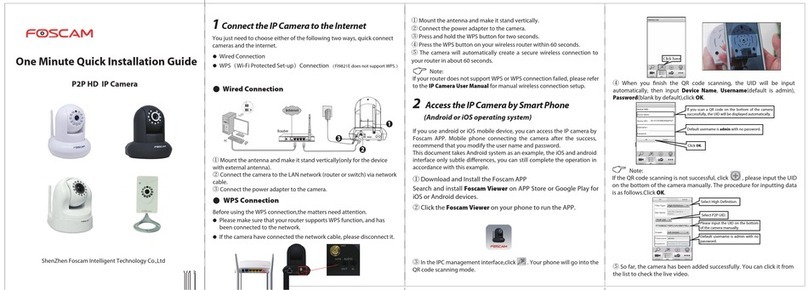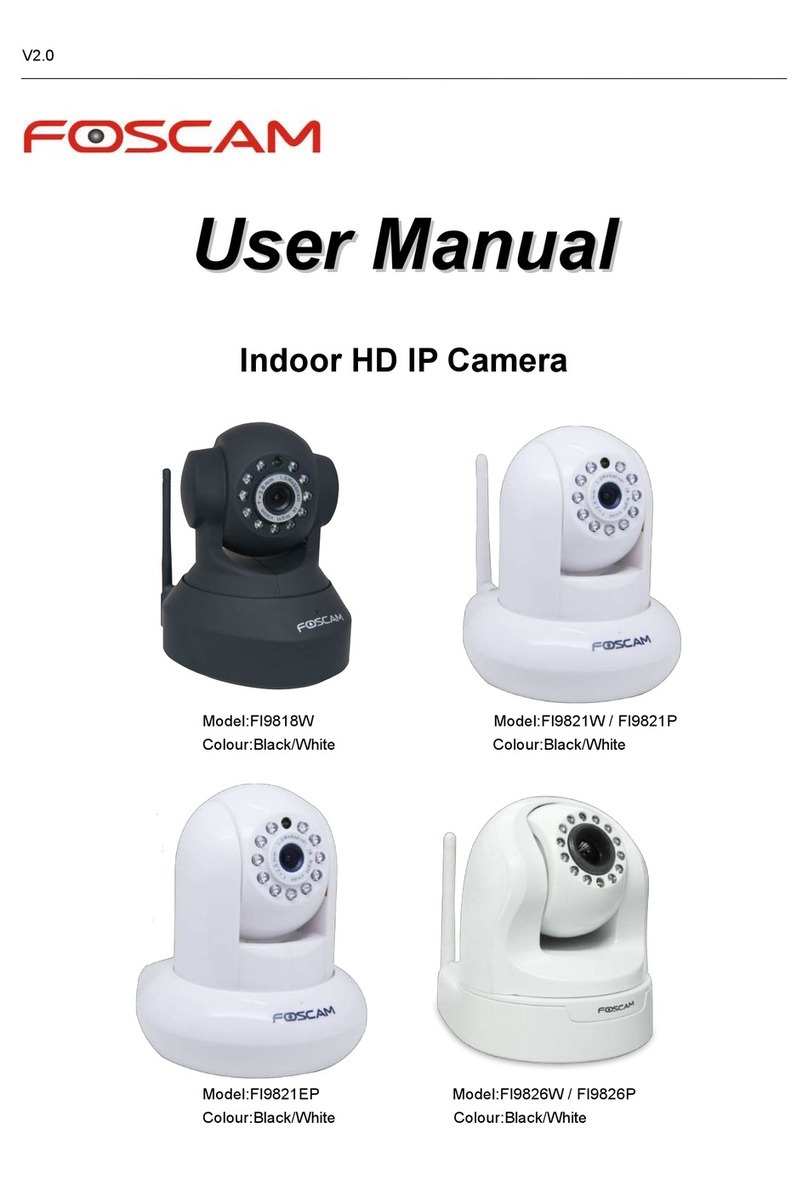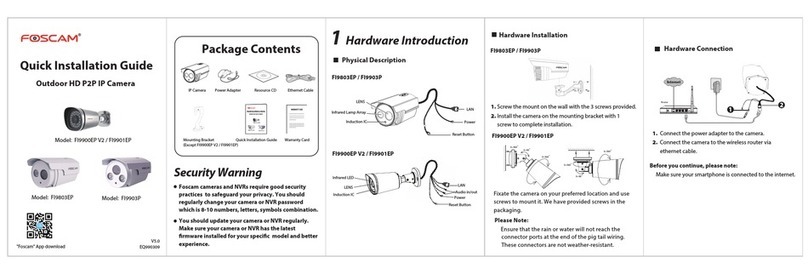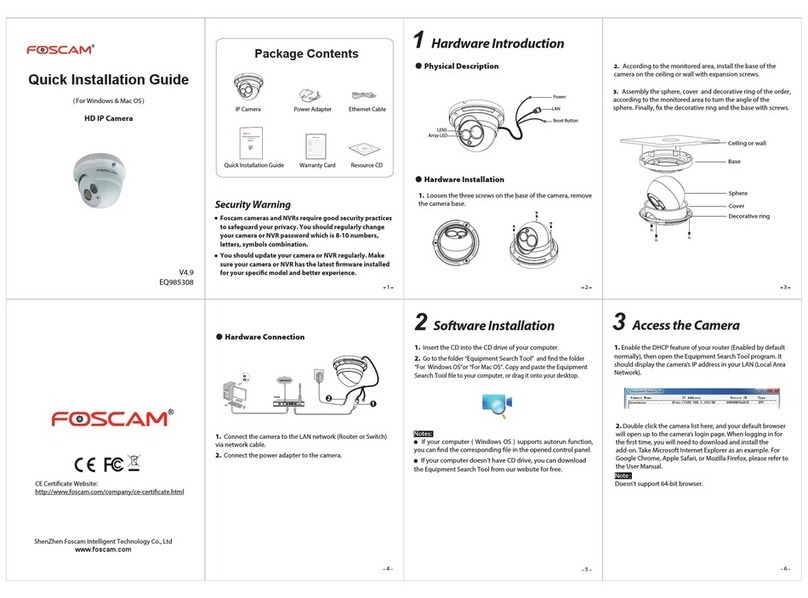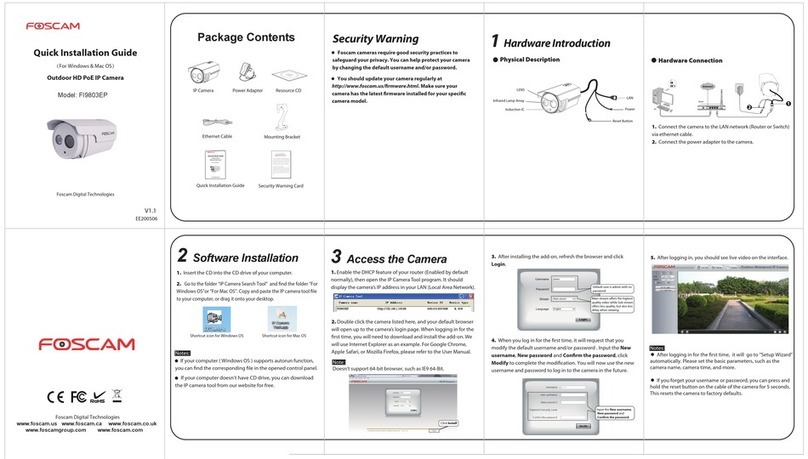. 264
5Technical Support
2Add the IP Camera 3Access the IP Camera 4FAQ
Forget Username / Password
Restore camera back to factory settings:
1. Press and hold the "Reset" button on the camera for
about 10 seconds with the camera powered on, and
then release.
2. Once the button is released, wait about 30 seconds, and
the camera will automatically reboot and restore factory
settings. The username and password will be set to the
default username and password.
Please Note:
After restoring to factory default settings, you need
to re-congure the Wi-Fi connection. You can follow
the Setup Wizard of the App to congure your Wi-Fi
connection again.
If your device fails to connect to the Wi-Fi using the
Setup Wizard, you may setup Wi-Fi manually after
connecting the camera via a wired connection.
Please refer to the User Manual on the Foscam
website at http://www.foscam.com.
If you have problems with your Foscam IP Camera, please
contact the Foscam reseller you purchased from,or you can
e-mail the Foscam headquarter technical support team:
Your valuable comments and suggestions on improving
Foscam products are welcomed!
Please Note:
If you do not have a QR code app on your phone, you can
simply go to the App Store or Google Play Store and search
for the term "Foscam". Find the app that appears with the
same icon as shown above, and download it to your device.
Ensure that you download the App created by our
ShenZhen Foscam Intelligent Technology Co. LTD.
2. Add the IP Camera
Run the App, and then register for a Foscam account.
Once logged in, you can tap the "+" button on the
App and follow the setup wizard to add your camera.
You can also access your Foscam camera via our P2P web
portal: https://www.myfoscam.com on your Windows PC
using Internet Explorer.
If you have registered and added the IP Camera on the
Foscam App, you don't have to register again. Rather, just
log in and access the camera directly via the app or
browser.
ShenZhen Foscam Intelligent Technology Co., Ltd
www.foscam.com
. 264
Browser Access
Please Note:
Make sure the camera and PC are both in the same LAN.
3. Double click the camera list here, and your default
browser will open up to the login page.
4. When logging in for the rst time, you will need to
download and install the add-on.
5. After logging in, you can manage camera through the
browser.
2. Open "Equipment Search Tool".
As an alternative to accessing the camera via the P2P
web portal, you can access the camera directly through
the local network and remotely via port forwarding.
1. Please download the "Equipment Search Tool" from
http://www.foscam.com.
P2P Web Portal
You can add the Foscam IP Camera using a Smartphone.
1.
Download the App
If you have a QR Code App on your phone, scan the
code below.
If the Wi-Fi connection is successful, the camera will
play voice prompts.