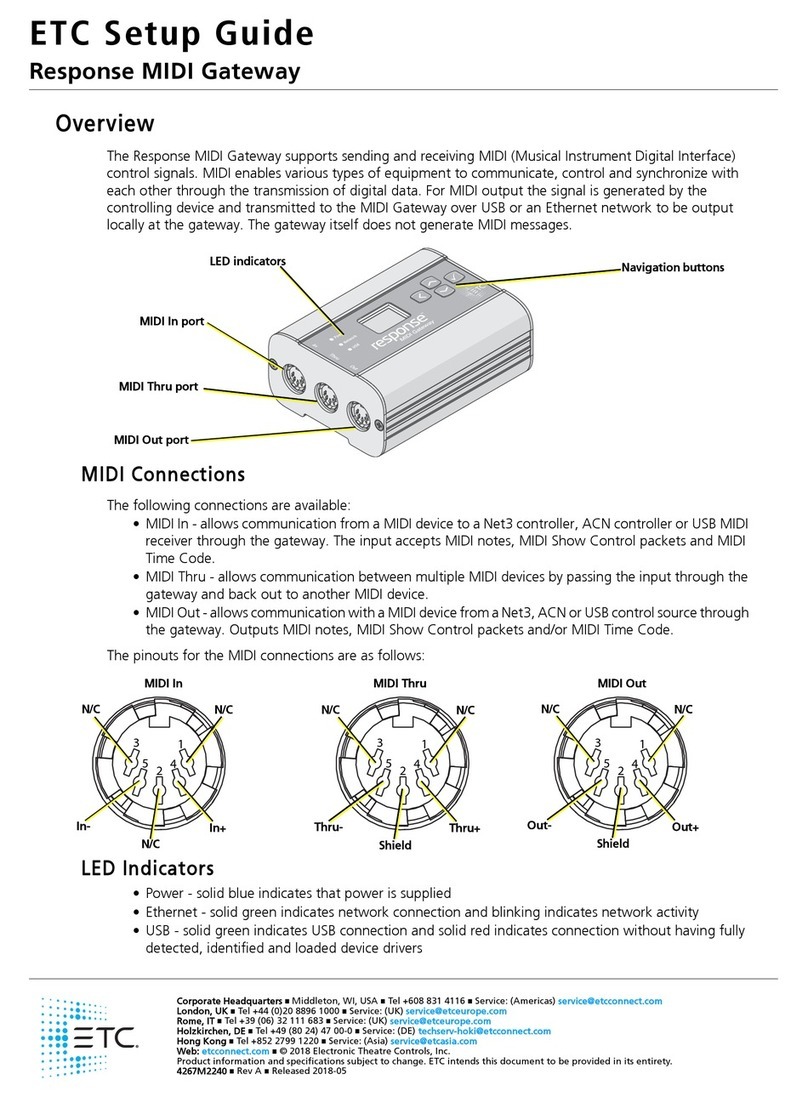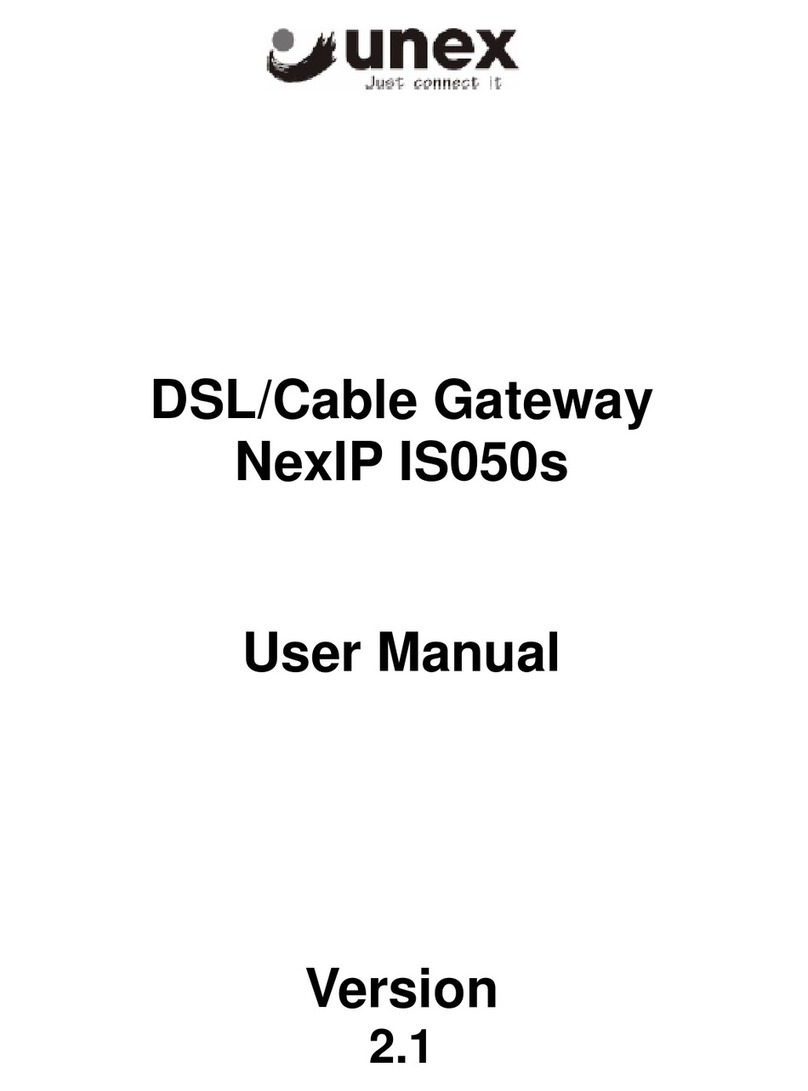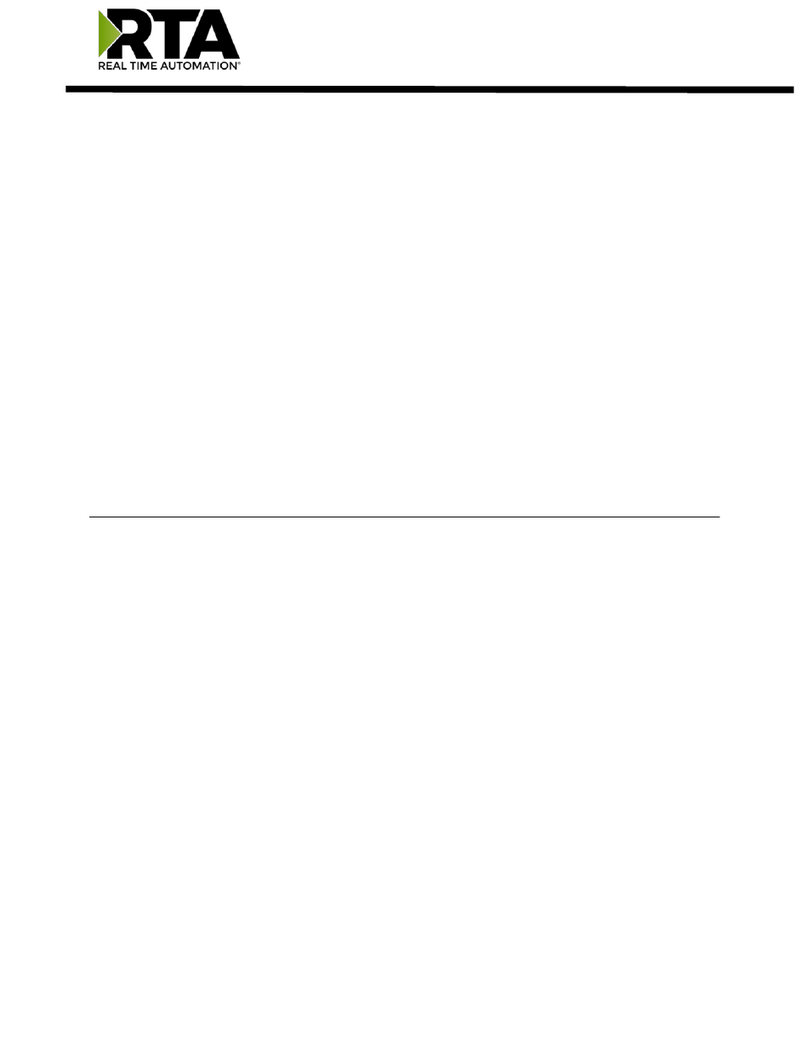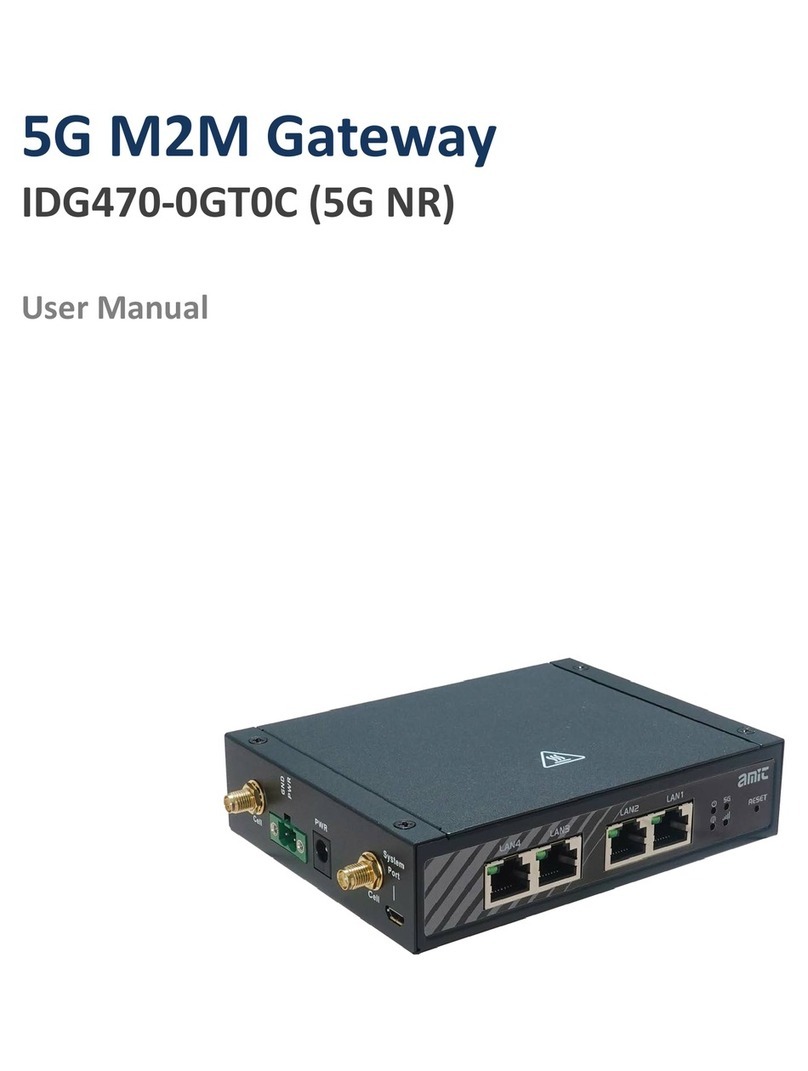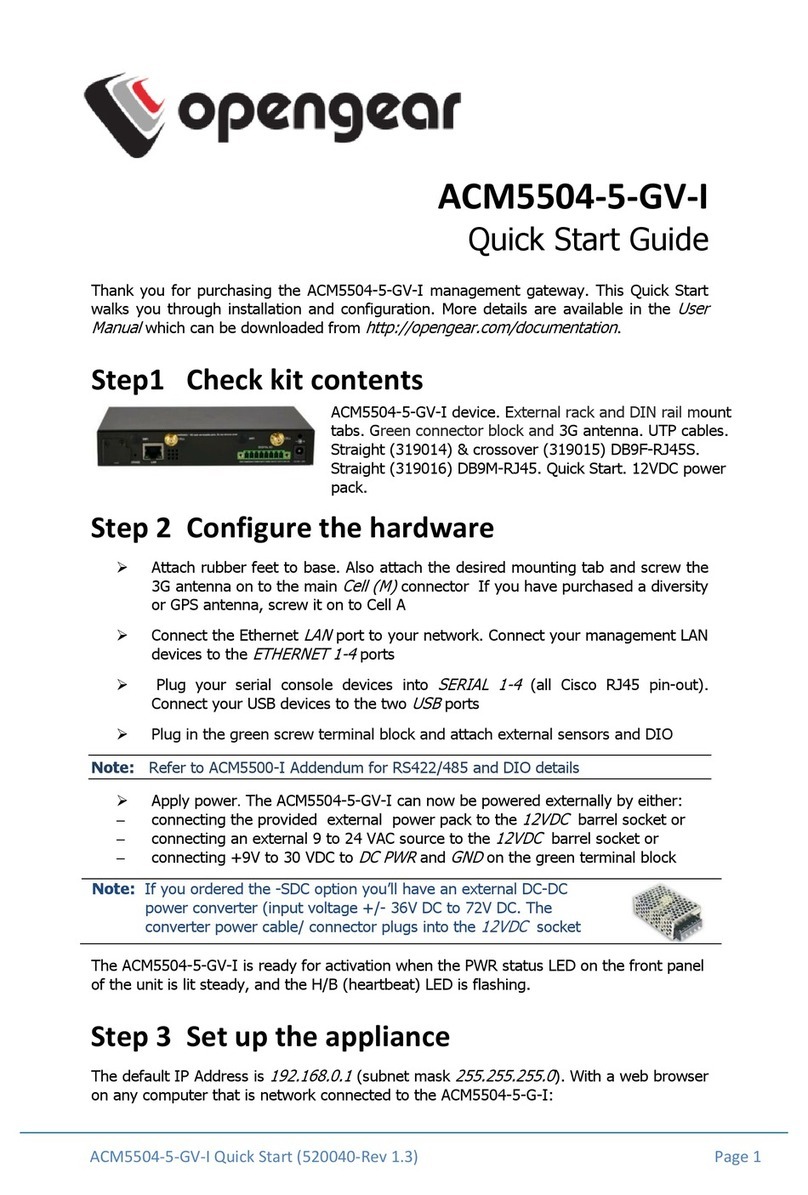DBLTek ROIP302 Series User manual

ROIP302 Series User menu
Cross-Network Gateway
(Radio, VOIP, GSM, Public Announce)
User Manual
ROIP302 Series
Version:1.0
2010-7-13
For environmental protection, please view this manual
electronically and only print the pages you need.
www.dbltek.com

ROIP302 Series User menu
Content
1、Important Notices
2、Gift Box Check List
3、Overview
4、Installation
5、Default Factory Settings
6、Web Configurations
7、Call Settings
8、Operating Instructions
9、Application Examples
10、Hardware Specifications
11、Software Specifications
12、Miscellaneous
13、Troubleshooting
www.dbltek.com

ROIP302 Series User menu
1Important Notices
1、This product is used to link up the civilian radio network, internet, and cellular phone
network. Its operation and performance rely on the broadband network connections via
private and/or public networks and the cellular phone networks. Due to the stability and
reliability of these networks, this product may not be able to link up all the networks
connected without any interruptions. Therefore, it is not recommended to use this
product in an emergency system or a communication system with zero-failure.
2、This product can bridge and extend radio networks all over the world. Please consult
your local regulations in order to use this product legally.
3、This product requires the use of dynamic DNS (DDNS) service. For testing purpose,
this DDNS service is temporary provided for free by DBL Technology (Hong Kong).
However, this service is not guaranteed without any interruptions. Customers are urged
to build their own DDNS server or obtain this service from a DDNS provider. Free
DDNS server software may be obtained freely from your local network service provider.
4、Customers and/or users are taking full responsibilities and all risks in using this product.
We are not responsible for any direct or indirect losses caused by, but not limited to,
communication failures as a result of product failure or network problems.
CUSTOMERS ARE ASSUMED TO HAVE READ AND ACCEPTED WITH FULL
UNDERSTANDINGS OF THE IMPORTANT NOTICES STATED ABOVE.
2Gift Box Check List
Upon unpacking the gift box, please check carefully that all items listed below are included.
Please report to your supplier for any missing items immediately.
Item Appearance
Description
www.dbltek.com

ROIP302 Series User menu
1.
2.
3.
4.
1 x Main Unit
1 x AC/DC Adapter
Input: 110/220VAC
Output: 12VDC, 2A
3 x PTT Adapter Cables
1 x Ethernet Cable
www.dbltek.com

ROIP302 Series User menu
3Overview
The fundamental of RoIP(Radio over IP)technology is to convert the audio and PTT signals in a
radio terminal into IP packets and then transmit the data via the IP networks. The challenge in this
technology is to insure that the audio is transmitted in real time and the PPT control signal is
transmitted immediately and reliably. The radio range is general limited by the restricted
transmitting power, the antenna sensitivity, and other environmental factors. The success
deployment of this technology extends the coverage of a radio network without using expensive
repeaters or links up multiple radio networks in the world. In addition, this technology can also link
up the radio world to the VoIP world and the cellular world easily. It truly makes voice
communications across multiple networks possible.
RoIP302 series is developed based on VoIP technology to realize RoIP functions in order to create
a new type of gateway to bridge voice communications across multiple networks (Radio, Cellular,
VoIP). Its main advantages are low bandwidth usage, high fault tolerant, low loss in voice quality,
fast response, easy installation and configuration. It is ideal for setting up a private network with
multiple voice communication platforms, a distributed network for remote management, a network
with extended coverage, and an integrated network of multiple amateur radio networks.
RoIP302 Series Cross-Network Gateway has 3 PTT interfaces. Up to 3 audio channels from
radio networks can be connected to the RoIP302 simultaneously. All 3 channels can be
programmed into the same or different groups in order to bridge real time voice communications to
various network interfaces.
RoIP302 Series has a built-in GSM / CDMA cellular phone module, user can access the radio
networks connected via the cellular network installed. A radio terminal equipped with DTMF
generation capability can make an outgoing call via the cellular network as well. This links up the
two networks which cannot be linked up via any traditional means.
RoIP302 Series gateway can also be a remote ON/OFF Switch. User can control the built-in
relay to switch on or off the devices that are under control. These devices could be an alarm signal,
a light, a public announce system, an electronic lock, etc.
RoIP302 Series gateway supports routing of IP voice stream to via a recording server. Voice
records can then be saved to a hard disk and can be retrieved at any time for examinations.
RoIP302 Series gateway can be installed in IP networks with intranet or internet connections via
ADSL modem, Cable modem, or Local Area Network (LAN). The unique built-in DDNS client
can help to simplify the installation and configuration without relying on a voice relay server in order
to achieve interconnections among RoIP302 Series gateways.
www.dbltek.com

ROIP302 Series User menu
3.1 Theory of Operation
The diagram below shows the concept of how RoIP bridge the voice communication two radio
terminals at two different locations. The PTT Interface Cable provided is used to connect
between the RoIP and the radio terminal. Please note how the signals are passing between these
two devices. The connection between the two RoIP302s is through internet or intranet. The
green lines actually show how the audio and the PTT control signals are transmitted between the
two radio terminals. The two RoIPs have created a virtual connection between the two radio
terminals.
3.2 Modes of Operation
With different options, RoIPs support both Point-to-Point Mode and Group Transmit Mode
operations. Please refer to Section 3.4 for more RoIP versions available.
There are two types of RoIPs: RoIP302 and RoIP302M. RoIP302s cannot only support
Point-to-Point operation. RoIP302M has a built-in SIP server for 12 clients (RoIP302 can only
support one client) and group transmit capability. The additional feature in RoIP302M is the
built-in SIP server and the ability to transmit voice signal a maximum of 12 SIP Clients
simultaneously.
1. Point-to-Point Mode
In this mode, one RoIP302 is using public IP and the others could use public IPs of private
IPs with DDNS enabled. If the built-in SIP server is used, either one of the RoIPs can be a
www.dbltek.com

ROIP302 Series User menu
master and the other will register to the master. Please make sure that both RoIP302s do
not have the same Group SIP Number.
The diagram below demonstrates each RoIP302 are connected to 3 Radio Terminals. Each
terminal is assigned to a different group. The two RoIP are connected via a IP connection
as shown by the blue line. The PTT control signal is represented by the single purple lines
and the voice signals are represented by the double purple lines. When a voice
transmission is initiated from a channel, the RoIP302 will connect to the other RoIP302 in
order to establish a link with the corresponding channel automatically.
2. Group Transmit Mode
At least one RoIP302M is required to support the Group Transmit mode. This RoIP302M is
the master with its own unique Group SIP Number and offers its built-in SIP server for up to
12 RoIP302s (RoIP302M can also register as well for expansion) to register. The diagram
below shows only RoIP302s are used to register to the RoIP302M. Each RoIP302s must
have its unique Group SIP Number. A maximum of 12 RoIP302s can be deployed in this
example. Please note that only one one-way voice transmission is allowed at all time.
When a voice signal is transmitted from a RoIP302, RoIP302M will re-transmit the signal to
all other clients in the same group. If the voice signal is coming from a PTT port (radio
terminal) of the RoIP302M, the RoIP302M will re-transmit the voice signal to all other PTT
ports and SIP clients that are in the same group. For example, if Channel 802 talks, Channel
701, 803 and 804 can hear. If Channel 701 talks, Channel 802, 803, and 804 can hear.
www.dbltek.com

ROIP302 Series User menu
Please note that when more channels are used, the higher bandwidth is required and the poor
the performance of the system is. It is recommended that the user needs to insure sufficient
bandwidth is available and the network connection is stable before implementing a large
network. In general, intranet network is preferred in this case.
3.3 Application Examples
Application example 1: Link up radio network between two locations
- Using two RoIP302Gs to link up three radio channels in two different locations.
www.dbltek.com

ROIP302 Series User menu
Application example 2: Link up radio network at multiple locations
- As shown in the application diagram above, four locations can be linked up via one
RoIP302GM and three RoIP302G. The RoIP302GM has a built-in SIP server and the group
transmit capability to up to 12 SIP clients. By replacing one RoIP302G with RoIP302GM,
the system is now in Group Transmit Mode and up to 11 more RoIP302Gs can be added to
the system. Each RoIP302G now registers to the RoIP302M. This mechanism allows the
system to expand rapidly.
www.dbltek.com

ROIP302 Series User menu
3.4 Model Nomenclature
4Installation
a)Back Panel
Label
1
2
3
4
5
6
7
8
Name
Switch
Channel 3
Channel 2
Channel 1
Reset
WAN
LAN
Power
Description
Remote control: Relay switch with 220VAC input
and 500 mA load current.
6-pin RJ11port for PTT Adapter Cable
6-pin RJ11port for PTT Adapter Cable
6-pin RJ11port for PTT Adapter Cable
Press 10 seconds to reset the device to factory
defaults.
10/100Base-T WAN connection for external
access
10/100Base-T LAN connection
12V 1A
www.dbltek.com

ROIP302 Series User menu
b) LED Indicators
LED Name
Power
RUN
Function
Power
RoIP Status
Description
Lights up when the power is connected.
Flashes every 250ms indicates the device is
not ready.
Flashes every 500ms indicates the device is
ready.
LAN
PC
LAN port status Lights up when the LAN port is connected.
Blinks when there are data transmissions.
PC port status Lights up when the PC port is connected.
Blinks when there are data transmissions.
Channel 1
Channel 2
Channel 3
GSM
Channel 1
Tx/Rx status
Channel 2
Tx/Rx status
Channel 3
Tx/Rx status
GSM status
Channel 1 is receiving / transmitting.
Channel 2 is receiving / transmitting.
Channel 3 is receiving / transmitting.
A GSM call is active.
c)Channel Port Pin Assignment
The channel port is a 6-pin RJ-11 Socket
1.PTTOUT
2.GND
3.Vin (Rx)
4.Aout (Tx)
5.GND
6.PTTIN
d)PTT Adapter Cable Wiring Diagram
www.dbltek.com

ROIP302 Series User menu
e)Switch Port
The built-in relay switch is connected to the middle two pins of
the RJ-11 socket. It acts as an ON/OFF switch for the external
system connected.
f) SIM Card Slot
The cell Phone SIM slot is located at the bottom of the device. Remove the plastic cover at
the bottom to access the SIM card holder. Slide the metal clip backward and the lift the clip
upward. Please the SIM card properly with the cut corner pointing to the edge of the device.
Place the clip over the SIM card and then slide it forward to lock the clip.
g)Main Unit Setup
i. Connect the Switch Port to an external system for remote control. It can be used to switch on
and off a Public Announce (PA) system to instant broadcast. If the relay switch is
connected to high voltage load. The maximum rating for the internal relay is 240VAC and
500 mA load current.
ii. Connect the Channel Port to a Radio Channel via the PPT Adapter Cable provided. Up to 3
channels are supported.
www.dbltek.com

ROIP302 Series User menu
iii. Connect the WAN Port to a router, network switch, ADSL/Cable Modem for access an
external network or the public network.
iv. Connect the LAN Port to a local PC or a local Ethernet network (LAN). This allows sharing
the external network connected to the WAN Port with the local network. However, the
shared network is intended for configuration the device and is best not used for high data
traffics applications in order for the device to insure the best voice quality.
5Factory Default Settings
The table below shows the factory default settings. There are two ways to reset to the factory
default settings:
i. Press the RESET switch for more than 15 seconds.
ii. In the Configuration page, select Tools and then Reset Config.
Item
Login ID
Login Password
WAN Port Setting
LAN Port Setting
PTT State
GSM Login password
PTT maximum duration
Jitter Delay
Factory Default Settings
admin
admin
DHCP
192.168.8.1
“0” is active
123
60 seconds
60 milliseconds
Range
Programmable (16
characters in the ASCII
table)
“0” is active low
“1” is active high
8 digits or less
Less than 600 seconds
20 – 220 milliseconds
www.dbltek.com

ROIP302 Series User menu
6Device Configuration Via Built-in Web Server
The built-in web server provides a comprehensive way to fully program the device manually.
6.1 Web Server Login
There are two methods to access the built-in web server.
Method 1 is to access the built-in web server via the LAN port. Connect a computer to the
LAN port of the RoIP302 and configure its IP to 192.168.8.x (x = 2 to 254). Type the IP
address 192.168.8.1 in the address field of a web browser. The following login window is then
-displayed.
Enter the User name and the Password now. The user name for the administrative level is
“admin” and the default password is “admin”.
Please make sure to click on “Save Changes” after configuring the device.
Method 2 is to access the built-in web server via the WAN port. The WAN port is set to DHCP
mode as a default factory setting. When it is first connected to a network with a DHCP host, it
obtains an IP address automatically from the host. In order to listen to the IP obtained, make a
call to the GSM SIM card number. Once the call is answered, the device plays a voice prompt
to ask for password. Dial “*00” and the device then reads out the WAN port IP address.
www.dbltek.com

ROIP302 Series User menu
Enter this IP in the address field of a web browser to get a login window as described in Method
1.
6.2 Status
This is the default page when you first login to the device web server. It consists of three
columns and it is important to understand the information shown in this page in order to debug
or report a device problem.
1.Left hand column shows the device information and the SIP registration status.
2.Middle column shows information on the network configuration and its status.
3.Right hand column shows information on the GSM hardware, carrier and channel status.
www.dbltek.com

ROIP302 Series User menu
6.3 Configuration
The page contain all configuration settings for the RoIP. It is subdivided into various
sections/pages for the ease of configuration. The sub-pages include Preference, Network, Call
Settings, PTT Settings, GSM Settings, Recorder Settings, Broadcasting Settings, Group Codec
Settings, and Group Settings.
6.3.1 Preferences
The Preference page consists of the common settings for the device and is shown below.
The mains settings in this page include:
1.Language – This specifies the language for the webpage and the voice prompts. Currently,
only English and Simplified Chinese are supported.
2.Time Zone and Time Server – Time Zone is specified as GMT + or – a fixed value. RoIP
acquires the standard GMT time from the Time Server specified.
3.Auto Reboot – This option reboots the device automatically at the time specified.
4.DDNS – When the RoIP is installed in a network environment with dynamic IP and a SIP
server is not used, customer can choose to use our free DDNS service or DDNS offered by
other service provider. Enable this option to connect to our DDNS service as shown above.
The current settings are set to connect to our DDNS server (hk.ippcn.com) using port
“39980” and the update time is 600 seconds. Please note that the DDNS Address cannot
www.dbltek.com

ROIP302 Series User menu
be set to other DDNS server; this setting only works with our own DDNS server. Once
this service is used, the domain name for the RoIP is then <serial number>.com. The serial
number is shown on the bottom label.
5.Remote Control – This option allows a user to access the RoIP’s webpage directly from our
remote control server.
6.4 Network
Proper network environment is the key to insure the performance of the RoIP302. normal For
best performance, it is recommended to connect the RoIP302 to a network with a static IP. In
general, this kind of network access offers higher bandwidth utilization. The next preferred
network access method is ADSL / Cable modem with PPPoE dial up for dynamic IP allocation.
The worst is the sharing private network via a router. The performance of RoIP302 depends greatly
on the bandwidth usage. In this case, it is best to configure the router to DMZ mode to the IP of the
RoIP302.
In order to get network access, the LAN port must be configured according to the network
environment to be connected. There are 3 access methods available for the LAN port
configuration.
1. Static IP – This mode applies to both public and private IP network environment. In the LAN
port configuration shown below, select “Static IP” and then fill in the parameters as provided by
your network administrator.
2. DHCP – When the RoIP302 is installed behind NAT and a DHCP host is available, select this
mode will enable the device to obtain LAN IP address and other network IPs automatically.
3. PPPoE – For most ADSL and Cable modem access method, the PPPoE dial up is normally used.
If the RoIP is connected directly to an access modem, you may need to select the PPPoE.
Please consult your ISP for further information if needed. Fill in the User Name and Password
www.dbltek.com

ROIP302 Series User menu
as provided by your ISP to complete this LAN port configuration.
The PC Port allows other network devices to be attached to the GoIP4 Gateway. It offers both
Bridge and Static IP modes to meet your requirements. The factory preset is Static IP mode with
the IP address 192.168.8.1.
1)Bridge Mode
Select Bridge mode if your network topology requires the network devices (PC or others) to be
in the same network segment as the GoIP4 Gateway. In this case, the GoIP4 Gateway functions
as an Ethernet Switch.
2)Static IP Mode (Default Setting)
Select Static IP mode for a new network segment on PC port. In this case, the GoIP4 Gateway
functions as Router. Enter the IP address in IP Address field with a new segment address that is
different from that on the LAN port. Enter the subnet mask in Subnet Mask field accordingly.
A commonly used value is 255.255.255.0.
Enable the DHCP Server if you want the GoIP4 Gateway functions as a local DHCP host on PC
port. This will enables the GoIP4 Gateway to assign IP Addresses to network devices that are
attached to the PC port.
www.dbltek.com

ROIP302 Series User menu
Specify the Starting Address, Ending Address, and Static DNS accordingly.
6.5 Call Settings
The RoIP302 supports up to 3 groups with a unique Group SIP Number. Each RoIP302 must
define at least one group. The Group SIP Number is the only reference between a group and the
PTT ports. If the RoIP is connected to a SIP server, then this number is assigned by the SIP server
administrator. If a peer-to-peer configuration is used, then this number must be unique and is
assigned by the user arbitrary.
For SIP Proxy mode, each RoIP302 are designated as a terminal. The table below describes how to
program the key parameters. Other parameters should be programmed as required by the SIP
proxy.
SIP Proxy Mode Settings
RoIP302 Terminal
Group SIP Number
SIP Proxy
Auto Dial Number
Assigned by the SIP Proxy
administrator
SIP Proxy IP or domain name
The Group SIP Number of the
RoIP for voice connection to be
established when a PPT signal
defined in the PPT Setting is
active.
www.dbltek.com

ROIP302 Series User menu
For peer-to-peer mode, only two RoIP302s are used for interconnection. One RoIP302 is defined
as a Host which supports a proxy mode for other RoIP302 (referenced as terminal) to register. The
table below describes how to program the key parameters.
Peer-to-Peer Mode Settings
Group SIP Number
SIP Proxy
Auto Dial Number
RoIP302 Host
Unique number assigned by the
user
Host IP or DDNS if enabled
Blank
RoIP302 Terminal
Unique number assigned by the
user
Host IP or DDNS if enabled
The Group SIP Number of the
RoIP for voice connection to be
established when a PPT signal
is active as defined in Group
Settings (Section x.x).
The Auto Dial Number is basically the number that the RoIP302 automatically makes a call to when
a PPT signal is active as defined in the Group Settings (Section x.x).
6.6 PTT Settings
This section defines the PPT Signal settings. RoIP302 supports up to 3 PTT ports and each PPT
consists of two control signal (PTT Input and Output). Difference radio terminals may have
different requirement on the PTT control signals. Please consult the User Manual of your radio
terminal for more information.
1. Input Active Level defines the active level for the PTT Input. Select “1” if the PTT Input is
active when the electrical level is high (+5V). Select “0” if the PTT Input is active when the
electrical level is low (0V).
2. Output Active Level defines the active level for the PTT Output. Select “1” if the PTT Output is
active when the electrical level is high (+5V). Select “0” if the PTT Output is active when the
electrical level is low (0V).
3. PTT Output Expiry (s) defines the maximum duration in second for the PTT Output to be active.
This means that the maximum transmit time for a voice channel is limited by the PTT Output
Expiry. This method is used to prevent a radio terminal to occupy the voice channel indefinitely.
The minimum value is 30.
www.dbltek.com
This manual suits for next models
3
Table of contents
Popular Gateway manuals by other brands

ICC
ICC XLTR-1000 instruction manual
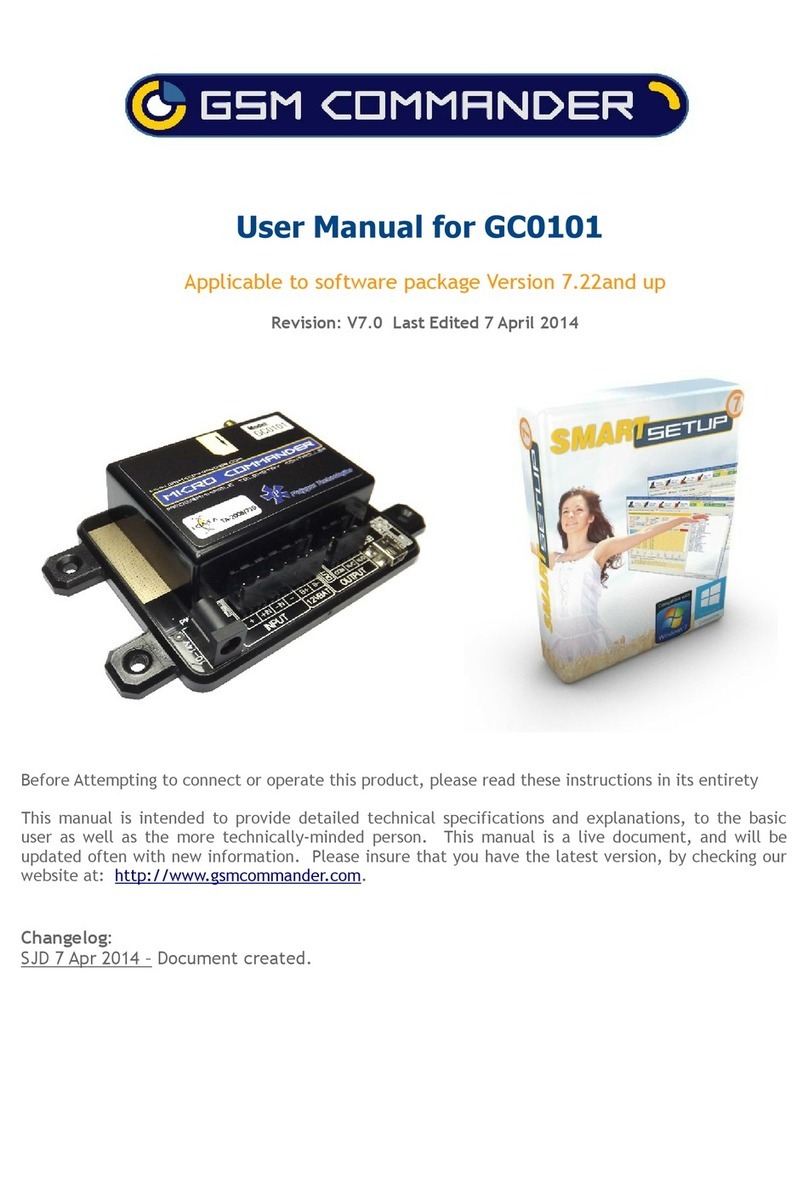
Polygon Technologies
Polygon Technologies Micro Commander GC0101 user manual
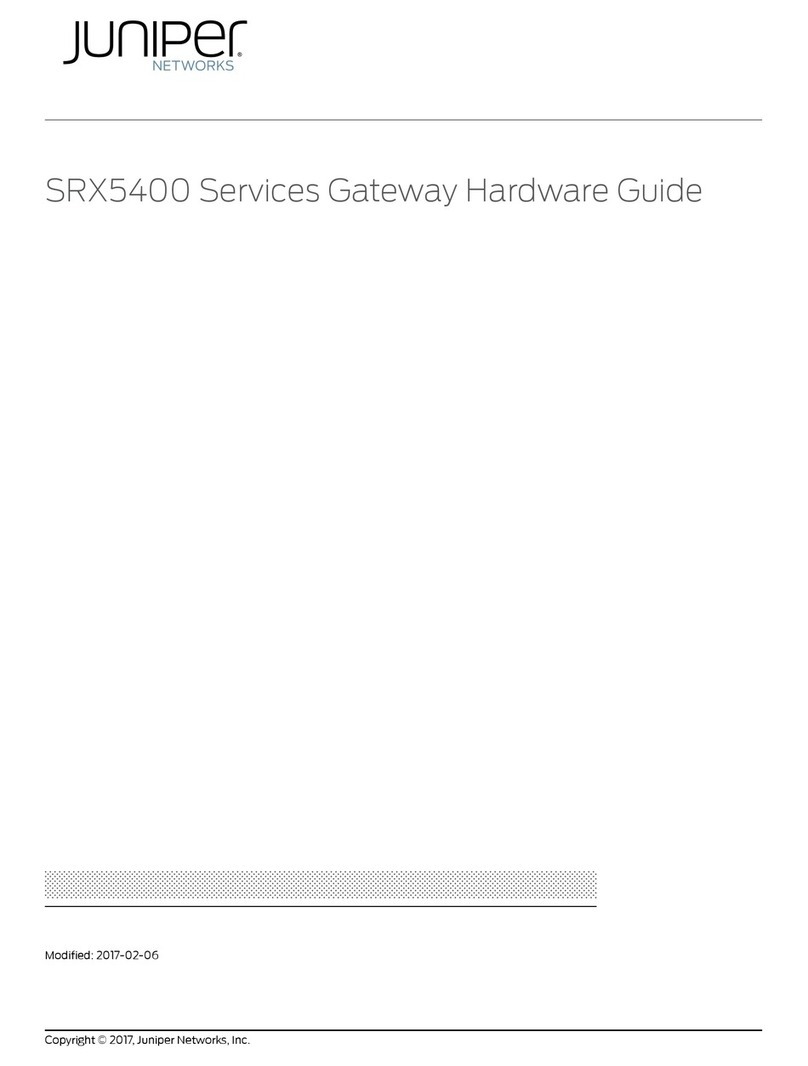
Juniper
Juniper SRX5400 Hardware guide

Rainforest Automation
Rainforest Automation RFA-Z109 EAGLE quick start guide

ZyXEL Communications
ZyXEL Communications VMG4381-B10A user guide

Juniper
Juniper SRX 5800 Hardware guide