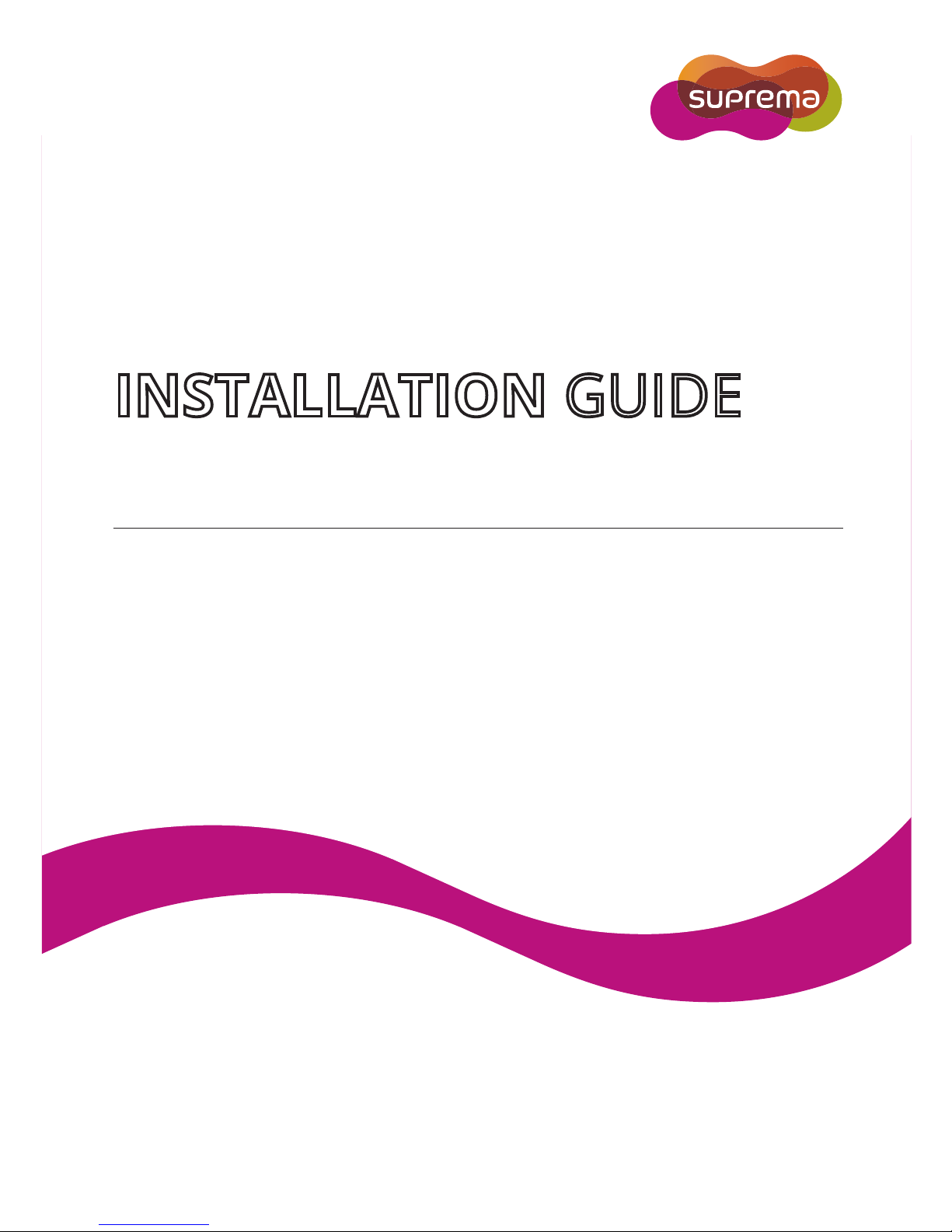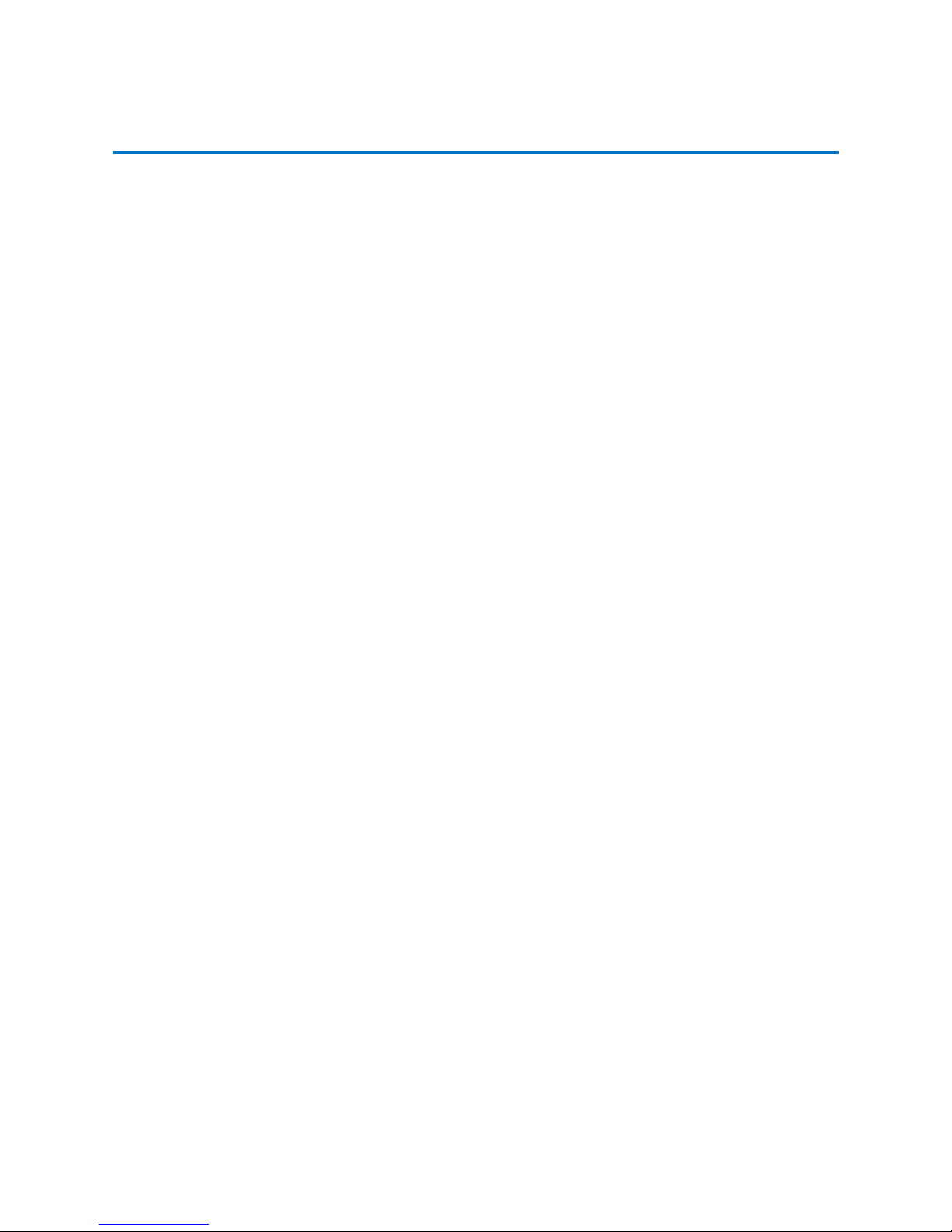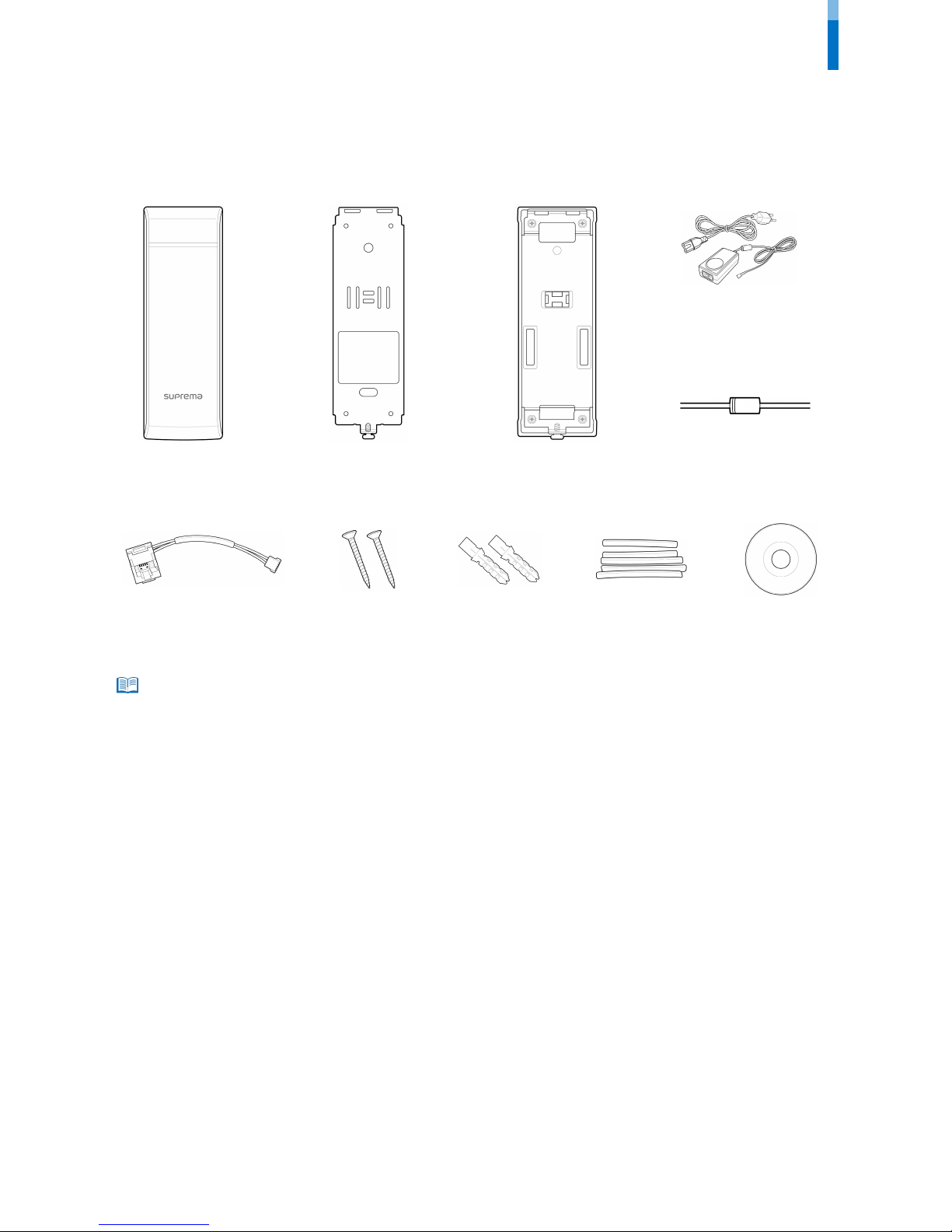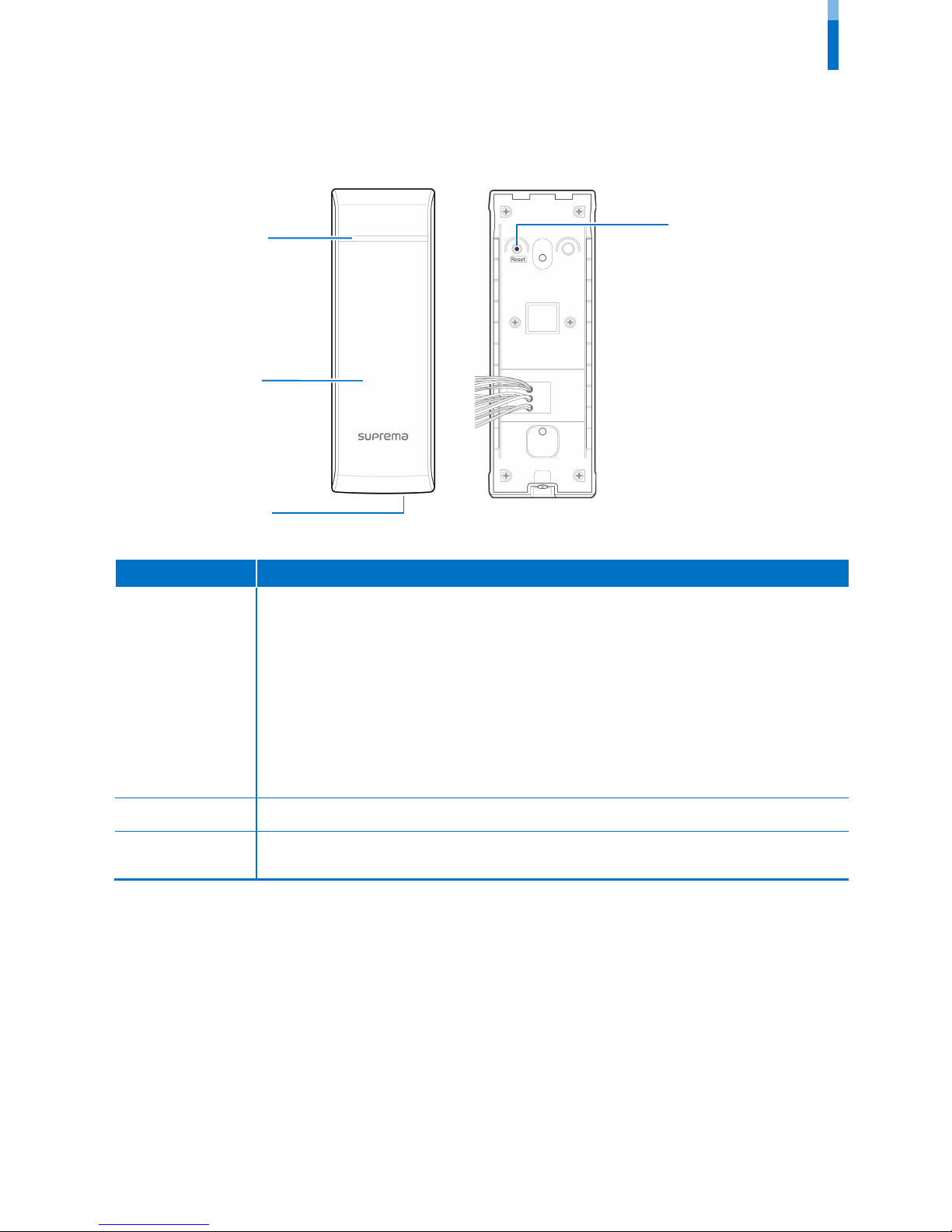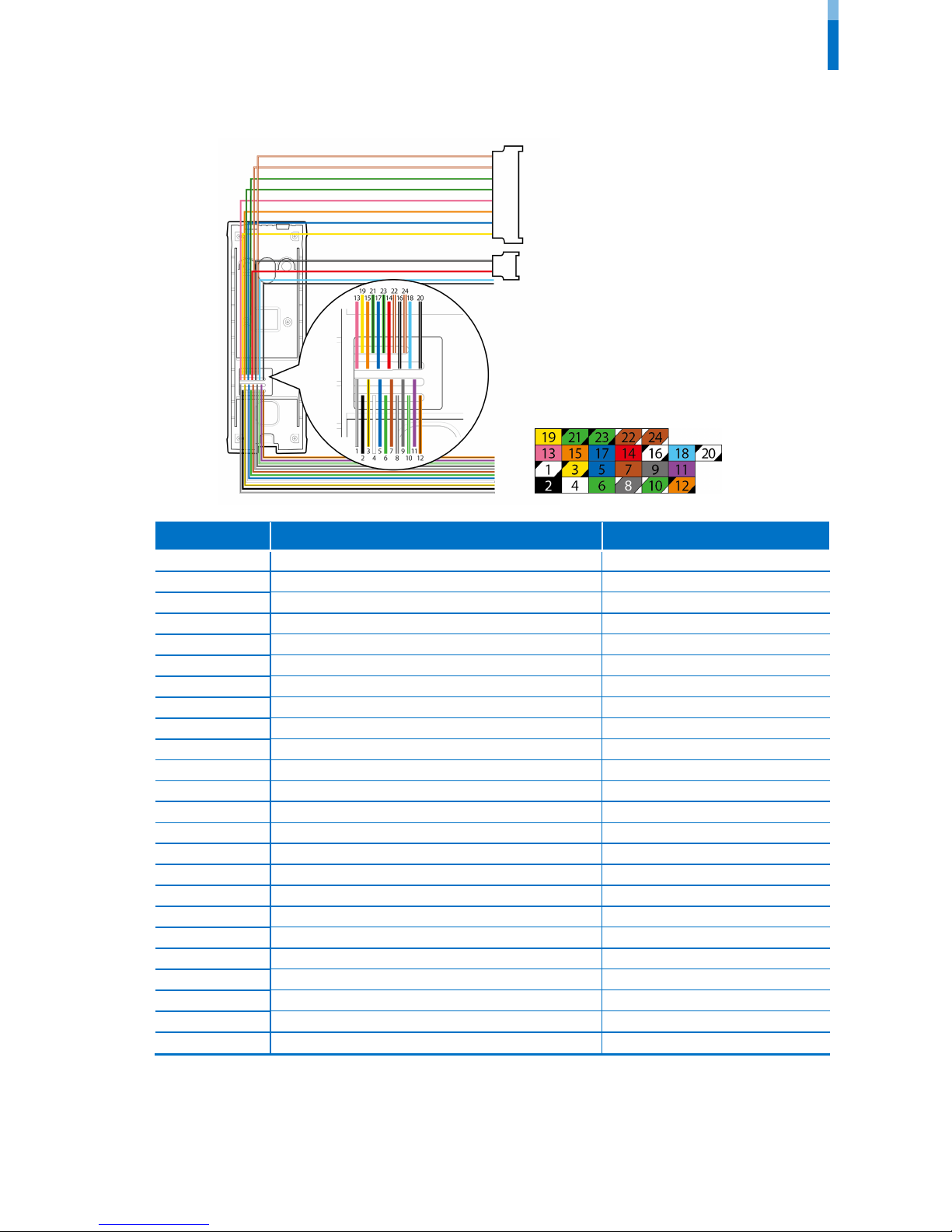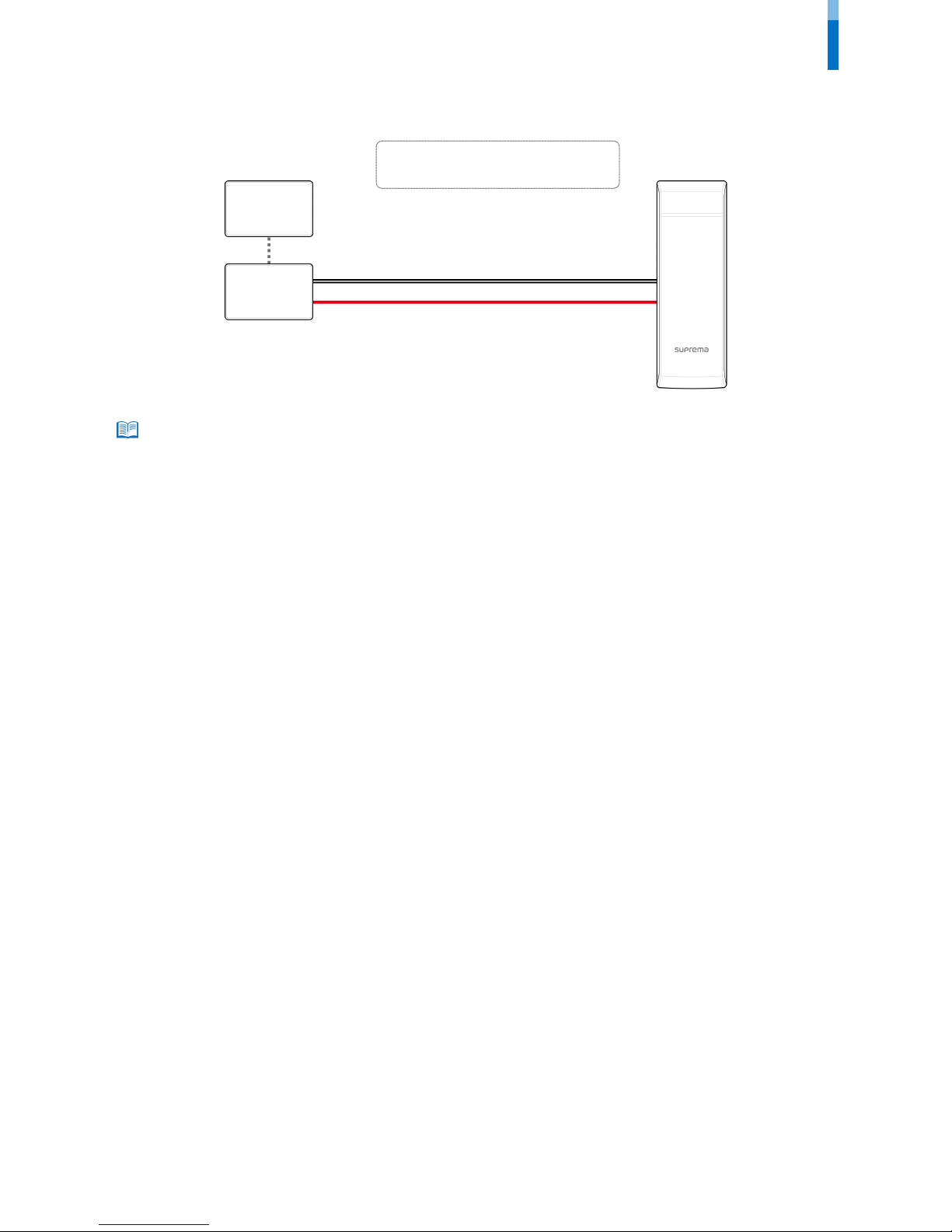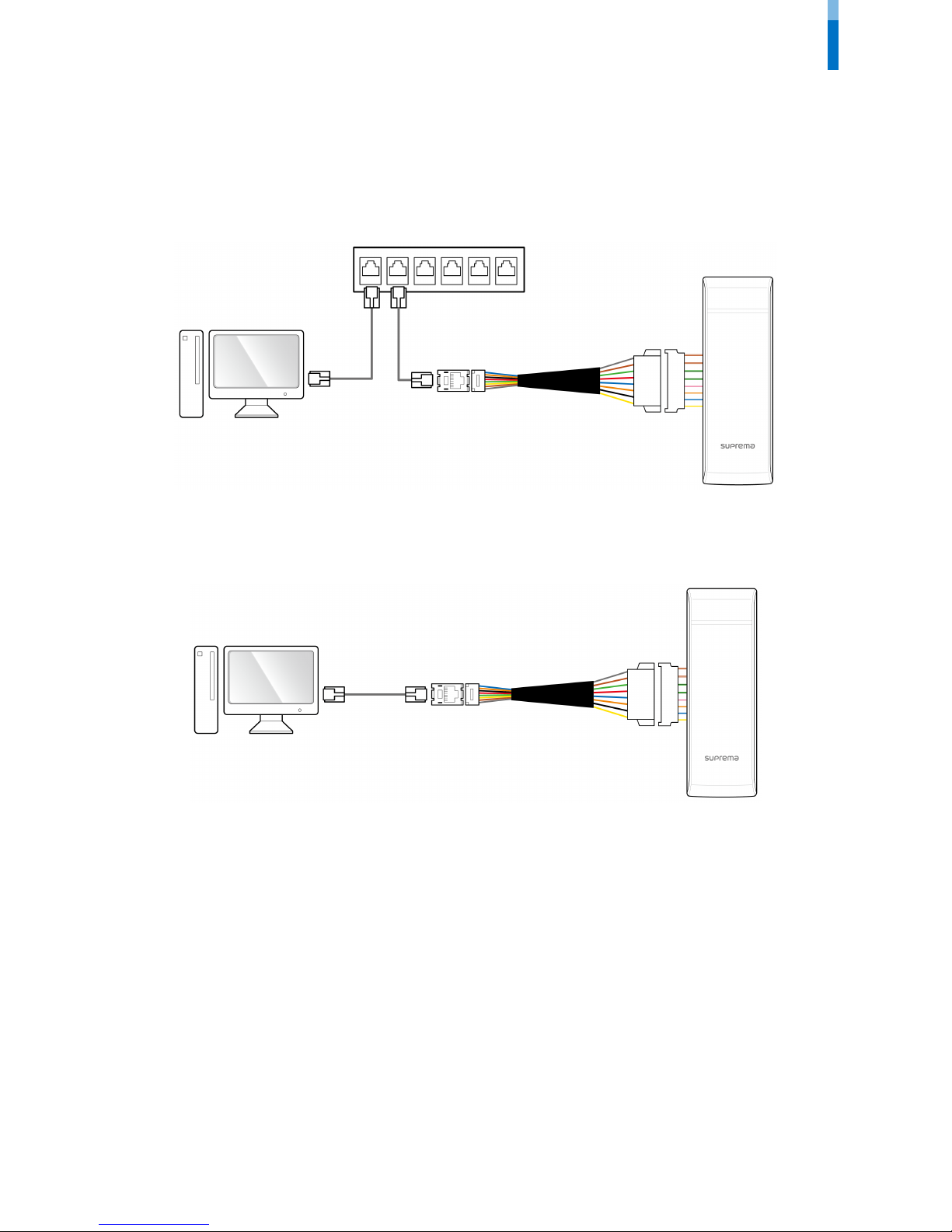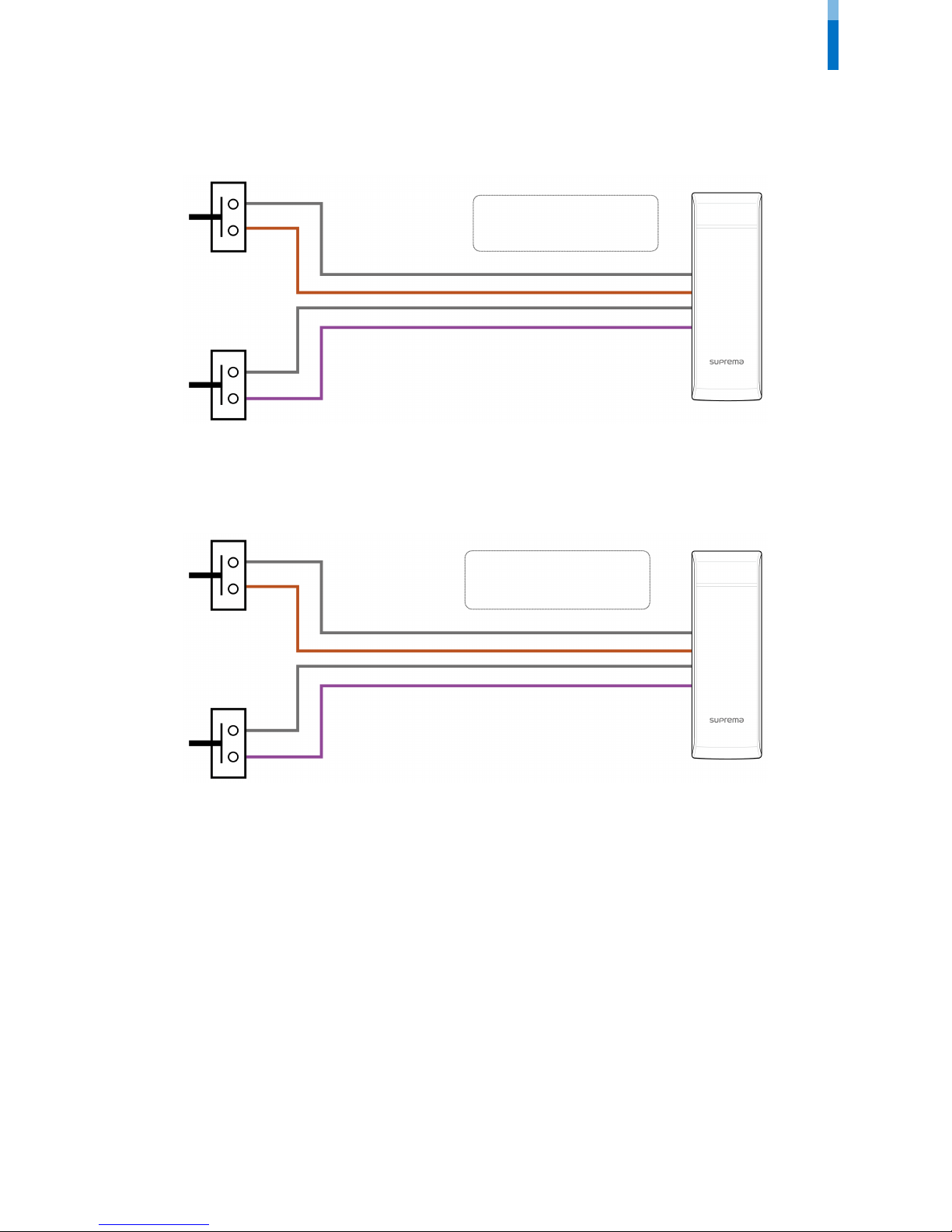Contents
Safety Instructions ..........................................................................................3
Getting Started ................................................................................................4
Components ...................................................................................................................................................4
Features ..........................................................................................................................................................5
Part names and features ..................................................................................................................................................5
Cables and connectors ......................................................................................................................................................6
Installation ........................................................................................................7
Mounting the Bracket and Product ...........................................................................................................7
Installing the bracket.........................................................................................................................................................7
Connecting to Power....................................................................................................................................8
Connecting to a Network ............................................................................................................................9
TCP/IP ....................................................................................................................................................................................9
Connecting to an Door button/Door sensor ...........................................................................................10
Digital input connection (Door button, Door sensor) .............................................................................................10
Digital input connection (Alarm, Emergency switch)...............................................................................................10
Connecting to a Relay ...............................................................................................................................11
Fail Safe Lock ....................................................................................................................................................................11
Fail Secure Lock ................................................................................................................................................................11
Connecting to an Automatic door................................................................................................................................12
Connecting as a standalone......................................................................................................................12
Connecting to Secure I/O 2 ......................................................................................................................13
Connecting as a Wiegand device.............................................................................................................13
Output ..........................................................................................................................................................14
Resetting Network Settings.........................................................................................................................14
Product Specifications ................................................................................. 15
Product Specifications ................................................................................................................................15
Dimensions...................................................................................................................................................16
FCC Compliance Information....................................................................... 17
Appendix ........................................................................................................ 18
Disclaimers ...................................................................................................................................................18
Copyright Notice .........................................................................................................................................18