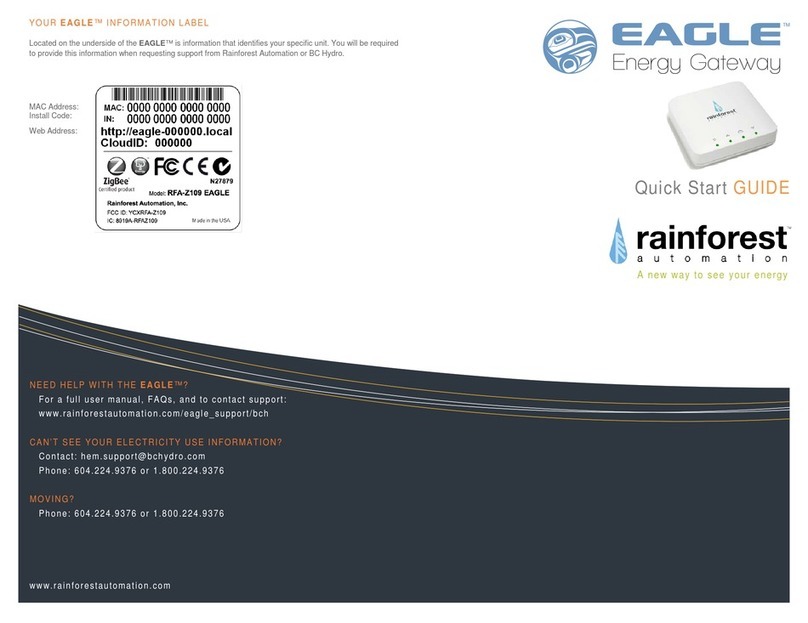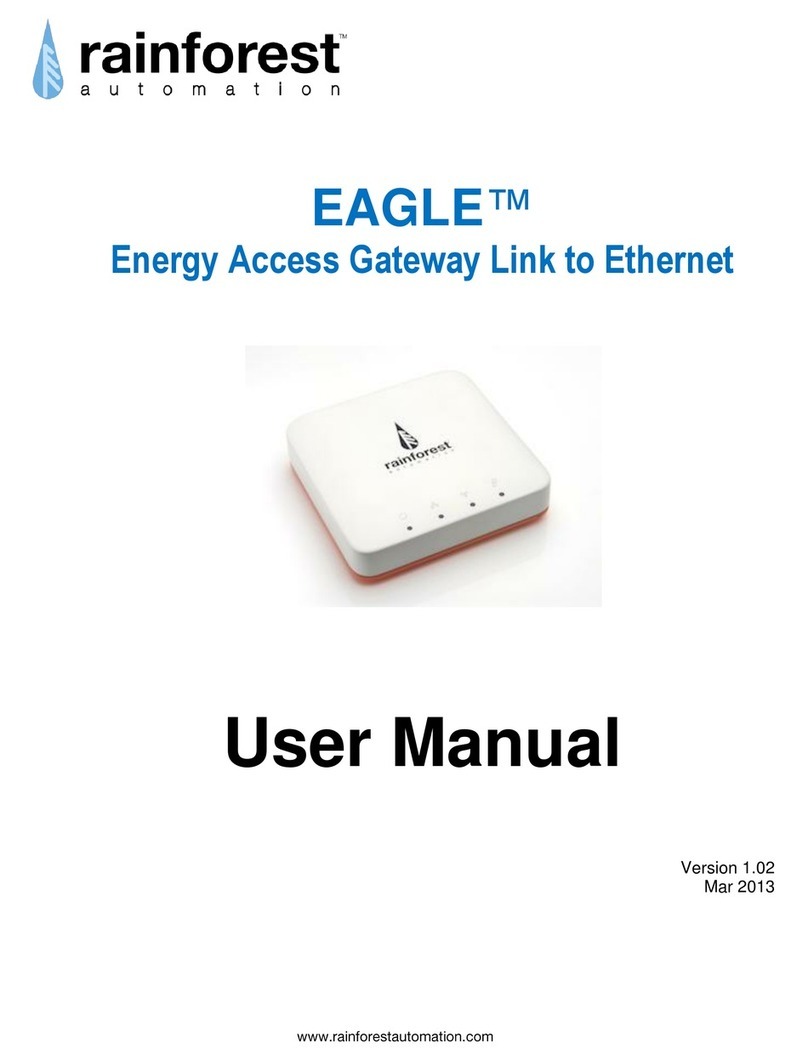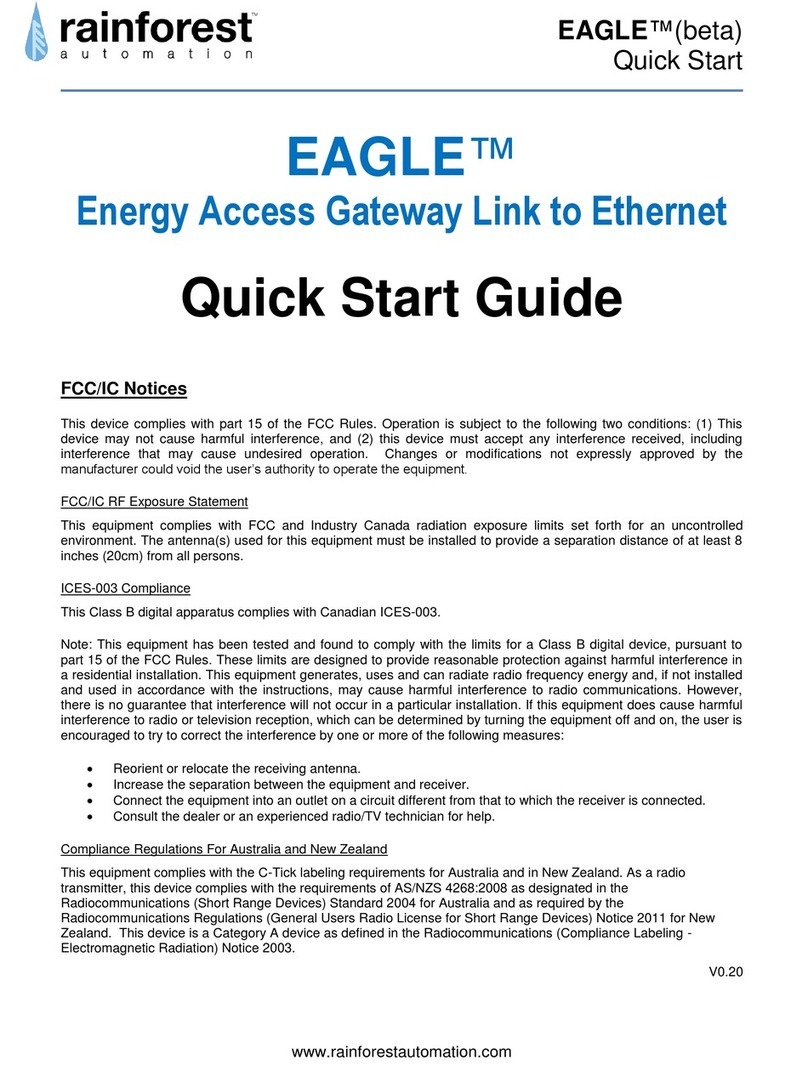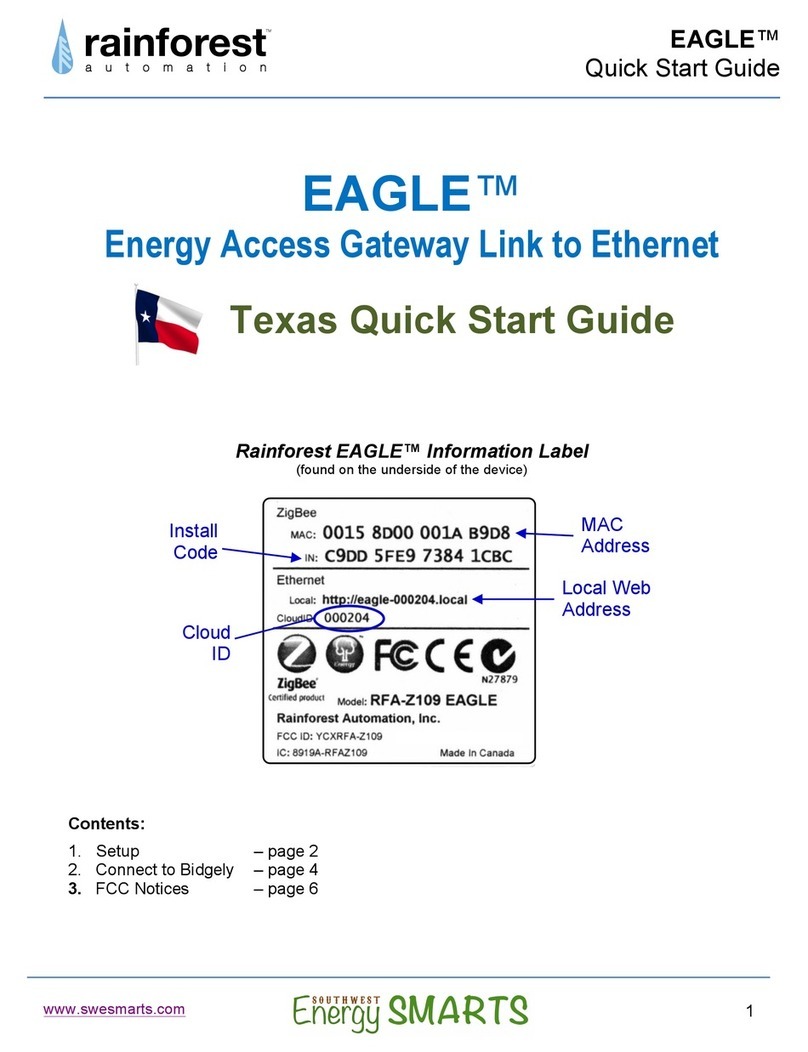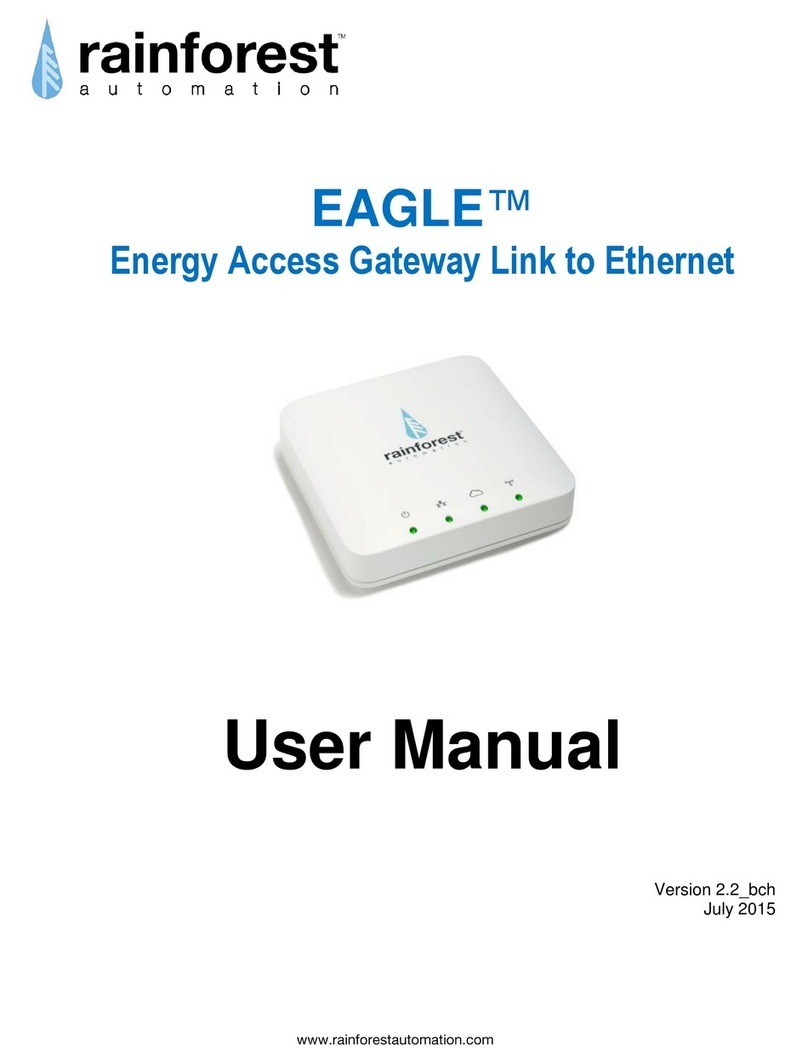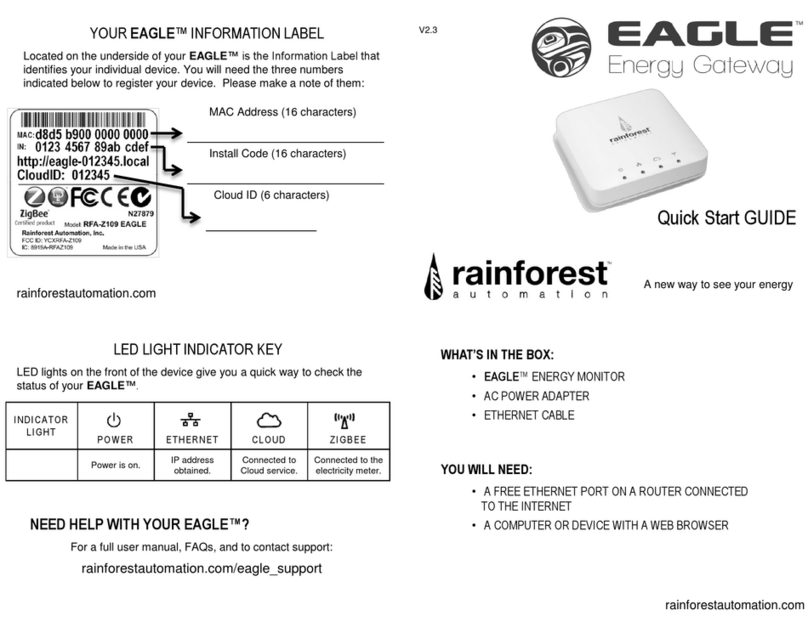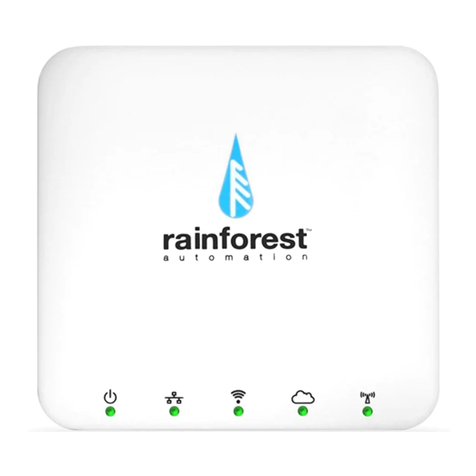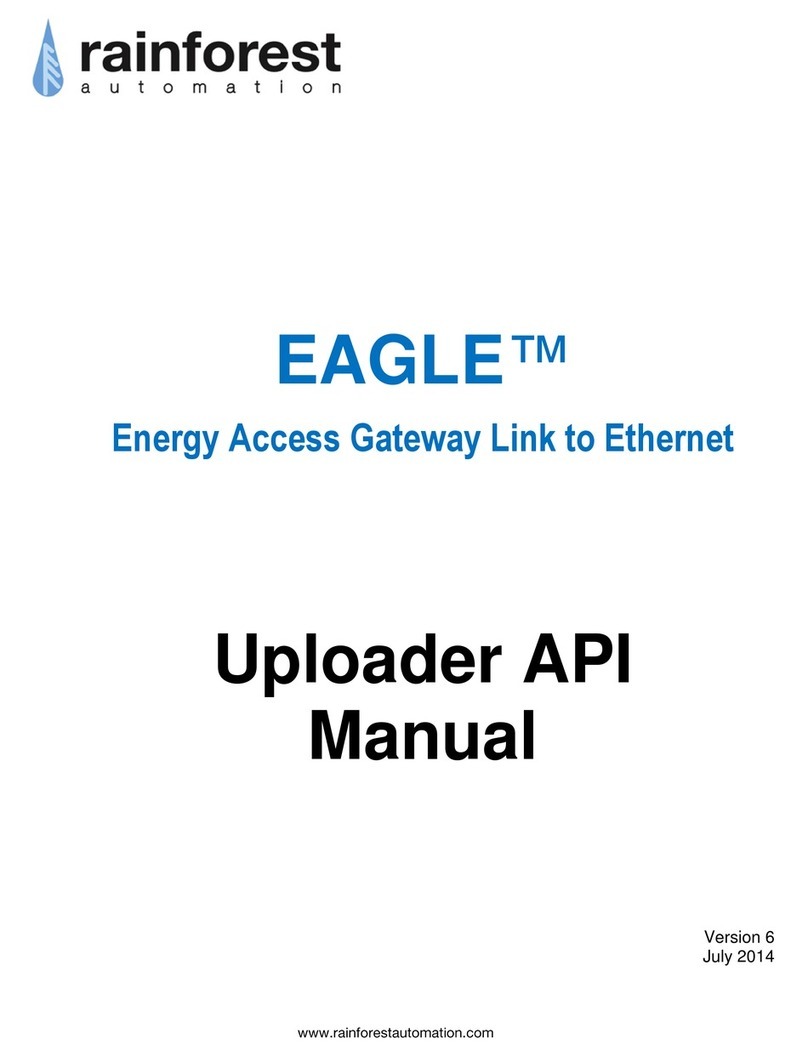34 West 7th Avenue
Vancouver, BC, Canada
V5Y 1L6
www.rainforestautomation.com
SEE THE FULL
EAGLE
™ USER GUIDE ON OUR WEBSITE:
www.rainforestautomation.com/eagle_support/bch
WHAT’S IN THE BOX
•
EAGLE
™ ENERGY MONITOR
• AC POWER ADAPTER
• ETHERNET CABLE
STEP 1:
CONNECT ETHERNET CABLE TO YOUR
ROUTER
STEP 2:
CONNECT POWER SUPPLY
LED lights on the device give you a quick way to check the status of your EAGLE™.
LIGHT
INDICATOR
POWER
ETHERNET
CLOUD
ZIGBEE
Solid Green Power is on. IP address
obtained. Connected to Cloud
service. Connected to the
electricity meter.
Blinking Green n/a n/a Attempting to
connect to Cloud
service.
Attempting to
connect to the
electricity meter.
Double Blinking
Green n/a n/a n/a Attempting to re-
connect to the
electricity meter.
Off EAGLE™ not
receiving any
power.
No internet service. EAGLE™ not
configured to a
cloud service
provider.
No ZigBee link to
the meter.
STEP 3:
ENTER YOUR
EAGLE
™ WEB ADDRESS IN
YOUR WEB BROWSER* OR USE THE
EnergyVUE APP AND START VIEWING
YOUR ENERGY DATA
Get direct access to your
energy information in three easy steps.
* Browser must be on same network as device. Address is located on
the label on the underside of the unit (eg. http://eagle-000111.local)
Connect to your EAGLE™ through the Cloud when you aren’t at home.
•In the Rainforest Web View, click on the settings
button in the lower right corner and select “Cloud.”
•Use the drop down menu to select a Cloud service
provider.
•To complete the set-up, set up an account with the
Cloud service provider you selected using the 6-digit
Cloud ID located on the back of your EAGLE™.
All manuals and user guides at all-guides.com