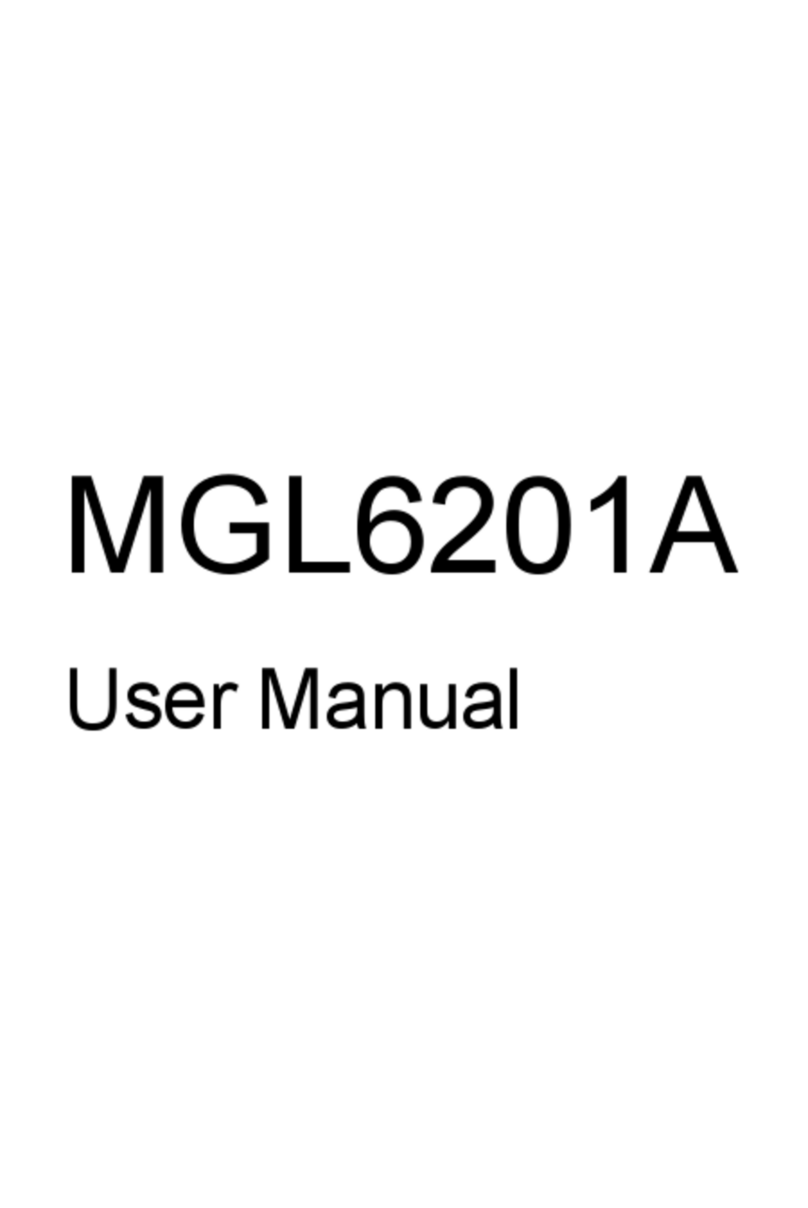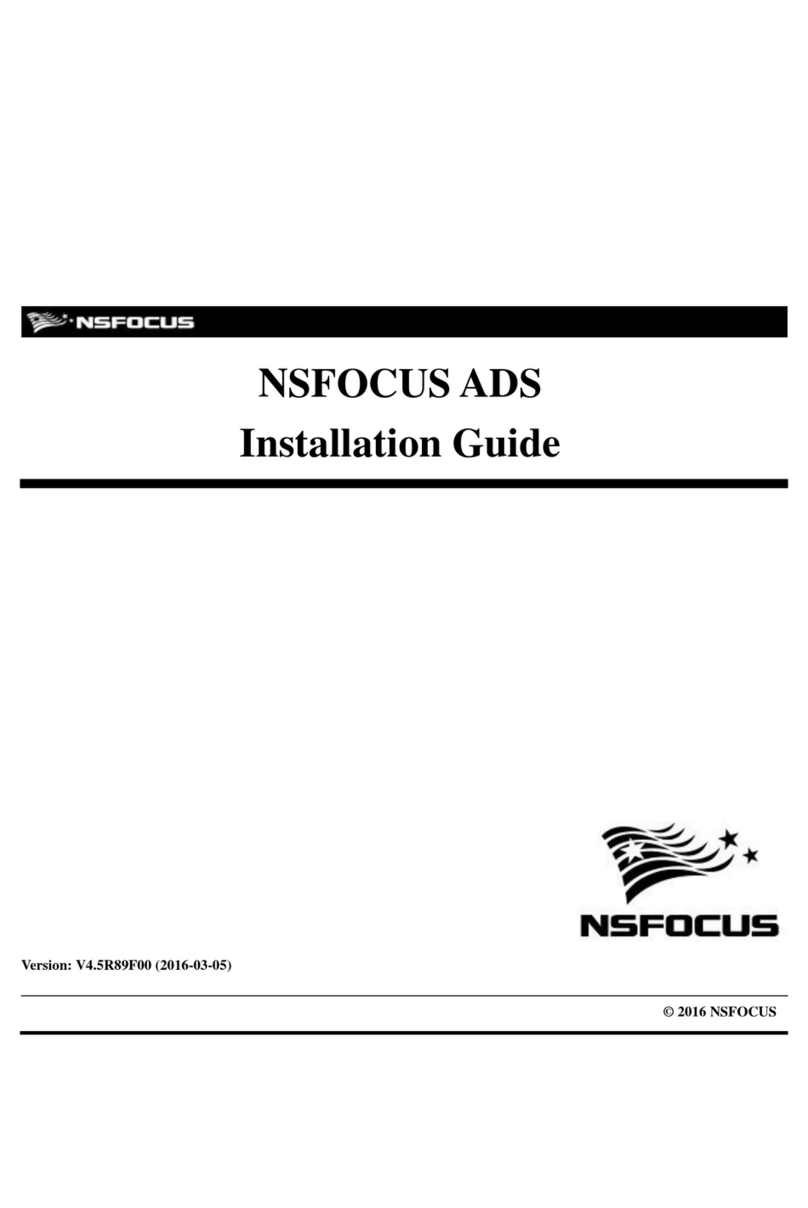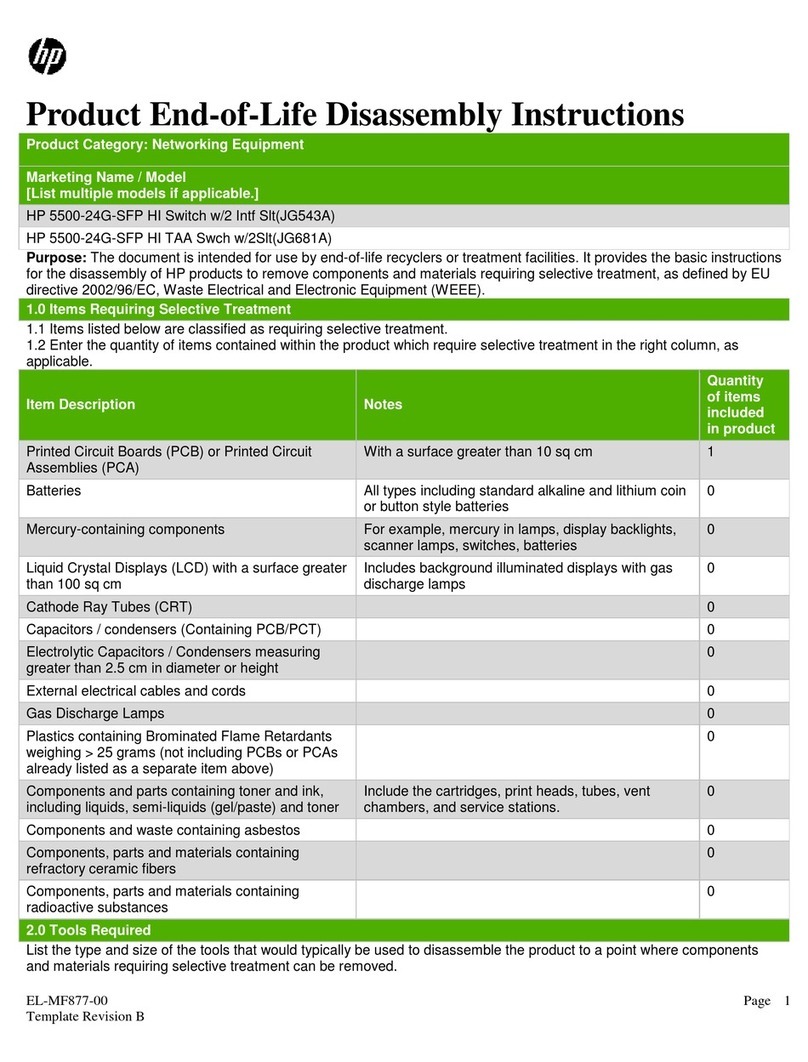DBM ACE9600 User manual

––-
Operating Manual
ADVANCED CHANNEL
EMULATOR
ACE9600
RF Test Equipment for Wireless Communications
For use with ACE
firmware version 0.970

2
dBm
Advanced Channel Emulator
ACE9600
Operations Manual
Confidentially
This manual contains proprietary information of dBmCorp, Inc. It is provided under confidential custody for the sole
purpose of specification, installation, maintenance and operation of dBm test system instruments and equipment
and may not be used or disclosed to any person for any other purpose whatsoever. No portion of this manual or the
information it contains may be reproduced, used, or disclosed to individuals not having a need to know con-
sistent with its intended purpose, without the written permission of dBmCorp, Inc.
Copyright
This manual is copyright by dBmCorp, Inc. and all rights are reserved. No portion of this document may be repro-
duced, copied, transmitted, transcribed stored is a retrieval system, or translated in any form or by any means.
electronic, mechnical, magnetic, optical, chemical, manual or otherwise, without written permission of dBmCorp, Inc.
Disclaimer
dBmCorp, Inc. makes no representation or warranties with respect to the contents hereof and specifically disclaims
any implied warranties of merchantability for any particular purpose.
dBmCorp, Inc. reserves the right to revise this publication and to make changes from time to time in the content
thereof without obligation of dBmCorp, Inc. to notify any person of such revision or change.
© 2017 dBmCorp, Inc.. All rights reserved
All trademarks are the property of their respective holders
MAN2001529 V1.01 06/17 Printed in U.S.A

Advanced Channel Emulator
dBm
Operations Manual
ACE600
3
Contents
PREFACE ............................................................................................................ 6
Conventions Used in This Manual .................................................................................. 7
Text Conventions............................................................................................................ 7
Symbols........................................................................................................................... 7
Contacting dBm............................................................................................................. 8
INTRODUCTION ................................................................................................ 10
General Information....................................................................................................... 11
Functional Overview..................................................................................................... 11
Front Panel View .......................................................................................................... 12
Rear Panel Connections ................................................................................................ 13
Start and Shutdown Procedures.................................................................................... 15
Starting the ACE9600 ................................................................................................... 15
Shutting Down the ACE9600 ....................................................................................... 15
LOCAL OPERATION OVERVIEW..................................................................... 17
Operating States.............................................................................................................. 18
Power up and Reset....................................................................................................... 18
Static ............................................................................................................................. 18
Dynamic........................................................................................................................ 18
Front Panel Display Navigation:Link Emulation ........................................................ 19
Navigation in Static Mode ............................................................................................ 19
Navigation in Dynamic Mode....................................................................................... 20
Editing Parameter Values .............................................................................................. 20
Units Keys..................................................................................................................... 21
Use of the Clear Key..................................................................................................... 21
Change the sign of a value ............................................................................................ 21
Utility Keys ...................................................................................................................... 21
To view the instrument’s hardware configuration ........................................................ 22
To store the instrument settings .................................................................................... 22
To recall a saved instrument setting.............................................................................. 23
To configure the instrument’s LAN port ...................................................................... 23
To set the instrument to local or remote (LAN) control ............................................... 24

4
dBm
Advanced Channel Emulator
ACE9600
Operations Manual
To preset the instrument settings .................................................................................. 24
Set Static Step Size (Delay, Attn, Freq Offset, Phase Offset, RF, and AWGN, ) ....... 25
Max delay change with slewing enabled .................................................................. 25
Step + and Step - Keys................................................................................................. 26
Static Delay Operation ................................................................................................... 26
Setting Delay Display Parameters ................................................................................ 27
Set Delay................................................................................................................... 27
Set Frequency Offset................................................................................................. 27
Set Attenuation.......................................................................................................... 27
Set Phase Offset ........................................................................................................ 27
Input Power............................................................................................................... 27
Static RF Operation...................................................................................................... 27
Setting RF Menu Parameters ........................................................................................ 28
Set the L-Band Input Frequency ............................................................................... 28
Set the L-Band Output Frequency (Option).............................................................. 28
Static AWGN Operation (Optional Feature) ............................................................... 28
Setting the AWGN Menu Parameters........................................................................... 29
Set Noise Density (Mode = No) ................................................................................ 29
Set Eb/No Ratio (Mode = EbNo) ............................................................................... 30
Static Multipath Fading Operation (Optional Feature).............................................. 30
Setting the Multipath Fade Menu Parameters............................................................... 31
Soft Keys................................................................................................................... 31
Grid Parameters ........................................................................................................ 31
Multipath Submenu View............................................................................................. 32
Soft Keys................................................................................................................... 33
Grid Parameters ........................................................................................................ 33
Dynamic States ................................................................................................................ 34
Ready ........................................................................................................................ 34
Run............................................................................................................................ 34
Armed ....................................................................................................................... 34
Paused ....................................................................................................................... 34
Done.......................................................................................................................... 34
Dynamic Mode Controls................................................................................................. 34
Loop .......................................................................................................................... 35
Update Rate Key....................................................................................................... 35
Update Clock Source Key......................................................................................... 35
Trigger Source Key................................................................................................... 35
File Menu Key .......................................................................................................... 36
Go To Static Key ...................................................................................................... 36

Advanced Channel Emulator
dBm
Operations Manual
ACE600
5
Start Key ................................................................................................................... 36
Reset Key.................................................................................................................. 36
Pause Key.................................................................................................................. 36
Timing Control Key...................................................................................................... 36
Continuous Dynamic Update.................................................................................... 37
Single Step in Dynamic Mode .................................................................................. 37
Dynamic File Start Point........................................................................................... 38
Multi-Chassis Synchronization..................................................................................... 38
Dynamic File Menus..................................................................................................... 40
Scroll Down Key....................................................................................................... 41
Scroll Up Key ........................................................................................................... 41
Dynamic Delay, Attenuation, Frequency Offset, Phase Offset and AWGN Operation
........................................................................................................................................... 41
Dynamic RF Operation .................................................................................................. 43
Dynamic Multipath Fading Operation ......................................................................... 43
Dynamic Data Files ......................................................................................................... 44
Dynamic File Names..................................................................................................... 44
Dynamic File Formats................................................................................................... 44
Data File Description .................................................................................................... 45
Delay Files ................................................................................................................ 45
Attenuation Files....................................................................................................... 46
Frequency Offset Files.............................................................................................. 46
Phase Offset Files ..................................................................................................... 47
AWGN Files ............................................................................................................. 47
RF Frequency Files (With L-band Converter Option).............................................. 47
Multipath Fading Files.............................................................................................. 48
Dynamic File sizes........................................................................................................ 49
REMOTE OPERATION OVERVIEW.................................................................. 50

6
dBm
Advanced Channel Emulator
ACE9600
Operations Manual
Prefa c e
This manual contains operation instructions and reference information
for the dBm ACE9600. The ACE9600 reproduces link effects found in
communications between earth stations and satellites.
This manual is prepared as a reference source for engineers and
technicians to use the ACE9600 as part of their earth station/satellite
transceiver design and testing.
The ACE9600 operations manual is divided into the following sections:
▪Section 1: Introduction shows the ACE9600 equipment, control
and connector locations, and describes external interfaces.
▪Section 2: Local Operation describes how to operate the
ACE9600 from the front panel.
▪Section 3: Remote Operation shows how to operate the ACE9600
through the LAN interface.
▪Appendix A: Installation and Troubleshooting describes
installation procedures and lists error messages.
▪Appendix B: Description and Specifications gives an overview
of the ACE9600 technical design and provides technical specifications,
and verification testing .
▪Appendix C: Maintenance and Warranty describes the
ACE9600 warranty and directs how to return the ACE9600 for repair or
calibration.

Advanced Channel Emulator
dBm
Operations Manual
ACE600
7
Co n ve n tio n s Us e d in Th is Ma n u a l
Text Co n ve n tio n s
This manual uses the following text conventions:
▪Italic text indicates new terms, directories and/or filenames.
▪Underlined Text indicates ACE9600 selections or key presses.
▪Monospaced text indicates ACE9600 commands entered
through remote mode.
▪Bold monospaced text indicates ACE9600 responses through
remote mode.
S ym b o ls
The following symbols appear in the manual.
This symbol and its “see also” text is placed next to subject matter in
the manual to tell you where to find more information.
S e e a ls o ,
This icon indicates a tip. Text marked this way may be an optional procedure
for accomplishing a task, or a time-saving procedure for advanced or
familiar users.
This icon indicates a warning. Failure to follow the instructions given here
may result in personal injury or damage to the equipment.

8
dBm
Advanced Channel Emulator
ACE9600
Operations Manual
Co n ta c tin g dBm
We encourage you to contact us if you want more information or have
any questions or concerns about this or any other dBm product or
manual. Use any of the following methods:
Ma il
dBm
32A Spruce Street
Oakland, NJ 07436
Te le p h o n e
(201) 677-0008
Fa x
(201) 677-9444
E-m a il—Te c h n ic a l S up p o rt
Info@dbmcorp.com
www
http://www.dbmcorp.com

Advanced Channel Emulator
dBm
Operations Manual
ACE600
9

10
dBm
Advanced Channel Emulator
ACE9600
Operations Manual
Introduction Section
Introd u ction
This section introduces you to the Satellite Link Emulator instrument
and describes the physical interface and turn-on procedure.
Topics include:
▪ACE9600 functional overview
▪Front and rear and interior views.
▪External power and cable connections.
▪External Interface Descriptions
▪Power-up and shutdown procedures.
1

Advanced Channel Emulator
dBm
Operations Manual
ACE600
11
Ge n e ra l In fo rm a tio n
Fu n c tio n a l Ove rvie w
ACE9600 reproduces link effects that occur as signals propagate
though the atmosphere and space. These link effects include propagation
delay, carrier Doppler shift, chip rate shift, path loss, ionospheric
scintillation, mutipath fading , and troposcatter effects. The ACE9600
reproduces those effects by generating time varying delay, attenuation,
carrier Doppler shift, phase shift, AWGN, and 12 path multipath fading.
The ACE9600 also has the capability to emulate distortions caused by
hardware. Those distortions include signal compression, intermodulation,
and AM/PM that result from power amplifier non-linearities, additive phase
noise that results from non-pure local oscillators and clocks, group delay
slope and amplitude slope that result from band limiting filters and
multiplexers, and spurious signals that may be generated in internal signal
sources or from external interfering sources.
The ACE9600 allows the user to set these parameters to fixed values. This
is the Static mode of operation. In Dynamic mode operation, delay,
attenuation, Doppler shift, phase offset, AWGN, and multipath fading can
be varied in real time to emulate changes in the relative position of
communication platforms (the remaining parameters remain at a fixed
setting during dynamic operation). The values of the parameters are
controlled by data files that can be generated by the user or via SATGEN,
an application that creates the files based on ephemeris satellite data, mobile
and fixed ground terminals, ground vehicles, and aircraft. Carrier Doppler,
attenuation, and additive white Gaussian noise can be varied at time
intervals ranging from 1 msec to 1000 msec. RF frequency and multipath
fading parameters can be executed at time intervals between 10 msec and 1
second. The number of points per file is limited only by the removable on-
board SD card memory size. The RF output signal remains phase
continuous during all dynamic updates. The time varying delay causes chip
rate variations.
The RF interface of the ACE9600 can be configured as either a fixed IF
frequency, or tunable over the L-band range of 800 –2600 MHz. When L-
band is included, the RF frequency can be set to a fixed value, or when
dynamic mode is active, the RF frequency can also be varied in real time.

12
dBm
Advanced Channel Emulator
ACE9600
Operations Manual
Fro n t P a n e l Vie w
All local control is done via a touch sensitive graphics panel.
Figure 1-1. Instrument Front Panel View
Front view shows a four channel model. Multiple channel models have two
Type N (f) connectors for each channel.
For custom ACE9600 units, consult additional documentation provided with
the instrument.

Advanced Channel Emulator
dBm
Operations Manual
ACE600
13
Re a r P a n e l Co n n ec tio n s
Figure 1-2. Instrument Rear Panel View
10MHz Ref input: BNC (f) connector, termination impedance: 50 ohms, AC coupled.
Input level: sine, 0 dBm to + 3dBm
(ACE9600 will automatically switch to its internal reference if no
external reference is present)
Update Clock input: BNC (f) connector, termination impedance:130 ohms Thevenin
equivalent to 1.3VDC, DC coupled.
Input level: Logic 0: -0.1V to +0.6V/Logic 1: 1.5V to 3.3V
Trigger input: BNC (f) connector, termination impedance:130 ohms Thevenin
equivalent to 1.3VDC, DC coupled.
Input level: Logic 0: -0.1V to +0.6V/Logic 1: +1.5V to +3.3V
IEEE-802.3: RJ45 connector, TCP/IP LAN interface per the IEEE-802.3 standard.
RS-232: DB-9P connector, interface per RS-232. Pin 2: Tx, Pin 3, Rx, Pin 5,
ground. All other pins are not used.
UART A/B/C: DB-9P connector. Proprietary interface to synchronize timing of
up to four ACE chassis.
UART D: DB-9P connector. Proprietary interface to control external
microwave frequency converters.

14
dBm
Advanced Channel Emulator
ACE9600
Operations Manual
MLVDS A/B: Proprietary interface for high speed interchange of data between
up to four ACE chassis.
USB: Factory use only

Advanced Channel Emulator
dBm
Operations Manual
ACE600
15
S ta rt a n d S h u td o wn P ro c e d u re s
Starting th e ACE9600
Press the Line on/off switch on the rear panel. Move the front panel
power switch to the on position. The LCD display will illuminate.
The instrument is usable immediately. However, it is recommended to
allow approximately 30 minutes warmup, then press Preset for best
performance.
Sh u ttin g Down th e ACE9600
Move the front panel power to the standby position. There may be a
short delay before the instrument powers off.
If the ACE9600 is going to be off for an extended period of time, you may
wish to remove the main power by pressing the Line on/off switch on the
rear of the instrument.

16
dBm
Advanced Channel Emulator
ACE9600
Operations Manual

Advanced Channel Emulator
dBm
Operations Manual
ACE600
17
Loca l Op e ratio n Overvie w
The ACE9600 is a laboratory instrument designed to apply
impairments to an RF signal, simulating the effects that are encountered
in a space based and/or terrestrial wireless channel. The link
impairments include a) delay, b) frequency offset (carrier Doppler
shift), c) attenuation, d) phase offset, and optionally e) white noise f)
frequency selective multipath fading, and g) tunable L-Band frequency
control. The optional hardware impairments include a) distortion
effects- AM/AM, AM/PM, harmonic distortion and intermodulation b)
group delay variation, c) amplitude ripple variation, d) phase noise, and
e) spurious signals.
The instrument is fully controllable from either the front panel or
remotely via LAN. The local front panel control is implemented via an
8.4” touch display graphic display.
On power-up, the state of the instrument is static mode. The input
signal will pass through the instrument, and the current effects, as
displayed on the front panel, are applied to the signal.
When in dynamic mode, the user can select data files that control the
impairment values, changing them at a given update rate. The user
selects either an internal parameter update rate or applies an external
update clock to set the time intervals. Each rising edge of the update
clock causes the next point in the data file to be implemented. An
external start signal can also be used to accurately trigger the execution
of the data files.
Using the touch panel typically requires touching a soft key to enact its
function, or touching a value field to enable editing of that value.
2
Local Operation Section

18
dBm
Advanced Channel Emulator
ACE9600
Operations Manual
Op e ra tin g S ta te s
P o we r u p a n d Re s e t
Upon power-up or preset, the instrument is set to the default static state.
The display will momentarily (10 sec) display a graphic while the
hardware is initializing.
Sta tic
Static (non-varying) values for link impairments are applied to the RF
input signal. Additional optional link impairments include additive
noise (AWGN), tunable L-band frequency control, and multipath
fading. Optional hardware impairments include gain compression,
AM/PM conversion, group delay distortion, amplitude ripple, phase
noise, and spurious signals. The signal propagates through the
instrument and appears at the output with the impairments applied. The
user can modify any of the link impairments by entering a new value,
or by using the Step+ key or Step- key. The step size is set in the Step
Size menu.
Dyn a m ic
Data files can be downloaded into the instrument through the LAN
interface and stored on a removable SD card. These files control the
values for each of the link impairment parameters. Each parameter type
in each channel can be loaded with the internally stored parameter data
files. Upon receipt of a Start command, the instrument sequentially
executes the values in the parameter data files. There are seven file
types per channel, and therefore up to twenty-eight files (for a four
channel instrument) can be implemented simultaneously and
synchronously with the same update clock. At each rising edge of the
update clock, the next data point in each file is executed.
When the Start command is issued, the instrument begins executing the
data files. A universal start command is simultaneously issued to all
channel hardware to insure a synchronous start. If no parameter file is
selected for a particular impairment, that parameter will remain at its
static value. When the Reset command is received via the LAN or front
panel, data implementation is immediately stopped and the instrument
returns to the initial data point. When a Pause command is received via
the LAN or front panel, data implementation is immediately stopped,
parameters are halted at that point, and the current parameter values are
displayed on the front panel of the ACE. When in pause mode the Step
Fwd key or Step Back key can be used to step through the parameter
files at a definable time increment. Pressing the Start key from the
PAUSED or READY state begins execution from the current point in
the file.

Advanced Channel Emulator
dBm
Operations Manual
ACE600
19
Fro n t P a n e l Dis p la y Na vig a tio n :Lin k Em u la tio n
Figure 2-1 illustrates the Static mode navigation keys found on all of
the static mode displays.
The Go To Dynamic (and conversely the Go To Static) mode key is
used to switch between Static mode and Dynamic mode.
The Hardware Emulation (and conversely the Link Emulation) key is
used to access the hardware impairments and the link impairments
respectively.
The Preset key resets the instrument to a known state.
Figure 2-1. Static Mode Navigation Controls (Delay key not shown)
Navig atio n in Static Mo d e
Soft touch keys are used to switch between four main menus, which
are:
•Delay
•RF frequency (key is labeled RF)
•AWGN
•Multipath Fading (key is labeled Fade)
AWGN and Multipath Fading are optional features. The navigation keys will
be visible even when the feature is not installed.

20
dBm
Advanced Channel Emulator
ACE9600
Operations Manual
Navig atio n in Dynam ic Mo de
Soft touch keys are used to switch between three main menus, which
are:
•Delay
•RF frequency (key is labeled RF)
•Multipath Fading (key is labeled Fade)
Figure 2-2. Dynamic Mode Navigation Controls (Fade key not
shown)
Ed itin g P a ra m e te r Va lu e s
Parameters are selected for editing by pressing the parameter field on
the touch sensitive display. When touching a parameter, the instrument
responds with an audible beep, and the background of the selected field
is highlighted. The user then enters the new numeric value via the
keypad, ending the entry with a units key (ms/MHz, us/kHz, or Enter
for ms/Hz/dB). After a units key has been pressed, the new value is
stored and editing is complete. Anytime a parameter field is
highlighted, that field can be edited. If another parameter key is pressed
prior to pressing a units key, the highlight immediately moves to the
appropriate field and the original parameter is not overwritten.
Figure 2-2. Keypad
Other manuals for ACE9600
1
Table of contents
Popular Network Hardware manuals by other brands

Rockwell Automation
Rockwell Automation Allen-Bradley 1756-EN2F user manual

Vertiv
Vertiv Avocent ACS8000 Installer/user guide
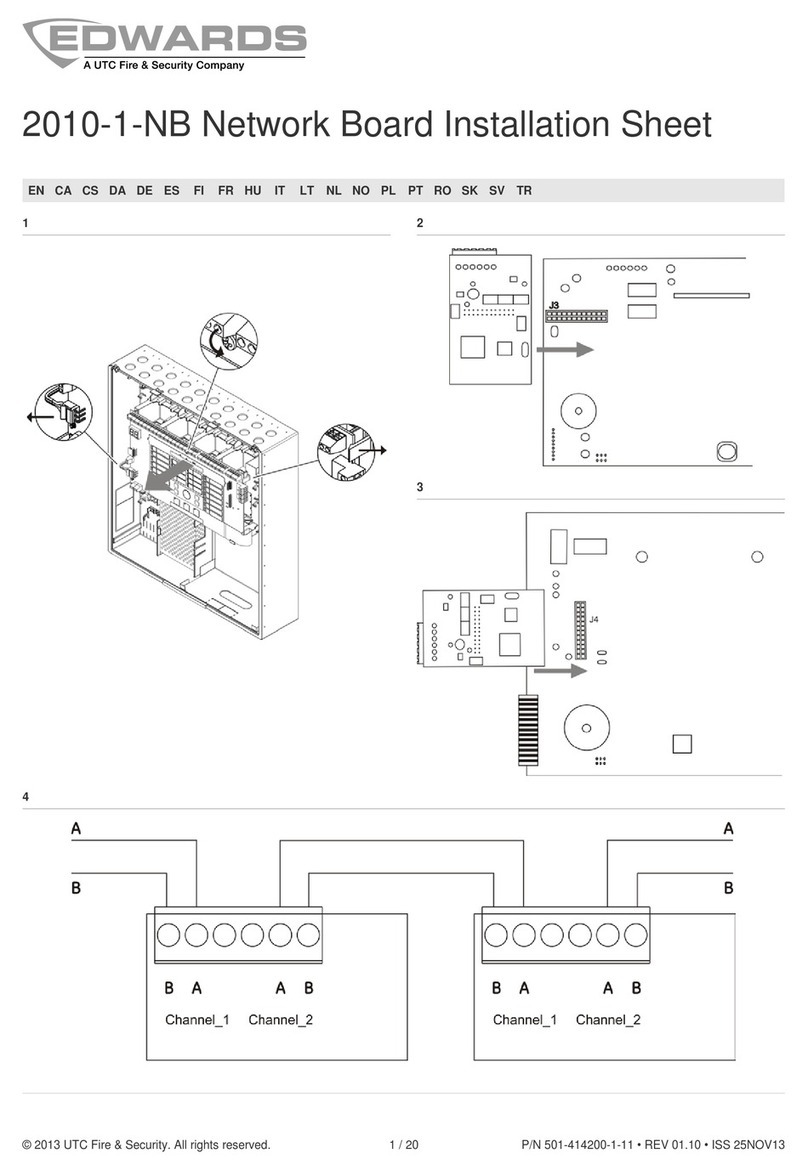
Edwards
Edwards 2010-1-NB Installation sheet

Castelle
Castelle Premier Administrator's guide
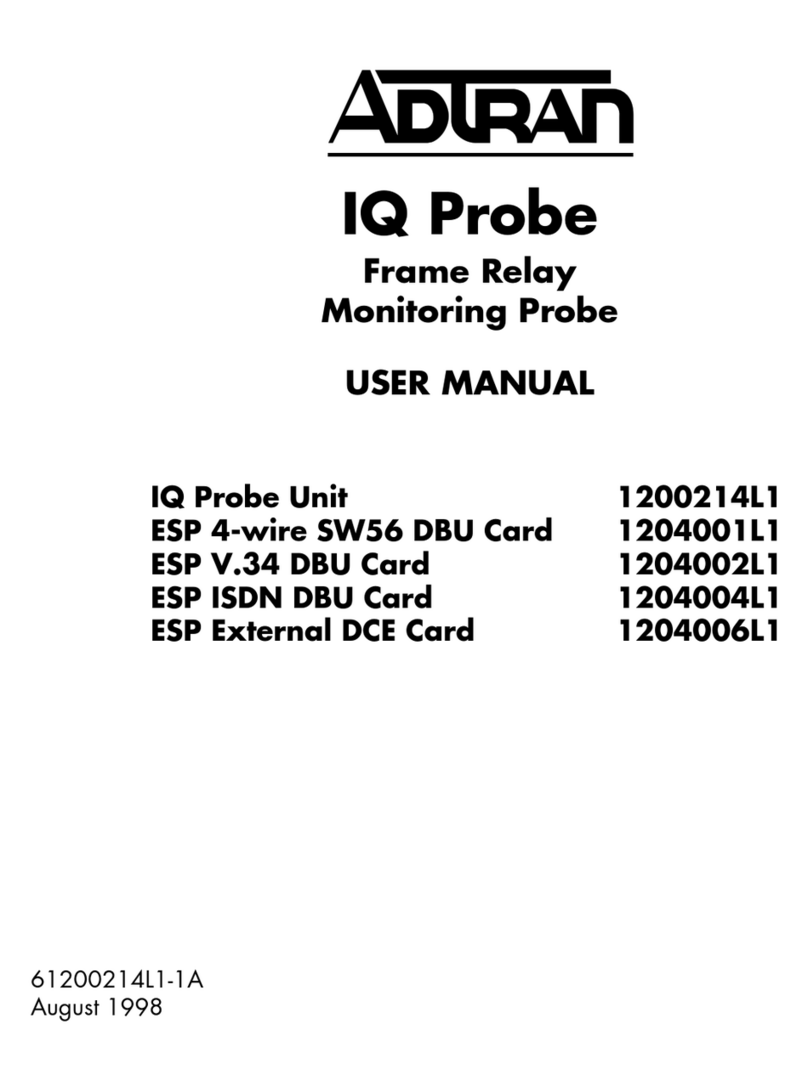
ADTRAN
ADTRAN IQ Probe 1200214L1 user manual
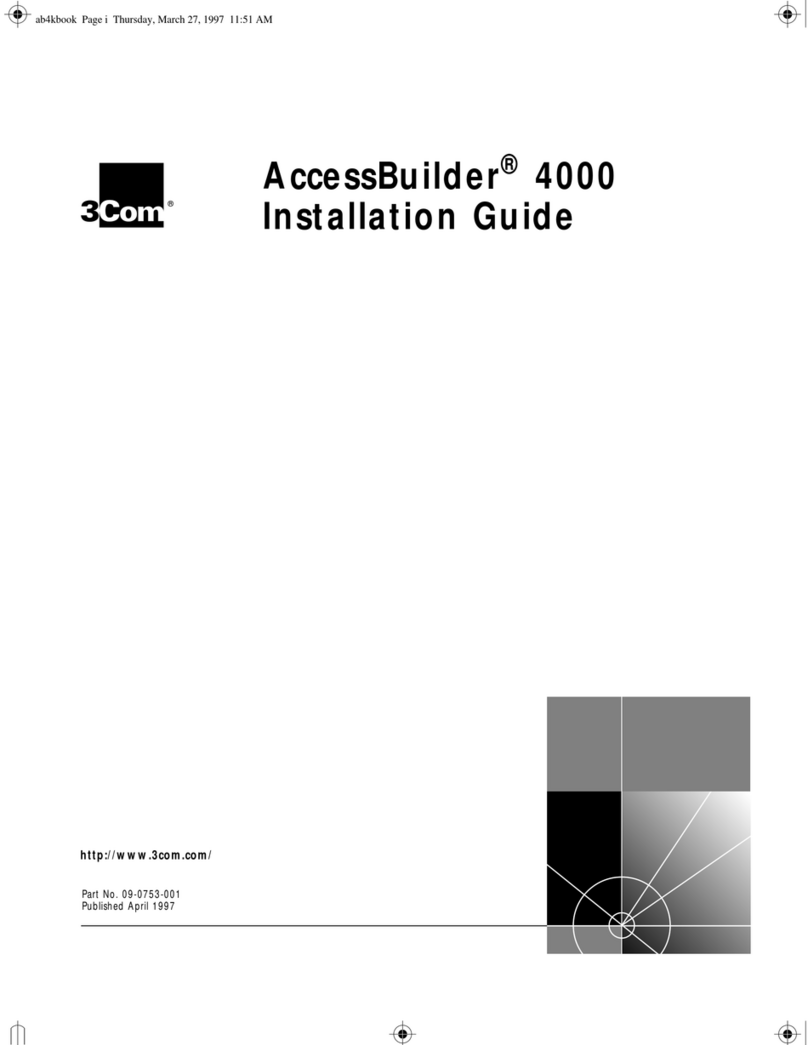
3Com
3Com AccessBuilder 4000 installation guide
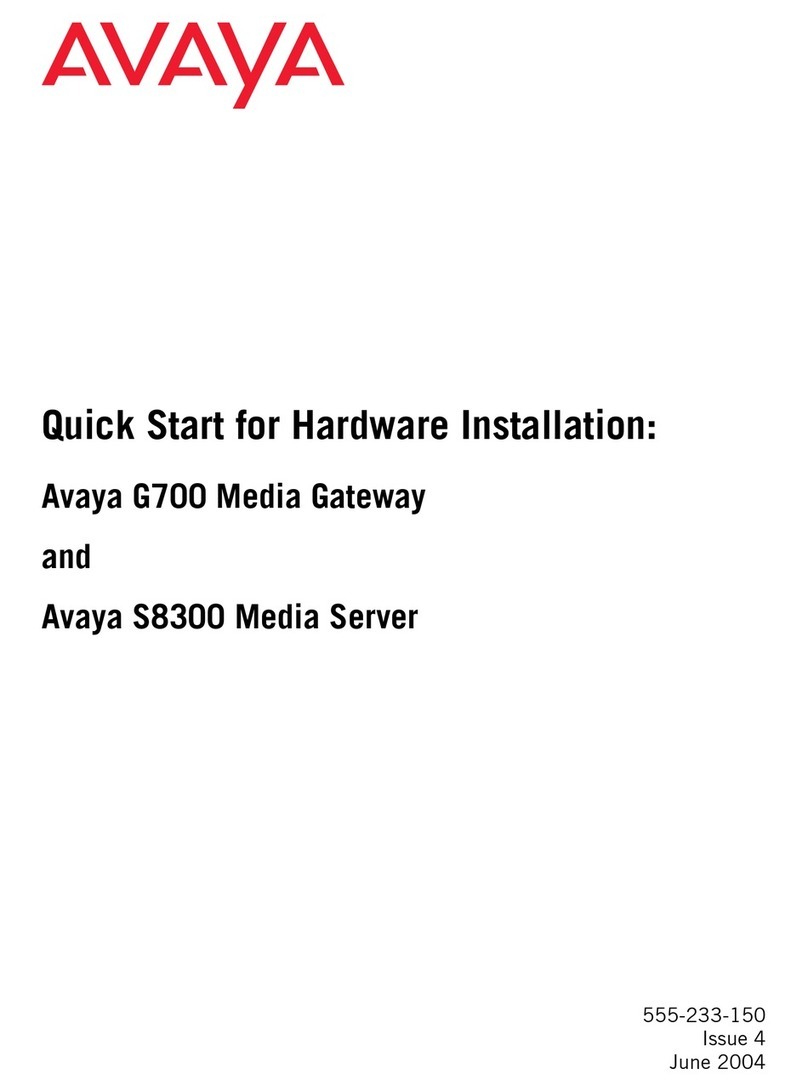
Avaya
Avaya G700 Quick start for hardware installation

Extron electronics
Extron electronics VN-Matrix quick start guide

TruVision
TruVision NVR 22 Series user manual
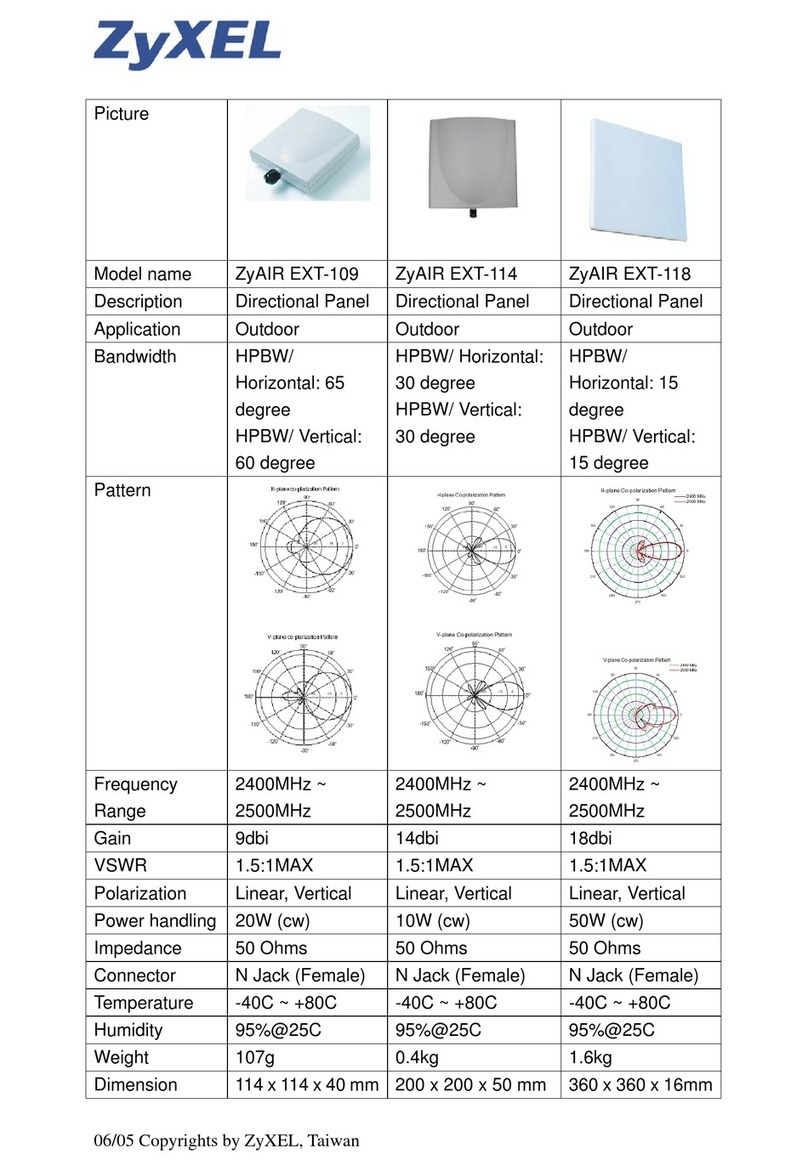
ZyXEL Communications
ZyXEL Communications ZYAIR EXT-109 datasheet
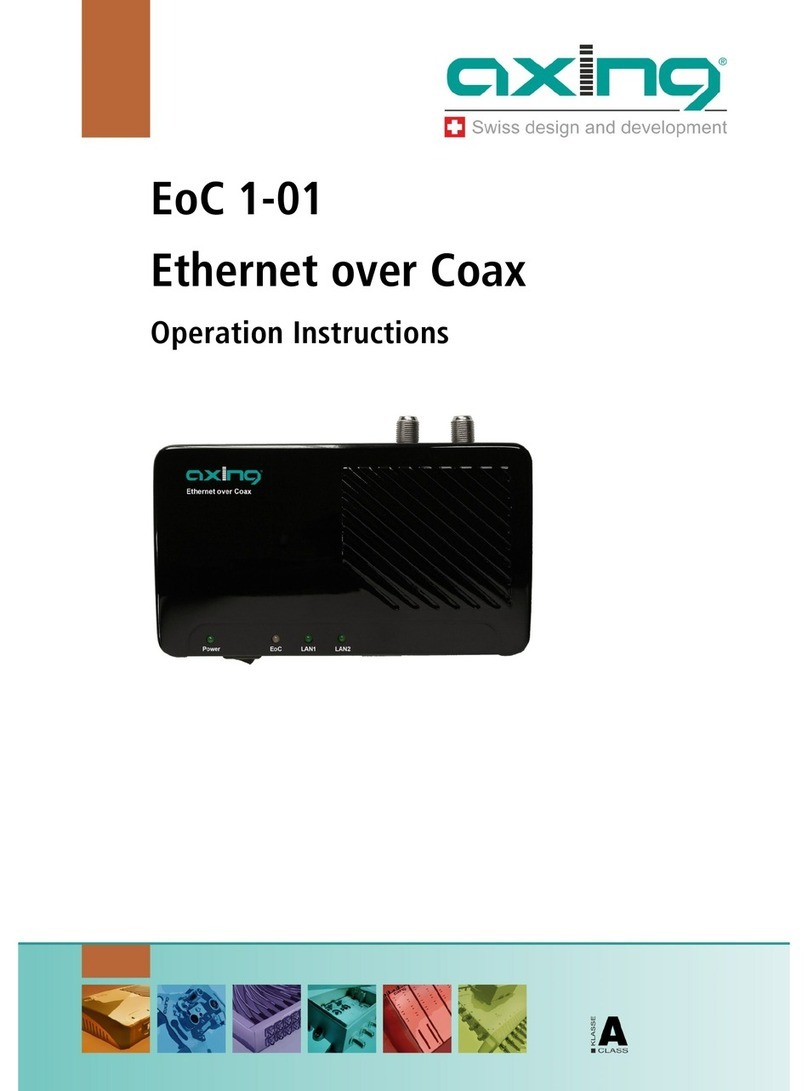
axing
axing EoC 1-01 Ethernet over Coax Operation instructions
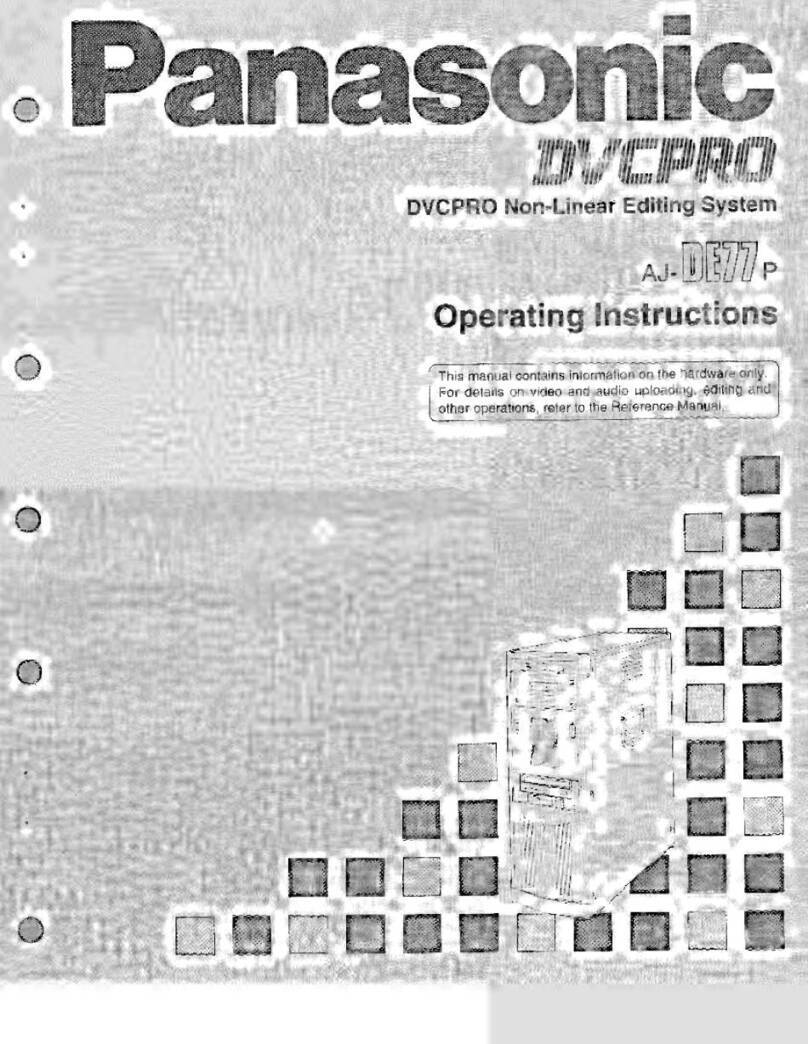
Panasonic
Panasonic AJ-DE77P operating instructions