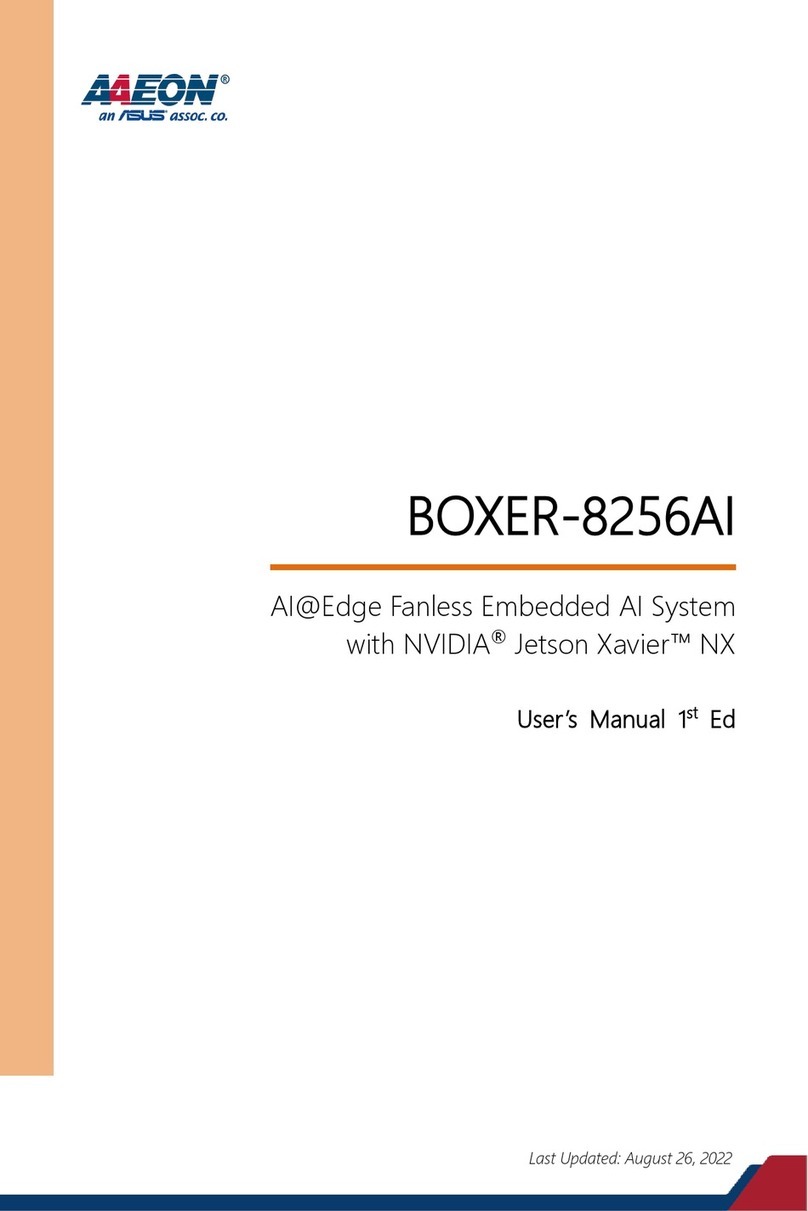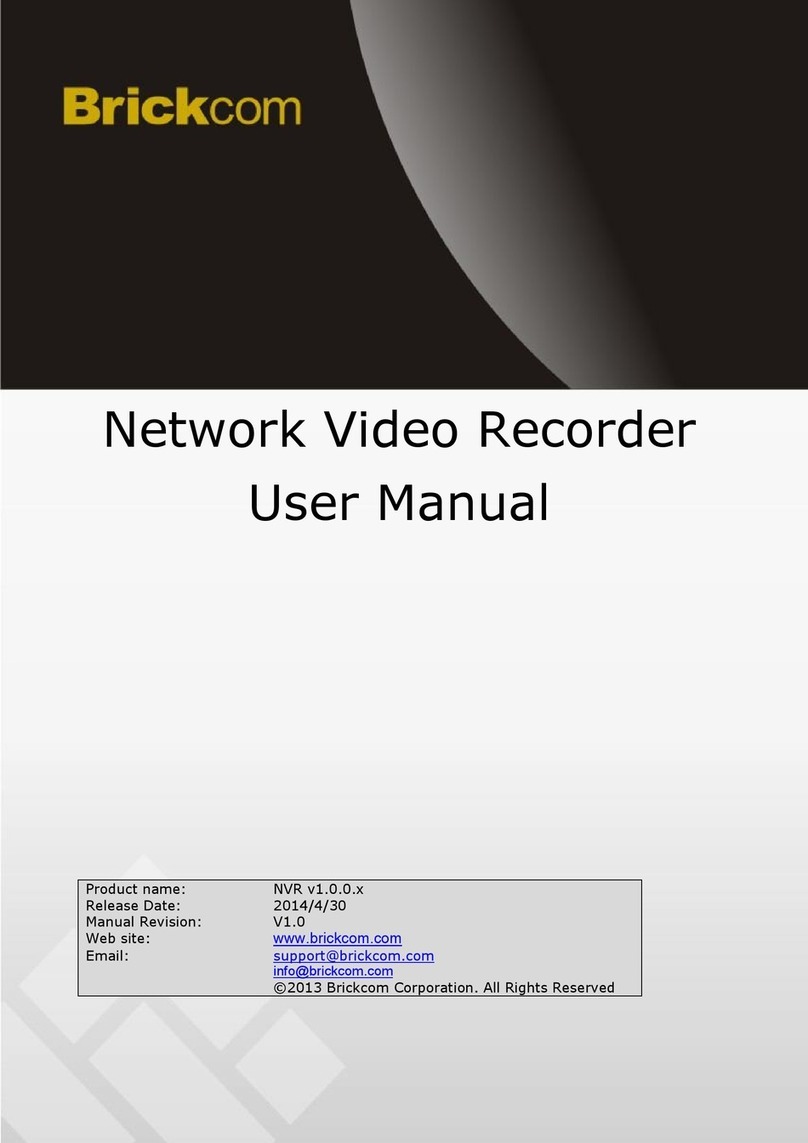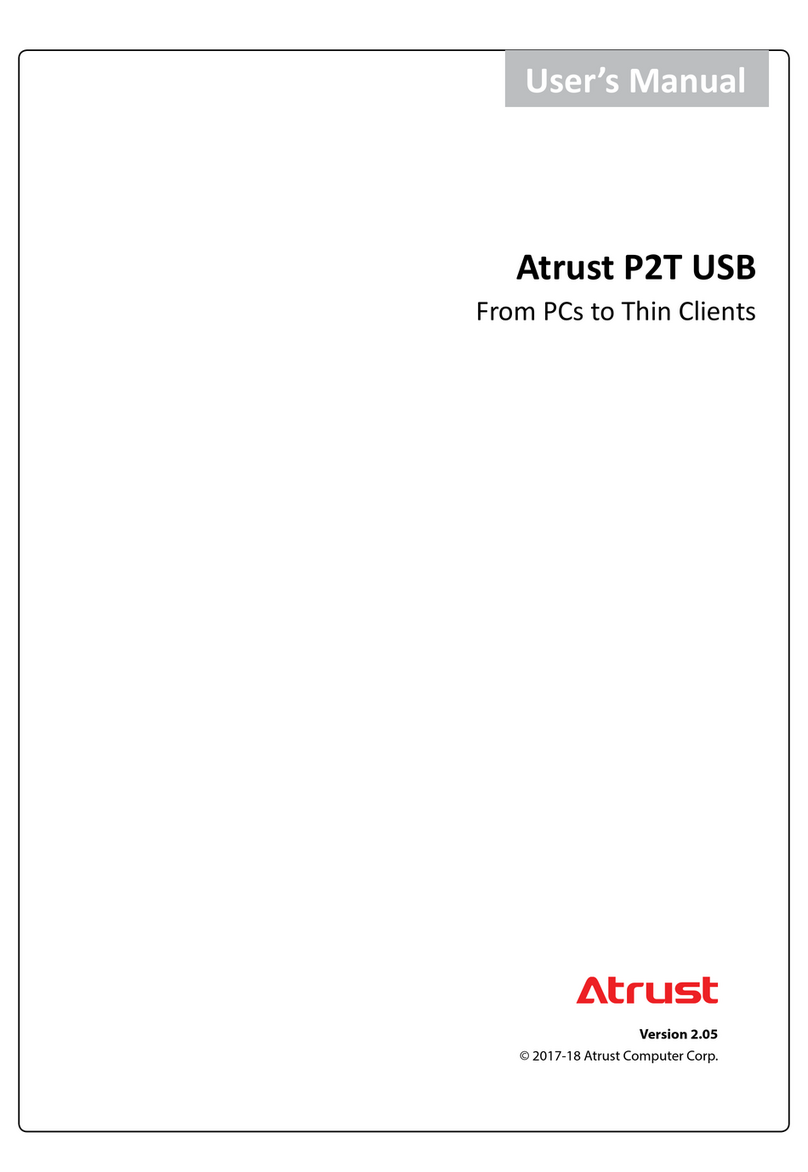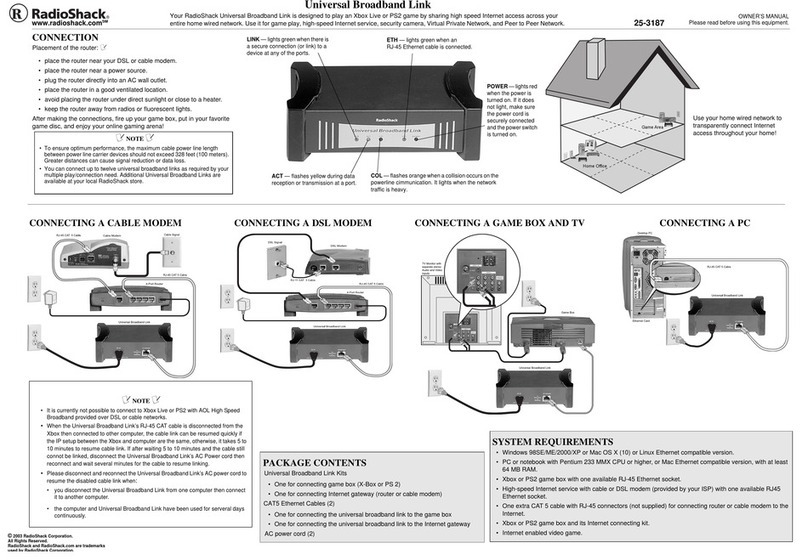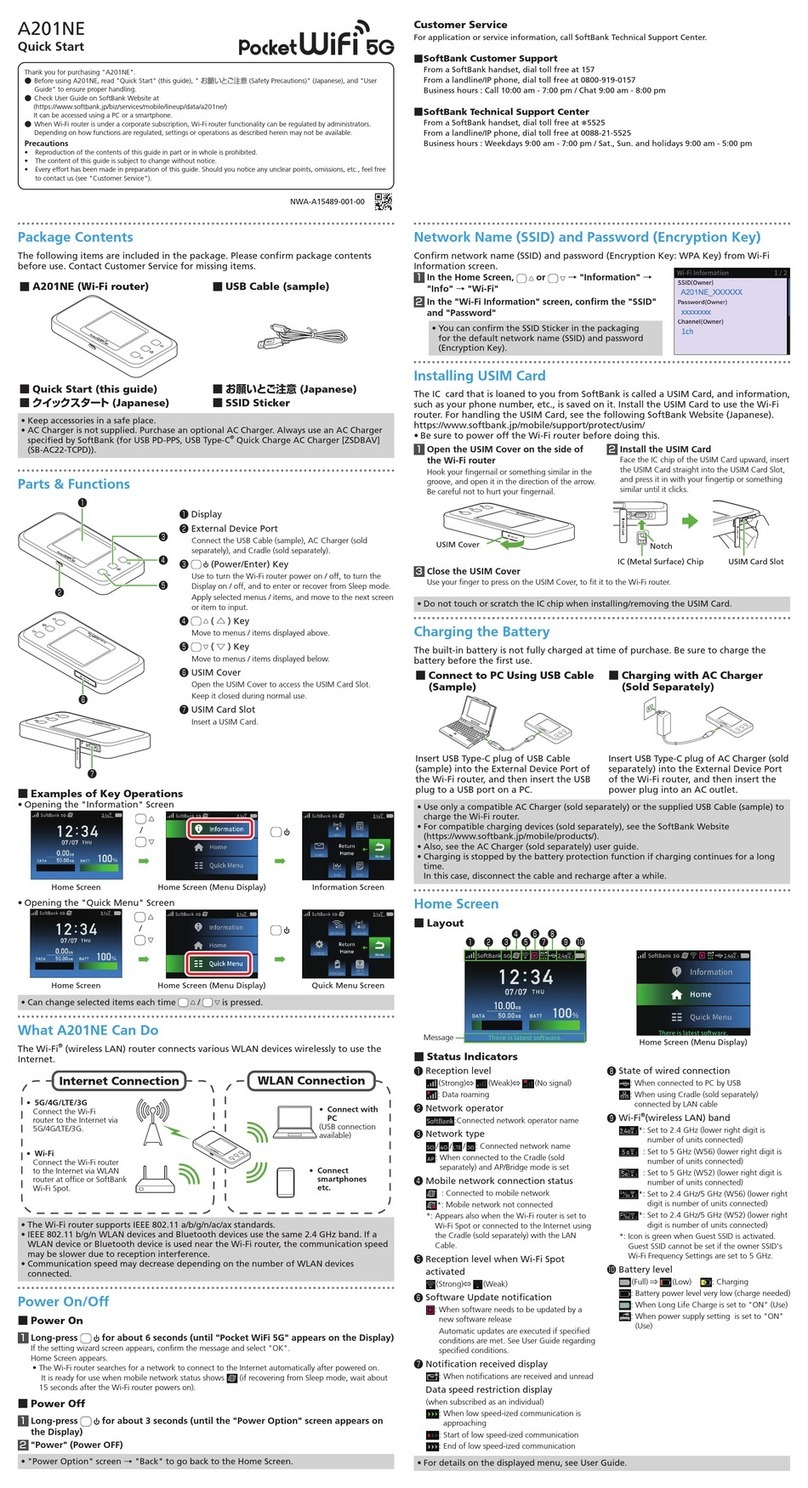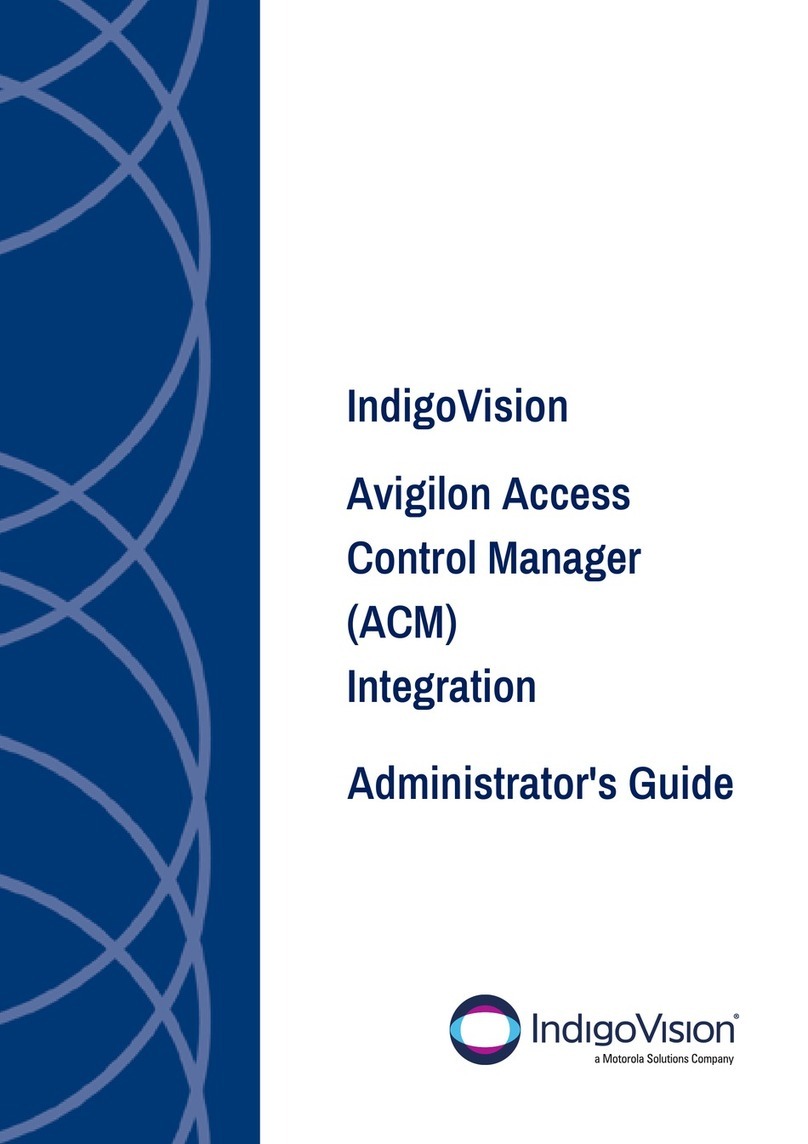Fidelis Network Collector SA User manual

www.fidelissecurity.com
About Fidelis Cybersecurity
Fidelis Cybersecurity, the industry innovator in Active XDR and proactive cyber defense solutions, safeguards
modern IT environments with unparalleled detection, deception, response, cloud security, and compliance
capabilities. We offer full visibility across hybrid environments via deep, dynamic asset discovery, multi-faceted
context, and risk assessment. These features help minimize attackable surface areas, automate exposure
prevention, threat detection, and incident response, and provide the context, accuracy, speed, and portability
security professionals need to find and neutralize adversaries earlier in the attack lifecycle. Fidelis Cybersecurity
is dedicated to helping clients become stronger and more secure. Fidelis is trusted by many top commercial,
enterprise, and government agencies worldwide. For more information, please visit www.fidelissecurity.com
Copyright © 2022 Fidelis Cybersecurity®, Inc. All rights reserved.
Fidelis Network® Collector SA
Appliances
Quick Start Guide
Rev-K (HPE DL360 Gen10) Platforms

2
.
www.fidelissecurity.com
Copyright © 2022 Fidelis Cybersecurity®, Inc. All rights reserved
1. System Overview
The Fidelis Collector is the security analytics database for Fidelis Network. The Fidelis Collector SA
receives network metadata from the Fidelis Network sensors (that is, Direct, Internal, Mail, and Web
sensors) and stores it for ongoing analysis. The Collector SA appliance is also referred to as
Collector SA2.
Figure 1: Fidelis Network – Collector SA Appliance – Rev-K
Collector SA Setup Checklist
Fidelis Collector SA – Appliance Requirements
Appropriate rack space, power, and cooling (Appendix B)
Rack tools, rails, and connectors
Keyboard and video monitor / KVM switch for temporary appliance setup
Power cables – two per appliance, appropriate power source and region
Ethernet cables (cat5e) for Admin and iLO ports (Section 3)
Network switches with enough physical ports (Section 4)
Logical network information: IP addresses, hostnames (Section 5, Appendix A)
For Fidelis software version 9.4.1 and later, the appliance type (Appendix C)
2. Documentation, Passwords, and Technical Support
Product Documentation
You can find Fidelis Network product documentation, appliance specifications, and instructions at
https://support.fidelissecurity.com or through the navigation item in the CommandPost user
interface.
Appliance Default Passwords
System Account Default Password
SSH / Appliance Console fidelis fidelispass
CommandPost user interface admin system
iLO administrator (printed on label, top of server)

3
.
www.fidelissecurity.com
Copyright © 2022 Fidelis Cybersecurity®, Inc. All rights reserved
Technical Support
For all technical support related to this product, check with your site administrator to determine support
contract details. For support of your product, contact your reseller. If you have a direct support contract
with Fidelis Cybersecurity, contact Fidelis Cybersecurity Technical support at:
•Phone: +1.301.652.7190
•Toll-free in the US and Canada: 1.800.652.4020
•Email: support@fidelissecurity.com
•Web: https://support.fidelissecurity.com
3. Collector SA: Network Port and Cabling Requirements
You must connect each appliance to the various networks using appropriate cables, and in some cases,
SFP+ transceivers. The table below describes the physical connection and cable type associated with
each port on the appliance.
Collector SA Appliance
Port Label Physical Connection Type (default) Cable Type (minimum)
Admin (eth0) GbE RJ45 (copper) Cat 5e patch cable
iLO GbE RJ45 (copper) Cat 5e patch cable
Figure 2: Rear Port Assignments – Collector SA (Rev-K)

4
.
www.fidelissecurity.com
Copyright © 2022 Fidelis Cybersecurity®, Inc. All rights reserved
4. Collector SA Networking Environment
Collector SA appliances use the Admin network for service and inter-node communication. The
appliances also offer the iLO / IPMI interface for optional out-of-band management of the appliance.
Use the tables below to identify the count and type of switch ports necessary to support the number of
appliances in your deployment.
Admin Network
The Admin network connects the Collector SA to the Fidelis sensors and CommandPost systems.
Appliance Switch Port Type Qty
Collector SA GbE Copper RJ45 port 1
iLO / IPMI Network
The iLO / IPMI network is an optional network for remote/out-of-band server administration.
Appliance Switch Port Type Qty
Collector SA GbE Copper RJ45 port 1
5. Appliance – Logical Network Configuration
You must assign logical network information to each physical connection. Build a table of the logical
information for each appliance (sample below) that you can reference during configuration. Appendix A
has a worksheet you can use.
Sample Network Configuration Table
Network Setting Assignments
Interface Admin (eth0) iLO / IPMI
Hostname (FQDN) CollectorSA-1.organization.net
Static IP Address 10.1.2.3 10.2.3.3
Subnet Mask 255.255.255.0 255.255.255.0
Gateway 10.1.2.1
Proxy Server 10.5.6.7
DNS Servers 8.8.4.4, 8.8.8.8
NTP Servers pool.ntp.org
Time Zone UTC (+0)

5
.
www.fidelissecurity.com
Copyright © 2022 Fidelis Cybersecurity®, Inc. All rights reserved
6. Appliance Installation
Rack Installation
Install each appliance in an enclosure/location that has necessary power and cooling. Ensure that the
installation environment is within the operating temperature of the appliance. See Appendix B for
appliance operating temperature requirements.
Power
Connect power cables to the power supplies in the back of the appliance. See Appendix B for appliance
power requirements.
Network Cabling
Using the connectors and cables described in sections 3 and 4, begin to connect the appliances to the
networks. Cable the Collector SA appliance(s) to the switches:
1. Connect the Admin (eth0) port to the Admin switch port.
2. Optionally, connect the iLO port to the Admin (or iLO) switch port.
7. Appliance Network Configuration
Start the Appliance Network Configuration
1. Power on the appliance(s).
2. Connect to the component CLI using either of the following:
‒Via KVM Console. see Option 1: Connect to the Component CLI Using KVM Console
‒Via iLO, see Option 2: Connect to the Component CLI Using iLO
Option 1: Connect to the Component CLI Using KVM Console
1. Connect a keyboard and monitor to the appliance.
2. Continue with Complete the Appliance Network Configuration
Option 2: Connect to the Component CLI Using iLO
iLO supports DHCP by default. If you need a static IP address, before performing this procedure, first
follow Configuring iLO to Use a Static IP Address.
1. Log into the iLO console:
https://<IP address>
where <IP address> is the iLO IP address

6
.
www.fidelissecurity.com
Copyright © 2022 Fidelis Cybersecurity®, Inc. All rights reserved
2. Specify the credentials:
‒Username - Administrator
‒Password - A random eight-character string
‒DNS name - ILOXXXXXXXXXXXX, where the X characters represent the server serial
number.
The iLO firmware is configured with a default username, password, and DNS name. The default
information is on the serial label pull tab attached to the server that contains the iLO management
processor. Use these values to access iLO remotely from a network client by using a web
browser.
3. In the iLO web interface, navigate to iLO Integrated Remote Console.
4. Select Power & Thermal.
5. Click Reset.
The system shuts down and restarts. For Fidelis Network appliances version 9.4.1 or later, a
screen similar to below is displayed. If you do not see this screen, contact Fidelis Customer
Support.
6. Continue with Complete the Appliance Network Configuration.
Configuring iLO to Use a Static IP Address
Use this procedure only if you want to connect to the component CLI using iLO and you need a static IP
address. Note that iLO supports DHCP by default.
1. Directly attach an ethernet cable from a client system, such as a laptop to the iLO port on the
appliance.
2. Restart the machine.
3. Press F9 in the server POST screen.
The UEFI System Utilities start.
4. Click System Configuration.
5. Click iLO 5 Configuration Utility.
6. Disable DHCP:
a. Click Network Options.
b. Select OFF in the DHCP Enable menu.
The IP Address, Subnet Mask, and Gateway IP Address boxes become editable. When DHCP
Enable is set to ON, you cannot edit these values.
7. Enter values in the IP Address, Subnet Mask, and Gateway IP Address boxes. (See Section 5
/ Appendix A).

7
.
www.fidelissecurity.com
Copyright © 2022 Fidelis Cybersecurity®, Inc. All rights reserved
8. To save the changes and exit, press F12.
The iLO 5 Configuration Utility prompts you to confirm that you want to save the pending
configuration changes.
9. To save and exit, click Yes - Save Changes.
The iLO 5 Configuration Utility notifies you that iLO must be reset in order for the changes to take
effect.
10. Click OK.
iLO resets, and the iLO session is automatically ended. You can reconnect in approximately 30
seconds.
11. Resume the normal boot process:
a. Start the iLO remote console.
The iLO 5 Configuration Utility is still open from the previous session.
b. Press ESC several times to navigate to the System Configuration page.
c. To exit the System Utilities and resume the normal boot process, click Exit and resume
system boot.
iLO is configured to use a static IP address. Continue with Option 2: Connect to the Component CLI
Using iLO.
Complete the Appliance Network Configuration
1. After connecting using either KVM Console or iLO, you should see this screen for Fidelis Network
appliances version 9.4.1 or later.
If you do not see the screen shown above, contact Fidelis Technical Support.

8
.
www.fidelissecurity.com
Copyright © 2022 Fidelis Cybersecurity®, Inc. All rights reserved
2. With Perform Initial Install or Factory Reset selected, press Enter.
3. Use the Up and Down arrow keys to select Collector SA, and press Enter. If you need help
determining the system type, see Appendix C.
The system displays a screen with the message Congratulations, your CentOS installation is
complete. The system will automatically reboot.
4. Directly attach an ethernet cable from a client system such as a laptop to the Admin/eth0 port on
the appliance. The default IP address is 192.168.42.11/24. Assign a static IP from the same
subnet to the network interface on the client system and connect to the appliance using SSH.
5. Use the following credentials at the login prompt. You will be required to change the password
immediately.
‒user: fidelis
‒default password: fidelispass
6. From the command line, run:
sudo /FSS/bin/setup
You will be prompted for the fidelis password.
7. With Setup, select Network Settings.

9
.
www.fidelissecurity.com
Copyright © 2022 Fidelis Cybersecurity®, Inc. All rights reserved
8. Configure the network parameters for the system and each active network interface.
‒Use the Network Configuration table you prepared earlier (Appendix A).
‒When complete, return to the top menu.
9. When complete, select OK to leave Setup.
10. From the command line, reboot the system:
sudo /fss/bin/shutdown.pl --user admin --reboot
8. Fidelis Network Integration
Register Collector SA with CommandPost
1. From the CommandPost user interface, navigate to: Administration > Components
2. Click Add Component.
3. Fill in the Add New Component popup:
Component Type Select Collector
Name Specify a “friendly” name for the Collector SA. This is not the fully
qualified domain name of the Collector SA.
Description Optionally, specify a description, for example, a location, business unit,
etc.
IP Address Specify the IP address of the Admin interface of the Collector SA
appliance.
4. Click Add Component.
5. To register the Collector SA, click the and select Register.
Accept the End User License Agreement (EULA). The CommandPost begins communicating with
the Collector SA at the specified IP address.

10
.
www.fidelissecurity.com
Copyright © 2022 Fidelis Cybersecurity®, Inc. All rights reserved
Link Collector SA to Fidelis Sensors
1. From the CommandPost user interface, navigate to: Administration > Components
2. For each sensor:
a. In the row for the sensor, click the icon.
The system displays the Configure Component popup.
b. In the Configure Component popup, select Direct, Internal, Mail, or Web from the navigation
on the left (based on the type of sensor).
c. Select the Advanced or Metadata tab.
d. In the Send Metadata to Collector field, select the Collector from the list.
Appendix A: Network Configuration Worksheet
Network Setting Assignments
Interface Admin eth0 iLO / IPMI
Hostname (FQDN)
Static IP Address
Subnet Mask
Gateway
Proxy Server
DNS Servers
NTP Servers
Time Zone

11
.
www.fidelissecurity.com
Copyright © 2022 Fidelis Cybersecurity®, Inc. All rights reserved
Appendix B: System Specifications
Collector SA (Rev-K)
Form Factor 1U rack-mount chassis SFF
CPU Dual Intel Xeon Gold 6246R
16/32-core 3.4Ghz
TPM TPM 2.0
Memory 256GB
ECC DDR4 2933Mhz
Storage Capacity & Configuration 2x HDD 300 GB RAID-1
6x HDD 1.2 TB RAID-10 (3.6 TB Effective)
Network Adapters (Default Config) 4x 1GbE
Out-of-Band Management Integrated Lights Out Management (iLO)
Power Supply Dual hot-swap 800W High Efficiency AC power supplies
Dimensions H: 4.29 cm ( 1.69 in)
W: 43.46 cm (17.11 in)
D: 70.7 cm (27.83 in)
Weight (approx.) 16.27 kg (35.86 lb)
Operating Temperature 10° to 35°C (50° to 95°F)
at sea level
AC Input Requirements 100 - 120 VAC
200 - 240 VAC
BTU Rating (max) 3067 BTU/hr (100 VAC)
2958 BTU/hr (200 VAC)
2949 BTU/hr (240 VAC)

12
.
www.fidelissecurity.com
Copyright © 2022 Fidelis Cybersecurity®, Inc. All rights reserved
Appendix C: System Types
For versions 9.4.1 and later, the table below shows the software to apply based on the appliance SKU.
(Note the SKU typically starts with “FNH”). You can find the SKU in the following locations:
•Appliance lid UID decal (see sample
on right)
•Shipping carton decal (see sample on
right)
•Packing list
•Purchase order
•Maintenance certificate
Appliance SKU System Type
FNH-CollSA2 Collector SA

www.fidelissecurity.com
About Fidelis Cybersecurity
Fidelis Cybersecurity, the industry innovator in Active XDR and proactive cyber defense solutions, safeguards
modern IT environments with unparalleled detection, deception, response, cloud security, and compliance
capabilities. We offer full visibility across hybrid environments via deep, dynamic asset discovery, multi-faceted
context, and risk assessment. These features help minimize attackable surface areas, automate exposure
prevention, threat detection, and incident response, and provide the context, accuracy, speed, and portability
security professionals need to find and neutralize adversaries earlier in the attack lifecycle. Fidelis Cybersecurity
is dedicated to helping clients become stronger and more secure. Fidelis is trusted by many top commercial,
enterprise, and government agencies worldwide. For more information, please visit www.fidelissecurity.com
Copyright © 2022 Fidelis Cybersecurity®, Inc. All rights reserved.
QSG_CollectorSA_Rev-K_20220331
Source: Technical Support
This manual suits for next models
1
Table of contents
Other Fidelis Network Hardware manuals
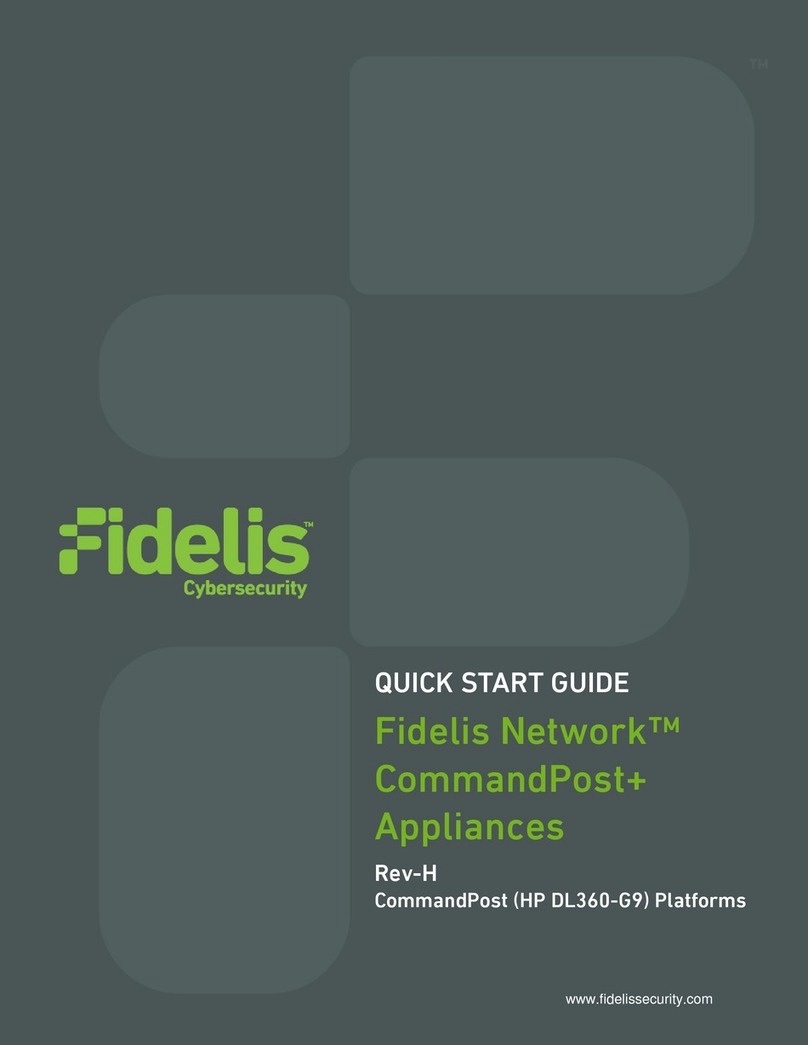
Fidelis
Fidelis CommandPost+ User manual

Fidelis
Fidelis Network Collector SA Rev-1 Series User manual
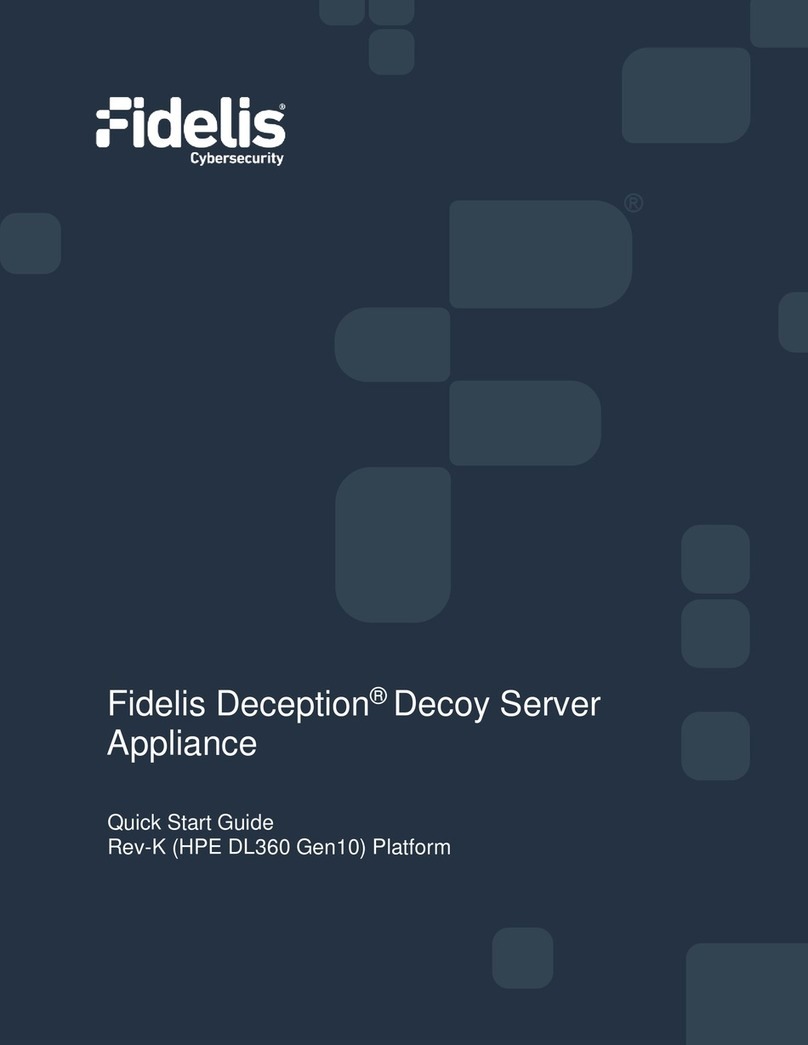
Fidelis
Fidelis Deception Decoy Server FDH-1000-C User manual
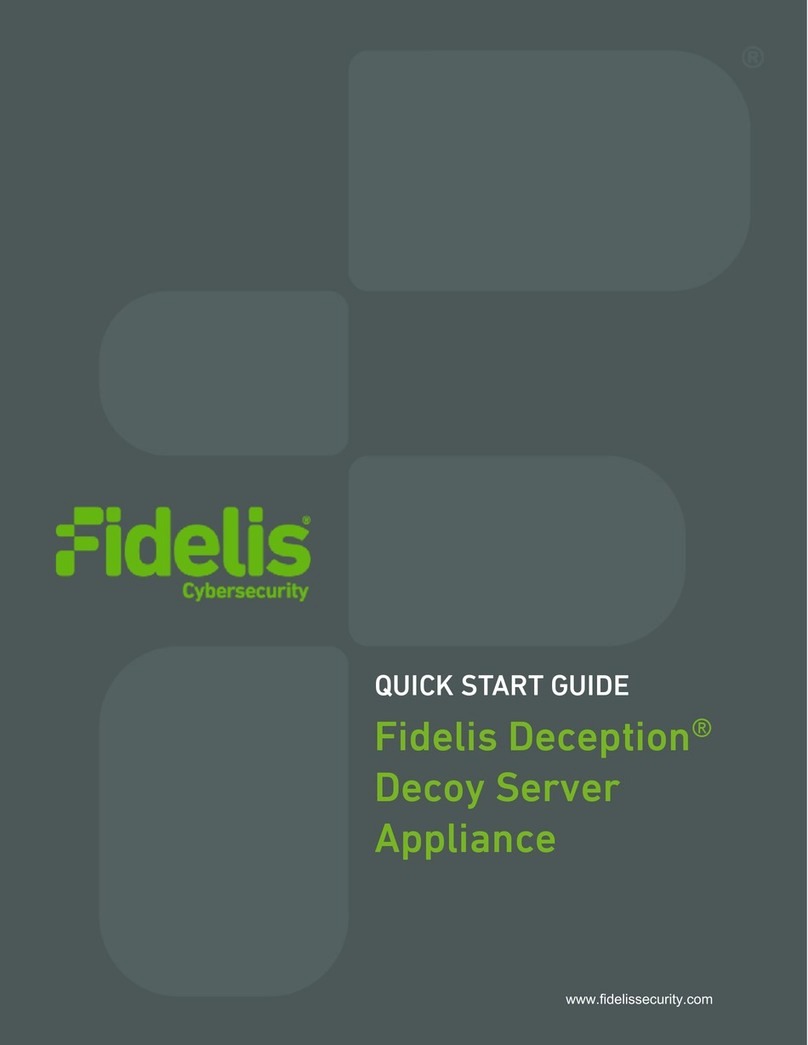
Fidelis
Fidelis FDH-3000 User manual
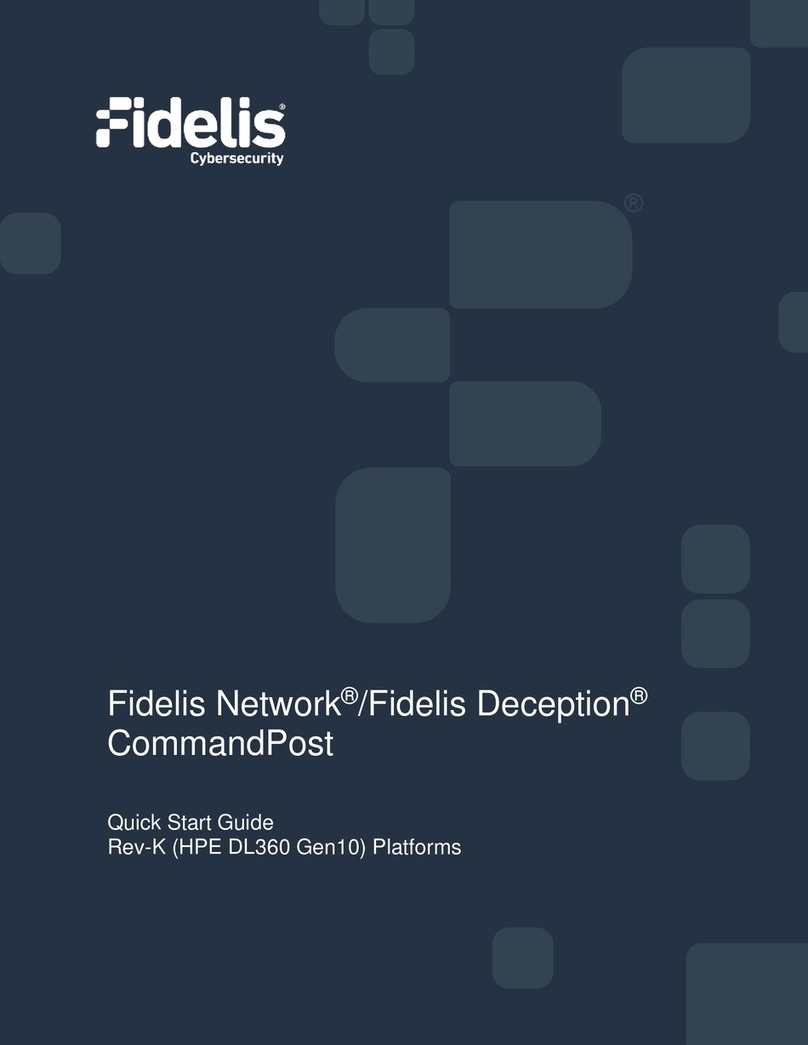
Fidelis
Fidelis Network CommandPost User manual

Fidelis
Fidelis Collector Controller 10G User manual
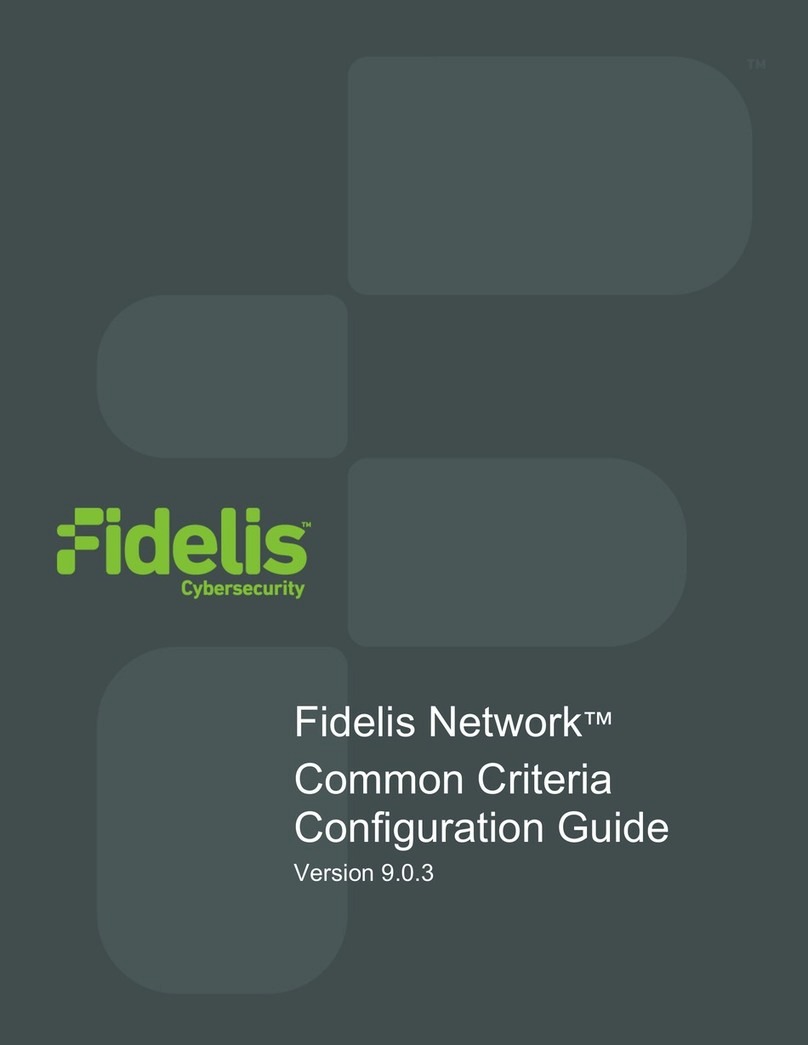
Fidelis
Fidelis Common Criteria User manual
Popular Network Hardware manuals by other brands
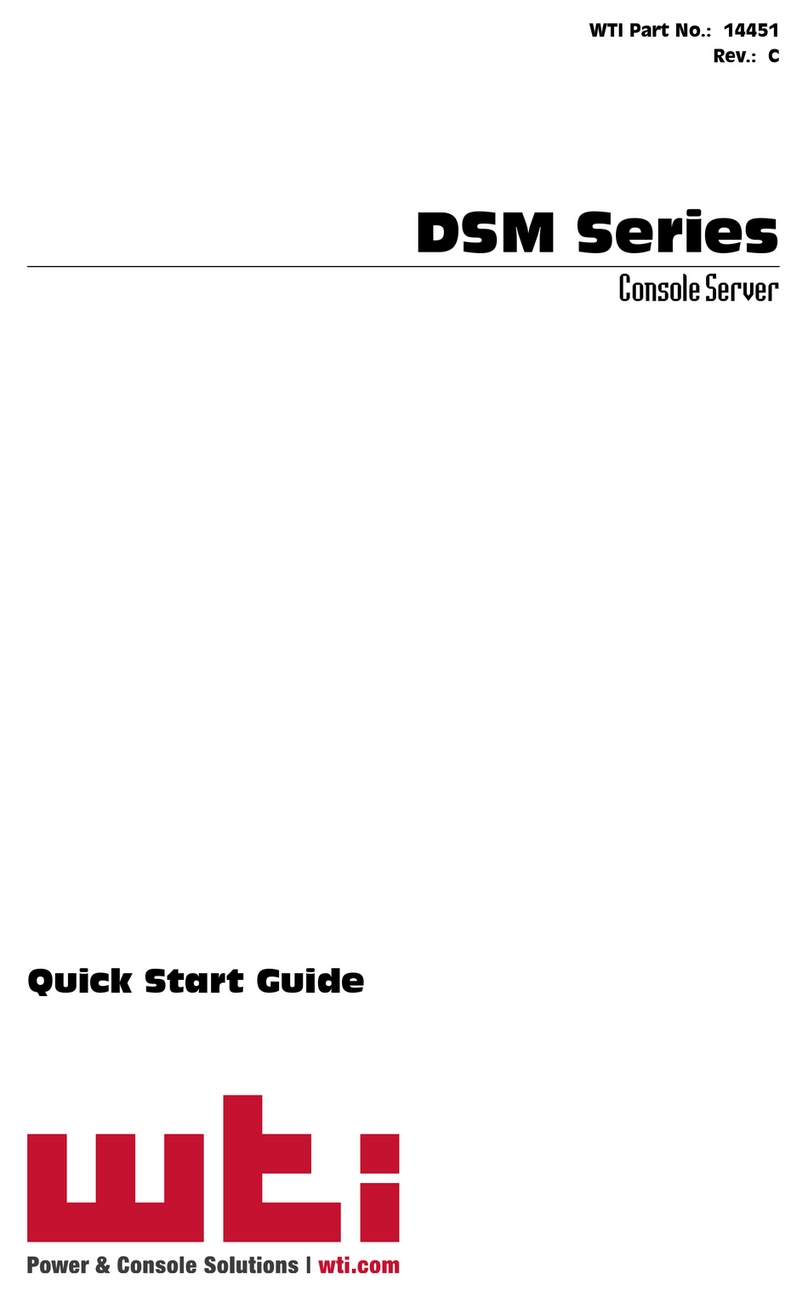
WTI
WTI DSM Series quick start guide
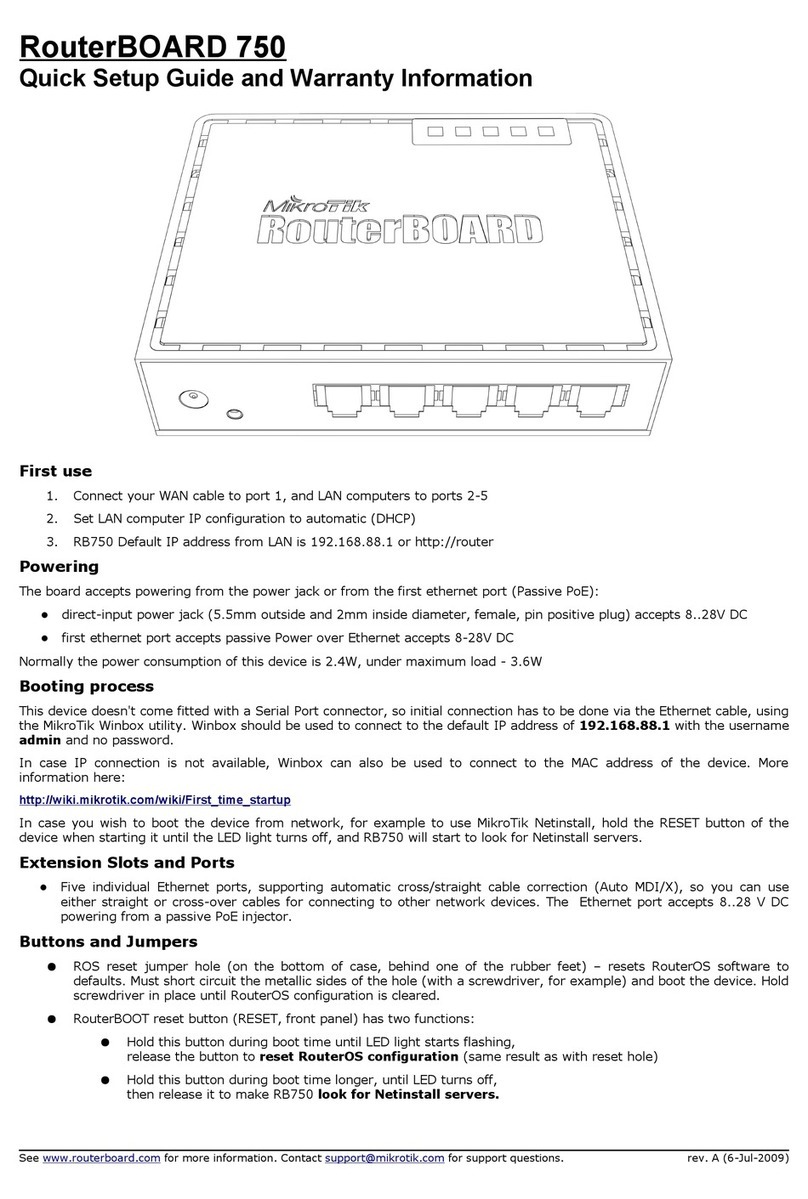
MikroTik
MikroTik RouterBOARD 750 Quick setup guide and warranty information

ALTEQ
ALTEQ AQUACOLUMN installation manual

Huawei
Huawei CR-P1U Specifications
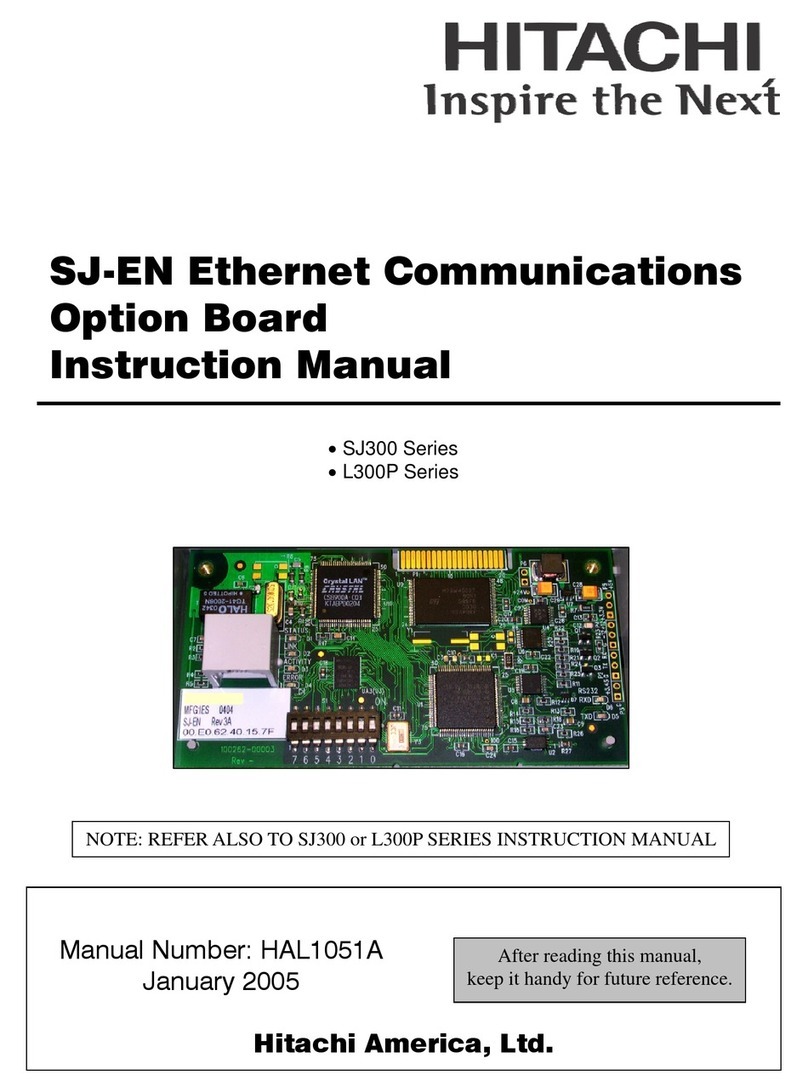
Hitachi
Hitachi SJ-EN Ethernet Communications instruction manual
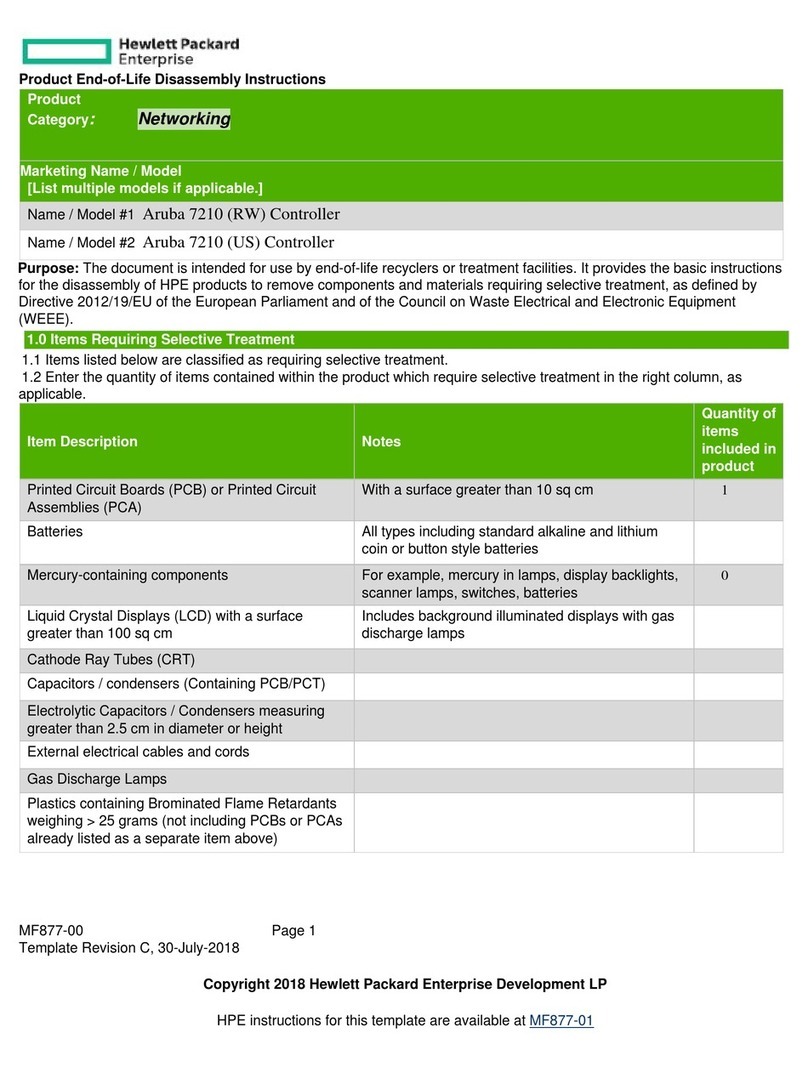
HP
HP Enterprise Aruba 7210 Product End-of-Life Disassembly Instructions