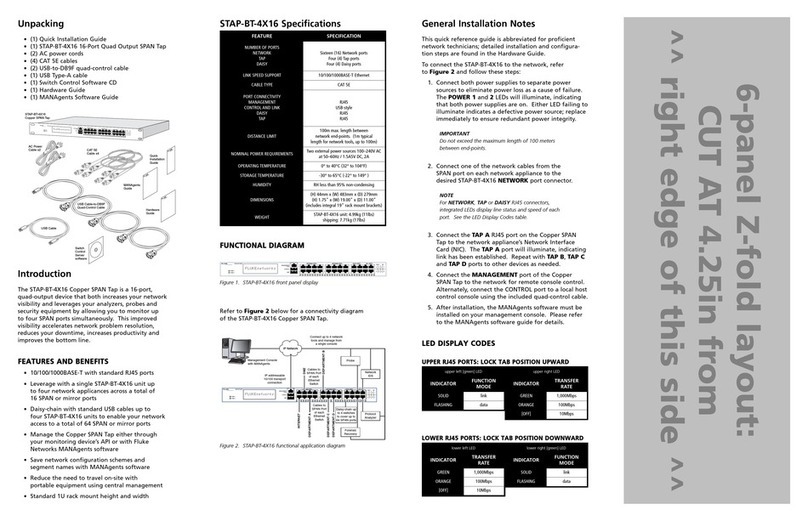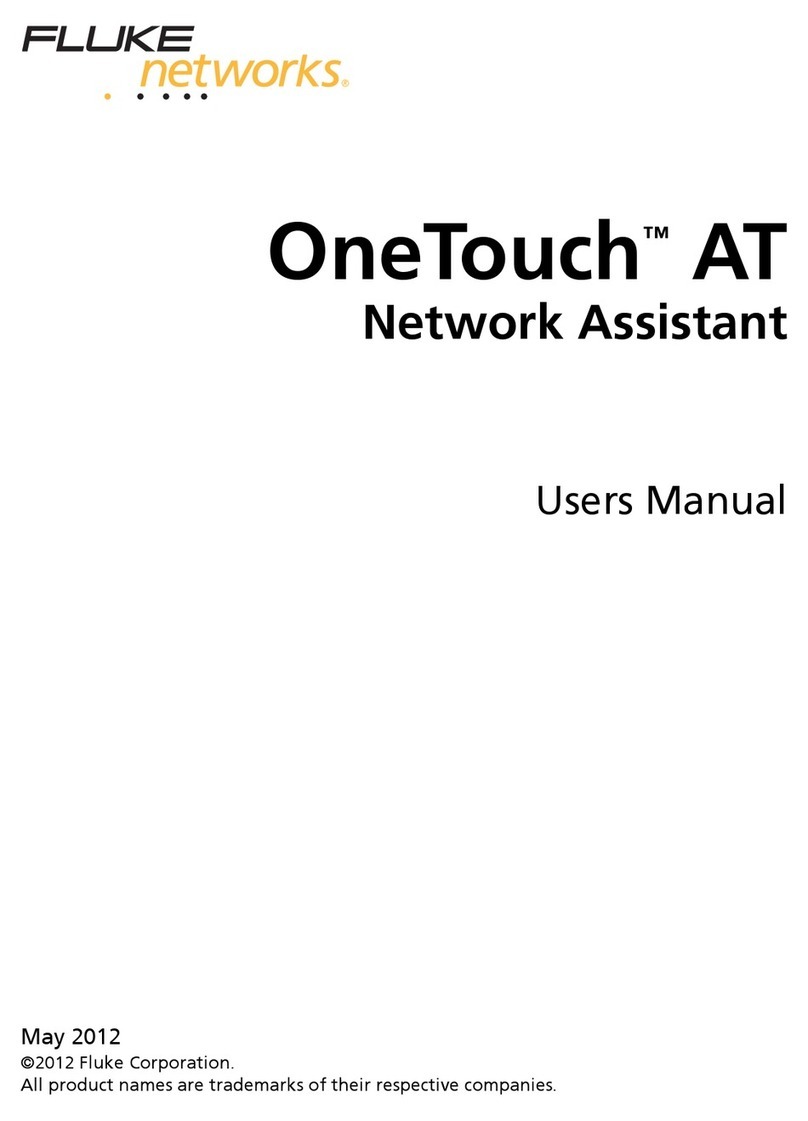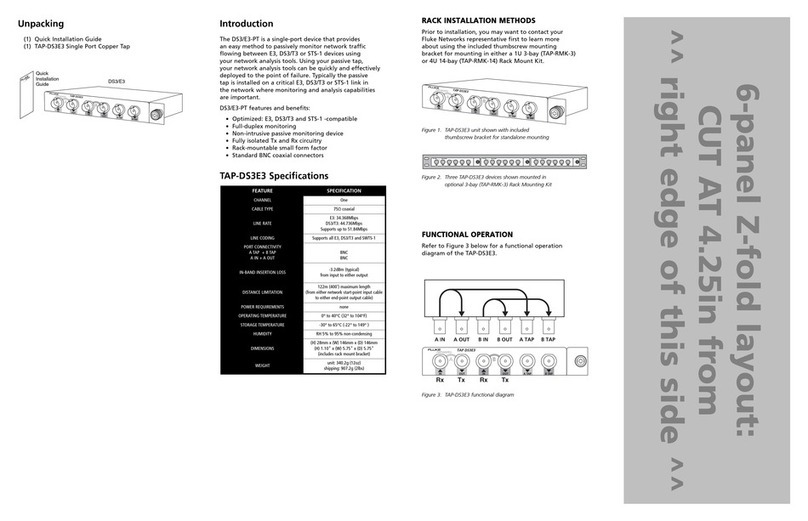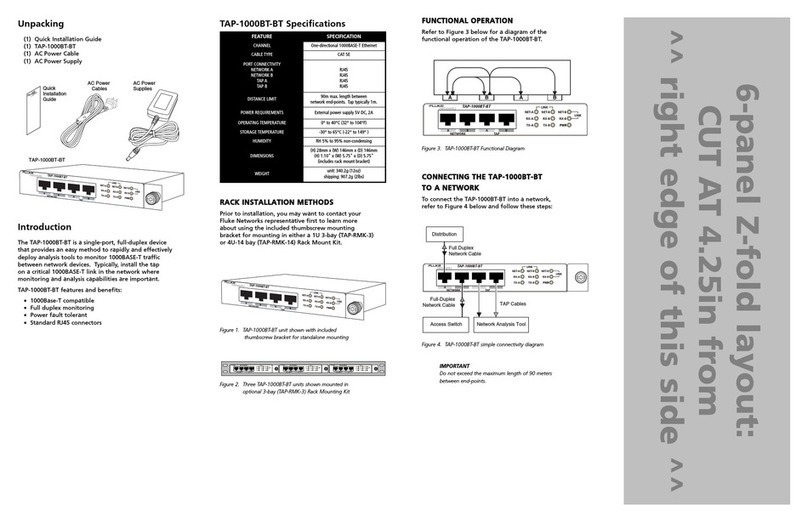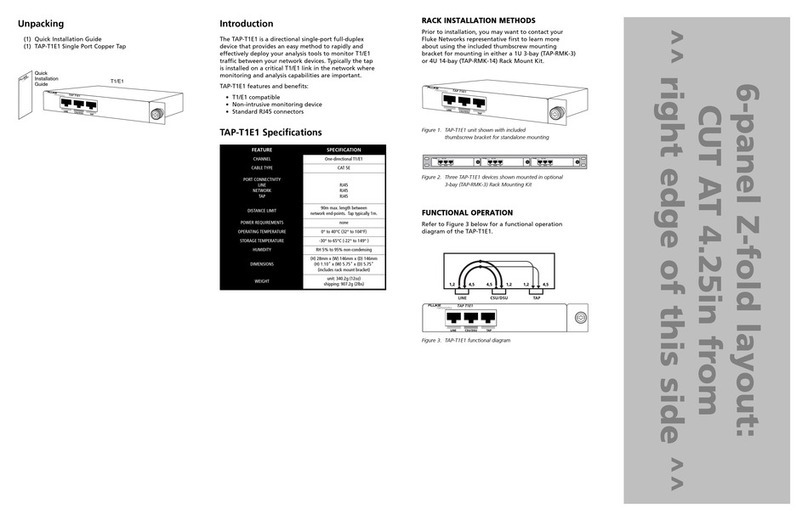Limited Warranty & Limitation of Liability
iv
Each Fluke Networks product is warranted to be free from defects in material and workmanship under normal
use and service. The warranty period for the mainframe is two years and begins on the date of purchase.
Parts, accessories, product repairs, and services are warranted for 90 days, unless otherwise stated. Ni-Cad,
Ni-MH, and Li-Ion batteries, cables, or other peripherals are all considered parts or accessories. The warranty
extends only to the original buyer or end user customer of a Fluke Networks authorized reseller, and does not
apply to any product which, in Fluke Networks’ opinion, has been misused, abused, altered, neglected, contami-
nated, or damaged by accident or abnormal conditions of operation or handling. Fluke Networks warrants that
software will operate substantially in accordance with its functional specifications for 90 days and that it has
been properly recorded on non-defective media. Fluke Networks does not warrant that software will be error
free or operate without interruption.
Fluke Networks authorized resellers shall extend this warranty on new and unused products to end-user cus-
tomers only but have no authority to extend a greater or different warranty on behalf of Fluke Networks.
Warranty support is available only if product is purchased through a Fluke Networks authorized sales outlet or
Buyer has paid the applicable international price. Fluke Networks reserves the right to invoice Buyer for impor-
tation costs of repair/replacement parts when product purchased in one country is submitted for repair in anoth-
er country.
Fluke Networks warranty obligation is limited, at Fluke Networks option, to refund of the purchase price, free of
charge repair, or replacement of a defective product which is returned to a Fluke Networks authorized service
center within the warranty period.
To obtain warranty service, contact your Technical Assistance Center. Support information can be found in the
System Recovery section at the end of this manual. Fluke Networks assumes no risk for damage in transit.
Following warranty repair, the product will be returned to Buyer, transportation prepaid (FOB destination). If
Fluke Networks determines that failure was caused by neglect, misuse, contamination, alteration, accident, or
abnormal condition of operation or handling, or normal wear and tear of mechanical components, Fluke
Networks will provide an estimate of repair costs and obtain authorization before commencing the work.
Following repair, the product will be returned to the Buyer transportation prepaid and the Buyer will be billed for
the repair and return transportation charges (FOB Shipping point).
THIS WARRANTY IS BUYER’S SOLE AND EXCLUSIVE REMEDY AND IS IN LIEU OF ALL OTHER WAR-
RANTIES, EXPRESS OR IMPLIED, INCLUDING BUT NOT LIMITED TO ANY IMPLIED WARRANTY OR MER-
CHANTABILITY OR FITNESS FOR A PARTICULAR PURPOSE. FLUKE NETWORKS SHALL NOT BE LIABLE
FOR ANY SPECIAL, INDIRECT, INCIDENTAL, OR CONSEQUENTIAL DAMAGES OR LOSSES, INCLUDING
LOSS OF DATA, ARISING FROM ANY CAUSE OR THEORY.
Since some countries or states do not allow limitation of the term of an implied warranty, or exclusion or limita-
tion of incidental or consequential damages, the limitations and exclusions of this warranty may not apply to
every buyer. If any provision of this Warranty is held invalid or unenforceable by a court or other decision-
maker of competent jurisdiction, such holding will not affect the validity or enforceability of any other provision.
FLUKE NETWORKS P.O. BOX 777 EVERETT, WA 98206-0777 USA
THIS USER GUIDE APPLIES TO ALL MODELS WITH
A SERIAL NUMBER PRIOR TO S/N: 1883XXX