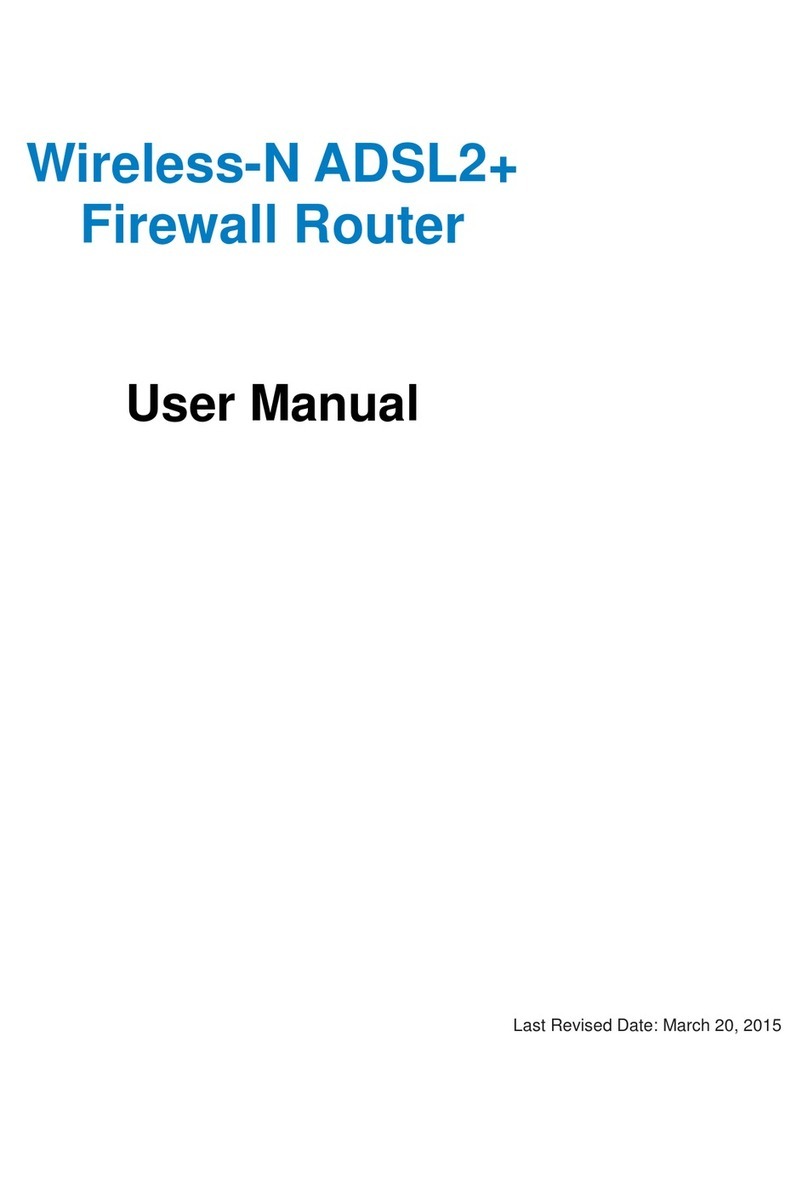DCE 5204AV-MR/K User manual

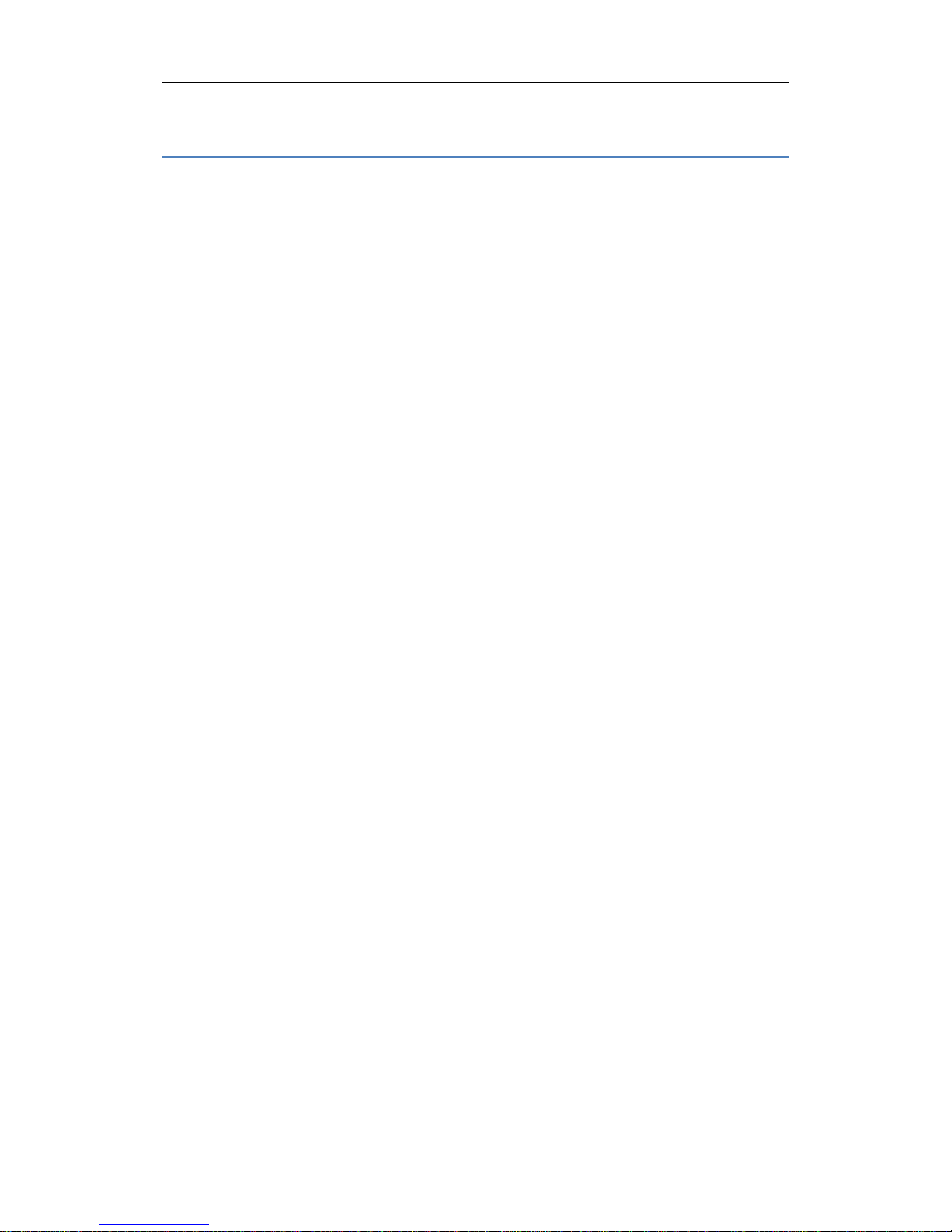

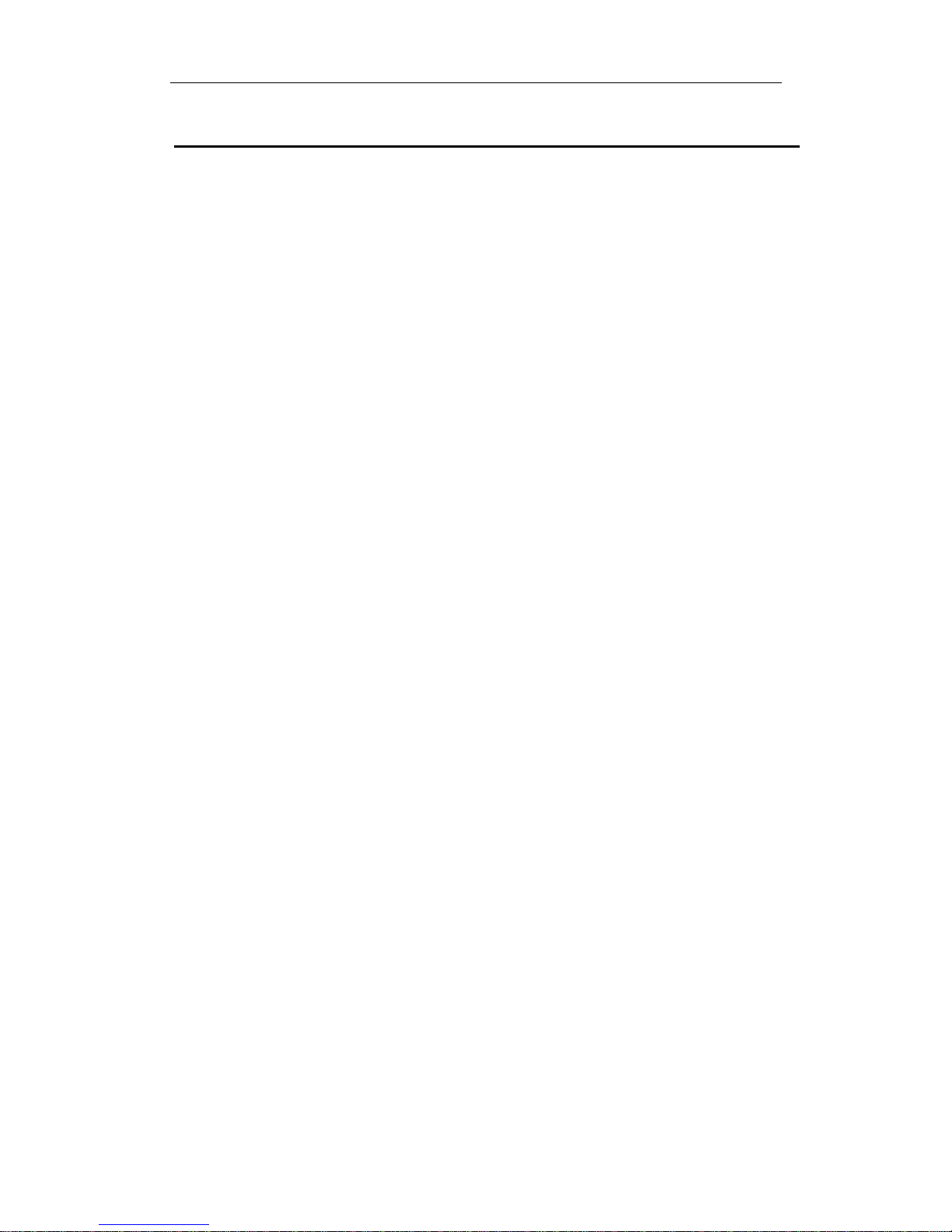


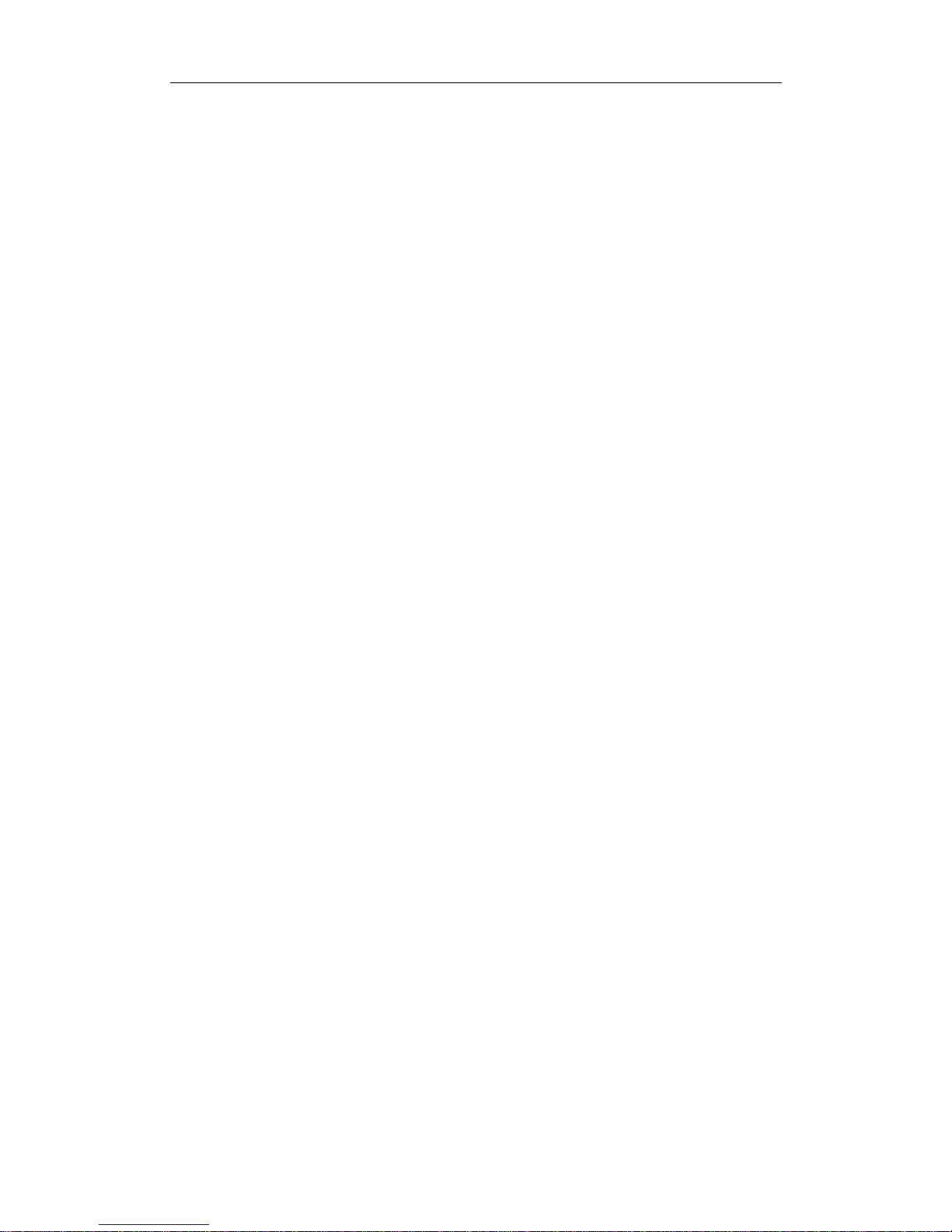
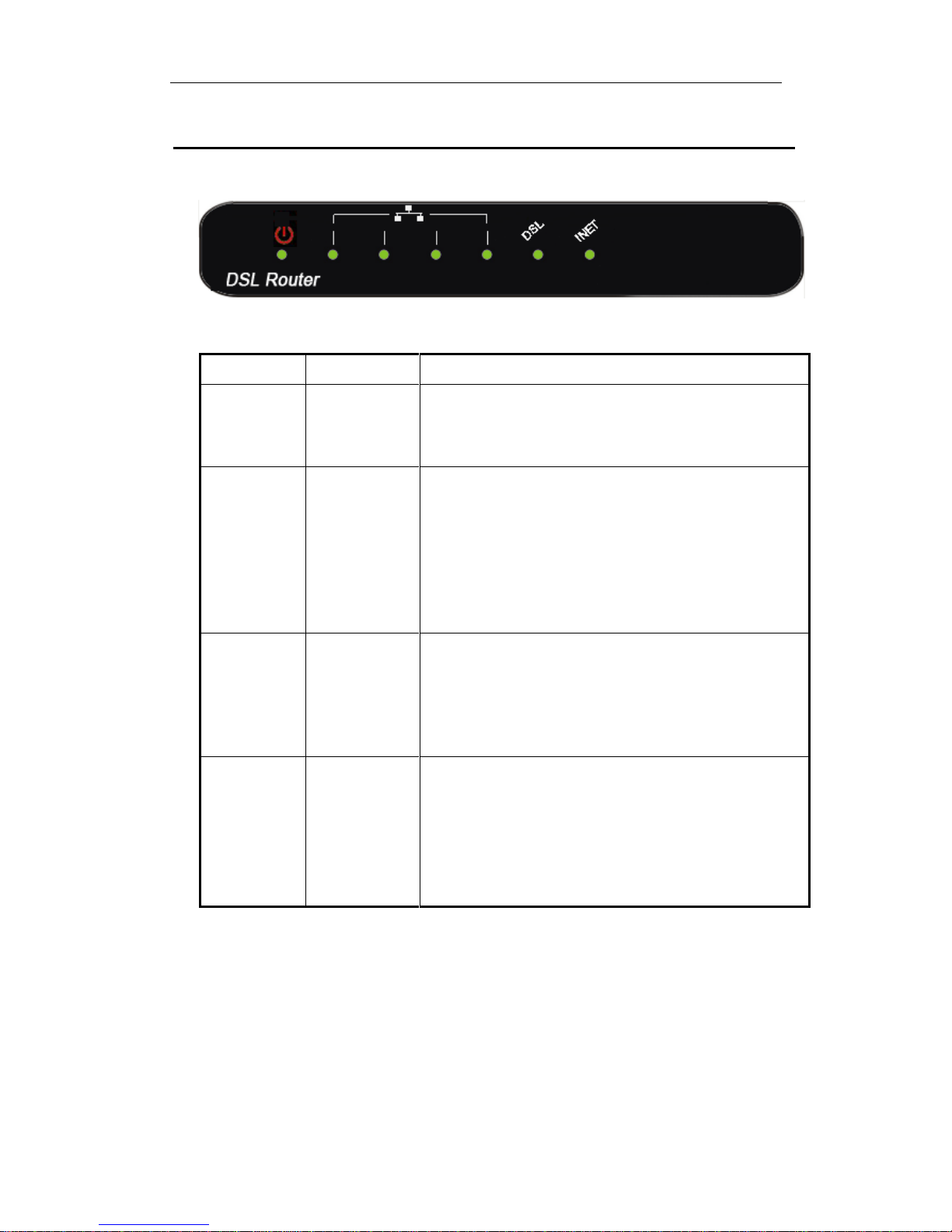

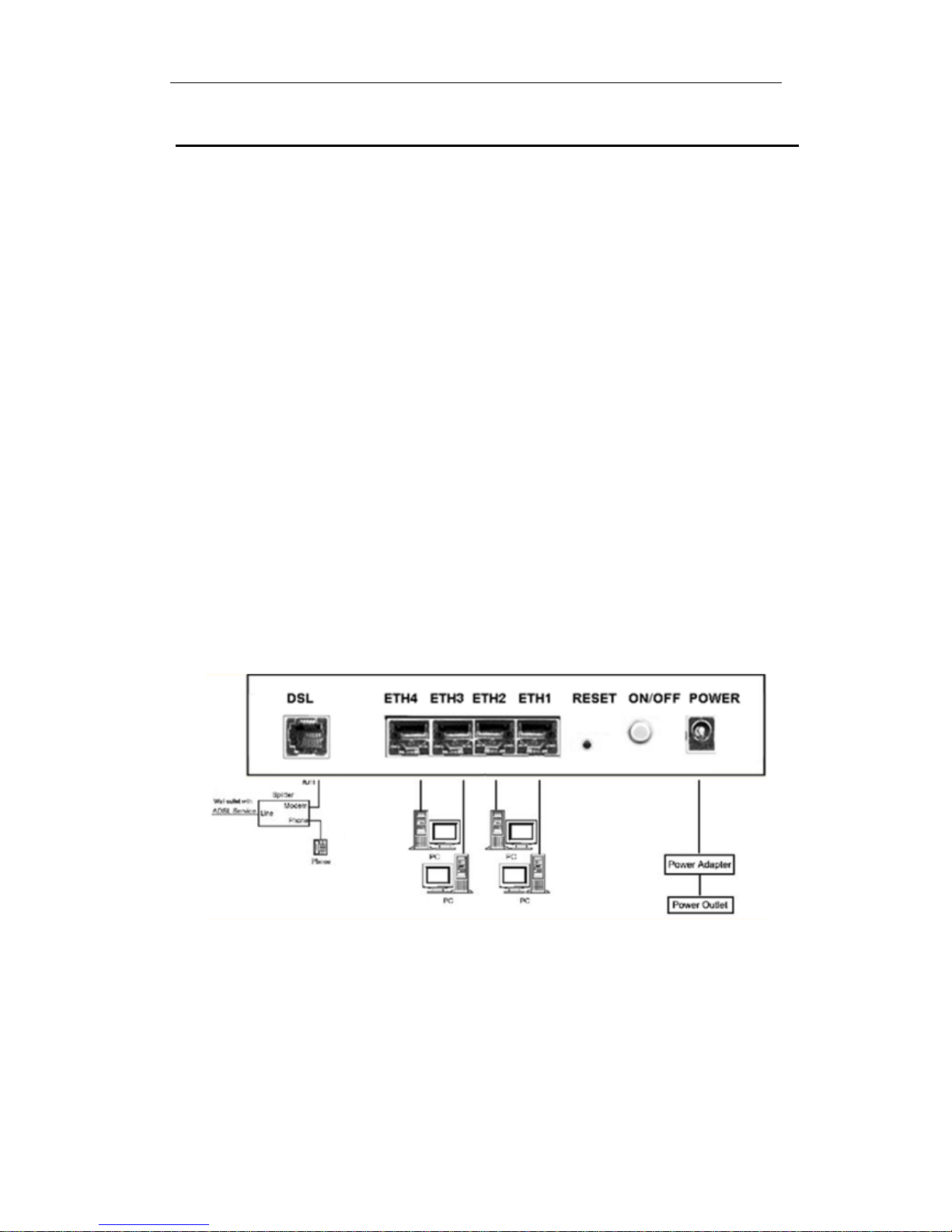
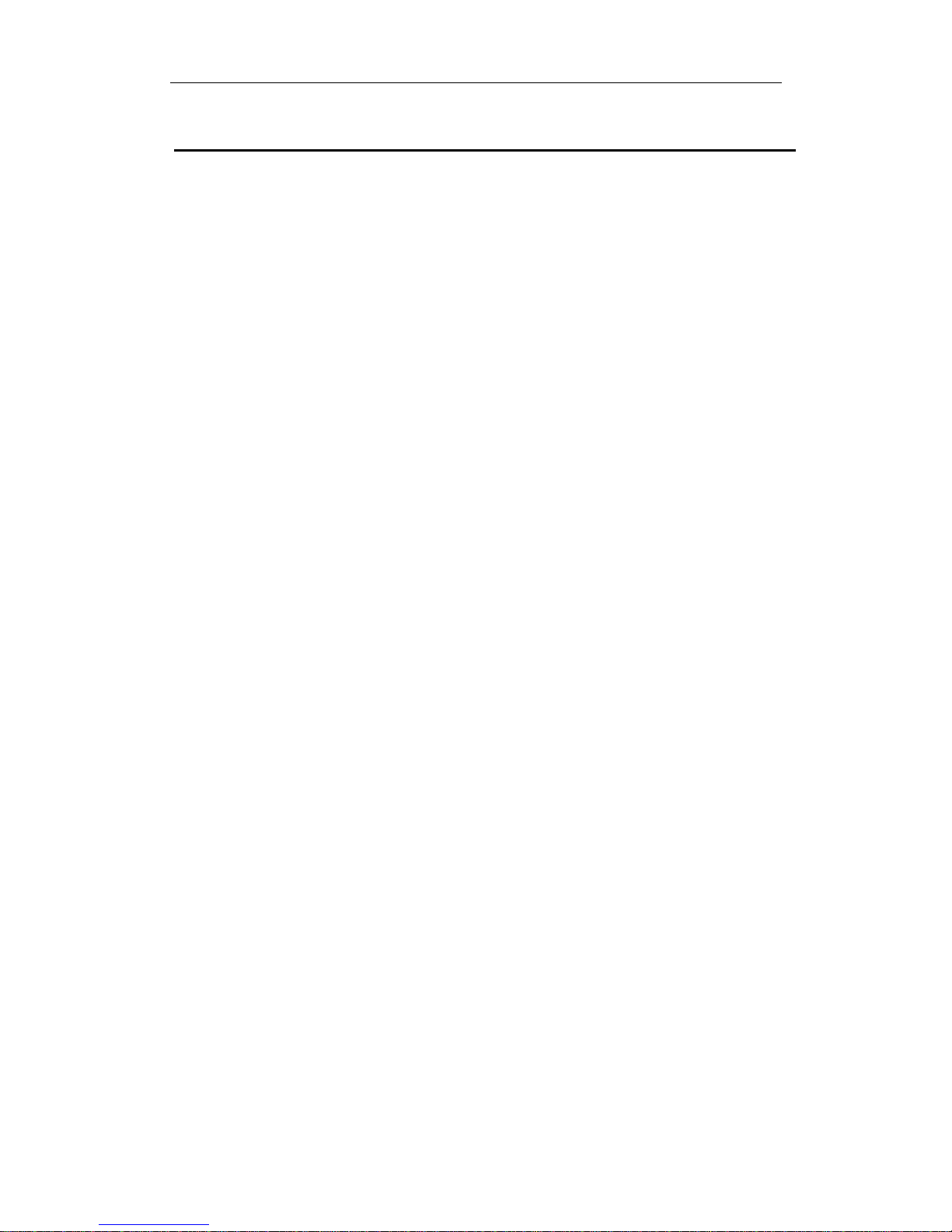
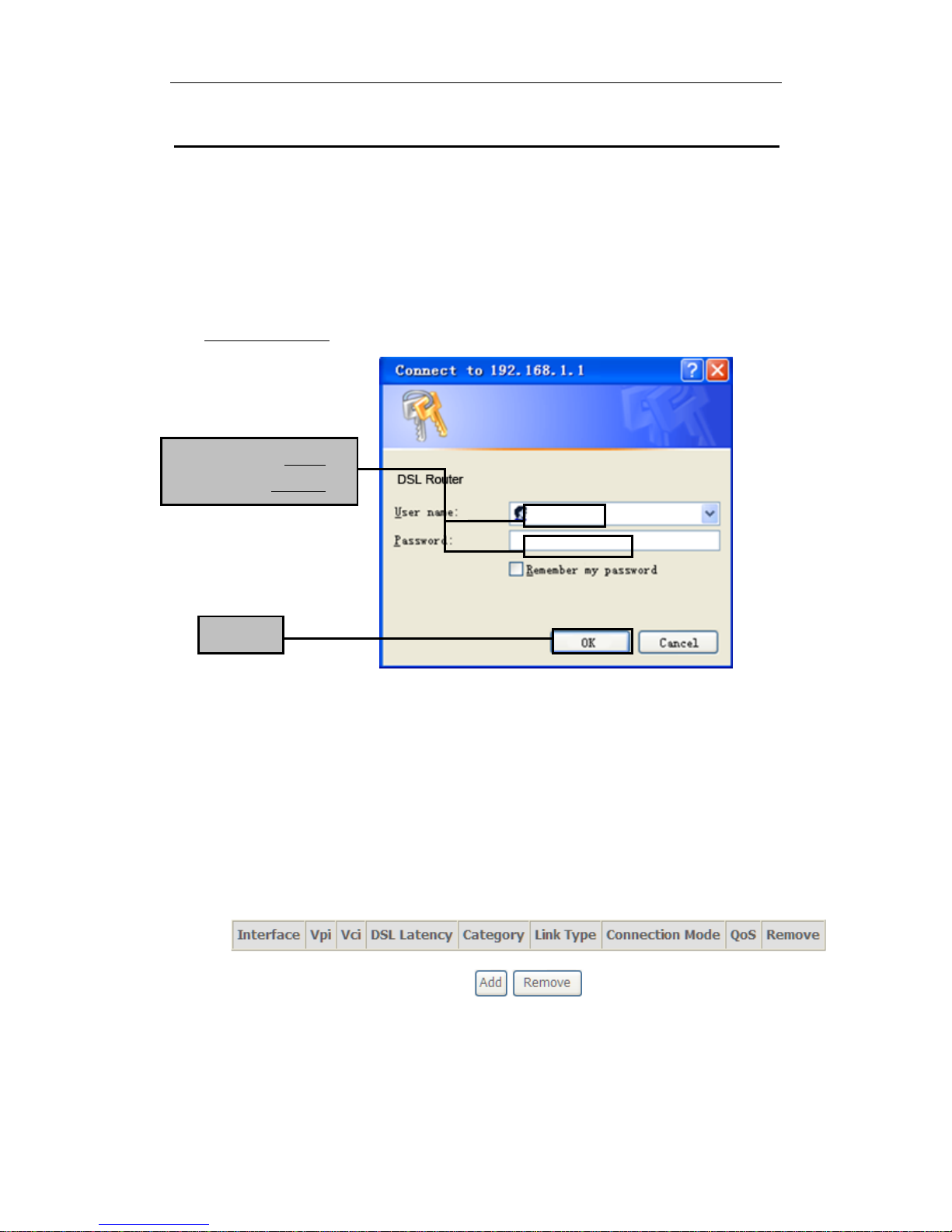
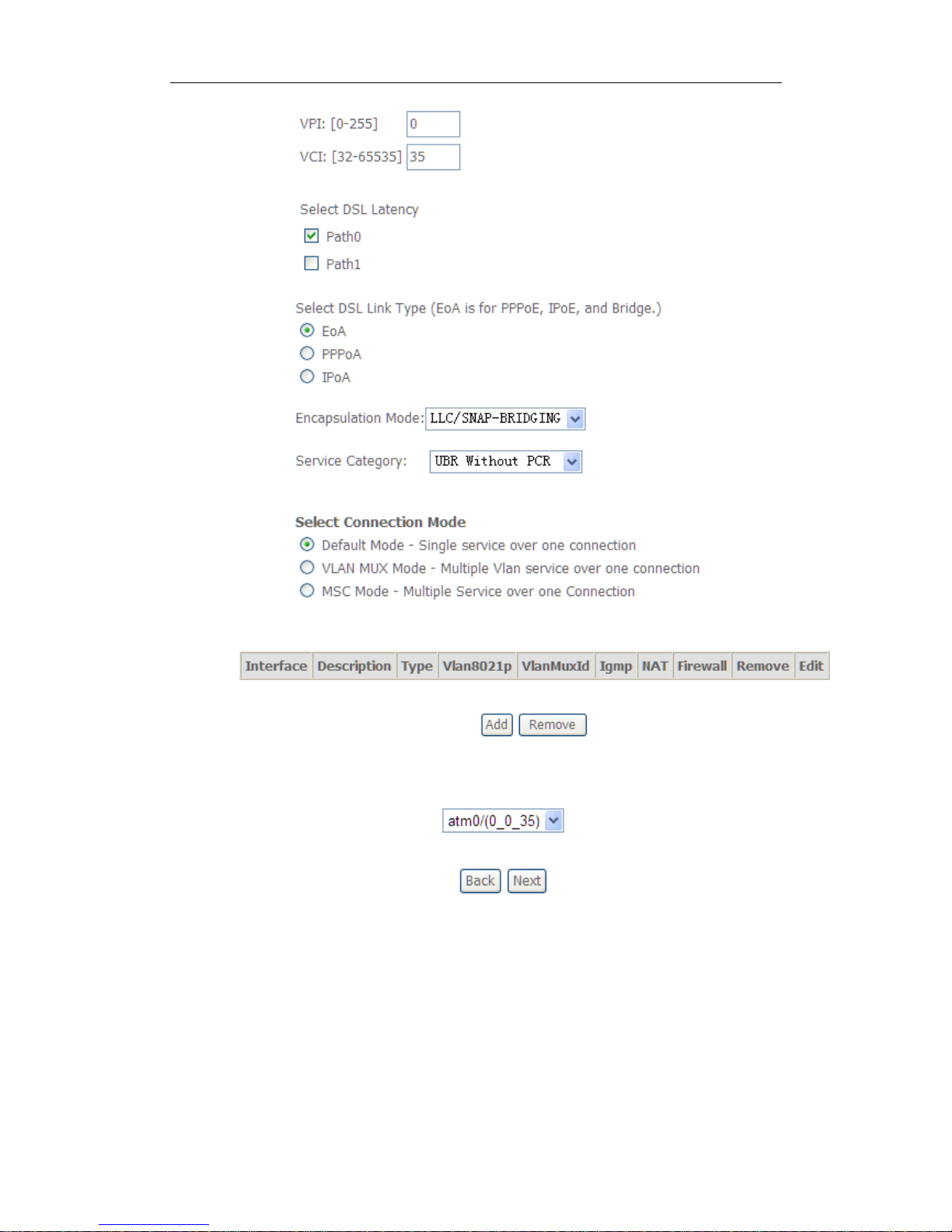
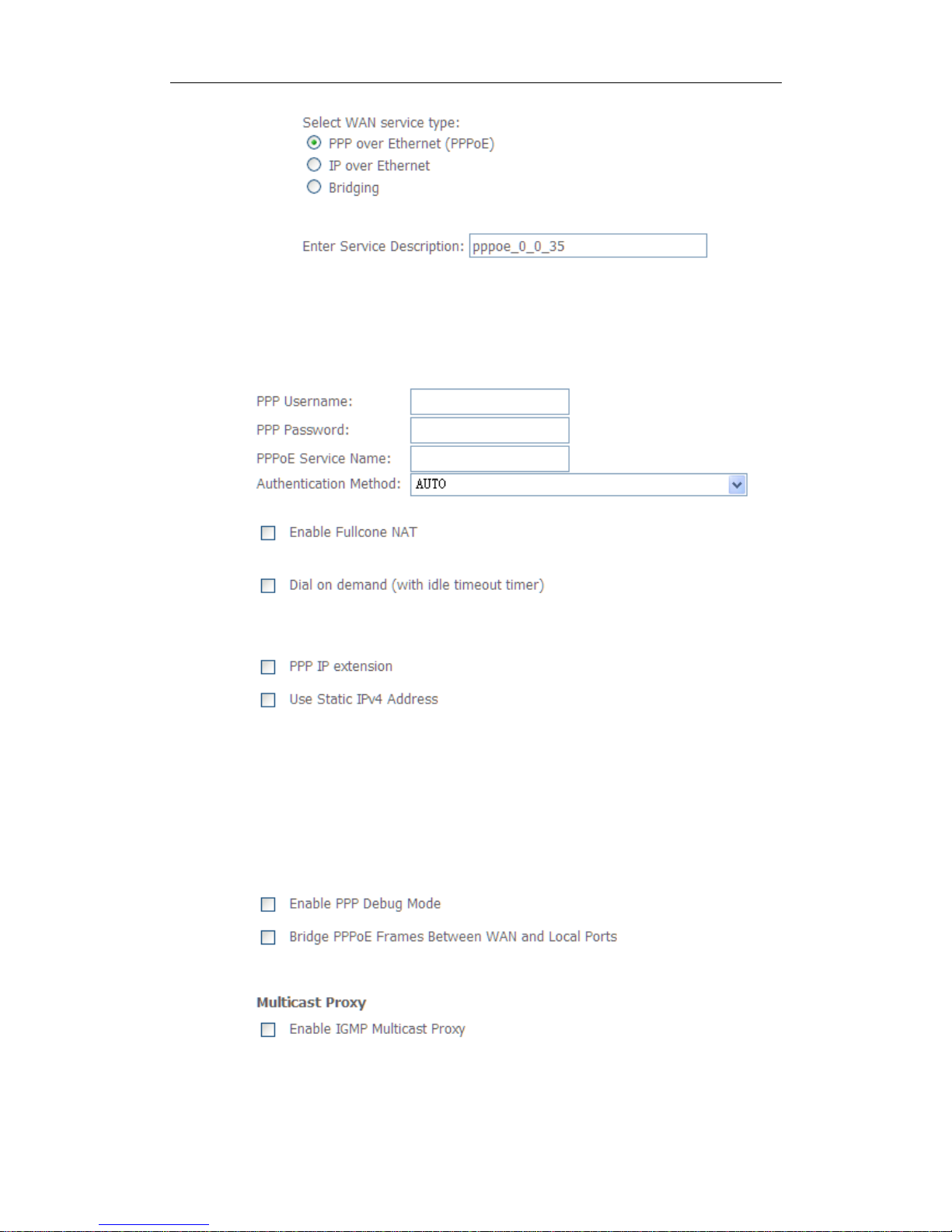
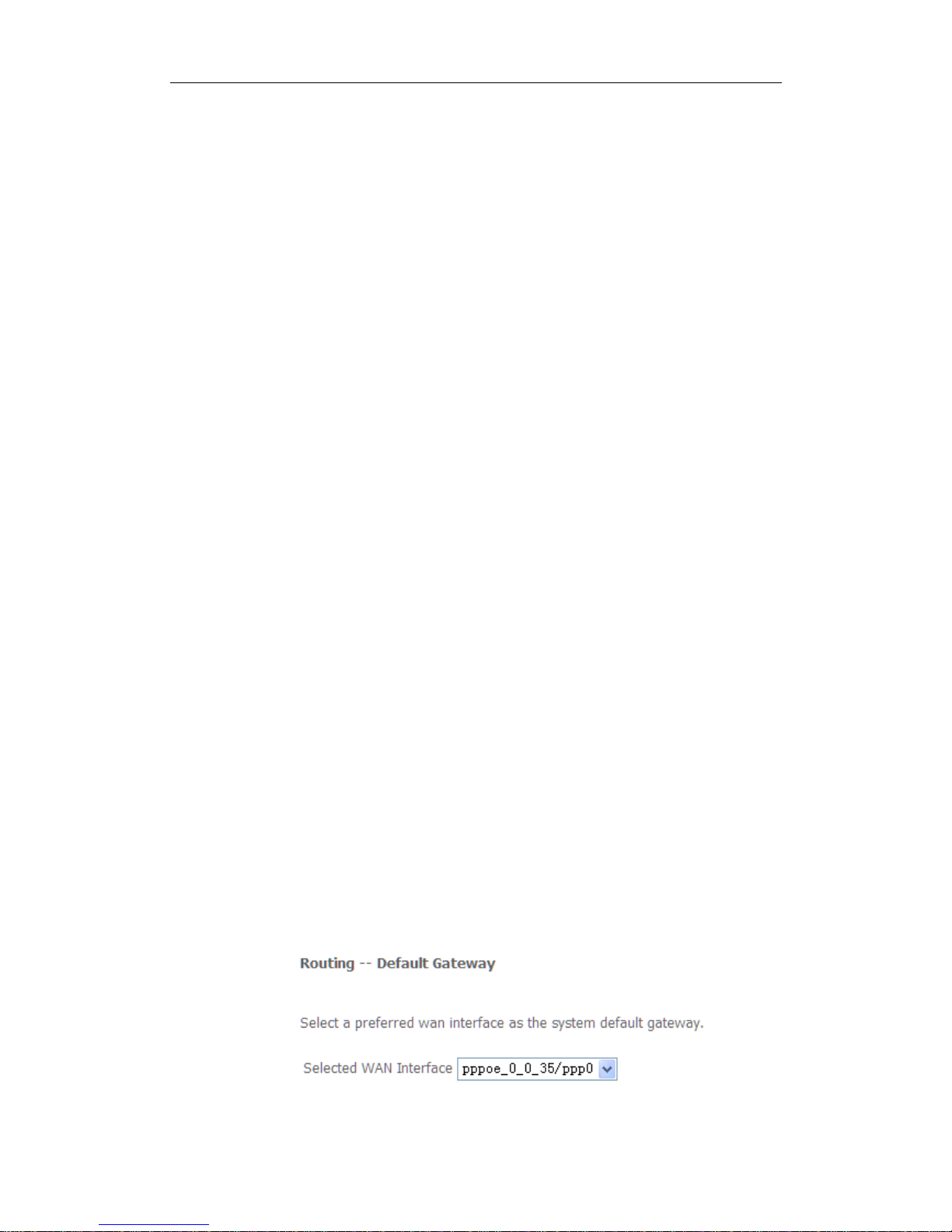



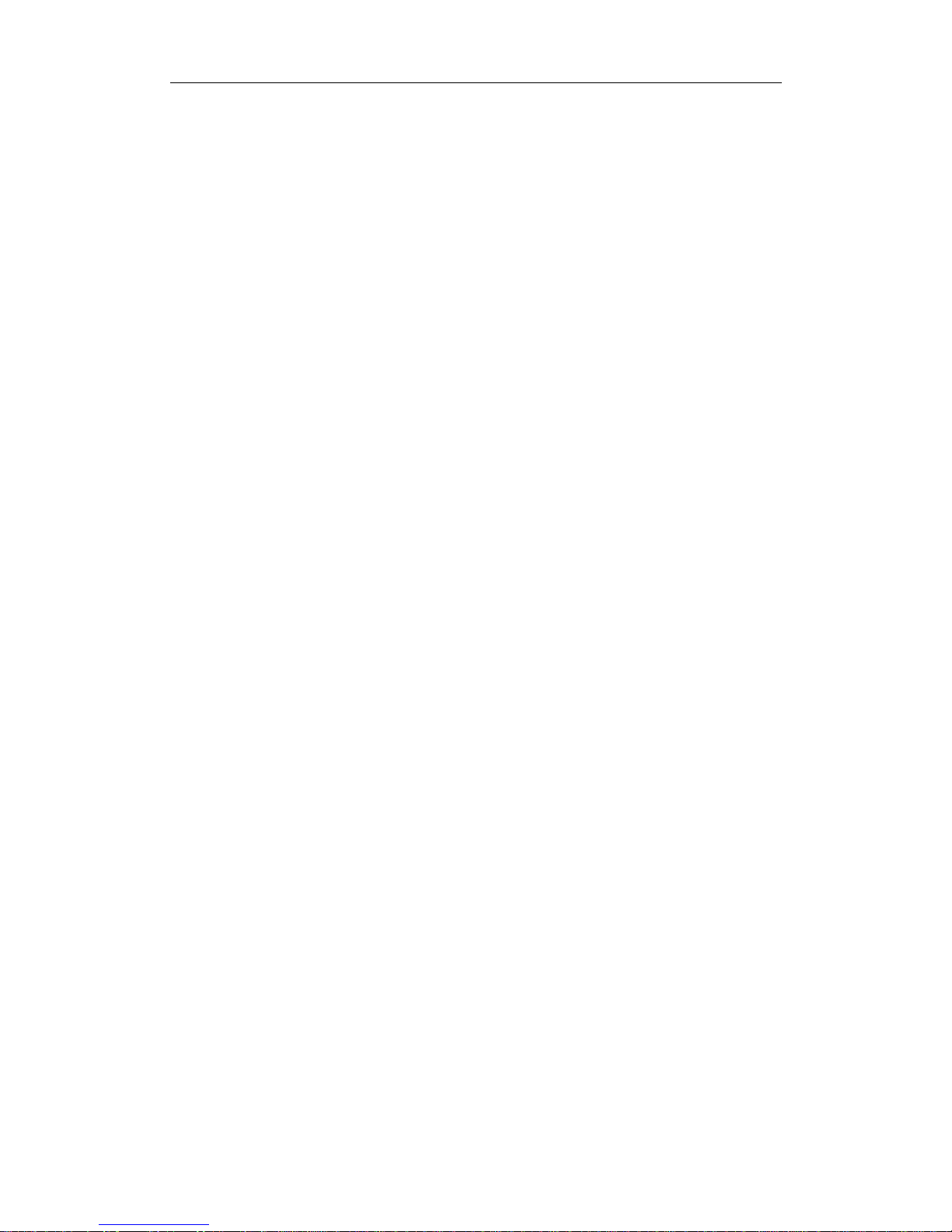
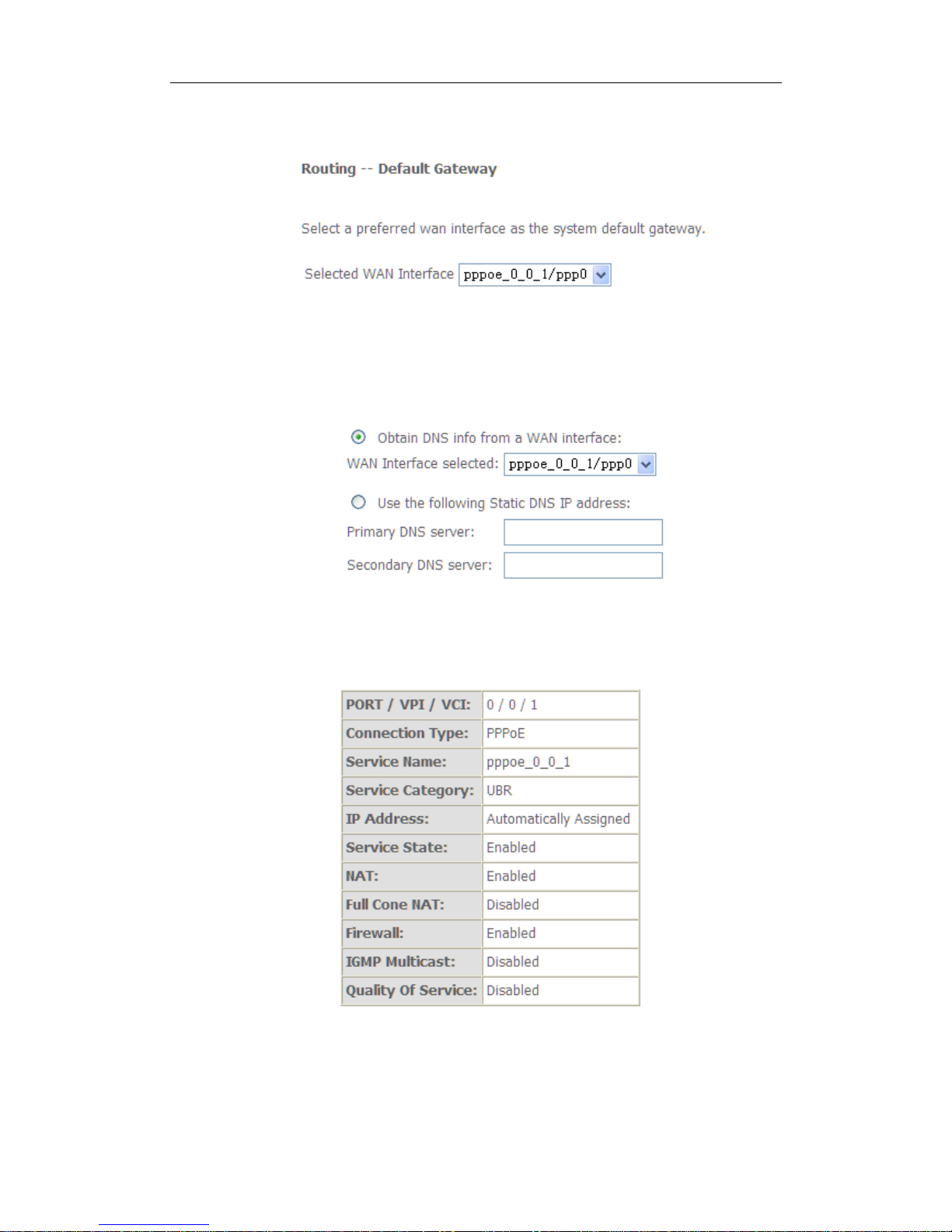
Table of contents
Other DCE Network Router manuals
Popular Network Router manuals by other brands

Franklin Wireless
Franklin Wireless T720 user guide

Linksys
Linksys Velop WHW03 user guide

Netis
Netis WF-2402 Quick installation guide

Planet Networking & Communication
Planet Networking & Communication WGSW-2840 user manual
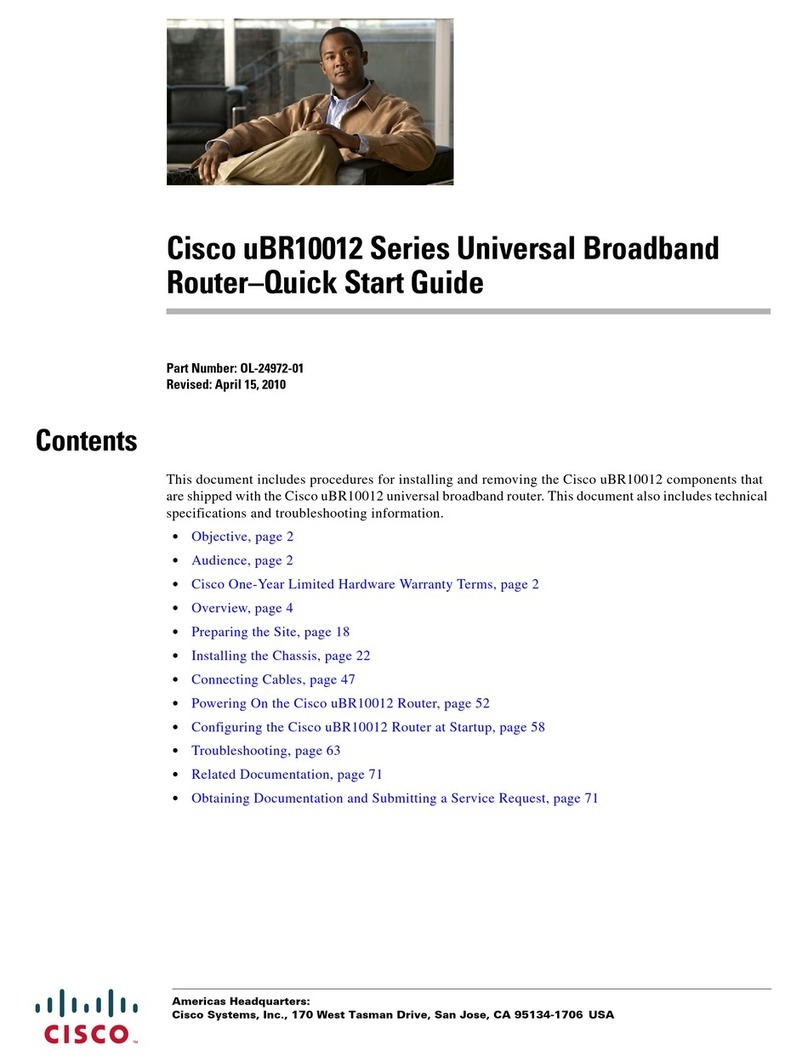
Cisco
Cisco Universal Broadband Router Cisco uBR10012 quick start guide
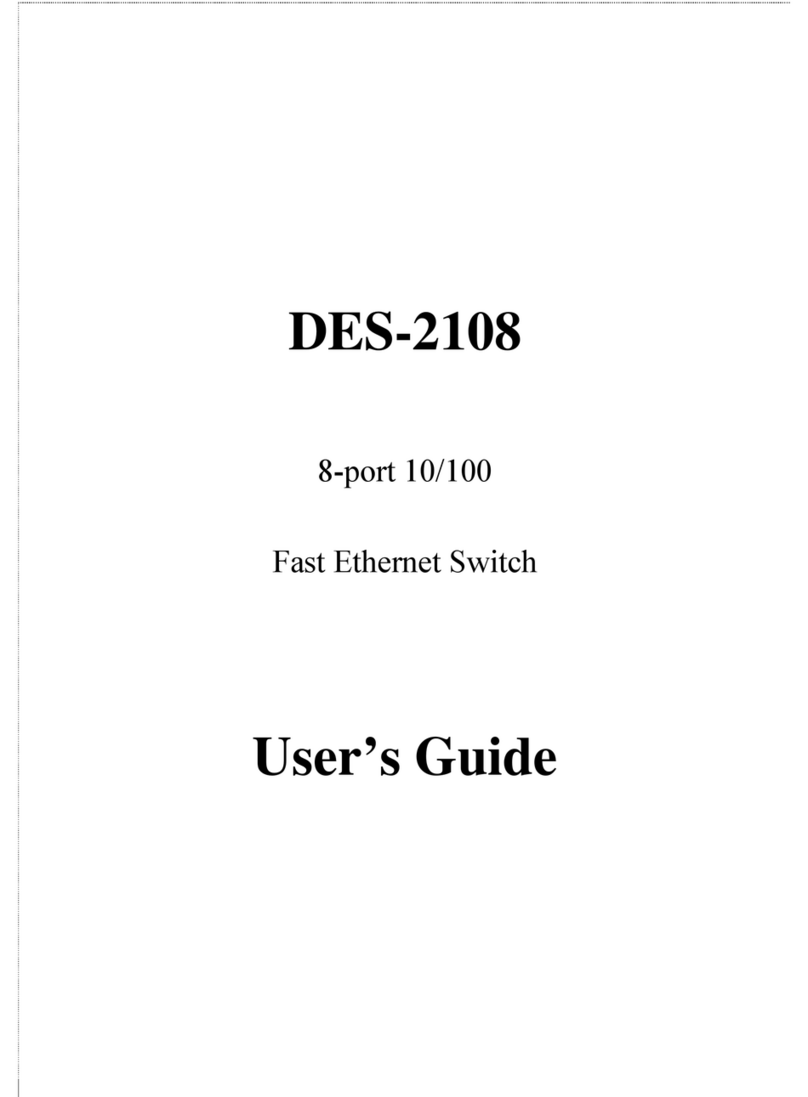
D-Link
D-Link DES-2108 user guide

ZyXEL Communications
ZyXEL Communications Prestige 964 user guide

Nortel
Nortel 5000 Release notes
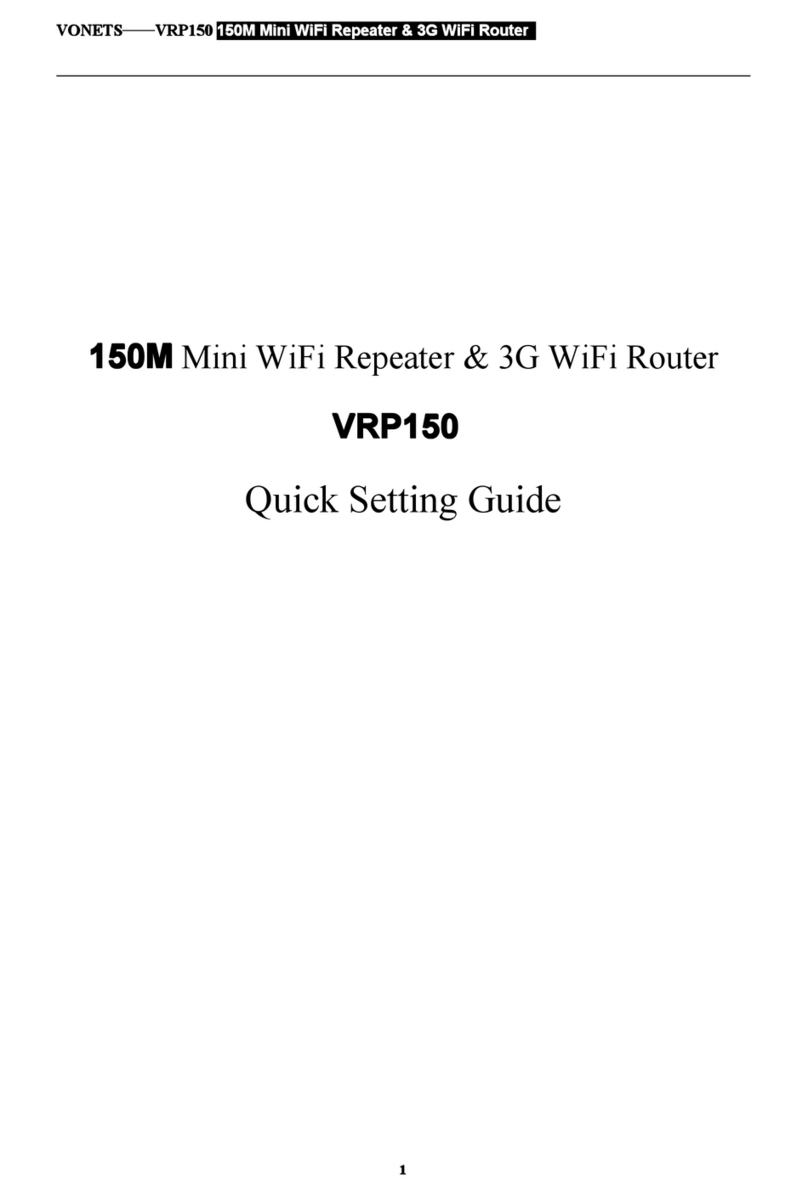
Vonets
Vonets VRP150 Quick setting guide
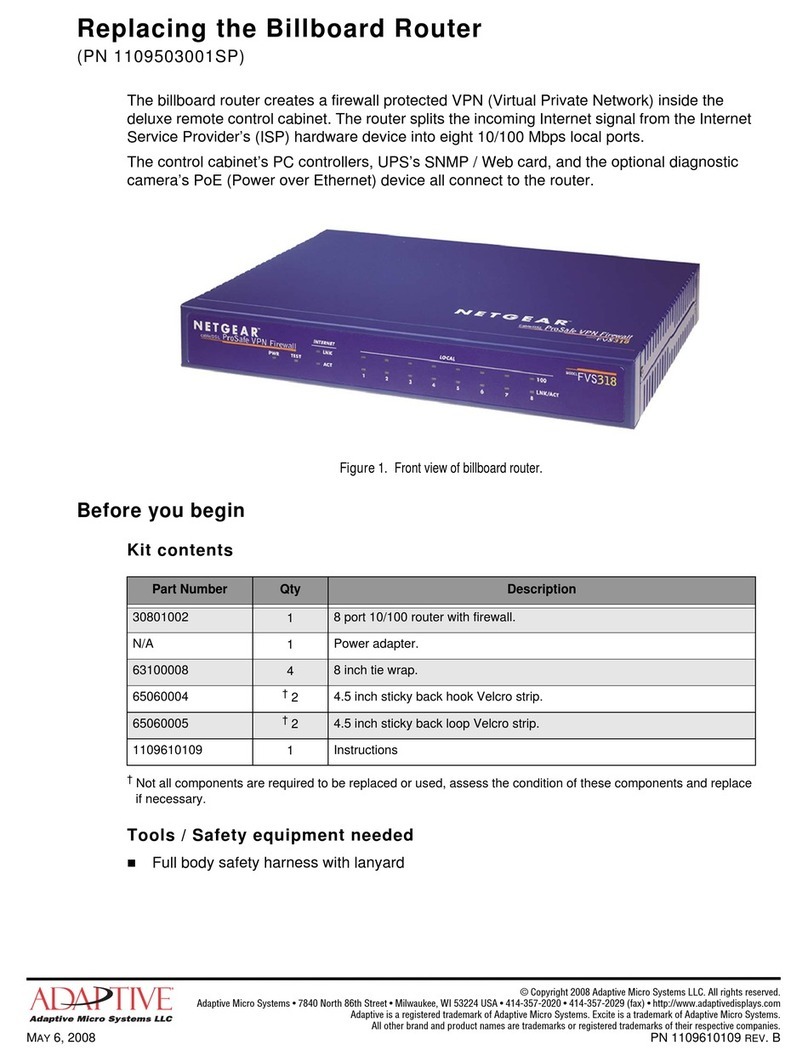
Adaptive
Adaptive NETGEAR 1109503001SP Replacing Manual

Cradlepoint
Cradlepoint WIPIPE MBR1000 quick start guide

Planet Networking & Communication
Planet Networking & Communication WGSW-24010 user manual
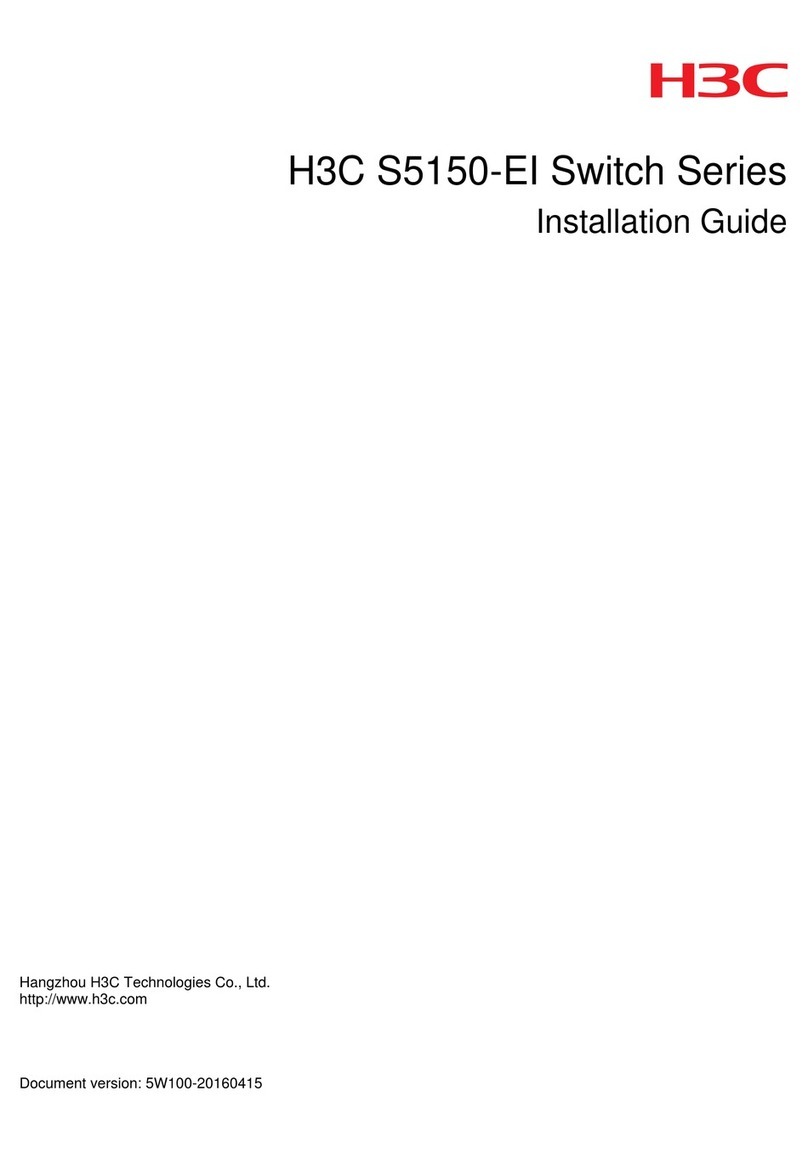
H3C
H3C S5150-EI Series installation guide

Parkside
Parkside POF 1200 D3 Translation of the original instructions

Extreme Networks
Extreme Networks E4G Series installation guide

Edimax
Edimax EW-7811ULC user manual
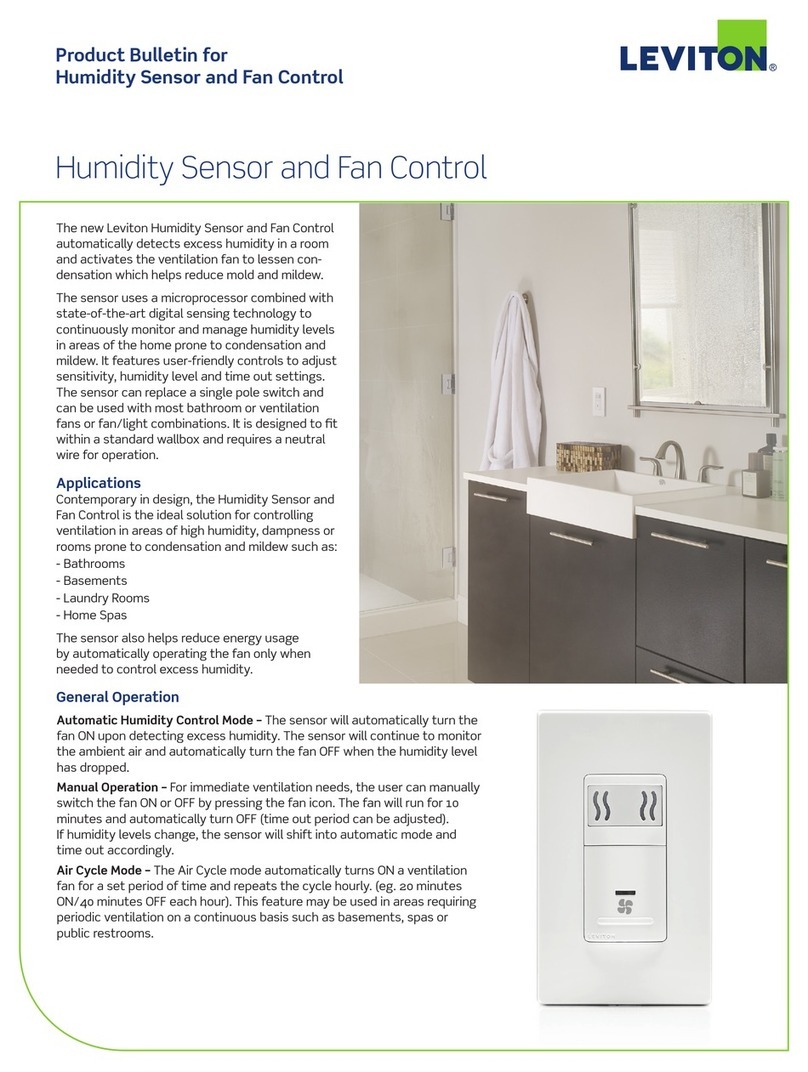
Leviton
Leviton IPHS5-1LW Product bulletin
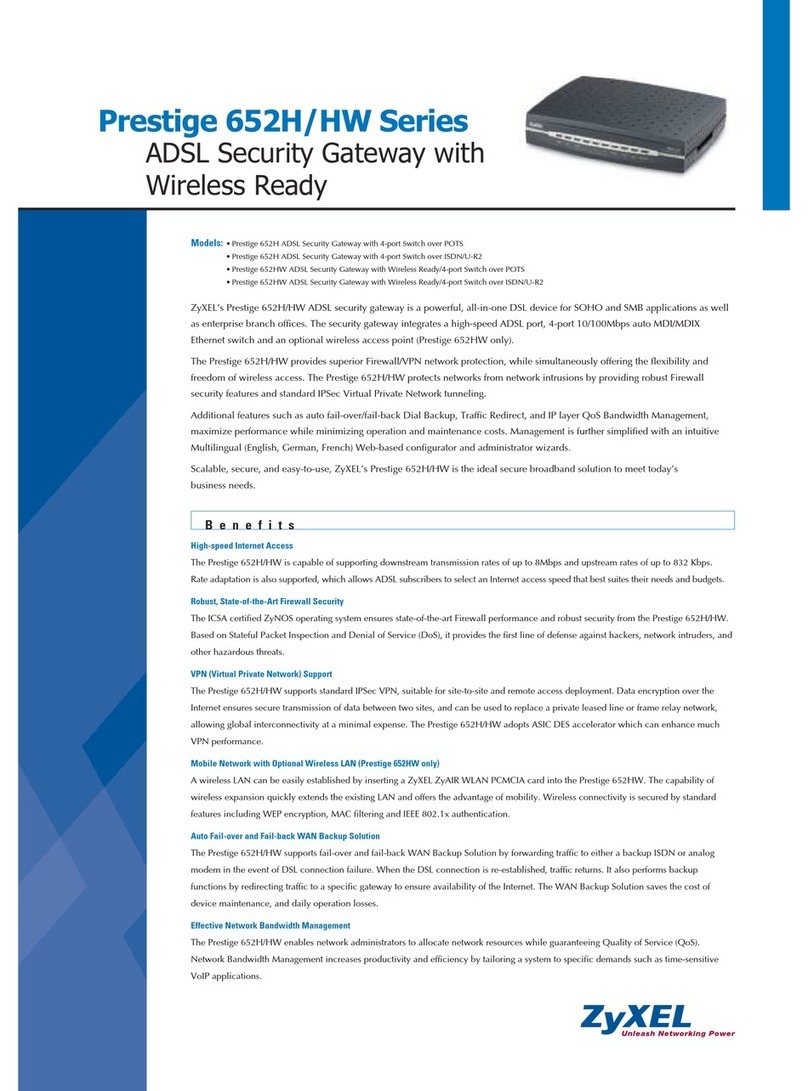
ZyXEL Communications
ZyXEL Communications Brochure brochure