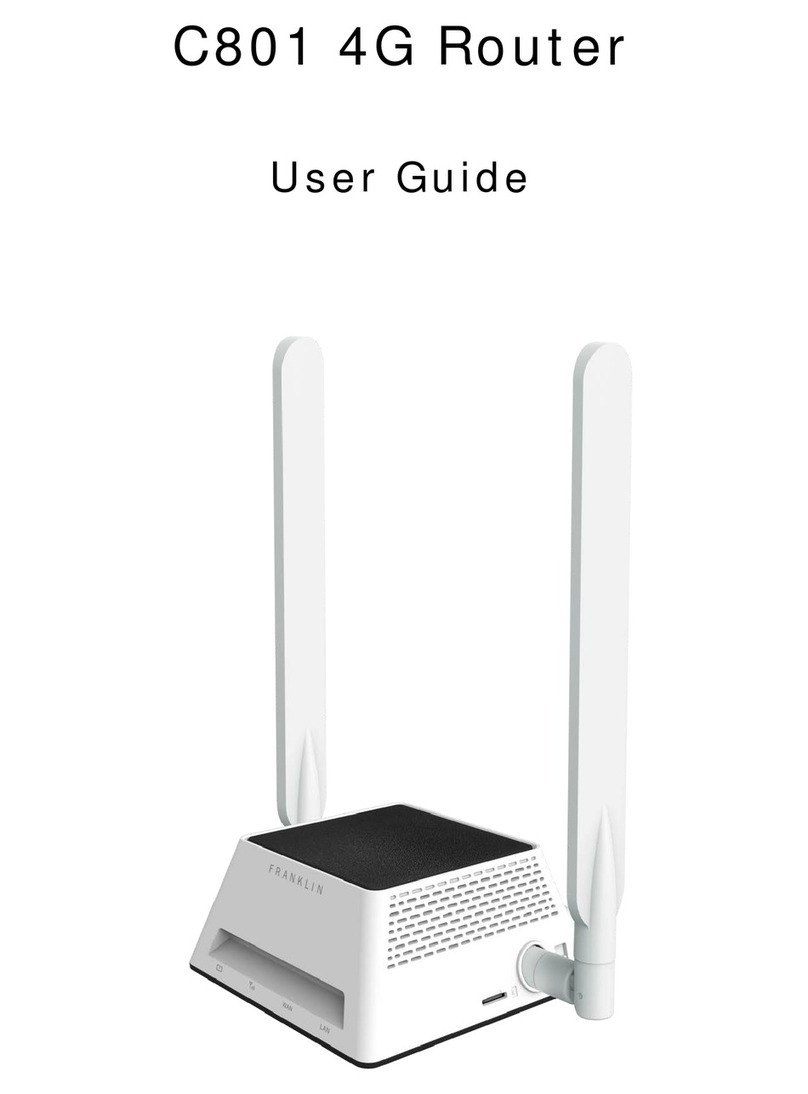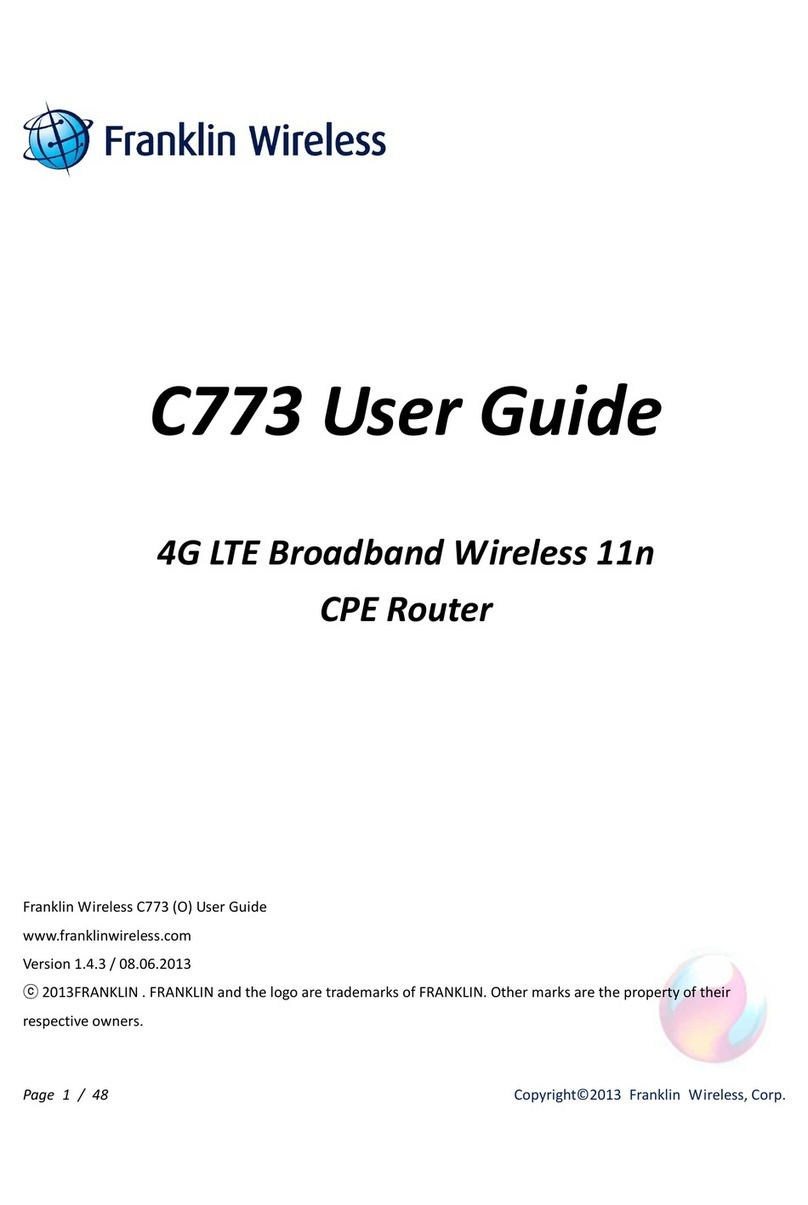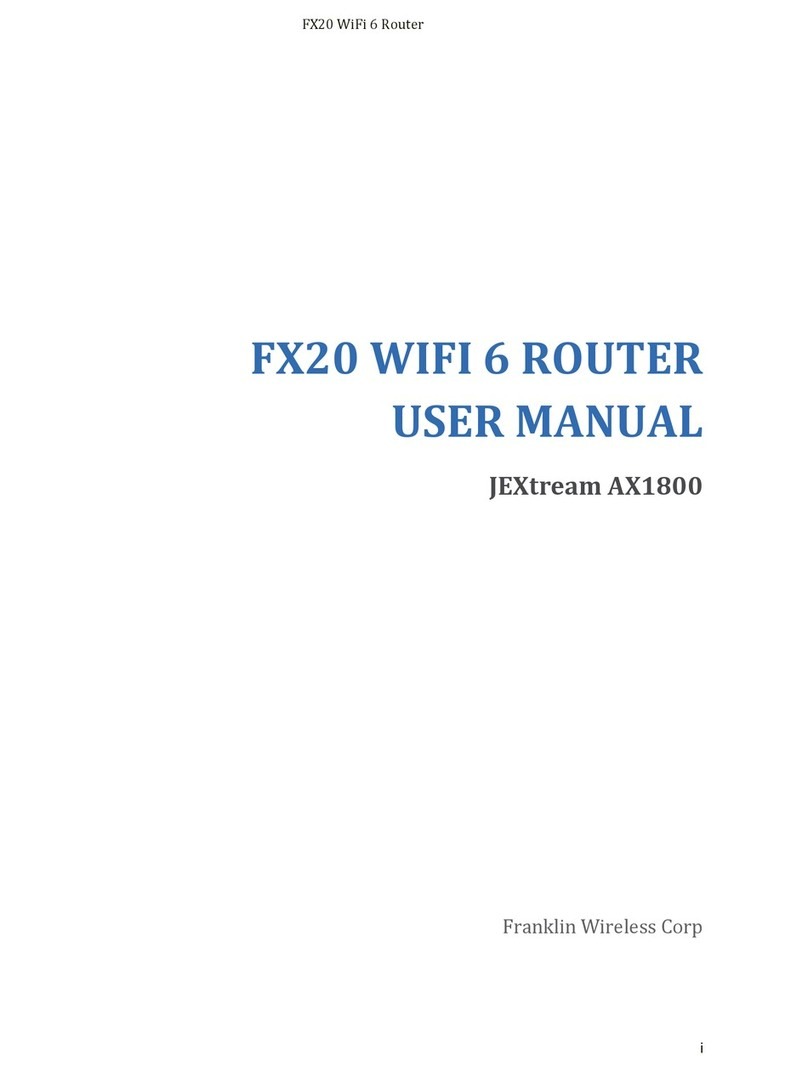Contents
Getting Started....................................................................................................................................................................1
Overview................................................................................................................................................................................................ 2
Package Contents............................................................................................................................................................................... 2
Components.......................................................................................................................................................................................... 2
Device Layout ...................................................................................................................................................................................... 3
Device Display ..................................................................................................................................................................................... 4
Setting up Your T720 .......................................................................................................................................................5
Using Your T720 for the First Time ............................................................................................................................................ 6
Installing the SIM Card.............................................................................................................................................................. 6
Removing the SIM Card............................................................................................................................................................. 7
Charging the Battery .................................................................................................................................................................. 8
Powering On/Off the T720...................................................................................................................................................... 8
Resetting T720.............................................................................................................................................................................. 9
Connecting to Your T720 to a Phone.......................................................................................................................................... 9
Installing T720.............................................................................................................................................................................. 9
Using Your T720 .............................................................................................................................................................10
Managing Your Calls.......................................................................................................................................................................11
Making Calls .................................................................................................................................................................................11
Receiving Calls ............................................................................................................................................................................11
Call Waiting ..................................................................................................................................................................................12
Three-way Calling......................................................................................................................................................................12
Managing Your Voice-mail...........................................................................................................................................................13
Setting up Voice-mail ...............................................................................................................................................................13
Retrieve Voice-mail...................................................................................................................................................................13
T720 Settings ...................................................................................................................................................................14
T720 Settings.....................................................................................................................................................................................15
Setting TTY Mode.......................................................................................................................................................................15
About T720 .........................................................................................................................................................................................15
T720 Info .......................................................................................................................................................................................15
Troubleshooting .............................................................................................................................................................16
First Steps............................................................................................................................................................................................17
Common Problems and Solutions ..............................................................................................................................................17
Technical Support............................................................................................................................................................................17
Regulatory Information ...............................................................................................................................................18
Regulatory Statements ..................................................................................................................................................................19
FCC Equipment Authorization ID: XHG-T720...............................................................................................................19
Body-Worn Operation .............................................................................................................................................................19