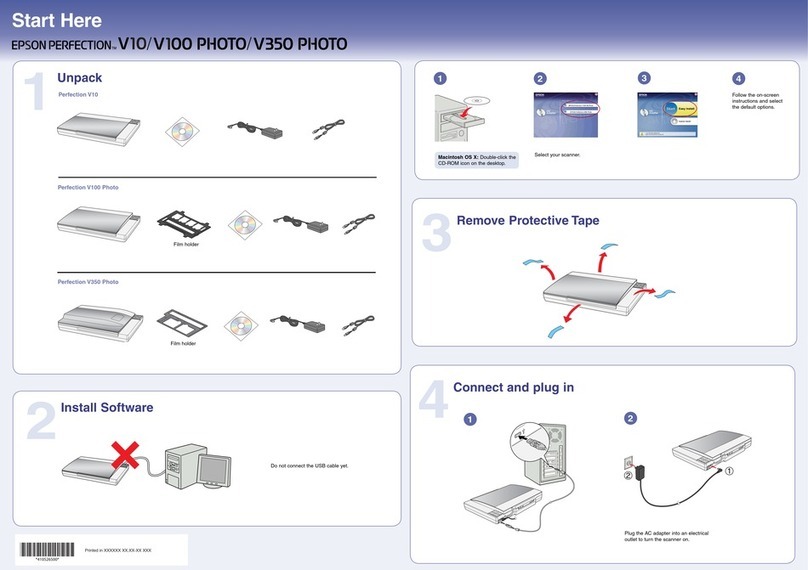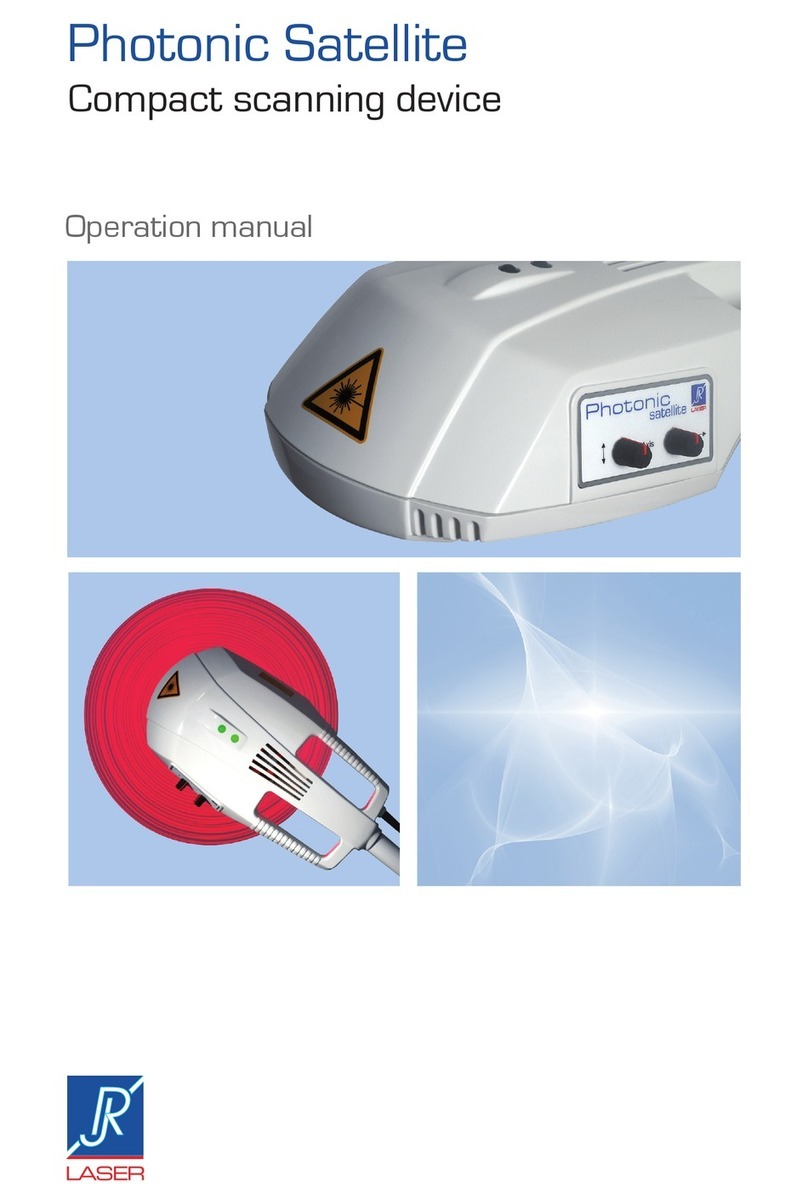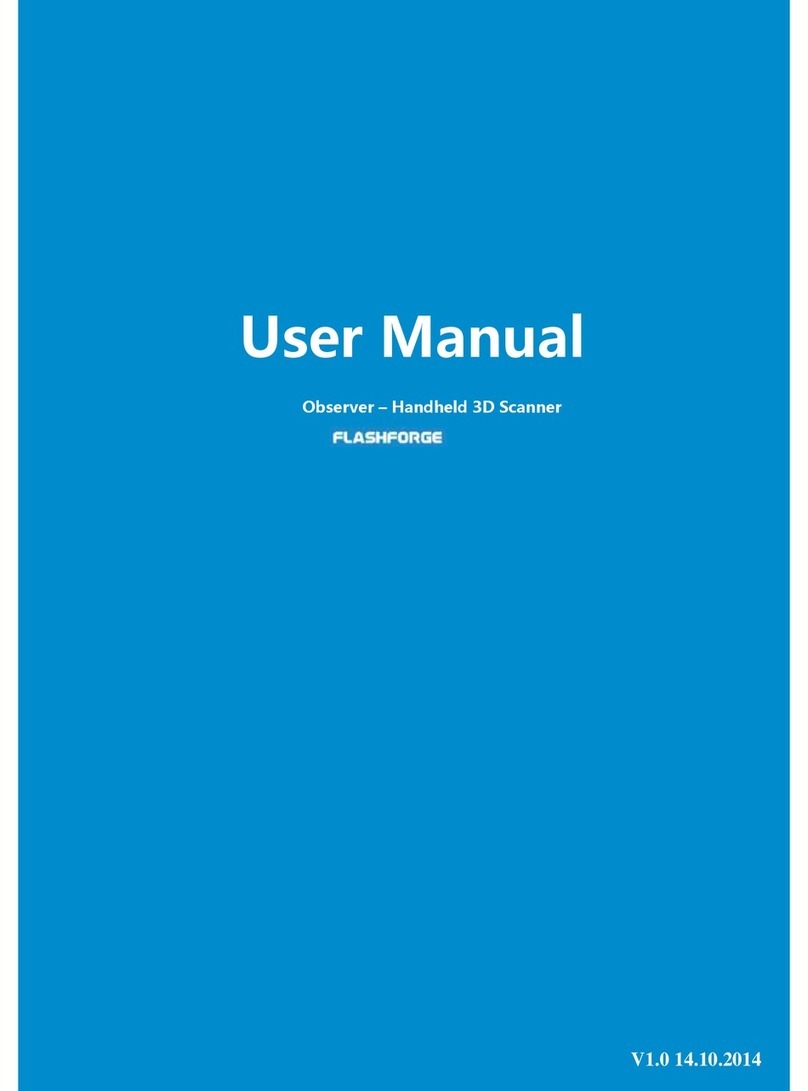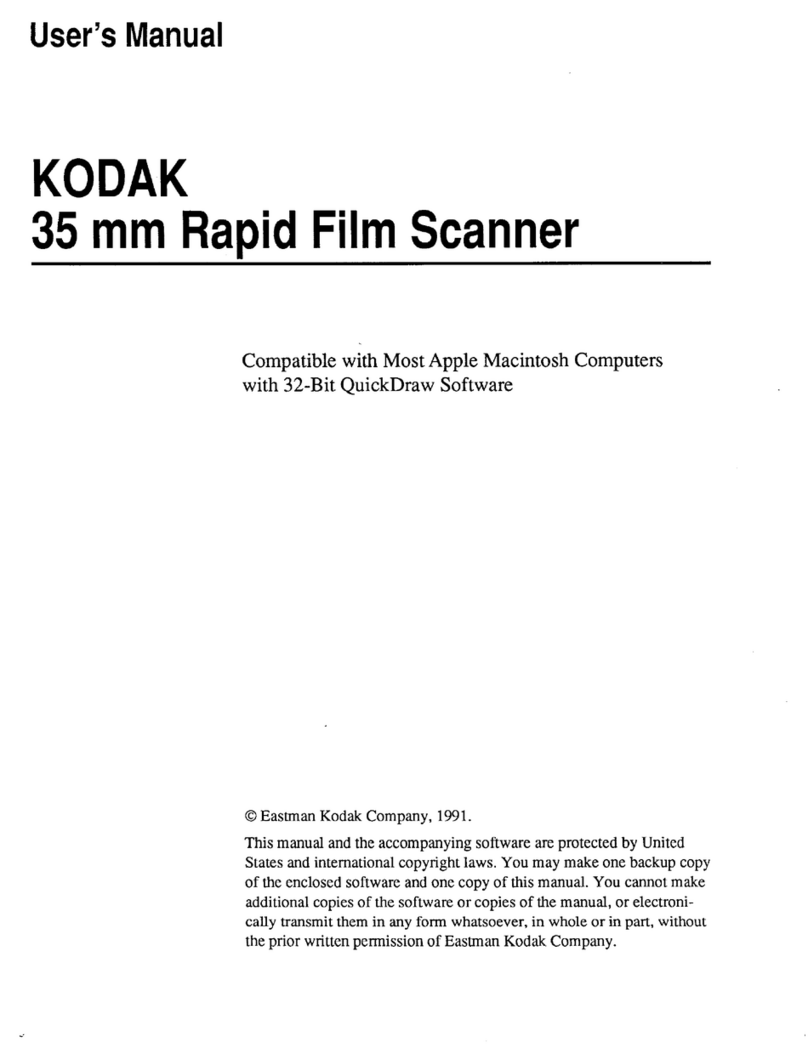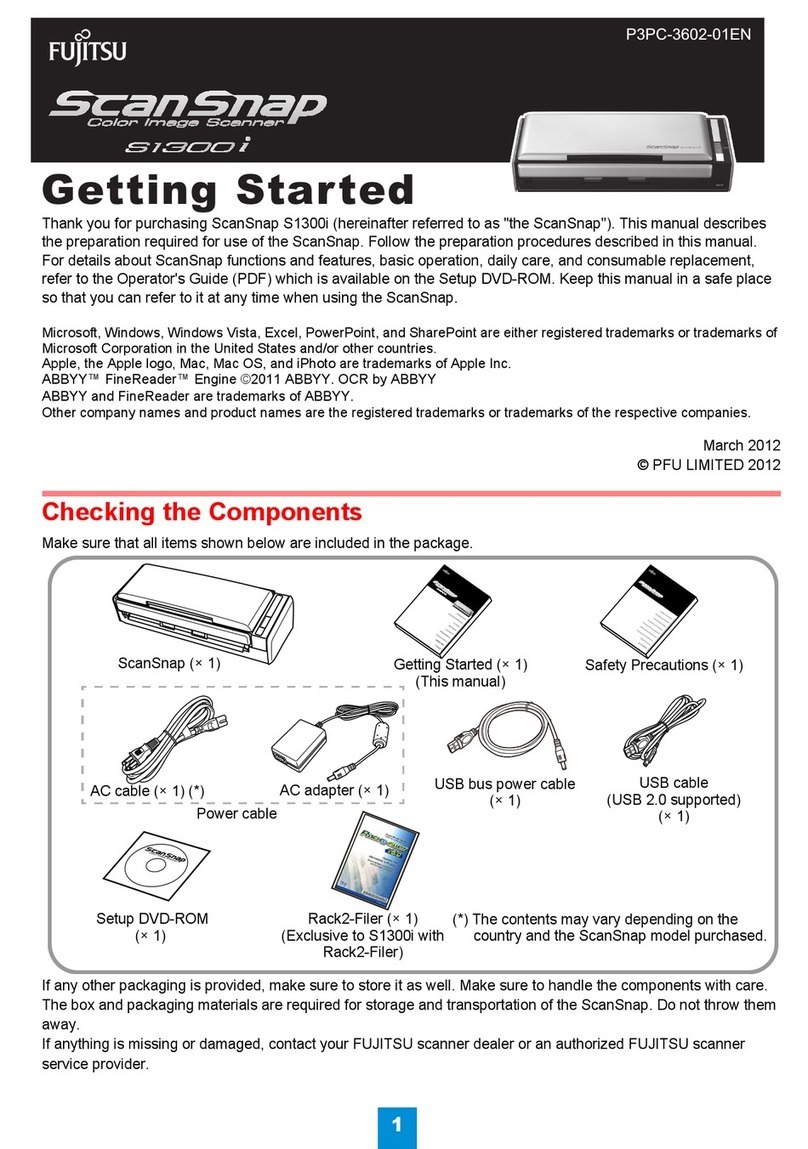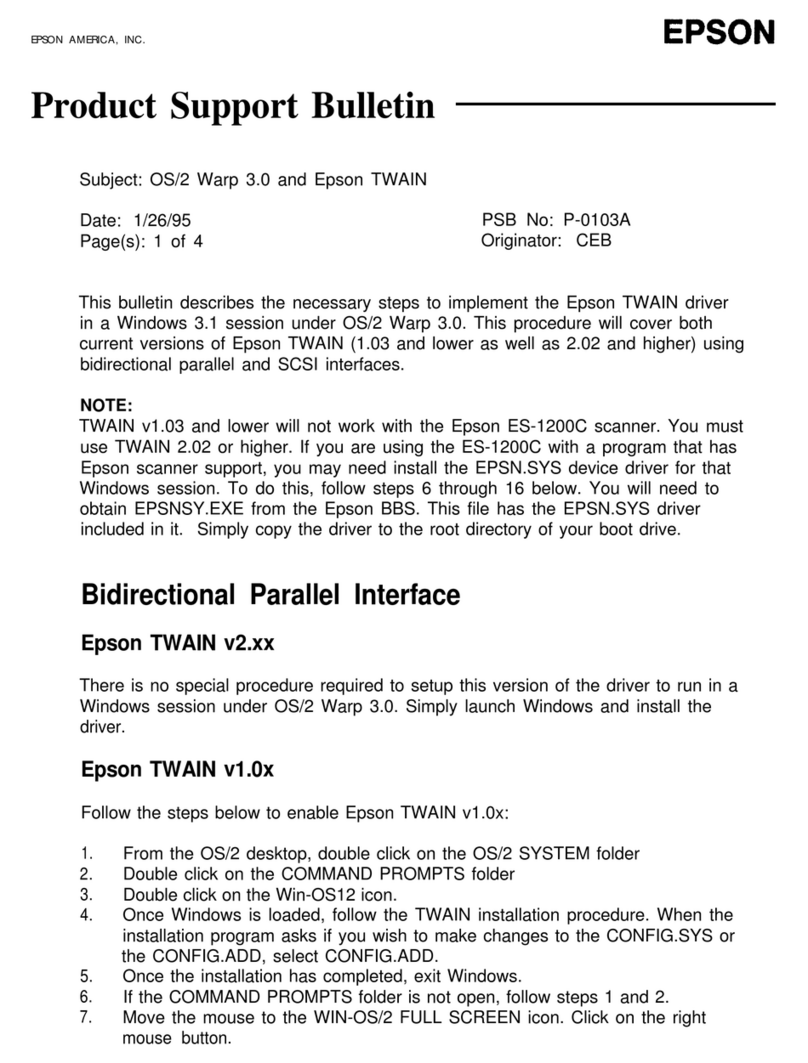DCT SimpleScan ADF User manual

User’s Manual

User’s Manual
i
Trademarks
Microsoft is a U.S. registered trademark of Microsoft
Corporation.
Windows, and Windows Vista are either registered trademarks or
trademarks of Microsoft Corporation in the United States and/or
other countries.
IBM, IBM PC are registered trademarks of International Business
Machines Corp.
Other brands and product names herein are trademarks or
registered trademarks of their respective holders.
Copyright
All rights reserved. No part of this publication may be
reproduced, transmitted, transcribed, stored in a retrieval
system, or translated into any language or computer language,
in any form or by any means, electronic, mechanical, magnetic,
optical, chemical, manual, or otherwise, without the prior
written permission of DCT.
Material scanned by this product may be protected by
governmental laws and other regulations, such as copyright
laws, the customer is solely responsible for complying with all
such laws and regulations.
Warranty
The information contained in this document is subject to
change without notice.
DCT makes no warranty of any kind with regard to this
material, including, but not limited to, the implied warranties
of fitness for a particular purpose.
DCT shall not be liable for errors contained herein or for
incidental or consequential damages in connection with the
furnishing, performance, or use of this material.

User’s Manual
ii
FCC Radio Frequency Interference Statement
This product has been tested and found to comply with the
limits for a class B digital device, pursuant to Part 15 of the
FCC rules. Operation is subject to the following two
conditions: (1) this device may not cause harmful
interference, and (2) this device must accept any
interference received, including interference that may
cause undesired operation. The FCC Class B limits are
designed to provide reasonable protection against harmful
interference in a residential installation. This equipment
generates, uses, and can radiate radio frequency energy
and, if not installed and used in accordance with the
instructions, may cause harmful interference to radio
communications. However, there is no guarantee that
interference will not occur in a particular installation. If this
equipment does cause harmful interference to radio or
television reception, which can be determined by turning
the equipment off and on, the user is encouraged to try to
correct the interference by one or more of the following
measures:
Reorient or relocate the receiving antenna.
Increase the separation between the equipment and
receiver.
Connect the equipment into an outlet on a circuit
different from that to which the receiver is connected.
Consult your point of purchase or service representative
for additional suggestions.
As an ENERGY STAR®Partner, DCT has determined
that this product meets the ENERGY STAR
guidelines for energy efficiency.

User’s Manual
iii
European Union Regulatory Notice
Products bearing the CE marking comply with the following EU
Directives:
Low Voltage Directive 2006/95/EC
EMC Directive 2004/108/EC
CE compliance of this product is valid if powered with the
correct CE-marked AC adapter provided by DCT.
*This machine is certified as Class 1 LED product. This means
that this machine does not produce hazardous laser radiation.
Disposal of Waste Equipment by Users in Private Union
This symbol on the product or on its packaging indicates that
the product can’t be disposed of with your other household
waste. Instead it should be sent to appropriate facilities for
recovery and recycling in an effort to protect human health and
the environment. For more information about where you can
drop off your waste equipment for recycling, please contact
your local city office, your household waste disposal service or
the shop where you purchased the product.

User’s Manual
iv
System Requirements
IBM compatible PC 586, Pentium or higher
Microsoft Windows XP(SP3), Windows Vista/Windows
7/8/10
USB port 2.0 (compatible with USB 1.1)
At least 100 MB of free hard disk space (500 MB is
recommended)
At least 128 MB of system memory (512 MB of RAM is
recommended)
At least 1 GB of RAM for Windows Vista
Internet connection to download TWAIN driver at
docketport.com/adf

User’s Manual
1-1
1. Introduction
Congratulations on your purchase of the color sheet-fed
image scanner. With this scanner, you can scan documents
from the auto document feeder to increase your
productivity.
Before you install and operate the new scanner, please take
a few minutes to read through this manual. It provides
proper instructions for you to unpack, install, operate and
maintain the scanner.
The following figure indicates the package contents. Please
check all the items against your checklist. If you do not
receive all the items, please contact your authorized local
dealer immediately.

User’s Manual
1-2
1. Scanner Main Unit
2. USB Cable
3. Power Adapter & Power Cord
Note:
1. Only use the AC adapter included. Using other AC adapters
may damage the machine and void the warranty.
2. Please unpack the packing carefully, and check the contents
against the checklist. If any items are missing or damaged,
please contact your dealer immediately.
1
2
3

User’s Manual
2-1
2. Scanner Installation
Precautions
Keep the scanner out of direct sunlight. Direct exposure
to the sun or excessive heat may cause damage to the
unit.
Do not install the scanner in a humid or dusty place.
Be sure to use the proper AC power source.
Place the scanner securely on an even, flat surface.
Tilted or uneven surfaces may cause mechanical or
paper-feeding problems.
Retain the scanner box and packing materials for
shipping purposes.

User’s Manual
2-2
2.1 Installing the Scanner Driver and Connecting the
Cables
Visit www.docketport.com/ADF to download the TWAIN driver
to use your scanner with any TWAIN compliant scanning
application.
2.1.1 Connecting to Power
Plug the small end of the power adaptor into the power jack of
your scanner. Insert the other end to an appropriate power
outlet.

User’s Manual
2-3
2.1.2 Connecting to Computer
1. Connect the square end of the USB cable to the USB port of
your scanner. Connect the rectangle end to the USB port of
your computer.
2. The computer should detect a new USB device and prompt
a “New Hardware Found” message.
3. In Windows XP, click the Next button to continue. When
the XP certification screen appears, click Continue
Anyway to complete the installation.
4. When the Finish dialog is prompted, click the Finish
button.

User’s Manual
3-1
3. Using the Buttons
Turning on the Power
Press the Power Switch button on the front panel, the Power
LED will be lit. To turn off the scanner, press the Power
Switch button, the Power LED will be off.
Scan Button not operable with this specific SimpleScan ADF
model. Initiate scanning within your TWAIN compliant scanning
application.
Scan Button
Power Button
*
*

User’s Manual
4-1
4. Maintenance
4.1 Cleaning the ADF
From time to time the pad assembly and feeding rollers may
become contaminated with ink, toner particles or paper dust.
In this case the scanner may not feed documents smoothly.
If this occurs please follow the cleaning procedures to return
your machine to its original state.
The Cleaning Procedures
1) Soak a clean cloth with some isopropyl alcohol. (95%).
2) Open the front door slightly to the left. Wipe the upper
feeding rollers until the entire roller is cleaned.
3) Wipe the rubber part of the ADF pad. Be careful not to
damage the pick springs.
4) Close the scanner front cover. Your scanner is now ready
for use.
Feeding
Roller
ADF Pad

User’s Manual
4-2
4.2 Cleaning the Calibration Area
1. Open the front cover to the left.
2. Wet a clean cloth with some isopropyl alcohol. (95%)
3. Wipe the glass and the white area as illustrated in below to
rid the dust or dirt.

User’s Manual
5-1
5. Troubleshooting
5.1.1.1 Clearing a Paper Jam
In the event of a paper jam, follow the procedures below to
remove the paper:
1. Gently open the scanner ADF cover.
2. Carefully pull the paper out of the ADF unit.
3. Close the scanner ADF cover. Your Scanner is now ready
to use.
Document

User’s Manual
5-2
5.2 Questions and Answers
Question: Paper becomes jammed during scanning.
Answer: 1) Open the scanner front door.
2) Pull out the jammed paper carefully.
3) Close the scanner front door.
Question: More than one sheet of paper is fed into the
scanner.
Answer: 1) Open the scanner front door.
2) Remove the multi-fed sheets of paper.
3) Close the scanner front door.
4) Flatten the corners and edges. Loosen the
paper before putting it into the paper guide
again.
5) Check the feeding roller condition. If
necessary, follow the cleaning directions in
section 5.1 and perform the cleaning.
Question: Paper becomes skewed in the scanner.
Answer: 1) Use the slide guide to keep the paper path
straight.
2) Check the condition of the feeding roller. If
necessary, follow the cleaning directions in
Section 5.1 and perform the cleaning.

User’s Manual
5-3
Question: Why is it my scanned image always comes out
too dark?
Answer: 1) Please adjust the screen settings to SRGB.
2) Please adjust the brightness settings on the
screen from application software.
Question: Sometimes it seems the scanner does not detect
paper?
Answer: The scanner paper sensor is located at the center
of the paper guide. Please place the document
you need to scan on the paper guide and use the
slide guides to keep the paper path straight.
Question: When I choose optical resolution to be 600 dpi,
the "auto crop" and "deskew" functions will be
disabled.
Answer: Since to perform auto crop and deskew consumes
great deal of system memory, it is suggested if
you wish to perform "auto crop" and "deskew"
functions, please choose your optical resolution
to be smaller than 600 dpi to prevent an error
message.

User’s Manual
6-1
6. Technical Service
Before contacting DCT Support, please prepare the following
information:
Scanner serial & revision number (located on the bottom of
the scanner);
Hardware configuration (e.g., your host CPU type, RAM size,
free disk space, display card, interface card);
The name and version of your scanning software application;
The version of your scanner driver.
DCT Support
630.333.4699

User’s Manual
a
7. Specifications
All specifications are subject to change without notice.
Model Number:SimpleScan ADF
Technology: CIS (Contact Image Sensor)
Light Source: LED
Optical Resolution: 600 dpi * 1200 dpi
Scanning Modes: Black & White
Gray
Color
ADF Capacity: Up to 50 pages (20lbs)
Document Size: Letter, legal, A4, B5, A5
Max. Document Size: 8.5”x14”
Min. Document Size: 2.9” x 2”
Paper Weight: (FL-1006S) 13~32 lbs (49~120 g/m2)
Paper Weight: (FL-1011S) 7~ 110 lbs (28~400 g/m2)
ID Card Thickness: Up to 0.8 mm
Interface: Hi-speed USB 2.0
Power Source: 24V, 1.0A
Power Consumption: <15W (operation)
< 8W (standby)
< 5W (power saving)
Operating Temperature: 10ºC~35ºC
Dimensions: (HxWxD) 282 x 152 x 165 (mm)
Weight: Approx. 2.54 kgs
Table of contents