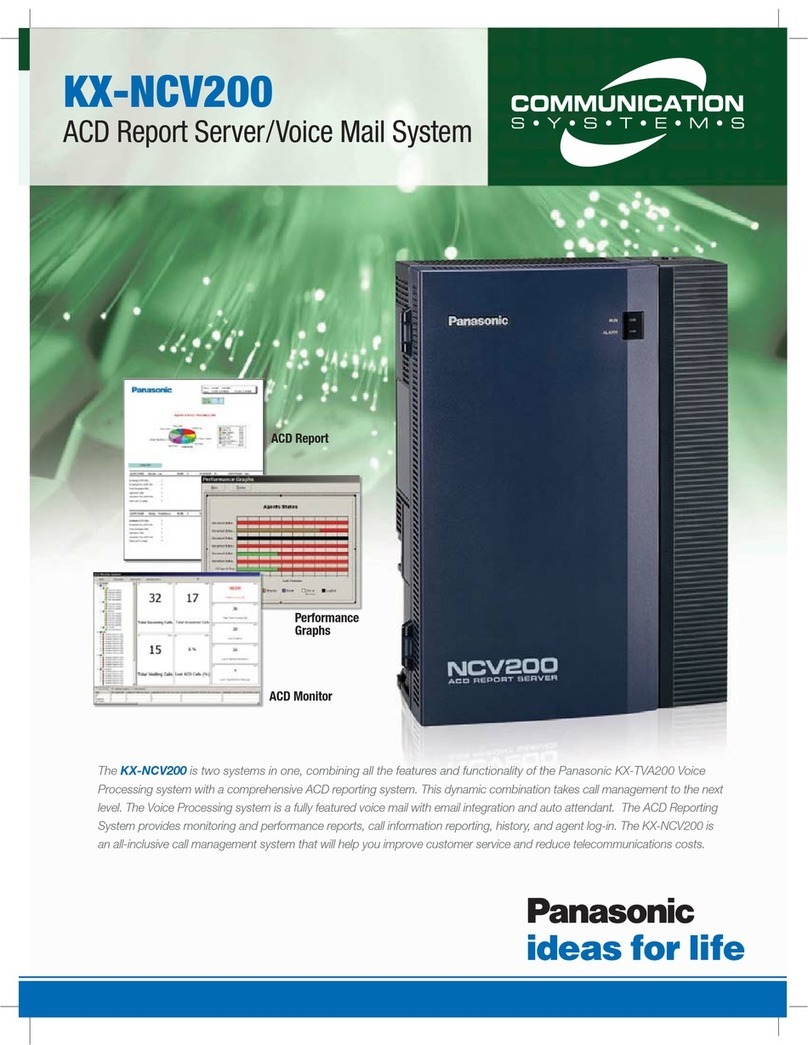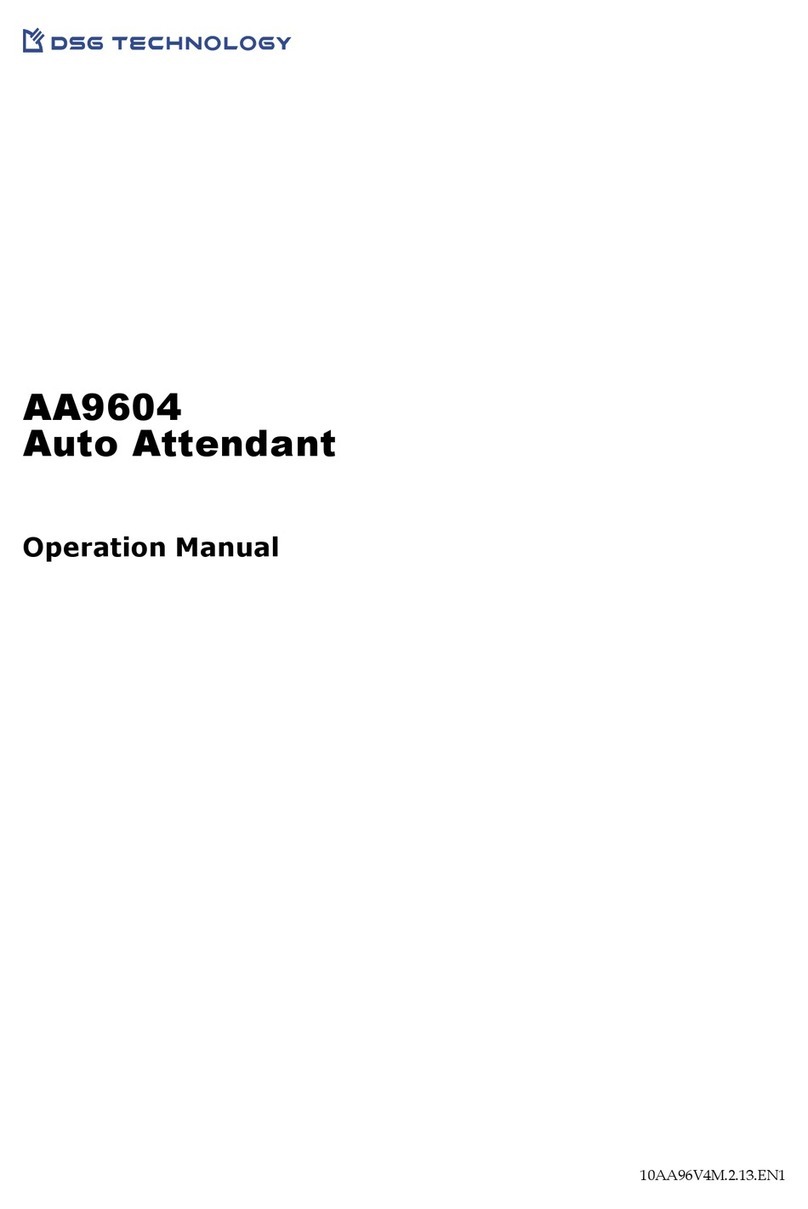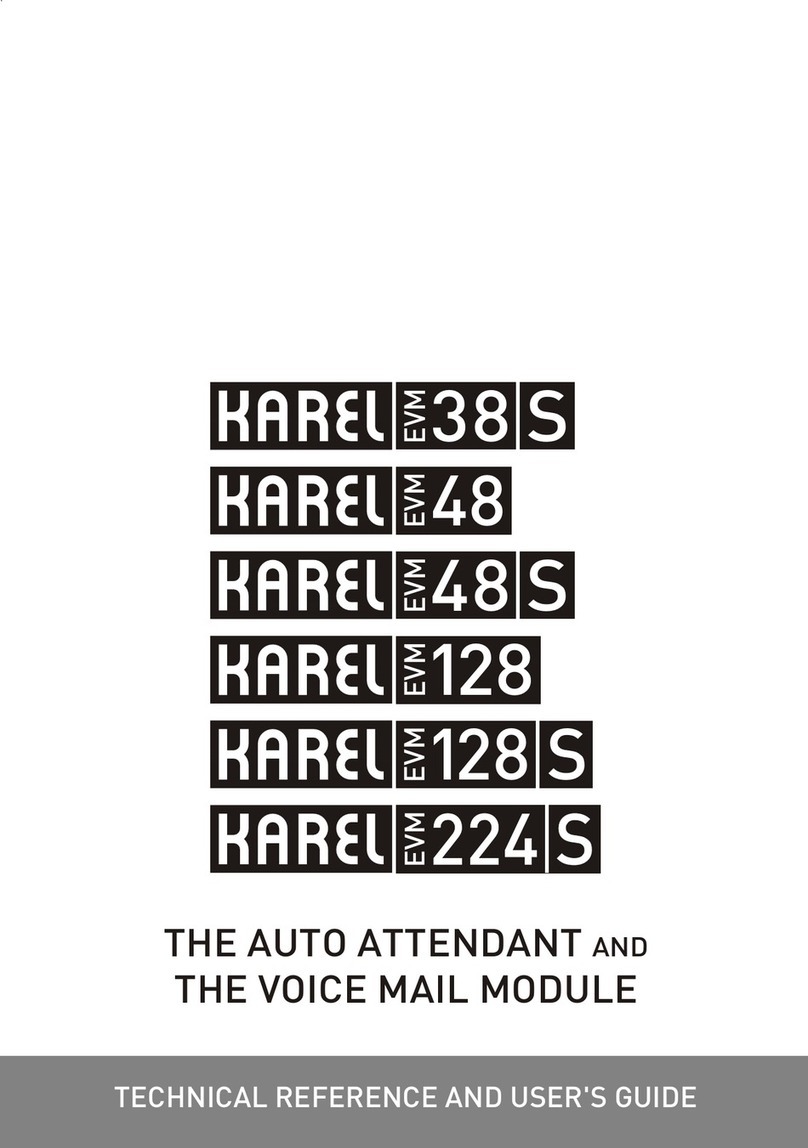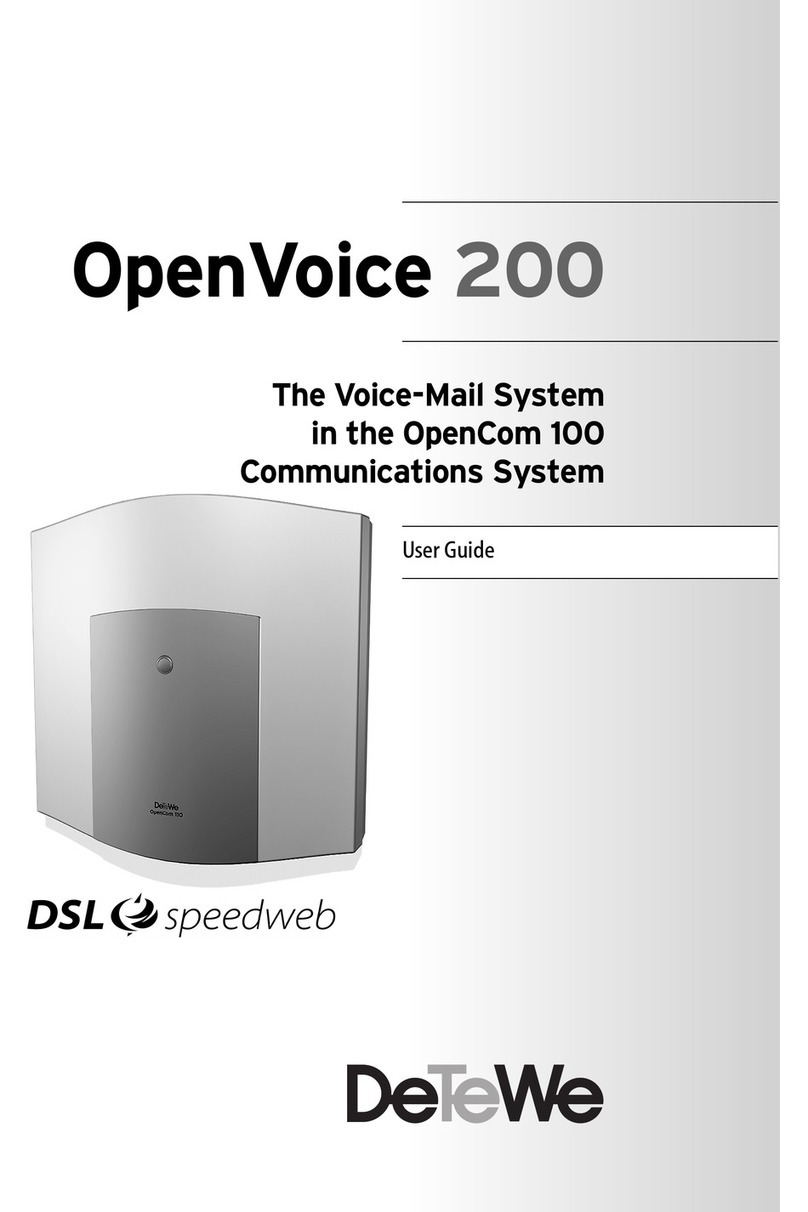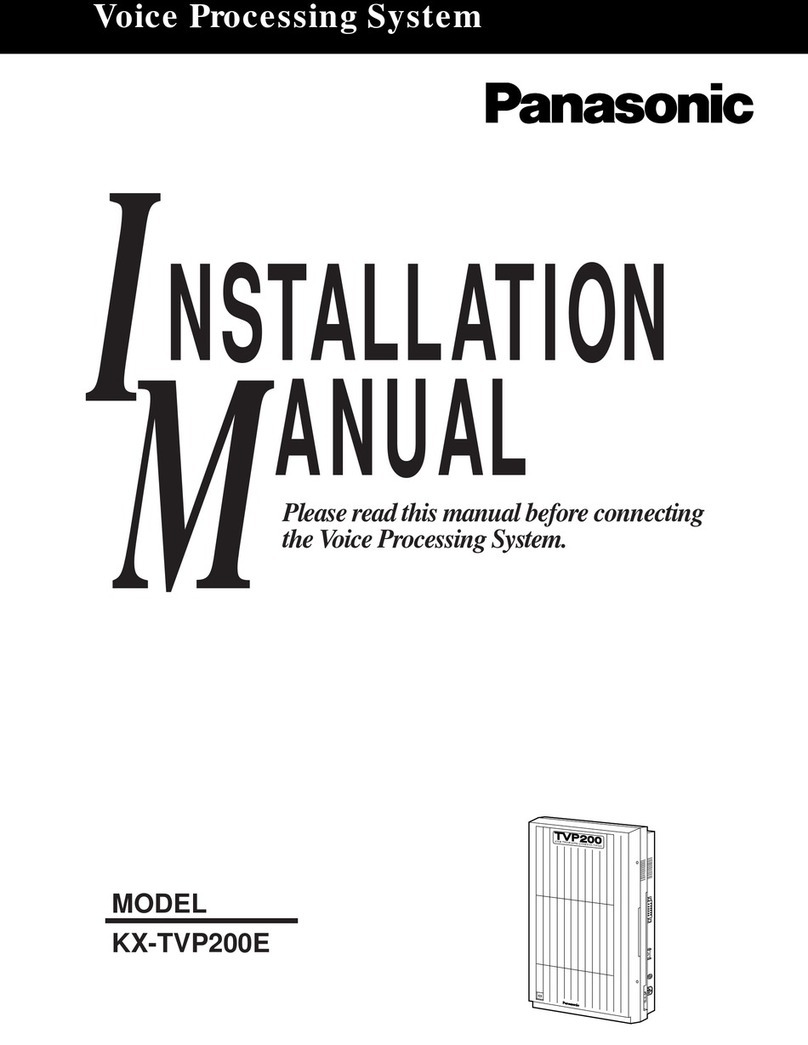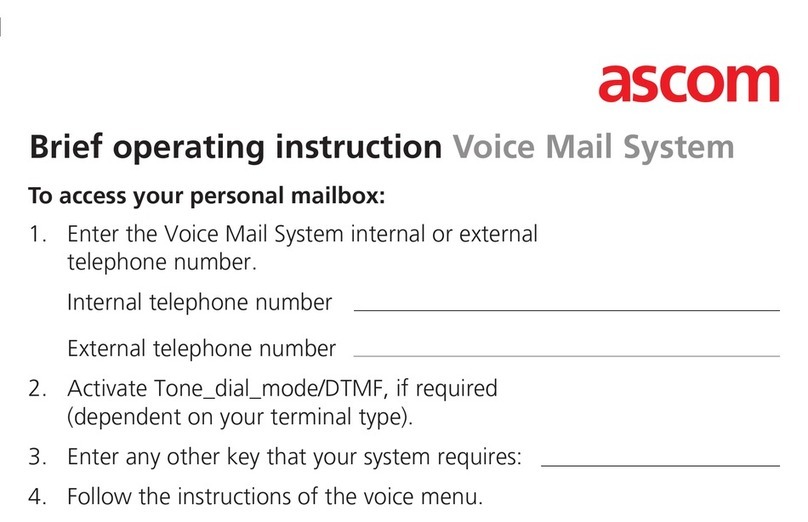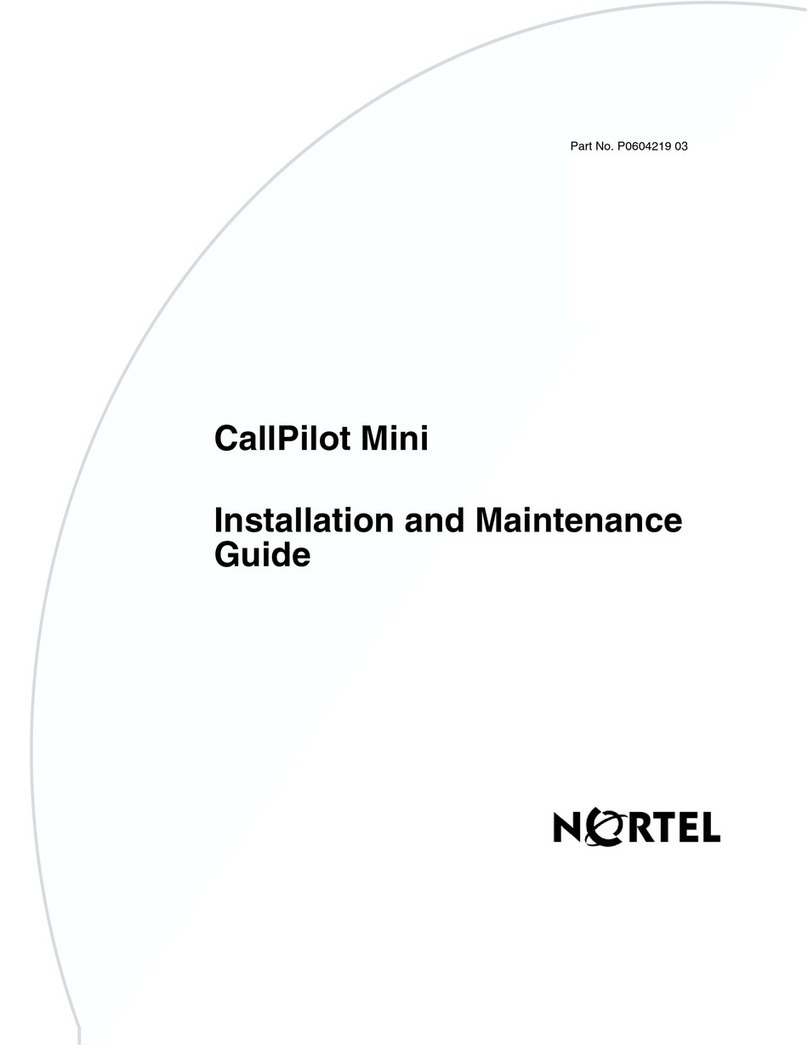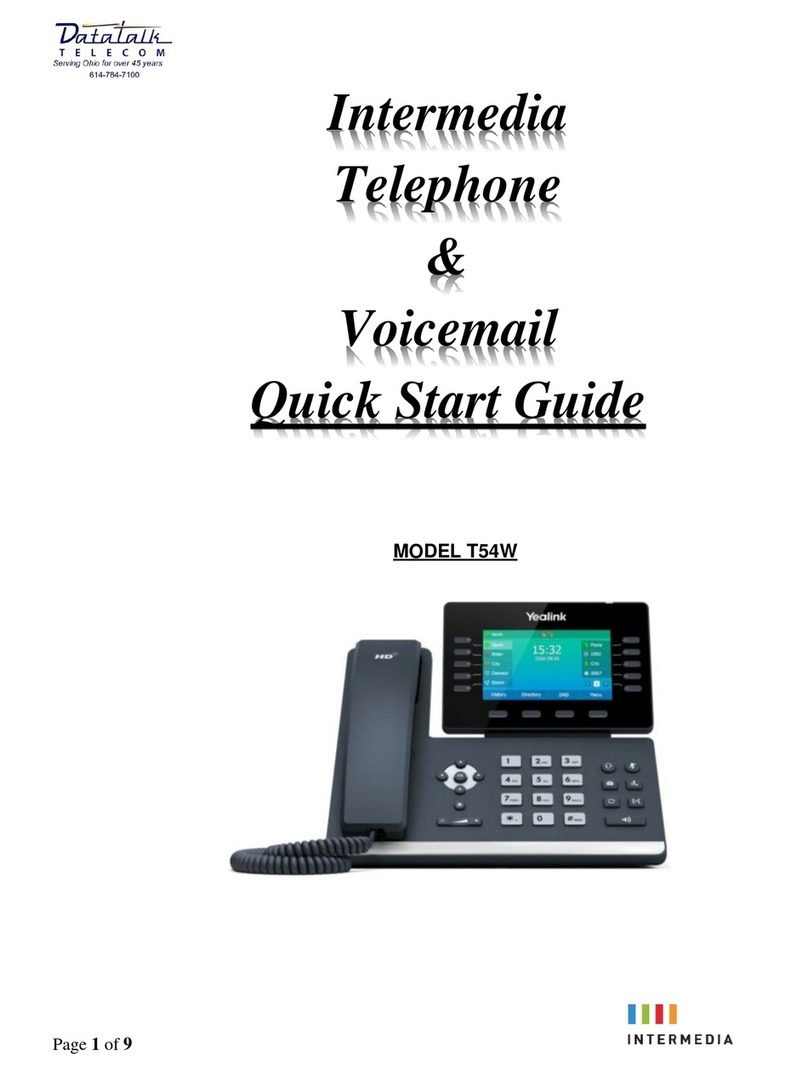DCT OSSmosis 5 User manual
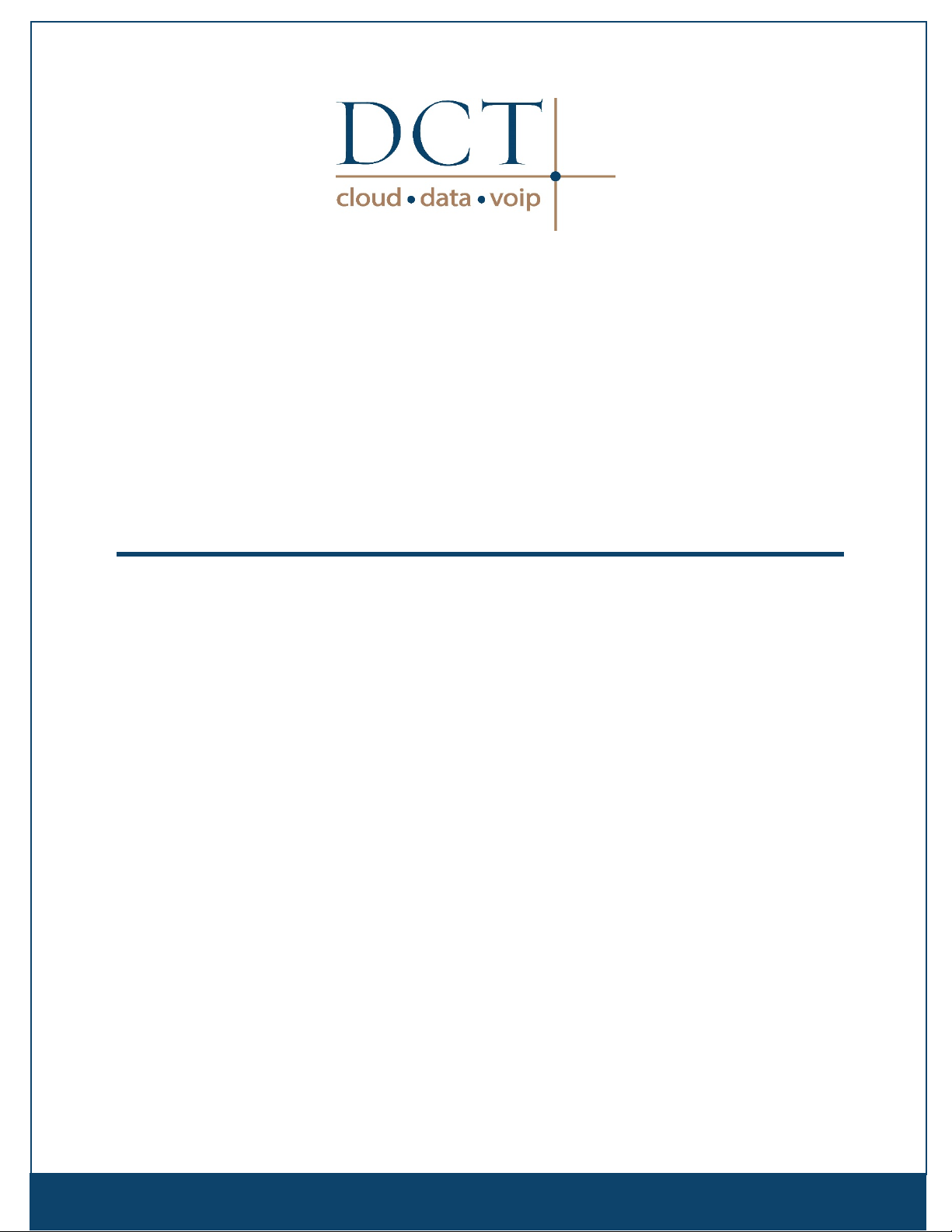
DCT Telecom Group, Inc. | 440.892.0300 | customerservice@4dct.com | www.4dct.com
OSSmosis 5 User Guide
Voicemail
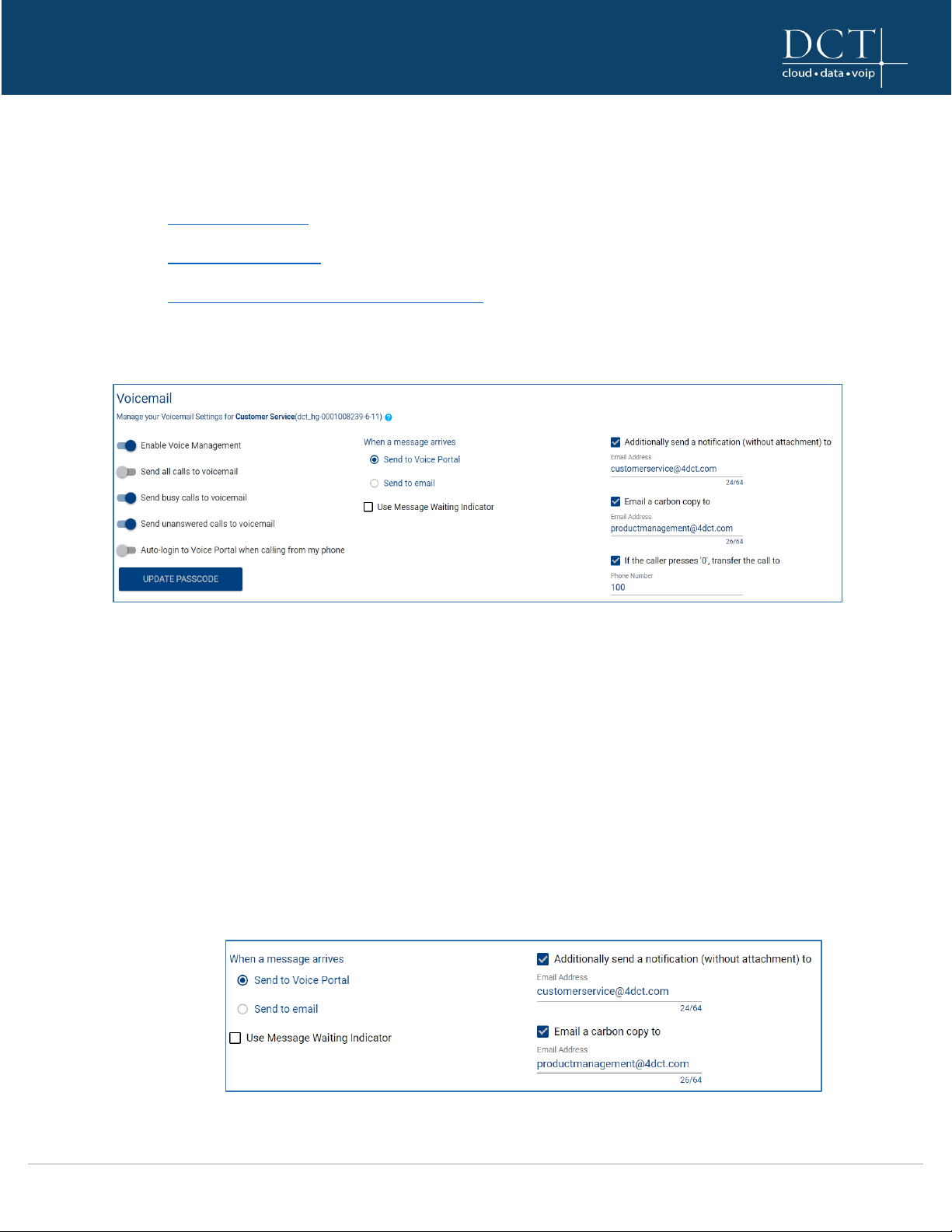
2
OSSmosis 5 User Guide: Voicemail
DCT Telecom Group, Inc. | 440.892.0300 | customerservice@4dct.com | www.4dct.com
Rev. 11.2018
Voicemail
Voicemail Settings
Voicemail Greetings
How to Add a Custom Voicemail Greeting
Voicemail Settings
Enable Voice Management: Activates voicemail and allows for calls to escape the
queue to leave a voicemail or be transferred to another queue or extension within the
organization.
Send all calls to voicemail: This option will immediately send all calls to voicemail when
a call is directed to the number/extension of the queue.
Send busy calls to voicemail: All busy calls will be sent to voicemail.
Send unanswered calls to voicemail: All unanswered calls will be sent to voicemail.
This is much more common in a call center then “busy calls”.
When a message arrives:
oSend to Voice Portal: This option will keep the voicemail in the voice portal only.
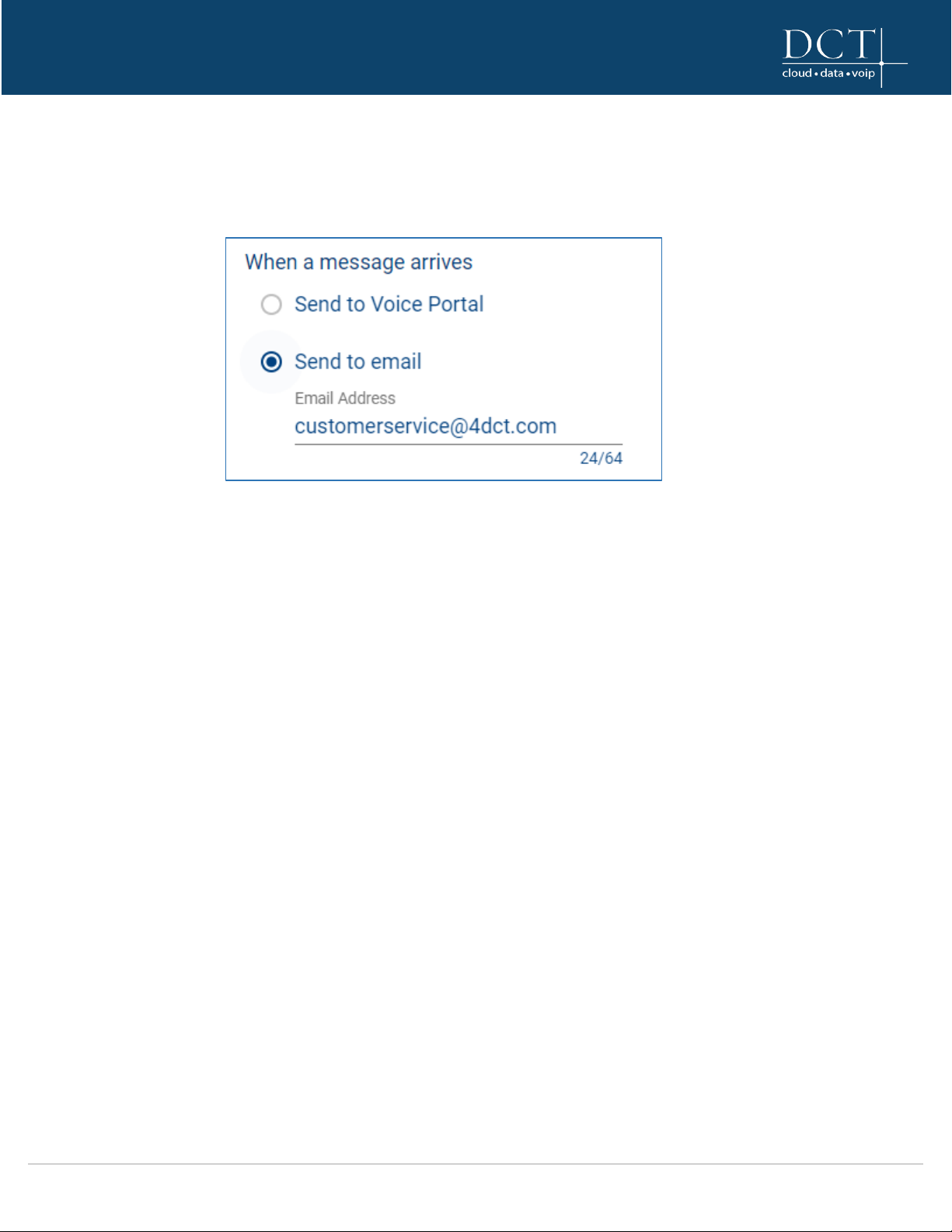
3
OSSmosis 5 User Guide: Voicemail
DCT Telecom Group, Inc. | 440.892.0300 | customerservice@4dct.com | www.4dct.com
Rev. 11.2018
oSend to Email: This option will only send the voicemail in the form of a .WAV file
to the specified email address and it will not be kept in the voice portal. When
Send to Email is enabled, an email address field will appear to enter a valid email
address for voicemails to be sent.
Additionally send a notification (without attachment) to: When enabled this option will
send an email notification to the email address entered indicating there was a voicemail
left, but without the .WAV file attached.
Email a carbon copy to: When enabled this option will send a copy of the voicemail as
an email .WAV file attachment to the specified email address.
If the caller presses ‘0’, transfer the call to: When enabled the caller will have the ability
to press 0 to opt-out of voicemail to a different extension or 10-digit phone number while
the voicemail greeting is being played.
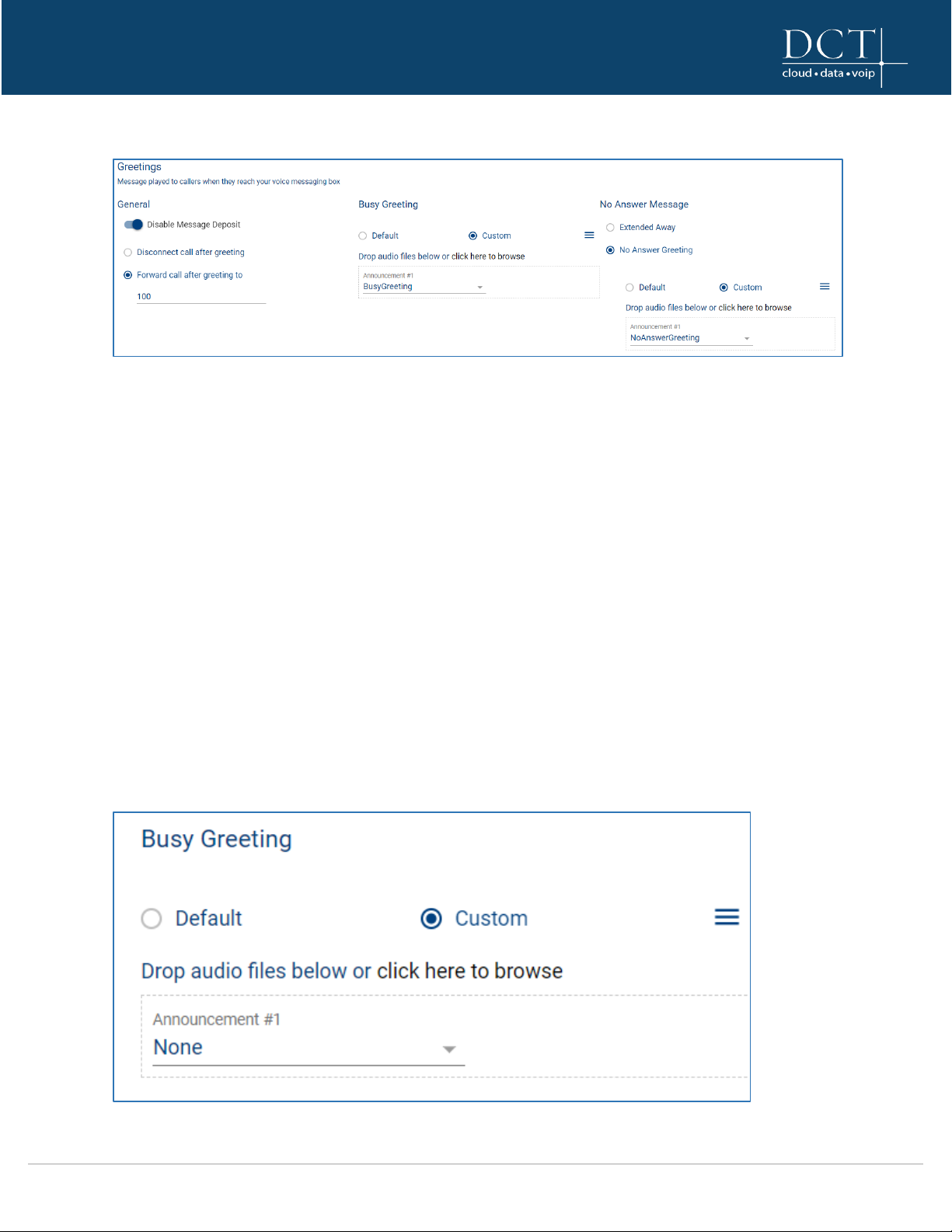
4
OSSmosis 5 User Guide: Voicemail
DCT Telecom Group, Inc. | 440.892.0300 | customerservice@4dct.com | www.4dct.com
Rev. 11.2018
Voicemail Greetings
General:
oDisable Message Deposit: Enabling this option will prevent callers from leaving
a voicemail.
−Disconnect call after greeting: The call will get disconnected once the
greeting has played.
−Forward call after greeting to: Once the greeting has played, the caller
will be forwarded to the extension or 10-digit number entered.
Busy Greeting: Specify the voicemail greeting that the caller will hear if they reached
voicemail because the ‘send busy calls to voicemail’ rule was applied.
No Answer Message: Specify the voicemail greeting that the caller will hear if they
reached voicemail because the ‘send no answer calls to voicemail’ rule was applied.
How to Add a Custom Voicemail Greeting
To add a custom voicemail message, first click the “Custom” radio button under any greetings
option.

5
OSSmosis 5 User Guide: Voicemail
DCT Telecom Group, Inc. | 440.892.0300 | customerservice@4dct.com | www.4dct.com
Rev. 11.2018
Drag a .WAV or .MP3 file into the greeting section, where it indicates “Drop audio files below”.
When the file has been added, a pop-up window will appear to provide a description and to
enable you to select whether to add the announcement to the User or Group Announcement
Repository. If added to the User Repository the audio file will only be available to the end user
that added it to the repository. If added to the Group Repository, the audio file will be available
for use to any end user within that group/location. Once you have made your selection, select
“Save”.
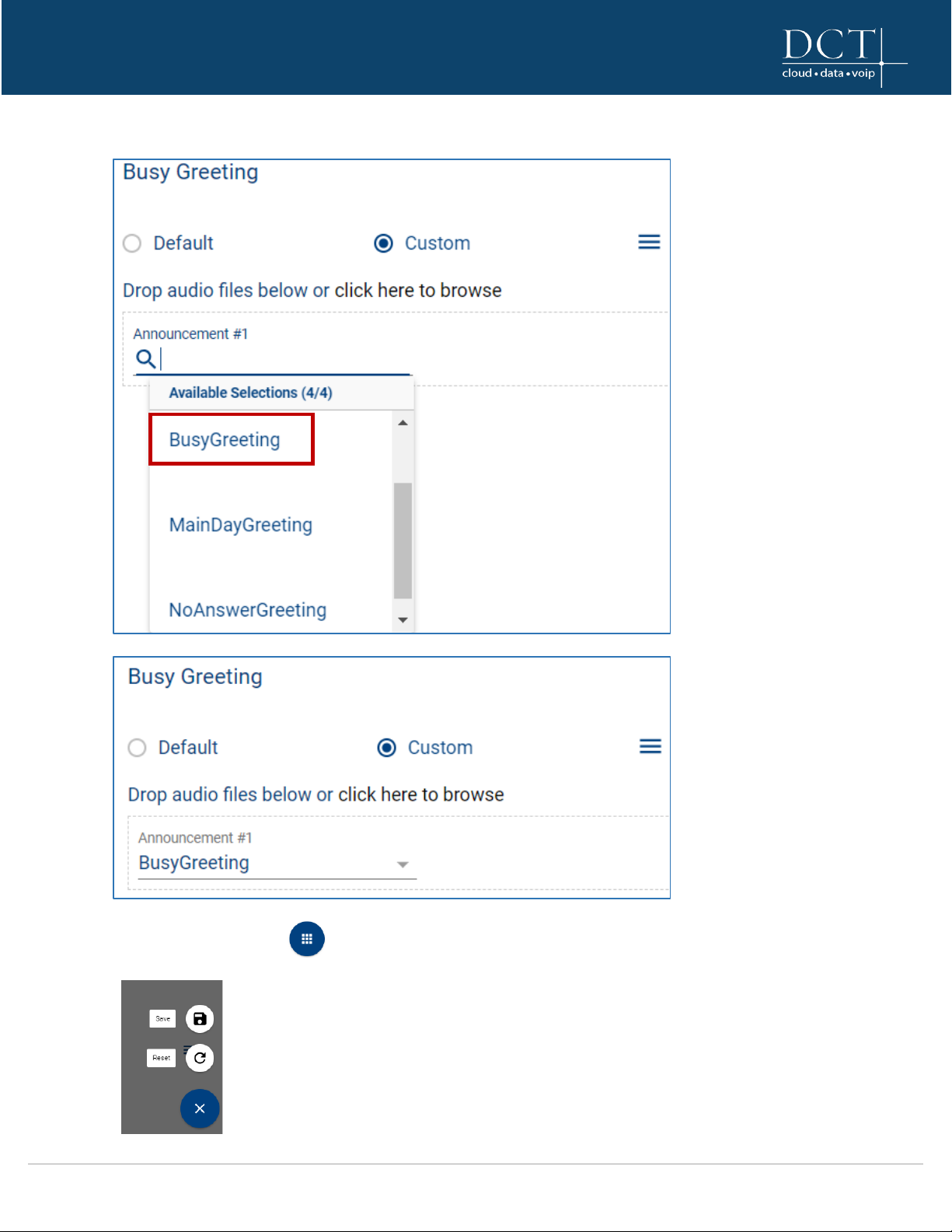
6
OSSmosis 5 User Guide: Voicemail
DCT Telecom Group, Inc. | 440.892.0300 | customerservice@4dct.com | www.4dct.com
Rev. 11.2018
From the announcement drop down menu select the announcement.
From the Actions icon , save the announcement.
Table of contents
Other DCT Voicemail manuals