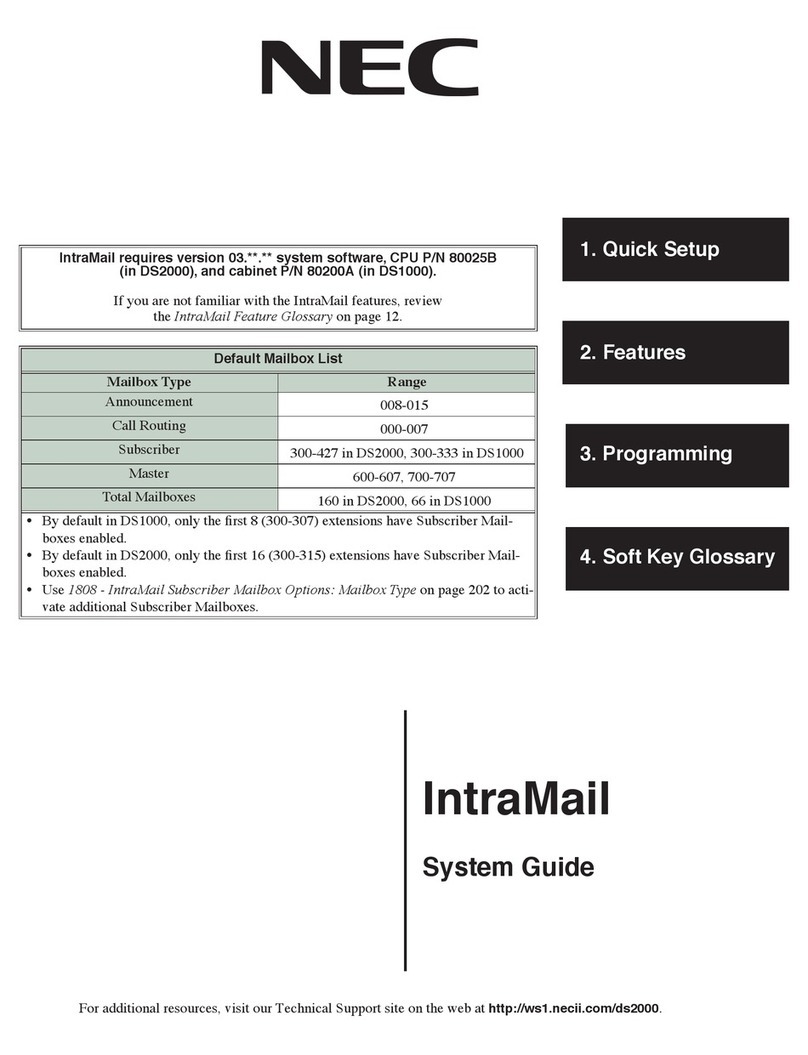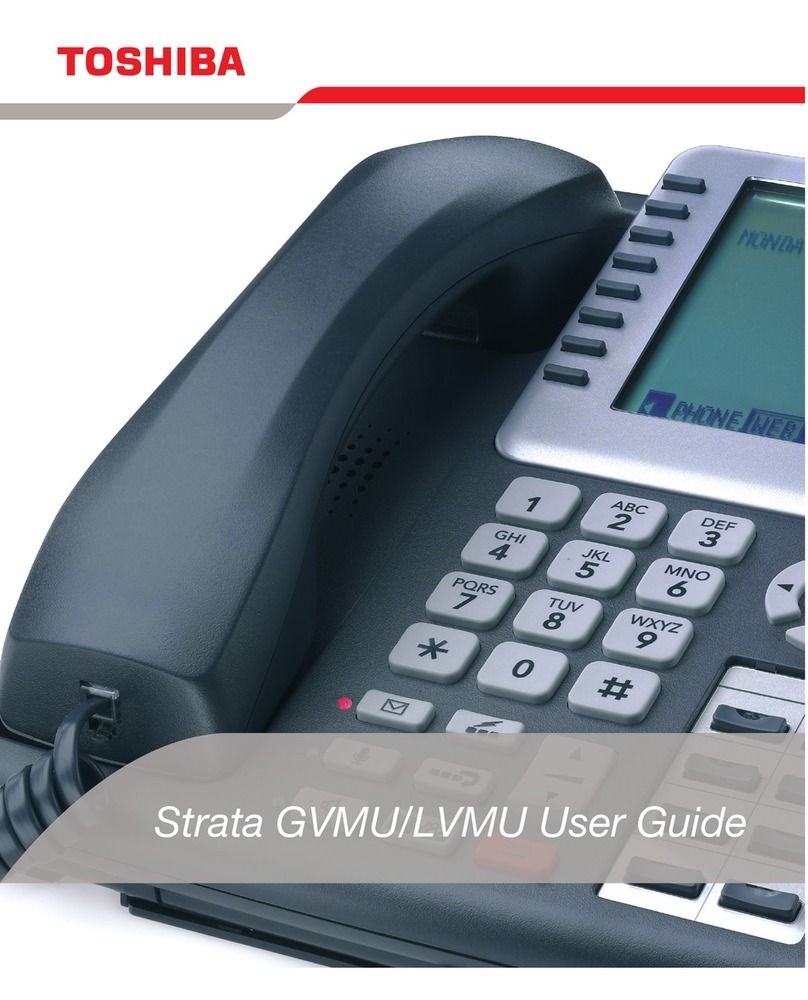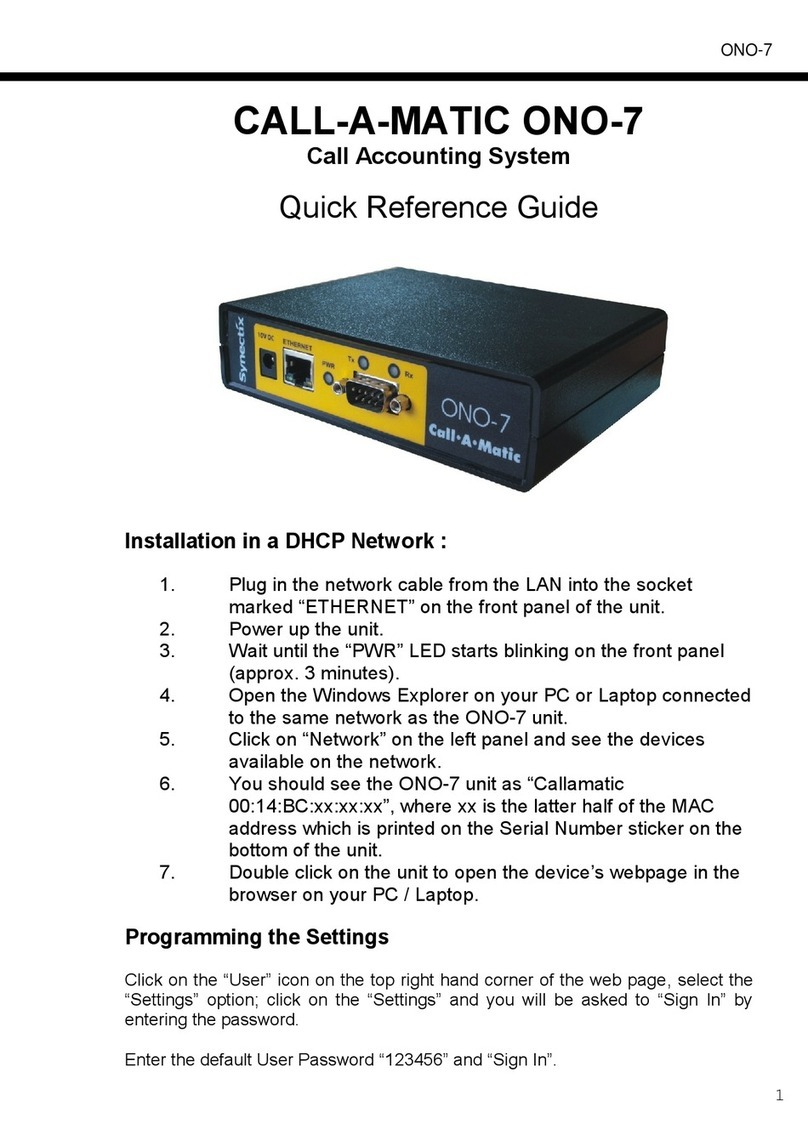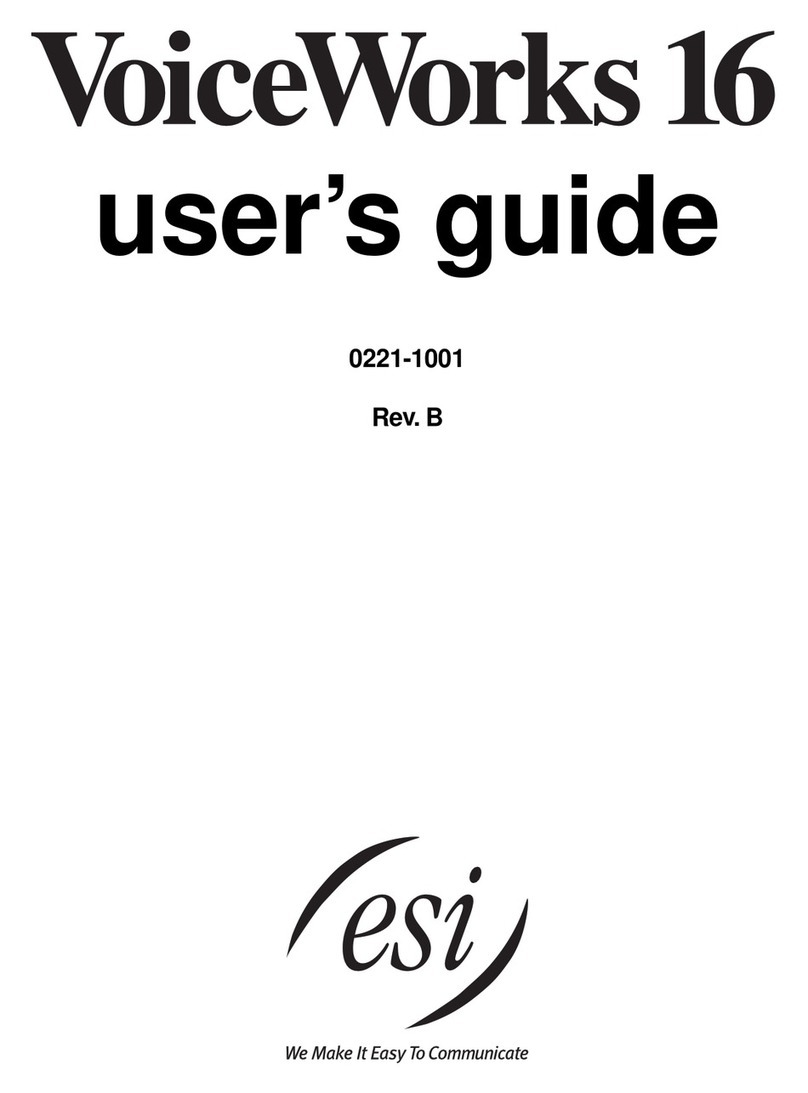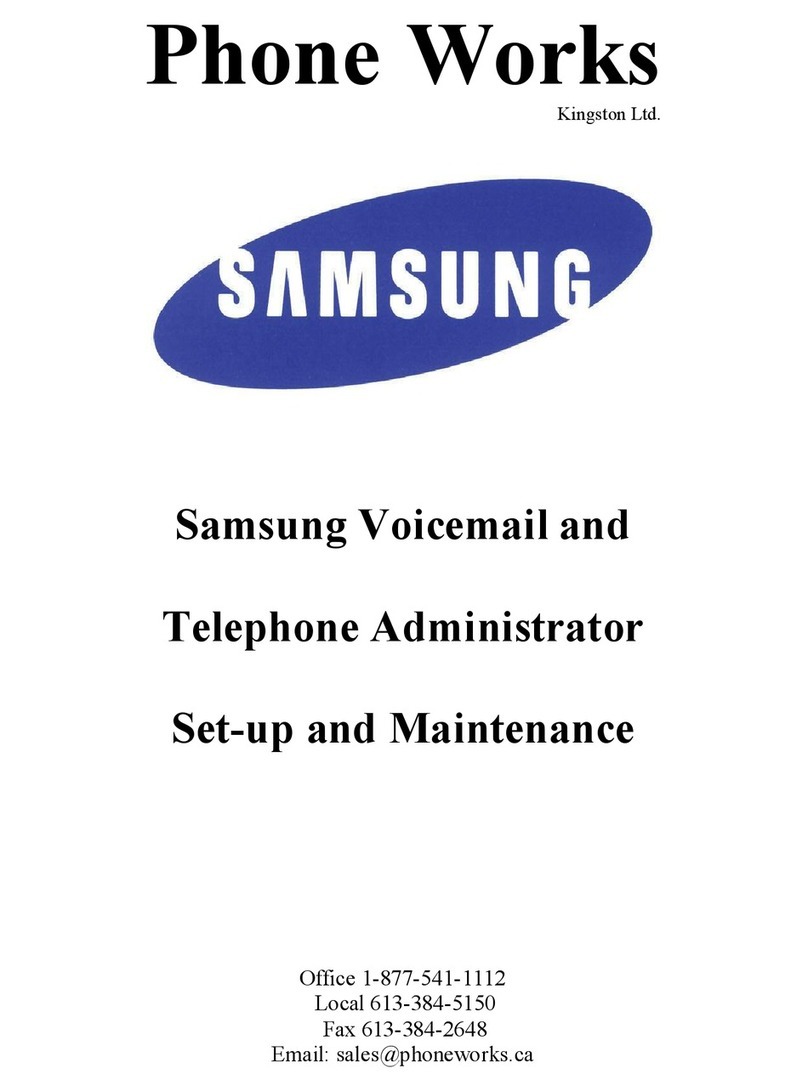Intermedia T54W User manual

Page 1of 9
Intermedia
Telephone
&
Voicemail
Quick Start Guide
MODEL T54W

Page 2of 9
DIALING EMERGENCY SERVICES, (911)
Your telephone is registered to your companies “Home” address and will reflect this information to the emergency response center
you are connected to, NOT your current address.
Should you have the need to relocate your telephone device outside of your Intermedia registered account address it is your
responsibility to contact your system administrator to make ALL the necessary changes to reflect the correct emergency service,
(911), location information.
Should you absolutely need to use the telephone device outside of your Intermedia registered location for emergency dialing
“STAY ON THE LINE” and speak to the emergency center operator and make sure they understand your current location and
emergency needs.
For questions, changes, and service to your telephone or voicemail operation please contact:
Intermedia @ 1-877-880-0055 (Opt-3)
Please have the following information:
1. Your account number
2. Your “MAIN” telephone number
3. Your address
4. Your “Secret” question/Answer
5. Detailed description of the change request or service issue being experienced
Intermedia Telephone & Hosted Application Links
(The below links will access Intermedia on-line knowledge base)
•Yealink Model T54W User Guide
oUN-YEALINKT54W-QS-001.pdf (serverdata.net)
•Voicemail Set-up and Use
ohttps://kb.intermedia.net/Article/2009
•Unite Desktop Application
ohttps://kb.intermedia.net/Article/3081
•Unite Mobile App
ohttps://kb.intermedia.net/Article/39499

Page 3of 9
Button Mapping:
New Voicemail message indicator
Incoming call indicator
User line keys
Interactive dynamic soft keys -Transfer
-Hold
-Conference
-More
Menu navigation
&
Volume Control
System function keys
-Mic Mute
-Headset On/Off
-Voicemail Access
-Hold
-Transfer
-Redial
-Speaker Phoneon/Off
MODEL T54W
Telephone Display Icons:
New Voicemail
Missed Call
Call In-Progress
Speaker Activated
Ringer Silenced
Phone in Do Not
Distrub

Page 4of 9
Model T54W Basic Operation:
Note: the Model T54W color display telephone also has the [HOLD] and [TRANSFER] buttons built in. These
two buttons may be substituted during operation in-place of using the “soft key” which appears in the users
display.
•Volume adjustments
oUsing the [VOLUME] control at the base of the telephone you may adjust the volume for the
following items:
▪Incoming call ringing; While phone is idle press the [VOLUME -/+] to adjust. Ringing
may be completely disabled if the volume is turned all the way to its lowest setting
▪Handset receive; While on the call press the [VOLUME -/+] to adjust.
▪Speaker phone; While on the call press the [VOLUME -/+] to adjust.
•You can NOT adjust the outgoing volume using the [VOLUME -/+] button
•Place an outside call
oLift handset or press speaker key
oDial your number
•Place an internal call
oLift handset or press speaker key
oDial the internal extension number
oPress the [SEND] soft key below your display or dial #
-OR-
oPress the pre-programmed button
•Receiving an incoming call
oLift handset or press speaker key
▪You may transfer from handset to speaker phone use by pressing the [SPEAKER] button
during the call and replacing the handset
▪If on speaker lifting the handset will automatically switch off the speaker phone
•Placing a call on HOLD
oPress the [HOLD] soft key below your display
▪If multiple calls are held you may toggle between them by pressing the [SWAP] soft key
below your display
•To retrieve a call on HOLD
oPress the [RESUME] soft key below your display
oOr you may press the flashing [LINE KEY] the call is held on

Page 5of 9
•Placing a call on PARK
oPress the [PARK] key
▪System will prompt which zone call was parked
•Retrieve a call on PARK
oPress [PARK ZONE] where call was placed I.E. [980]
•To TRANSFER a call to another extension
oPress the [TRANSFER] soft key below your display
oDial the extension to send the call
-OR-
oPress the [BLF]key for the user
▪You can remain on the line to announce the call
oPress the [TRANSFER] soft key below your display to complete the call
•Retrieve a TRANSFERRED call
“DO NOT HANG_UP”
oPress the [ooo] soft key below your display
oPress the [End Call] soft key below your display
oPress the [Resume] soft key below your display
•To TRANSFER a call DIRECTLY to VOICEMAIL
oPress the [TRANSFER] soft key below your display
oDial [☼Star]
oPress the pre-programmed user button
oHang-up to complete the transfer
•To make a 3-WAY CONFERENCE call
oWhile on the call press the [CONF] soft key below your display
oDial the internal or external party to be conferenced
▪If Internal do not forget to press [SEND]
oPress [CONF] after second party has answered to establish call
•Last number REDIAL
oPress the [REDIAL] menu access button
oUse the [MENU NAVIGATION] buttons to scroll through previous calls
oPress the [SEND] soft key below your display to dial the number
•Voice PAGE all phones (Note not all phones will have this feature)
oLift handset
oPress [PAGE]

Page 6of 9
•Assign Internal Ring Tone
oPress the [DIRECTORY] soft key
oWith “ALL CONTACTS” highlighted press the [ENTER] soft key
oPress the [ADD] soft key
oUsing the menu navigation arrow ↓to “OFFICE NUMBER”
oEnter the internal extension number of the user
oUsing the menu navigation arrow ↓to “RING”
oUsing the menu navigation arrow ← → to select the ring tone
oPress the [SAVE] soft key
***This will distinguish an internal / external call. Complete this process for each internal telephone device***

Page 7of 9
Voicemail Basic Operation:
New Voicemail Users
By default the “Temporary” passcode is [3930].
The voicemail system will prompt you through as a new user to change your passcode, record your name, and record
your voicemail greeting. Upon completion of set-up your voicemail will be ready to take messages.
Listen to the voicemail instructions. Failure to “Save” your settings will result in your voicemail box not functioning
properly.
When “New” voicemail messages are received it will be indicated by three means:
1. Flashing light atop the telephone display
2. The “Message Icon in the top of the display
3. Your display will indicate the number of awaiting new messages
1 New Voice Mail

Page 8of 9
To retrieve your voicemail messages:
1. Press the [MESSAGE] button on the phone
2. If outside of the office call [YOUR 10-DIGIT TELEPHONE NUMBER]
a. From an outside line call your phone number
b. When the voicemail greeting begins, press #
c. Follow the voice prompts, "Please enter your extension, Press #when done."
d. Follow the voice prompts, "Please enter your PIN code. Press #when done."
•1- listen to new voicemail
oduring VM playback
▪1- replay the current message
▪2- delete the VM
▪3- mark message as unheard
▪4- skip current message
▪5- callback the sender of voicemail
▪#- skip the playback of message details
oafter VM playback
▪1- replay the current message
▪2- delete the VM
▪3- mark message as unheard
▪4- skip current message
▪5- callback the sender of voicemail
•2- listen to old messages
oduring VM playback
▪1- replay the current message
▪2- delete the VM
▪3- mark message as unheard
▪4- skip current message
▪5- callback the sender of voicemail
▪#- skip the playback of message details
oafter VM playback
▪1- replay the current message
▪2- delete the VM
▪3- mark message as unheard
▪4- skip current message
▪5- callback the sender of voicemail

Page 9of 9
•3- personal options
o1- record voicemail greeting
o2- change PIN
o*- return to VM list
Table of contents
Popular Voicemail manuals by other brands
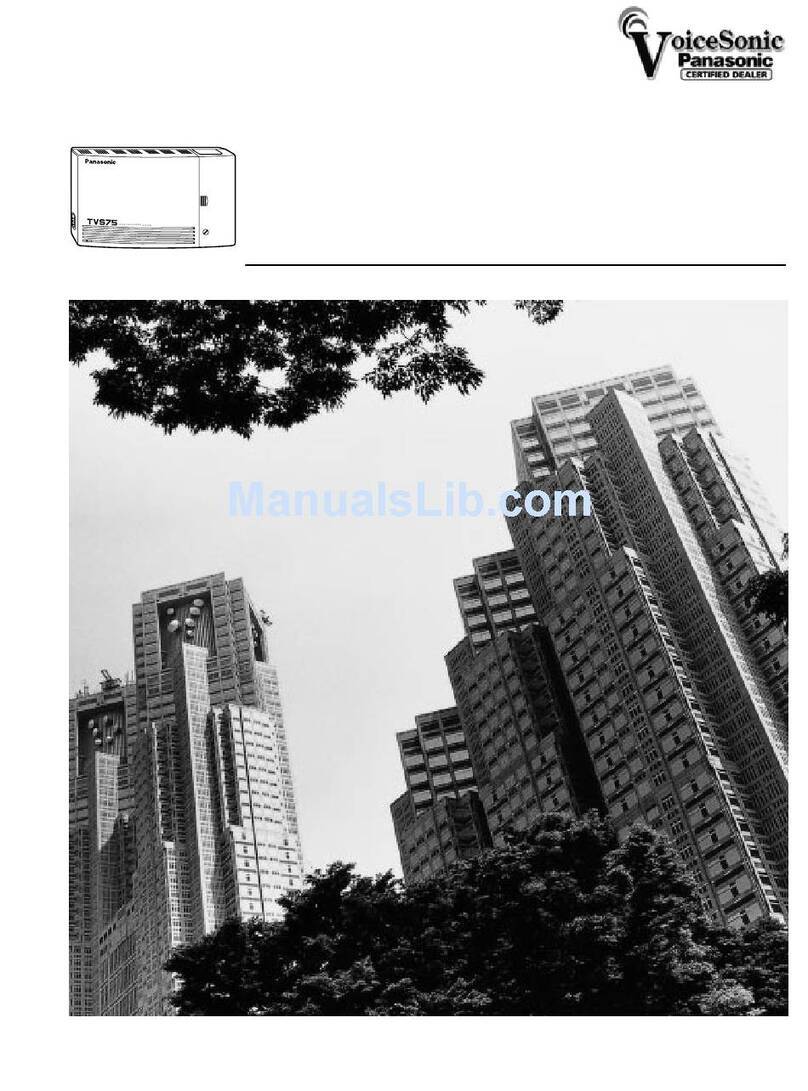
Panasonic
Panasonic KX-TVS75 installation manual
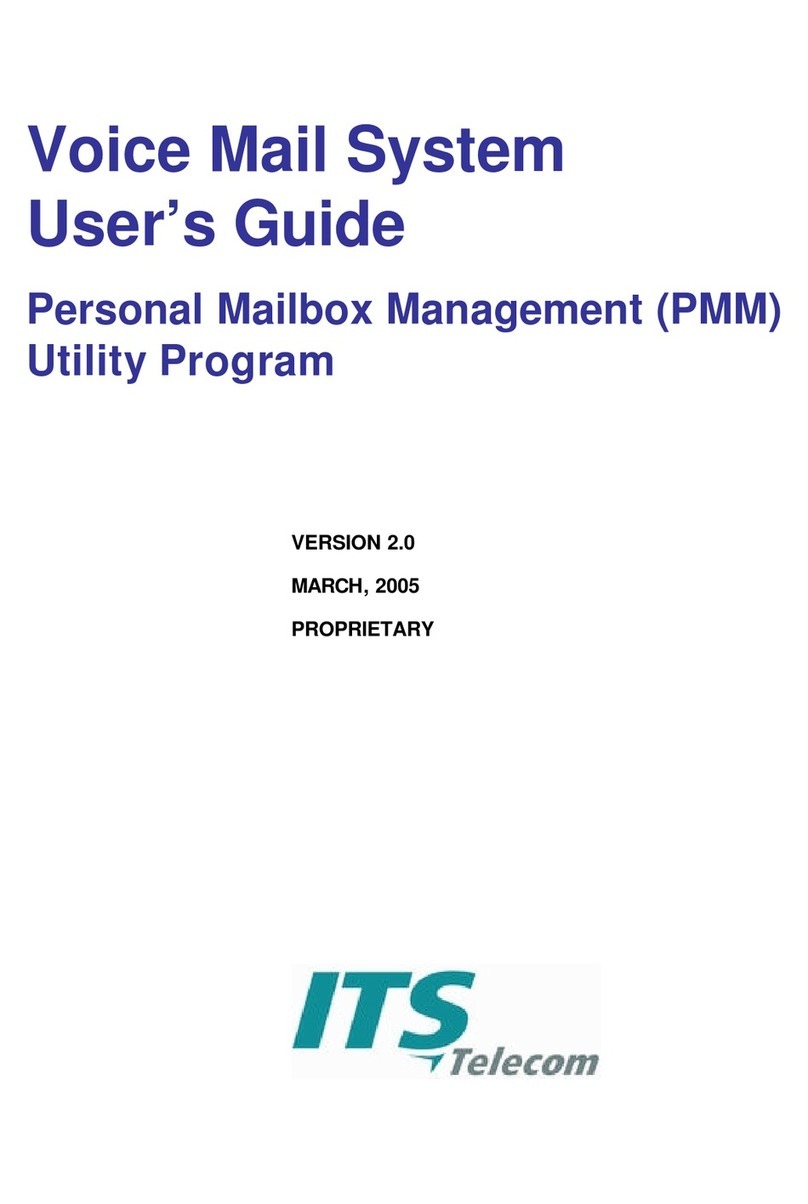
ITS Telecom
ITS Telecom Voice Mail System user guide

Toshiba
Toshiba CIX quick start guide
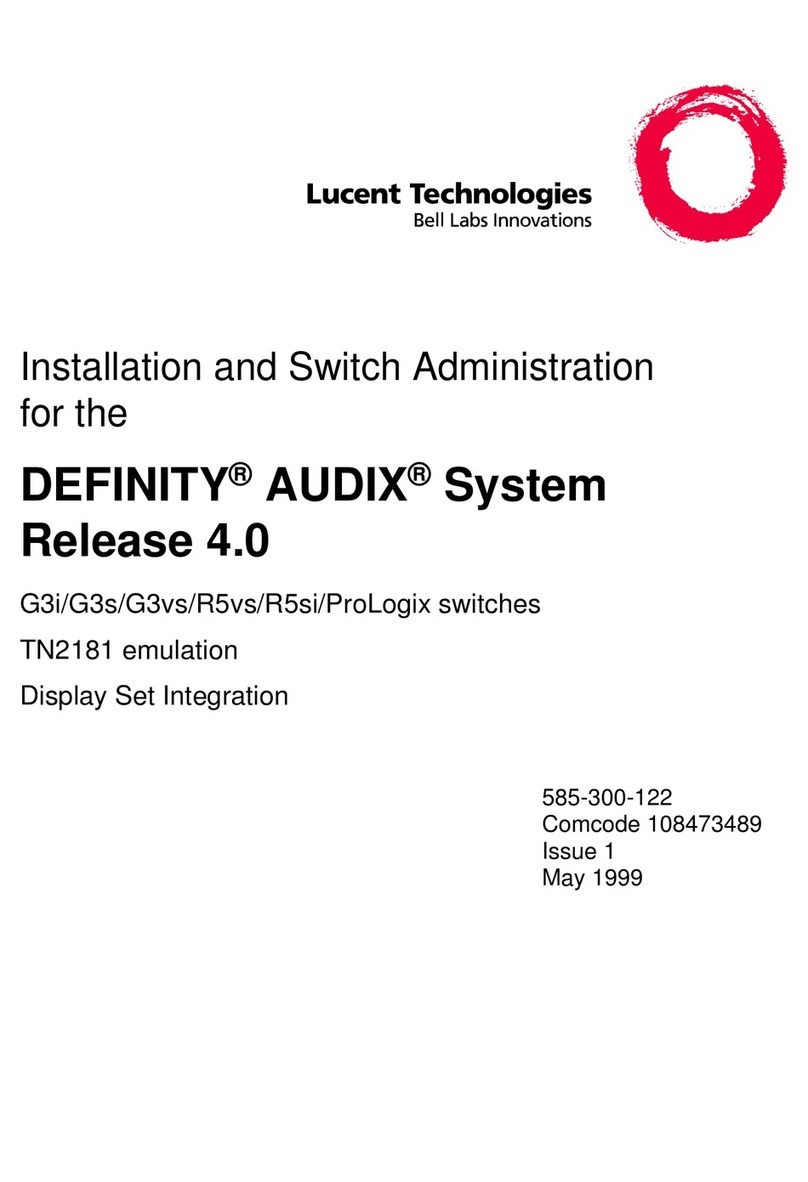
Lucent Technologies
Lucent Technologies Definity Audix System Installation and administration guide
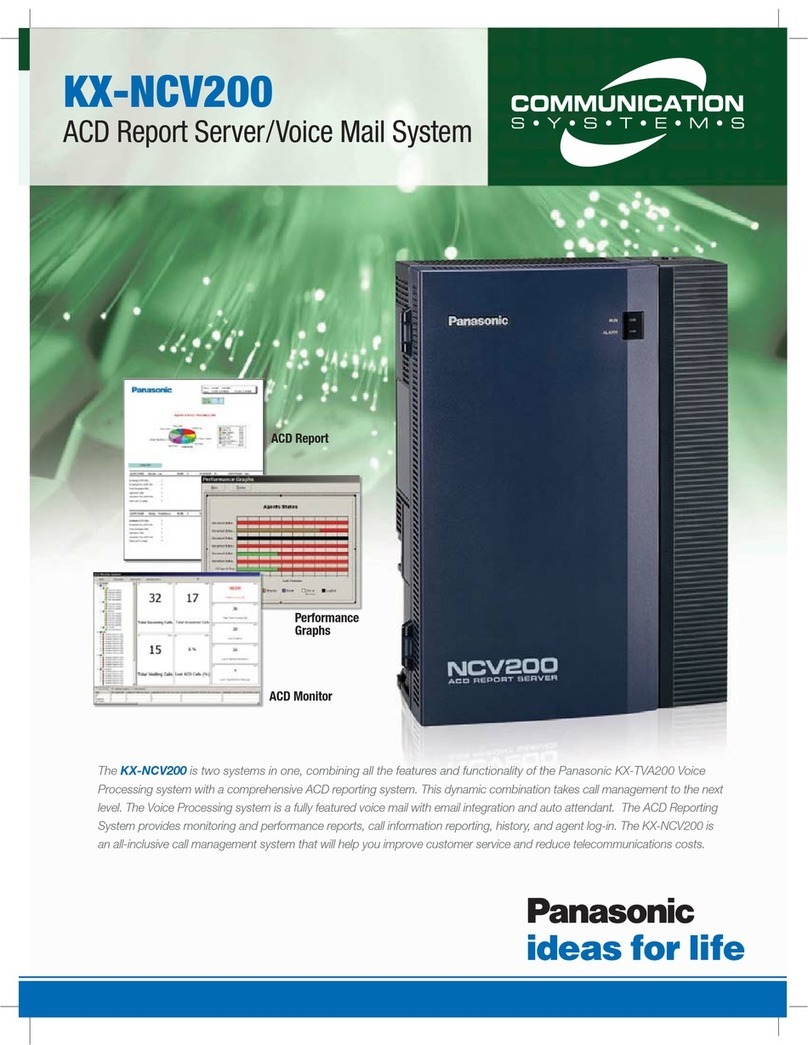
Panasonic
Panasonic KX-NCV200 brochure

NEC
NEC NVM-2e Series Quick setup guide