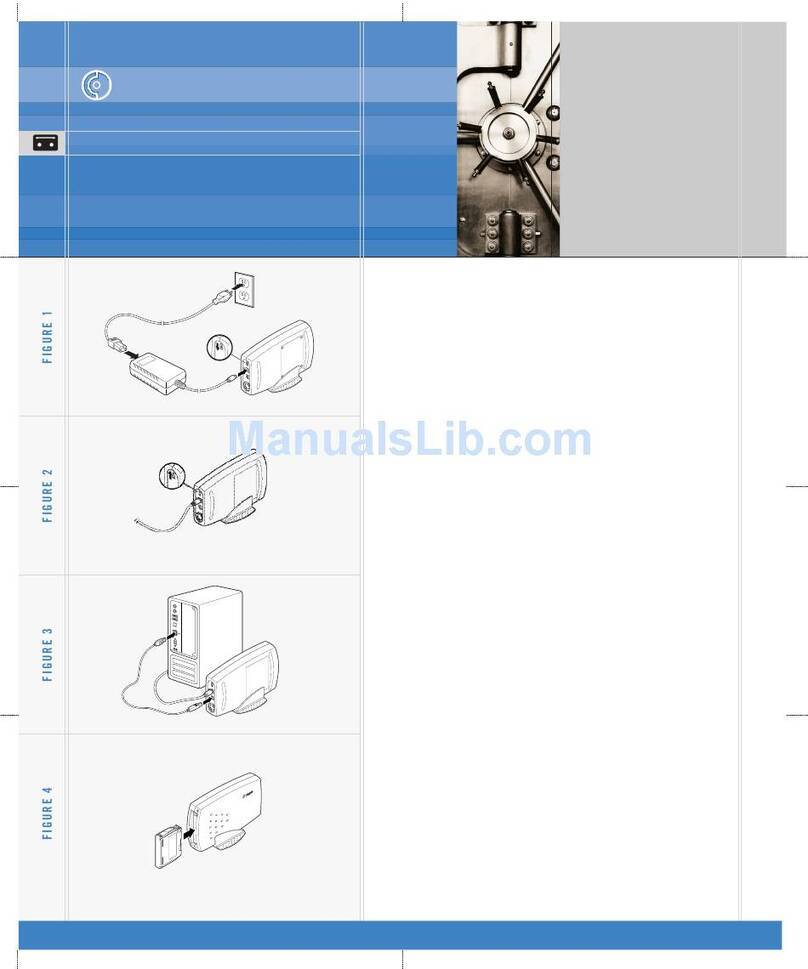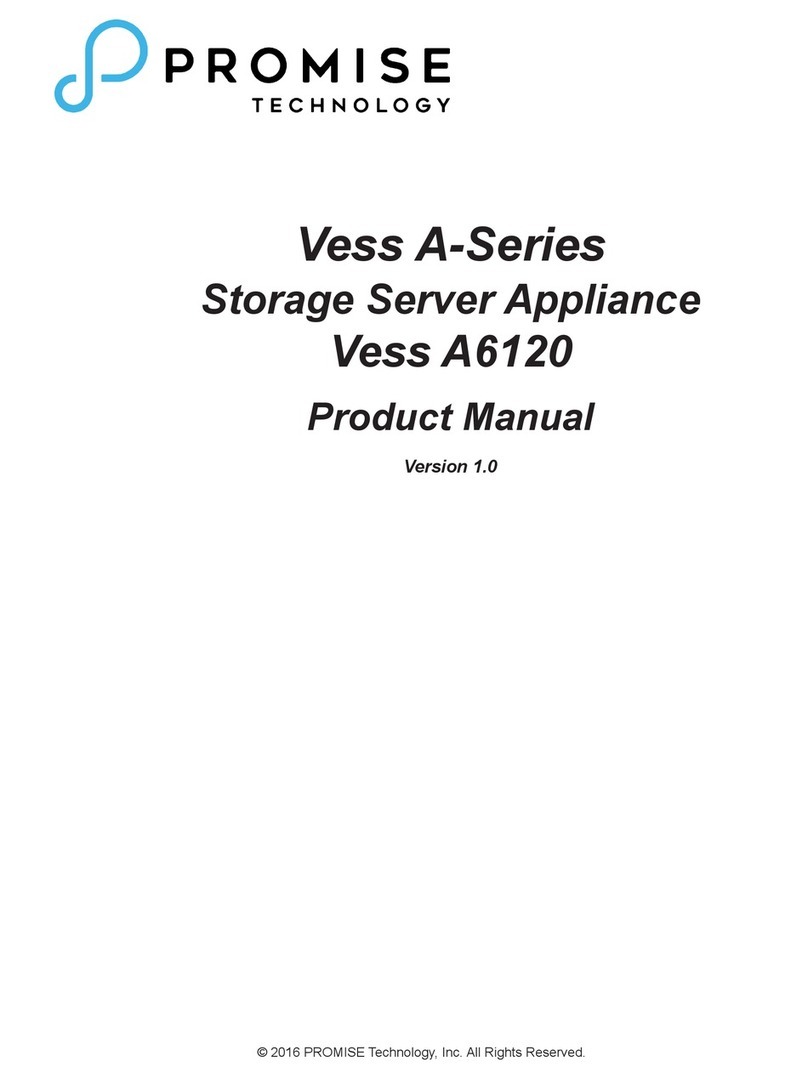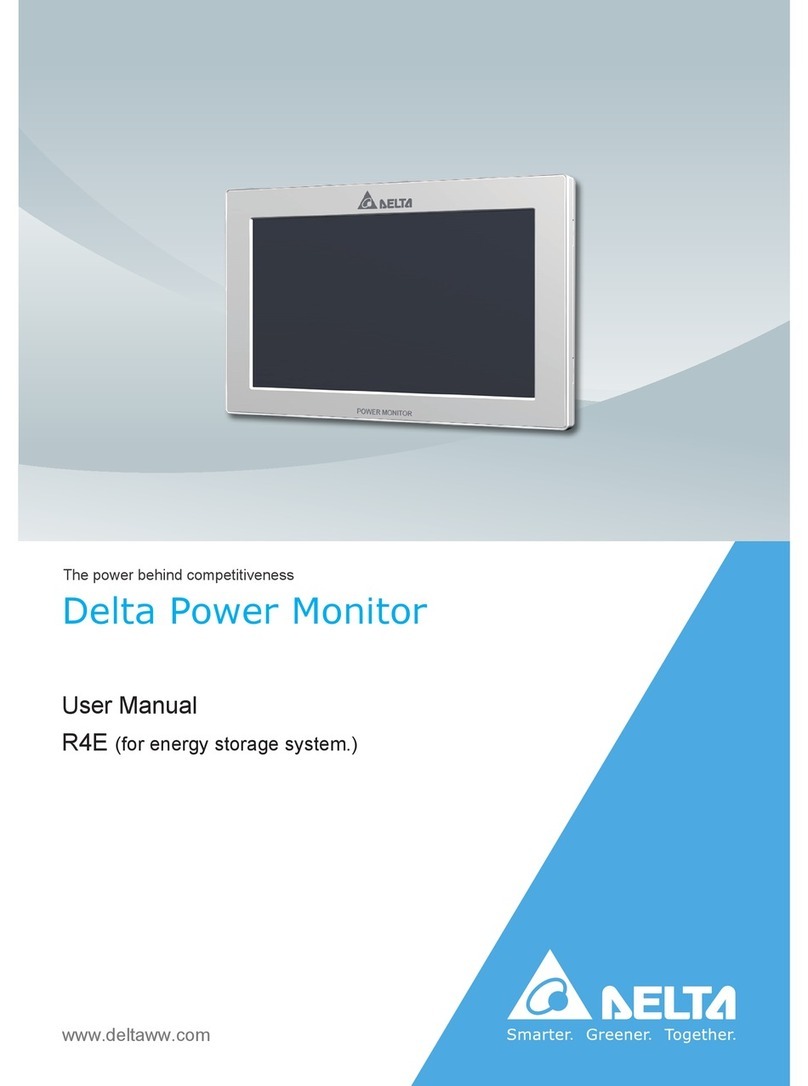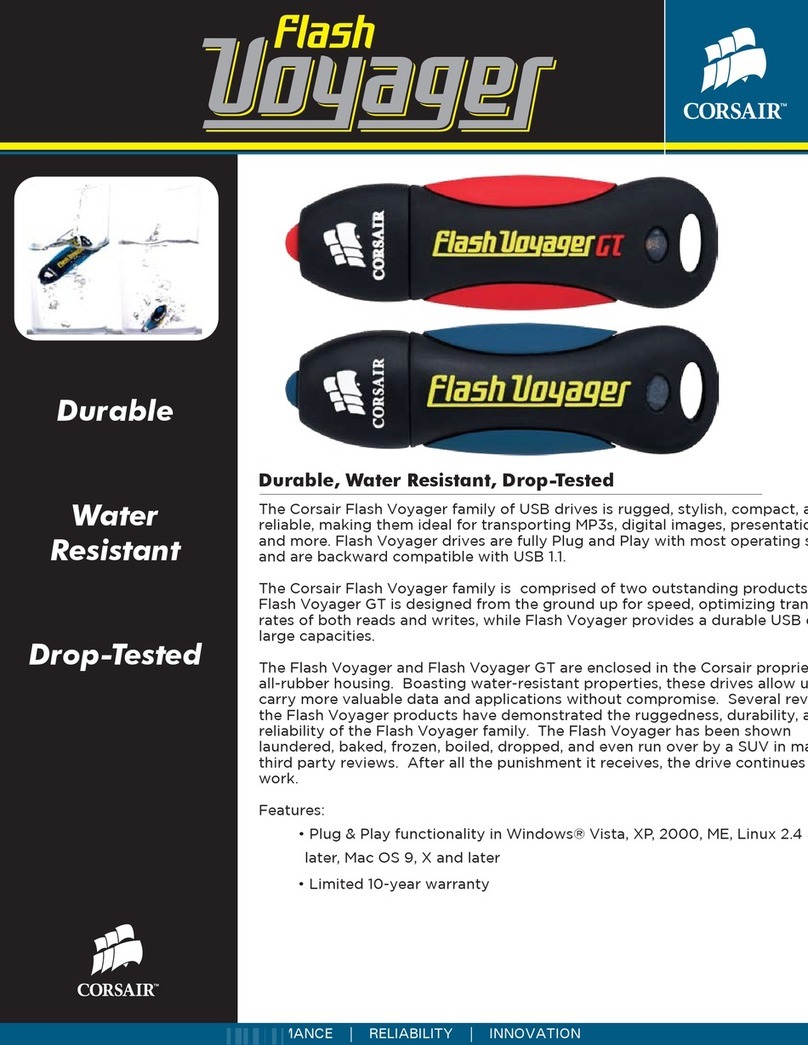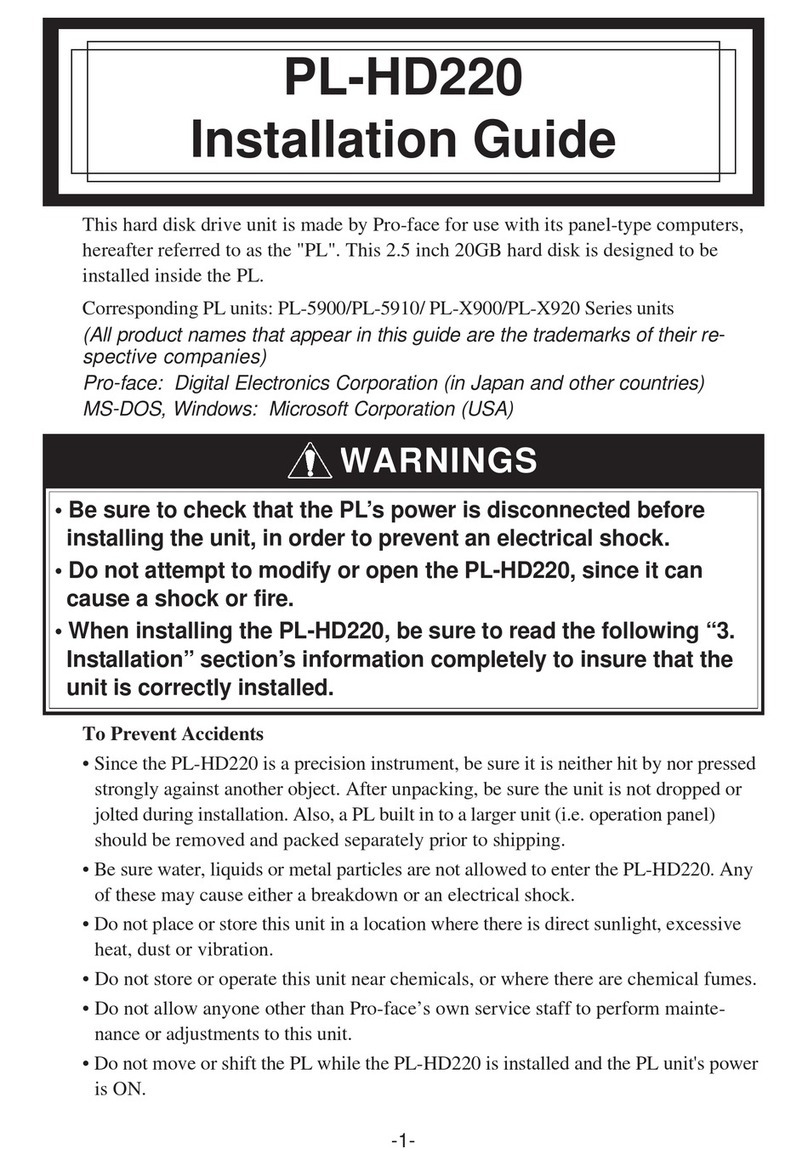DDN Storage SFA7700 Series Administrator Guide

HOW TO GUIDE
DDN TECHNICAL SUPPORT | SPT-CRU-0003 (A0) | 27 MAY 2016
© 2016 DDN STORAGE. P/N 15-000836-001 SFA7700 CMOS and Backup Battery Replacement Instructions | 1
SFA7700™
CMOS Coin Cell and Backup Battery
Replacement
The SFA7700 family of products includes not only the SFA7700 but also the SFA7700X and the
embedded processor systems – GS7K (integrated with GRIDScaler) and ES7K (integrated with
EXAScaler).
Each controller contains two batteries, both contained within the body of the controller:
•A battery backup pack.
•A CMOS coin cell battery.
The backup battery serves to provide enough power for the controller to safely flush its cache to the
disks in the event of a power event, thus preserving data integrity. The backup battery pack has a
useable life of three years from the date of manufacture. When the three years have passed, the SFA
OS is designed to place all pools into a write through state to guard against any loss of data.
The CMOS battery serves the same function as that found in regular consumer and enterprise PCs –
to retain certain settings in the unit’s BIOS including current time and date. Its expected life span is
approximately five years.
Because the effective life of the backup battery is less than that of the CMOS battery, most
replacements will be for the backup battery only.
WARNING: Batteries should never be replaced without first consulting DDN Support.
Electrostatic Discharge Warnings (ESD)
Because replacement of the batteries requires direct contact with sensitive interior components, it is
essential that the replacement steps be done in an ESD protected environment.

© 2016 DDN STORAGE. P/N 15-000836-001 SFA7700 CMOS and Backup Battery Replacement Instructions | 2
Several steps can be taken to minimize the possibility of electrostatic damage to the hardware:
•Set the controller on an anti-static mat.
•Before opening, put the included anti-static strap on the wrist and connect the grounding
wire to the chassis frame.
•Rest the entire palm on the metal casing of the controller for at least three seconds.
•Limit physical movement during the procedure to prevent possible buildup of static charge.
•Avoid coming into physical contact with any other components within the controller casing
except for those being replaced or those that require removal to facilitate the battery
replacement.
WARNING: If the directives above are not observed, damage from electrostatic charge may
not be immediately obvious, but can affect the correct operation of the system
later.
Receiving Inspection and Shipping
Take care when opening the shipping box containing the battery kit. Avoid the possibility of cutting
into the batteries with a box knife or razor.
Upon removal of the batteries, perform a visual inspection of each battery looking for tears, dents,
punctures, rips, leaks, or burns. If any damage is observed or suspected, repack in the shipping box
and contact DDN Support for return instructions and a new replacement.
Storage Recommendations
Replacement batteries should be installed as soon as possible following receipt. If immediate
replacement is not possible the following guidelines should be followed:
•Once unpacked, do not stack batteries (backup battery packs)
•Do not damage the battery’s heat shrink cover (backup battery packs and CMOS batteries)
•Keep the batteries in a cool, dry place at normal room temperature (backup battery packs
and CMOS batteries)
•Do not store in a refrigerator or freezer (backup battery packs and CMOS batteries).
The Battery Kit
The battery replacement kit includes the following items:
•1 battery backup pack
•1 CMOS coin cell battery

© 2016 DDN STORAGE. P/N 15-000836-001 SFA7700 CMOS and Backup Battery Replacement Instructions | 3
•1 anti-static wrist strap
•1 set of replacement warranty stickers
•1 small nylon ziptie
•1 copy of this replacement document
Required Tools
•#1 Phillips screwdriver
•Small needle nose pliers (optional)
•Small wire snipping tool
When to Replace the Backup Battery
When the backup battery nears the end of its three year life, the SFA OS will generate an alert that
the replacement date is eminent in the event log as well as the output of SHOW UPS ALL (Figure 1).
A child fault will also appear in SHOW SUB FAULT.
Figure 1
The status of the battery’s charge can also be determined visually by removing the controller and
turning it upside down to access the battery’s test button and LEDs (Figure 2).

© 2016 DDN STORAGE. P/N 15-000836-001 SFA7700 CMOS and Backup Battery Replacement Instructions | 4
Figure 2
Press the test button on the left side of the backup battery assembly and hold. The battery pack
LEDs light up to indicate the state of chart. The chart below explains how the state of charge
corresponds to the LED’s..
LED Status
State of Charge (SOC)
3 LEDs illuminated
90% or greater SOC
2 LEDs illuminated
50 – 89% SOC
1 LED illuminated
10 – 49% SOC
No LEDs illuminated
No charge
Identifying the Battery to be Replaced
Before beginning the replacement, identify which controller contains the expired battery:
1. Log into the system from either controller.
2. Run SHOW ENCLOSURE ALL (Figure 3). Note that in this example, the state of Battery Health
for controller 0 is REPLACEMENT REQUIRED. Note, also, that the enclosure index for this
controller is 0.

© 2016 DDN STORAGE. P/N 15-000836-001 SFA7700 CMOS and Backup Battery Replacement Instructions | 5
Figure 3
3. Run SHOW CONTROLLER to get the controller index (this may be different from the enclosure
index) as seen in the partial example below (Figure 4 – In this example the controller with the
aging battery is the one logged into.):

© 2016 DDN STORAGE. P/N 15-000836-001 SFA7700 CMOS and Backup Battery Replacement Instructions | 6
Figure 4
4. The controller can be visually identified by running the the command: LOCATE CONTROLLER
<controller ID>. The controller ID is included in the output of SHOW CONTROLLER (see
above). The example would be: SHOW CONTROLLER 0. This command will activate a blue
‘locate’ LED on the back of the controller for a specific amount of time. The default duration
is 120 seconds.
5. Using the controller index, run the shutdown command: SHUTDOWN CONTROLLER <index>
6. In this example, the command would be: SHUTDOWN CONTROLLER 0
7. Wait until the controller is completely powered off. All LED’s on the back of the controller
(except the LAN port activity lights) will be off.
Removing the Controller
1. Label and remove all cables from the back of the controller to allow free movement of the
lock bar which secures the controller (Figure 5).
Figure 5
2. Loosen the lock bar thumbscrew and pulled the lock bar down (Figure 6) while
simultaneously pulling the controller out from the enclosure.

© 2016 DDN STORAGE. P/N 15-000836-001 SFA7700 CMOS and Backup Battery Replacement Instructions | 7
Figure 6
CAUTION: Use extreme care to prevent the connector pins at the back of the controller
from being bent or damaged.
3. Place the controller on a static free surface.
Opening the Controller
The outer case of the controller is secured with a total of six screws – two on the front as well as two
on either side (Figure 7).
Figure 7
4. Remove the side and front screws with a number 1 Phillips head screwdriver (Figure 8).

© 2016 DDN STORAGE. P/N 15-000836-001 SFA7700 CMOS and Backup Battery Replacement Instructions | 8
Figure 8
5. To free the top of the controller, lift the top at the front edge (the end with the ports) and
rotate it 90 degrees as if it were attached by a hinge (Figure 9). The left front edge of the
unit’s top must be pulled out slightly to allow the top of the controller housing to swing free.
Figure 9
6. Swing the top backward and lay flat (Figure 10).

© 2016 DDN STORAGE. P/N 15-000836-001 SFA7700 CMOS and Backup Battery Replacement Instructions | 9
Figure 10
CAUTION: Failure to remove the top of the controller as directed can result in damage to
the battery wires.
WARNING: The foam spacer set on top of the two internal system drives may come off when
opening the canister. If so, remember to put it back in place.
Internal Differences and Similarites Between Members of the SFA7700 Family
Although the basic components of the SFA7700 and SFA7700X / GS7K / ES7K are fundamentally
identical, there are a few differences called out in the illustrations below (Figures 11 and 12) to
prevent confusion. Because of the close similarities, the battery replacement procedure is the same
across all models of the SFA7700 family.
Figure 11 – SFA7700X / GS7K / ES7K

© 2016 DDN STORAGE. P/N 15-000836-001 SFA7700 CMOS and Backup Battery Replacement Instructions | 10
Figure 12 – SFA7700
Removing and Replacing the Backup Battery Pack
Because the expected useful life of the backup battery pack is less than that of the CMOS battery,
most replacements will be for the backup battery only.
The backup battery pack is attached to the inside of the top of the controller canister (Figure 13).
Figure 13

© 2016 DDN STORAGE. P/N 15-000836-001 SFA7700 CMOS and Backup Battery Replacement Instructions | 11
1. Begin by disconnecting the battery baseboard cable from its connector on the baseboard in
the lower half of the controller canister.
CAUTION: During this part of the procedure be careful not to pull the wires connected to
the CMOS battery.
2. With the battery cables disconnected, use the Phillips head screwdriver to remove the six
screws and washers holding the battery pack unit to the upper part of the canister, two of
which also hold the CMOS battery to the backup battery pack assembly (Figure 14).
Figure 14
3. Set aside the CMOS battery and bracket.
4. Replace the expired battery pack with the replacment.
5. Reattach first the battery pack.
6. Attach the CMOS battery and bracket.
When to Replace the CMOS Battery
In the SFA OS logs, the CMOS battery is reported and referred to as the VBAT. When the CMOS
battery voltage falls below its non-critical threshold, the system generates a warning. This warning
message can be seen in the event logs and is noted in the output of SHOW VOLTAGE ALL (excerpt in
Figure 15).

© 2016 DDN STORAGE. P/N 15-000836-001 SFA7700 CMOS and Backup Battery Replacement Instructions | 12
Figure 15
When the voltage reading of the CMOS battery falls below its critical threshold, the system generates
an error event seen in the event logs and noted in the output of SHOW VOLTAGE ALL.
Removing and Replacing the CMOS Battery
To remove the CMOS battery, first remove the battery bracket which is attached to the backup
battery pack with two of the four screws in Figure 14 above. In most cases where the CMOS battery
is replaced, the backup battery pack will be as well, so removal of the CMOS battery can be part of
the larger battery removal procedure.
Although the battery itself is identical for all SFA7700 family controllers, there are two types of
connectors (Figure 16).

© 2016 DDN STORAGE. P/N 15-000836-001 SFA7700 CMOS and Backup Battery Replacement Instructions | 13
Figure 16
Type A – single cable connecting to the controller baseboard. It is necessary to remove internal
components to make the motherboard connection accessible (Figure 17). This is the older type and
is most often seen in earlier releases of the SFA7700.

© 2016 DDN STORAGE. P/N 15-000836-001 SFA7700 CMOS and Backup Battery Replacement Instructions | 14
Figure 17
1. Remove e two memory modules near the riser port cards. The edges are keyed for correct
orientation. Remove by pressing the latches at either end of the slots until the modules push
up. Set aside on an anti-static surface.
2. Remove the host card (top, either FC or IB) and SAS expansion card (immediately below) by
removing the four screws holding them to the back of the controller and set aside on an
anti-static surface (arrows, Figure 19).
Figure 18
3. Gently remove the cards from their slots.

© 2016 DDN STORAGE. P/N 15-000836-001 SFA7700 CMOS and Backup Battery Replacement Instructions | 15
4. With the riser cards and memory modules removed, the baseboard connector for the CMOS
battery is now visible (Figure 18). Note that there are two connector sockets on the
baseboard. The correct connection is the one nearest the outside wall of the controller.
Figure 19
5. To disconnect the CMOS coin cell wires, gently, but firmly grasp both of them approximately
one inch above the connector and use a minimal amount of pressure to pull the connector
from its socket.
CAUTION: Pulling too hard or jerking the wires may disconnect the wire from the connector
or even damage the baseboard, necessitating replacement of the entire
controller.
6. With the CMOS battery fully free of the controller, cut the white zip-tie which holds the
battery into the bracket (Figure 20).
7. Remove the old battery, then place the new battery in the bracket and secure with the
included zip-tie.
Figure 20
8. Attach the new CMOS battery wire into the appropriate baseboard connector (Figure 19)

© 2016 DDN STORAGE. P/N 15-000836-001 SFA7700 CMOS and Backup Battery Replacement Instructions | 16
9. Attach the CMOS battery bracket assembly to the new backup battery pack.
10. Reattach the CMOS and backup battery assembly into the inside top of the controller
canister.
11. Reseat the host and SAS port riser cards in the correct slots. Secure with the four screws.
12. Match the notch in the bottom edge of each memory module. Failure to do so will result in
damage to the controller.
13. Place the memory modules back into their slots by pressing the top edges at either end until
the latches snap closed.
14. Reconnect the backup battery cables.
Type B – This design has a black plastic connector in the wires between the battery and the
baseboard. This makes it unnecessary to remove the riser cards or memory modules. CMOS
batteries with this connector are usually found in later versions of the SFA7700 family (SFA7700X,
GS7K, and ES7K) as well as the battery kit itself. To separate the battery simply detach using the
black connector (Figure 21).
Figure 21
1. With the CMOS battery fully free of the controller, cut the white zip-tie which holds the
battery into the bracket (Figure 19). Remove the battery and place the new battery in the
bracket and secure with the included zip-tie.
2. Attach the CMOS battery bracket assembly to the new backup battery pack.
3. Reattach the CMOS and backup battery assembly into the inside top of the controller
canister.
4. Reconnect the battery cables.
Reassembling the Controller
1. Put the foam spacer back in place on the internal system drives.

© 2016 DDN STORAGE. P/N 15-000836-001 SFA7700 CMOS and Backup Battery Replacement Instructions | 17
2. Pivot the top of the controller case to prevent damage to the CMOS battery wires and slip
into position onto the bottom half of the controller enclosure.
3. Insert and tighten the two screws on the front of the controller.
4. Insert and tighten the four screws on the side of the controller.
5. Place the new warranty stickers in the same position as they old ones.
Placing the Controller Back into Its Enclosure
1. Carefully insert the controller into the empty bay, applying equal pressure on either side as
the lock bar is engaged.
2. Finish pushing the lock bar into position.
3. Secure the thumbscrew.
4. Once in the enclosure, the controller should power up automatically.
5. Reattach the cables to the host ports and SAS ports in their original placement and order.
Final Steps
1. Log into the controller which has the new batteries.
2. When the controller has fully booted, verify the manufacturing date with the command
SHOW UPS <enclosure ID> <UPS index> ALL
For example:
SHOW UPS 0 1 ALL
The resultant output should look similar to the following (Figure 22):

© 2016 DDN STORAGE. P/N 15-000836-001 SFA7700 CMOS and Backup Battery Replacement Instructions | 18
Figure 22
Disposal of Materials
The CMOS and backup batteries contain materials harmful to the environment. Any discarded
batteries should be disposed of according to local hazardous waste disposal regulations.
Appendix
Date of Manufacture
Although the preferred method of determining the backup battery pack’s date of manufacture is
through the command line, it can also be found printed on a barcode sticker on the battery pack
assembly itself.
A date code appears on a label adhered to the top of the battery backup assembly assembly (Figure
24) within the serial number information.

© 2016 DDN STORAGE. P/N 15-000836-001 SFA7700 CMOS and Backup Battery Replacement Instructions | 19
Figure 23 – Serial number with date code information
The tables that follow break down the date code into year, month, and day of the battery pack’s
manufacture.
Year/Month/Day (YMD) = Date of Manufacture
Year
Code
Month
Code
Month
Code
Month
Code
2014
4
2015
5
2016
6
2017
7
2018
8
2019
9
2020
0
2021
1
Table 1 – Battery pack year code information
M = Month of Manufacture
Month
Code
Month
Code
Month
Code
Month
Code
Jan
1
Apr
4
Jul
7
Oct
A
Feb 2 May 5 Aug 8 Nov B
Mar 3 Jun 6 Sep 9 Dec C
Table 2 – Battery pack month codes
D = Day of Manufacture

© 2016 DDN STORAGE. P/N 15-000836-001 SFA7700 CMOS and Backup Battery Replacement Instructions | 20
Day
Code
Day
Code
Day
Code
Day
Code
1
1
9
9
17
H
25
P
2 2 10 A 18 I 26 Q
3
3
11
B
19
J
27
R
4
4
12
C
20
K
28
S
5
5
13
D
21
L
29
T
6
6
14
E
22
M
30
U
7
7
15
F
23
N
31
V
8
8
16
G
24
O
Table 3 – Battery pack day codes
Using the example in figure 23 above, where the serial number is USPLE000395RR009. The date of
manufacture follows ‘000’ and is represented as ‘395.’
Y
M
D
3
9
5
2013 September 5
Table 4 – Calculating the date of manufacture
Breaking down this number in table 4, the manufacture date is September 5, 2013.
Later versions of the battery packs include a human-readable form of the date in addition to the
encoded date (Figure 24) .
Figure 24 – Human-readable date
.
This manual suits for next models
1
Table of contents