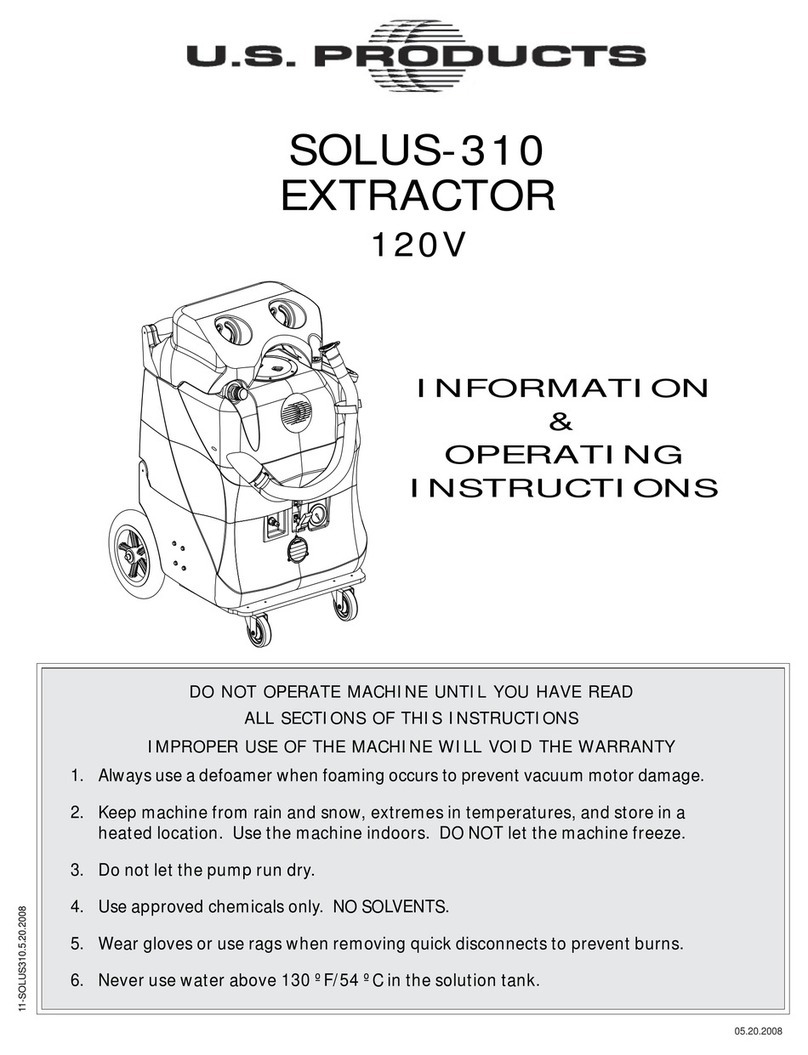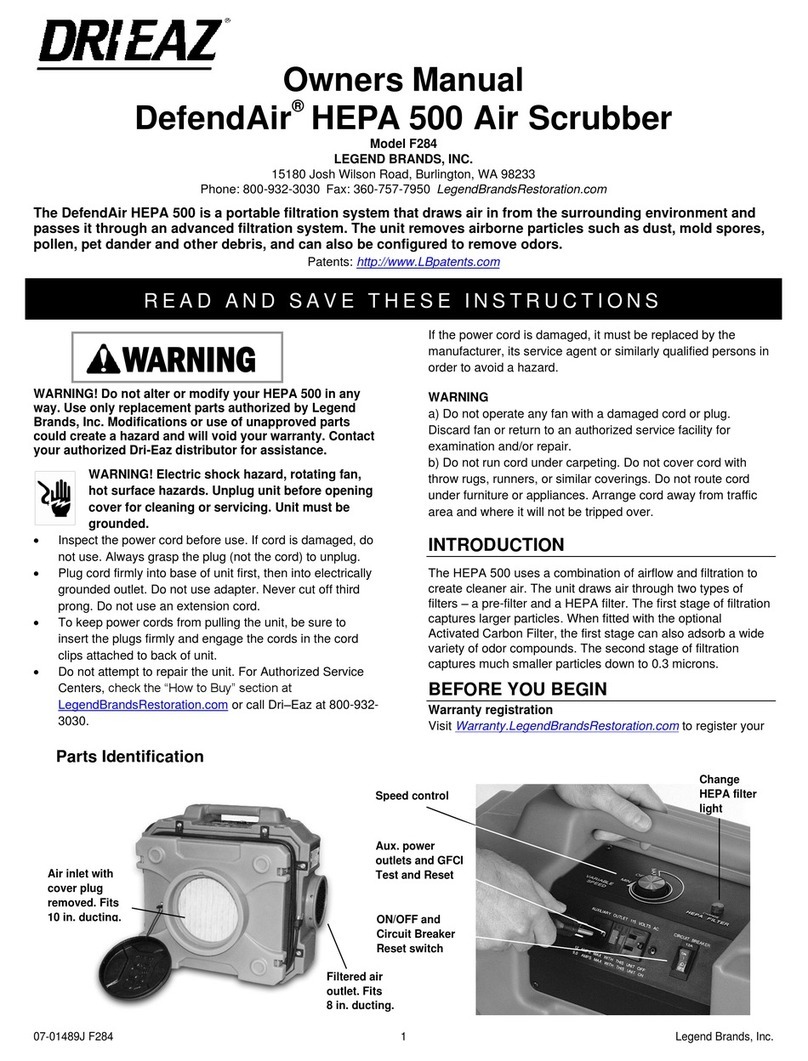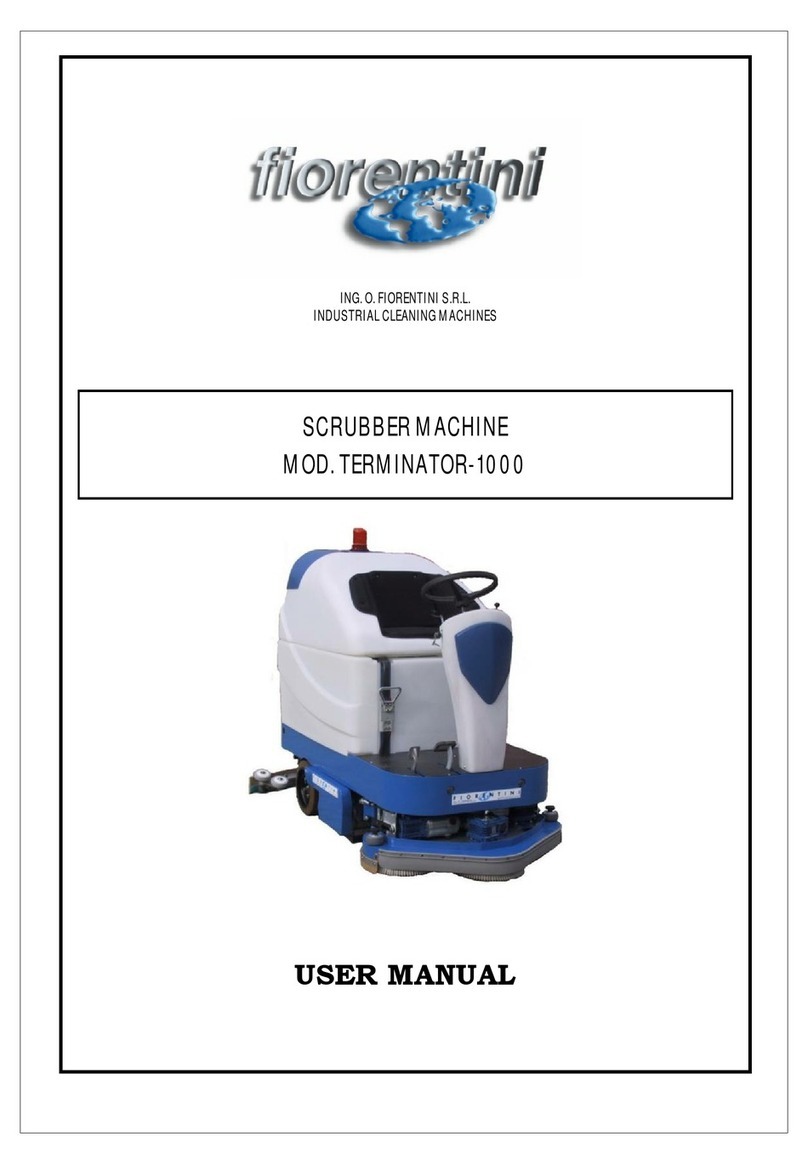DDROBO W1 User manual

1
Quick Reference Guide
DDROBO W1
Driverless
Floor
Scrubber

2
This quick reference guide contains information on the daily
operation and care of the DDROBO W1. Read it carefully and
become familiar with its contents. It is distributed with the
DDROBO W1 robot. Please keep this guide in a safe place. If
you hang the operation manual on the robot, it is strictly
prohibited to read this manual while the robot is moving to
ensure safety.
This quick reference is applicable to general operators.
Machine administrators and equipment maintenance
personnel have higher operating authority.
It is important to follow all instructions and any warnings
contained within this guide. Ignoring them could result in
personal injury or damage to the DDROBO W1 that may not
be covered by the limited warranty.
User Code:
A user code is required to operate the machine. This machine
is programmed with a user code. This should be replaced
during initial setup with your own unique personal code.

3
USER CODE: -------------------------------------------------
Introduction
DDROBO W1 is an intelligent robot that is suitable for large
sites such as factories, garages, airports, and stations. It can
continuously clean the ground for hours without driver.
Applicable floor materials include tiles, marble tiles, mosaics,
epoxy, terrazzo, and emery.
The DDROBO W1 is an automated, intelligent, and powerful
machine. Each robot is equipped with multiple security
features to protect the safety of personnel. In order to ensure
the safety of the equipment operator and other people, any
operator must done the professional training of our company or
designated agents to allow the operation.
Customer Assistance : +86-15527566768
Customer service is available 24 hours per day, 7 days per week.

4
User account management
Each DDROBO W1 robot can be equipped with multiple
administrators and multiple operators, and multiple users cannot
log on at the same time on the robot. In order to facilitate statistics
collection on the use of robots by operators of different shifts, the
operator should log out. when the shift is over. The next operator
should log in again. The robot has a "task break point resume"
function, changing the login account will not affect the continuing
operation of the cleaning task.
Administrators and operators need to keep in mind their own user
names and passwords. To facilitate management, user names and
contact information can be recorded in the spaces below.
Administrators 1
User name:
Contact number:
Administrators 2
User name:
Contact number:
Administrators 3
User name:
Contact number:
Operators 1
User name:
Operators 2
User name:
Operators 3
User name:
Operators 4
User name:
Operators 5
User name:
Operators 6
User name:

5
Machine Images
Warning Light
Vision Sensor
Turn Indicator
Sonar
Upper Impact Sensor
Radar
Lower Impact Sensor
Emergency Stop Button
Waste Water Tank
Sonar
Waste Water Tank Locker
Water Rake
Turn Indicator

6
On/Off Switch
Operation Screen
Battery Bin
Water Fill Port
Water Rake
Disc Brush
Light Belt
Drop Prevention Sensor
Waste Water Tank Cover
Emergency Stop Button

7
Start operation
Open the button cover, press and hold the button for 5 seconds and
turn it on. When the battery is working properly, the power button
will glow and self-reset. The start-up and self-test takes about 2
minutes.
Shutdown operation
Method 1 (soft shutdown): Click the "Shutdown" button on the
operation screen to suspend the current task and shut down the
software. After the screen is blank, press the power button for 5
seconds. The button pops up and the robot is powered off. To
reduce component damage, it is recommended to use software
shutdown.
Method 2 (Hard Shutdown): Press and hold the power button for 5
seconds. Hard shutdown can cause huge current spikes and

8
damage of electronic components inside the machine. It is not
recommended to use it frequently.
Emergency stop
When the vehicle is running, Press the emergency stop button at
the rear of the robot and you can stop it. When the emergency stop
button is activated, all the motors of the whole vehicle are powered
off and the electromagnetic brake disk is engaged.
After the emergency stop is activated, rotate the stop button
(clockwise) for a half circle to unlock it.
Unlocking the emergency stop must be done when the operator
determines that the surroundings are safe.
User login

9
General user login:
Select the ID number, enter the password, and click the "OK"
button.
User logout:
Click the "return to login" button in any interface to log out.
Add / Delete users:
General users do not have permission to add/delete user
operations. The maintenance personnel have independent login
accounts and passwords. They do not have permission to
add/delete users and administrators’ rights. To add or delete users,
an administrator is required to log in; refer to the DDROBO W1
Management and Maintenance Manual.
Start the cleaning task

10
1. After the login is complete, click the "Go main task" button on the
interface.
2. Select the task to be cleaned in the task interface, and set the
The Map names usually use the
names such as "waiting hall 1F" and
"B2 parking lot".etc.
The route names usually use the names
such as “row and ailse”and “parking
lot A area”.etc.

11
amount of water, the speed of the cleaning, and the brush pressure.
After the setting is completed, press the "Submit Task" button, the
robot will automatically start the cleaning task after a few seconds.
Start and stop cleaning tasks
During the task , the interface will show the amount of electricity,
water, waste water, and the completion progress.
Click the "Start" button to start the task;
Click the "Pause" button to stop the task running.
Mission resume
When the task is running, click “Pause” to automatically suspend
the task; when the remaining power is less than 10%, the amount
of clean water is exhausted, or the amount of waste water is

12
greater than 90%, the task will be suspended automatically.
When the task is paused, the robot automatically record and saves
the progress of the current task; stops in place, stops spraying
water, retracts the brushers and Squeegee.
Modify the task
General users don’t have permission to modify the task path.
Administrators and equipment maintenance personnel can edit and
add/delete the task path.
Adding clean water
Pull up to open the solution tank. Insert the water pipe through the
water fill port to add fresh water. When you add clear water, you do

13
not need to shut down; you can see the percentage of water in the
clean water tank on the task running interface.
Draining clean water
After the cleaning task is finished and the fresh water is not used up,
you can manually open the drain valve to drain the remaining water
in the tank.

14
Draining waste water
Open the rear cover, pull out the waste water pipe, and open the
pipe cover. The waste water will automatically flow out.
Clean waste water tank

15
The waste water tank needs to be cleaned regularly so as to
prevent the formation of mold and foul smell. Rotate the waste
water tank cover to the right and pull it up to open the tank. The
inner wall of the waste water tank can be flushed with tap water or
scrubbed with a brush. Open the drain port and drain it after
cleaning.
Replacing the water rake

16
There are two plastic bolts to fix the water rake, you can loosen the
two plastic bolts by hand. The water rake will fall off automatically.
The squeegee should be checked regularly at least once a month.
When the rubber of the water squeegee is seriously worn, it is
necessary to replace the squeegee.
If the robot is used for 8 hours per day, replace the squeegee
rubber strip after a period of approximately 3 months.
Replacing the brush

17
Hold the brush on the brush plate with both hands, turn half a
counterclockwise, the brush plate buckle will automatically loosen
and the brush plate will fall off. When installing a new brush plate,
hold the brush plate with both hands, align the buckle, and rotate
1~2 times clockwise. After the brush plate motor is started, the
buckle will be automatically clamped.
Charging and replacing the battery

18
Open the battery compartment door and insert the charger plug into
the charge receptacle on the right side of the battery. The charger
will automatically start charging. It takes about 8 hours to fully
charge.
When the robot is not used for a long time, it must be ensured that it
is charged once a month to prevent the battery from being
damaged.
To replace the battery, remove the plug on the left side of the
battery and pull out the battery pack manually. If the user
purchases a battery changer trolley, he can directly drag the battery
pack onto the battery changer trolley.
Table of contents
Popular Scrubber manuals by other brands

IPC Gansow
IPC Gansow Ct100 Operator's manual

Johnny Vac
Johnny Vac JVC50BC Operator's manual
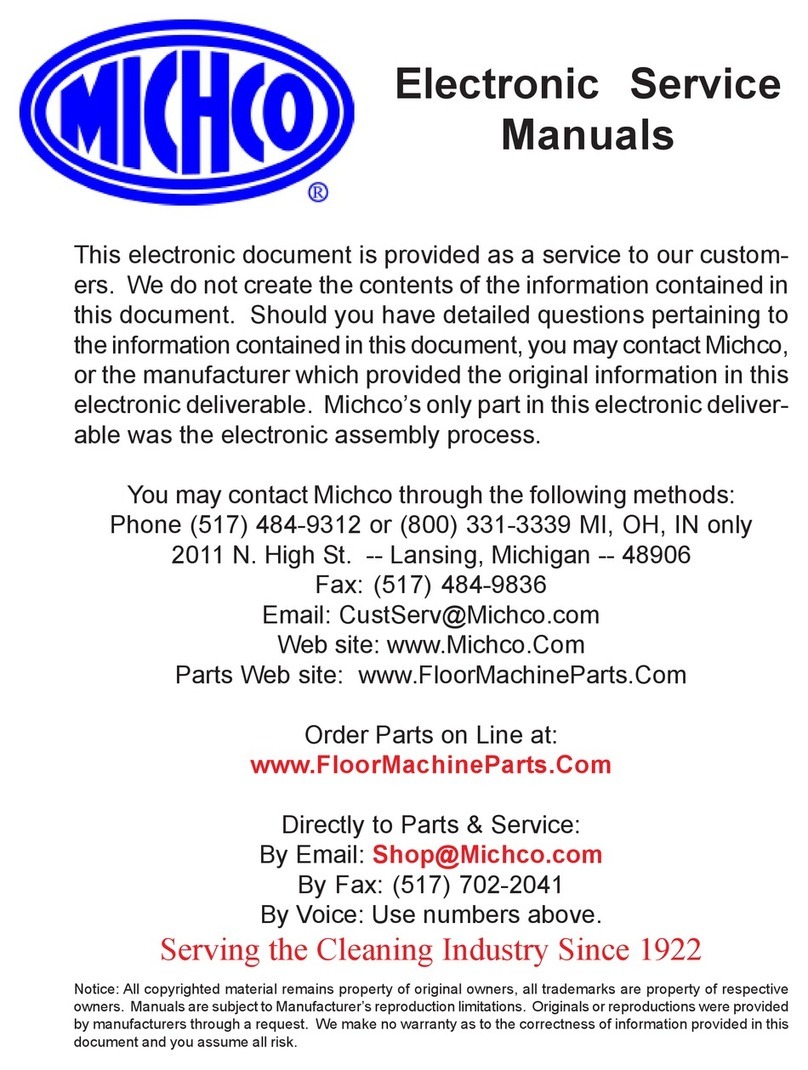
Nilfisk-Advance
Nilfisk-Advance Retriever 4000B Instructions for use

Tornado
Tornado Floorkeeper 20 PD/99120B Operation & maintenance manual

Ewbank
Ewbank FP160 Care and use instructions

Black & Decker
Black & Decker NPS9010 instruction manual