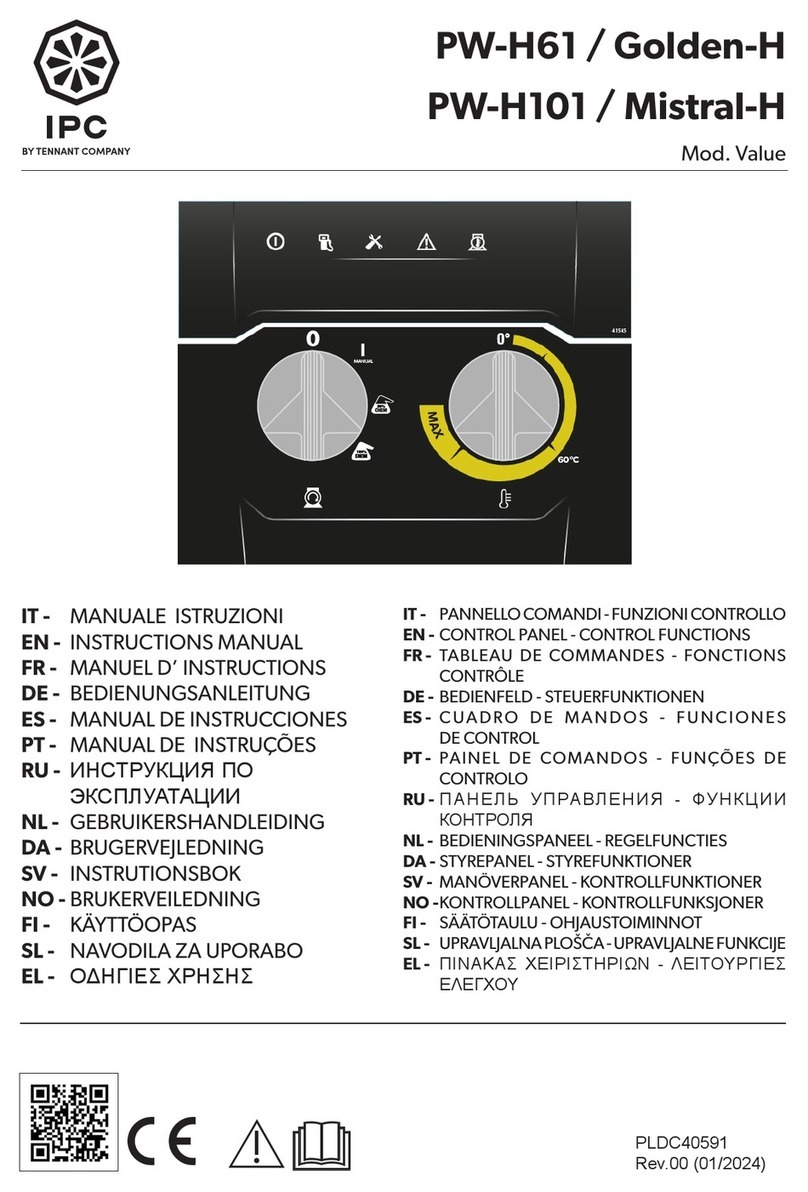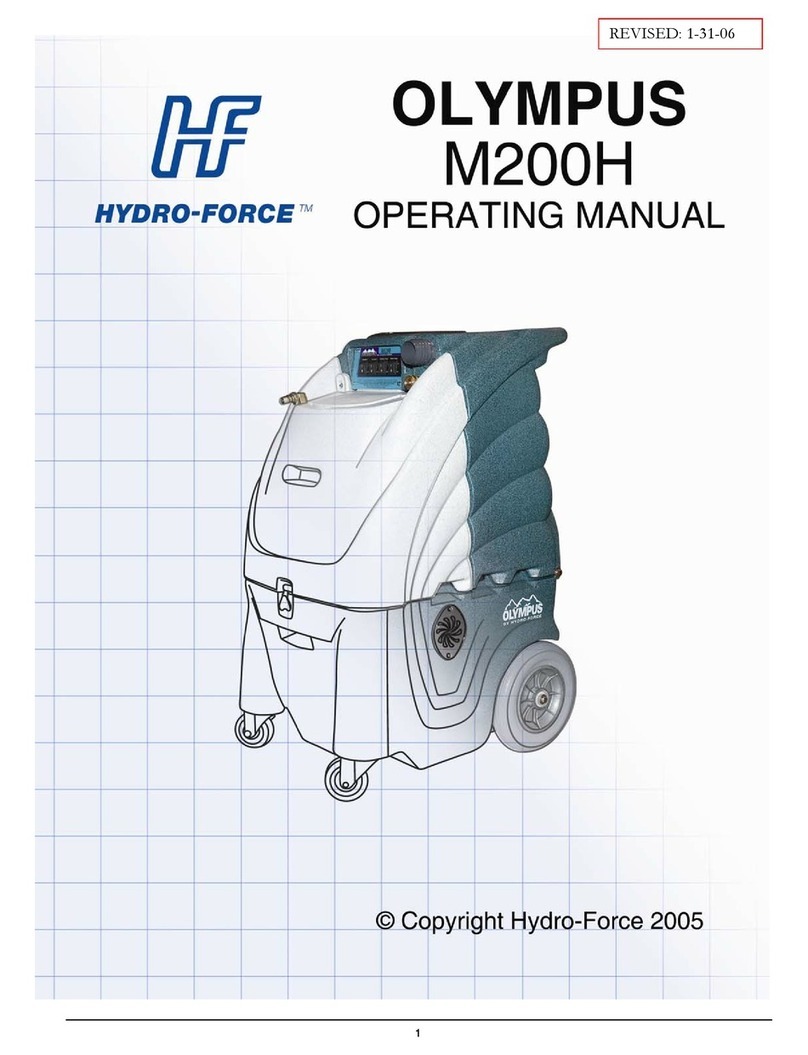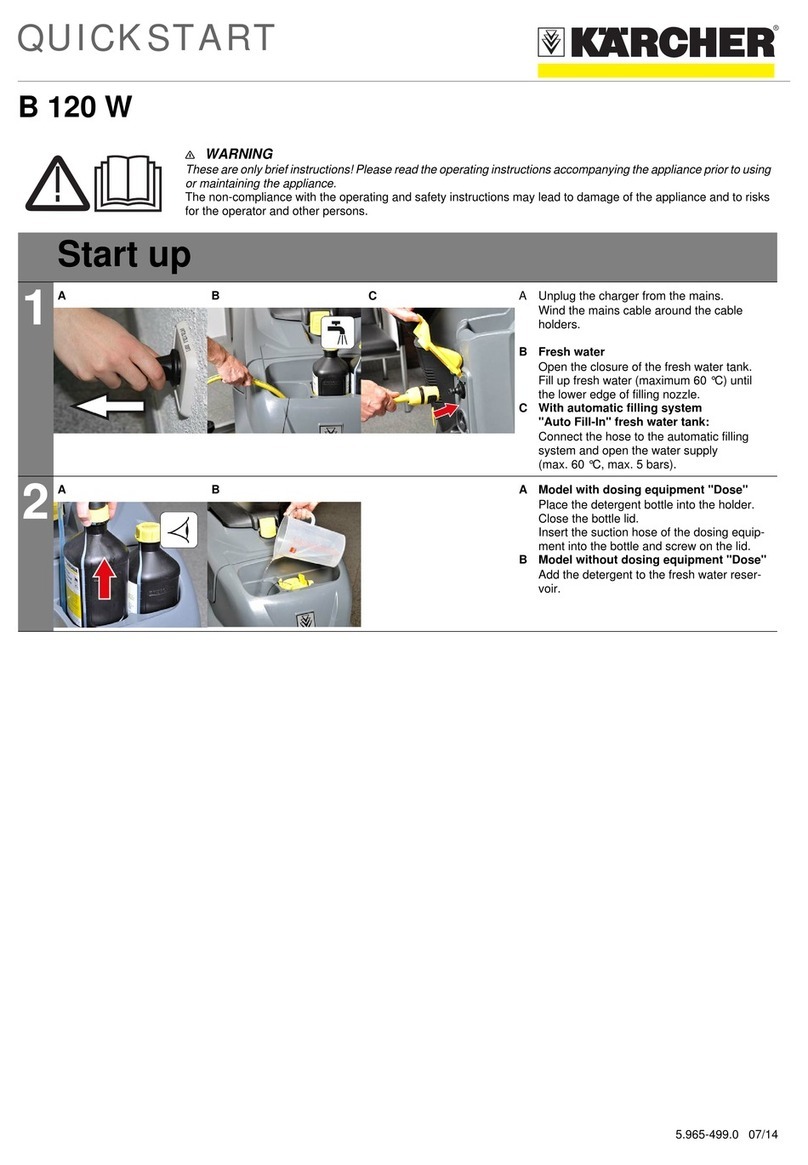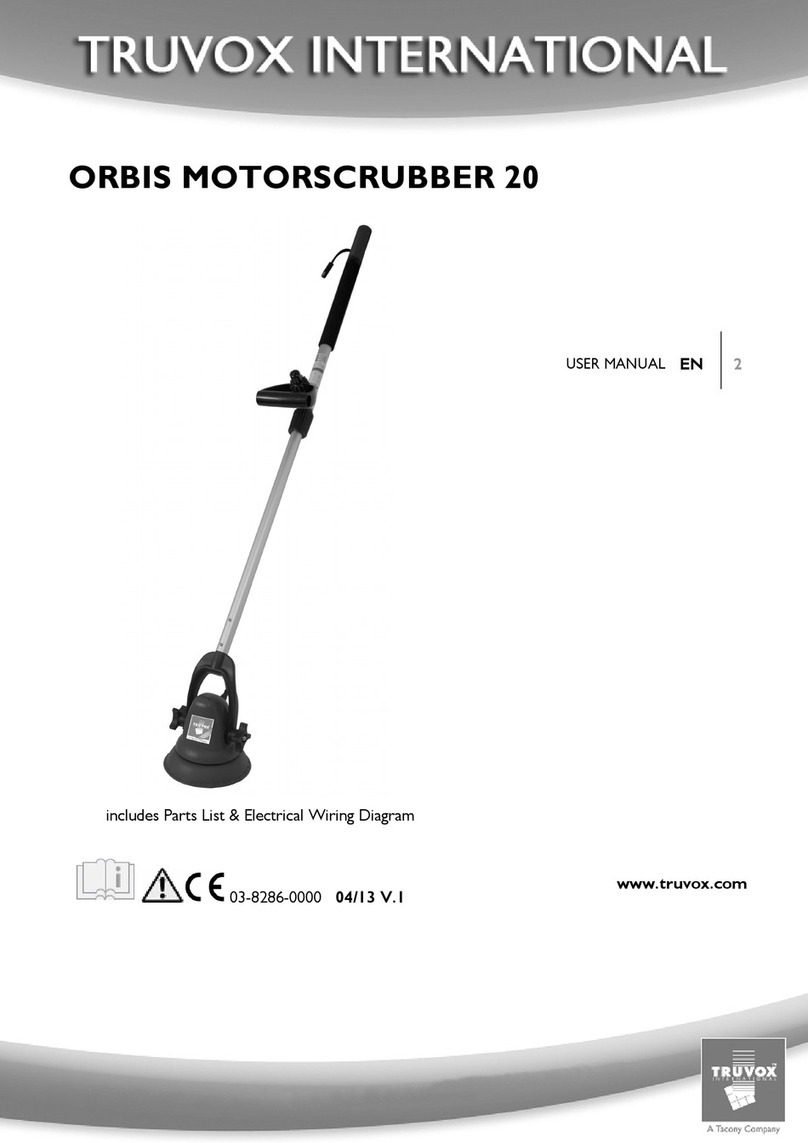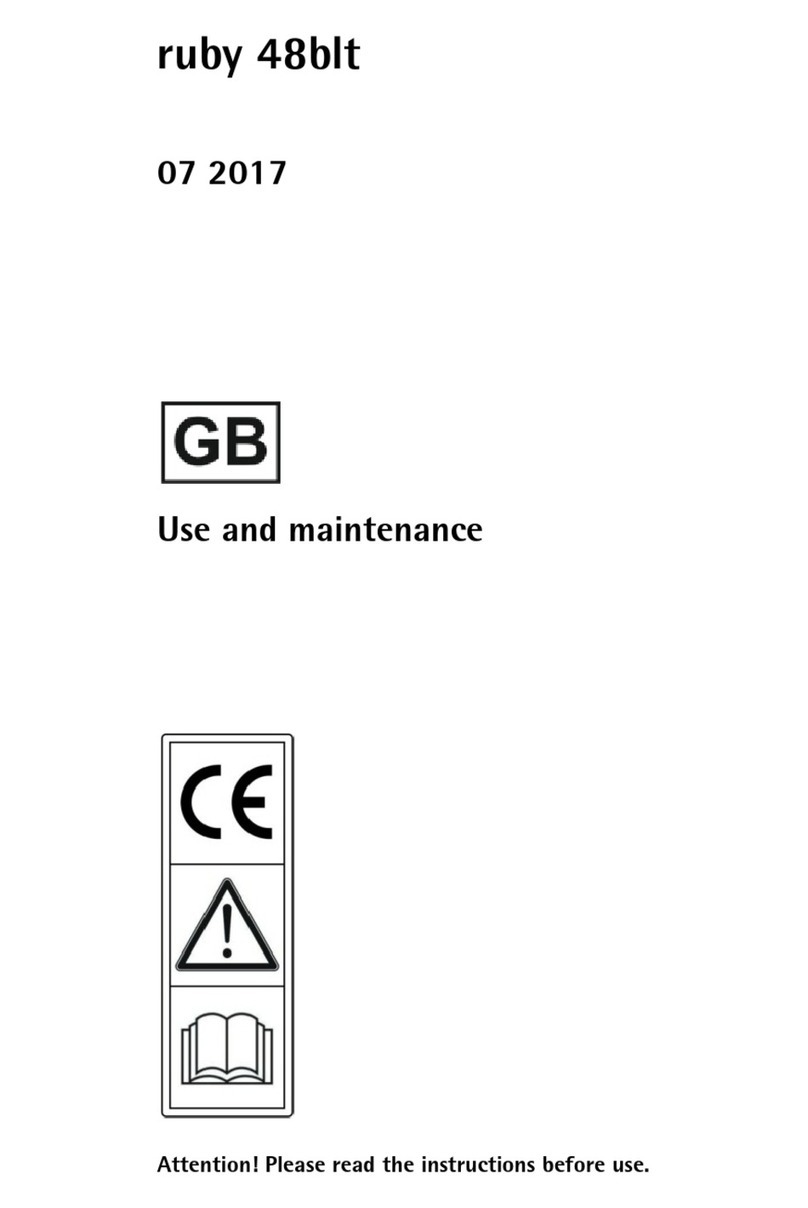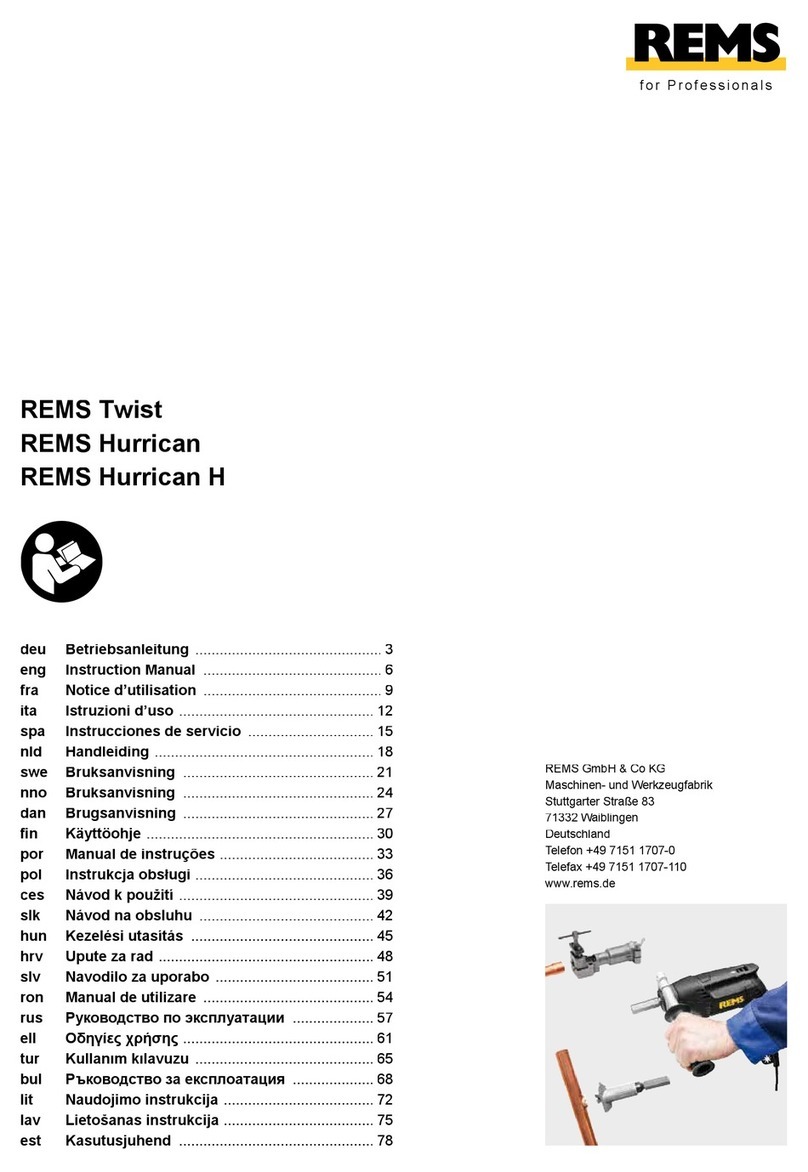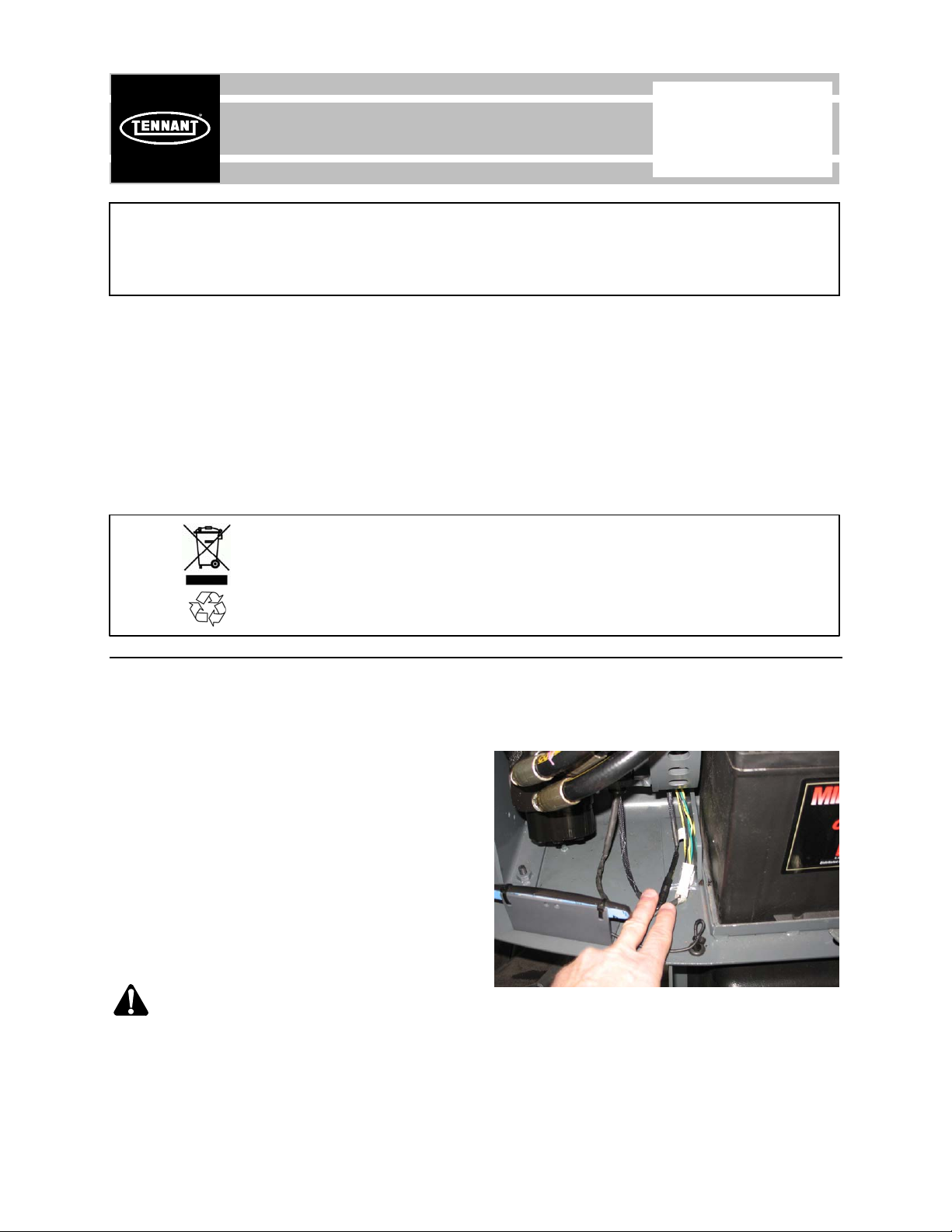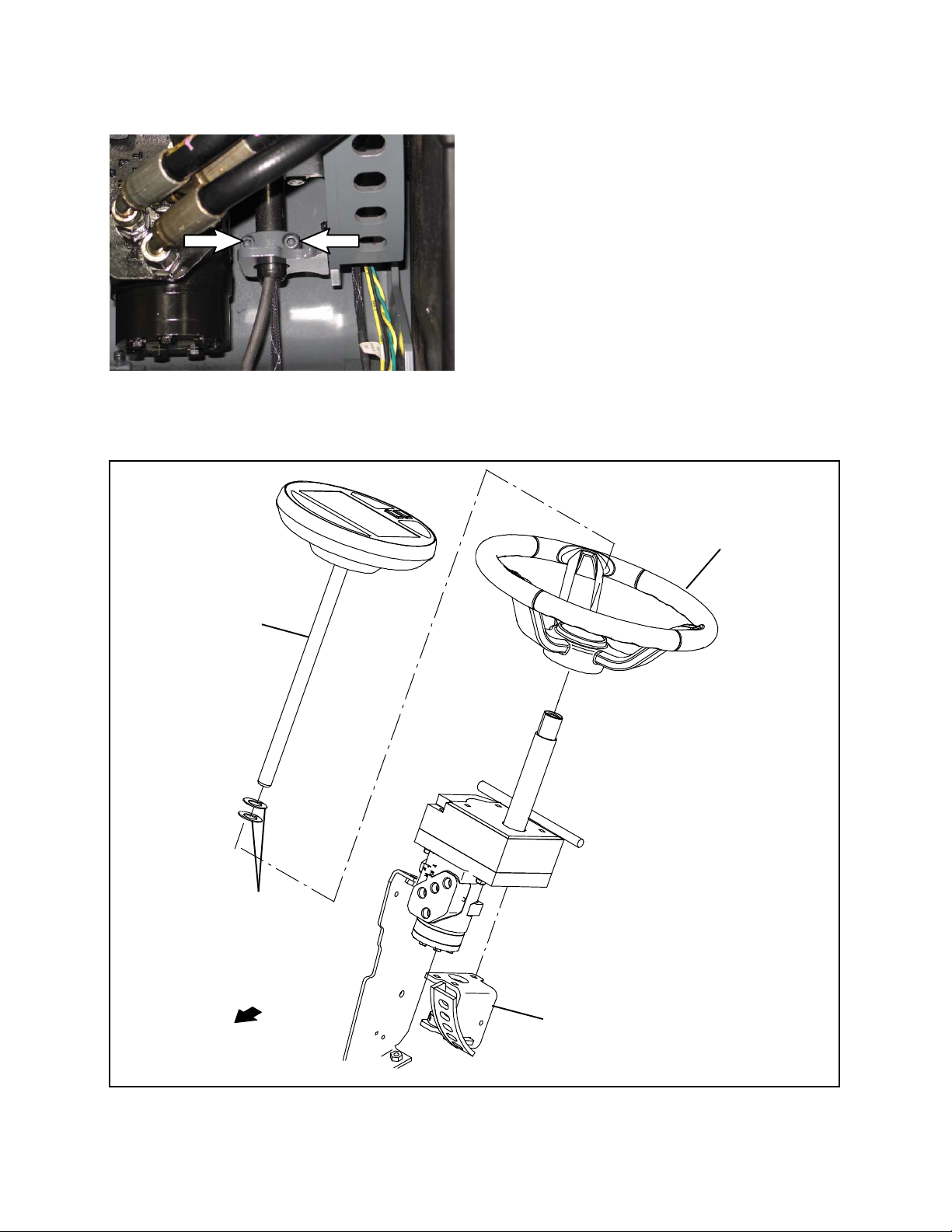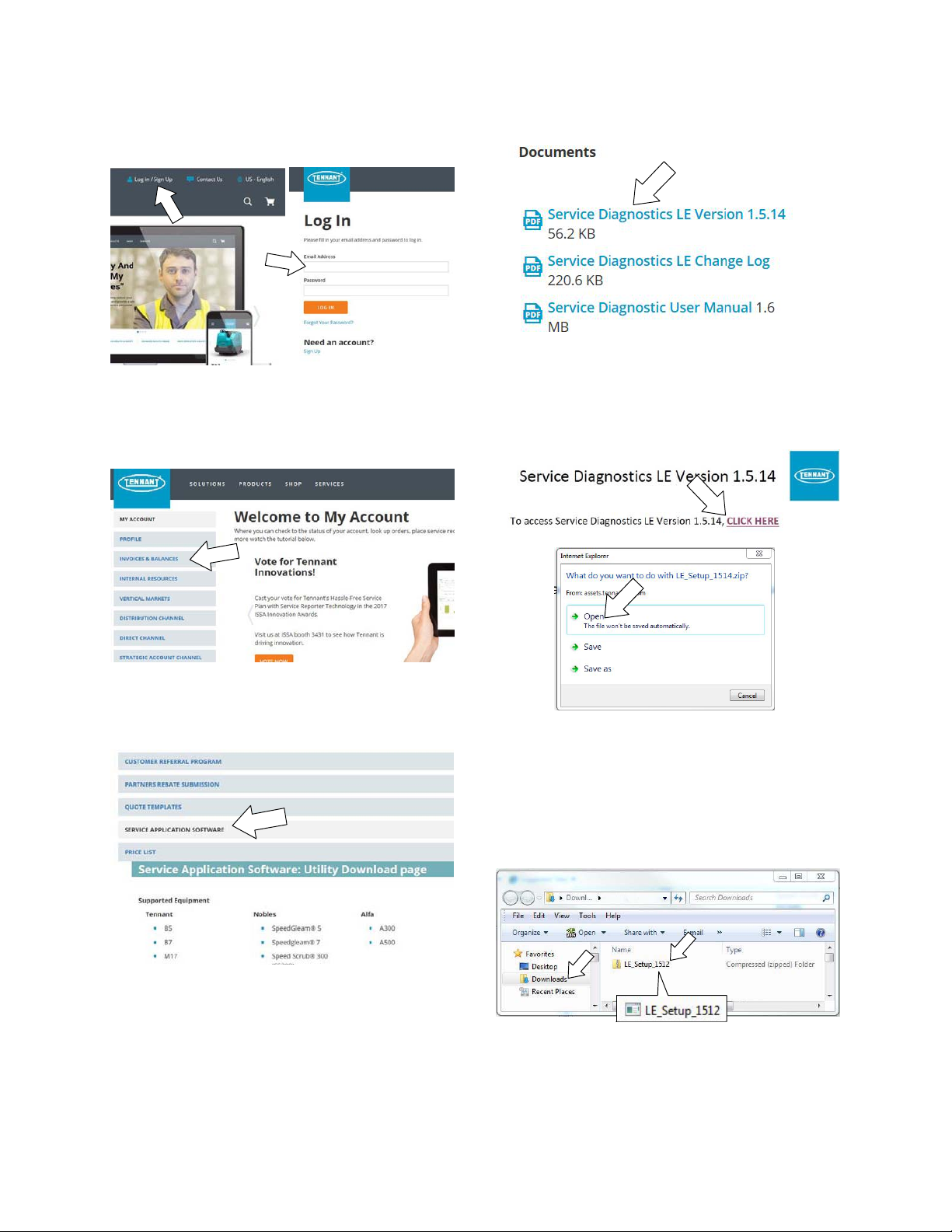Tennant M20 Training manual
Other Tennant Scrubber manuals

Tennant
Tennant T981 User manual

Tennant
Tennant 5400 User manual

Tennant
Tennant T17 Series Training manual

Tennant
Tennant LPTB03175 User manual

Tennant
Tennant 5500 Complete Product manual

Tennant
Tennant 530E User manual

Tennant
Tennant T291 User manual

Tennant
Tennant T20 LPG User manual

Tennant
Tennant T290 User manual

Tennant
Tennant 5300 User manual
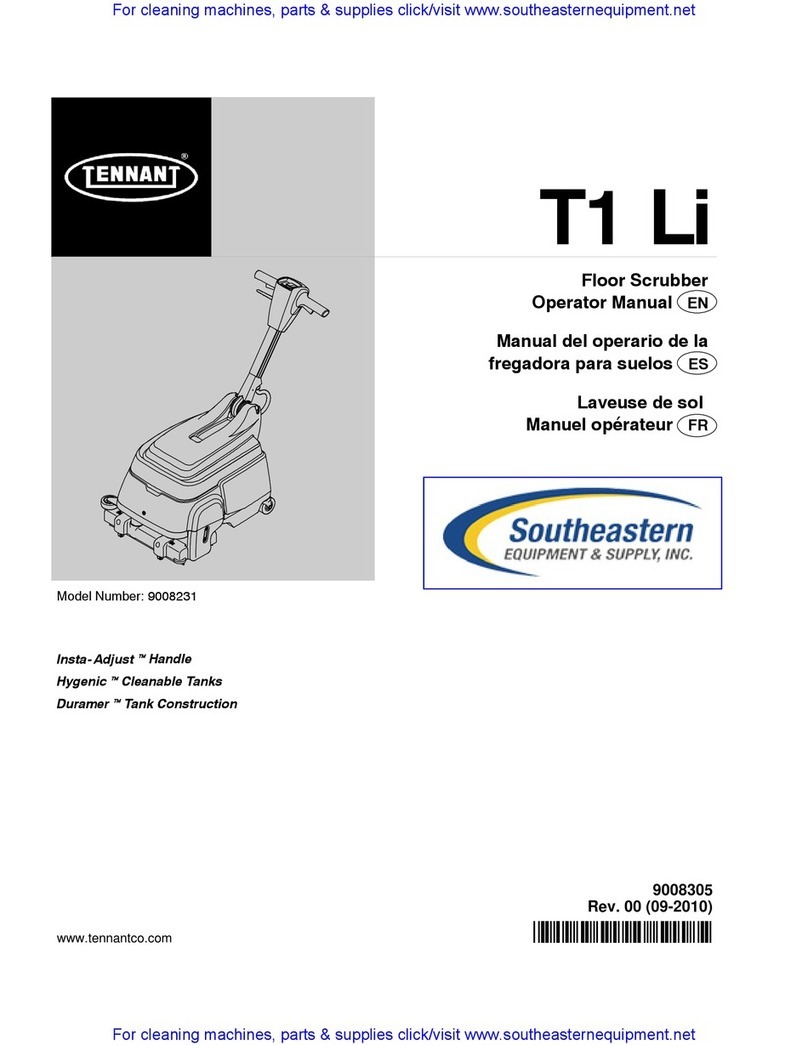
Tennant
Tennant T1 Li User manual

Tennant
Tennant T290 User manual

Tennant
Tennant T15 Operating and installation instructions

Tennant
Tennant T7AMR User manual

Tennant
Tennant M30 User manual

Tennant
Tennant 7200 Training manual

Tennant
Tennant t500e User manual

Tennant
Tennant 8400 User manual

Tennant
Tennant 2100 Installation and maintenance instructions

Tennant
Tennant T16 User manual
Popular Scrubber manuals by other brands

Numatic
Numatic TTB 4045/100 Original instructions

U.S. Products
U.S. Products PEX 500-C-TICK Information & operating instructions

Mclennan
Mclennan C510 Operator's manual

Columbus
Columbus ARA 66 BM 100 operating manual

Numatic
Numatic TTV 678G / 300T Owner's instructions

American-Lincoln
American-Lincoln 505-945 Instructions for use