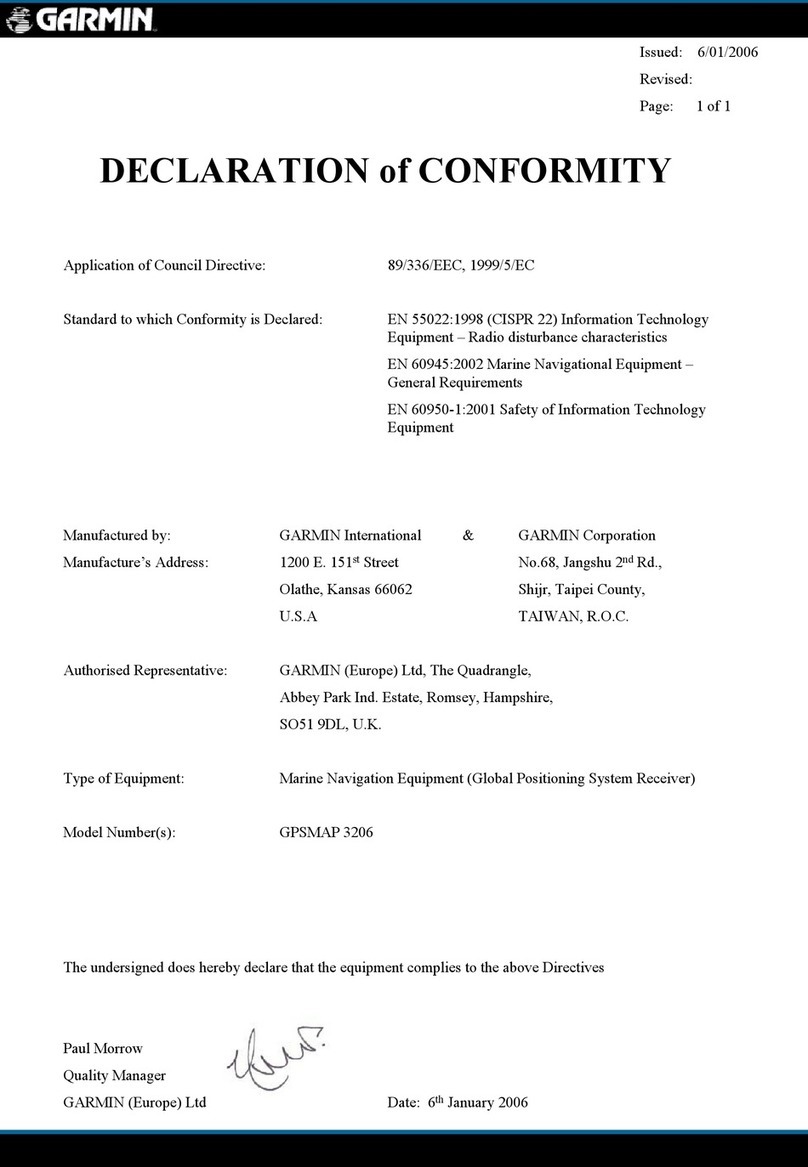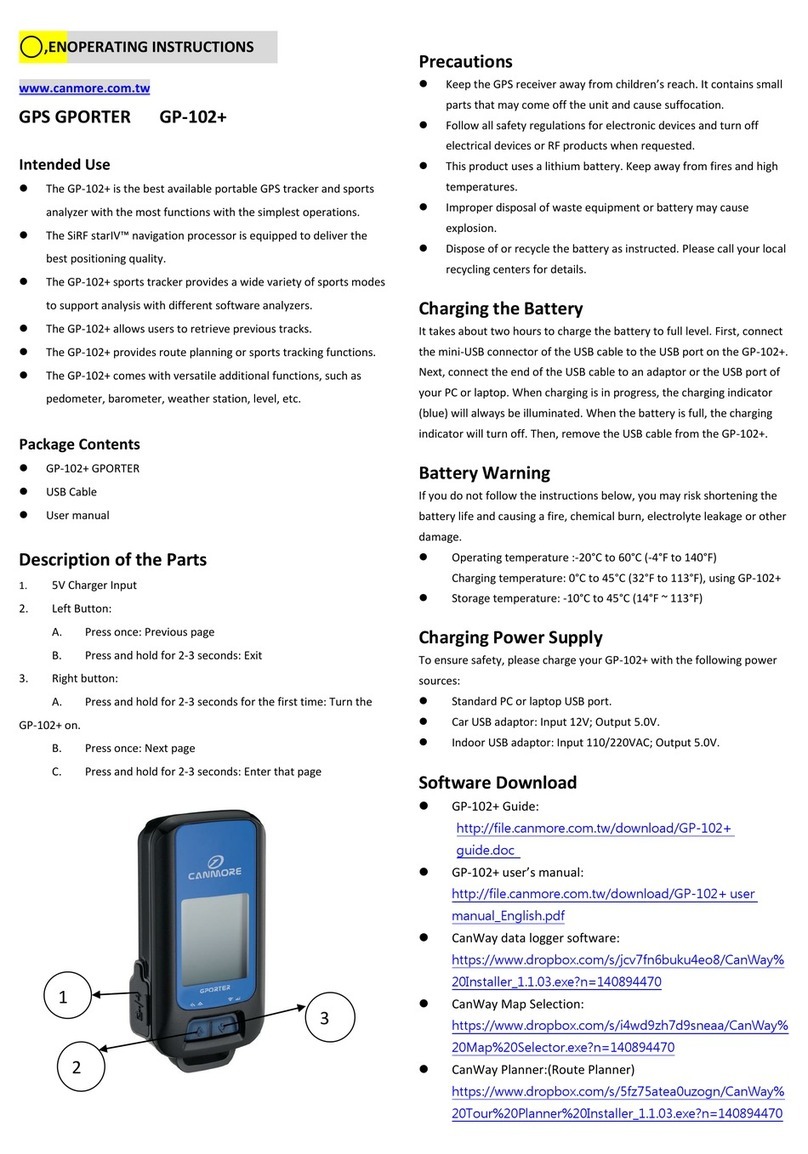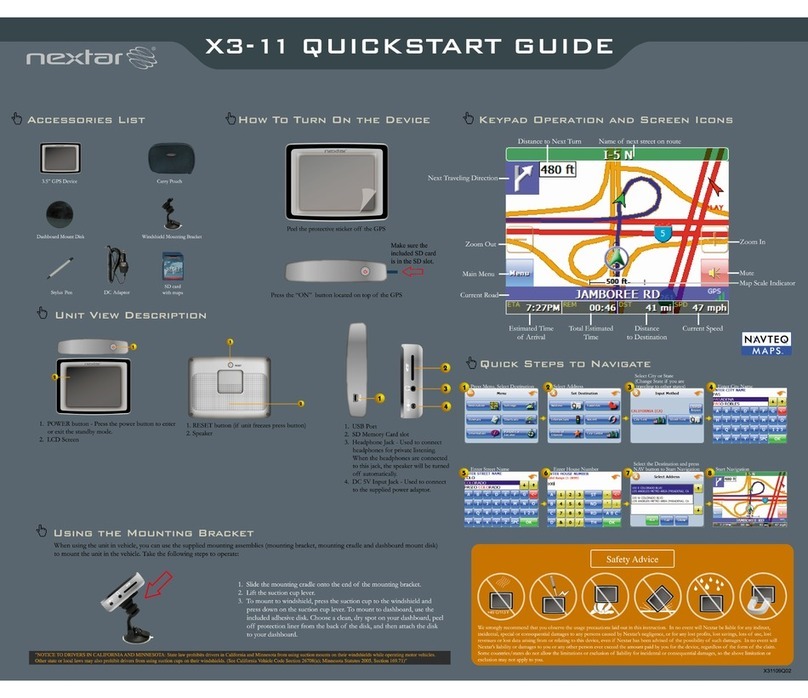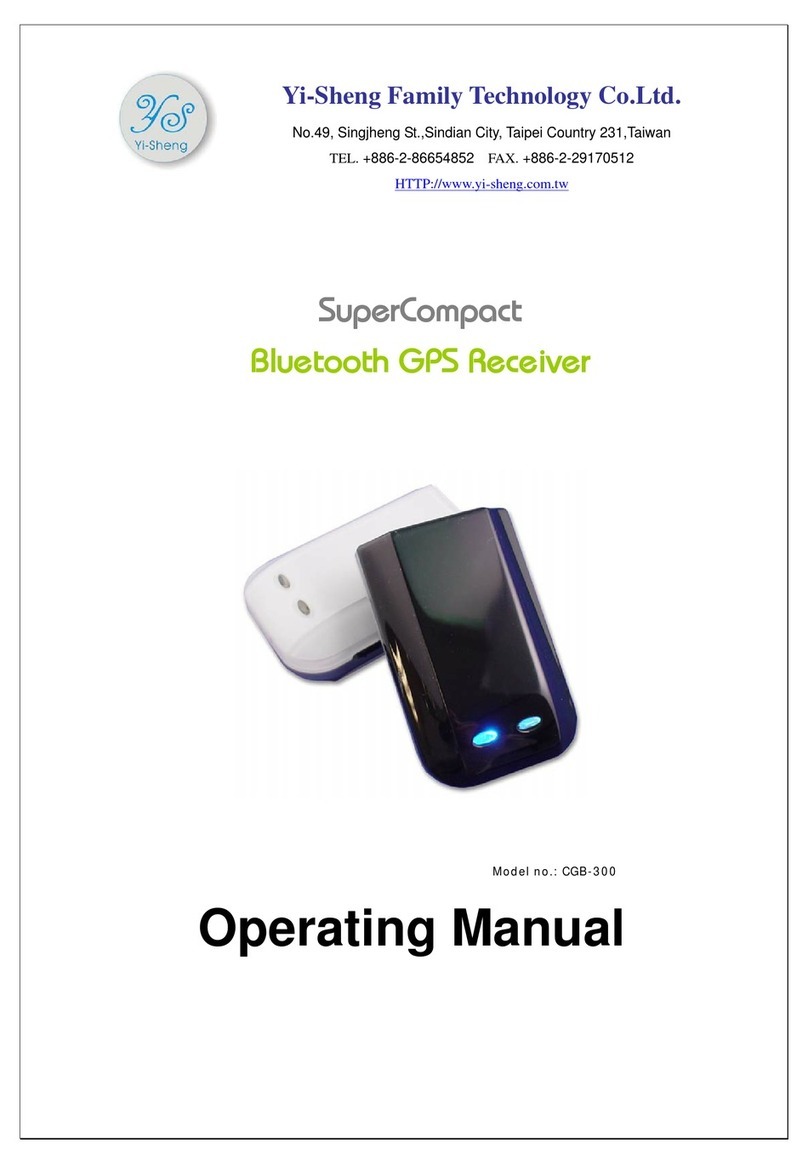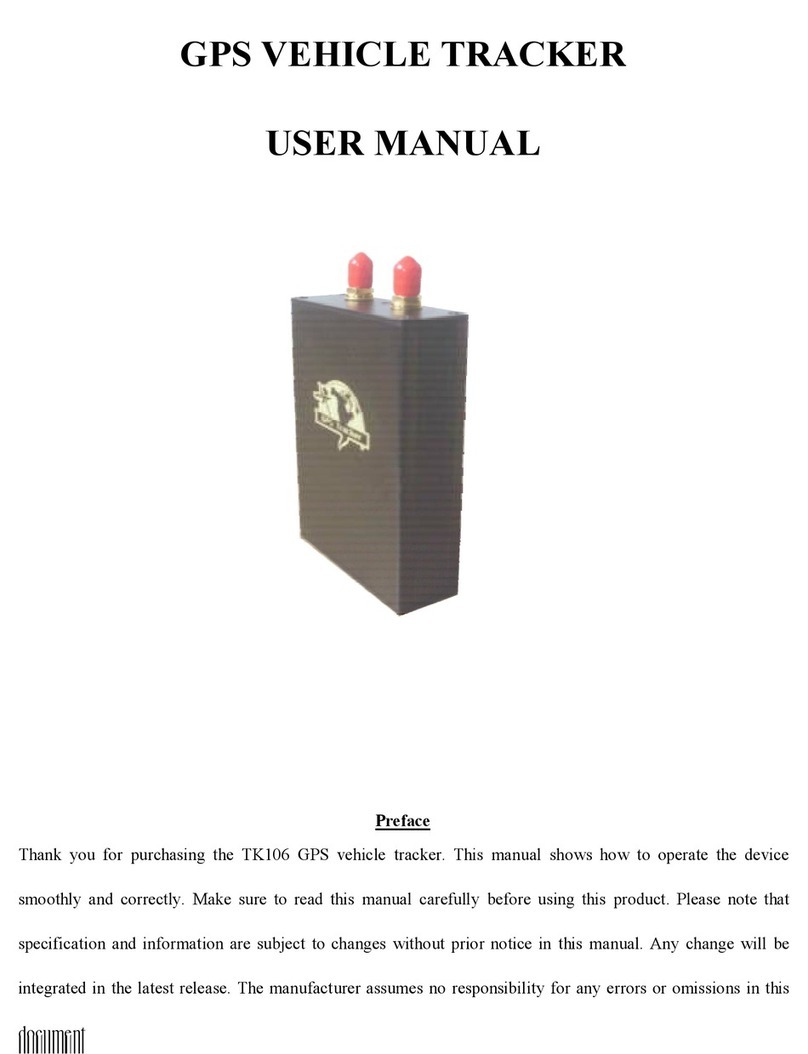DEBEZT I-988M3 User manual

GPS Tracking System
User's Manual
Tracking System
GPS
Safe,Simple and Efficient
www.debeztgps.com
GPS Tracking System
R
www.debeztgps.com
Diimport/Diedar:BEYOND TRADING SDN.BHD.
Address:No.37-39-41-43,Jalan Kasuarina 5/KS 7,Bandar Botanic,41200 Klang,
Selangor Darul Ehsan, West Malaysia.
Tel:+603-3325 2255(hunting line) Fax:+603-3325 1155
Email:betrading2003@yahoo.com Website:www.beyond.com.my
M3
www.debeztgps.com
Smartphone one key control

Table of contents
1. Product's features
GPS Tracking System is a multi-function tracking device, having
functions such as positioning and Anti-theft. The device can be used by
placing it inside a vehicle for positioning tracking.
Please read carefully this operating manual for maximising the usage
of the product. Please keep this manual in safe custody for future use.
2. Product's overview
- 1 -
GPS Tracking System
1. Product's features.................................................................................1
2. Product's overview................................................................................1
3. Product components..............................................................................2
4. Operation ..............................................................................................3
5. Device's socket connection diagram ...................................................11
6. Using the web base enquiry portal for positioning and enquiry............12
7. Notes for the battery and battery charger.............................................20
8. Matters for attention.............................................................................20
9. Technical data......................................................................................21
System wiring connection socket
Charger connector
Power
SOS emergency help
COM Alert status indicator
GPS status indicator
GSM signal indicator
Activation/Deactivation

- 3 -
4.1 Installing the SIM card
The SIM card must be able to send and
receive SMS text message, with caller display
function enabled and be able connecting to
GPRS.
A. Before inserting the SIM card, please make sure
that the device is switched off and is not
connected to in-car battery charger.
B. The SIM card slot can be found once the battery
cover and the rechargeable battery is removed.
C. Insert the SIM card inside the SIM card slot and
lock it up.
4.2 Installing the battery
Install the battery by connecting the plug of
battery to the power jack of the system.
4.3 Switch on/off the device
To turn on: when GPS is off, press and hold the
Power button for 2 seconds, GPS’s COM indicator
light (Red) keeps shining for 3 seconds and flashes
3 times, system has been turned on.
To turn off: When GPS is off, press and hold the
Power button for 2 seconds, GPS’s COM indicator
light (Red) keeps shining for 5 seconds, system has
been turned off.
Remark:The device will not be reacted to
any key pressing within 30 seconds after the device is being switching
on (or within 30 seconds while searching the GSM signal).
- 3 -
3.Product components 4.Operation
- 2 -
Main unit of the GPS
Positioning device
Polymer rechargeable battery Socket connection wires

- 4 - - 5 -
4.4 Status of Indicators
A. GSM Indicator (Blue): Indicator for telecommunication signal. Once connected
to the GSM network, the indicator should flash once in every 3 seconds.
B. GPS Indicator (Green): Indicator will be flashing while searching satellite
signal. Once connected, the indicator will flash once in every 5 seconds.
C. COM Indicator (Red): Indicator will flash once in every 5 seconds if the device
is in Anti-Theft alert warning mode. If deactivated, the indicator will not flash.
4.5 Setting the monitoring mobile phone
The monitoring mobile phone will be used to set up and modify the system
setting. The monitoring mobile phone will receive SMS text message warning alert
being sent from the GPS device. Before setting up the system’s monitoring functions,
the user must register at least two monitoring mobile phone numbers (maximum
registered mobile phone number is three). Write a SMS text message to the device’s
SIM card phone number through the primary phone number (the first mobile phone
number). The password must be in six digits format and the default
password is 999999.
The device’s SIM card phone number is the recipient of the following
SMS text message.
A.Setting the primary mobile phone number: It is suggested that the primary mobile
phone number be the usual driver of the vehicle.
SMS text Format: Password,100,Primary mobile phone number
Example: 999999,100,0198812345
Returned SMS text message: Connection to #1 done
B.Setting up the second mobile phone number: It is suggested that the second mobile
phone number be a close relative of the usual driver.
SMS text Format: Password,200,Second mobile phone number
Example: 999999,200,0198823456
Returned SMS text message: Connection to #2 done
C.Setting up the third mobile phone number: It is suggested that the third mobile
phone number be a close relative of the usual driver.
SMS text Format: Password,300,Third mobile phone number
Example: 999999,300,0198834567
Returned SMS text message: Connection to #3 done
Remark: The input mode must be in English for entering the full content
of the SMS text message, otherwise, the set up will not be successful.
The same apply to all the other system settings.
4.6 Changing the device’s password
Write a SMS text message to the SIM card phone number through the primary
mobile phone number.
SMS text Format: password must be 6 digits)
Example: 999999,500,123456
Returned SMS text message: New password changed to 123456
Remark: Each device will have one set of password only. Once the
password is changed, the new password must be used for all the other
device’s set up or modification. (The changing of device’s password can
only be done by the primary mobile phone number, the other registered
mobile phones have no right to make such change).
4.7 Reset to default factory setting
If the user has forgotten the new password, the user can send the SIM card’s
phone number through the primary mobile phone number a SMS text message to reset
the device to the default factory setting.
Send the SMS text message: 800
Returned two SMS text messages: Reset to factory default setting and System
working properly, please verify the SIM card balance
Remark:Please use this function carefully as the function will reset the
device to default factory setting! All previous device setting and data will
be lost, please set up the device again. This setting is open to the
primary mobile phone number only. The other registered mobile phone
numbers are not authtorised to use the function.
4.8 Actively query and wake up the device in sleep
After stopping driving for 4 minutes, if no shock happens, the device will
automatically enter the power-saving sleep mode. It is convenient for the owner to
wake up the device and positioning the monitored vehicle at any time (when the
winding of device is connected with the power supply in the vehicle, the system will
enter a 24-hour working).
Send the SIM card’s phone number through the primary mobile phone number a
Old password,500,New password(

- 6 -
- 3 -
- 7 -
SMS text message to enquiry
Send the SMS text message:
Returned two SMS text messages: The current specific address, driving speed,
direction, voltage and other values about the vehicle.
Remark:
number. The other registered mobile phone numbers have no right to
make such enquiry.
4.9 Activate/Deactivate the Anti-Theft function
A. Activation/Deactivation by sending SMS text message.
Activation: Send to the SIM card phone number through the primary mobile
phone number a SMS text message.
Sent the SMS text message: 111
Returned SMS text message: System activated
Deactivation: Send to the SIM card phone number through the primary mobile
phone number a SMS text message.
Sent the SMS text message: 112
Returned SMS text message: System deactivated
B. Activation/Deactivation by pressing the “R” button (It is
recommended if the device is being used by person other than the
usual driver)
Activation: Press the “R” button for 2 seconds, COM indicator light( Red) keeps
shining for 1 second and it will then be in activation mode after 30 seconds.
Deactivation: Press the “R” button again for 2 seconds,COM indicator light (Red)
then will flash twice and it will then be in deactivation mode.
C. Arming and disarming of car remote controller (Device must be
connected onto the line of central control door lock, please refer to
Device’s socket connection diagram)
Arming: When user press the door-locking key, the system enters the arming
state.
Disarming: When user press the door-opening key, the system enters the
disarming state.
the device’s status.
600
The enquiry must be made through the primary mobile phone
4.10 Monitoring Defense and Door Lock Simultaneously
Users can use the original remote control of car door to setting up and withdraw
alarm simultaneously for the system and vehicle.
Setting up alarm simultaneously:Send to the SIM card phone number through the
primary mobile phone number a SMS text message.
Sent the SMS text message: 122
Returned SMS text message: Alarm has been turned on in-phase.
Withdraw alarm simultaneously:Send to the SIM card phone number through the
primary mobile phone number a SMS text message.
Sent the SMS text message: 123
Returned SMS text message: Alarm has been released in–phase.
Remark:
1. In order to configure the car monitoring and door lock to synchronize,
the central lock inside the car alarm (original or retrofit) must be wired
up.
2. When the synchronization of the car lock is achieved, you can only
lock/ unlock the car using the original car remote control. Calling, texting
or pressing the key will no longer be available for locking / unlocking the
car.
4.11 Anti-theft warning alert by SMS/GPRS
The device will release alert message for the events of unlawful door open,
unlawful ACC ignition start and abnormal vehicle movement. If any one of these
events is detected, the device will release warning alert to the primary mobile phone
number a SMS text message and GPRS signal to the web base enquiry portal.
A. Alert for unlawful door open
When the device is activated (the socket connection wires are properly connected
for door open detection), in the case when unlawful door open is detected, the
device will send to the primary mobile phone number two SMS text messages:
Alert! Abnormal door opened .the latitude and longitude .The device will also
send the same message to the web base enquiry portal by GPRS signal.
B. Alert for unlawful ACC ignition start
When the device is activated (the device is properly connected to the ACC ignition
device), in the case when unlawful ACC ignition start is detected, the device will

- 8 - - 9 -
send to the primary mobile phone number two SMS text messages: Alert!
Abnormal start detected.the latitude and longitude . The device will also send
the same message to the web base enquiry portal by GPRS signal.
C. Abnormal vehicle movement
In the case if there is notable vibration detected and the vehicle is moving for
more than 30 seconds, the red indicator will be flashing if the device is in
activation mode. The device will send to the primary mobile phone number two
SMS text messages: Alert! Abnormal movement detected.the latitude and
longitude . The device will also send the same message to the web base enquiry
portal by GPRS signal
4.12 SOS emergency call by SMS text message/GPRS
By pressing the “SOS” button located at the side of the device or the “SOS"
button connected with the device socket wire for two seconds, the device red
indicator will be flashing. Immediately after that, the device will send to second and
third registered mobile phone number two SMS text messages: Emergency, please
check. the latitude and longitude. The device will also send the same message to
the web base enquiry portal by GPRS signal.
Remark: After pressing the “SOS” button to call for help, the user will
have to wait until the device has completely sent the previous “SOS”
alert text message before he can make the second “SOS” emergency
call, otherwise the “SOS” call will not be validated.
4.13 Region-fencing warning
The setting for region-fencing must be done through marking the pre-determined
region at the online map integrated with the web base enquiry portal. Once the region
is determined and the vehicle is driving in/out of the pre-determined region, the
device will send to the primary telephone number a SMS text message:Vehicle
moved outside the monitoring region. the latitude and longitude. The device will
also send the send message to the web base enquiry portal by GPRS signal.
Remark: The region-fencing can only be determined or cancelled
through the web base enquiry portal. Region-fencing will remain
function until it is being deactivated. (Please deactivate the function if
region-fencing is not required, this will help save the SIM card’s SMS
text message cost).
4.14 Speeding alert
The speeding limit can be determined through the web base enquiry portal.
When the vehicle is travelling above the pre-determined speed limit, the device will
send to the primary mobile phone number a SMS text message: Vehicles Speeding.
the latitude and longitude . The device will also send the same message to the web
base enquiry portal by GPRS signal.
Remark: The speeding alert can only be activated/deactivated through
the web base enquiry portal. Speeding alert will remain function until it
is being deactivated. (Please deactivate the function if speed alert is
not required, this will help save the SIM card’s SMS text message cost.)
4.15 Power level alert through SMS text message
When the remaining battery power level is lesser than 20%, the device will
send to the primary mobile phone number a SMS text message: Power level is less
than 20%, pls recharge battery. If the remaining battery power level is lesser than
10%, the device will send to the primary mobile phone number a SMS text message:
Power consumption less than 10%, must recharge battery now.
4.16 Email Alarm Function
After the users setting the email alarm function on monitoring platform
throught computer,all the alarm message from the device will sent to the
appointment email address.(Please reference the operation manual page18,
email alarm setting)
4.17 Function of Remote Flameout
When a vehicle is abnormal and gives an alarm, the user can start the function
of remote flameout for the vehicle by monitoring platform, and the vehicle will
automatically shut down engine.
Flameout Settings: In the operation menu of platform, click “Engine Flameout” to
pop up the settings interface. After entering password and confirming, click the
Enable key to start the remote flameout for the vehicles. After that, the vehicle will
automatically shut down engine (After setting successfully, the platform will display
the information of Remote Flameout Has Been Set for Vehicle).
Cancel Flameout: In the operation menu of platform, click “Cancel Engine
Flameout” to pop up the settings interface,input the password of device and confirm
this operation.

- 10 -
Remark:
1. Vehicles must be connected to the ACC wire group can be
achieved remotely turn off features.
2. After user activate flameout function,vehicles will start up
flameout in 1 minute, it make the oil-circuit flameout or
power control flameout for a moving vehicle, it will likely
lead to vehicles can not normal safe driving, to ensure the
safety of vehicles traveling, we strongly recommend that
users turn off their engines after parking the vehicle
Special Note:
If there is any security problems and accidents because of
using the FLAMEOUT function, it has nothing to do with the
company.
4.18 System alarm for power failure
After the equipment is connected with vehicle power, when a power failure
occurs, the system will automatically send two SMS to the monitoring mobile phone:
System power failure, the latitude and longitude and The current specific
address, driving speed, direction,and other values about the vehicle.
- 11 -- 11 -
ACC wire connection
Blue
In car circuit
SOS switch
Ground connection
Connection to positive
of the battery pack
Door dome lamp
Door swi tch
Positive door trigger wiring
Negative door trigger wiring
Remark: Upon installation,
please select the proper
triggering mode in accordance
with the make and model of the
vehicle.
ORANGE
GREEN
YELLOW
BLUE
WHITE
RED
BLACK
RED
5. Device’s socket connection diagram
Blue
Door swi tch
Door dome lamp
Selection of door triggering mode
White
Red
Red
Yellow
Yellow
Green
Green
Green
Green
Flameout breaker
Oil-channel flameout wiring
Engine power-off wiring
Flameout breaker
Take away the battery cover to select the door triggering
mode.
When door trigger jumper is selected "Door-", it
represents that the door triggering mode is selected as
negative. On the other hand, if jumper is selected "Door+",
then the door triggering mode is selected as positive.
Upon installation, please select the door triggering mode
in accordance with the make and model of the vehicle. The
default factory setting of the triggering mode is "Door-"
and representing that the door triggering is negative.
Remark:When the system is to be connected to
DC12V/24V+/- line of vehicle,make sure to connect the
trigger line of ACC to the trigger line of vehicle,otherwise
the system will not work properly.
Connecting with door lock in-phase
Original center locking
Unlock
Lock
Please be mind to use of the engin flameout function

- 12 - - 13 -
Details
Vehicle number:JEREMY
Group:Default
Time:2009-12-15 18:23:21
Latitude:-27.636460
Longitude:152.823728
Speed:55.2(km/h)
Heading:70.2(to east)
Address:LOT 17 Redbank Plains Rd,
Redbank Plains QLD 4301, Australia
Status:Protect ACC
Power:100.0%
Details
Select the vehicle that you
like to make the enquiry from
the list of registered vehicles.
This box displays the
instantaneous status,
direction, address, longitude
and latitude and equipment
power of the vehicles.
Vehicles List
First page of the web site
6.2 Operating the function interface
User can use different functions at the service platform for operation or
inquiry about information. If the user is unfamiliar with operation, he or she may
consult the operation illustration at the control platform.
GPS vehicle monitoring and management portal is a free open platform.
User can use it free of charge. The weather condition and external environmental
factors could have impact on the actual location of the vehicle against the co-
ordinate as shown on the monitoring map, or the driving track against the actual
road map. It is also possible that the portal has not received accurate map data at
any given time. User could also find discrepancy on the actual location of
buildings, road condition and other relevance information against the data that
you may obtain from the map. User will solely held responsible for liability of
any kind caused by the use of data or information obtained from using the map
provided by Google. Google will not be liable for any claim or damages, whether
directly or indirectly, caused by the inaccurate data/information.
6.3 Operation illustration at the control platform
6.Using the web base enquiry portal for
positioning and enquiry
6.1 Logging into the server
Logging into the web site, , the interface for signing
into the GPS vehicle enquiry management device will pop up, fill in group
name, user name, sign-in password and the security code. Once properly done,
the interface for positioning enquiry and monitoring will then be signed in.
Remark: Individual user should select “VIP” user. If the portal is not
in use for more than one hour, the device will log-off automatically.
User must log-in again for accessing the portal.
www.debeztgps.com
When login to the website,
www.debeztgps.com,please fill
in group ID, user ID, password
& security code correctly for
successful login.

- 14 - - 15 -
Setting up the speed limit
in which the vehicle can travel.
The system will send warning
alert SMS text message to the
user if it has been travelled
above the speed limit.
Continuous positioning
function will be terminated.
Speed Limit Cancel Limit
Cancelling the setting for
speed limitation and the
system will stop sending
alert message to the user.
Cancel Track
Operation
Auto Center
Show Trace
Tracking
Speed Limit
Region Defend
Normal Show
Hide Trace
Cancel Track
Cancel Limit
Cancel Defend
Engine
Flameout
Cancel Engine
Flameout
Operation
Auto Center
Show Trace
Tracking
Speed Limit
Region Defend
Normal Show
Hide Trace
Cancel Track
Cancel Limit
Cancel Defend
Engine
Flameout
Cancel Engine
Flameout
Operation
Auto Center
Show Trace
Tracking
Speed Limit
Region Defend
Normal Show
Hide Trace
Cancel Track
Cancel Limit
Cancel Defend
Engine
Flameout
Cancel Engine
Flameout
Under the region defend,
an area selection window will
pop out, click on the area
button above the map, and
point the cursor on two
positions and click out an
rectangular region, then
confirm the drawn region by
click on set tab to complete
the geo-fencing process.
Once the function for
region-fencing is activated,
the system will send alert
message whenever the
vehicle is driving in or out of
the determined region/area.
Cancel Defend
Deactivating all the
settings that have been done
previously.
Region Defend Region Defend
Operation
Auto Center
Show Trace
Tracking
Speed Limit
Region Defend
Normal Show
Hide Trace
Cancel Track
Cancel Limit
Cancel Defend
Engine
Flameout
Cancel Engine
Flameout
Operation
Auto Center
Show Trace
Tracking
Speed Limit
Region Defend
Normal Show
Hide Trace
Cancel Track
Cancel Limit
Cancel Defend
Engine
Flameout
Cancel Engine
Flameout
Information/status of the
selected vehicle will then be
locked up and displayed at
the map.
This box displays the
setup status of continuous
positions, speed limits and
zone arming.
Set Status
Tracking:Nothing
Speed Limit:Nothing
Region Defend:Nothing
Set Status Auto Center Normal show
Once the vehicle lock up
is released, the system will
then be returned to the
normal mode.
The real time tracking in
which the vehicle is being
travelled will be hided.
Displaying the real time
tracking in which the vehicle
is being travelled.
Hide Trace Tracking
The positioned equipment
is subject to continuous
positioning according the
distance or interval set for the
equipment.
Show Trace
Operation
Auto Center
Show Trace
Tracking
Speed Limit
Region Defend
Normal Show
Hide Trace
Cancel Track
Cancel Limit
Cancel Defend
Engine
Flameout
Cancel Engine
Flameout
Operation
Auto Center
Show Trace
Tracking
Speed Limit
Region Defend
Normal Show
Hide Trace
Cancel Track
Cancel Limit
Cancel Defend
Engine
Flameout
Cancel Engine
Flameout
Operation
Auto Center
Show Trace
Tracking
Speed Limit
Region Defend
Normal Show
Hide Trace
Cancel Track
Cancel Limit
Cancel Defend
Engine
Flameout
Cancel Engine
Flameout
Operation
Auto Center
Show Trace
Tracking
Speed Limit
Region Defend
Normal Show
Hide Trace
Cancel Track
Cancel Limit
Cancel Defend
Engine
Flameout
Cancel Engine
Flameout
Operation
Auto Center
Show Trace
Tracking
Speed Limit
Region Defend
Normal Show
Hide Trace
Cancel Track
Cancel Limit
Cancel Defend
Engine
Flameout
Cancel Engine
Flameout

- 16 - - 17 -
Cancel Engine Flameout
Engine Flameout
Operation
Auto Center
Show Trace
Tracking
Speed Limit
Region Defend
Normal Show
Hide Trace
Cancel Track
Cancel Limit
Cancel Defend
Engine
Flameout
Cancel Engine
Flameout
Operation
Auto Center
Show Trace
Tracking
Speed Limit
Region Defend
Normal Show
Hide Trace
Cancel Track
Cancel Limit
Cancel Defend
Engine
Flameout
Cancel Engine
Flameout
History Trace
History Trace
Click “Cancel Engine
Flameout” to pop up the
settings interface, input the
password of device and
confirm this operation.About 1
minute after apply the setting;
the “Engine Flameout”
signal will be cancelled.
Click “Engine Flameout” to
pop up the settings interface.
After entering password and
confirming, click the Enable key
to start the remote flameout for
the vehicles. About 1 minute
after apply the setting,
information bar will show
“Engine Flameout” to signal.
Alarm Query
Alarm QueryHistory Trace
Select the date and time
required for inquiry.
Click “Inquire”,the historical
tracks of vehicles traveling at
this time section will be
displayed on the map, and
meanwhile, data about the
longitude and latitude at places
of vehicles in this time section
will be displayed on the list.
Click “Play” ,the historical
tracks of the vehicles inquired
about on the map will be
played back by frames.
Click “Export”, the detailed
historical track data about the
vehicles inquired about will be
opened or saved in the Excel
file format.
Click “Clear”, the data
inquired, played back and
exported as previously
selected will be all deactivated.
Select the year, month
and date required for inquiry
about, and then click on
Inquire, and the alarm data
on this vehicle given on a
designated date will be
displayed at the lower part of
the Inquire box.
Click "Clean” to be able
to close the alarm data list.
The blue icon in the
Google traffic map shows the
vehicle’s location. When
device has not uploaded
positioning data in 10
minutes, icon will turn grey.
When device uploads alarm
information, icon will turn red.
When replaying the historic
trace, icon will turn green.
Satellite Map
The blue icon in the
Google satellite map shows
the vehicle’s location. When
device has not uploaded
positioning data in 10
minutes, icon will turn grey.
When device uploads alarm
information, icon will turn red.
When replaying the historic
trace, icon will turn green.
Under the traffic map, click
at the target place will show
the satellite map window for
comparison.
Under the satellite map,
click at the target place will
show the traffic map window
for comparison.
Real-time contrast of the traffic
maps and satellite maps
Real-time contrast of the traffic
maps and satellite maps
Traffic Map
Measuring the Distance
The travelled distance
can be measured on the
Map.click "Measure",then
click the position that will
be measured on the map,
double-click to end.
User can mark down
customized place on Google
map.
Click “Add POI”, window
for entering place of interest
will pop up, an icon will also
appear on the center of the
map.
Drag the icon to location
where you need to add the
name of interest on the map,
then enter words, click
“Save” to show the added
location.
Click the added location,
then press “Delete” on the
pop-out window, and confirm
to delete added location.
Add POI
Click on “management
system”, go to Vehicle
Management System, click
on “vehicle”, select
corresponding vehicle's
license plate number to go
to management interface
and change vehicle's
information.
Management System

- 18 - - 19 -
Mileage
Click on“Unit’s Status”,
Select corresponding
license plate number to the
latest uploaded record, such
as Longitude, Latitude,
Speed, battery volume and
others.
Unit's Status
Click on “
mileage”, select
corresponding license plate
number, enter the value of
mileage, then click on
“Submit” to set up initial
mileage.
Initialization
Click on “Enquire Total
Mileage”, select license
plate number to enquire
vehicle's initial mileage and
total mileage.
Total mileage
Click on “Report”,
go to Report window. Click
on “Online” , select Type
and Days, click on
“Query” to check out
online and offline devices.
Initialization mileage

- 20 -
7. Notice for the battery
A. The device should only use the rechargeable battery supplied by us. Using
accessories manufactured by other third party could cause damage to the
rechargeable battery such as battery leakage, overheat, explosion or fire.
B. The performance of the battery could get weaker as the number of recharging is
increased. Please replace the selected battery pack when it no longer provides
acceptable performance or it cannot be recharged properly.
C. Do not leave the device in extreme hot or cold places, this may deteriorate the
battery performance.
D. Please do not put the GPS device next to a microwave oval or high temperature
facilities for avoiding events such as short circuit or causing fire.
E. During summer time, please do not place the device at a place inside your
vehicle which directly expose to sun-shine. There could be risk of explosion if
the in-car temperature is higher than 70°C.
F. Please do not use the device at a place containing highly flammable gas for
avoiding device’s malfunctions or causing fire.
G. Please do not put the device, the rechargeable battery or the charger into fire or
use the device and /or accessories at a place where there is water flowing.
8.Matters for attention
We are not liable for any claim against the Company if the device is failed to
receive GPS signal due to the following circumstances:
A. Geographical reasons (e.g. the vehicle is located at a basin, remote mountain
area, etc).
B. Surrounding environment (where the vehicle is surrounding with high rise
buildings or the vehicle is travelling inside a tunnel).
C. Building or construction, such as Power Station or Power Pole, which could
interfering the receipt of GPS signal.
D. Bad weather.
E. If medal heat insulating window film and heat-insulation course are applied to
the vehicle's glass window, it will affect and reduce the GPS reception of signal,
also GPS may be unable to function properly. If GPS is unable to locate, please
change the installed position of GPS.
9.Technical data
Polymer rechargeable battery: 3.7V 2500mAh
Air interface: GSM/GPRS/GPS
Supported frequencies: GSM850/900/1800/1900 MHz, GPS 1575.42 MHz
GPS sensitivity: -147dbm ~ - 159dbm
Ambient temperature: -35℃to 80℃
Working environment: Area with GSM/GPRS network coverage
Product size: 118x68x33mm
Product weight: 190g
- 21 -
Table of contents