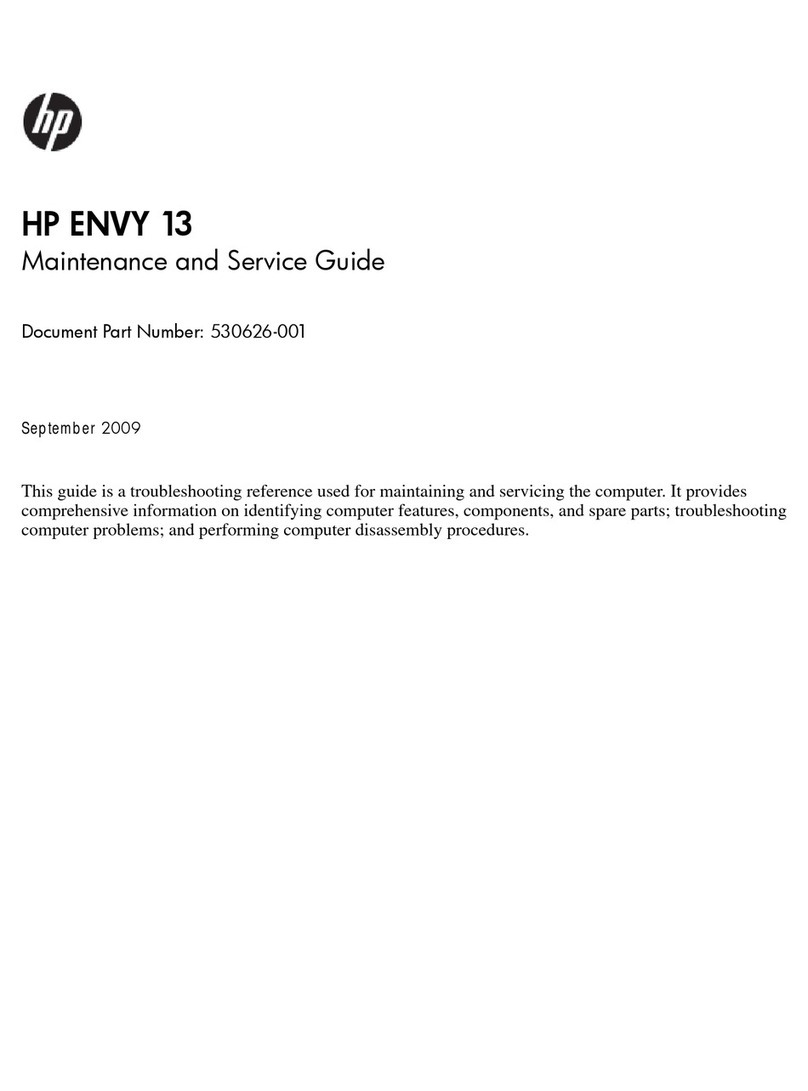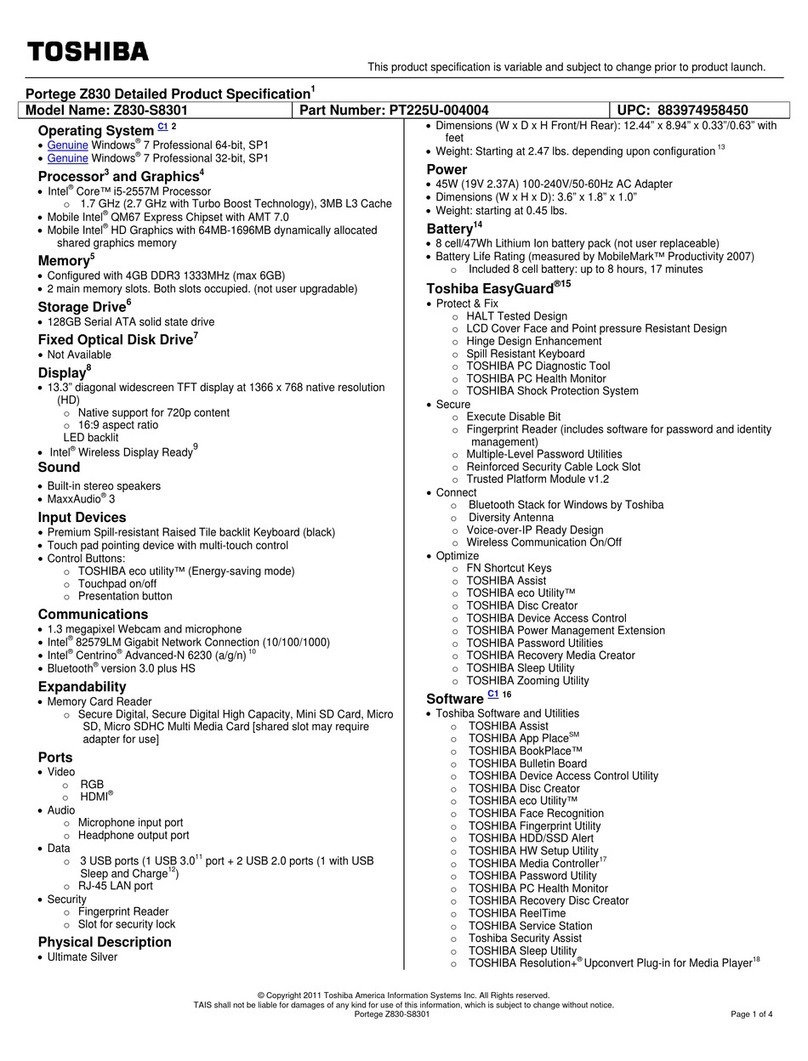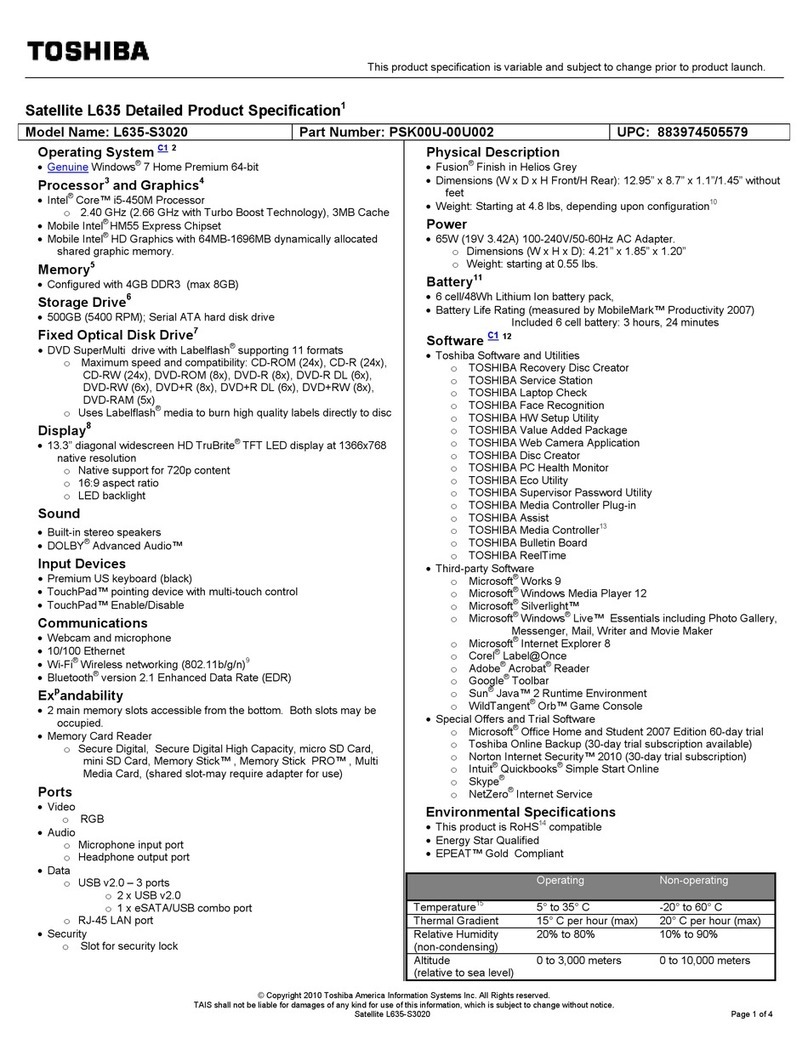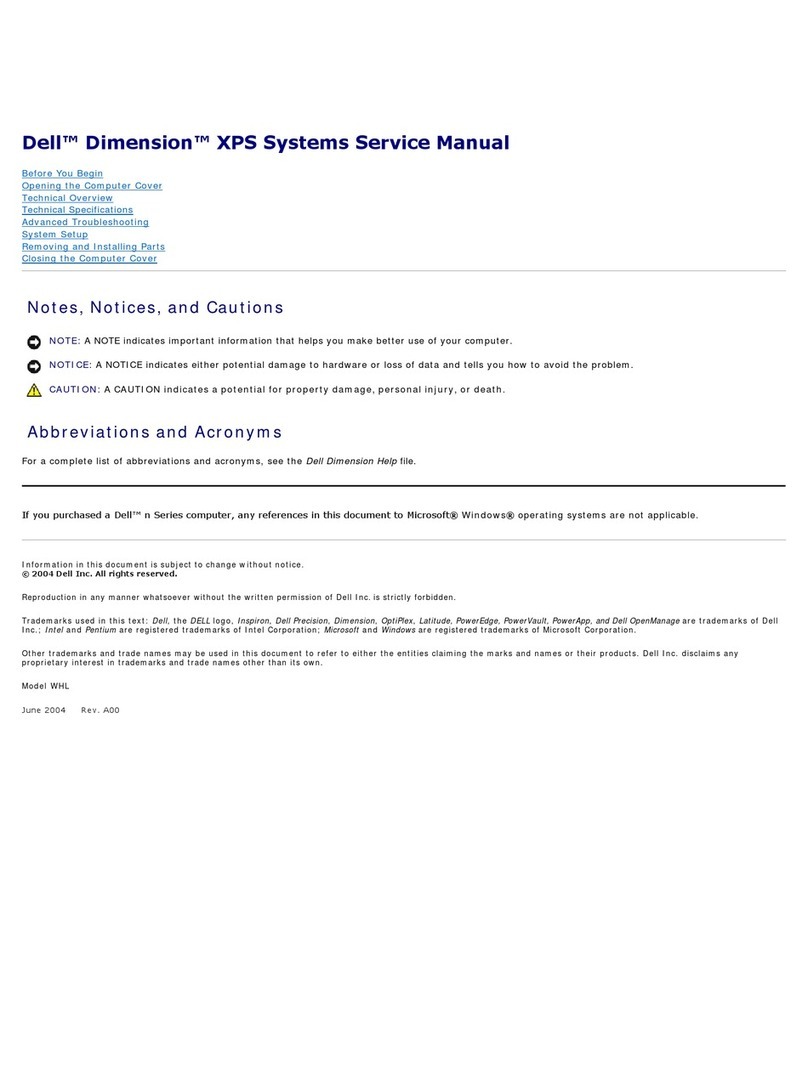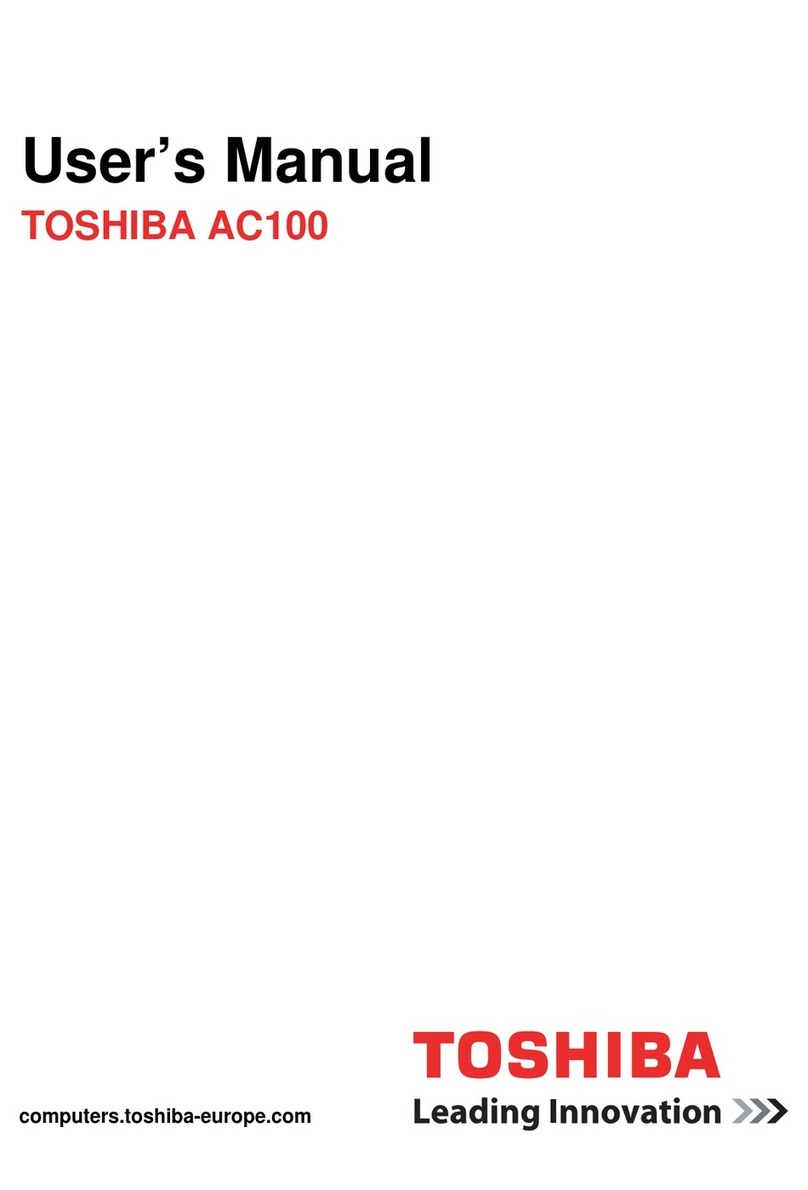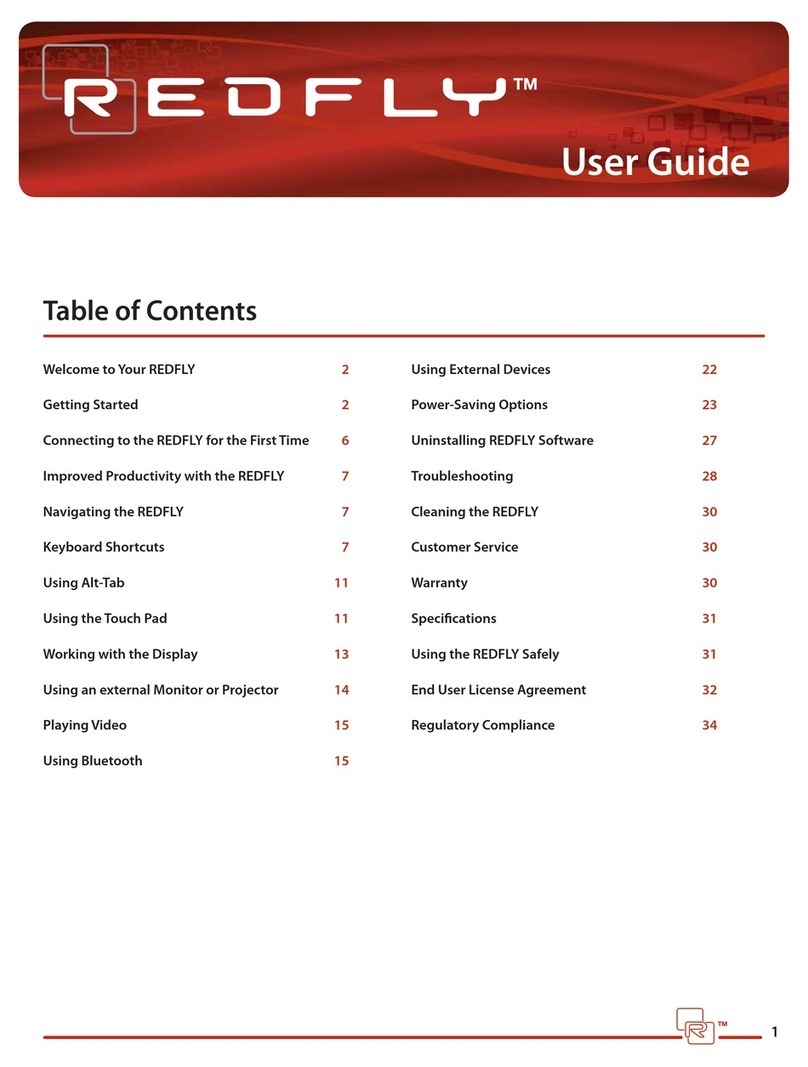DEC GTX5166M User manual

DIGITAL HiNote
Ultra 2000 Series
Service Quick Reference Guide
Part Number: ER-PF1WW-SR. A01
Digital Equipment Corporation

October 1997
The information in this document is subject to change without
notice and should not be construed as a commitment by Digital
Equipment Corporation.
Digital Equipment Corporation assumes no responsibility for any
errors that might appear in this document.
The software described in this document is furnished under a
license and may be used or copied only in accordance with the
terms of such license. No responsibility is assumed for the use
or reliability of software or equipment that is not supplied by
Digital Equipment Corporation or its affiliated companies.
Restricted Rights: Use, duplication, or disclosure by the U.S.
Government is subject to restrictions as set forth in
subparagraph (c) (1) (ii) of the Rights in Technical Data and
Computer Software clause at DFARS 252.227-7013.
DIGITAL HiNote Ultra 2000 Series Service
Quick Reference Guide
Copyright © Digital Equipment Corporation.
All Rights Reserved.
DEC, DIGITAL, ThinWire, and the DIGITAL logo are registered
trademarks of Digital Equipment Corporation
ESS is a registered trademark of ESS Corp.
Intel and Pentium are registered trademarks of Intel Corporation
Microsoft, MS-DOS, and Windows are registered trademarks of
Microsoft Corporation.
All other trademarks and registered trademarks are the property
of their respective holders.

FCC Notice
This equipment has been tested and found to comply with the
limits for a Class B digital device, pursuant to Part 15 of the FCC
rules. These limits are designed to provide reasonable
protection against harmful interference in a residential
installation.
Any changes or modifications made to this equipment may void
the user's authority to operate this equipment.
This equipment generates, uses, and can radiate radio
frequency energy and, if not installed and used in accordance
with the instructions, may cause harmful interference to radio
communications. However, there is no guarantee that
interference will not occur in a particular installation. If this
equipment does cause harmful interference to radio or television
reception, which can be determined by turning the equipment off
and on, the user is encouraged to try to correct the interference
by one or more of the following measures:
• Reorient or relocate the receiving antenna
• Increase the separation between the equipment and
receiver
• Connect the equipment into an outlet on a circuit
different from that to which the receiver is connected
• Consult the dealer or an experienced radio/TV
technician for help
All external cables connecting to this basic unit need to be
shielded. For cables connecting to PCMCIA cards, see the
option manual or installation instructions.
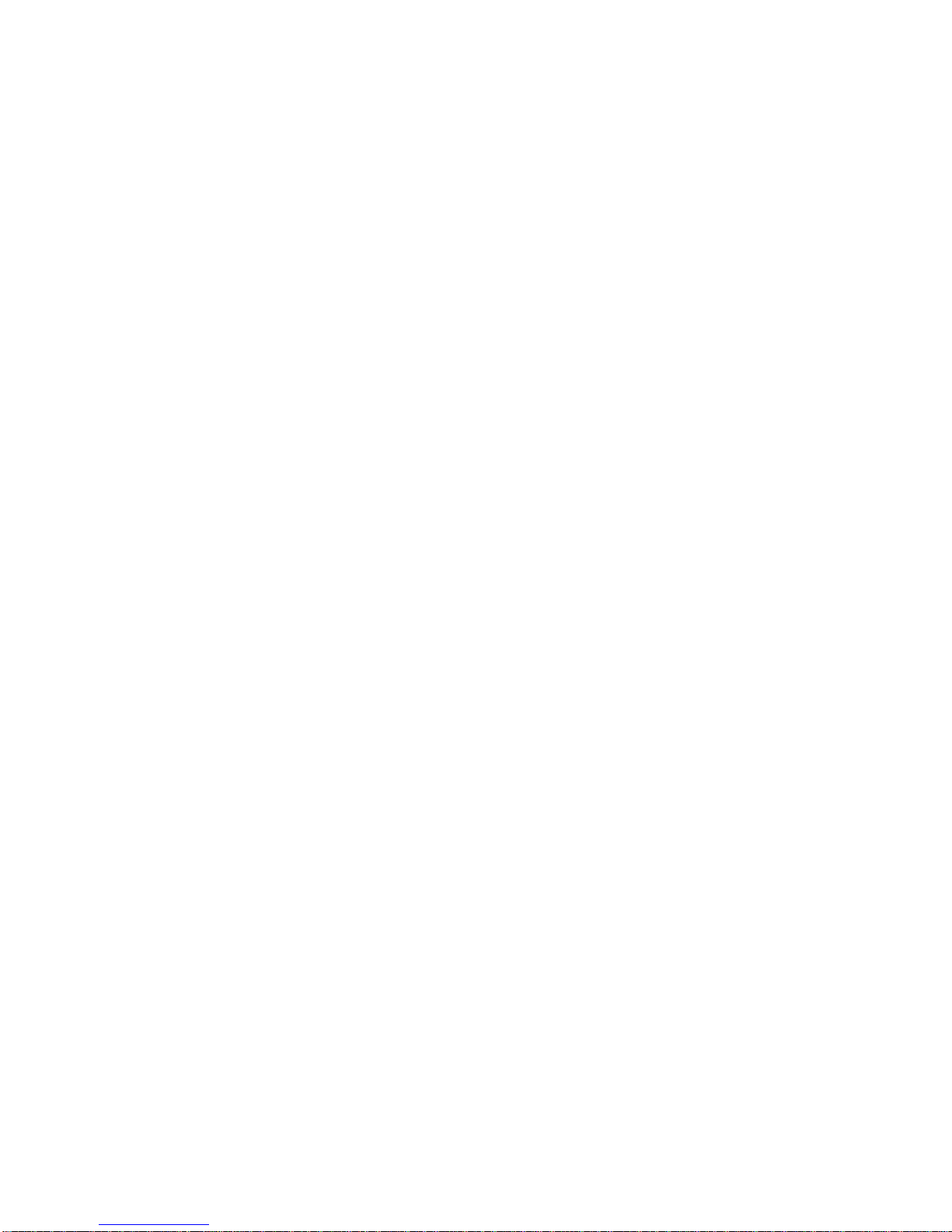
i
Contents
Preface
1
Overview
Introduction.............................................................................. 1-1
System Overview .................................................................... 1-1
CPU and Chip Set................................................................... 1-2
Memory.................................................................................... 1-3
BIOS........................................................................................ 1-3
PCI Bus Devices ..................................................................... 1-4
ISA Bus Devices...................................................................... 1-6
Docking Options...................................................................... 1-8
Components, Controls and Indicators................................... 1-10
Related Information............................................................... 1-23
2
System Restoration
Introduction.............................................................................. 2-1
Reinstalling and Installing Drivers........................................... 2-2
Creating a Bootable Floppy..................................................... 2-3
Using the Boot Floppy............................................................. 2-3
Re-installing the Operating System......................................... 2-5
System Installation.................................................................. 2-6
Complete System Restoration................................................. 2-7
Using the DIGITAL HiNote System CD................................... 2-9
System Installation................................................................ 2-13
Complete System Restoration............................................... 2-15

Contents
ii
3
System BIOS
Introduction.............................................................................. 3-1
BIOS Setup Program............................................................... 3-1
System Setup Utility................................................................ 3-2
Updating Your Ultra 2000 Configuration ................................. 3-3
Power Options......................................................................... 3-4
Advanced Power Options........................................................ 3-6
System Options....................................................................... 3-7
Device Options........................................................................ 3-8
Security Options.................................................................... 3-10
Notebook Computer Security................................................ 3-12
User Password...................................................................... 3-13
Supervisor Password ............................................................ 3-14
Dock Security........................................................................ 3-16
Default Options...................................................................... 3-17
Exit Options........................................................................... 3-17
Restoring the Flash BIOS...................................................... 3-18
4
Troubleshooting
Introduction.............................................................................. 4-1
Troubleshooting Tips............................................................... 4-2
External Audio Failure........................................................... 4-15
Check Points and Error Messages........................................ 4-15
Beep Codes........................................................................... 4-17
Warning Messages................................................................ 4-23
5
FRU Replacement
Introduction.............................................................................. 5-1
Required Tools........................................................................ 5-1
Field Replaceable Units .......................................................... 5-2
Removing the Battery.............................................................. 5-5
Removing the CD/FDD Module............................................... 5-6
Removing the Keyboard.......................................................... 5-7
Removing the HDD Assembly................................................. 5-9
Removing the Keyboard Deck and LCD Assembly............... 5-12
Shell Installation Instructions................................................. 5-20
Tools Required...................................................................... 5-20
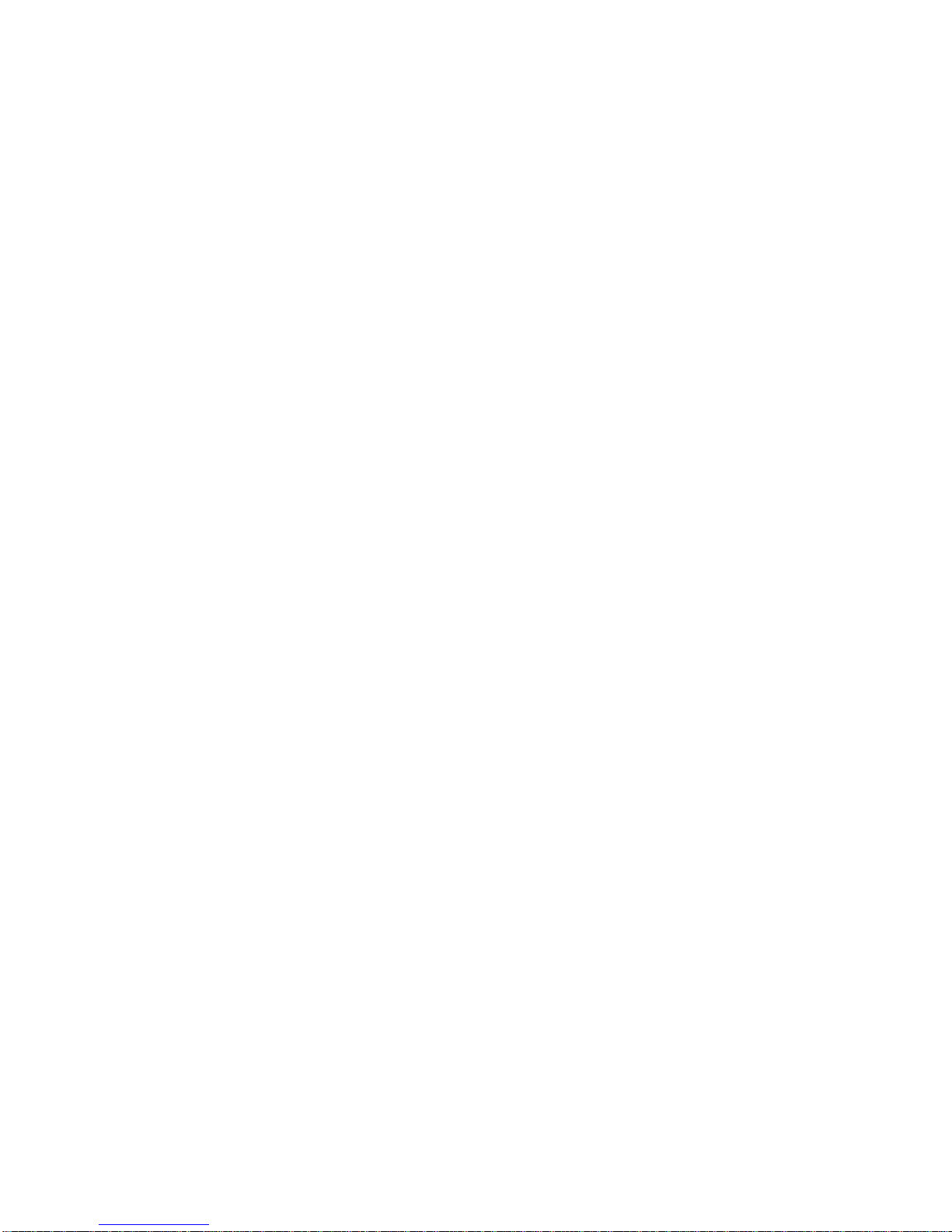
Contents
iii
A
Specifications
System Specifications.............................................................A-1
Hardware Specifications..........................................................A-2
Physical Specifications............................................................A-3
Environmental Specifications..................................................A-4
B
Device Mapping
Memory Map............................................................................B-1
DMA Channel Assignments ....................................................B-2
Notebook Computer Interrupt Levels ......................................B-3
I/O Address Map .....................................................................B-4
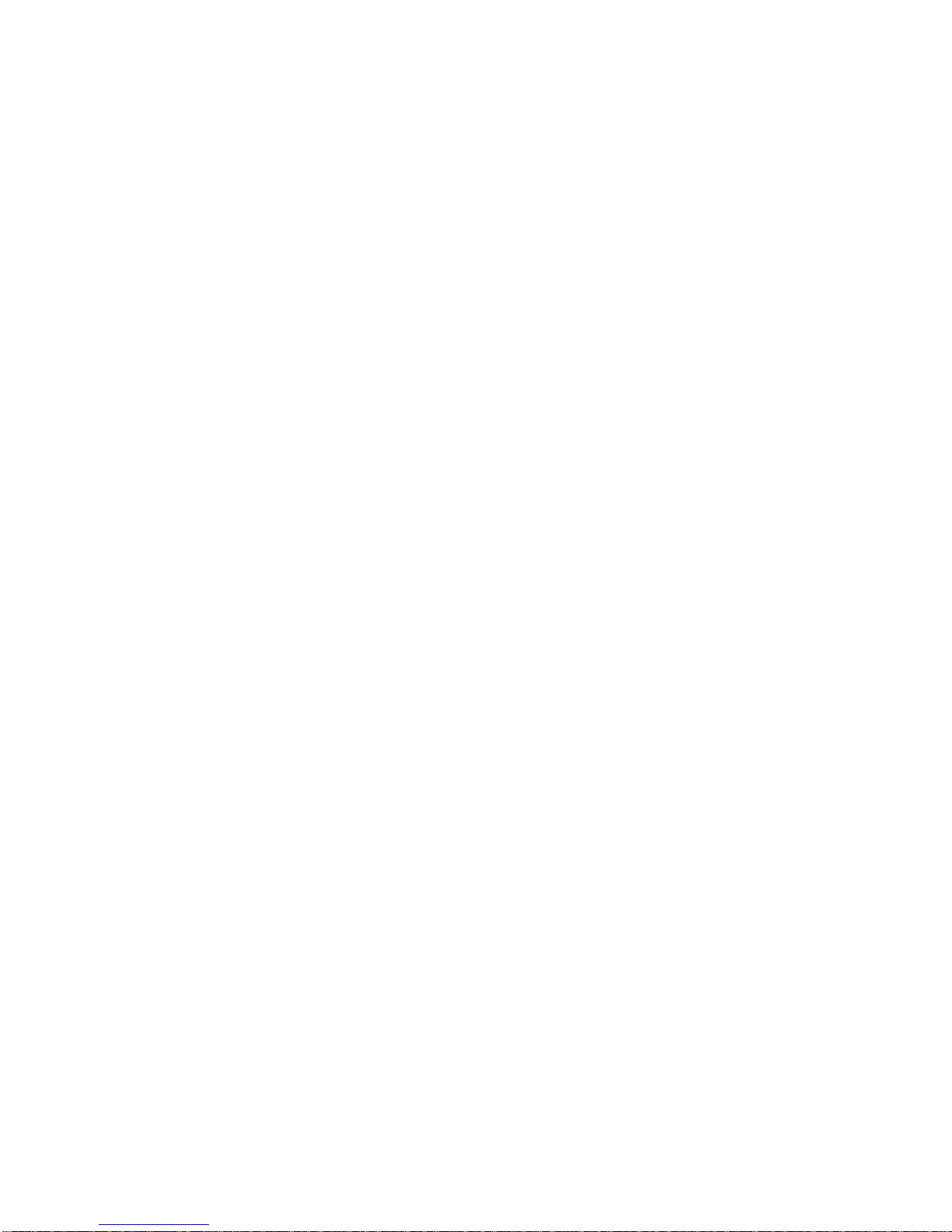
Contents
iv
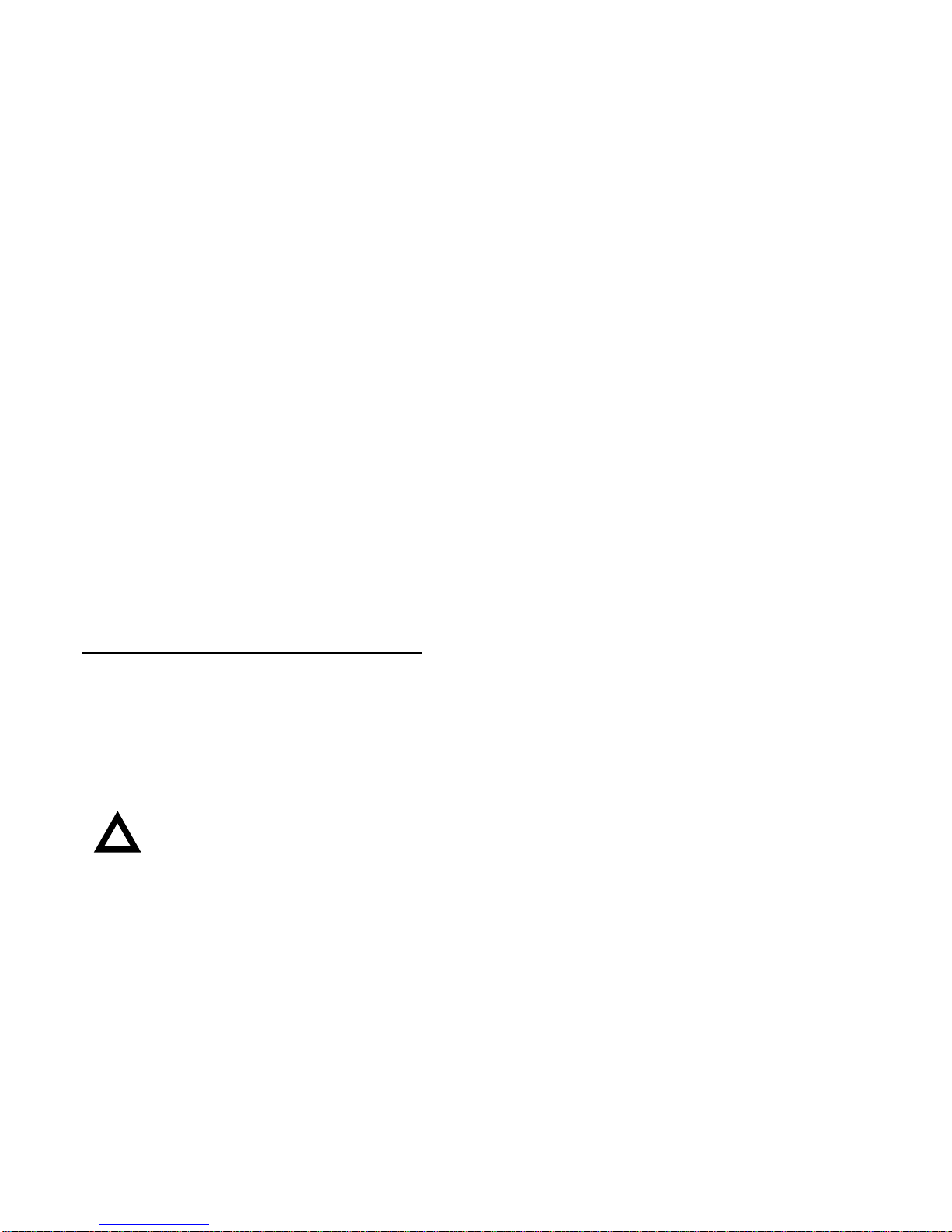
v
Preface P
This Service Quick Reference Guide describes how to test,
troubleshoot, remove and replace the DIGITAL HiNote Ultra
2000 series notebook computer Field Replaceable Units (FRUs).
This guide is written specifically for DIGITAL approved on-site
service engineers. On-site repair of systems beyond the
approved FRU list is prohibited and may void warranty.
CAUTION: Digital recommends that only A+
certified engineers attempt to repair this
equipment. All troubleshooting and repair
procedures are detailed to support
subassembly/module level exchange. Because
of the complexity of the individual boards and
subassemblies, no one should attempt to make
repairs at the component level or make
modifications to any printed circuit board.
Improper repairs can create a safety hazard.
Any indications of component replacement or
circuit board modifications might void any
warranty or exchange allowances.

Preface
vi
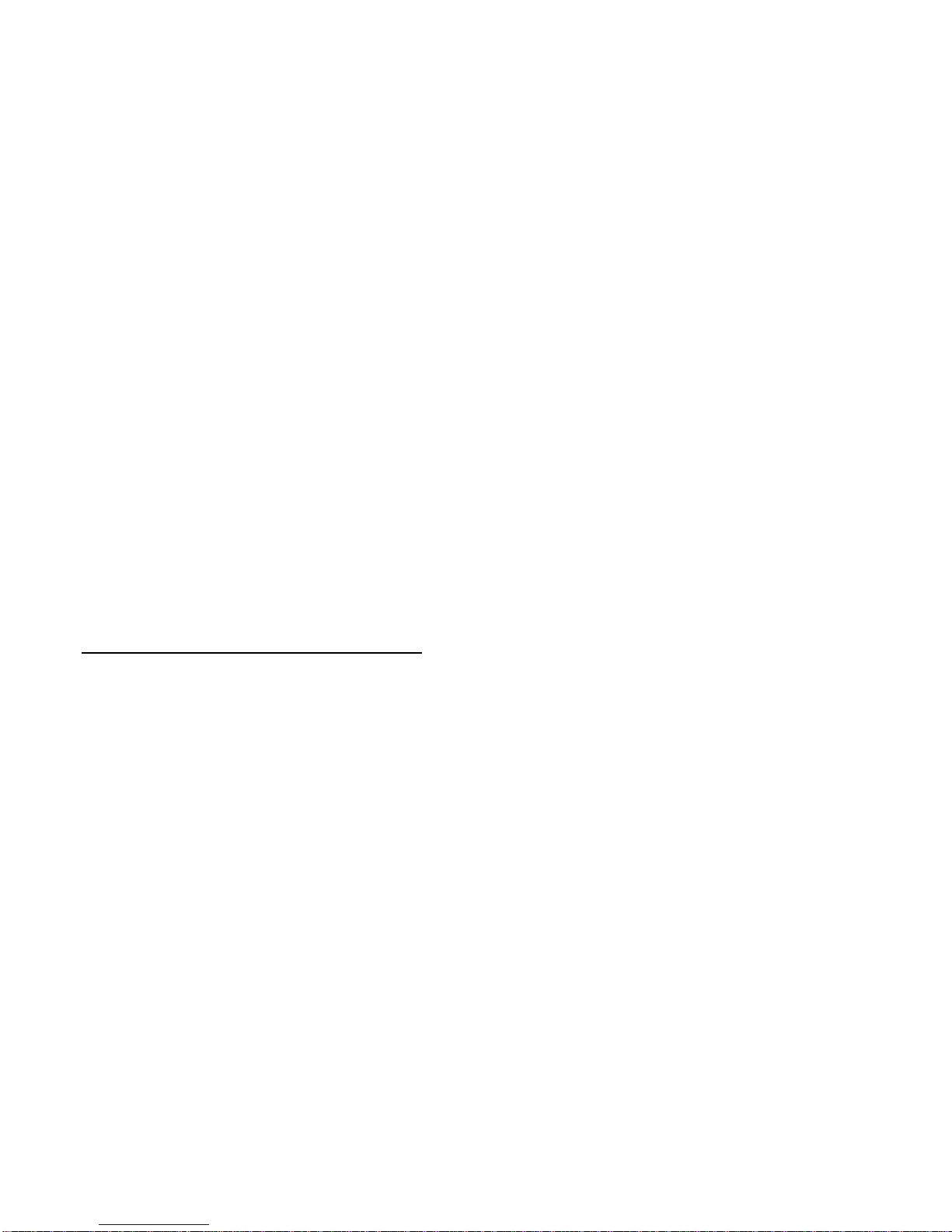
1-1
Overview 1
Introduction
This chapter introduces the DIGITAL HiNote Ultra 2000 series
notebook computers. It provides a system overview and
describes the controls, indicators, and hot keys.
System Overview
The HiNote Ultra 2000 series are high-performance portable
computers designed for the mobile professional.
Figure 1-1 shows a functional block diagram of the notebook
computer. The following sections provide an overview of the
different functions.

Overview
1-2
CPU and Chip Set
The HiNote Ultra 2000 series notebook computers use the Intel
P54CSLM 120/133 processors and P55C 150/166/175
processors mounted on a daughter card.
The PicoPower Vesuvius chip set is used to implement the core
functions of the system.
• The V1 and V2 chips provide the core system functions.
• The V2 chip provides the PCI bus interface and the
interface between the V1 chip and memory.
• The V3 chip provides the PCI to ISA bridge interface.
CACHE
RAM
Selected Models
VGA
NM2093
VGA
NM2093 AUDIO
ESS 1878
Figure 1-1. Functional Block Diagram
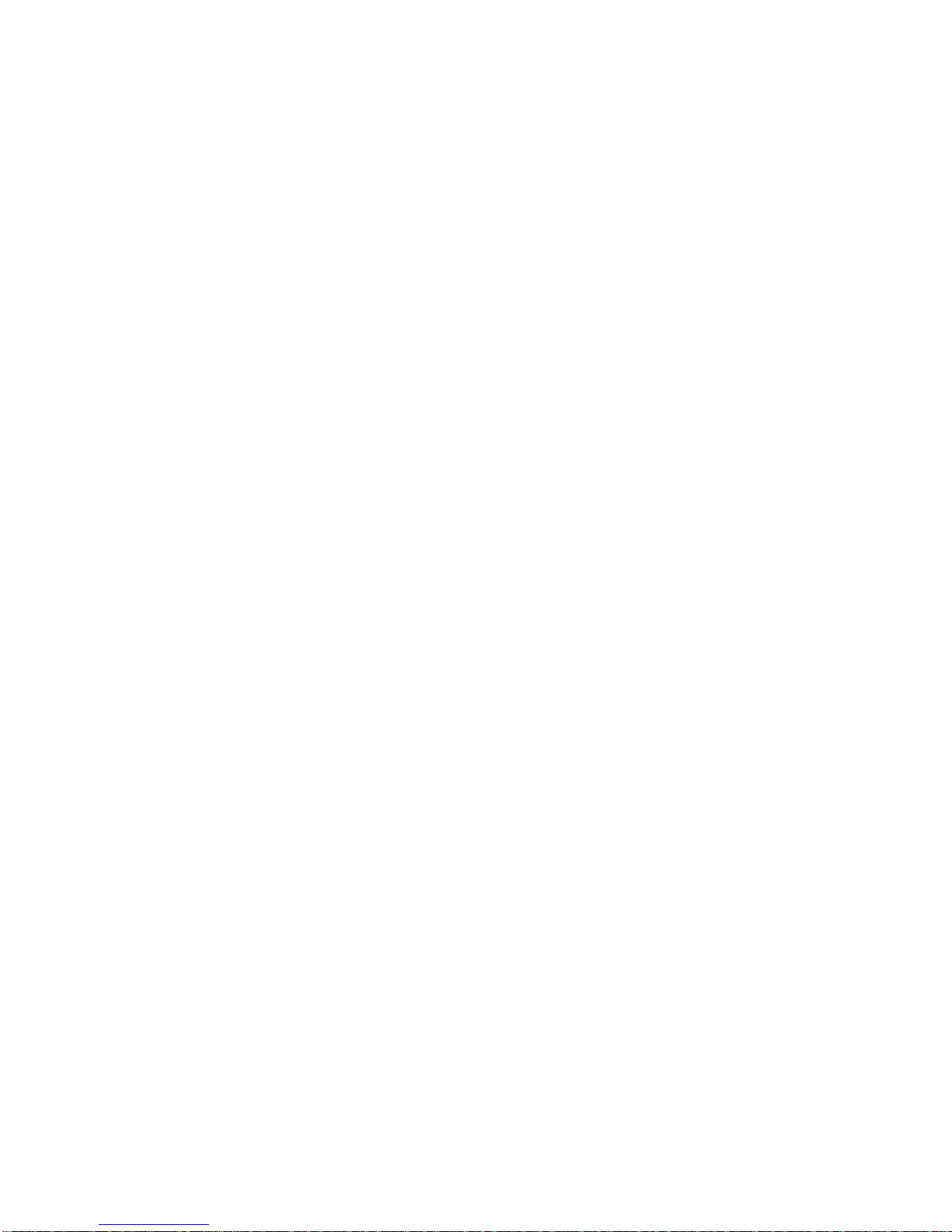
Overview
1-3
Memory
The system comes with 16 MB of on-board EDO DRAM for
system memory and 512KB of L2 cache memory.
System memory can be upgraded to a total of 144 MB. The
upgrade is performed by installing 8 MB, 16 MB, 32 MB or 64
MB EDO SO-DIMM modules. There are two slots for additional
memory. Either slot can be populated first.
BIOS
The system has an Intel 28F002BX-T 2 MB Boot block Flash
ROM for system BIOS (Phoenix BIOS 4.04). The BIOS
provides support for the following:
• Suspend to RAM
• Full APM 1.2 supported
• Password protection(System and Docking options)
• Auto-configured with docking options
• Windows 95 ready with PnP
• Various hot-keys for system control
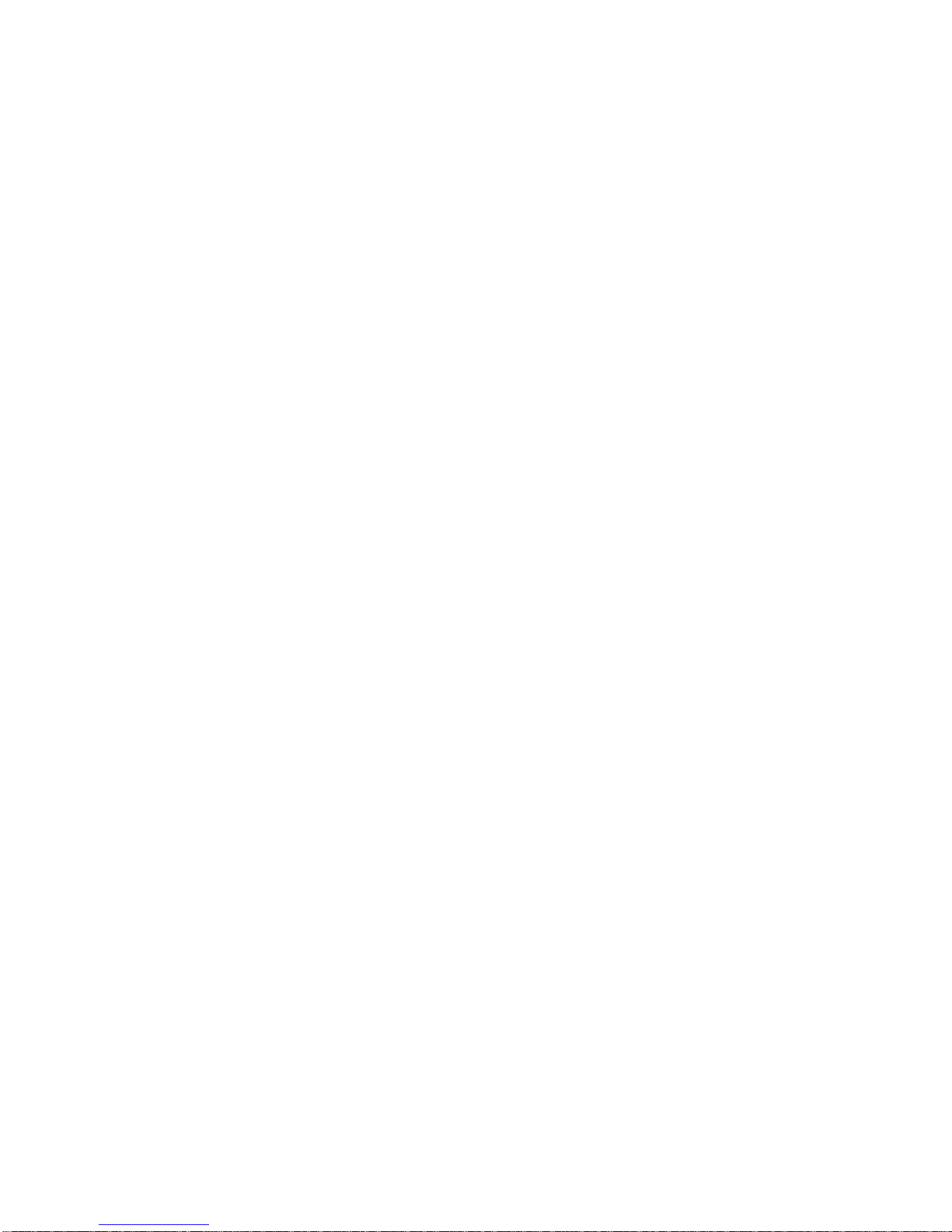
Overview
1-4
PCI Bus Devices
The internal PCI bus and PCI components operate at 3.3V. The
PCI bus is also available to supported docking options. These
options contain their own PCI bridge.
Cardbus Controller
Cardbus support is provided by the TI1131 controller. This chip
provides the following functions:
• Support for Zoomed Video.
• Support for two PC Card/Cardbus slots with hot
removal/insertion.
• Burst transfers to maximize data throughput on the
PCI/Cardbus bus.
• Support for serialized ISA IRQs.
• Support for 16-bit distributed DMA.
• Support for Ring Indicate.
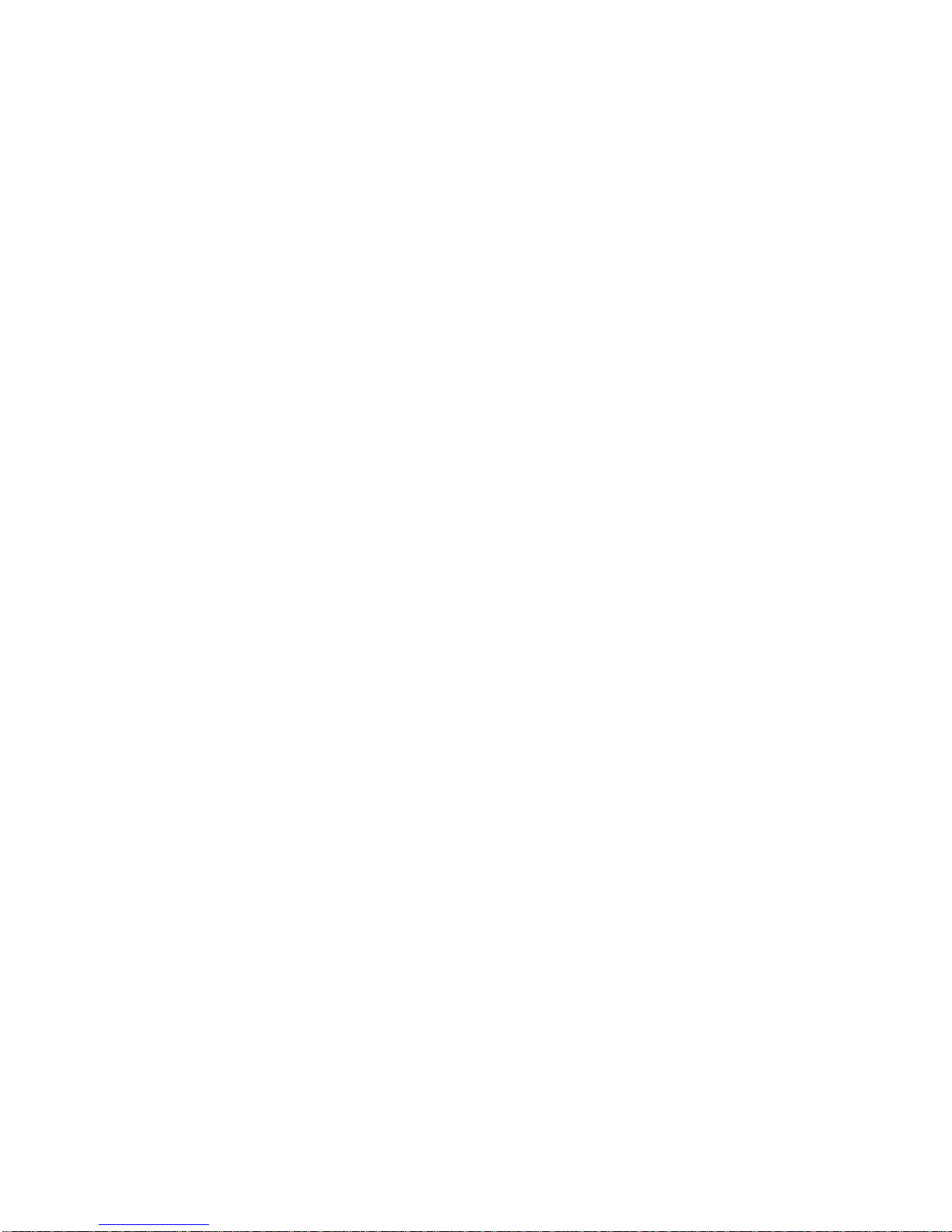
Overview
1-5
Video Controller Chip
Video support is provided by the C&T 65554 Controller Chip.
This chip provides the following functions:
• 64-bit memory interface.
• 2MB 3.3V 60ns EDO Video DRAM.
• Support for Zoomed Video.
• DDC 2B support for external monitors.
• Advanced power management features minimize power
consumption during:
− Normal operation
− Standby mode
− Panel-off
PCI-IDE Controller
IDE support is provided by the CMD 643 PCI-IDE controller.
This chip provides the following functions:
• PCI bus Master device.
• Supports up to mode 5 timing.
• Supports DMA capable drives.
• Supports two IDE controllers (only one used).
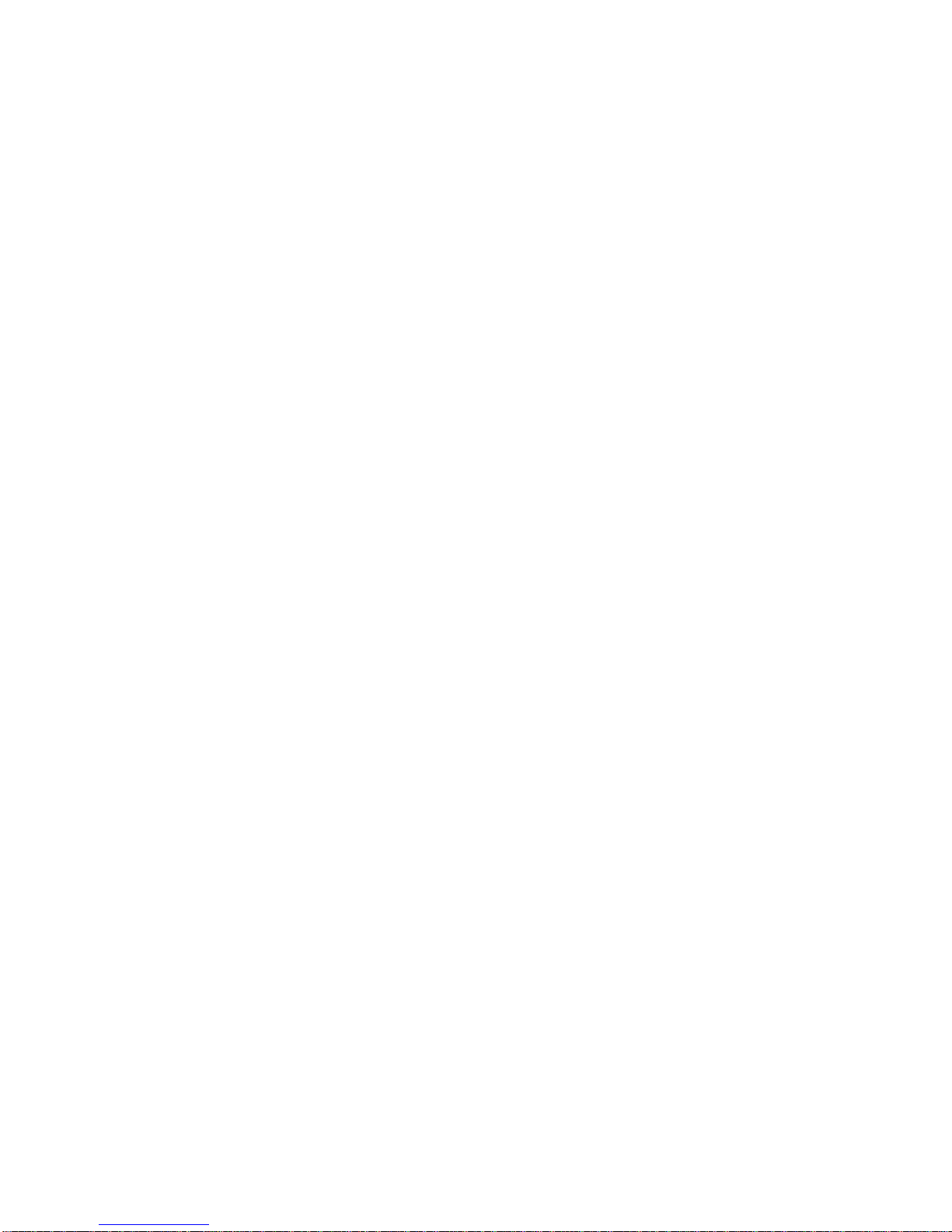
Overview
1-6
ISA Bus Devices
The ISA bus interface is provided by the PicoPower V3 chip.
Audio
Audio support is provided by the ES1878 chip. This chip
provides the following functions:
• Monophonic full-duplex operation using two DMA
channels.
• I2S interface to internal stereo D/A for external Zoomed
Video port.
• Complete general interrupt mapping including the
sharing of all interrupts.
• Support for 16-bit Stereo, FM Synthesizer, MPU-401,
and MIDI.
• Self-timed joystick port.
• Hot docking 6-pin interface to expansion audio mixer
(ES978).
BIOS
The system BIOS is implemented using the Intel 28F002BX-T
2 MB Boot block Flash ROM.

Overview
1-7
System Command Processor
The System Command Processor is implemented using the
Hitachi H8 IKAP II processor. This processor provides the
following functions:
• Simultaneous support of two external PS/2 ports and
the internal Touch pad.
• I2C bus master for communication to:
− Status LCD
− EEPROM
− Docking interface components
• Hot Key interface.
• Secure password protection.
• System power plane control and power sequencing.
• Battery management interface for charging and the
Smart battery information.
• Status LCD and device monitoring interface.
• Active thermal interface for CPU thermal management.
• Internal keyboard scanning.
Super I/O
I/O support is provided by the National Semiconductor PC87338
chip. This chip supports the following functions:
• Floppy disk controller with Japanese floppy support.
• IEEE 1284 Parallel port.
• Serial infrared support – IrDa 1.1 (115Kbps and 4Mbps).
• 16550 UARTs.
• Full Plug-and-Play support.

Overview
1-8
UMI Controller
The DIGITAL HiNote Ultra 2000 notebook computer has an
internal type II PCMCIA slot that is available as an UMI slot.
This feature provides a flexible method for the support of an
internal modem that minimizes the impact of multi-national
modem approvals. This slot supports only DIGITAL approved
modem cards. The UMI interface is provided by the Cirrus Logic
CL-PD6722 dual slot PCMCIA controller (Only one slot is used.)
This chip provides the following features and functions:
• PCMCIA 2.1 and JEIDA 4.1 compliant.
• Automatic low power mode (improved power
consumption).
• Direct connection to the ISA bus and PCMCIA socket.
• Five programmable memory windows and two I/O
windows.
• DMA support.
Docking Options
The DIGITAL HiNote Ultra 2000 notebook computer supports
docking options. Active docking options are required to have a
NILE PCI-PCI bridge.
DIGITAL HiNote Ultra Multimedia Dock
The DIGITAL HiNote Ultra Multimedia Dock has the following
features:
• Three speakers: two tweeters and one sub-woofer.
• Super I/O duplication for port replication the DIGITAL
HiNote Ultra Enhanced Port Replicator.
• Nile I PCI-PCI bridge.
• PicoPower V3 PCI-ISA bridge.

Overview
1-9
• Two Type II or one Type III Cardbus slot.
• Line-in and speaker out support.
• MIDI/Joystick port.
• 3D Sound (ESS398).
• CD-ROM/FDD Module Bay.
• NTSC/PAL video output (switch selectable).
− Composite video using RCA jack
− S-Video
• USB controller and USB port.
• Expansion audio mixer support (ES978).
DIGITAL HiNote Ultra Enhanced Port Replicator
The DIGITAL HiNote Ultra Enhanced Port Replicator has the
following features:
• Battery charger
• Parallel port
• Serial port
• VGA/CRT port
• Two PS/2 connections for keyboard and mouse
• USB port (pass-through from DIGITAL HiNote Ultra
Multimedia Dock)

Overview
1-10
Components, Controls and Indicators
This section shows the locations and provides a description of
the different components, controls, and indicators on your
DIGITAL notebook computer.
Front and Right Side Components
Key Component Description
➊Power LED
Battery Charging LED The green Power LED (lower)
lights when the notebook is
On. The amber Battery
Charging LED (upper) lights
when the battery is charging.
➋Lid Release One of two lid releases. Push
in both releases at the same
time to open the LCD panel.
➌Speaker Right stereo speaker used to
hear sound files and system
sounds.
➍CD-ROM/Diskette Drive Bay Supports a CD-ROM drive or
a Diskette Drive module.
➎Microphone In
Input connection for external
microphone.
➏Audio Out
Connection for headphones
or external speakers.
continued

Overview
1-11
Key Component Description
➐Suspend/Resume Button Turns the notebook computer
On, and Suspends or
Resumes the system. Press
and hold the [fn] +
[Suspend/Resume] for four
seconds to turn the notebook
Off.
➑Internal Microphone Used to record voice, music,
and sound files.
➒Status Display Provides system operating
status.
➓Contrast Control (ASTN only) Controls the contrast of the
LCD display.
Reset button Resets the notebook
computer. All unsaved data
will be lost. Refer to Figure 6-
3 for instructions on how to lift
the keyboard to gain access to
the reset button.
11
This manual suits for next models
2
Table of contents