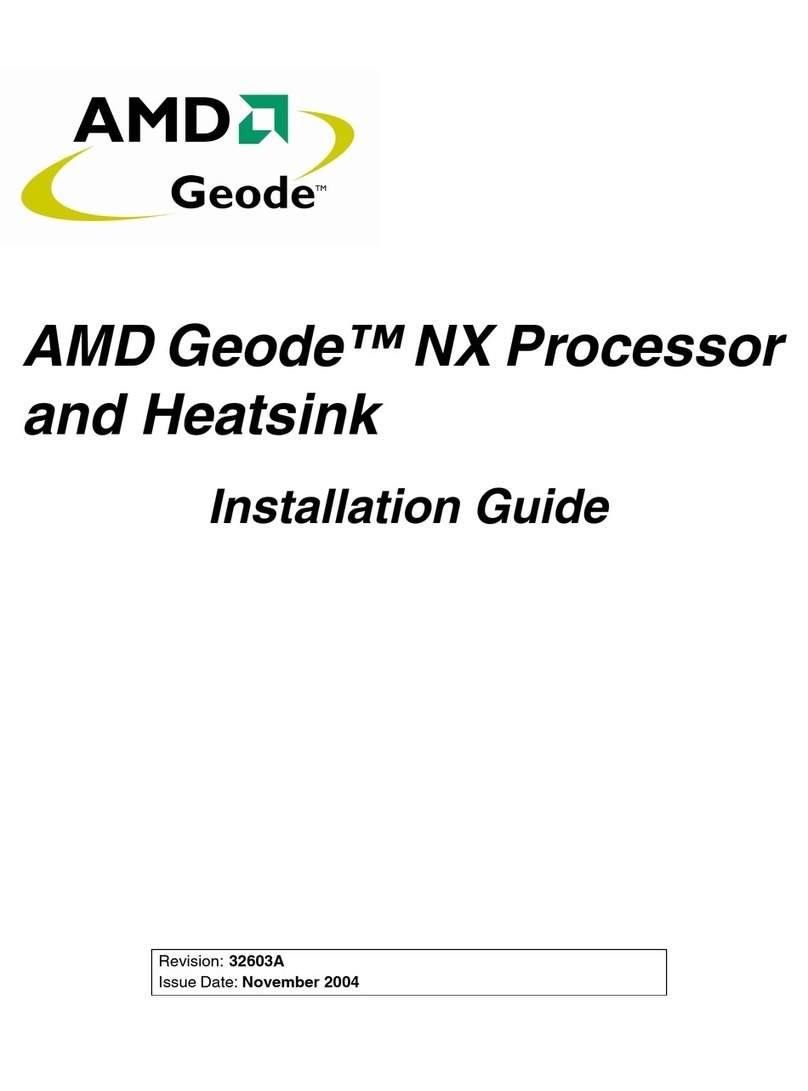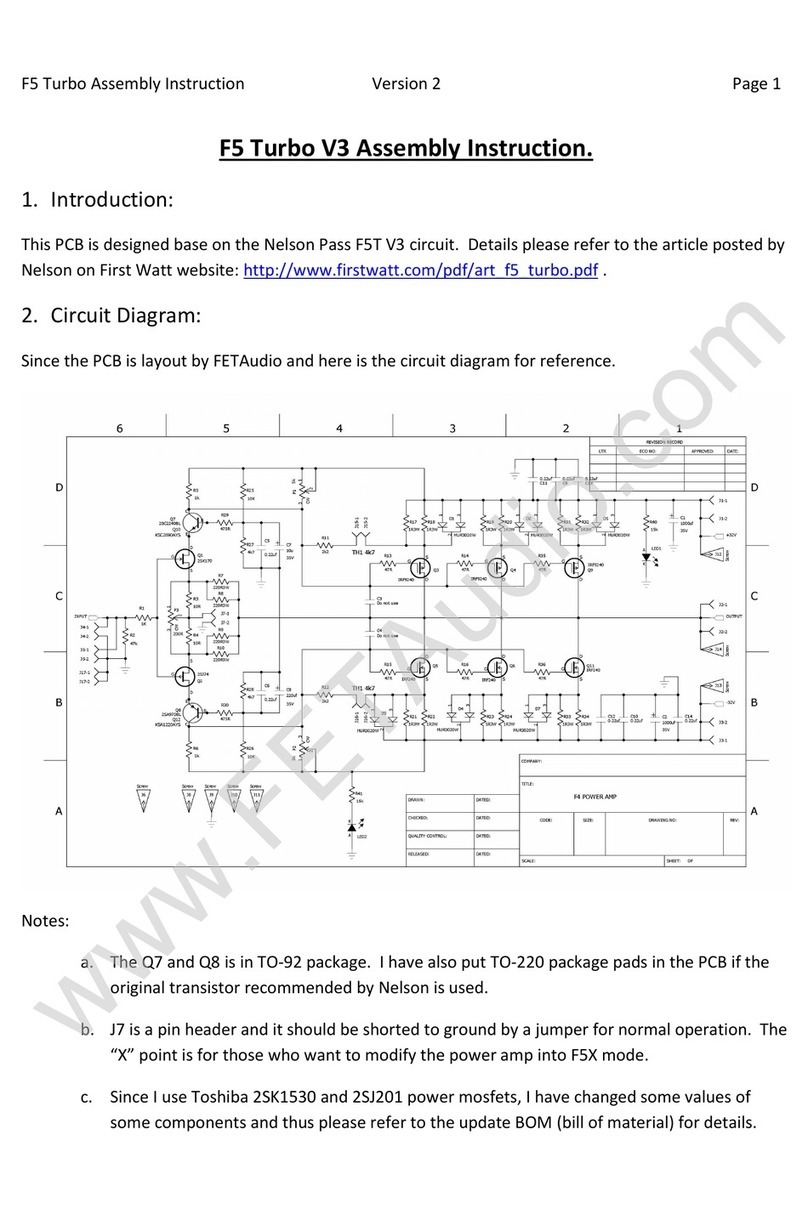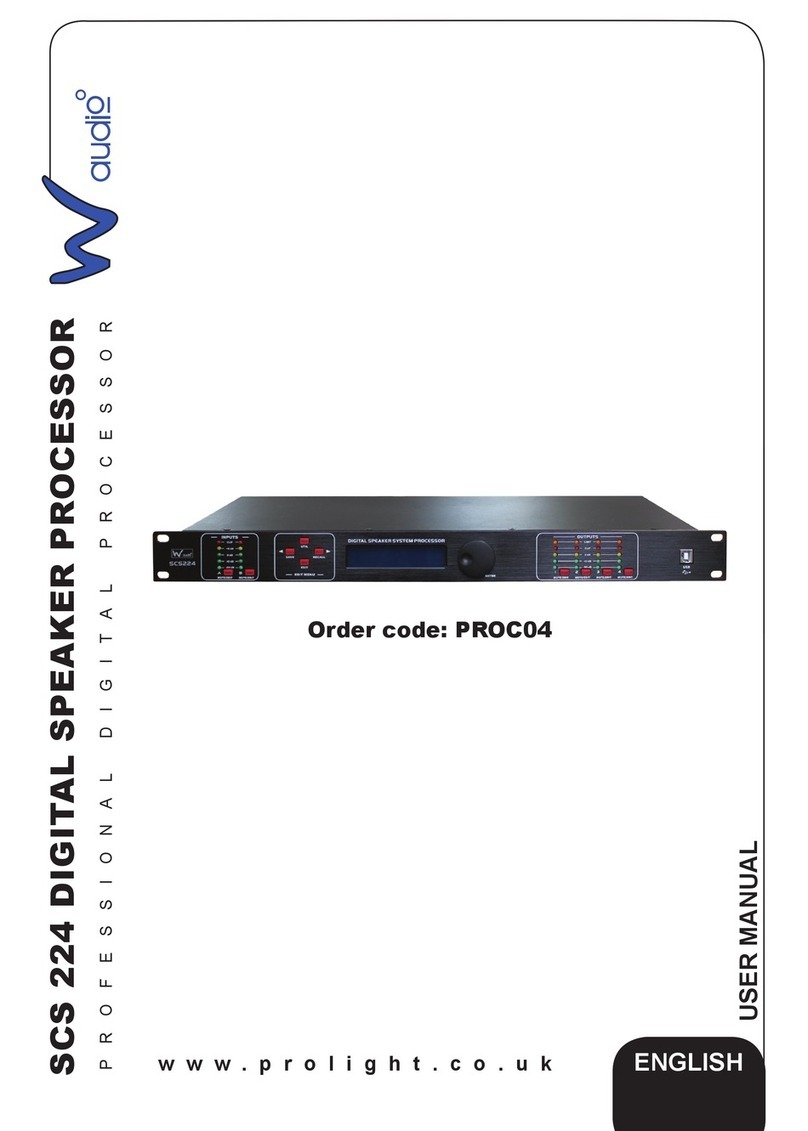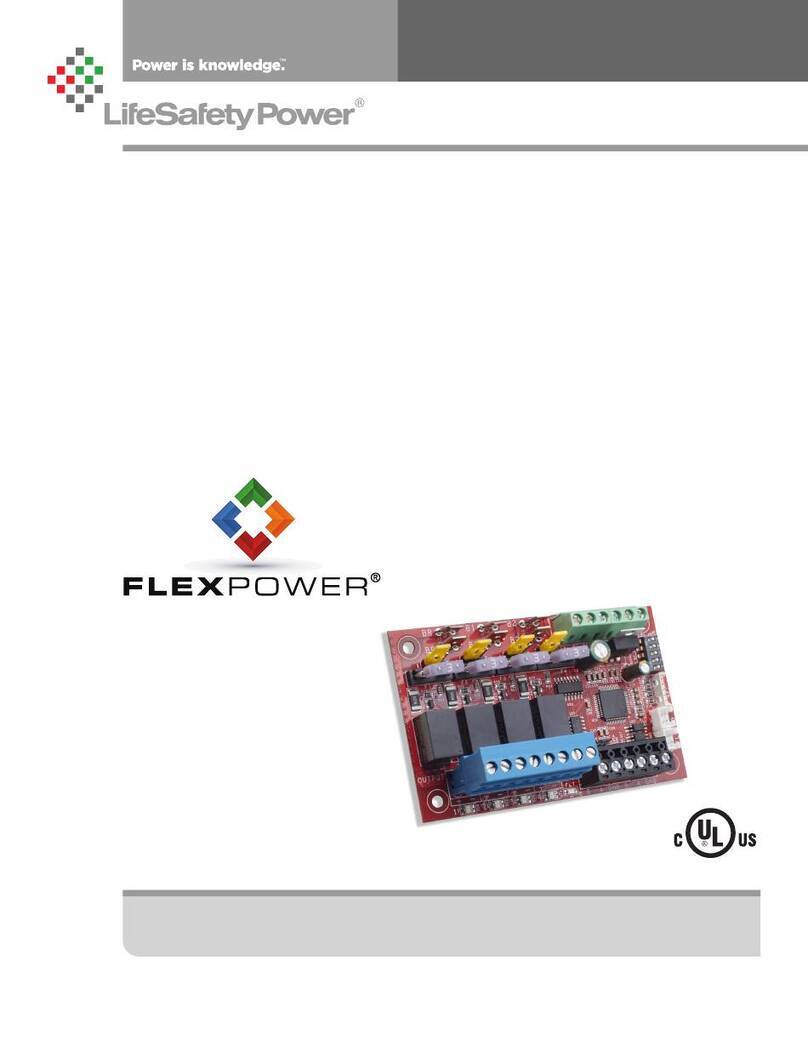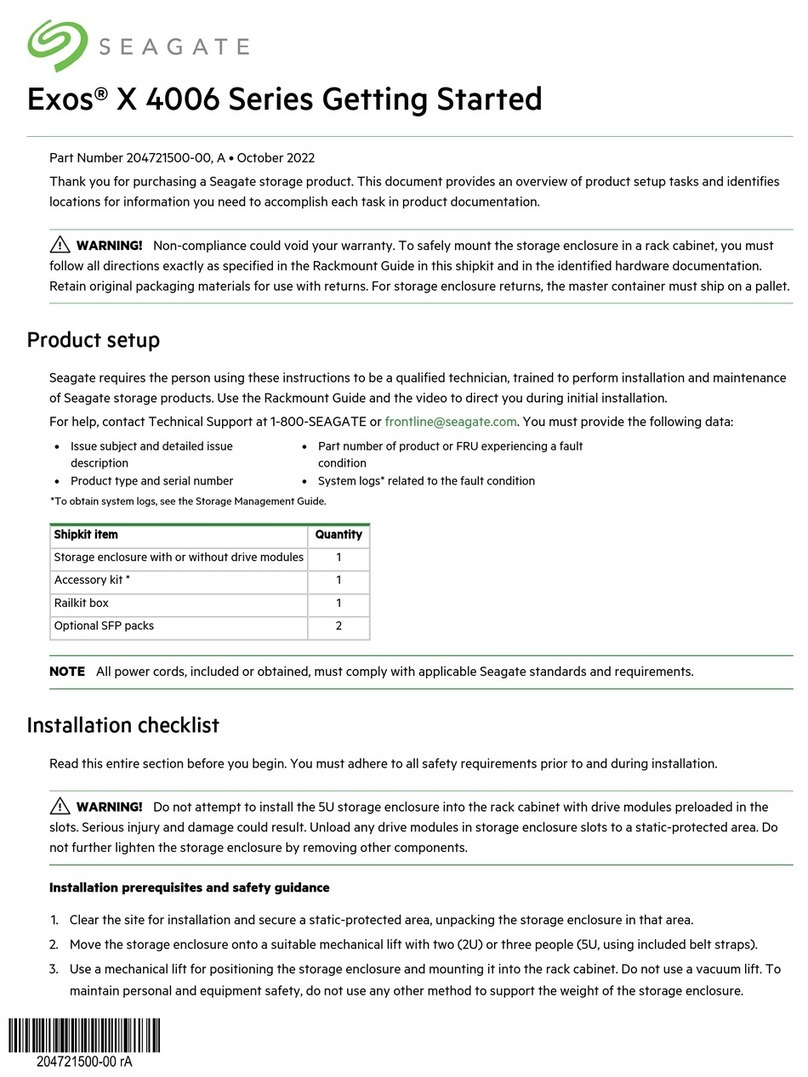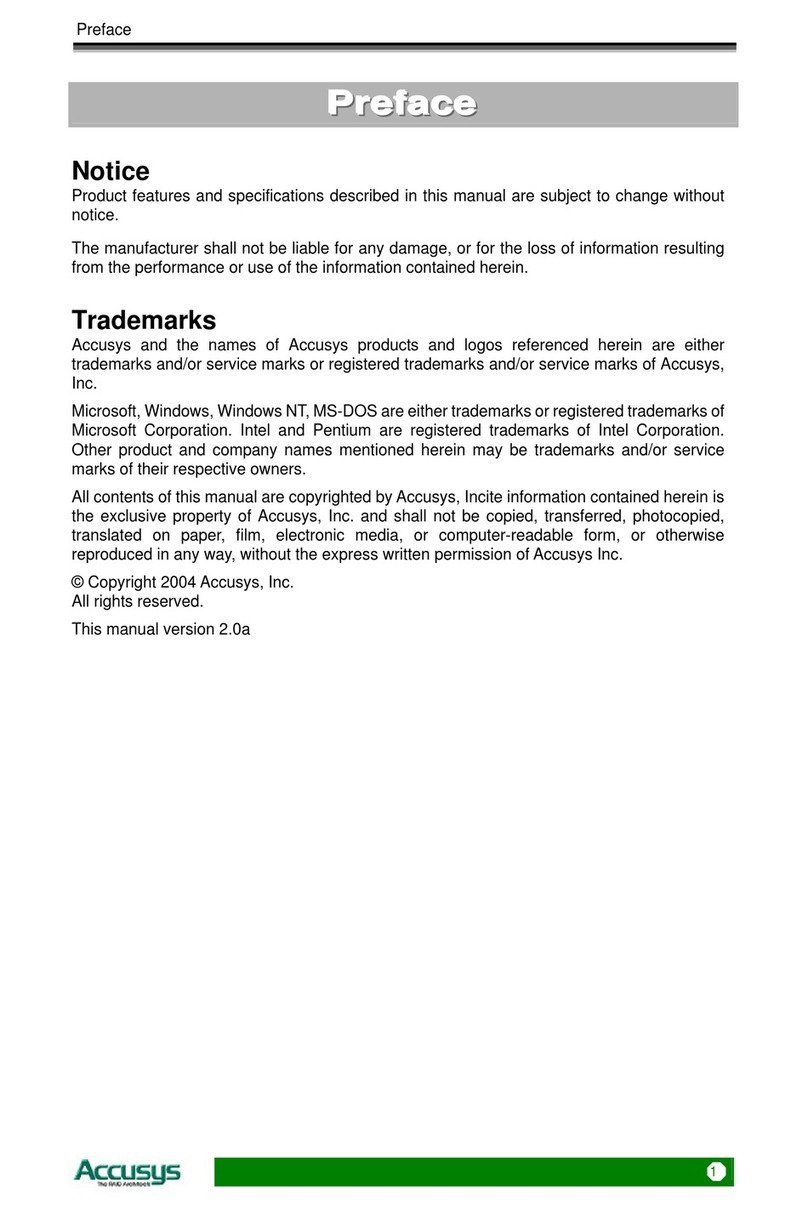Decade Engineering BOB-4 User manual

DECADE ENGINEERING
BOB-4 Quick-Start Guide
21 June 2012
See www.decadenet.com for the latest revision of this document.
BOB-4H (2x20 header format) BOB-4S (30-pin SIMM ‘legacy’ format)
Introduction
BOB-4 lets your microcontroller or PC display text and vector graphics on standard TV monitors. This Quick-Start
Guide provides instructions to get new BOB-4 users up and running with minimum fuss. The approach taken here
is to quickly establish BOB-4 communication with a PC, so the user can type text onto the TV screen and begin
experimenting with commands described in the BOB-4 Application Guide. Skills acquired in this way should transfer
readily to the development of embedded applications, where most BOB-4 modules are eventually used.
Requirements
To follow these instructions precisely, you will need a Windows PC with available serial COM port or USB/Serial
adapter, and HyperTerminal software. I/O Gear adapters are recommended, but most adapter brands are
acceptable for this exercise. HyperTerminal usually comes pre-installed on Windows PCs, and is often found under
Start > All Programs > Accessories > Communications. Bray’s Terminal is a free download, and is more reliable
than HyperTerminal, but the instructions in this document require interpretation to work with it (or any other terminal
emulation program).
In addition to the BOB-4H or BOB-4S module, you will need a breadboard or proto board capable of mounting a
connector for BOB-4 along with the RS-232 interface circuit in one of the drawings below. Decade Engineering sells
9-pin male/female serial data cables, RS-232 interface ICs, and 30-pin SIMM sockets (for BOB-4S). All other
necessary components must be procured elsewhere. Order extra BOB-4 connectors if you plan to modify one for
breadboard use. For BOB-4H customers, the SIS developer board is a convenient alternative to breadboard
construction.
A video signal source is not required, because BOB-4 can generate video on-board, but you should have one if you
wish to investigate video overlay performance. Cameras and DVD players with composite video output (yellow RCA
jack) generally work well. A TV with video input or TV monitor is required in any case. It’s best to have access to
more than one TV monitor, because some of the newer flat-screen models can be quirky.
Finally, you will need a quality 5VDC power supply rated at 150mA or greater, with over-current protection. Don’t
take this requirement lightly. Modern high-density ICs, as used in BOB-4, are made on deep submicron fabrication
processes that exhibit precious little tolerance for electrical abuse. These are NOT your father’s 5V logic chips.
Power supply over-voltage or spikes have damaged most of the BOB-4 modules returned to Decade Engineering
for repair. Please read the Cautions! section of this document before proceeding.
BOB-4 Quick-Start Guide ~ Copyright © 2012 by Decade Engineering ~ Page 1

BOB-4 Quick-Start Guide ~ Copyright © 2012 by Decade Engineering ~ Page 2
Cautions!
Be certain that you have a stable 5VDC power supply, regulated to ±5% or better, BEFORE proceeding with
BOB-4 operation. Applied voltage must never exceed +5.500V under any circumstances, however briefly.
Excessive voltage and poor regulation can damage the BOB-4 module, and such damage is not covered by
the warranty. Power supply voltage overshoots must not occur at turn-on or turn-off time, or when power
supply load conditions change. Application circuits should include an electrolytic bypass capacitor of
100~470uF near the +5V power supply input pin to BOB-4. Switch-mode power supplies should include at
least one extra L/C filter stage beyond the basic L/C components required for operation. Residual switching
spikes should be suppressed to no more than 10 millivolts at BOB-4’s power supply input pin.
BOB-4 Hookup
Header Connectors for BOB-4H
Here are a few example part numbers for ‘BergStik’ style male pin headers to mate with BOB-4H. These are all
conventional THT (thru-hole technology) 40x2 pin headers with .025” square pins and .100” spacing that divide into
a pair of 20x2 headers:
NSH-80DB-S1-TG (Robinson-Nugent)
2380-6121TG (3M)
517-6121TG (Mouser)
PH2-80-SGA (Adam Technologies)
SIMM Sockets for BOB-4S
Jameco catalog number 100302 has been tested with good results. 30-pin SIMM sockets are bundled with BOB-4S
modules sold by Decade Engineering when the purchase quantity is 1~9 (only). Additional sockets may be ordered
under Decade Engineering part number SIMM-30.
Hookup Notes
The drawings below show typical BOB-4 hookups to a PC using the asynchronous serial ‘TTL-232’ main port at
9600 bps. Many additional BOB-4 features are available through hookup options explained in the BOB-4
Application Guide. One option that can be especially useful during application development is a hookup to BOB-4’s
debug port, which is easily implemented with unused portions of the RS-232 interface IC in these drawings.
ACR0~ACR3 and CTSI are configuration shunt options. Install ACR3 and CTSI shunts or wire as shown.
BOB-4’s primary ground pins must be linked through a PCB ground plane or other very-low-impedance connection.
Use 22 AWG or larger wire (or multiple wires) in hand-wired installations.
PC COM port pin assignment is for a standard male/female 9-pin modem cable with all pins wired straight through.
This hookup will not work with null-modem cables. The PC’s data flow control signals are looped back in these
examples, so that PC application programs may ignore handshake setup issues. The only PC COM port
connections actually required are serial data in/out and ground. BOB-4 does support hardware and software flow
control schemes, however.
Analog Devices’ ADM3202ANZ is supplied in a conventional DIP-16 package (available from Decade Engineering).
Substitutions are available from other manufacturers, but older RS-232 interface chips that are not specified for use
on 3.3V power will not work correctly.

0.1uF (100nF) capacitor polarity generally isn’t marked and doesn’t matter, but if you wish to use some that are
marked, please refer to Analog Devices’ ADM3202 data sheet for guidance.
All of the +3.3V connection bubbles must be linked together. BOB-4S (the 30-pin SIMM version) does not output
+3.3V power on pin-1 by default. Add a solder blob on the pads marked “J1” (bottom side, near pin number 1) of
the BOB-4S module to enable this output.
When circuit construction is complete, remove the BOB-4 module from its static-shield bag and mount it in the
application circuit, taking care to follow ESD safety procedures. Connect a high-quality +5VDC power source (see
Cautions! section) and TV monitor. Double-check power supply polarity! Video input is optional; connect a camera,
DVD player, video signal generator, or other composite video signal source if you wish to evaluate genlock-overlay
performance. Connect the serial data cable to a COM port on your PC (or USB/Serial adapter device).
BOB-4H Hookup
BOB-4 Quick-Start Guide ~ Copyright © 2012 by Decade Engineering ~ Page 3
RXD
5
9
4
8
3
7
2
6
1
J1
DB9 FEMALE C4
0.1uF
C3
0.1uF
C5
0.1uF C6
0.1uF
TO PC
COM
PORT
J3 J4
GROUND
VIDEO OUTVIDEO IN
+3.3V
+
470uF
C2
1 2
3 4
5 6
7 8
9 10
11 12
13 14
15 16
17 18
19 20
21 22
23 24
25 26
27 28
29 30
31 32
33 34
35 36
37 38
39 40
J2
2x20 Male
TXD
R2 10K
R4 10K
R110K
GND 15
VCC 16
R1IN
13
R2IN
8
T2IN 10
T1IN 11
C1+
1C1-
3C2+ 4
C2- 5
V+
2
V-
6
R1OUT 12
R2OUT 9
T1OUT
14
T2OUT
7
U1
ADM3202ANZ
R3
10K
ACR1 ACR3ACR0 ACR2
+3.3V +3.3V
CTSI
+5V DC INPUT
C1
0.1uF
+3.3V +3.3V
BOB-4S Hookup
GROUND
R5 10K
R6 10K
R7 10K
1
2
3
4
5
6
7
8
9
10
11
12
13
14
15
16
17
18
19
20
21
22
23
24
25
26
27
28
29
30
J6
SIMM-30
+3.3V
TXD
RXD
J7
+5V INPUT
+
470uF
C7
CTSI
ACR3
C8
0.1uF
5
9
4
8
3
7
2
6
1
J5
DB9 FEMALE C10
0.1uF
C9
0.1uF
C11
0.1uF C12
0.1uF
TO PC
COM
PORT
J8
VIDEO OUT
VIDEO IN
ACR0
ACR1
GND 15
U2
ADM3202ANZ
VCC 16
R1IN
13 R1OUT 12
R2IN
8
T2IN 10
T1IN 11
R2OUT 9
C1+
1C1-
3C2+ 4
C2- 5
V+
2
V-
6
T1OUT
14
T2OUT
7ACR2

BOB-4 Quick-Start Guide ~ Copyright © 2012 by Decade Engineering ~ Page 4
Sending Printable Characters to BOB-4 (or XBOB-4)
In this Quick-Start guide, we’re going to use what is arguably the simplest and most direct method to make BOB-4
print text on the TV monitor: a terminal emulation program running on your PC. Terminal programs make the PC
function like a dumb serial terminal – once the standard user interface for central ‘mainframe’ computers.
Power up the TV monitor and select its active video input if necessary. Make sure that your BOB-4 application
circuit is connected to a PC serial COM port (or USB adapter) and power it up. A big “BOB-4” logo will appear on
the TV screen.
Close any programs that could be using the chosen serial port, and then launch HyperTerminal. On many Windows
PCs, HyperTerminal is found under Start > All Programs > Accessories > Communications. When the “Connection
Description” dialog appears, type in a name for the BOB-4 connection, select an icon, and click “OK.” When the
“Connect To” dialog appears, drop down the “Connect using:” list, select the COM port to which BOB-4 is currently
connected, and click “OK.” A dialog titled “COM x Properties” should appear. In this window, select the following
settings:
Bits per second: 9600
Data bits: 8
Parity: None
Stop bits: 1
Flow control: None
Click “OK.” HyperTerminal should now be “Connected” to BOB-4. Printable characters typed on your keyboard will
clear the BOB-4 logo and immediately print in the upper left corner of the TV screen. These characters do not
appear in the PC terminal window by default, but you can change that: File > Properties > Settings > ASCII Setup >
Echo typed characters locally. Information transmitted by BOB-4 in response to certain commands will appear in
the terminal window.
Let’s do one final exercise before you proceed to full immersion in the BOB-4 Application Guide. To clear the
screen, it’s necessary to transmit a BOB-4 command. The App Guide uses <CSI> as the command prefix, which
looks mysterious at first glance. It’s merely an ‘escape sequence’ of two special characters that tells BOB-4 to
suspend printing and execute the following instruction instead. Here’s the entire clear-screen command, which is
variant number 2 of the J command:
<CSI>2J
To issue the command prefix, just strike the “Esc” key, then the “[“ (open-bracket or left-square-bracket) key.
Follow with “2” and capital “J.” That’s a total of four keystrokes. At this point, all printed characters on the TV screen
are erased and the print position (for subsequent character printing) is restored to the upper left corner. If it didn’t
work, check the Caps-Lock indicator on your keyboard.
Have fun with BOB-4, but take care to avoid typing anything other than “[“ after “Esc” until you achieve a good
understanding of command structure. That little error can lead to unnecessary confusion.
Ω

BOB-4 Quick-Start Guide ~ Copyright © 2012 by Decade Engineering ~ Page 5
Decade Engineering Contact Information
Please check our website for the most recent version of this document before concluding that a defect exists.
Hardware warranty and service information is posted within the online ordering system. See below for software
warranty statement.
Phone 503-743-3194
Fax 503-743-2095
Post 5504 Val View Dr. SE, Turner, OR 97392 (USA)
Email Use Feedback/Contact form at website
Web www.decadenet.com
Obligatory Boilerplate
Trademarks owned by other companies are hereby acknowledged.
This product includes open source software developed by Neil Russell.
This product may include code developed by the Enlightenment Project.
Software Warranty Statement
All software in BOB-4 is provided “as-is,” without warranty of any kind, express or implied, including but not limited
to the implied warranties of merchantability and fitness for a particular purpose and noninfringement. In no event
shall Decade Engineering be liable for any direct, indirect, incidental, special, exemplary, or consequential
damages (including, but not limited to, procurement of substitute goods or services; loss of use, data, or profits; or
business interruption) however caused and on any theory of liability, whether in contract, strict liability, or tort
(including negligence or otherwise) arising in any way out of the use of this software, even if Decade Engineering is
advised of the possibility of such damage.
This manual suits for next models
4
Table of contents
Popular Computer Hardware manuals by other brands
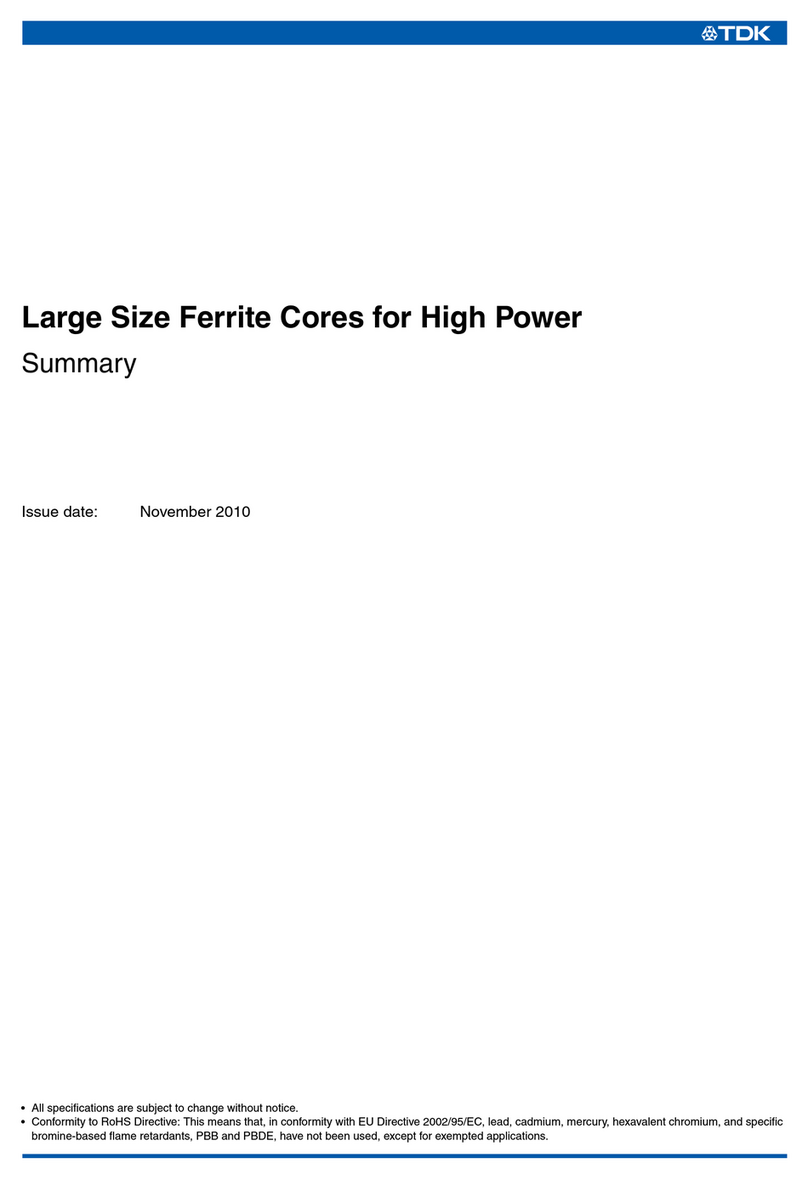
TDK
TDK Ferrites EE320x250x20 Summary manual
Freescale Semiconductor
Freescale Semiconductor MPC850 user manual

Kontron
Kontron 104 user manual
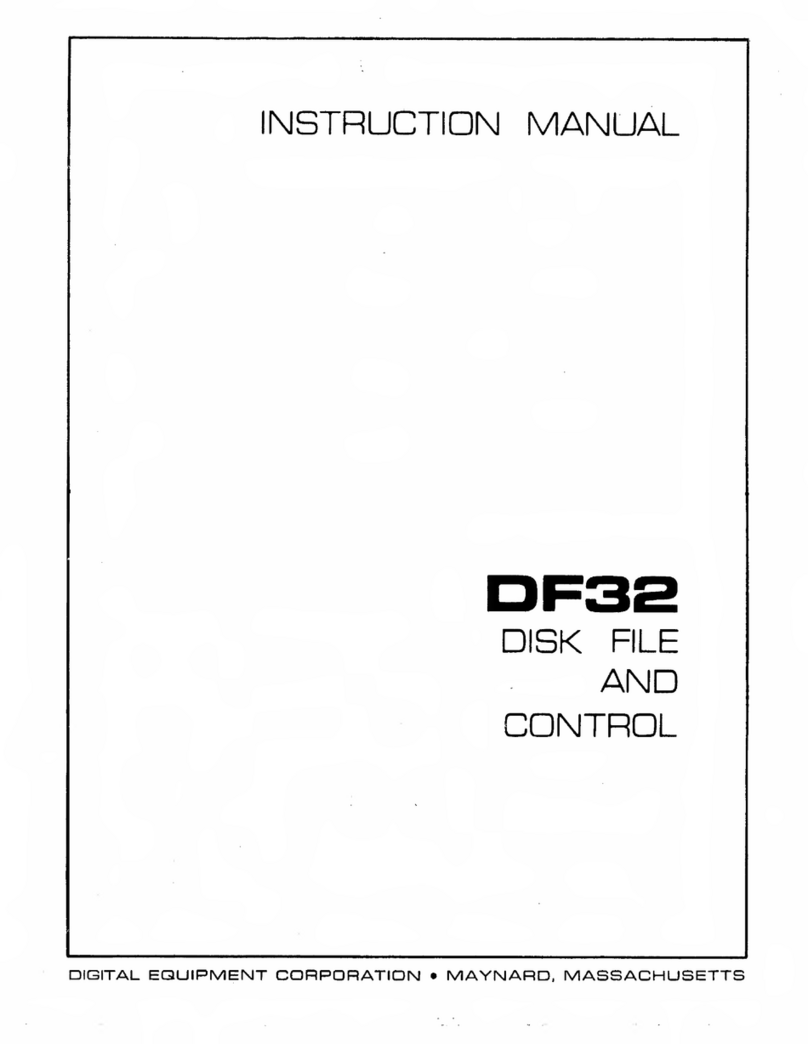
Digital Equipment
Digital Equipment DF32 instruction manual
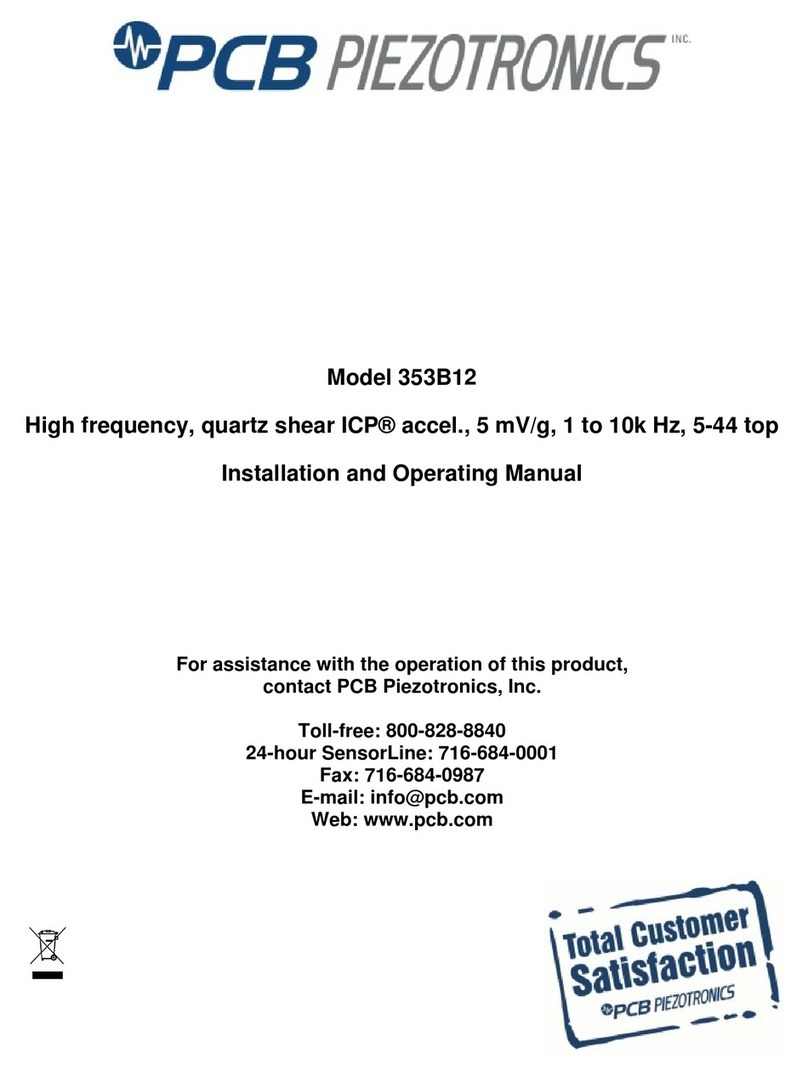
PCB Piezotronics
PCB Piezotronics 353B12 Installation and operating manual
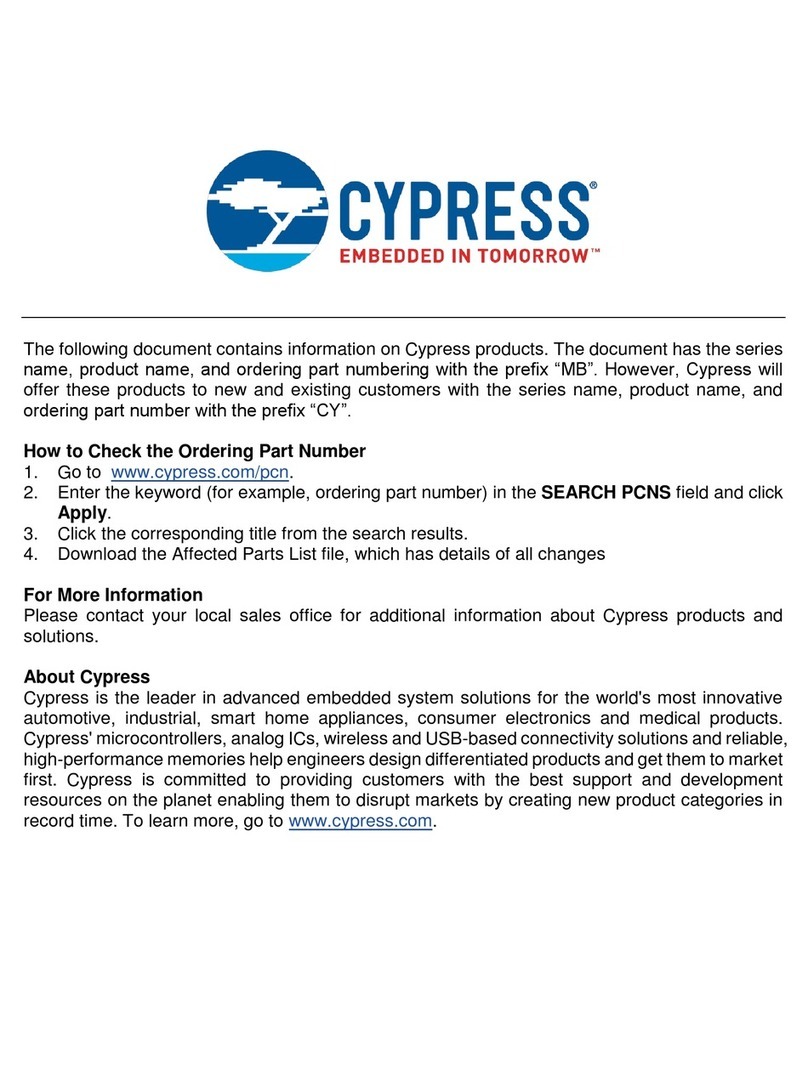
Cypress
Cypress MB9B160R Series Operation manual