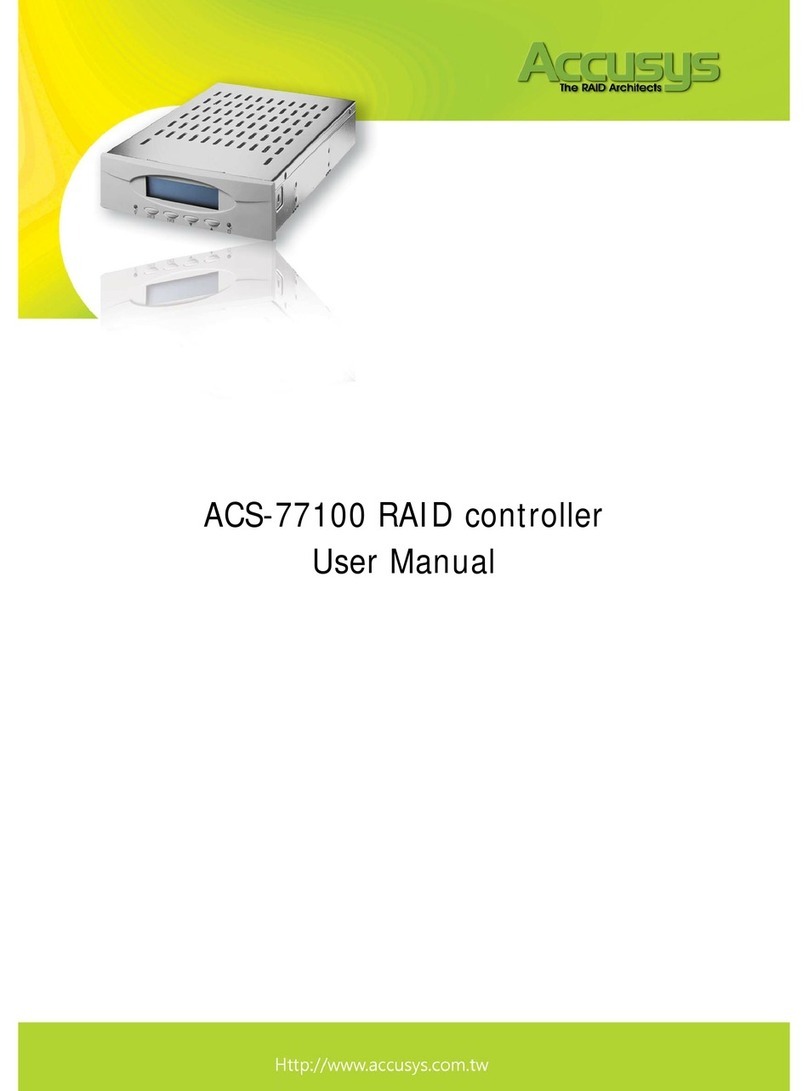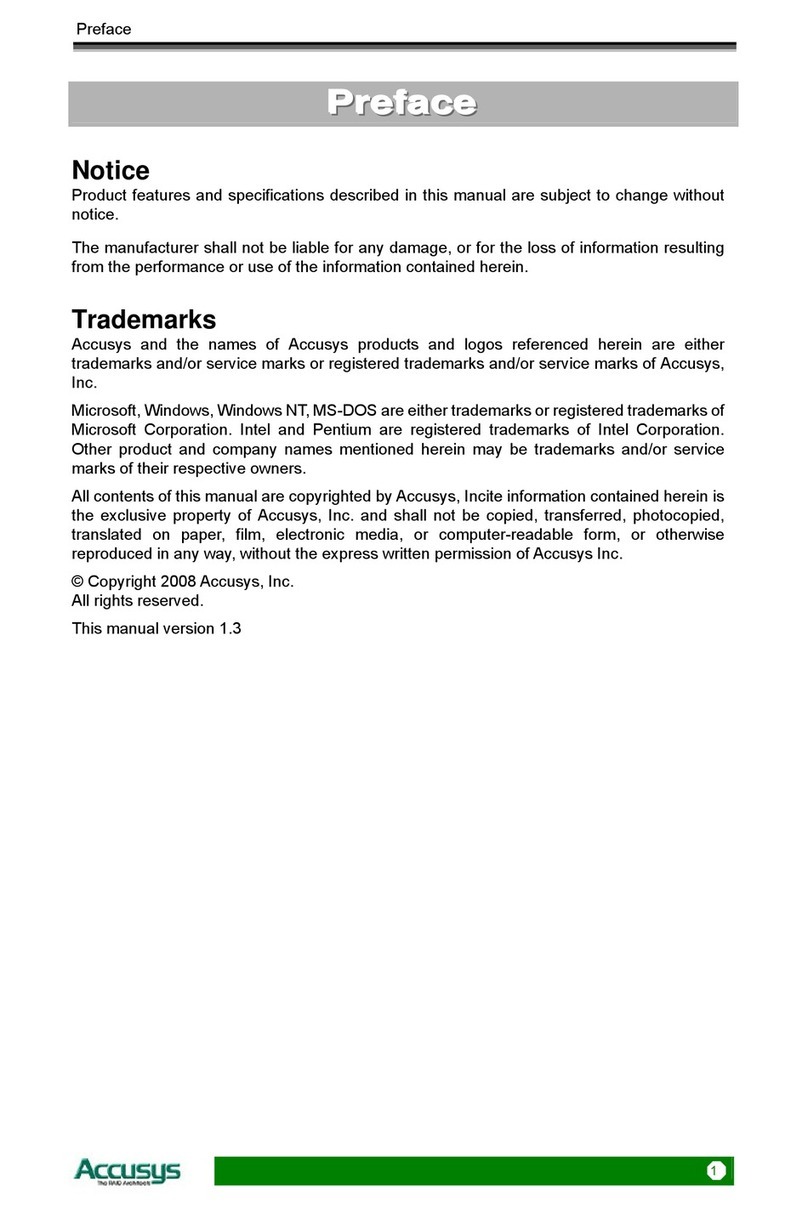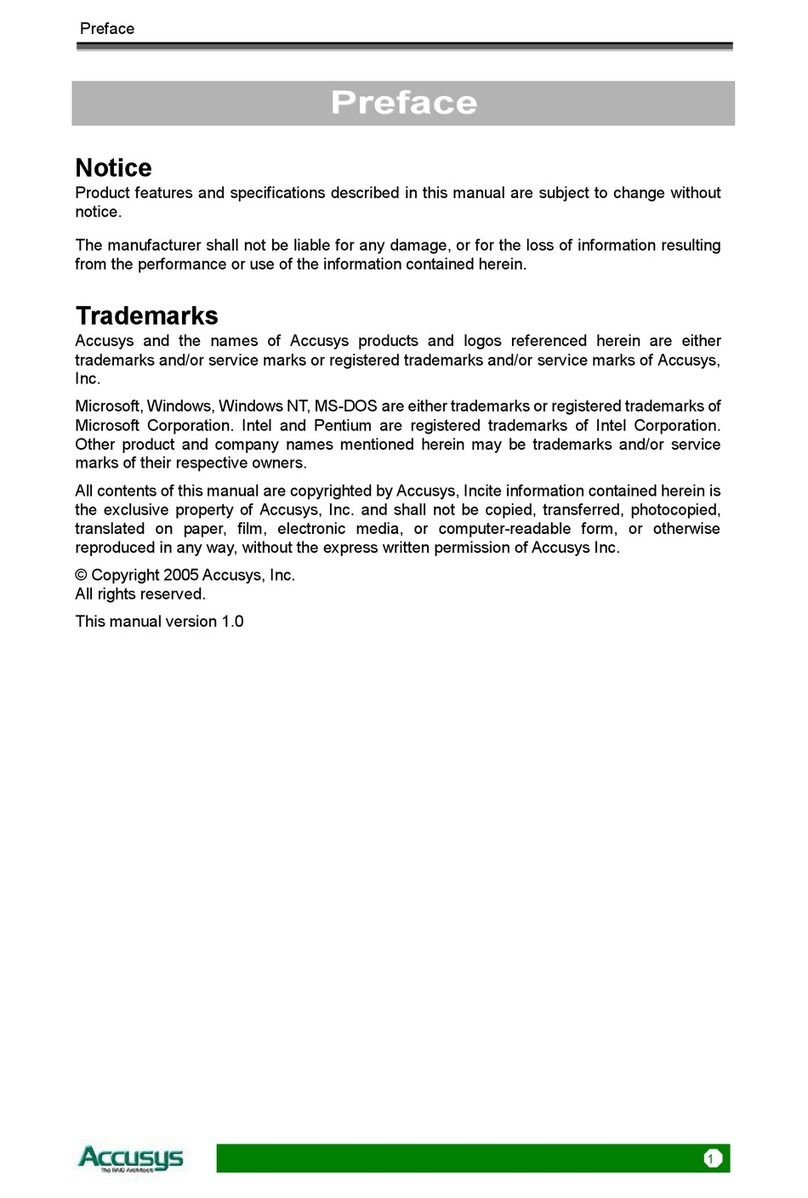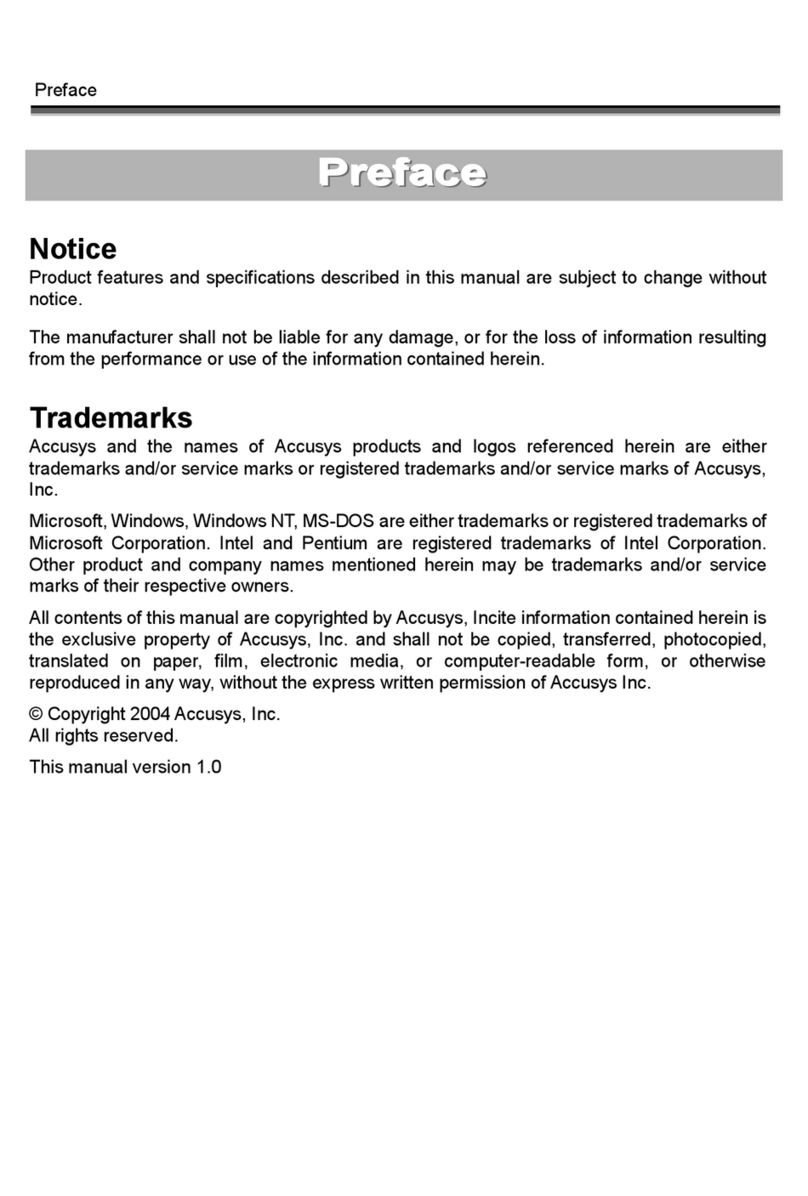Table of Contents
5
T
T
Ta
a
ab
b
bl
l
le
e
e
o
o
of
f
f
C
C
Co
o
on
n
nt
t
te
e
en
n
nt
t
ts
s
s
PREFACE....................................................................................................................... 1
NOTICE....................................................................................................................... 1
TRADEMARKS ............................................................................................................ 1
ABOUT THIS MANUAL................................................................................................. 2
Intended user........................................................................................................ 2
Organization of the manual ................................................................................. 2
USING THIS MANUAL.................................................................................................. 3
GUIDE TO CONVENTIONS ........................................................................................... 4
CHAPTER 1 - INTRODUCTION ................................................................................ 7
OVERVIEW ................................................................................................................. 7
KEY FEATURES........................................................................................................... 8
Hard drive hot swapping ..................................................................................... 8
Automatic drive rebuilding .................................................................................. 8
MAKING SURE YOU HAVE EVERYTHING...................................................................... 8
What's in the box.................................................................................................. 8
What else you need............................................................................................... 8
FAMILIARIZING YOURSELF WITH THE CONTROLLER ................................................... 9
Overview.............................................................................................................. 9
Front view............................................................................................................ 9
Rear view ........................................................................................................... 10
CHAPTER 2 - BEFORE YOU BEGIN...................................................................... 11
PRE-INSTALLATION PLANNING ................................................................................. 11
Introduction to RAID levels ............................................................................... 11
RAID 0 ............................................................................................................... 12
RAID 5 ............................................................................................................... 13
PRE-INSTALLATION NOTICES.................................................................................... 14
CHAPTER 3 - SETTING UP THE CONTROLLER................................................ 15
INSTALLATION FLOWCHART..................................................................................... 15
SETTING CONFIGURATIONS ...................................................................................... 16
RAID 0 configuration......................................................................................... 16
RAID 5 configuration......................................................................................... 16
Master configuration ......................................................................................... 17
Slave configuration............................................................................................ 17