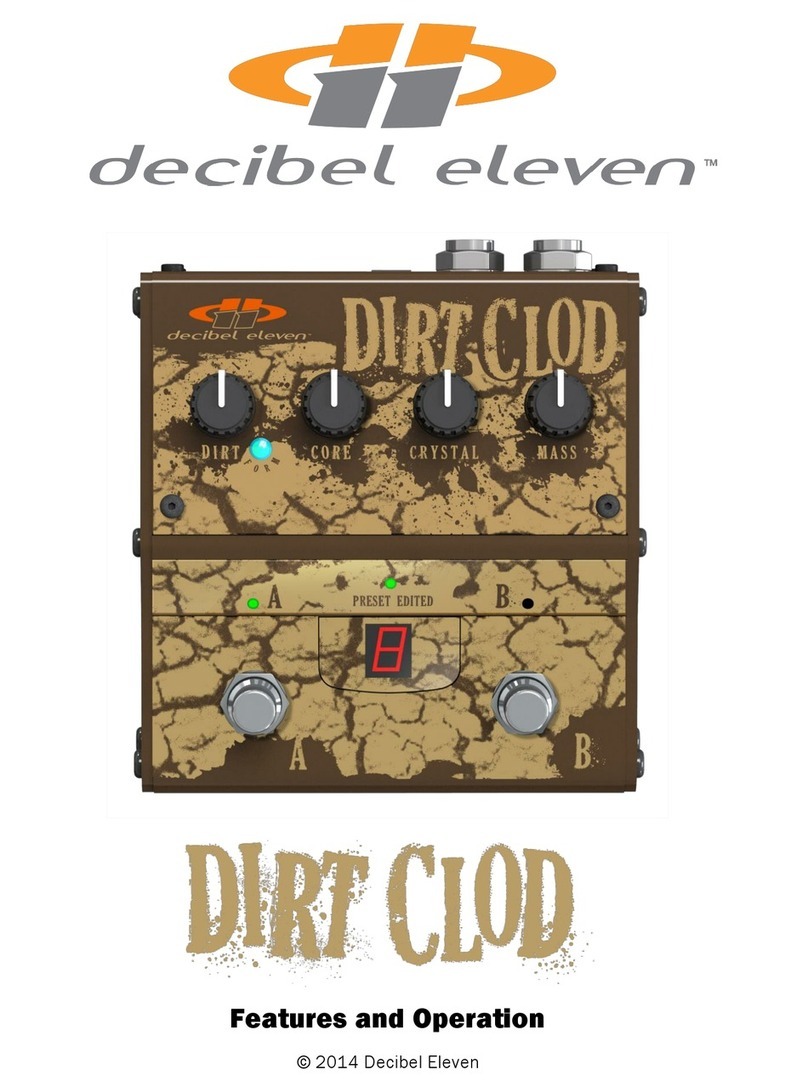Decibel Eleven Switch Doctor Installation manual

VERSION 2
Features, Benefits, and Operation
© 2013, 2015 Decibel Eleven

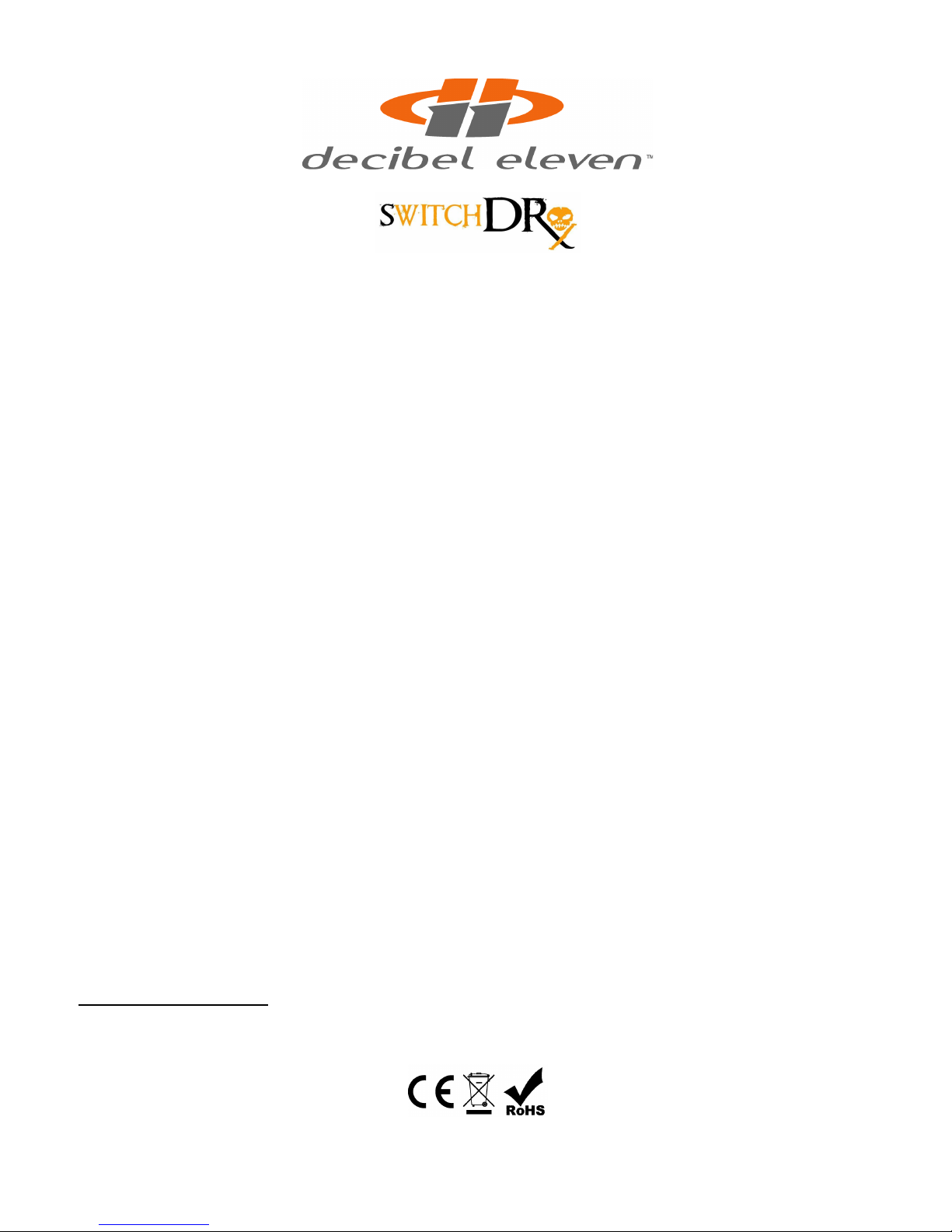
Features, Benefits, and Operation
Contents
Introduction............................................................................2
Features.................................................................................2
Connections...........................................................................3
Power...........................................................................3
MIDI..............................................................................3
W1 and W2..............................................................3
Pedal Loops.................................................................3
Expression Pedal.........................................................5
Rear Panel Diagram....................................................6
Example Connection Diagrams..................................7
Top Panel Controls..............................................................10
Operation Basics.................................................................11
Operating Modes.......................................................11
Preset Mode..............................................................11
Direct Mode...............................................................13
Pedal Bypass Loops..................................................14
Input Buffer...............................................................15
Control Function witches........................................15
MIDI Functions..........................................................15
MIDI Expression Pedal..............................................16
etup Mode.........................................................................17
Programming Presets.........................................................22
Factory Reset.......................................................................24
pecifications......................................................................25
Declaration of Conformity
Decibel Eleven declares that this product complies with the European Union Council Directives and tandards
requirements for the Low Voltage Directive (2006/95/EC) and the EMC Directive (2004/108/EC).
© 2013 Decibel Eleven
1

INTROD CTION
The witch Doctor is a fully programmable MIDI control pedal which includes four relay
true-bypass audio loops, and two switch control functions. It is designed to be a central
control unit for switching amplifier and effect configurations. It features the ability to
store and recall presets, enabling the user to select amp channel, switch multiple
pedals on and off, and send multiple MIDI commands on multiple MIDI channels - all
simultaneously with a single button press.
In addition, multiple witch Doctors and or Pedal Palettes and Loop Expanders can be
linked together in series to create an expanded setup with more pedal loops, and
switches.
Features
•128 presets capable of sending:
•Up to 3 MlDl program changes on 3 MlDl channels
•Up to 8 MlDl continuous controller messages on 2 MlDl channels
•Up to 8 MlDl Note-On messages for triggering samplers
•Expression Pedal MlDl Continuous Controller Data
•Up to 4 true bypass pedal effects loops.
•Up to 3 switch control functions for amp channel switching, etc.
•Optional discrete Class A input buffer
•Direct mode for instant access to individual switches
•External expression pedal input.
•Optional "global" default preset.
•Presets can be recalled remotely by MlDl for syncing multiple switchers/controllers.
Website
Go to decibel11.com for videos, manuals, accessories, and more.
Contact us directly at s[email protected].
2

CONNECTIONS
Refer to the REAR PANEL DIAGRAM and CONNECTION EXAMPLE on the next pages.
Power
The witch Doctor can be powered from any regulated 9VDC or 12VDC power supply
capable of providing a minimum of 200mA. An isolated power supply is recommended
to prevent ground loops in the switching system. When using the input buffer, it is
highly recommended that a well regulated and isolated 12V, 200mA (minimum) power
supply is used for best performance. The rear panel POWER jack is a standard 2.1mm
DC power jack, center negative connection.
MIDI
If using other MIDI devices, connect the MIDI OUT of the witch Doctor to the MIDI IN
of the first MIDI device using a 5-pin MIDI cable. Additional MIDI devices can be
connected from the MIDI THRU or MIDI OUT of the first device.
SW1 and SW2
The control function switches, W1 and W2 can be used for amplifier channel
switching or as an external effect bypass switch. The switches can be individually
configured as normally-open or normally closed, with momentary or latching behavior
(see ETUP MODE).
Each function switch on the witch Dr. is a single switch with a mono jack. Prior to
connecting, refer to the user manual for the amplifier or effect device and verify the
device's footswitch jack configuration for setup as follows:
If the amplifier or effect device is designed to accommodate a single switch function
(mono jack), then connect it's footswitch control jack to the desired W1 or W2 jack
of the witch Doctor using a standard 1/4” mono cable.
If the amplifier or effect device is designed to accommodate two switch functions on a
single jack (stereo jack), then connect it's footswitch control jack to the witch Dr.
using a stereo-to-two mono y-cable (insert cable) to make use of both W1 and W2.
Pedal Loops
Connect the instrument output to the witch Doctor INPUT jack. Connect the OUTPUT-
N.O. jack to the amplifier or next device input. Connect each pedal loop END jack to a
3
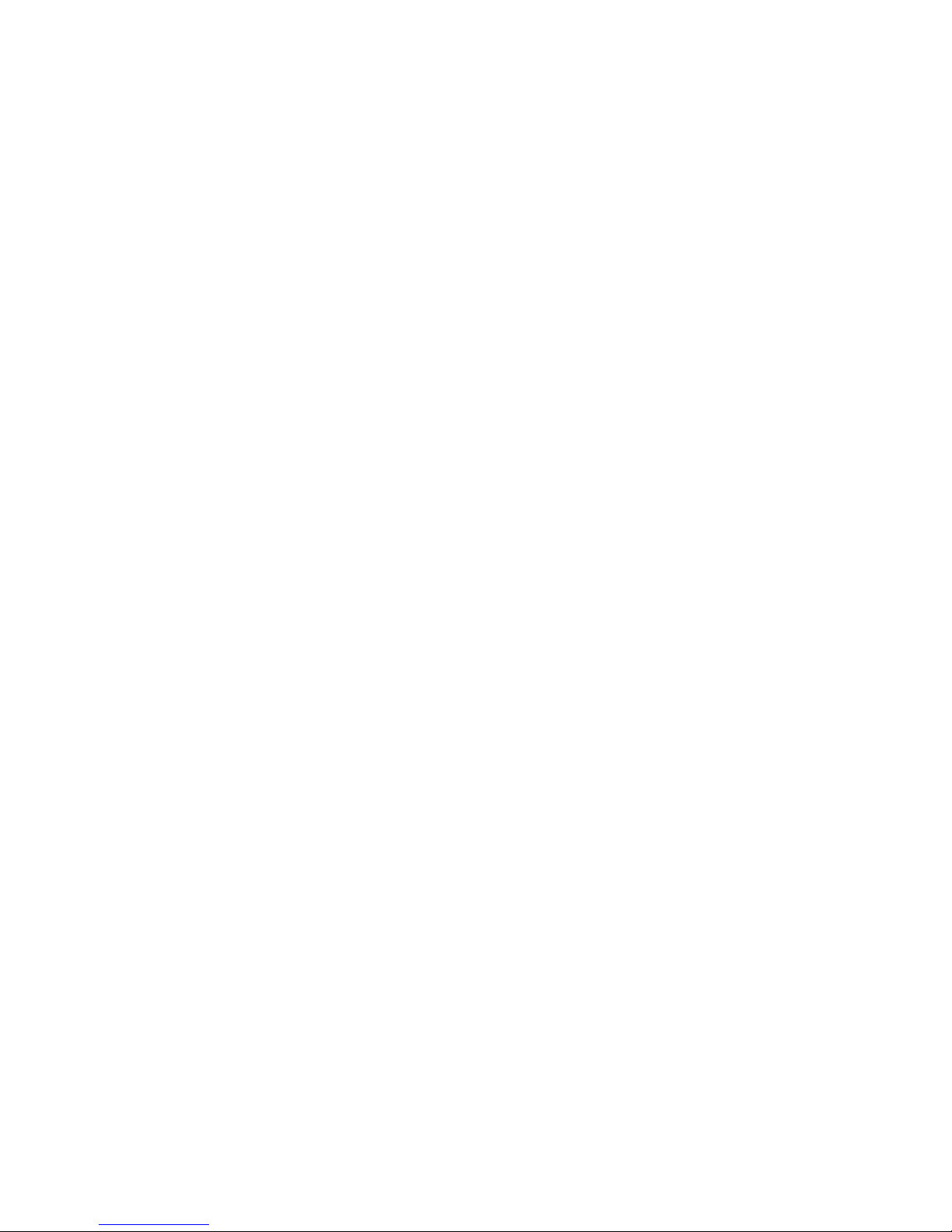
pedal input, and connect the pedal's output to the loop RETURN jack. One or more
pedals may be connected in series within a pedal loop. It may be useful in some cases
to combine similar types of pedals into a single loop, where only one of the pedals will
be used at a time. If more than one pedal is used in the loop, then connect the loop
END to the input of the first pedal. Connect the output of the last pedal to the loop
RETURN jack. Turn on the pedal(s) to be used so that when the loop is activated, the
pedal effect will be heard.
Pedal Loop 4 as SW3
It is possible to use the 4th bypass loop as an additional 3rd function control switch
( W3). For example, as an additional amp channel control or amp tremolo switch, etc.
When doing so, the 4th loop is no longer available to be used as a pedal bypass loop.
The final output from the pedal effect chain is then taken from the jack labeled
OUTPUT (between the PEDAL 3 RETURN and PEDAL 4 END jacks). Leave the LOOP 4
END and LOOP 4 RETURN jacks empty and use the OUTPUT-N.O. jack for the 3rd
normally-open switch control function.
Pedal Loop 4 as an A/B switch
Pedal Loop 4 (or Pedal Loop 3 if Pedal Loop4 is used as W3) can be configured as an
A/B switch by connecting the loop's END jack to destination 'A' and connecting the
OUTPUT-N.O (or OUTPUT if using Loop4 as W3) jack to destination 'B'.
Placement before amp or in amp effects loop.
The witch Dr. can be placed either before the amp input or in the amp's effect loop.
It is possible to use the witch Dr. both before the amp input and in the amp's effect
loop, but to do so requires the use of one loop. For example, you could have two pedals
before the amp and one pedal in the amp's effect loop. In order to do that, you would
use witch Dr. loop3 END to the amp input. Then take the amp effect loop send and
go to the witch Dr. loop3 RETURN jack. Then the witch Dr. OUTPUT-N.O. would go to
the amp effect loop return. With this method, you will always need to have witch Dr.
loop3 ON in order to pass through the amplifier's preamp section.
Alternatively, a DB11 Loop Expander can be added to the setup which can provide an
additional 4 loops that can be wired in the amp's effect loop.
4

Expression Pedal
An expression pedal can be used to send MIDI Continuous Controller data via the MIDI
OUT jack. A standard passive expression pedal can be connected to the rear panel
EXP. PEDAL jack using a standard stereo 1/4” cable (tip-ring-sleeve).
It is also possible to use a volume pedal as an expression pedal by connecting with a
standard “insert” cable as shown (do not use an active or battery powered pedal).
A third option for the expression pedal is to use a passive single-pole switch in the
EXP. PEDAL jack. This allows for a dedicated switch for sending MIDI Continuous
Controller ON/OFF messages. Use a cable connected as shown below:
For details on setting up and enabling the expression pedal for MIDI Continuous
Controller use, see the ETUP MODE– PDL section on page 19.
5

REAR PANEL DIAGRAM
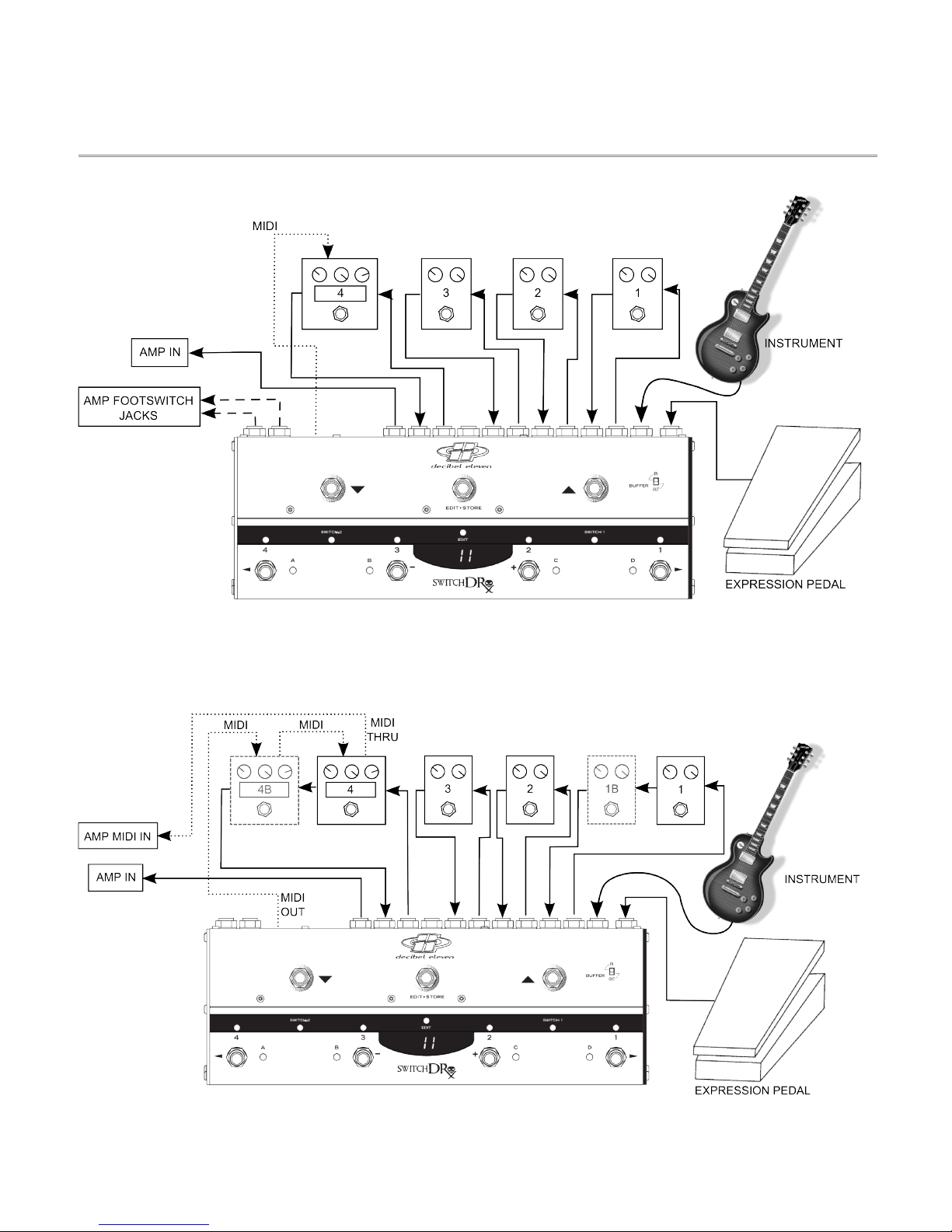
CONNECTION EXAMPLES
Fig. 1 – Basic setup with amp channel switching and MIDI expression pedal
Fig.2 Expanded setup with optional multiple pedals per loop and MIDI amp control
7

CONNECTION EXAMPLES (CONT'D)
Fig.3 Expanded setup using two Switch Doctors.
This setup is capable of 8 pedal loops, 4 control function switches, 6 MIDI Program Changes, 16 MIDI Control or Note messages, and
2 MIDI Expression pedals. The first unit is set to Preset Mode for selecting presets, and the synced second unit is set to Direct Mode
for instant access to all of it's loops and switches. For even greater flexibility and control, this type of setup can also be created using
a Decibel Eleven Pedal Palette as the second synced unit.

CONNECTION EXAMPLES (CONT'D)
Fig.4 Expanded setup using Switch Doctors with DB11 Loop Expander.
This setup is capable of 8 pedal loops and 2 control function switches (or 6 pedal loops and 4 control function switches), 3 MIDI Program
Changes, 8 MIDI Control or Note messages, and 1 MIDI Expression pedals. The Loop Expander is completely controlled through the Switch Dr.
interface and transparently adds another 4 loops to the Switch Dr. setup. The Loop Expander can be located underneath the pedals or
pedalboard, or it can be located remotely in a rack. Alternatively, the Loop Expander can be wired to handle pedals in the amp's effect loop,
providing 4 loops in front and 4 loops in the effect loop.

TOP PANEL CONTROLS

OPERATION BASICS
This section describes the basic controls and operation of the witch Doctor. Refer to
the TOP PANEL CONTROL diagram on the previous page.
Operating Modes
The witch Doctor has two operating modes – Preset Mode and Direct Mode. Preset
Mode is used to create, recall, and edit presets. Direct Mode is used for instant access
to the individual pedal loops, control switches, and MIDI Continuous Controller or MIDI
Note switches (if enabled in etup). The witch Doctor ships from the factory in Preset
Mode, but will power up in whichever mode was last used.
To toggle between Preset Mode and Direct Mode,
press and release the EDIT switch.
Preset Mode
When the witch Doctor is powered up for the first time, it is in Preset Mode. The
numeric display will read 01 and the blue preset LEDs will cycle from left to right. The
witch Doctor has 128 user presets which are configured as 32 banks of 4 presets. In
this mode, the numeric display indicates the selected bank number (01-32) and the
switches along the bottom row select the preset within the bank (A,B,C,D). Use the ▲
and ▼ switches in the top row to select the next desired bank. When scrolling through
the bank numbers, a bank is not active until a preset is selected within the bank. When
there is no preset selected in the bank, the blue preset LEDs will sequence from left to
right. Once a preset is selected, it's blue preset LED will light solid, and the
programmed preset will be activated.
In it's factory default state, the witch Doctor can be immediately used as a simple
MIDI program controller in Preset Mode. The witch Doctor defaults to sending a
single MIDI Program Change message for each of it's 128 presets on MIDI
Channel1. The first preset (Preset A in Bank 1) will send MIDI Program Change 0.
The next preset will send MIDI Program Change 1, etc. o, the presets on the witch
Doctor will automatically call up the corresponding presets on your MIDI device.
Global Preset
An additional “global” preset is optionally available as a 5th preset in any active bank.
The global preset is useful for accessing a “default sound” that is often used, such as a
basic clean sound or a lead sound. ince it is available from any active bank, it is
always quickly accessible and does not need to be programmed multiple times for
11
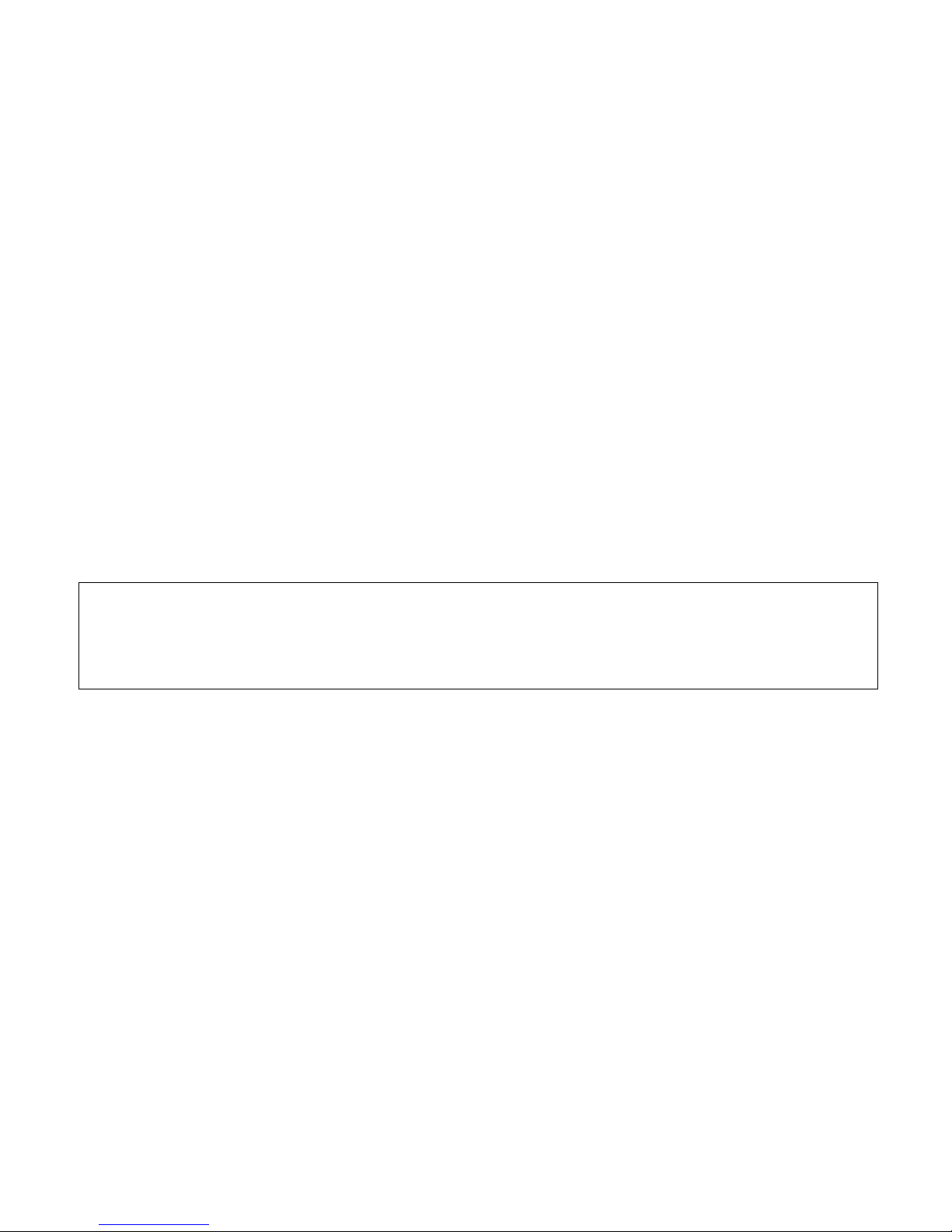
multiple banks. ince the global preset is an optional feature, it must first be enabled
in etup Mode prior to use (see ETUP MODE – Global Preset on page 20). Once
enabled in etup Mode, the global preset can be activated by pressing the footswitch
of the currently selected preset again. If there is no preset selected, then a preset
footswitch can be pressed twice. The previously selected preset LED will turn off and
the numeric display will indicate that the global preset is activated by showing a single
dash in it's leftmost position. When the global preset is activated, you may then select
any other preset in the same way as in typical Preset Mode operation.
Preset Data
A witch Doctor preset is capable of making multiple changes to your setup with a
single button press. This can include all of the functions listed in the introduction
section of this manual. However, it is also possible to create presets which have a
specific function, and are not intended to make complete system wide changes. For
example, a preset can be programmed to change only the function switches or amp
channel (without changing anything else). Or, a preset can be configured to only send a
MIDI Note-On message without changing any of the the MIDI Program Changes, loops,
or switch states (see PROGRAMMING PRE ET on page 22 for more information).
For details on enabling MIDI and user options, see the ETUP MODE (page 17).
For preset programming and editing, see PROGRAMMING PRE ET (page 22).
Split Mode
plit Mode is an alternative Preset Mode which allows the top row switches to select
presets and the bottom row switches to become instant access switches. To access
this mode, it must be enabled in ETUP mode (see ETUP MODE – plit Mode on page
20). Within the setup, the bottom row switches can be assigned to control either the
bypass loops or MIDI Continuous Controller on/off messages. The top row switches
utilize the ▲ and ▼ switches to scroll through the presets numbers 001- 128.
plit mode is indicated by the display showing the three-digit preset number followed
by a decimal point. The blue preset LEDs will be off.
There are two options in setup for selecting presets in plit Mode– instant or deferred
(see ETUP MODE – plit Mode on page 20). With instant selection, the preset is
loaded each time the ▲ or ▼ switches are pressed. This is convenient if the presets
are organized in order of planned use (per song, etc). With deferred selection, the ▲
and ▼ switches are used to scroll through the preset numbers without actually
12

selecting the preset (preset numbers will be displayed as flashing until selected). When
the desired preset number is displayed, it can be selected and loaded by pressing the
middle EDIT switch.
In plit Mode, the middle LED strip is used exclusively to indicate the current status of
the instant access switches on the bottom row. Only the red LEDs are used. The yellow
control switch LEDs are not used in plit Mode (the control switches are still updated
with the presets, though).
Direct Mode
Direct Mode provides direct instant access to the pedal loop, switch states, and MIDI
continuous controller or note switches (if enabled in setup). To enter Direct Mode from
Preset Mode, press the EDIT switch. This button is used to toggle back and forth
between Preset Mode and Direct Mode, providing the flexibility to quickly make
spontaneous changes.
Direct Mode is arranged by function. There are up to four available instant access
“pages”, depending on what functions have been enabled in ETUP. Direct mode
pages function as follows:
LPS is a dedicated page for the bypass loops. Pedal bypass loops are toggled on and
off using the bottom row switches 4, 3, 2, 1. The red LEDs above each switch indicate
the state of the loops.
FnS is used for the control function switches ( W1 and W2). The bottom row
switches 1&2 control W1, and switches 3&4 control W2 (Both switches nearest to
each indicator LEDs are able to be used to control the switches – use either).The
green status LEDs are located above the footswitches.
CC.A or NT.A(only available if activated in ETUP MODE) is used for instant access
control of the CC.A MIDI Control or NT.A MIDI Note switches. The red LEDs above each
switch indicate the state of the controllers.
CC.B or NT.B (only available if activated in ETUP MODE) is used for instant access
control of the CC.B MIDI Control or NT.B MIDI Note switches. The red LEDs above each
switch indicate the state of the controllers.
As you toggle back and forth between Preset Mode and Direct mode, the instant
access page will stay where you leave it. This is useful if there is one page that you
want to access most. For example, if you are using Direct Mode to mainly control your
pedal loops, then you can simple leave the page set to LPS. If you mostly use Direct
Mode for switching amp channels, then you can select the FnS page and it will always
be what you see first when entering Direct Mode. [If you do not need instant access to
13
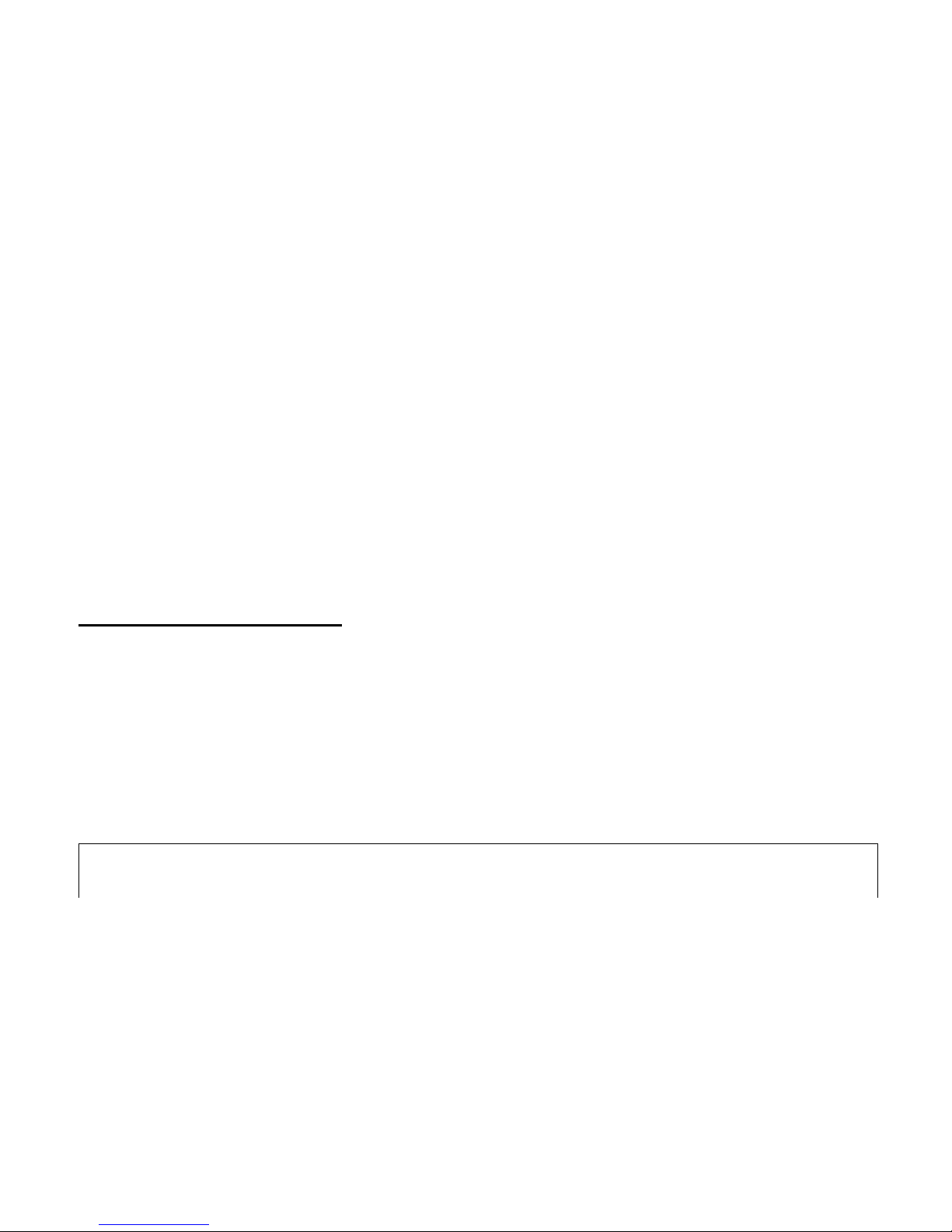
MIDI CC or NOTE messages from Direct Mode, you can enable only loops and amp
switches on one single page (see SETUP –
d
.
Ty
on page 21)]
Saving instant access switches to a preset
When in Direct Mode, all of the switch and loop states can easily be saved as a preset
by pressing and holding the EDIT switch until the blue EDIT LED lights. The display will
scroll SAVE followed by the current bank number. The blue preset LEDs will sequence
from left to right. elect the preset number to save to by first selecting the bank
number using the ▲ and ▼ switches. Then, use the bottom row switches to select the
desired preset within the bank (A,B,C,D). Once the desired bank and preset are
selected, press the EDIT switch again and the display will scroll SAVE followed by
alternating n and Y. Press the + (y)switch to save, or press the – (n) switch to
return to Direct Mode without saving.
Note: if a preset is selected, and it is desired that a different selection be made, press
the selected preset switch again to de select it.
MIDI Note messages triggered in Direct Mode are not saved to presets. To save Note
messages to a preset, they must be programmed in PRESET PROGRAMMING (see
page 22)
Pedal Bypass Loops
The pedal bypass loops are typically used for inserting or bypassing pedal effects. This
acts to turn each pedal on or off. By having the pedals in the bypass loops, presets can
be created which can turn on and off multiple pedals with a single button press.
The bypass loops use mechanical relays to provide the cleanest and most direct
method of effect bypassing. The bypass loops are wired in series. If there is nothing
connected to a loop and it is switched on, the signal path will be broken.
A loop can be used for silent (muted) tuning by connecting only the END of a loop
to the tuner input, and leaving the loop RETURN jack empty.
The 4th pedal bypass loop can also be configured as a 3rd control function switch which
can be used for additional amp control, tremolo, reverb, etc. (for details see
CONNECTION – Pedal Loops on page 3).
True Bypass
Passive guitar pickups are low level, high impedance sources. They are easily loaded
down by all the various cable and connections required when using multiple effect
pedals, resulting in a loss of high frequency response.
14
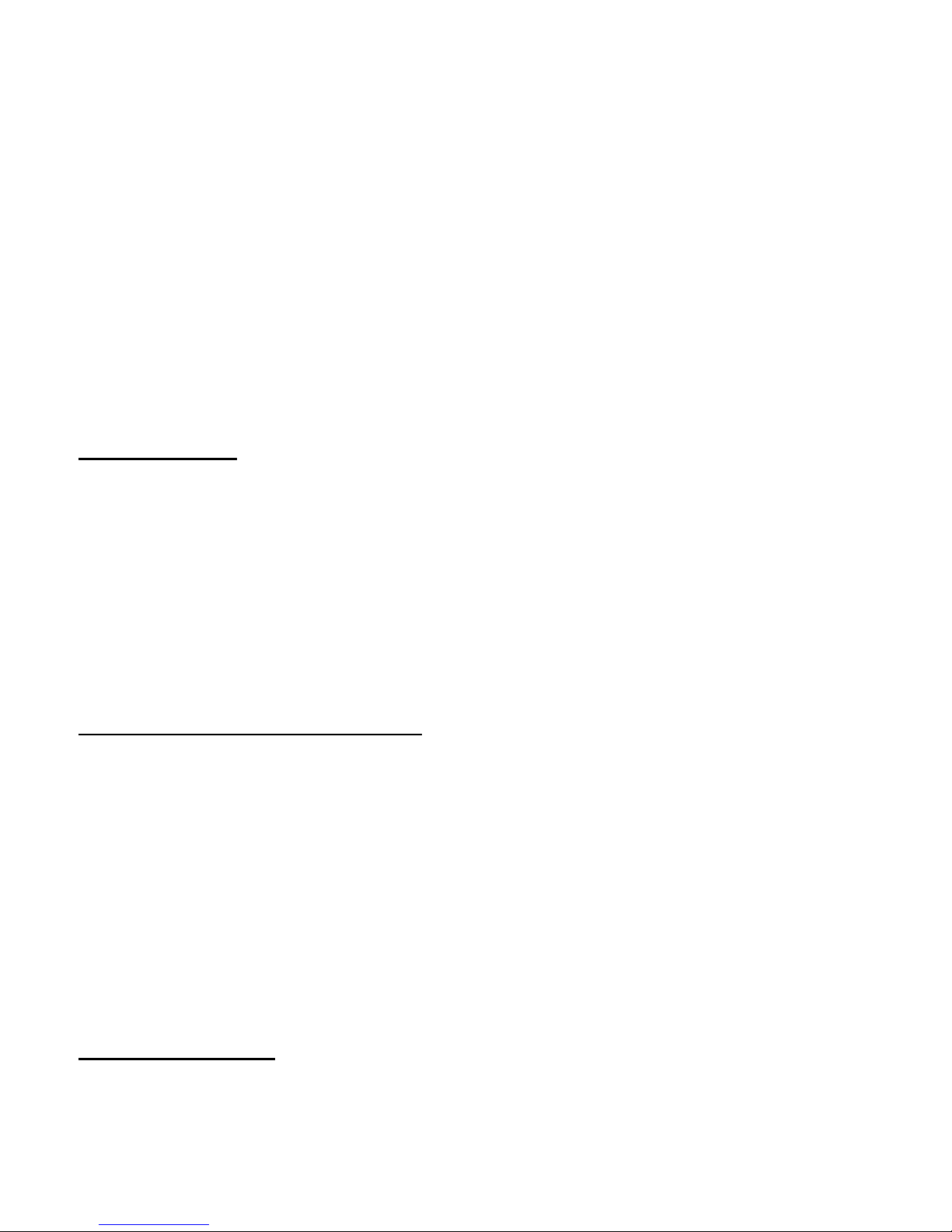
Many effect pedals on the market use circuitry that is active even when the effect is
turned off. This “bypass” circuitry typically has high harmonic distortion and minimal
headroom, both of which can greatly affect the tone and dynamics of your playing.
ome pedals use a bypass design that loads the guitar signal down even when the
pedal is switched off. The cumulative effect of these issues can result in a loss of tone,
dynamics, and high frequency response - even when all your pedals are OFF.
The witch Doctor is a true bypass switcher, which means that, when all of the pedal
loops are switched off, your guitar signal goes directly from the input jack to the output
jack, bypassing all of the cables, connectors and pedals in the effect chain.* In order
to achieve a “straight wire” type of true bypass, the witch Doctor utilizes relays. This
provides the most transparent bypass possible. However, because relays are
mechanical switches, it is understood that they inherently cause some noise when
switching. * when the Input Buffer is switched OUT.
Input Buffer
The witch Doctor features a high quality, discrete, Class A input buffer circuit which
can help to prevent high frequency losses due to cables and connections. In many
cases the buffer will improve the overall clarity of tone. However, sometimes a direct
connection between the guitar and the amplifier is desired. And, some pedal inputs
(fuzz pedals, etc) are designed such that their tone relies on a direct connection with
the guitar's pickups. For these reasons, the buffer circuit can be bypassed using the
BUFFER switch in the upper right corner. Experiment with having the buffer in or out
and use which sounds best for your setup.
Control Function Switches
The control function switches, W1 and W2, can be used for controlling any functions
on an amplifier or an effect device which would normally require a typical on/off
switch. These switches can be used for amp channel switching in place of the
amplifier's dedicated footswitch. Each switch can be independently configured to be
latching or momentary and either normally-open or normally-closed. Refer to
CONNECTION – W1 and W2 and ETUP MODE – Fn.1 and Fn.2
A 3rd switch function ( W3) can also be configured by using the 4th pedal bypass loop.
(see CONNECTION – Pedal Loops on page 3). This can be useful for toggling an
additional amp function such as tremolo or boost.
MIDI Functions
MIDI Program Changes
MIDI Program Change commands can be used for recalling presets on devices that
15
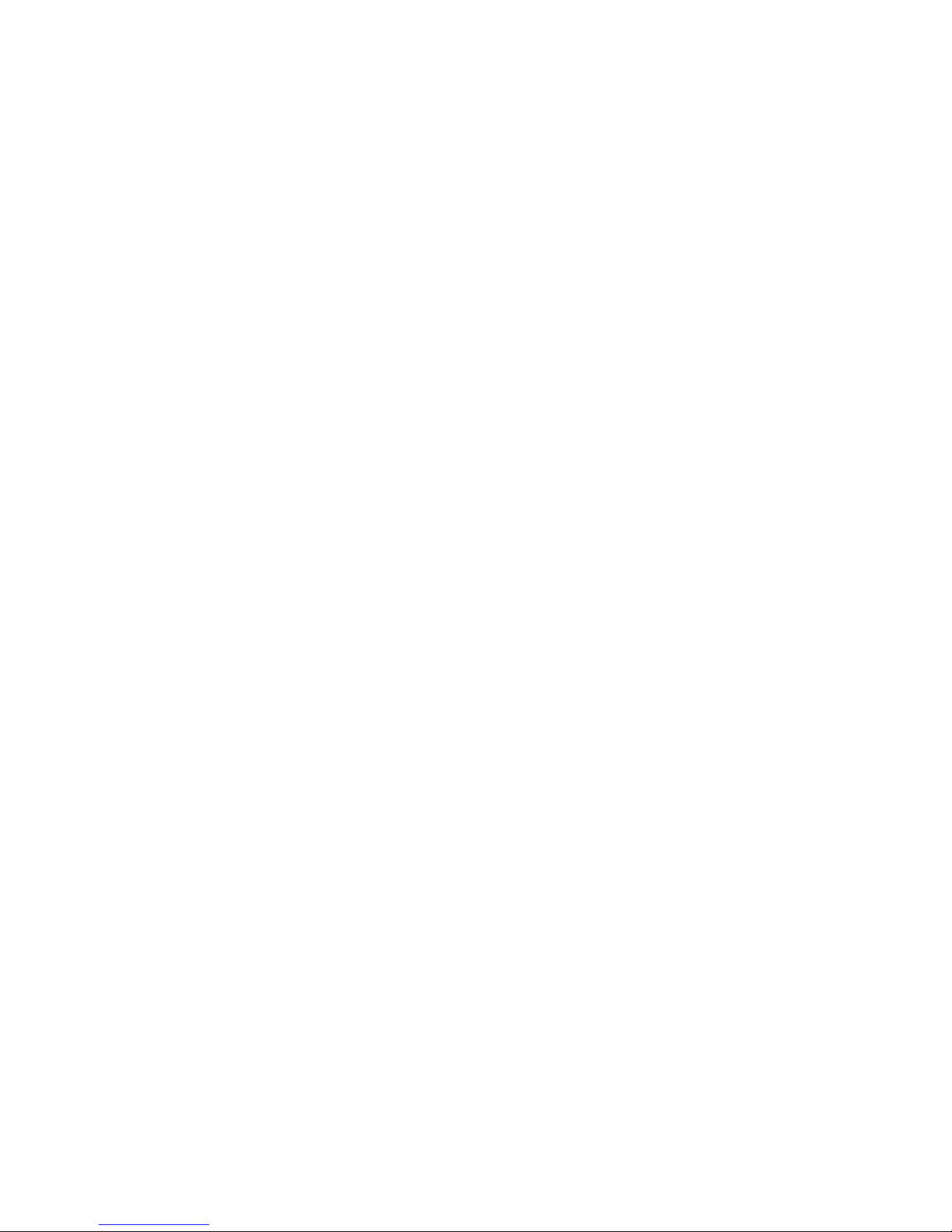
recognize them. The witch Doctor can send up to three Program Changes on three
different MIDI channels. (see ETUP MODE – etup Functions on page 17)
MIDI Continuous Controller Switches
MIDI Continuous Controller messages are often used as ON/OFF type switches for
toggling functions, loops, or effect blocks within a MIDI device. For example, a multi-
effect device can toggle just the delay, on or off. The Controller ON/OFF switches can
also be used for controlling an effects bypass.
Another use for MIDI CC messages is for setting specific values of effect parameters
such as modulation, tempo, feedback, etc.
The witch Doctor can send up to eight Continuous Control Change messages on two
different MIDI channels. Each switch can be independently assigned a MIDI CC# and
“ON” Value from 001 to 127 (see ETUP MODE – etup Functions on page 17).
MIDI Note ON
MIDI Note-On messages can be used to trigger samplers. The witch Doctor can send
up to four Note-On messages on a single MIDI channel. Each MIDI Note-On message is
quickly followed by a Note-Off message, as if a key was quickly pressed and released.
This helps to prevent stuck notes. Most samplers can be set to trigger only with Note-
On messages, ignoring the Note-Off (see ETUP MODE – NT.A on page 18).
MIDI Expression Pedal
Using an expression pedal with the witch Doctor allows MIDI Continuous Controller
data to be sent when the pedal is moved.
The Continuous Controller Number and the MIDI Channel for the expression pedal can
be assigned per preset. This allows the pedal to be assigned to different MIDI devices
for different presets (see PROGRAMMING PRE ET – PDL on page 23).
There is also a global MIDI channel for the expression pedal which can be used to set
the channel for all presets. This is useful for using the pedal to control a single MIDI
device (single MIDI Channel). ee ETUP MODE – PDL on page 19 for details on
setting up the pedal.
By default, when a preset is recalled on the witch Doctor, the current expression
pedal position is not transmitted. The pedal position data is transmitted once the pedal
is moved. However, it is possible to transmit the current pedal position when a preset
is recalled by enabling the option in etup Mode. ee ETUP MODE – PDL on page 19
for details on setting up the pedal.
16
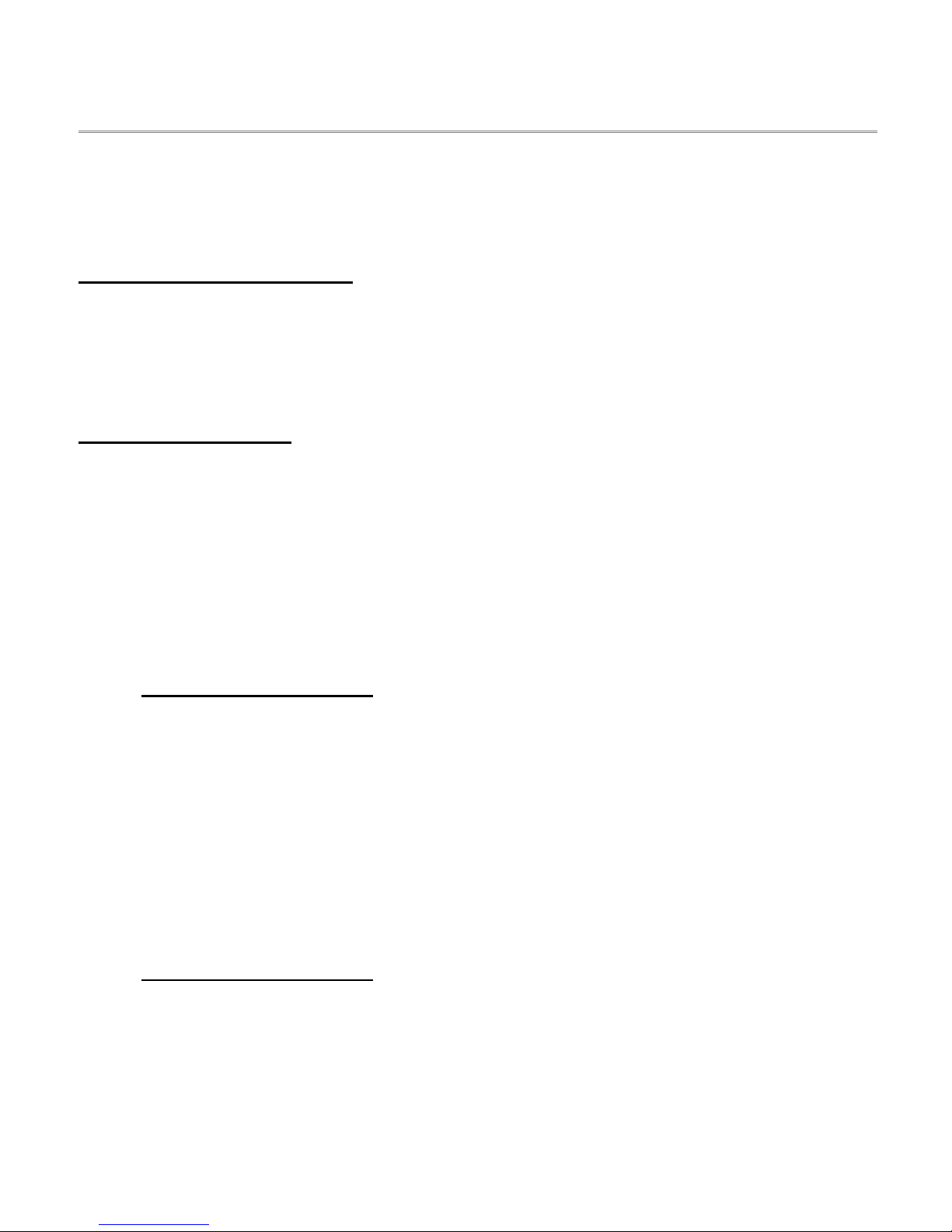
SET P MODE
The witch Doctor etup Mode is used for enabling or disabling various MIDI and
global features, setting MIDI Channels and selecting MIDI Continuous Controller and
note numbers.
Entering Setup Mode
To enter the etup Mode, press the ▲ and ▼ footswitches simultaneously. The
numeric display will scroll SETUp followed by the abbreviated name of the first
function to be setup.
Setup Functions
All of the available setup functions are arranged in a list. Use the ▲ switch to advance
to the next function, and ▼ switch to go to the previous function.
When a function name is displayed, it's details and options can be viewed by using the
arrow right ( ► ) to access the function's individual edit page(s). Return to the main
setup function list by using either the left arrow ( ◄ ) or by using the ▲ and ▼
switches to advance to another function.
PC.1 (MIDI Program Change 1)
Program Change 1 is fully programmable per preset. MIDI messages use numbers 0 to
127 for program changes. Since most devices label their presets from 1 to 128, the
Switch Doctor displays them as 1 to 128. The actual MIDI message sends as 0 to 127.
Switch Dr. presets come factory default programmed with PC.1 enabled and set to
send a unique MIDI Program Change number (000..127) for each preset.
Press the ► switch to view the current MIDI Channel for Program Change 1. Use the
+ / - switches to edit the current channel. et to OFF to disable this program change.
PC.2 (MIDI Program Change 2)
Program Change 2 is fully programmable per preset. MIDI messages use numbers 0 to
127 for program changes. Since most devices label their presets from 1 to 128, the
Switch Doctor displays them as 1 to 128. The actual MIDI message sends as 0 to 127.
Press the ► switch to view the current MIDI Channel for Program Change 2. Use the
+ / - switches to edit the current channel. et to OFF to disable this program change.
17
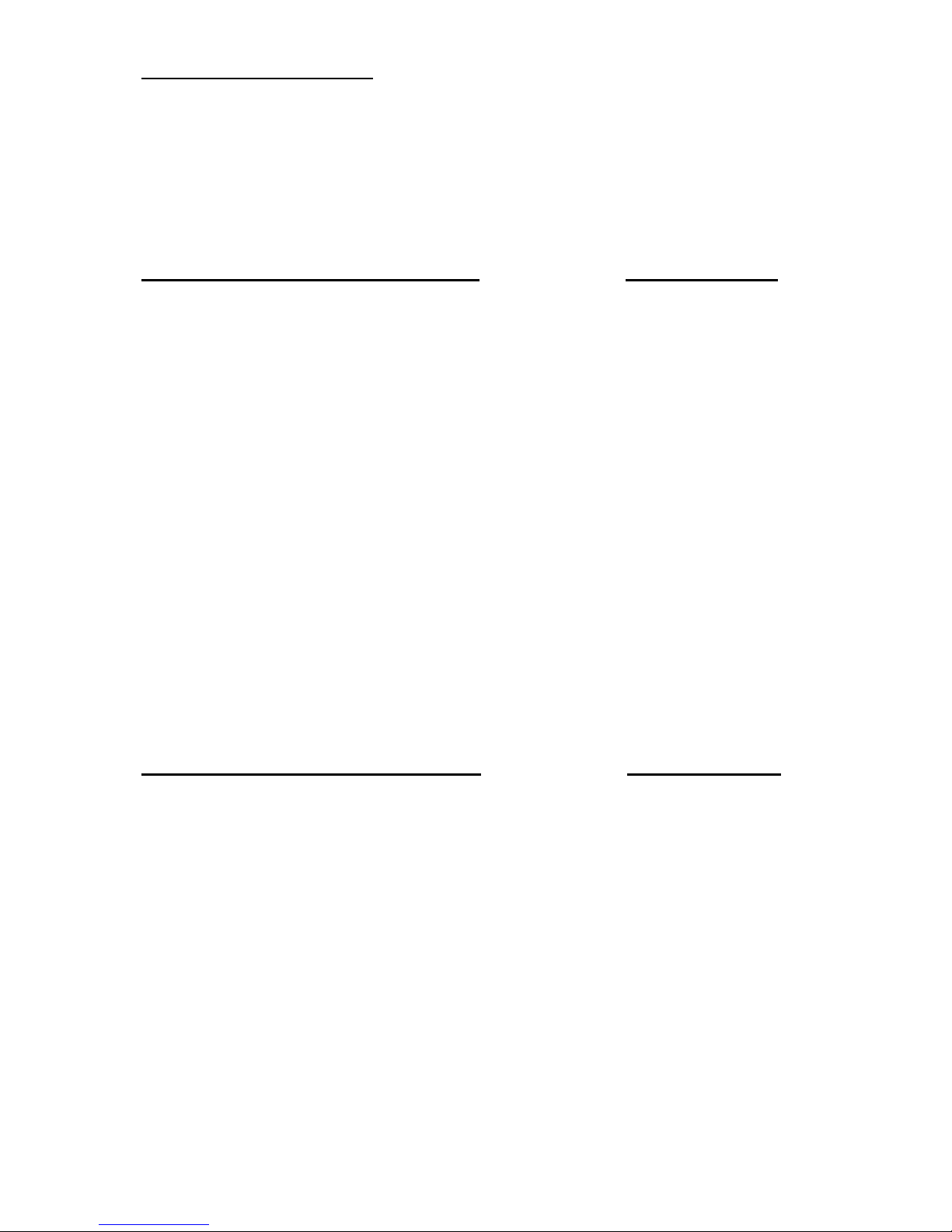
PC.3 (MIDI Program Change 3)
Program Change 3 is fully programmable per preset. MIDI messages use numbers 0 to
127 for program changes. Since most devices label their presets from 1 to 128, the
Switch Doctor displays them as 1 to 128. The actual MIDI message sends as 0 to 127.
Press the ► switch to view the current MIDI Channel for Program Change 3. Use the
+ / - switches to edit the current channel. et to OFF to disable this program change.
CC.A (MIDI Continuous Control switches A) - OR- NT.a (MIDI Note On A)
Sets the MIDI Channel and the MIDI numbers and 'ON' values for each of four CC or
Note messages.
Press the ► switch to view the current MIDI Channel. Use the + / - switches to edit the
current channel. et to OFF to disable using these continuous controllers.
Press the ► switch again to display the first of four Continuous Controller numbers for
this MIDI Channel. The red LED above each switch number indicates which of the four
switches is being programmed. Use ► to advance to the next switch and ◄ to return
to the previous switch. Use the +/- switches to set the data for each switch.
When programming a switch, it's LED will light. The first number shown is the 3-digit
MIDI Number. et this to the CC or Note Number for this switch. Then press the ►
switch to advance to the MIDI Value for this switch (whenever the MIDI Value is
displayed it is always followed by a decimal point to differentiate it from the MIDI
Number). Enter the 3-digit value for this switch. This is the MIDI Value that will be sent
for this message when the switch is 'ON'. If it is being used as an ON/OFF function
switch, the value should typically be 127.
CC.B (MIDI Continuous Control switches B) - OR- NT.b (MIDI Note On B)
Sets the MIDI Channel and the MIDI numbers and 'ON' values for each of four CC or
Note messages.
Press the ► switch to view the current MIDI Channel. Use the + / - switches to edit the
current channel. et to OFF to disable using these continuous controllers.
Press the ► switch again to display the first of four Continuous Controller numbers for
this MIDI Channel. The red LED above each switch number indicates which of the four
switches is being programmed. Use ► to advance to the next switch and ◄ to return
to the previous switch. Use the +/- switches to set the data for each switch.
When programming a switch, it's LED will light. The first number shown is the 3-digit
MIDI Number. et this to the CC or Note Number for this switch. Then press the ►
switch to advance to the MIDI Value for this switch (whenever the MIDI Value is
displayed it is always followed by a decimal point to differentiate it from the MIDI
18
Table of contents
Other Decibel Eleven Music Pedal manuals