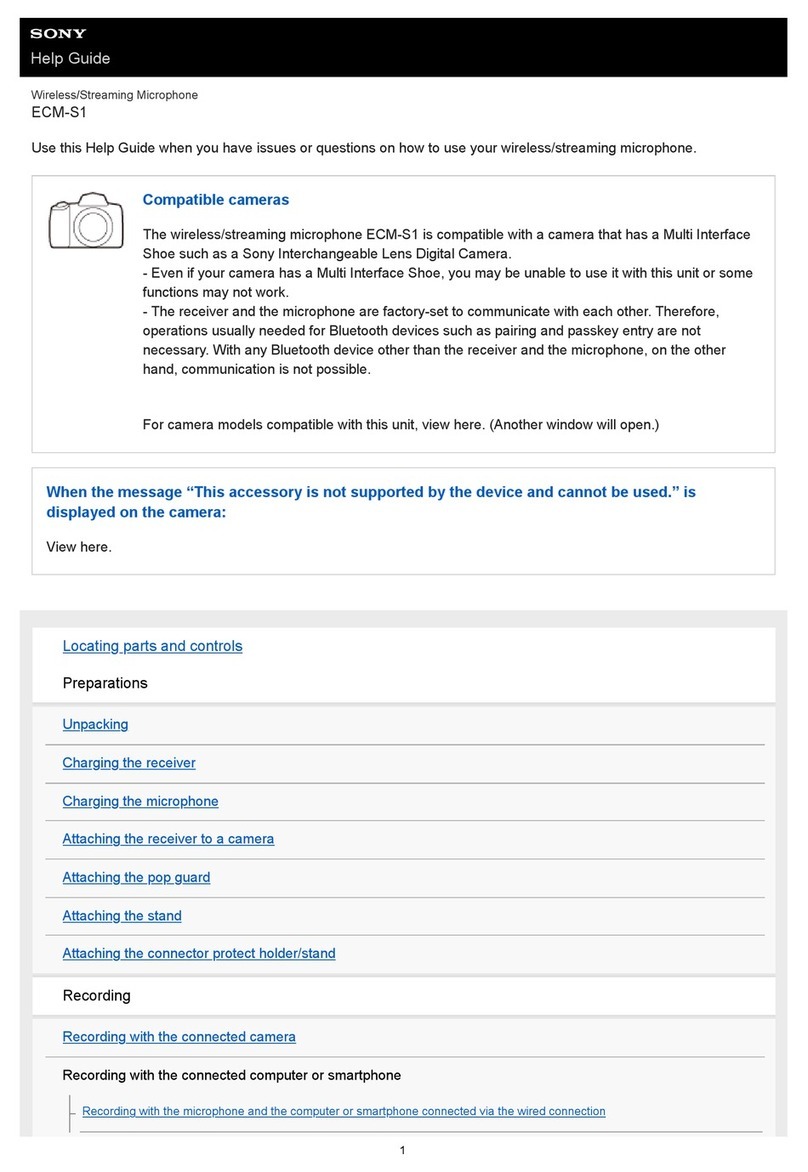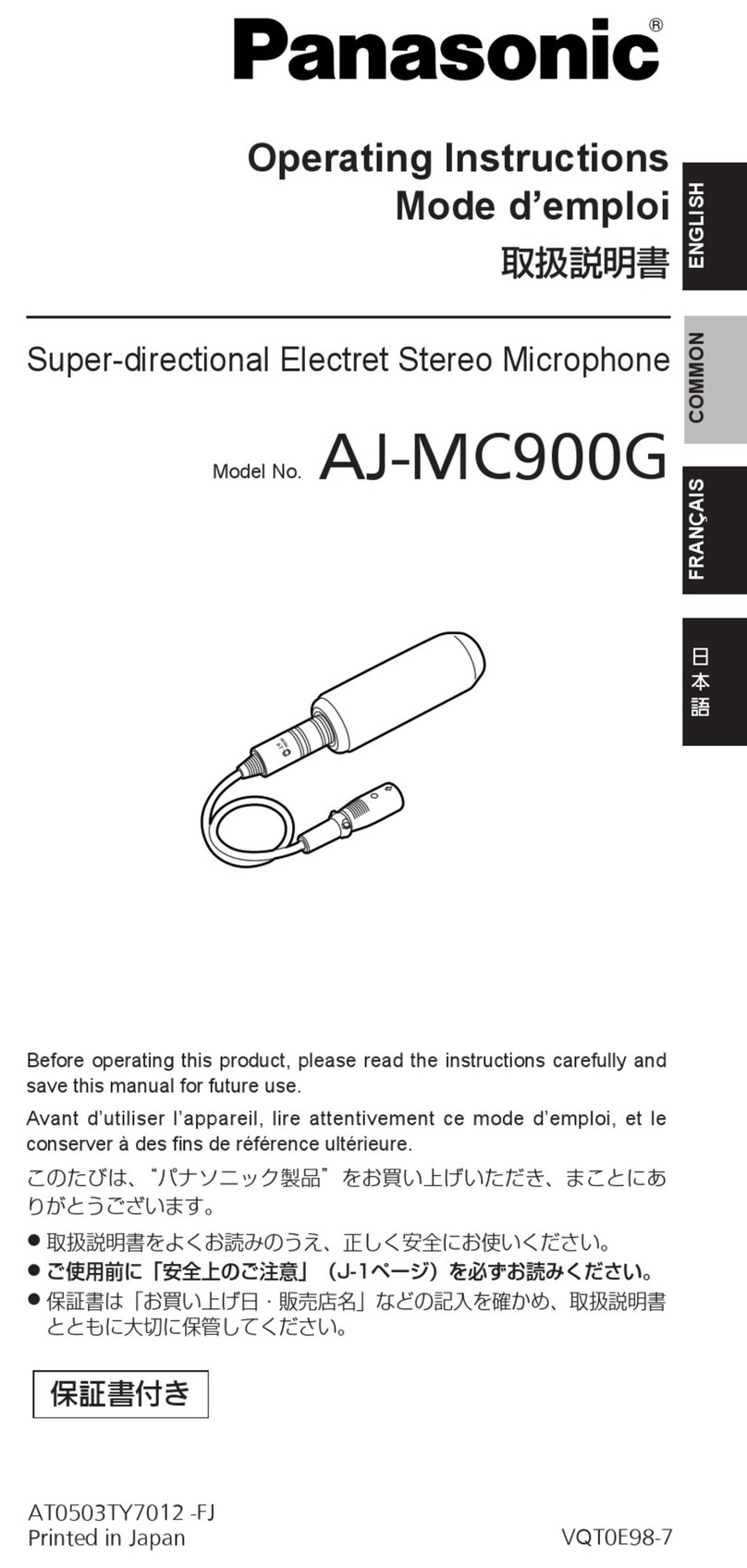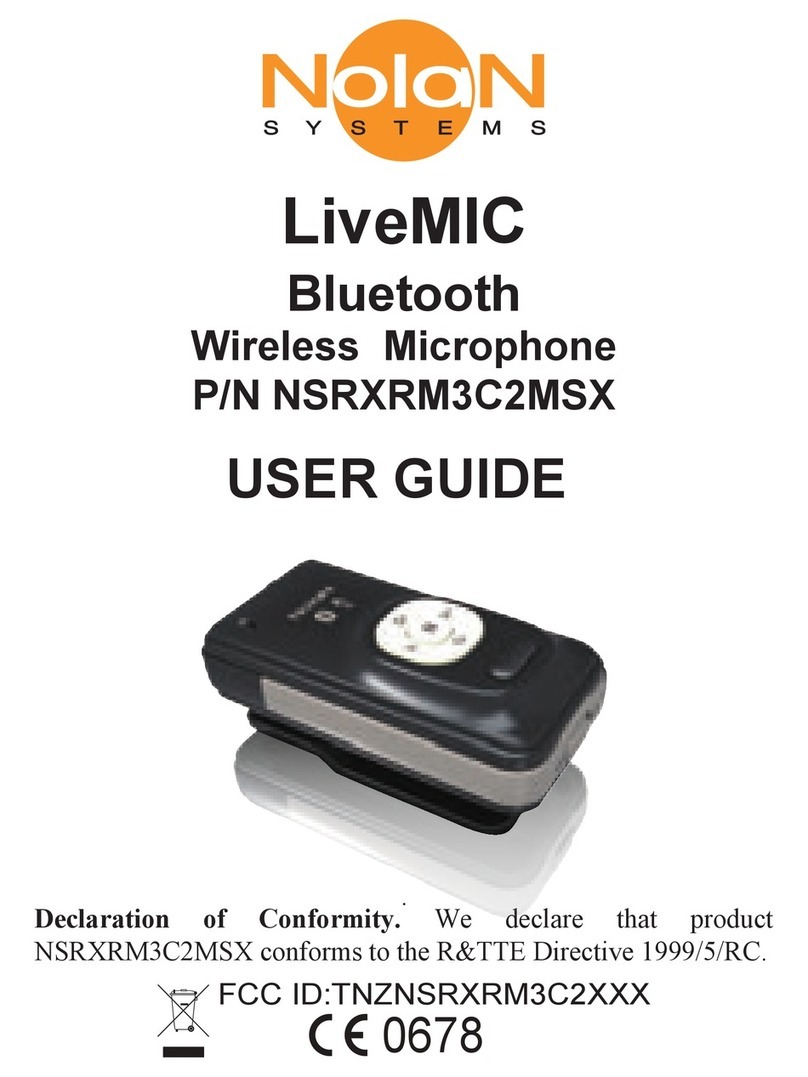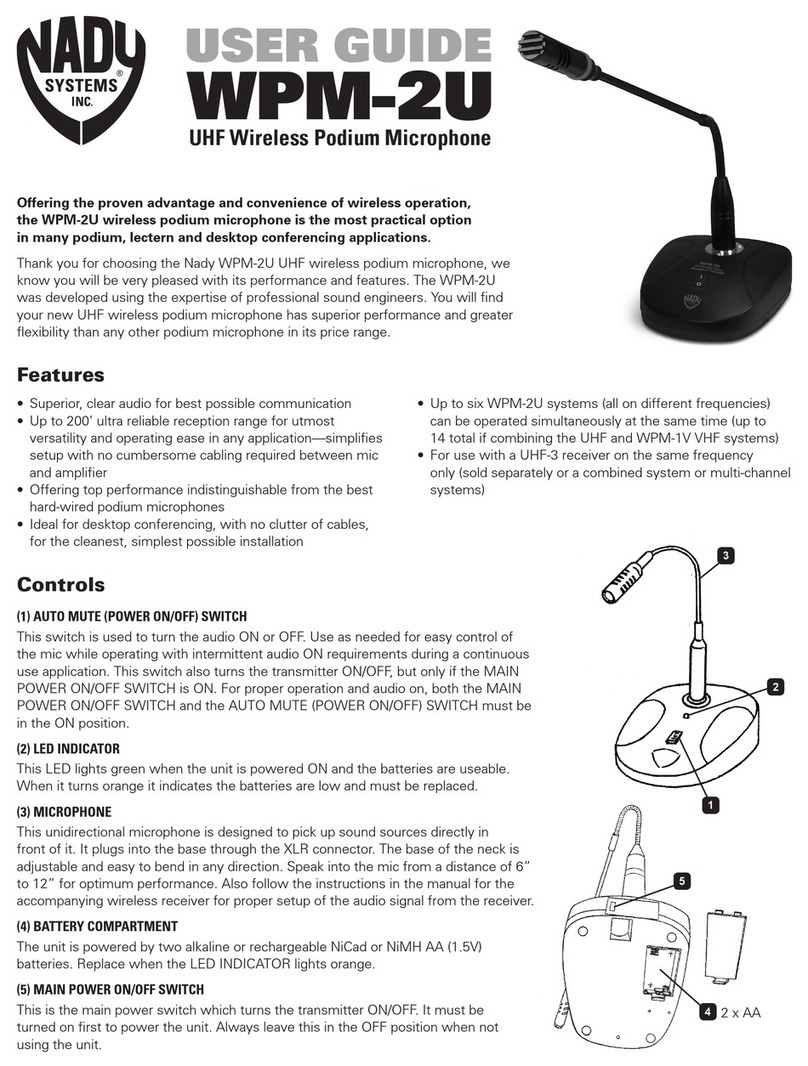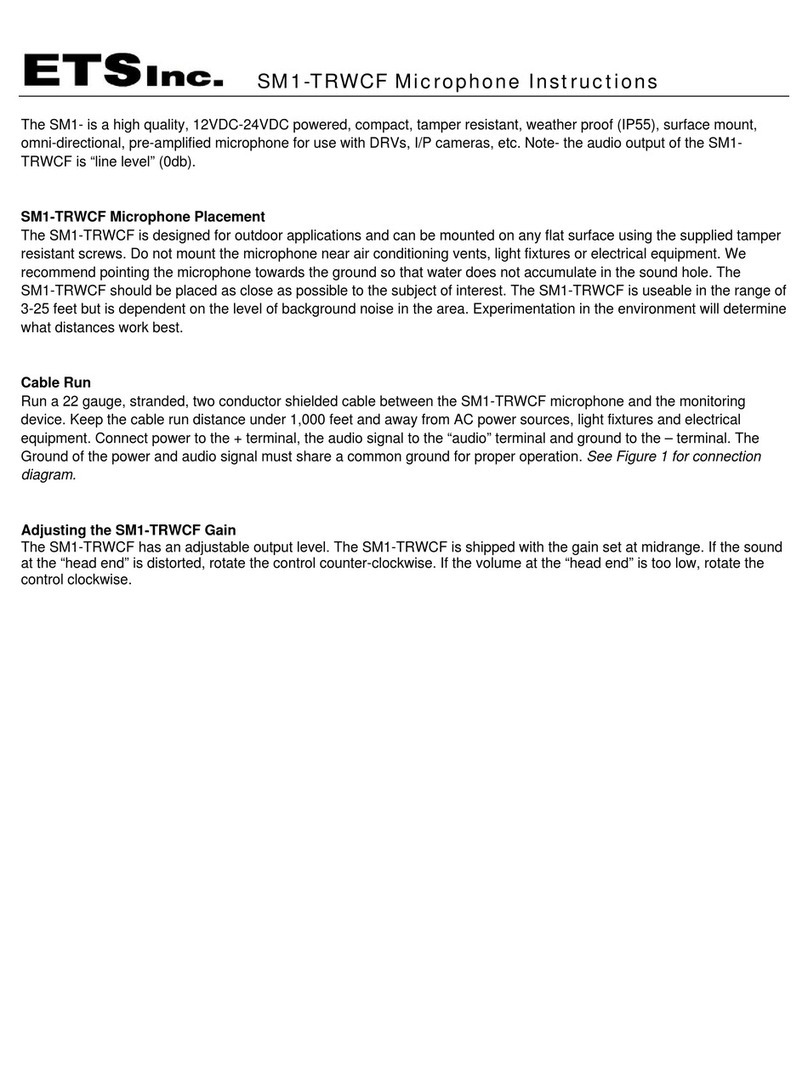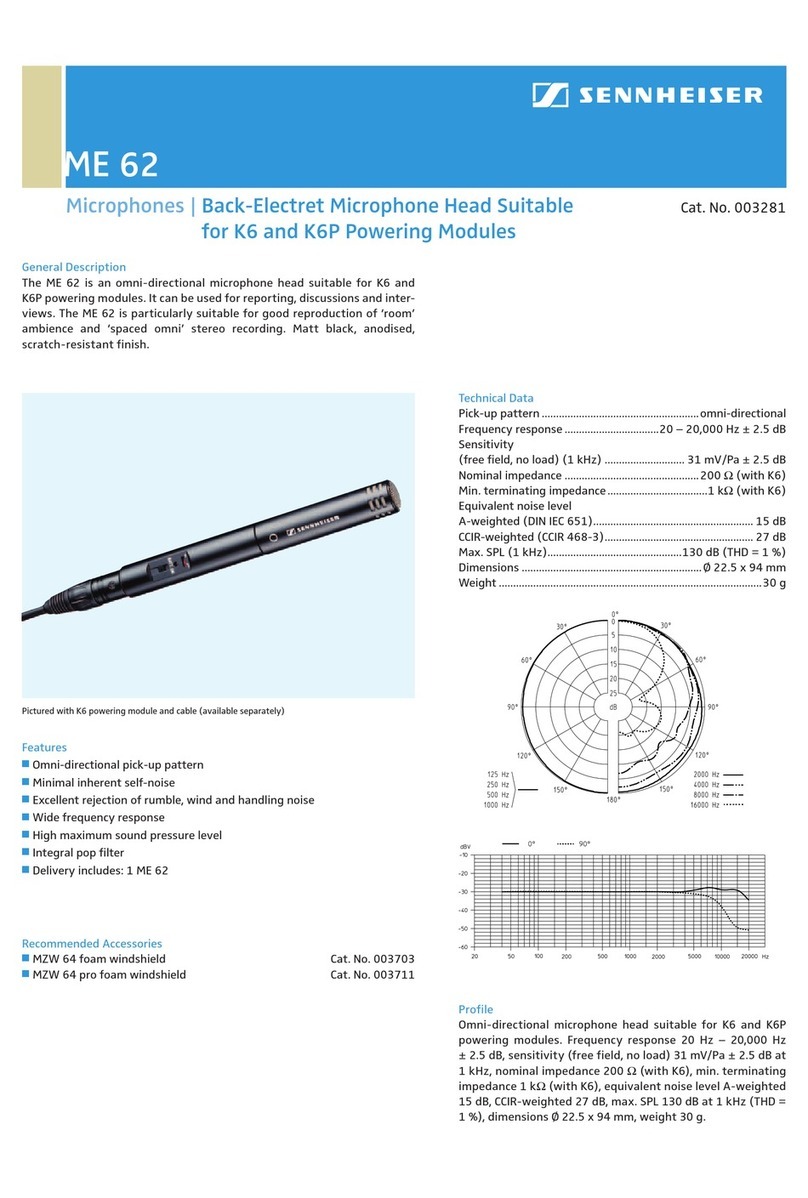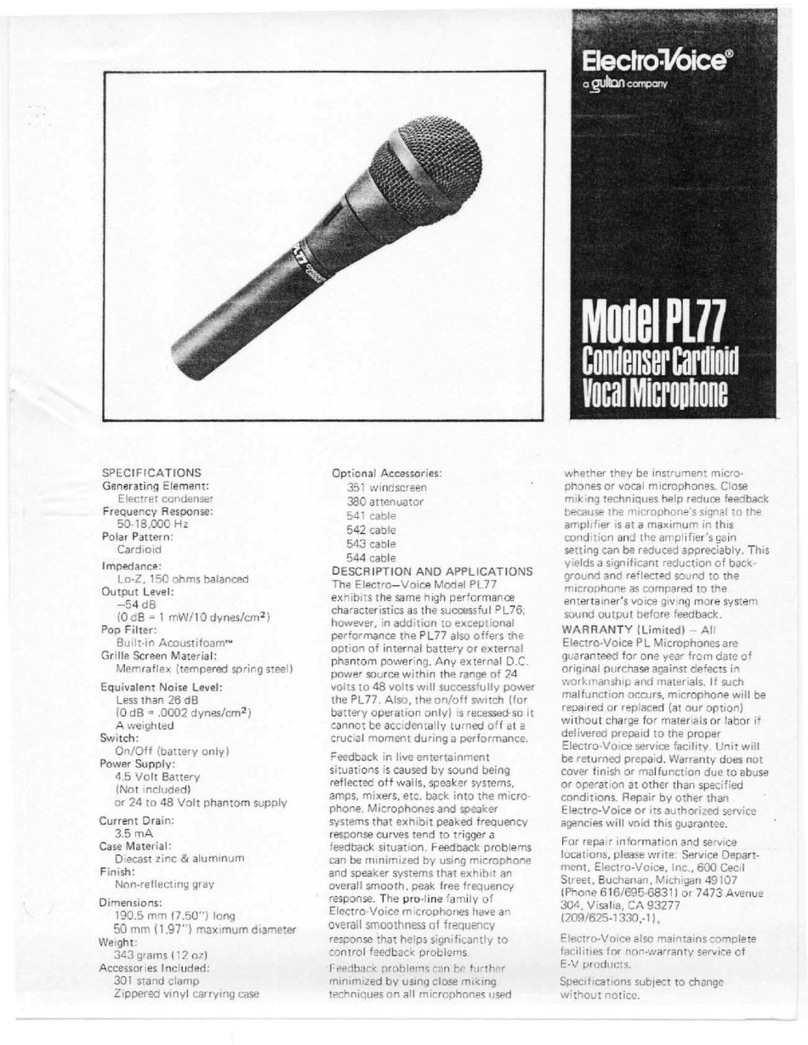Deco Gear DGMIC1G User manual

Deco Gear DGMIC1G Gaming Microphone
DGMIC1G User Guide
A. FAQ
1. Deco Gear does not recommend using the microphone output to external
speakers which can damage hardware, cause poor recording, and interference.
2. The audio jack is designed for a 3-pin headphone plug. Some 4-pin headphone plugs
won't be compatible.
3. Please make sure the headphone plug is fully inserted into the microphone.
4. Please use the provided cable or other high-quality cable to connect. Inferior
cables will affect performance and, in some cases, the microphone will not work.
5. Notice: We suggest to not use a USB hub or the front USB port on PC to avoid
performance issues
6. The microphone should be placed upright, as shown below. Do not tilt in order to
achieve the best pickup direction.

7. When the microphone isn’t recognized on your PC, please take the following steps:
1) Open the device manager of PC (if you cannot find the device manager, you can
find it in Properties)
2) Find the unrecognized microphone under sound, video, and game controllers
3) Open the unrecognized microphone properties, and uninstall the driver on driver
tab;
4) Unplug the microphone and wait for about 10 seconds, then reconnect to the PC
Deco Gear DGMIC1G Gaming Microphone

7. In order to prevent the OLED display interference, the OLED display will enter into
standby mode and turn off based on without knob operation for 15 seconds.
The OLED display will start again by rotating any knob or pressing mode knob.
8. In order to get best pickup effects, please select appropriate recording
pattern for different occasions:
Recording Pattern Occasions
Cardioid Streaming Podcasts Voiceover Instruments
Omni-directional Conference Events
Bi-directional Vocal Instruments
Stereo Interview Instruments Duet
9. LED light effects
mode Switching
Description for changes
Description for light color
Long press for
Press
Dynamic light
effects
Rainbow(default mode)
Rainbow color changing
Dynamic Breathing
6 colors(Yellow, red,blue,green,pink,blue) cycling
breathing
Dynamic flashing
6 colors(Yellow, red,blue,green,pink,blue) dynamic
flashing
RGB running light,left
6 colors(Yellow, red,blue,green,pink,blue) running left
RGB running light,right
6 colors(Yellow, red,blue,green,pink,blue) running ring
Deco Gear DGMIC1G Gaming Microphone
OLED display for patterns and Gain and Volume levels

Rainbow flow
Rainbow color flow
Single light always
on
single color switching
6 colors(Yellow, red,blue,green,pink,blue),single color
always on
Single light
flashing
single color switching
6 colors(Yellow, red, blue,green,pink,blue),single color
flashing
Single light
breathing
single color switching
6 colors(Yellow, red, blue,green,pink,blue),single color
breathing
turn off
/
all light off
B. Setup for Windows OS
1. Use the provided USB cable and Plug the microphone into a USB port into your computer directly;
(Notice: We suggest to avoid using USB hub or front USB port to avoid affecting performance)
2. Open the control panel from Start Menu
3. Select Hardware and Sound from the control panel
Deco Gear DGMIC1G Gaming Microphone

4. Select Manage audio devices from Hardware and Sound menu
5. Select the recording tab, and select microphone KA860 as default device
Deco Gear DGMIC1G Gaming Microphone

6. Select the playback, and select microphone KA860 as default device
7. Then adjust needed recording Mode/Gain/ Output Volume from Microphone
C. Setup for MAC OS
1. Open system preferences
2. Select Sound from sound preferences
Deco Gear DGMIC1G Gaming Microphone

3. Select microphone KA860 on input tab
4. Select Microphone KA860 on output tab
5. Then adjust needed recording Mode/Gain/ Output Volume from Microphone.
Deco Gear DGMIC1G Gaming Microphone


Manufaurer's 1-Year Limited Warran
Procedure for Replacement or Return within the 1 ar:
This device complies with part 15 of the FCC Rules. Operation is subject to the following two
conditions: (1) this device may not cause harmful interference, and (2) this device must
accept any interference received, including interference that may cause undesired operation.
Any changes or modifications not expressly approved by the party responsible for compliance
could void the user’s authority to operate the equipment.
NOTE: This equipment has been tested and found to comply with the limits for a Class B
digital device, pursuant to Part 15 of the FCC Rules. These limits are designed to provide
reasonable protection against harmful interference in a residential installation. This equipment
generates, uses and can radiate radio frequency energy and, if not installed and used in
accordance with the instructions, may cause harmful interference to radio communications.
However, there is no guarantee that interference will not occur in a particular installation. If
this equipment does cause harmful interference to radio or television reception, which can be
determined by turning the equipment off and on, the user is encouraged to try to correct the
interference by one or more of the following measures: -- Reorient or relocate the receiving
antenna. Increase the separation between the equipment and receiver. Connect the
equipment into an outlet on a circuit different from that to which the receiver is connected.
Consult the dealer or an experienced radio/TV technician for help. The device has been
evaluated to meet general RF exposure requirement. The device can be used in portable
exposure condition without restriction.
Table of contents