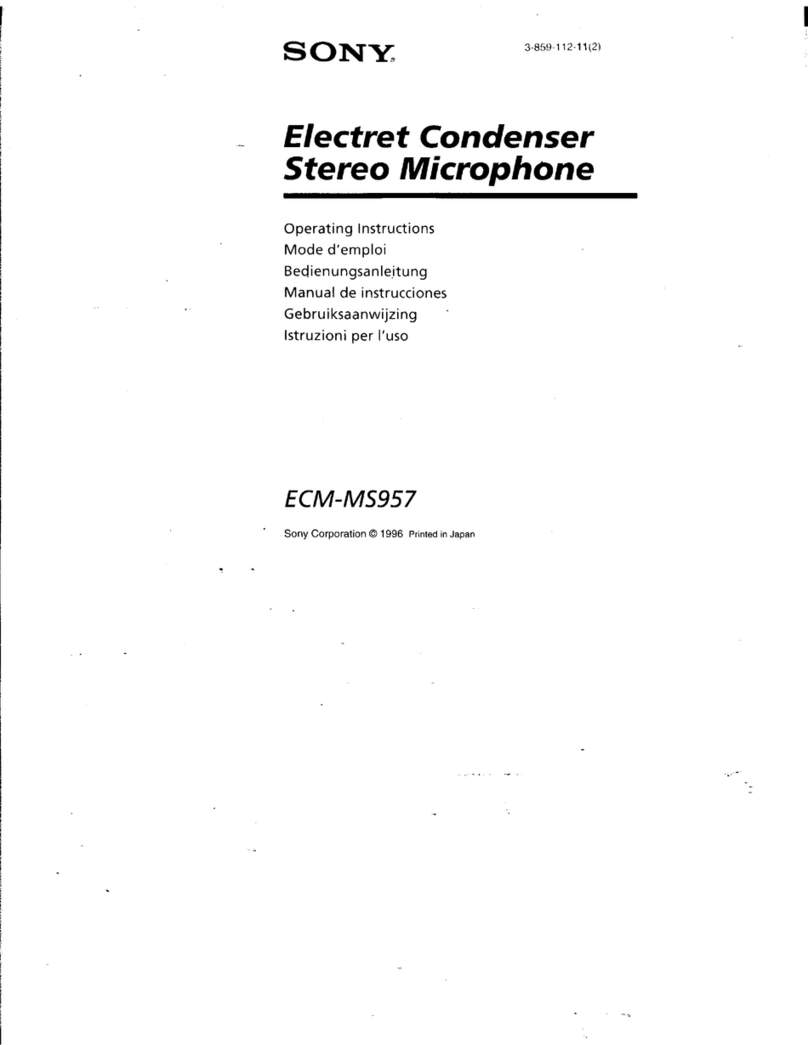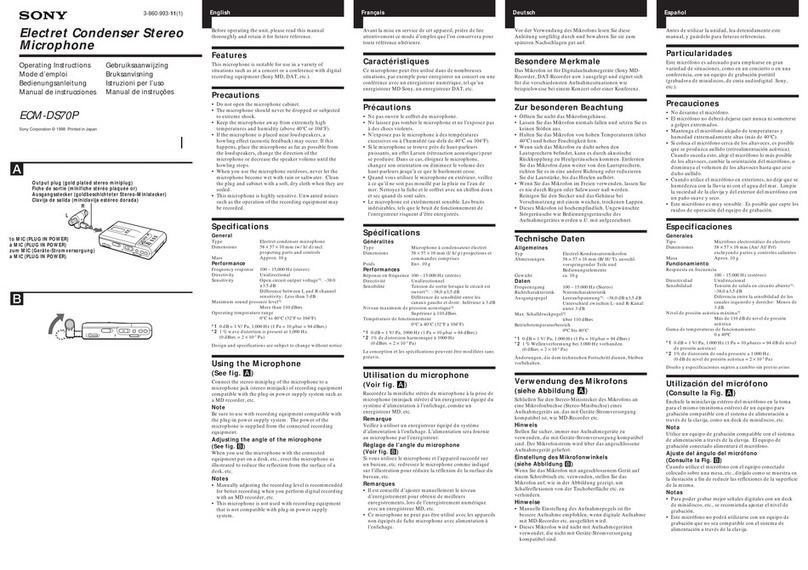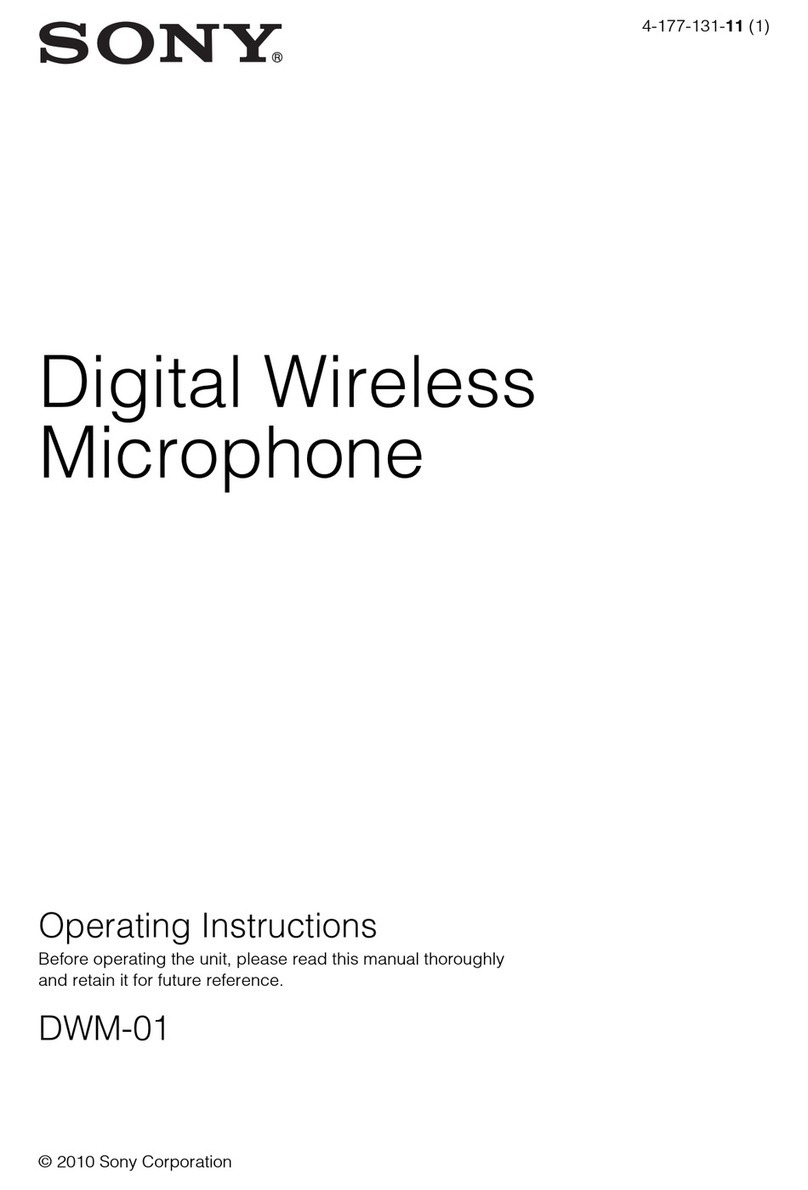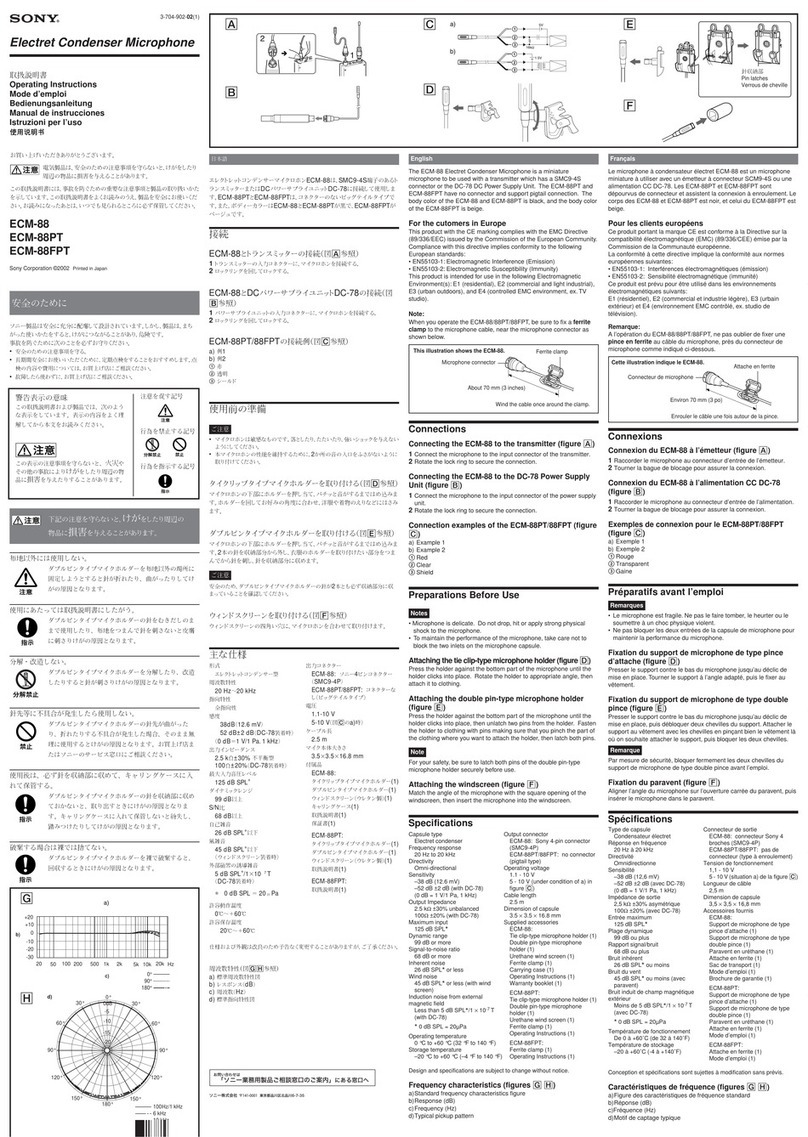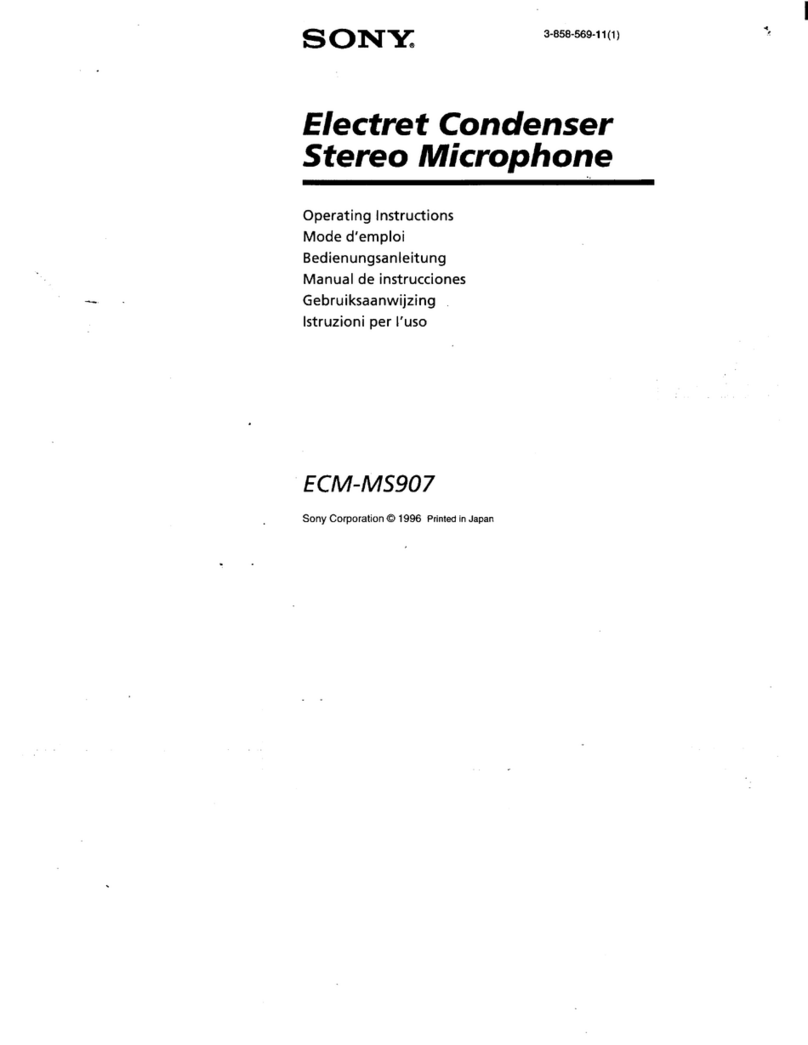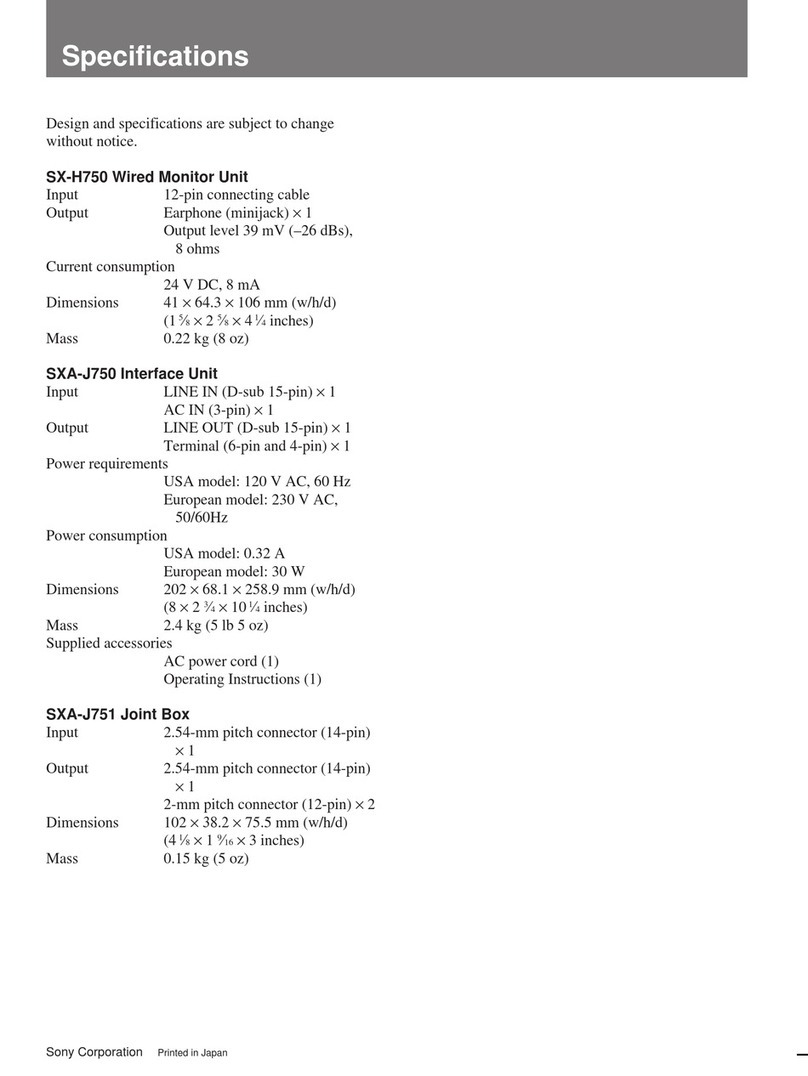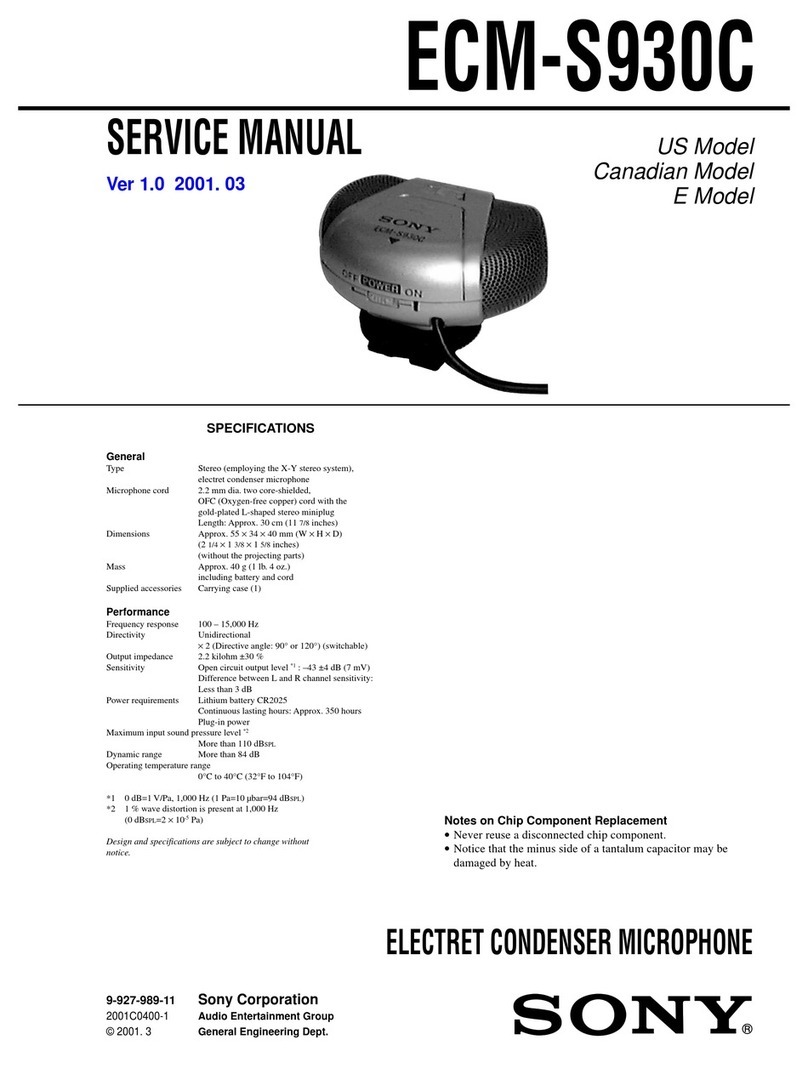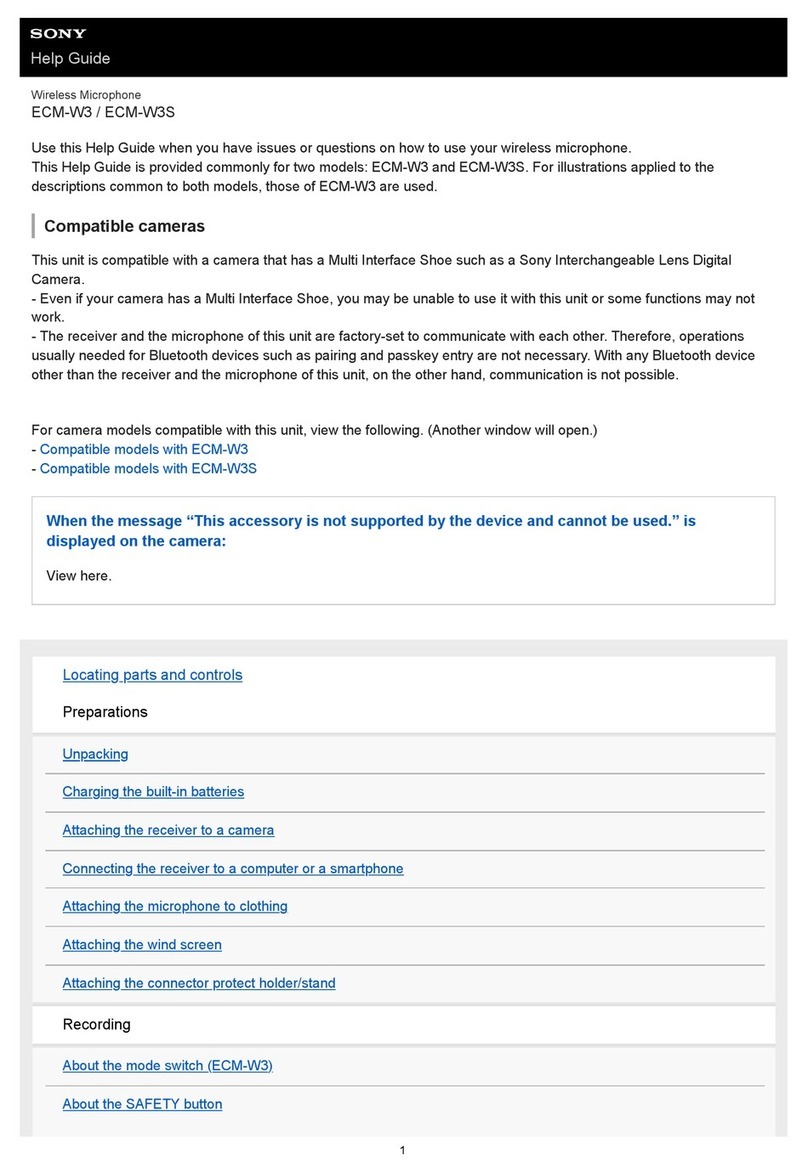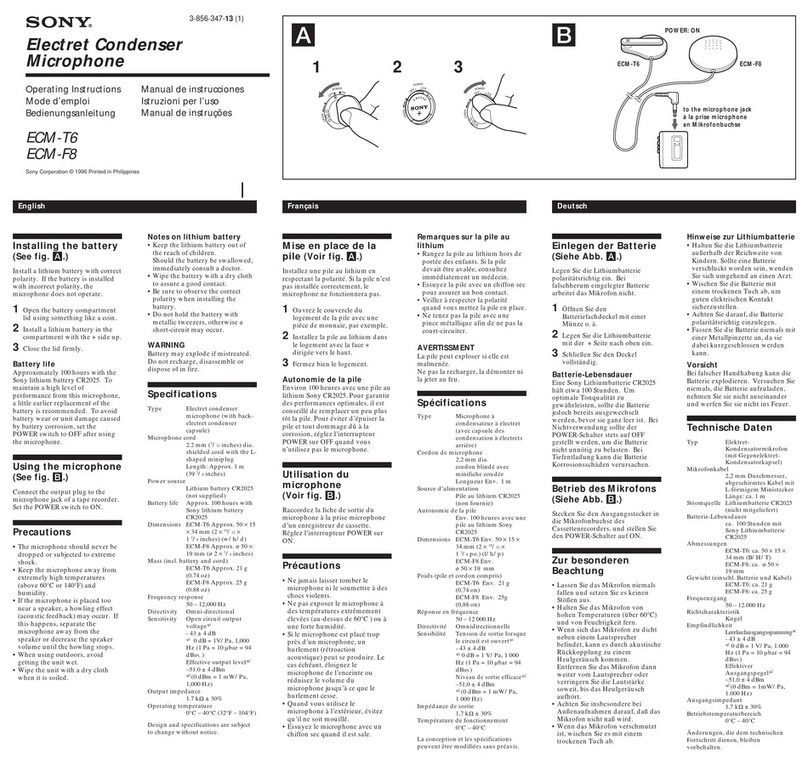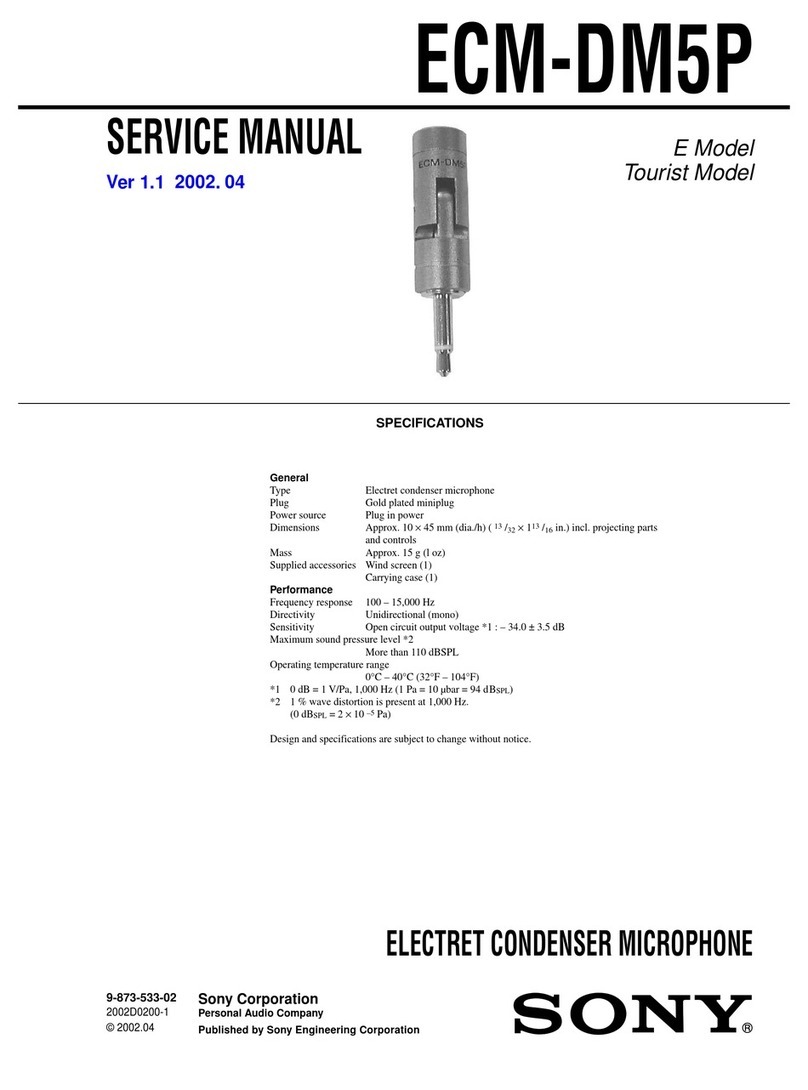Related Topic
Charging the receiver
LINK lamp
Indicates the connection state between the receiver and the microphone.
5.
Stand
Attached to the microphone at the time of purchase.
6.
Screw hole for tripod attachment (1/4 inch in diameter)7.
Stand attachment hole8.
AUDIO LEVEL dial
Adjusts the recording volume level of the audio from the microphone.
Note
Turning the AUDIO LEVEL dial does not change the input level for the audio from the computer or smartphone via the USB
connection.
9.
Headphone volume/mixing ratio adjustment dial
Press this dial briefly to place the microphone into headphone volume adjustment mode; press and hold the dial for
about 2 seconds to place the microphone into mixing ratio adjustment mode.
10.
Directivity selection switch
: Monaural, Uni-directional
You can record the sounds coming across from the front while minimizing those coming from the back. This directivity
is suitable for recording the voice of a single person, for example, for making podcast or narrative recordings.
: Monaural, Omni-directional
Sounds from all directions are equally picked. This directivity is suitable for recording the voices of multiple persons
or for making recordings that capture the on-site atmosphere.
: Stereo, Uni-directional
Widespread sounds are captured with a rich sense of realism. This directivity is suitable, for example, for music
recording.
11.
Filter switch (NC/LC/OFF)
NC: Select this option to use the noise cut filter function. Unpleasant noises are effectively eliminated by digital signal
processing. If the sound quality does not seem appropriate, select “OFF.”
LC: Select this option to use the low cut filter function. Unwanted noises, such as wind noises, air-conditioning
noises, and vibration noises, are minimized.
OFF: Select this option to disable either of the filter functions.
12.
USB Type-C® port
Connect to a power source with a USB Type-C cable (commercially available) for charging the built-in battery of the
microphone and/or for supplying power to the microphone.
This port can be connected directly to a device with a USB audio input capability, such as a computer or a
smartphone, for audio recording as well.
13.
Headphone out jack
Connect headphones (commercially available) for audio monitoring while the microphone is connected to a device,
such as a computer or a smartphone, via the USB connection.
14.
Pop guard
Attach the pop guard to the microphone.
Popping noises caused by breath are reduced when you speak close to the microphone.
15.