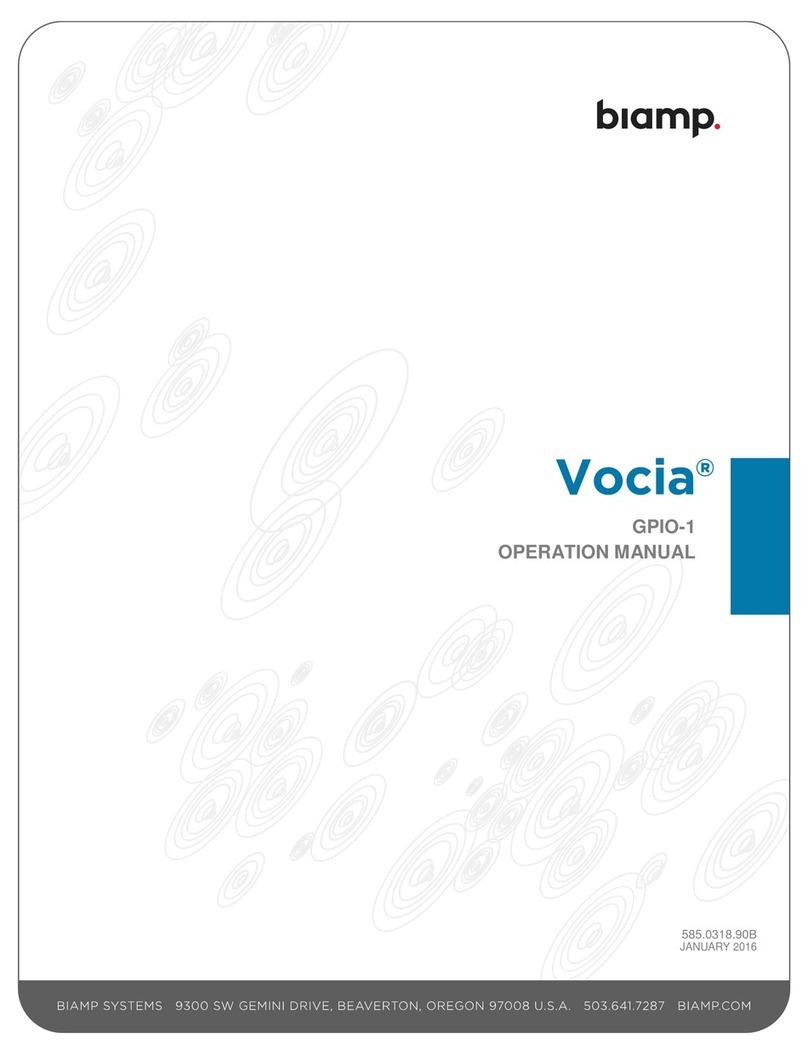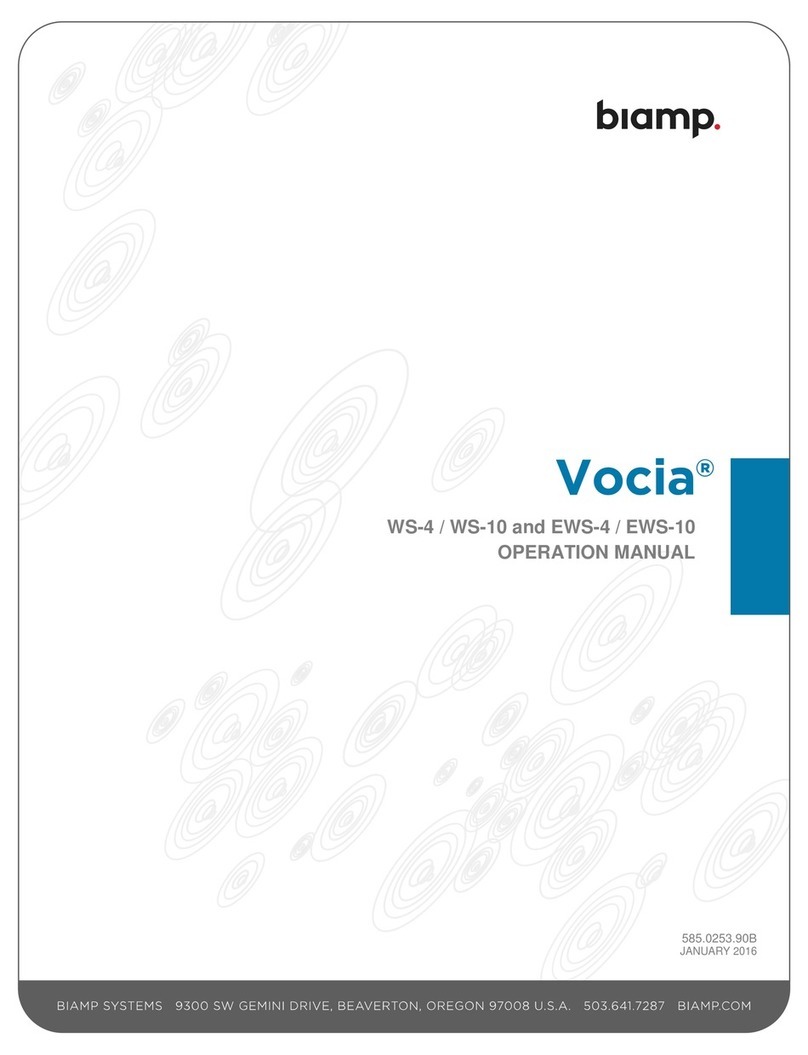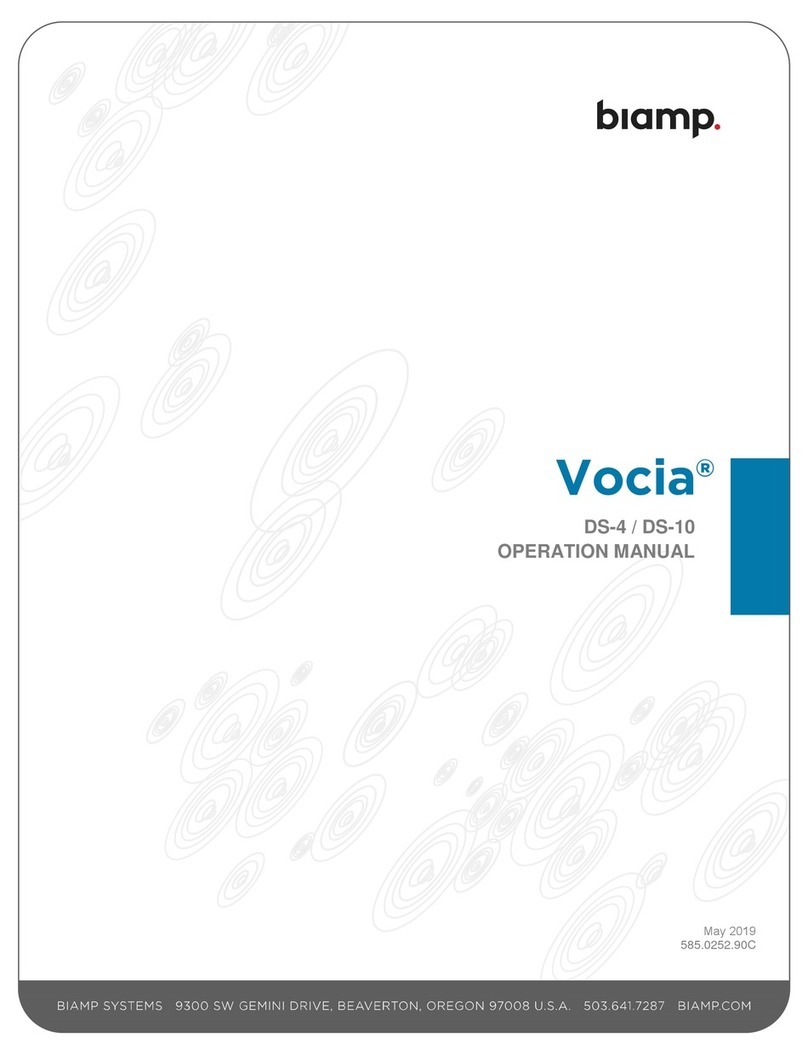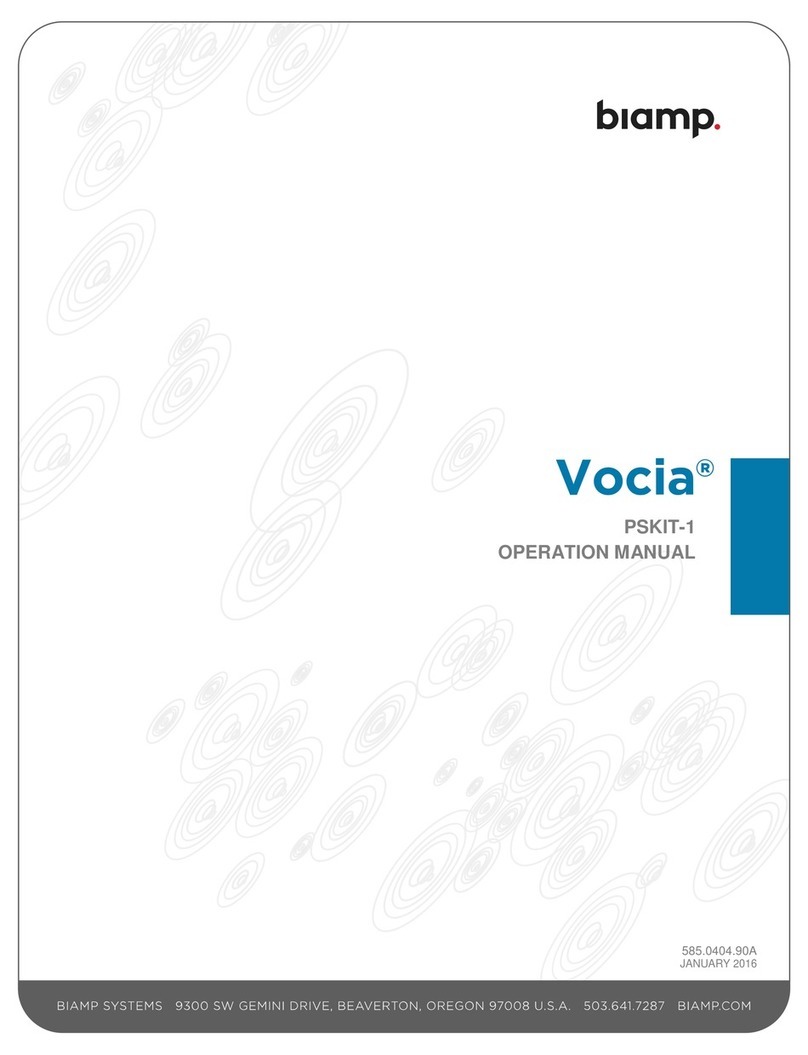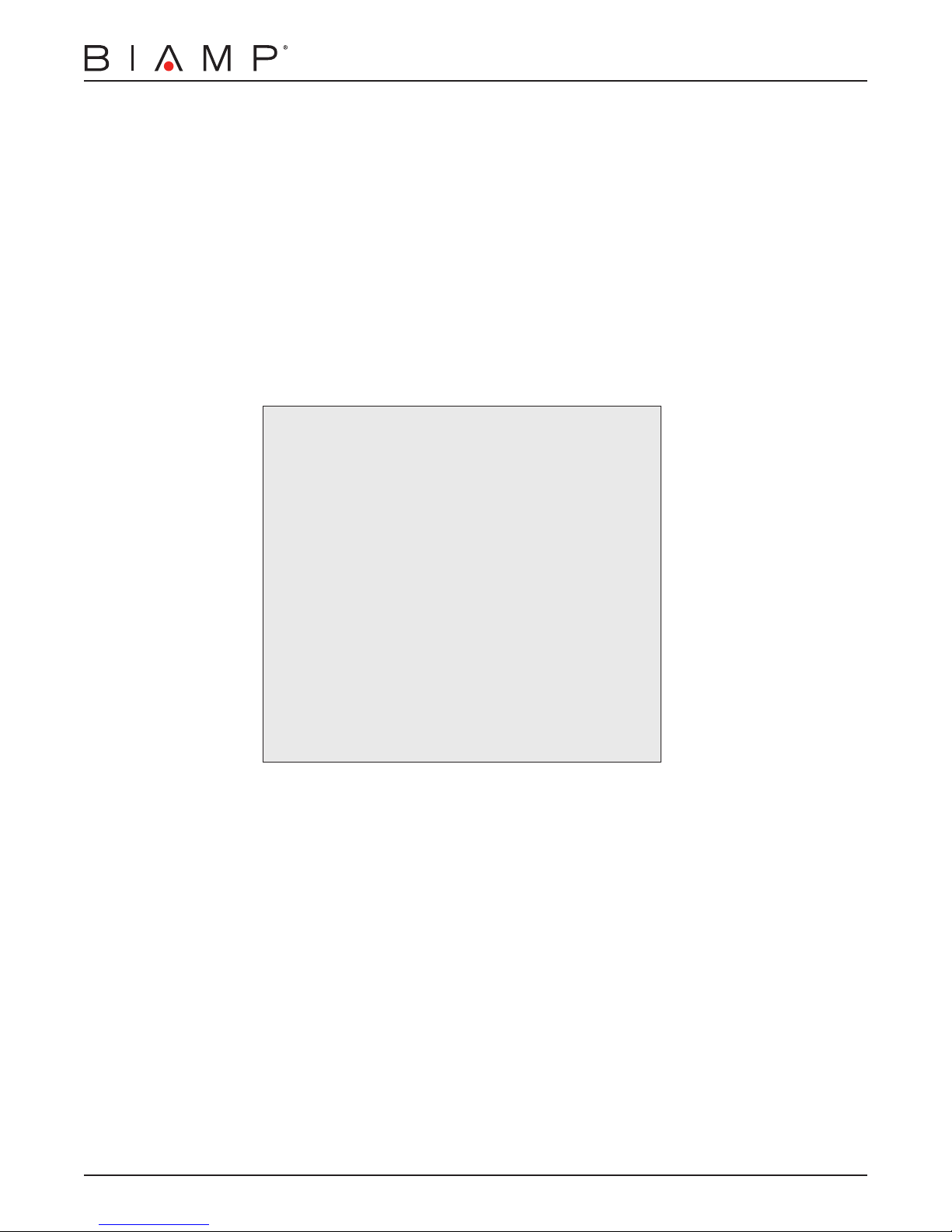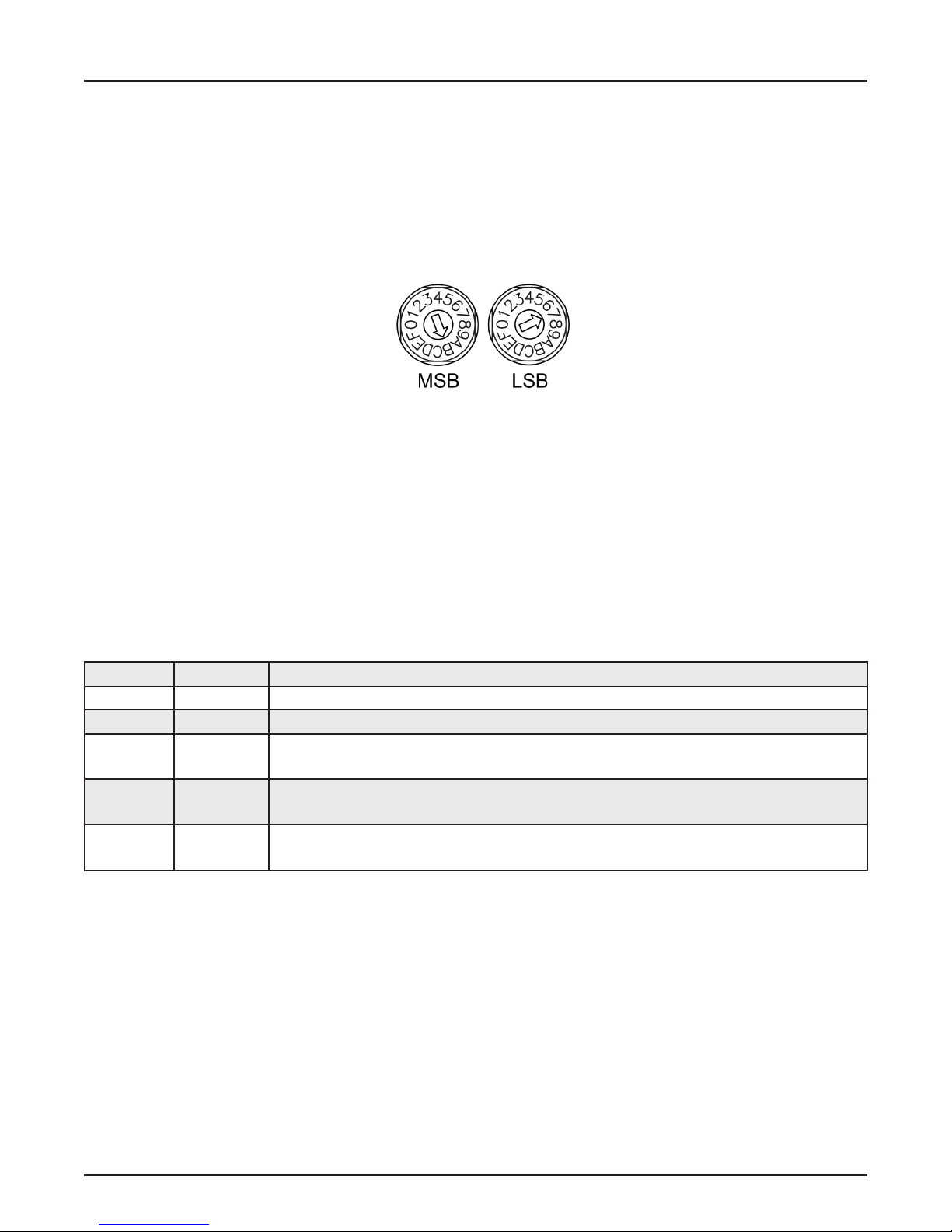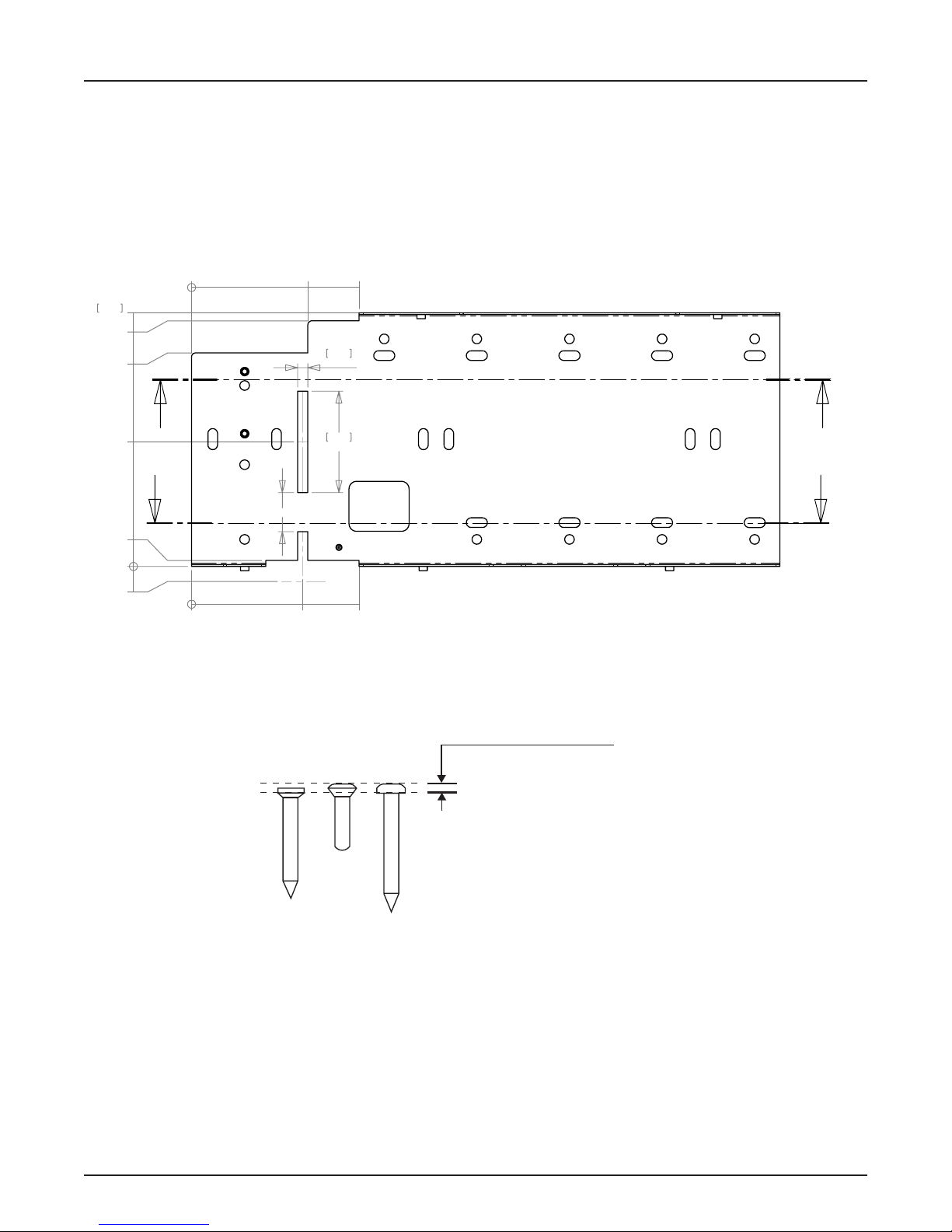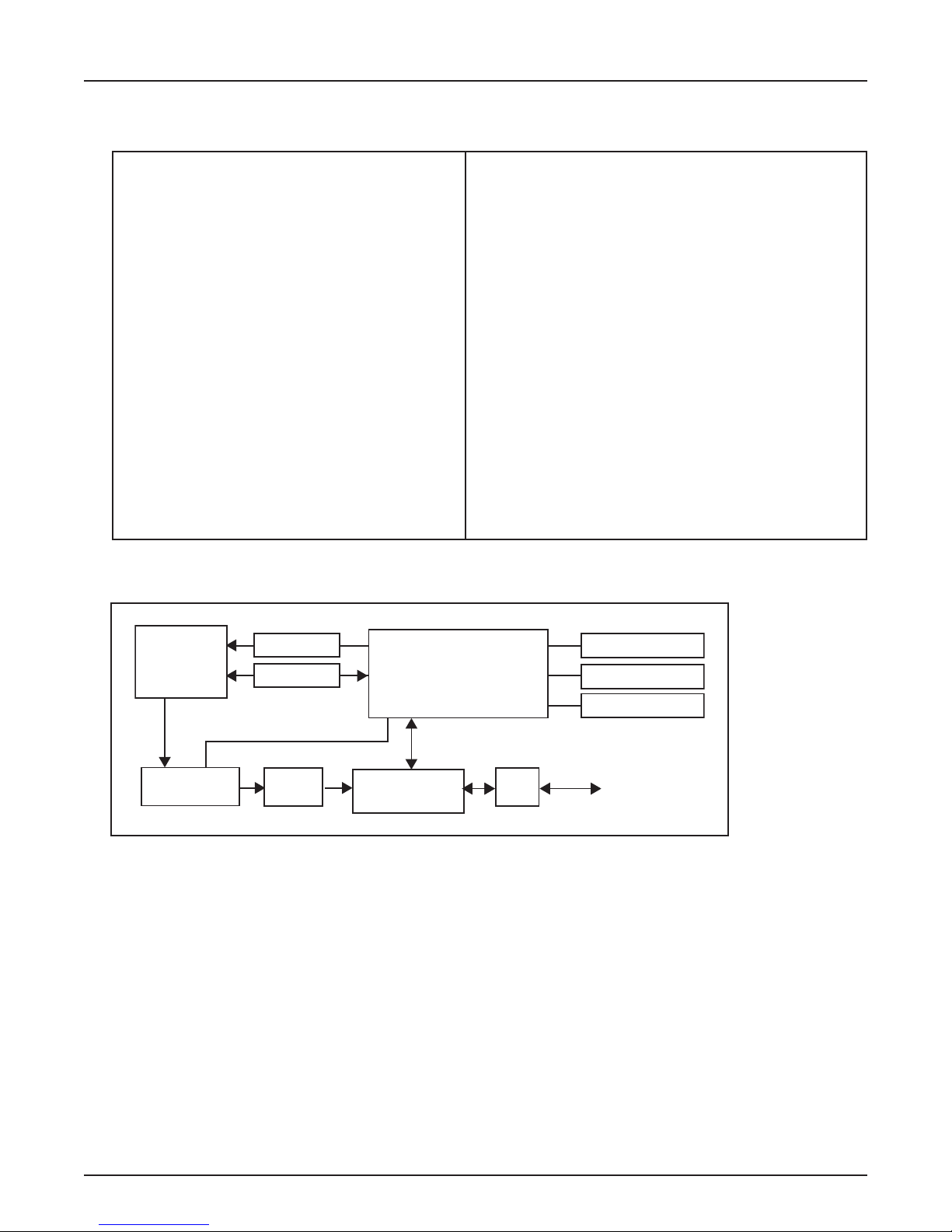Display Status Messages
The following messages are used to display the state of the WS-10 during normal operation. More information on display status messages
can be found in the Vocia Help File.
1. Destination Idle: This status message indicates that the paging station is ready and there are no busy zones among the destinations
selected by the Page Code.
2. No Network: This status message indicates that the WS-10 is not connected to a functioning network. Please check network
connections and settings.
3. Destination Busy: This status message signies that at least one of the destination zones is busy with a lower priority page.
When paging into a busy zone, the lower priority message will be lost.
4. Destination Delay: This status message indicates that at least one of the destination zones is busy with a page of equal priority.
When paging into a busy zone at an equal priority, the message will be recorded in the WS-10 locally and played when the busy
zones become available.
5. Not Available: This status message indicates that the selected Page Code is not available. The message “Code Barred” or “Undened”
will appear in the top left corner of the display. Please choose a different Page Code or assign the selected Page Code to the WS-10.
6. Please Wait: This status message signies that the PTT button has been pressed and the system is assigning paging resources
and playing the preamble. Simultaneously, the yellow LED below the “Wait” icon will illuminate.
7. Request Failed: This indicates that the PTT button has been pressed and the request has failed. If a recorded message is associated
with this Page Code, please check that an MS-1 is online and congured to play the announcement.
8. Please Talk Now: This status message indicates that the PTT button has been pressed, the page has been correctly set up in the
system, any assigned preamble has nished playing, and the audio path is open. This status message corresponds with the
green LED illuminated below the “Please Talk Now” icon.
9. Request Queued: This status message reports that the selected Page Code represents a request to play a recorded announce-
ment. When the zone(s) are ready to receive the announcement, the message will be played and the WS-10 will return to the
Destination Idle state.
10. Cancel Request?: This status message indicates that the selected Page Code is a Delayed Release page. Once the PTT button
is released, the “Cancel” prompt will ash on the display. The “Cancel Request?” message is displayed for ve seconds. If the user
presses the Cancel button within this ve-second period, the recorded page will be discarded and the system will return to idle
status. If ve seconds elapses and the user does not press the Cancel button, the message will be released for playback as soon
as all destination zones are available.
11. Page Will End in “x” Secs: This status message is displayed when a page termination is imminent (either due to lack of memory
or a timeout). The “x” signies a value in seconds.
12. (EWS-10 Only) Fault: This status messages indicates that a General Fault has been detected in the system.
13. (EWS-10 Only) Alarm: This status message indicates that the system is in Alarm mode.
Device Information
To access the device information, such as Device ID, the system time, and the time and date of the last rmware update, please press
and hold down any combination of three of the ten Page Code buttons.
7
WS-10 DISPLAY
Device ID System Time
Time/date of last
Firmware update