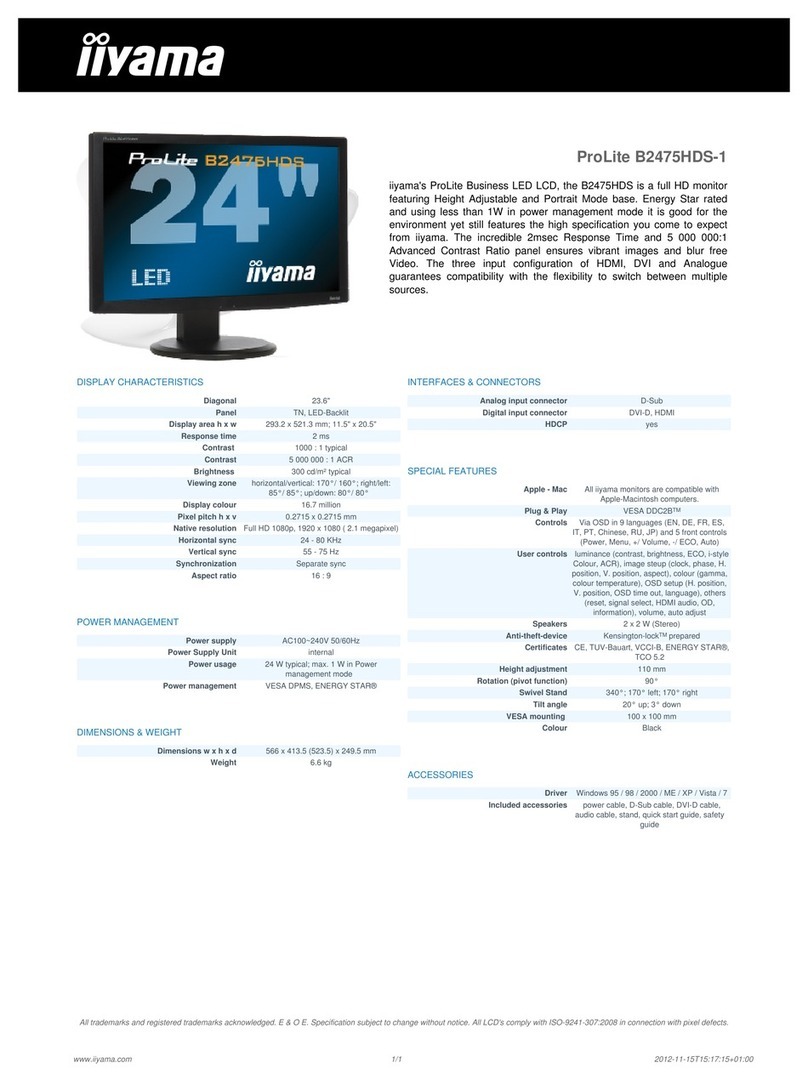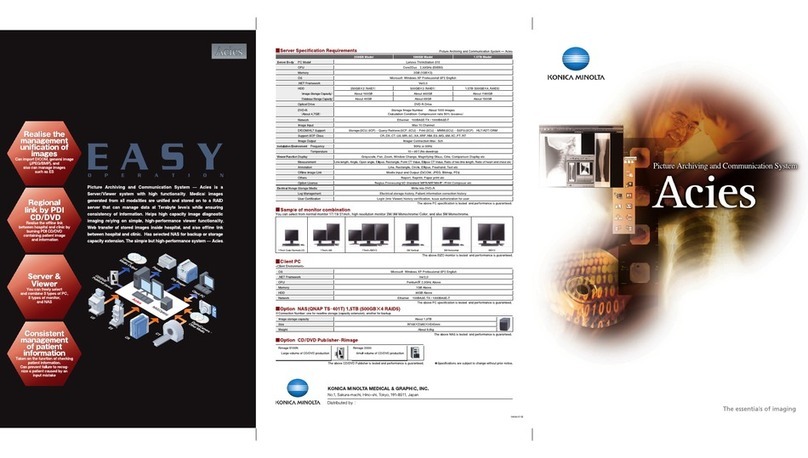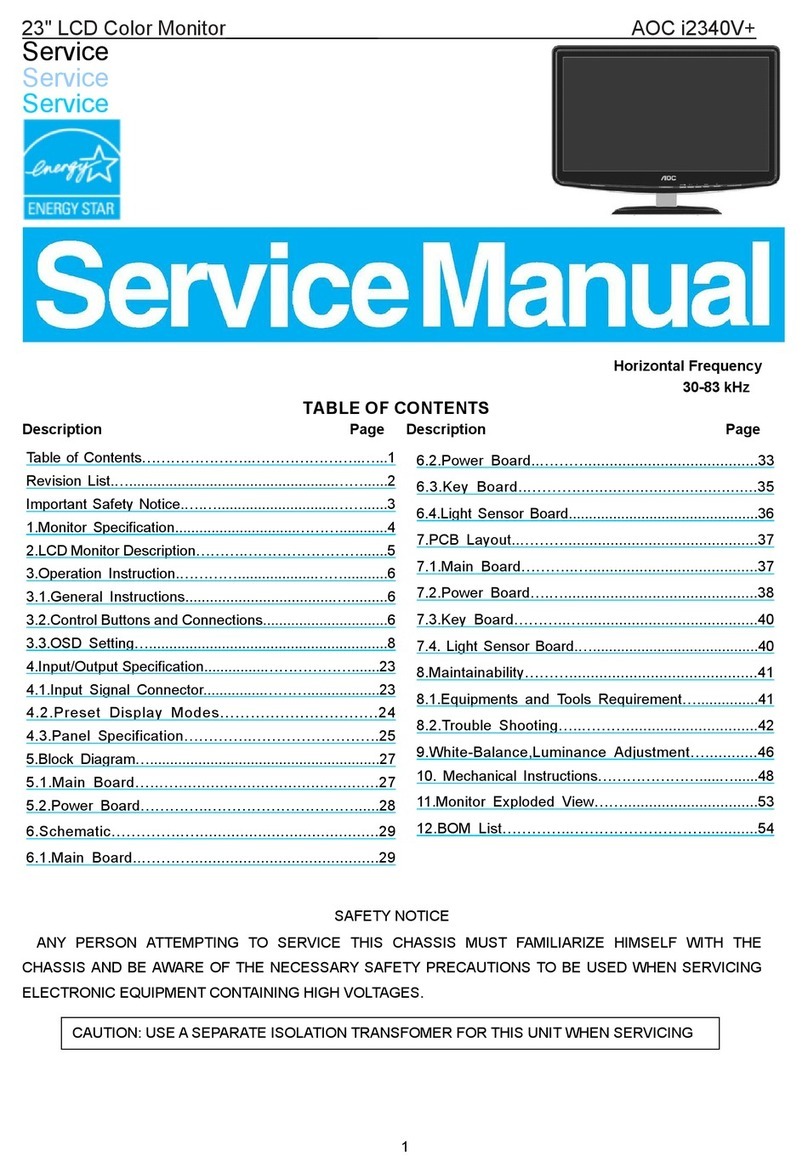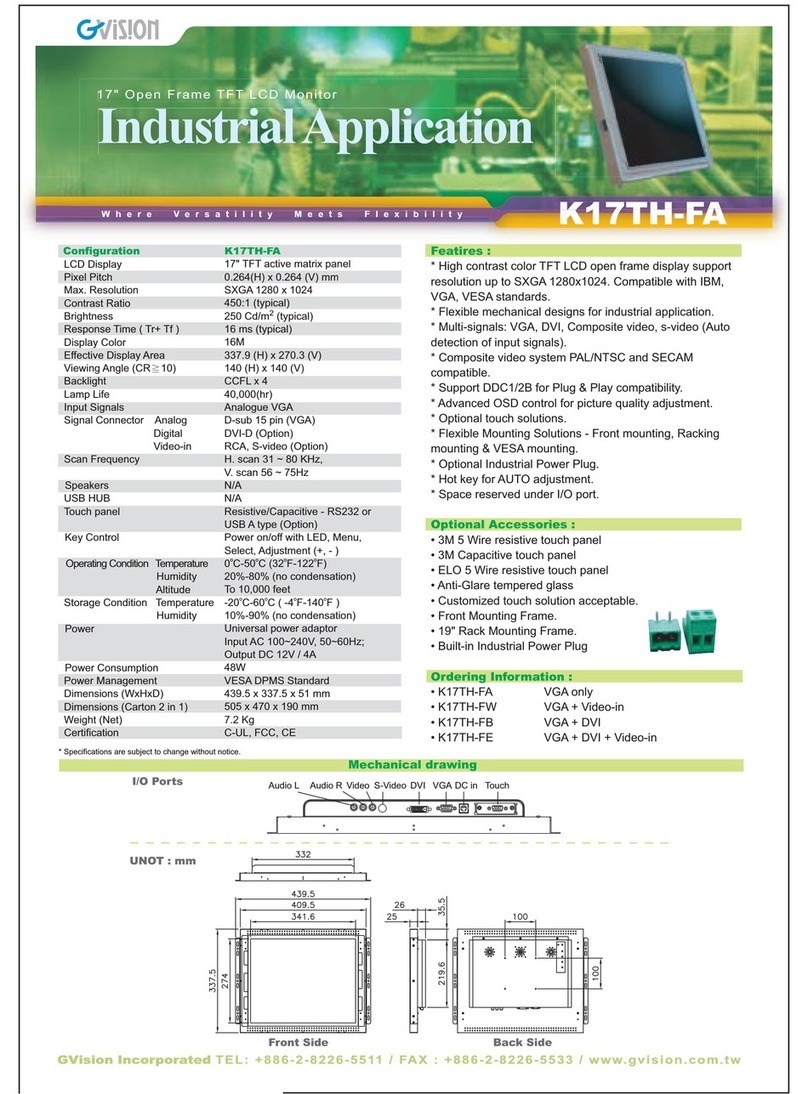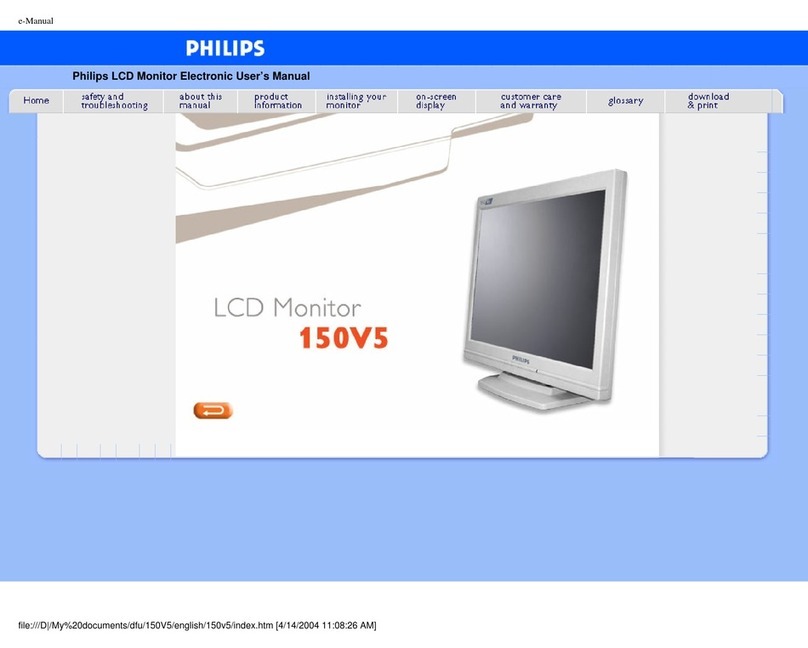Deco Gear DGPM20 User manual

DECOGEAR LCD Monitor User Manual (UM)
Important safety instructions
Please read the following instructions carefully.
1. To clean the LCD monitor screen:
· Turn off the LCD monitor and unplug the power cord.
· Spray a non-solvent cleaning sloution onto a rag and clean the screen
gently.
· Never spray or pour any liquid directly onto the screen or case.
· Please do not use any ammonia or alcohol-based cleaners on the LCD
display screen or case.
2. Do not place the LCD monitor near a window. Exposing the monitor to
rain,moisture or sunlight can severely damage it.
3. Do not apply pressure to the LCD screen. Excessive pressure may cause
permanent damage to the display.
4. Do not remove the cover or attempt to service this unit yourself. Only
authorized techniciansshould perform servicing of any kind.
5. Store the LCD monitor in a room with temperaturesof -4° to 140°F (-20°
to 60°C) Storing the LCD monitor outside this range may result in
permanent damage.
6. Immediately unplug your monitor and call an authorized technician for
any of the previous circumstances.
ENG
1

Bag User manual
ENG
Package contents
LCD monitor Adapter Type-C cable
(Data Line)
Type-C cable
(Power Cord)
MINI HDMI Cable
2
Please make sure to use the original DECOGEAR accessories in order to preserve the
quality-aspects.
Adjustable base (0° ~ 180 °)
1. Take out the monitor from the packaging and place it on a stable and level
workspace.
2. Open or close the base. The viewing angle of the monitor can be adjusted
using the stand. (As shown below, Adjustable Angle 0° ~ 180 °)
MODEL: DGPM20
15.6” Touchscreen Full HD IPS
LED Portable USB-C Monitor

ENG
MINI HDMI Cable
3
Adaptor
Type-C cable
*Please make sure to use the original DECOGEAR accessories in order to preserve the
quality-aspects.
1
2
3
4
Port ICON Description
Connect to headphone
DC IN,Plug in the adapter (Accessory)
Type C IN,Connect to Notebook Type C
Connect to PC or other device HDMI
Connect the monitor to your computer
1. Plug the adaptor of you monitor into a nearby electrical outlet.
2. Use the adaptor to connect to the monitor’s Port 2.
3. Connect Type-C Cable(Only Type-C-input model)
a. Connect the Type-C Cable to the computer.
4. Connect Mini HDMI Cable (Only HDMI-input model)
a. Connect the Mini HDMI cable to the computer.

1
2
3
4
1 2 3 4
ENG
External controls
Item DescriptionICONNo.
LED Indicator
Power button
Down
Up/Hot Key
Blue indicates power on. Blinking Blue
indicates standby mode.
Long press for 3 sec to turn on/off Monitor.
Press this button to select the desired item when
in OSD menu.
a. Press this button to select the desired item when
in OSD menu.
b. Long press this button to adjust the volume.
The terms HDMI and HDMI High-Definition Multimedia Interface,and the HDMI Logo are
trademarks or registered trademarks of HDMI Licensing Administrator,Inc. in the United States
and other countries.
4

ENG
5
OPERATION
Powering On / Off
Press and hold the power button for 3 seconds to turn the monitor ON and off.
The monitor will enter power saving mode when turned on unless a suitable
device is connected.
Volume Up / Down
Press and hold the up button to enter Volume Adjustment. Then adjust the
volume with the Up button (volume increase) and Down button (volume
decrease).
Quick Menu
Brightness
1. Press any key to enter the quick menu.
2. Using the Up button, select Brightness from the menu.
3. Use the Up and Down buttons to adjust the brightness between 0-100.
4. Press Power button to confirm and exit the menu, or wait 3 seconds
without pressing any buttons.
Input source
1. Press any key to enter the quick menu.
2. Pressing the power button,open Input Source from quick menu to
select a USB-C or Mini-HDMI input source.
3. When you are done, press the Power button to confirm and exit.

ENG
OSD
The following content is for general reference only. The actual product
specifications may vary. The on-screen display (OSD) can be used for
adjusting the settings of your monitor.
Press any button to open the Navigation OSD. You can use the OSD to
adjust the picture quality, OSD setting,and general settings.
Please Up and Down buttons to navigate the OSD menus and the power
button to confirm selection.
Scene Setting
Select the appropriate preset for your usage and use power button to confirm.
Picture Setting
The Picture setting menu includes many options to adjust the color and
picture quality.
6

Color Temperature Setting
The color temperature adjustment Warm-Normal-Cool corresponds to the
color temperature of 6500K, 7500K, 9300K and the User mode has a
three-level menu.
Audio Setting
Adjust the volume manually or select Audio Mute to disable the audio.
OSD Setting
1. Langusge Setting: Set the OSD menu
language.
2. OSD Exit Time: Adjust the delay before
turning the off the OSD menu.
3. OSD Transparency: Select the transparency
when using gaming mode,The transparency
can be 20%,40%,60%,80% or Off
4. Input source: select USB C or Mini-HDMI
input source.
5. Reset: Reset all setting to the factory
defaults.
7
ENG

Audio
Speaker 1W*2
Dimensions
Size 362(W)x240(H)x15.6(D)mm
Net Weight 1.1kg
Display
Brightness 470(typ)
Colours 16.7M
Contrast Ratio 1500:1
Native Aspect Ratio 16:9
Panel Manufacturer SHARP
Panel Type IPS
Refresh Rate 60Hz
Resolution FHD (1920x1080)
Size 15.6"
Viewing Angle 170°(H)x170°(V)
Features
Low Blue Light Yes
Inputs
HDMI(1.4) 1
USB Type-C 2
Outputs
Headphone Jack Yes
Power
Power Consumption Typ. 8W
Standby Consumption 0.5W
ENG
8
SPECIFICATIONS

TROUBLESHOOTING
9
ENG

10
ENG

Supported Timing List
Standard timing
Video timing
Resolution Refresh Rate Resolution Refresh Rate
720 x 400
640 x 480
640 x 480
640 x 480
640 x 480
800 x 600
800 x 600
800 x 600
800 x 600
832 x 624
1024 x 768
1024 x 768
70hz
60hz
67hz
72hz
75hz
56hz
60hz
72hz
75hz
75hz
60hz
70hz
1024 x 768
1280 x 1024
1152 x 870
1280 x 720
1280 x 960
1280 x 1024
1152 x 864
1440 x 900
1600 x 1200
1680 x 1050
1920 x 1080
75hz
75hz
75hz
60hz
60hz
60hz
75hz
60hz
60hz
60hz
60hz
Resolution Refresh Rate Resolution Refresh Rate
60hz
60hz
60hz
60hz
60hz
50hz
640 x 480p
720 x 480p
1280 x 720p
1920 x 1080i
1920 x 1080p
720 x 576p
50hz
50hz
50hz
23hz/24hz
25hz
29hz/30hz
1280 x 720p
1920 x 1080i
1920 x 1080p
1920 x 1080p
1920 x 1080p
1920 x 1080p
Detailed timing
Resolution Refresh Rate
60hz
61hz
1920 x 1080
960 x 1080
11
ENG

12

Notice for FCC
This device complies with Part of 15 of the FCC rules. Operation is
subject to the following two conditions: (1) this device may not cause
harmful interference. (2) this device must accept any interference that
may cause undesired operation.
This equipment has been tested and found to comply with the limits for
Class B digital device, pursuant to Part 15 of FCC Rules. These limits
are designed to provide reasonable protection against harmful
interference in a residential installation. This equipment generates,
uses and can radiate radio frequency energy and, if not installed and
used in accordance with the instructions, may cause harmful
interference to radio communications. However, there is no guarantee
that interference will not occur in a particular installation. If this
equipment does cause harmful interference to radio or television
reception, which can be determined by turning the equipment off and
on, the user is encouraged to try to correct the interference by one or
more of the following measures:
Reorient or relocate the receiving antenna.
Increase the separation between the equipment and receiver.
Connect the equipment into an outlet on a circuit different
from that to which the receivers is connected.
Consult the dealer or an experienced radio/TV technician for help.


2020.12.19
DECOGEAR
封面157g铜版,内页80g双胶纸 ,胶装
V01 梁丽
140*210mm
15N2F DGPM20
User Manual
Pantone 3517C C:0 M:0 Y:0 K:11
Table of contents
Other Deco Gear Monitor manuals
Popular Monitor manuals by other brands

Plura
Plura UNB-4K Series operating instructions
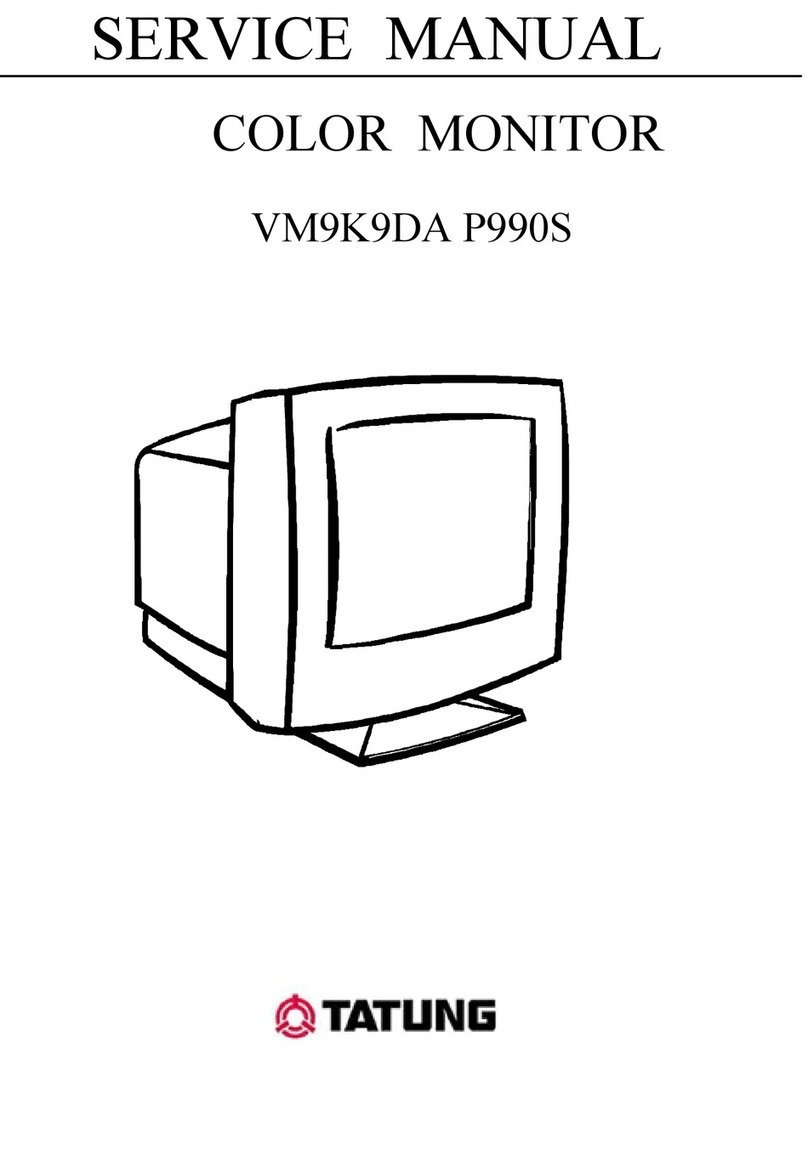
Tatung
Tatung VM9K9DA P990S Service manual

Lenovo
Lenovo ThinkVision P32p-20 Simplified service manual

Campbell
Campbell CD100 instruction manual

Asus
Asus VA27EHF Series user guide
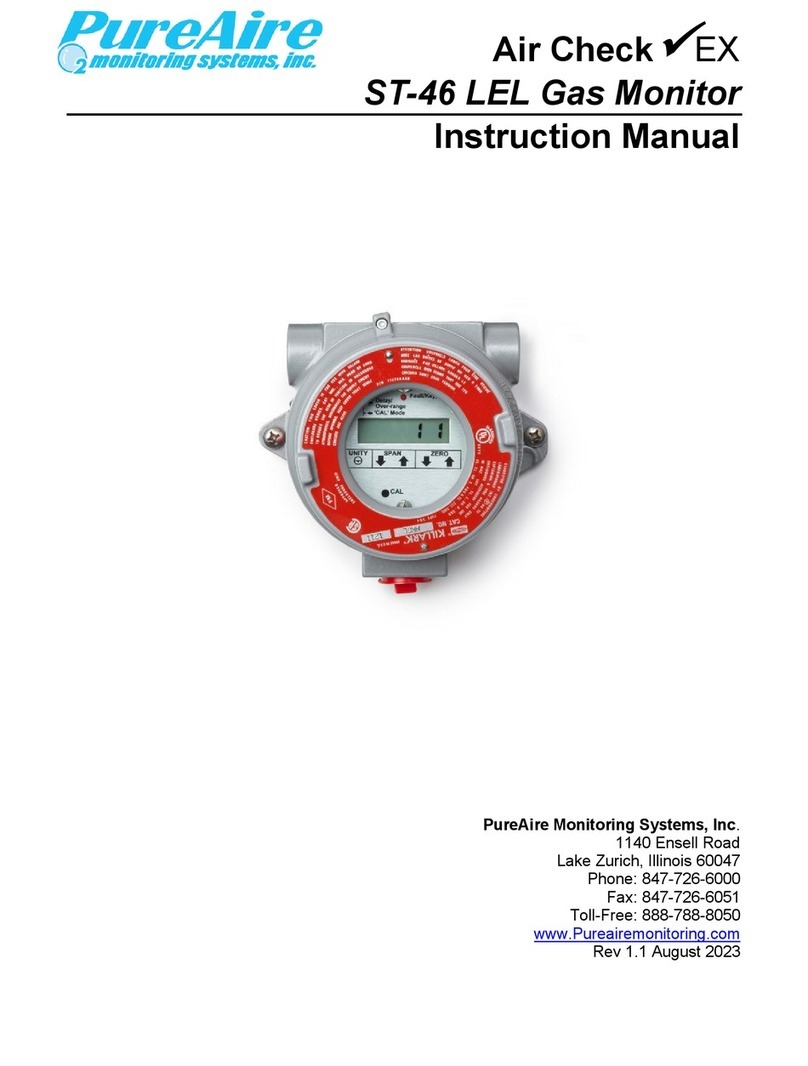
PureAire Monitoring Systems
PureAire Monitoring Systems Air Check EX ST-46 instruction manual