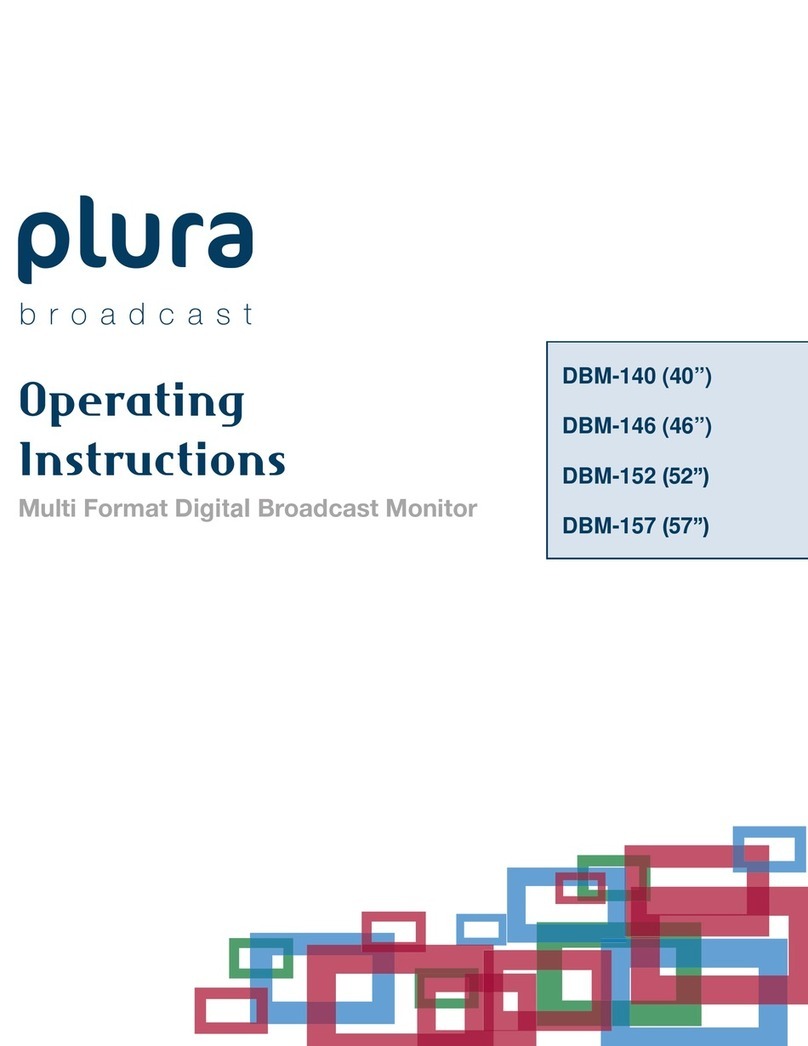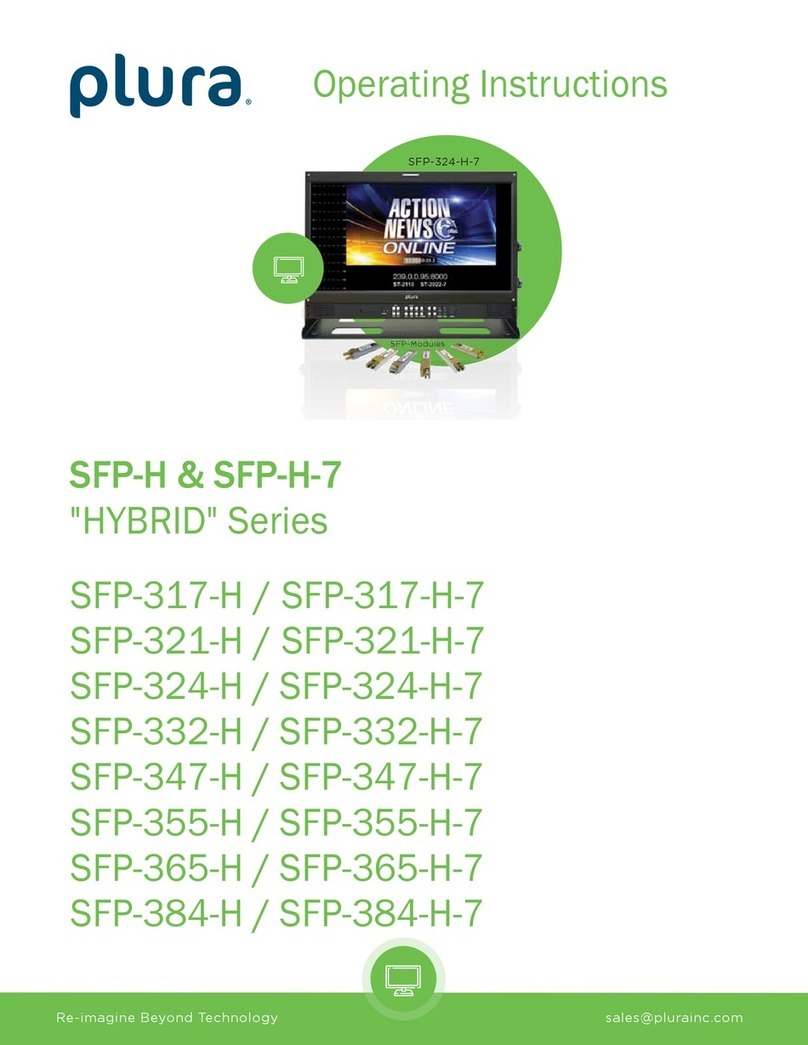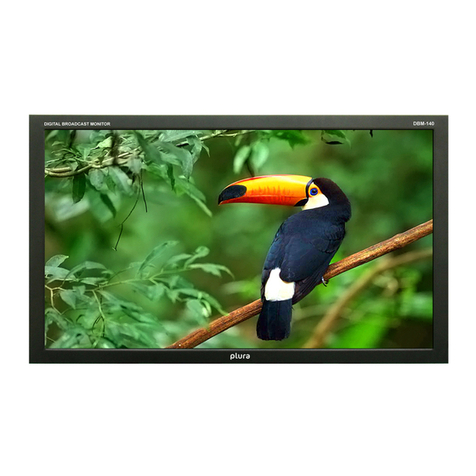3
6. Heat Control Settings...................................................................................................................................... 25
a. Fan Control ..................................................................................................................................................... 25
b. Heat Control ................................................................................................................................................... 26
7. Network .......................................................................................................................................................... 26
a. Network.......................................................................................................................................................... 27
b. Load Network Setting..................................................................................................................................... 27
c. DHCP............................................................................................................................................................... 28
d. Network Information ..................................................................................................................................... 28
e. Save Current Setting ...................................................................................................................................... 29
8. Timer Settings................................................................................................................................................. 30
a. Current Time .................................................................................................................................................. 30
b. Timer Settings ................................................................................................................................................ 30
9. Other Settings................................................................................................................................................. 31
a. Language......................................................................................................................................................... 31
b. Menu Transparency........................................................................................................................................ 32
c. OSD Timeout................................................................................................................................................... 32
d. Power Save Mode........................................................................................................................................... 33
e. Local Dimming ................................................................................................................................................ 34
f. Reset............................................................................................................................................................... 34
g. Software Update ............................................................................................................................................ 35
h. Version............................................................................................................................................................ 36
SERIAL CONTROL PROTOCOL......................................................................................................................................... 37
1. Serial Setup..................................................................................................................................................... 37
a. Serial Cable between PC and AD BOARD (simple null modem cable)............................................................ 37
2. Protocols......................................................................................................................................................... 38
a. Virtual Remote Control................................................................................................................................... 38
b. Setting Parameters to AD BOARD .................................................................................................................. 38
c. Data setting only ( Not adjust function for speed) ......................................................................................... 38
d. Read Parameters from AD BOARD ................................................................................................................. 39
3. Control Command Packet............................................................................................................................... 39
a. System Parameter Direct Settings/Read Packet ............................................................................................ 39
4. Control Command Example............................................................................................................................ 43