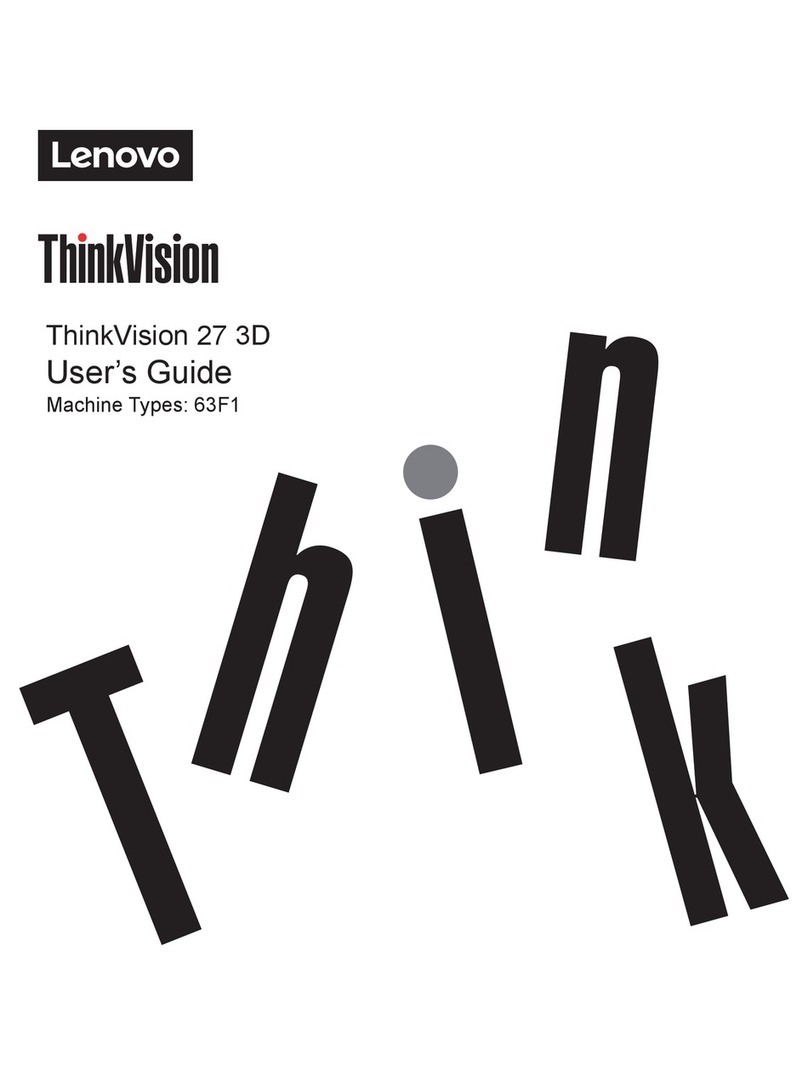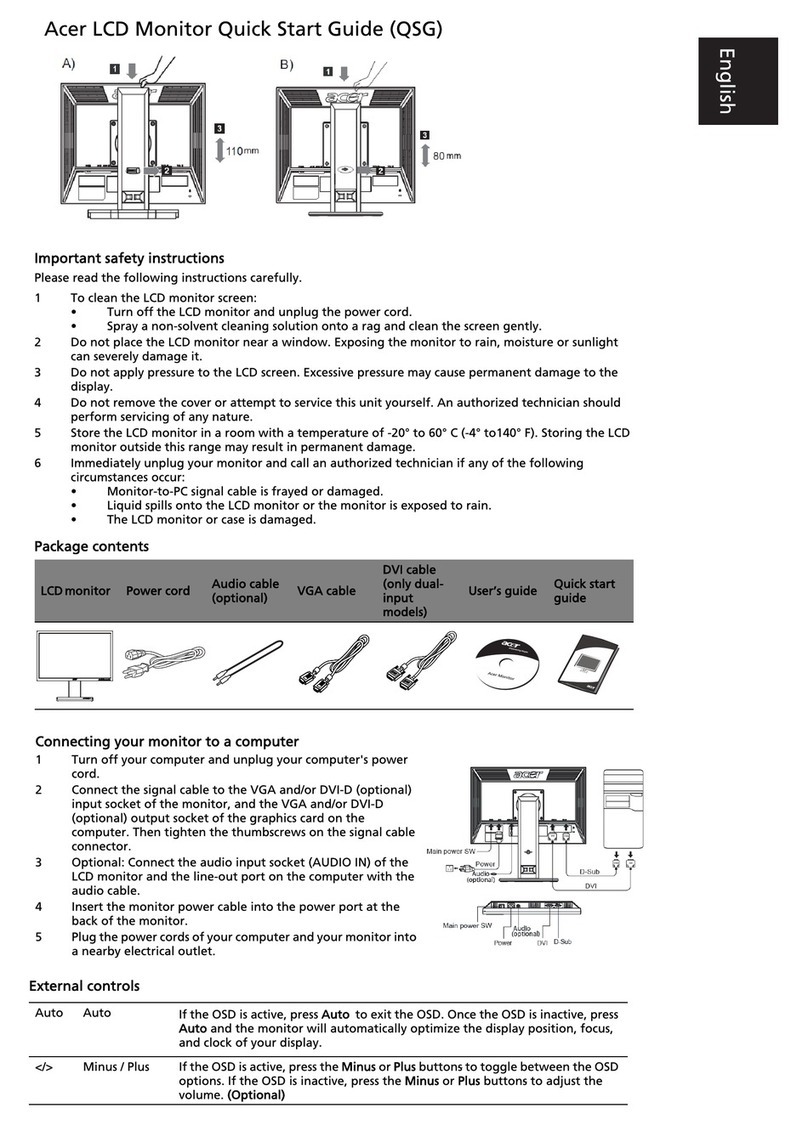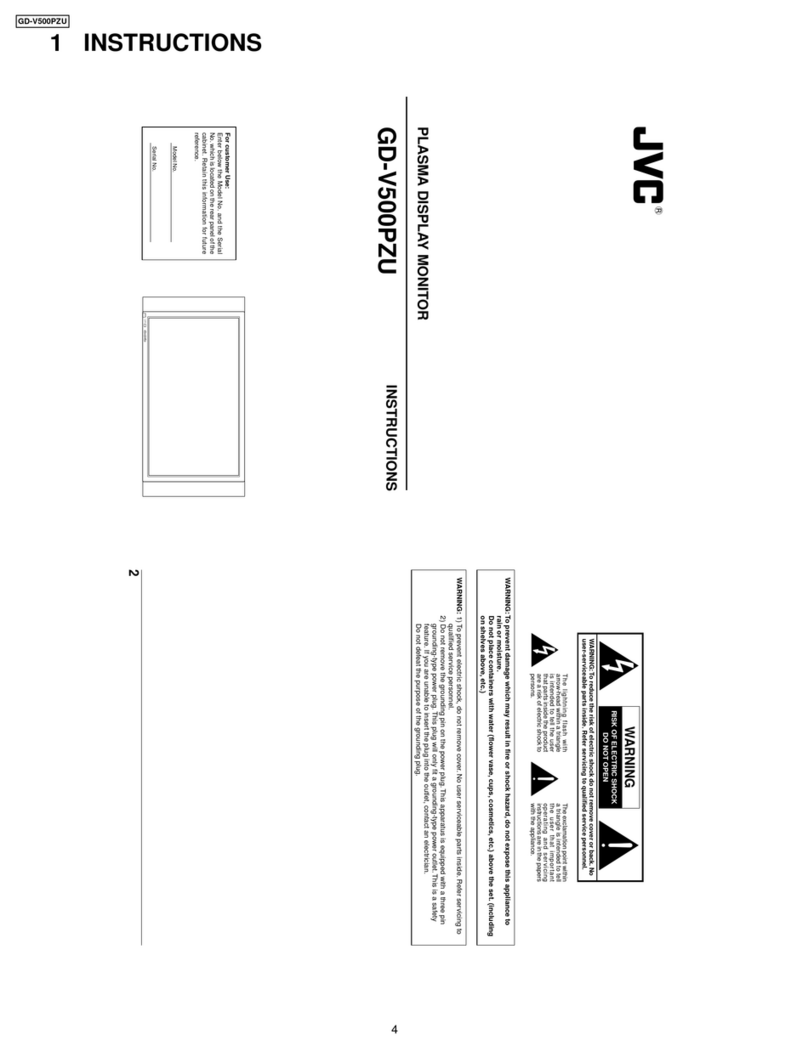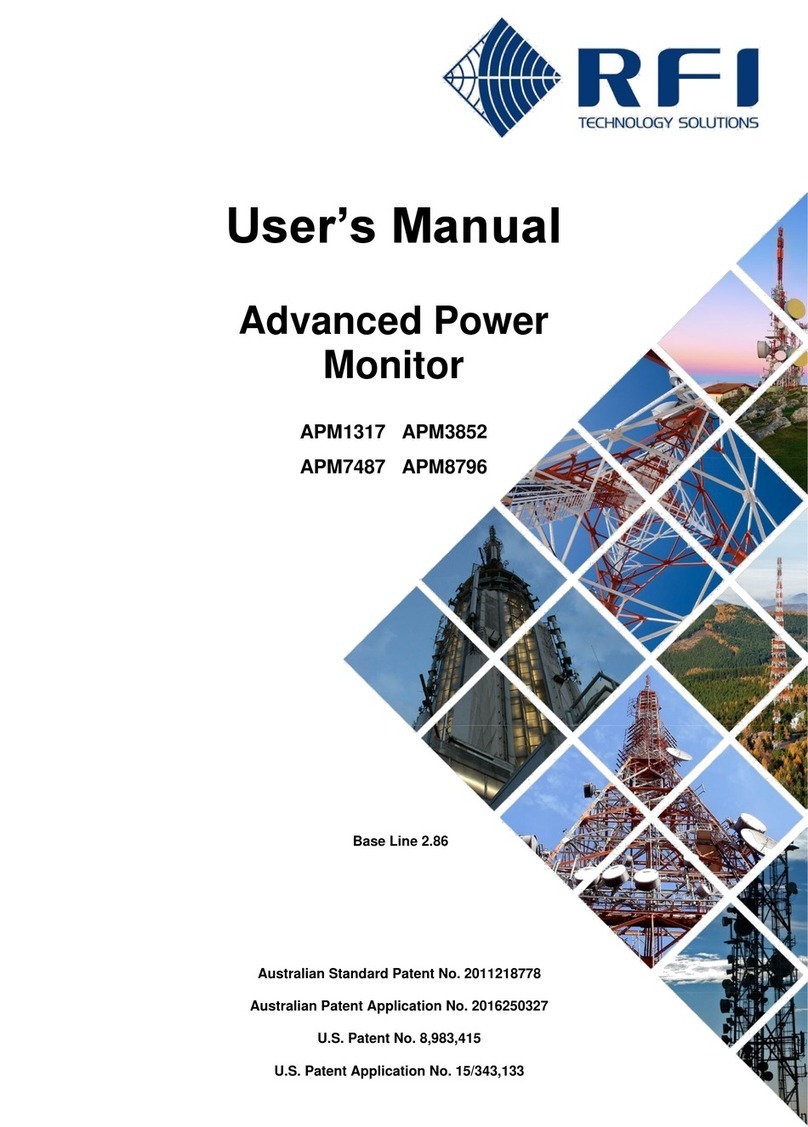Deco Gear DGVIEW490 User manual

49”CURVED 3840x1080 144Hz
GAMING MONITOR


Table of Contents
Part 1
Part 2
Part 3
Part 4
Part 5
Part 6
Part 7
Part 8
Part 9
Part 10
Part 11
Part 12
Part 13
Part 14
: Safety Precautions................................................................4
24
: Box Contents.........................................................................5
: Product Overview .................................................................6
3.1 – Monitor Buttons .........................................................................6
3.2 – Monitor Ports.............................................................................6
: Remote Control .....................................................................7
: Stand Installation..................................................................8
: Wall Mounting........................................................................9
: Connectivity Options............................................................11
7.1 – Connecting the Power Cable.....................................................11
7.2 – Connecting Your Earphones .....................................................11
7.3 – DP Connectivity.........................................................................12
7.4 – HDMI Connectivity
.....................................................................12
: Basic Operation ....................................................................13
: Indicator Light .......................................................................13
: OSD.......................................................................................14
10.1 – OSD Menu Functions ..............................................................15
: LED Effects System Console.............................................16
: RGB Ranges and Gameplus Switching ............................17
: Troubleshooting ..................................................................18
13.1 – General Problems....................................................................18
13.2 – PIP (Picture in Picture) Input Information ................................19
13.3 – PBP (Picture by Picture) Resolution Information.....................19
: Information ..........................................................................20
..........................................................................20
3
Other Useful Information(Cont.).........................................................30
Notice for FCC......................................................................................31
Part 16: How to adjust the refrech rate
15.1 Supported DisplayPort
Part 15: Supported resolution and refrech rate
15.2 Supported HDMI Resolution
16.1 How to choose a high refresh rate for WIN10
16.2 How to choose a high refresh rate for WIN7
24
3
28

Part 1: Safety Precautions
Read and observe the following warnings and information below.
1. Before cleaning, always unplug your monitor. It is recommended that you use dry cloth or
lightly damp cloth to clean your monitor. Dry cloth is, however, the safest. If using damp
cloth, wait for your monitor to completely dry before plugging it in again.
2. Do not use alcohol or ammonia-based cleaner and/or liquids to clean your monitor.
3. This monitor features ventilation openings on the back of the unit. Avoid blocking these
openings to prevent the monitor from overheating.
4. Avoid placing this monitor near any heat sources e.g: portable heaters or heating vents,
as this may cause damage to your monitor.
5. Do not spray cleaner and or any kind of liquid directly onto the monitor’s screen or any
part of the monitor.
6. Do not insert anything into any part of the monitor especially the ventilation openings.
7. Always make sure your monitor is placed on a secure, level surface to prevent it from
falling and sustaining damage.
8. Unplug your monitor during any extended periods of non-use.
9. Do not place heavy items on the monitor or monitor cables.
10. Do not attempt to disassemble or remove parts from the monitor. Any disassembly or
monitor and/or possible exposure to high voltage electricity which may lead to serious
injury or death.
4

Part 2: Box Contents
Monitor x 1
Stand Stem x 1
(with Attached Bracket)
Stand Base x 1
Power Cable x 1
(AC 100-240V, 50/60Hz)
Screws x 4
DP Cable x 1 User Manual x 1
Screws x 4
(for Mounting)
17mm
35mm
12 mm
•The screws come in three size: 12mm x 4 , 35mm x 2 and 17mm x 2.
5

6
Part 3: Product Overview
3.1 – Monitor Buttons
6 Audio Output:Insert the audio cable for output of audio signals.
7 DP Connector: Insert one end of the DP cable into the computer’s DP output and con-
nect the other end to the monitor’s DP port.
8 HDMI Connectors: Insert one end of the HDMI cable into the computer’s HDMI output
and connect the other end to the monitor’s HDMI port.
9 Power Connector: Insert the Power Cable to supply power to the monitor.
1 M Menu Button: Press to display the OSD menu or enter sub-menus.
2 Down Button: Press to move down in the menus.
3 Up Button: Press to move up in the menus.
4 E Exit Button:Press to exit.
5 Power Button: Press to turn the monitor on/off.
The E button can also be used to switch between “Limit” and “Full” color gamuts when
a compatible graphics card and either HDMI or DP connections are in use.
3.2 – Monitor Ports
2 3 4 51
6 7 8 9

7
Part 4: Remote Control
: Press to turn the monitor on or off.
: Press to switch between HDMI or DP input.
: After entering the OSD settings menu, press any of the
arrow buttons to move within the menu.
After entering the navigation menu, press to enter the
LED effects console.
Press directly to switch ECO modes.
: Press to turn HDR on or off.
: Press to exit the OSD menu or return to the previous menu.
: Press to turn Gameplus mode on or off.
: Press to increase volume.
: Press to decrease volume.
• Avoid pressing two remote buttons simultaneously as this may
cause malfunctions.
• Avoid using the remote in areas with extreme temperature
• If the remote will not be used for extended periods of time, remove the battery.
• The remote control’s range is approximately 16.4~23 ft. Use it within this range.
• Use 3V lithium battery (CR2032 or equivalent).
• Remember that small batteries are easily swallowed by young children. Keep batteries
away from children. Call 911 if you believe a battery was ingested.

8
Part 5: Stand Installation
Keep the foam underneath the monitor before attaching the stand.
1. Open the package, take out the product with foam still attached, and gently place it on a
desktop or table.
2. Lock the base and stem with three screws.
3. Take out the monitor and remove the bottom foam section.
4. Align the stand stem’s bracket with the opening on the back of the monitor. and carefully
insert bracket. The pieces should click into place.
Stem
Base
Screws (12 mm x3)

9
5. When remove the base, take off the decorative cover of the back shell and pull down
the quick remove button to remove the base.
Button
To avoid damage, do not touch the screen when moving the monitor.
Part 6: Wall Mounting
This monitor ONLY includes screws which may be used when attaching the monitor
to a mount. No mount or mounting accessory is included.
1. Open the package, take out the product with foam still attached, and gently place it on a
desktop or table. Remove the extra parts and the foam covering the monitor. If the monitor
was already attached to the stand, remove the stand.

10
2. Remove the original screws x 4 ( 1) from the opening in the back of the monitor. Follow
the directions received with your mount, stand, or accessory and install the monitor on the
anything to the back of the monitor. Refer to the image ( 2) for correct screw placement.
1
Original Screws x 4
Use the 35mm
Screws x 2
Use the 17mm
Screws x 2
2
- Use only the Screws (35 mm x 2 pcs, 17mm x 2 pcs) provided with this
type of installation.
- Do not discard the original screws as these may be needed for future use.
3. Follow the directions received with your mount, stand, or accessory and install the monitor
Mount
(Not included)

11
Part 7: Connectivity Options
7.2 – Connecting Your Earphones
Plug in your earphones to receive audio signals from your monitor. If your earphones are
connected to the monitor and audio devices are connected to your computer at the same time,
the audio devices will not produce sound. Earphones and other audio devices not included.
Earphones (Not included)
Listening to loud audio for prolonged periods of time may permanently damage your
hearing.
7.1 – Connecting the Power Cable
Connect the included power cable to the power connector, and then plug the other end into an
wall outlet.
Power Cable

12
7.3 – DP Connectivity
In order for the monitor to receive DP signals from the computer, use the DP cable to connect
the monitor to the computer.
DP
DP OUTPUT
DP Cable (Included)
7.4 – HDMI Connectivity
In order for the monitor to receive HDMI signals from the computer, use an HDMI cable to
connect the monitor to the computer.
HDMI OUTPUT
PC
HDMI Cable (Not included)

13
Part 8: Basic Operation
1. Insert one end of the DP cable into your PC’s graphics card. Other connection types may
be used. Additional cables not included.
For optimal refresh rate (or “performance”), it is recommended to use a DP (display
port) or HDMI cable with the monitor’s corresponding connector.
2. Connect the other end of the cable to the corresponding connector on your monitor. See
the image below.
Audio Output
DP Connector
HDMI Connectors Power Connector
3. Connect the power cable to your monitor then connect the other end to your power
source. It is recommended that you use a surge protector with adequate voltage if a wall
outlet cannot be reached directly.
4. Locate the power button on the monitor and press it to turn the monitor on.
FreeSync
The feature itself is off by default. In order to use this feature, please note Set the Freesync
Part 9: Indicator Light
Indicator light
function in the OSD menu to on,you must have hardware with FreeSync capability, a DP cable,
and the latest graphic drivers. To use this feature, connect your computer and monitor with a DP
cable. After connecting, you may receive a prompt to enable the feature on your computer.
If you do not receive the prompt, you may need to enable the function in your graphics card menu.
See your graphics card manufacturer’s documentation for instructions on how to turn on and/or
enable FreeSync.
Solid blue light indicates power is on and the monitor is operating normally. Flashing blue light
indicates no video source ,no horizontal or vertical signal has been detectde or voltage is low.
Please ensure your computer is on and all video cables are fully inserted and/or connected.

14
Part 10: OSD
The On-Screen Display (OSD) Menu may be used to adjust your monitor’s settings and
appears on screen after turning on the monitor and pressing the Mbutton.
When using the monitor for the rst time, settings will automatically adjust to optimal
settings according to your computer’s con guration and parts etc.
1. Press any one of the buttons (M, , , E, ) to activate the navigation window (Figure 1).
2. Press Mbutton to enter the OSD screen (Figure 2).
DP
Resolution:1920x1080@60Hz
Input Source
Brightness/Contrast
ColorSetting
Picture Quality Setting
Display
Audio
Multi-Window
OSD
Other
DP
HDMI 1 (2.0)
HDMI 2 (1.4)
HDMI 3 (1.4)
Window1:
InputSource:DP
Resolution:1920x1080@60Hz
Window2:
InputSource:
Resolution:
DP
Resolution:3840x1080@60Hz
Input Source
Brightness/Contrast
ColorSetting
Picture Quality Setting
Display
Audio
Multi-Window
OSD
Other
DP
HDMI 1 (2.0)
HDMI 2 (1.4)
HDMI 3 (1.4)
Window1:
InputSource:DP
Resolution:3840x1080@60Hz
Window2:
InputSource:
Resolution:
3. Press or to browse functions.
a. Highlight the functions you want to set, and press Mto enter the sub-menu.
b. Press or to browse the sub-menu, and press Mto highlight the functions you want to
set.
c. Press or to highlight the options, and press M
current screen.
4. Press Eto exit the current screen.

15
10.1 – OSD Menu Functions
Main Menu Sub-Menu Options Description
Input Source HDMI 1 (2.0);
HDMI 2 (1.4);
HDMI 3 (1.4)
NONE Switch to HDMI signal input
DP NONE Switch to DP signal input
Brightness/
Contrast
Brightness 0~100 Adjust display brightness
Contrast 0~100 Adjust display contrast
DCR On Turn on DCR function
Off Turn off DCR function
Color Setting Gamma 1.8 Set Gamma add-in
2.0
2.2
2.4
2.6
Picture Mode Standard, Photo,
Movie, Game,
FPS, RTS
Set visual mode according to activity
Color
Temperature
Warm, Cool, User Select color temperature
Low Blue Light 0~100
Hue 0~100 Adjust hue levels
Saturation 0~100 Adjust saturation levels
Picture
Quality
Setting
Sharpness 0~100 Set display sharpness
Response Time Off, High, Middle,
Low
Adjust response time
Noise
Reduction
Off, High, Middle,
Low
Reduce the interference of image noise
caused by signal source interference
Super-
Resolution
Off
,
High, Middle,
Low
When the resolution of the display
screen is low, this function can be turned
on to enhance the image resolution
Dynamic
Luminous
Control
On, Off Compensate for gray scale display
screen and strengthen the expression of
gray scale
Display Aspect Ratio Wide Screen, 4:3,
1:1, Auto
Select on-screen aspect ratio
Audio Mute On, Off Turn mute mode on/off
Volume 0-100 Adjust audio volume
Audio Source HDMI 1 (2.0),
HDMI 2 (1.4),
HDMI 3 (1.4),
DP
Select audio signal input via HDMI or DP

16
Main Menu Sub-Menu Options Description
Multi-Window Multi-Window Off, PIP Mode,
PBP 2Win
Select PIP/PBP modes according to the
number of input signals etc.
Sub Win2 Input DP, HDMI1,
HDMI2,
HDMI3
Select according to input signal for PIP/
PBP mode
PIP Size Small,
Medium,
Large
Adjust the PIP/PBP display window size
PIP Position TopRight, TopLeft,
BottomRight,
BottomLeft
Adjust the PIP/PBP window position
Swap NONE Swap the two channel signal source of
only the PIP/PBP 2 screens function
OSD Language English, 简体中文,
한국어,Русский,
Español, 日本語,
Français
Set OSD language
OSD
H-Position
0-100 Adjust the OSD’s horizontal position
OSD V-Position 0-100 Adjust the OSD’s vertical position
OSD
Transparency
0-100 Set the OSD’s overall transparency
OSD Time Out 5-100 Set how long the OSD remains open
after non-use
OSD Rotation Normal, 90, 180,
270
When the user ips the display, this
function can also ip the OSD to achieve
the best display angle
Other DP Version DP 1.1;
FreeSync
(Adaptive Sync)
On, Off Turn the FreeSync function on/off
HDR On, Off; Auto
Detect
Turn the HDR mode on/off
Reset None
Part 11: LED Effects System Console
1. Press any one of the buttons (M, , , E, ) on the monitor to activate the navigation
window.
DP 1.2

17
2. Press button on monitor or press on remote to enter the LED Effects menu.
Resolution:1920x1080@60Hz
Red
Green
Blue
Mode
On
Off
Off
Normal
LED Effects System Console
3. Press or to select the settings.
• Highlight the desired option, and press M
4. Press Eto exit the current settings.
Items Options Description
Red On, Off Turn the red color LED light on or off on
top of stem of the monitor.
Green On, Off Turn the green color LED light on or off on
top of stem of the monitor.
Blue On, Off Turn the blue color LED light on or off on
top of stem of the monitor.
Mode Normal, Flicker Select the display mode for LED light.
Part 12: RGB Ranges and Gameplus Switching
1. Press any one of the buttons (M, , , E, ) to activate the navigation window.
2. Press button to switch Gameplus modes. According to the needs of your game, choose
the corresponding game icon. These game icons are primarily designed to optimize your
aim during shooting games, though they can be used for other scenarios.
3. Press E button to switch RGB Ranges included Limited and Full. Full Range is suitable for
most activities.
RGB Range:Full

18
Part 13: Troubleshooting
13.1 – General Problems
The screen is blank
• Press the power button to turn the monitor on.
• Con rm the brightness and contrast settings are set normally.
•
• If your source is a notebook or laptop, make sure it’s powered on and set to mirror or
extension mode.
The image is out of focus
•Make sure the video cable is inserted properly at both ends.
The screen is flashing
•
• Make sure devices such as non-shielded speakers, uorescent lighting, AC transformers,
table fans etc. are a safe distance away from your screen to avoid magnetic disturbances.
The color bleeds or visual effects appear unusual.
•If your screen is all red or blue, or any colors disappear, check to see that the cable is
properly inserted. A loose connection can cause a bad signal.
•Try connecting to another video source for comparison.
The screen appears to be scrolling, rolling, or moving unusually.
•Check that your source frequency is within 48-144Hz.
•Reconnect and ensure your video cable is secure.
The monitor needs cleaning
•Make sure the monitor has been powered off before cleaning.
•Always use soft, non-abrasive cloth when cleaning.
•Use dry, non-abrasive cloth to gently remove debris or dust.
•If necessary, lightly dampen a non-abrasive cloth with water and gently clean the surface.
•Never use alcohol or ammonia-based cleaning solutions.
•Never spray liquid directly onto any part of the monitor.
The indicator light does not work
•Check if the power is on.
•Make sure the power cable is properly connected to the monitor and power source.
Cannot plug and play.
•Check PC requirements to make sure it is compatible with the monitor.
•Check graphics card requirements to make sure it is compatible with the monitor.
Dim image
•Adjust the brightness and contrast ratio.

19
Image jitter/moire pattern
•Nearby electric equipment may be interfering with the monitor.
Light indicator is on or flashing, but there is no image displayed on screen
•Check if the monitor power is on.
•Check if the graphics card is installed properly.
•Make sure the power cable is properly connected to the monitor and power source.
Image position is not centered/the size is not right
•Please adjust Clock or Auto settings.
Color difference (colors are not optimized)
•Adjust RGB color settings or reset color temperature.
13.2 – PIP (Picture in Picture) Input Information
Mode Home Screen
Input Source
Picture in Picture
Additional Input Source
Interchange
Window
Picture Mode
DP HDMI
Mode 1 DP X O O O
Mode 2 HDMI O X O O
Note: ”O” means this feature is supported while “X” means it is not supported.
13.3 – PBP (Picture by Picture) Resolution Information
While using this feature and in order to obtain an optimal viewing experience, it is
recommended to set both panels to the same resolution.
It is recommended to set the
resolution.
1
It is recommended to set the
second panel to 1080p @
60Hz resolution.
2
At this resolution, tearing and visual deformation should be minimized.

20
Part 14: Information
14.1 –
Item Detail
Model Number DGVIEW490
Screen Size 49’’
Curvature 1800R
Viewing Angle 178° (H)/178° (V)
Aspect Ratio 32:9
Resolution 3840x1080p
Backlight E-LED
Typical Brightness 320
Default Color Temperature 6500
Contrast Ratio 3000:1(Static); 1000000:1(Dynamic)
Dot Pitch 0.3114(H) x 0.3114(V)
Response Time GTG 4ms
Refresh Rate 144Hz (max.)
Ports HDMI x3, DP x1, Audio Output x1
Power AC 100-240V, 50/60Hz 2.0A
Consumption Max:100W, Typical: 65W, Standby ≤ 0.5W
OSD Language English, 简体中文,한국어, Русский, Español, 日本語, Français
Environmental Temperature
& Humidity
Operating temperature: 32ºF to 95ºF
Storage temperature: -4ºF to 140ºF
Operating relative humidity: RH 10% to 85% (non-
condensation)
Wall Mounting 75mm x 75mm
Dimension (With Stand) 47.2 x 18.5 x 10 in(1198.5 x 471 x 245.7mm)
Weight (Net/Gross Weight) 11.0 kg/14.8 kg
Table of contents
Other Deco Gear Monitor manuals