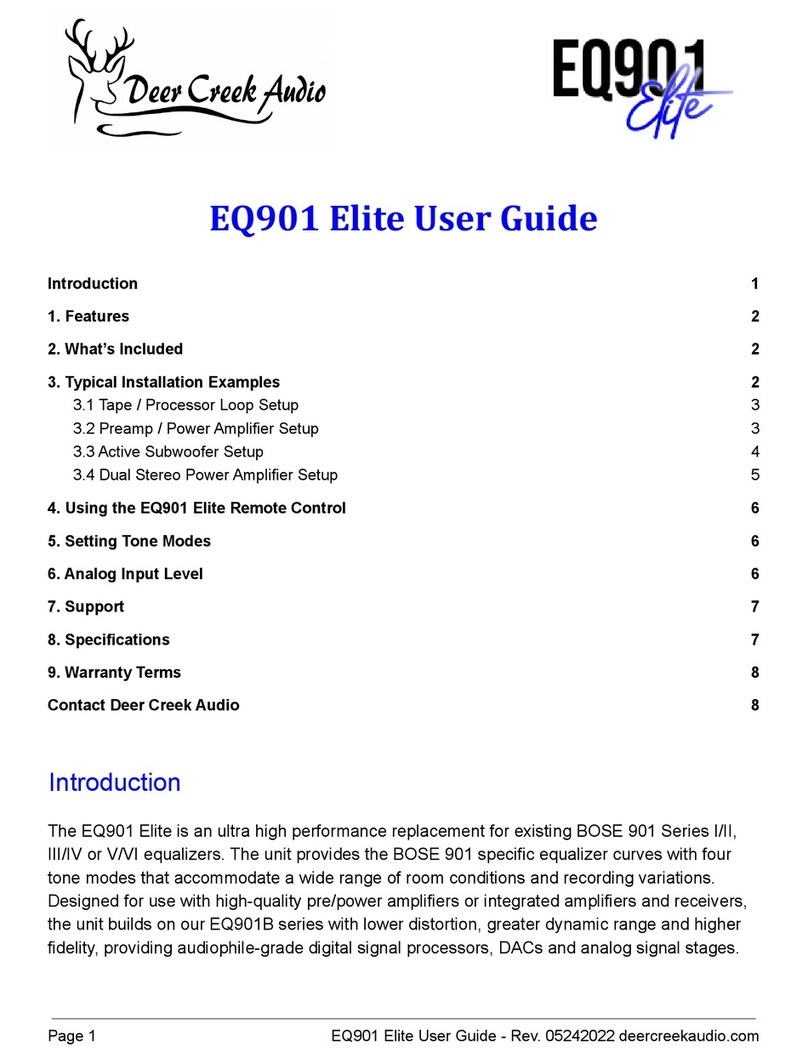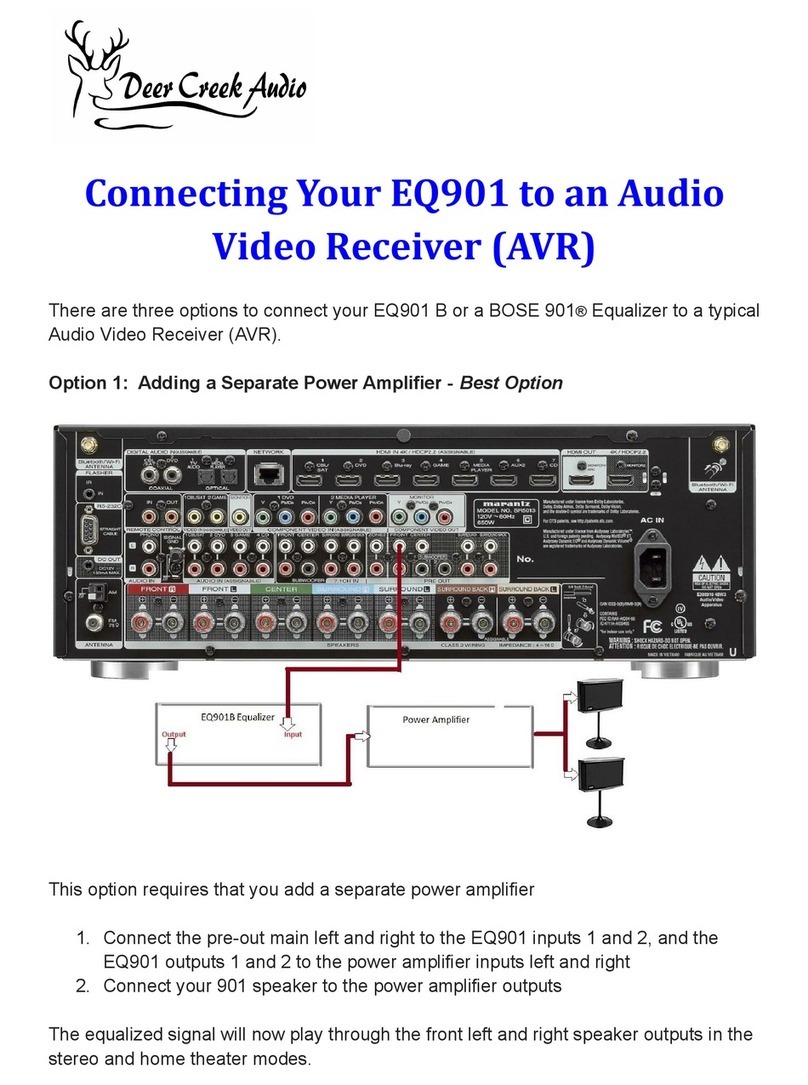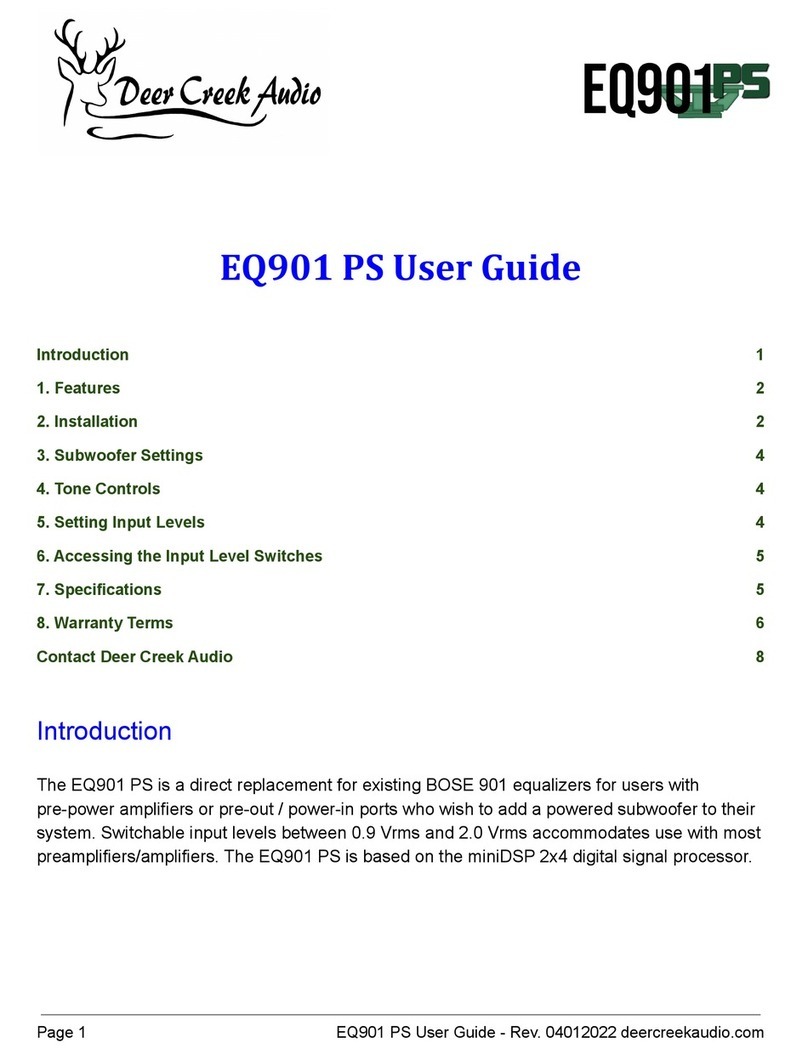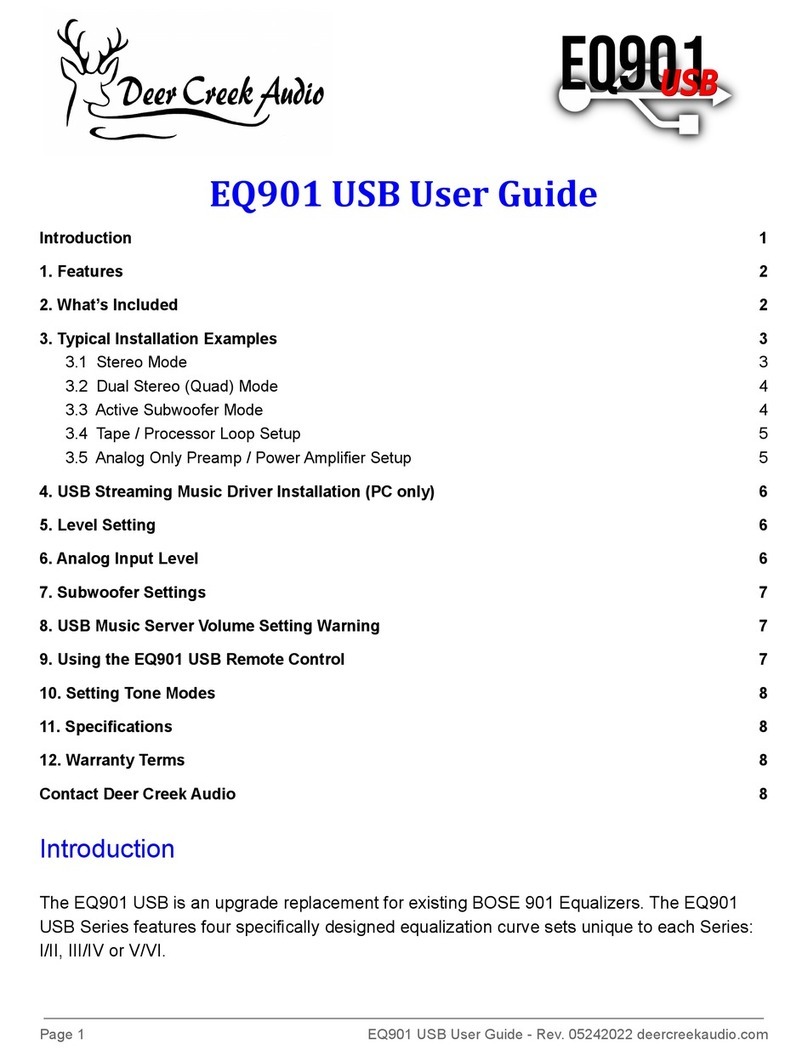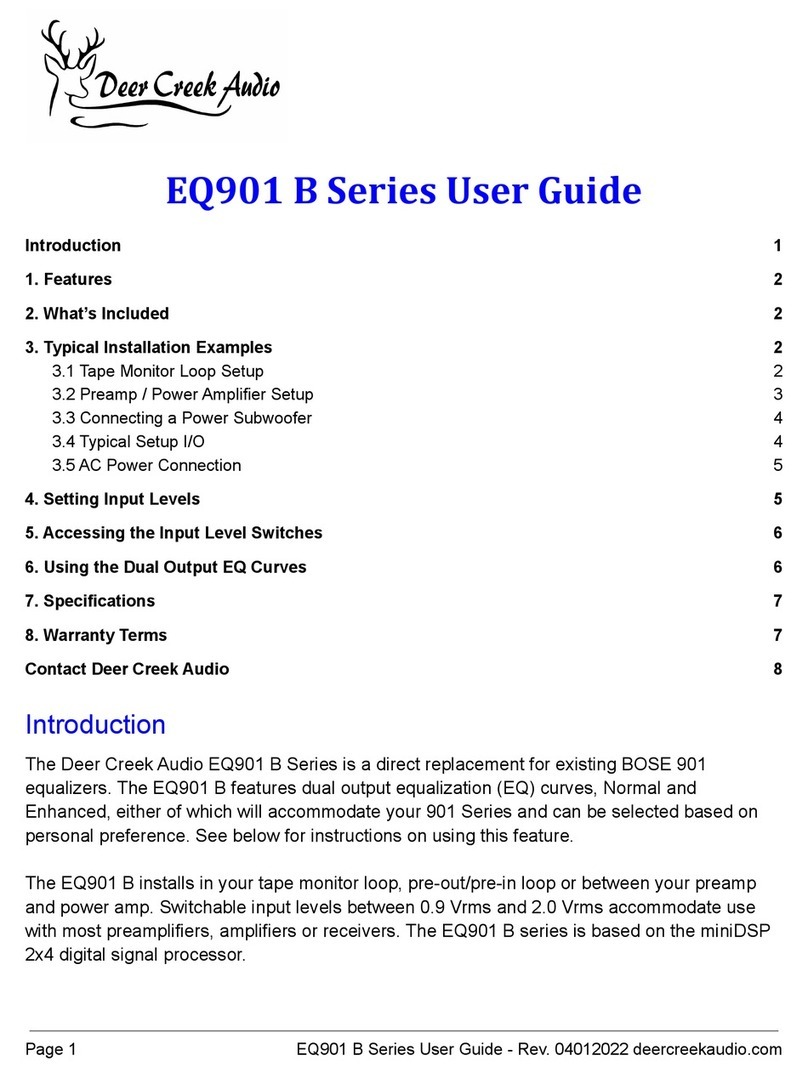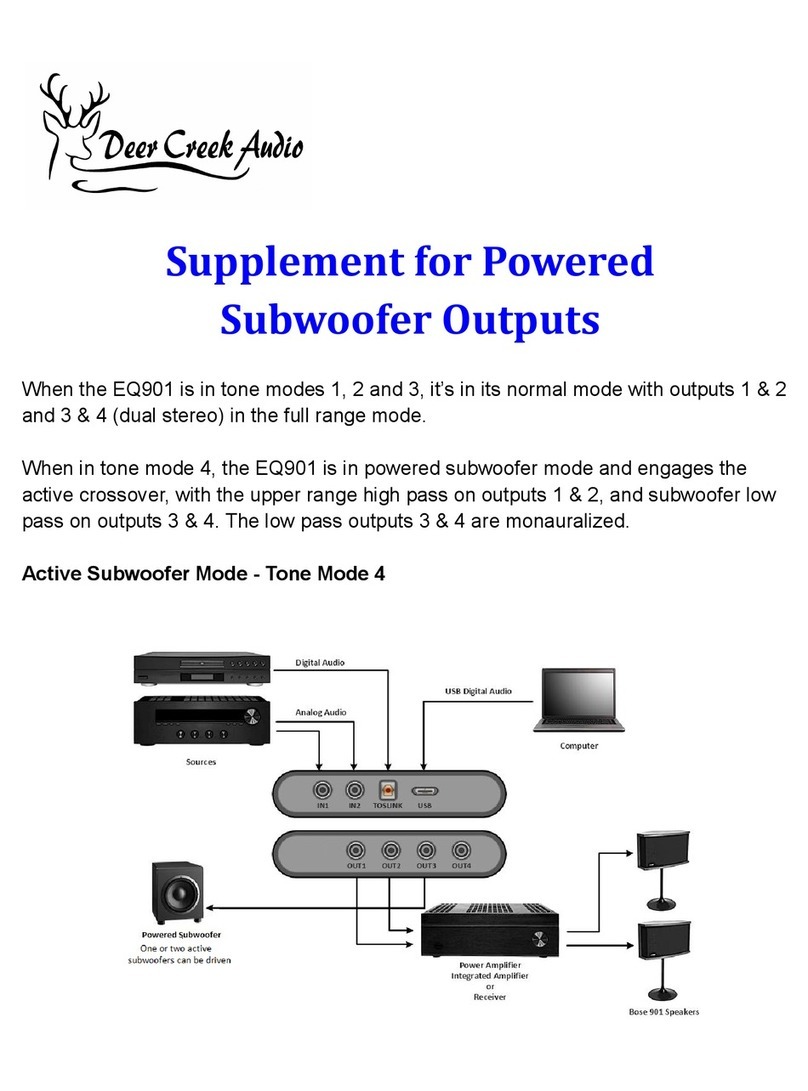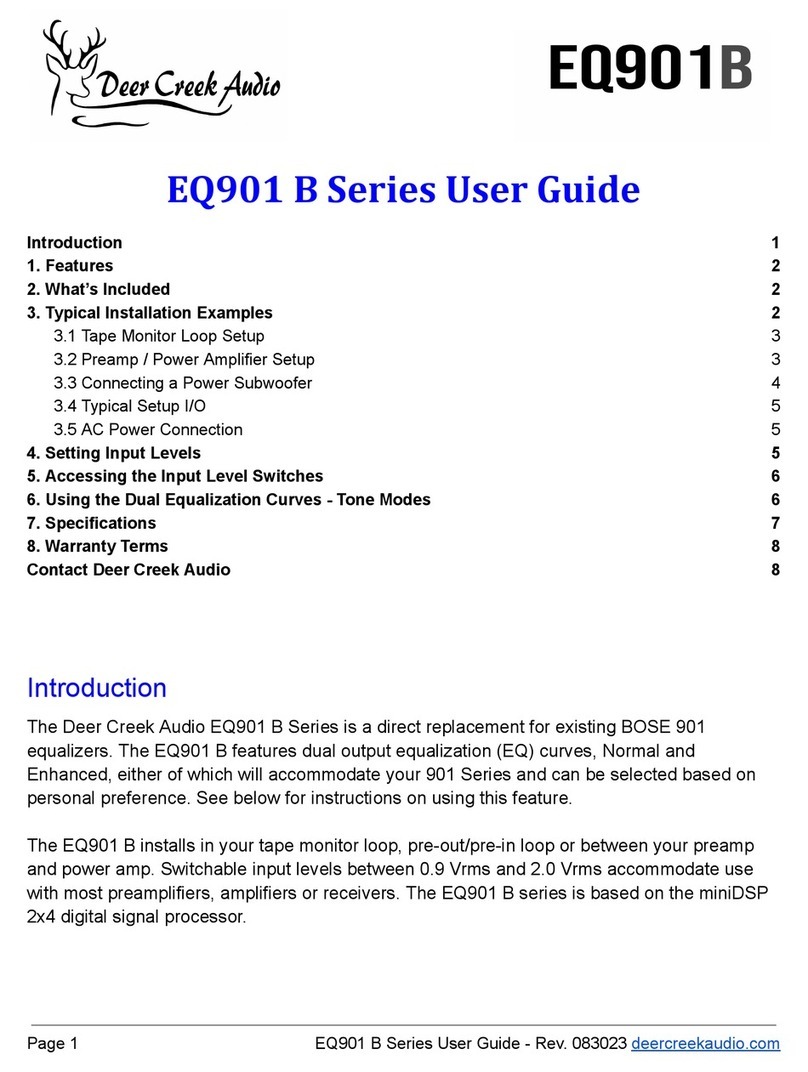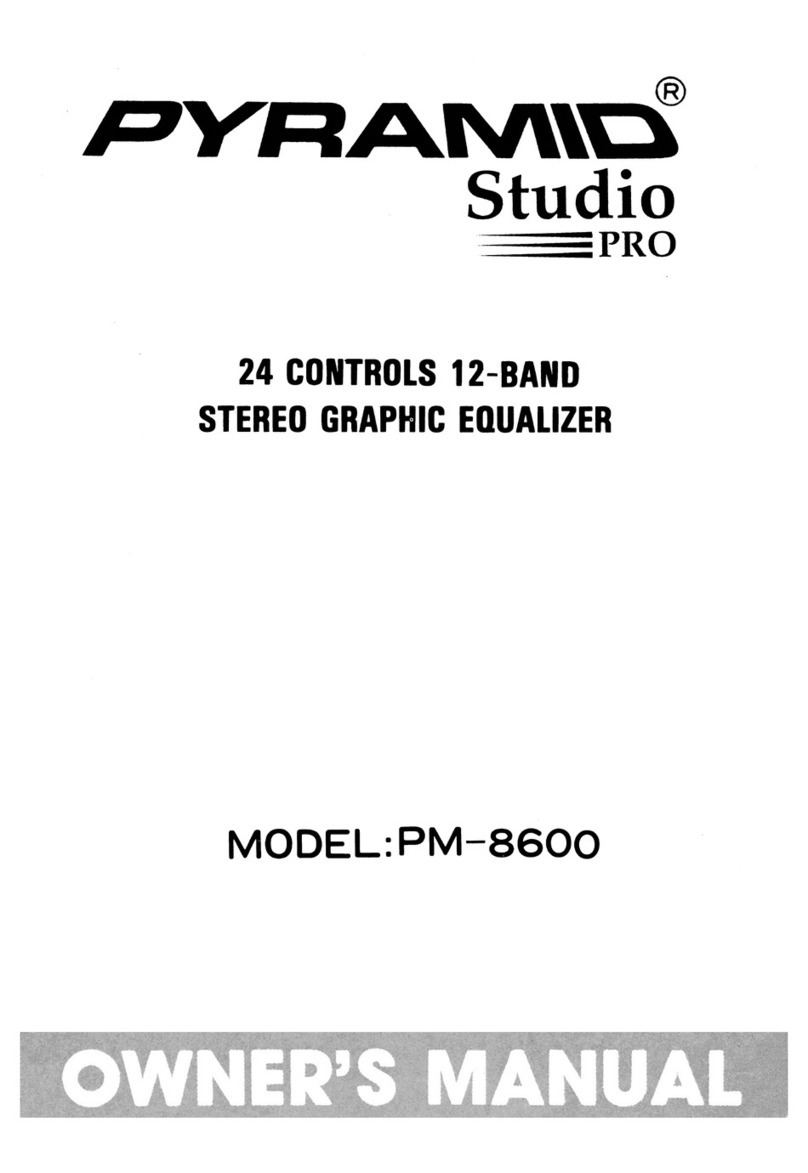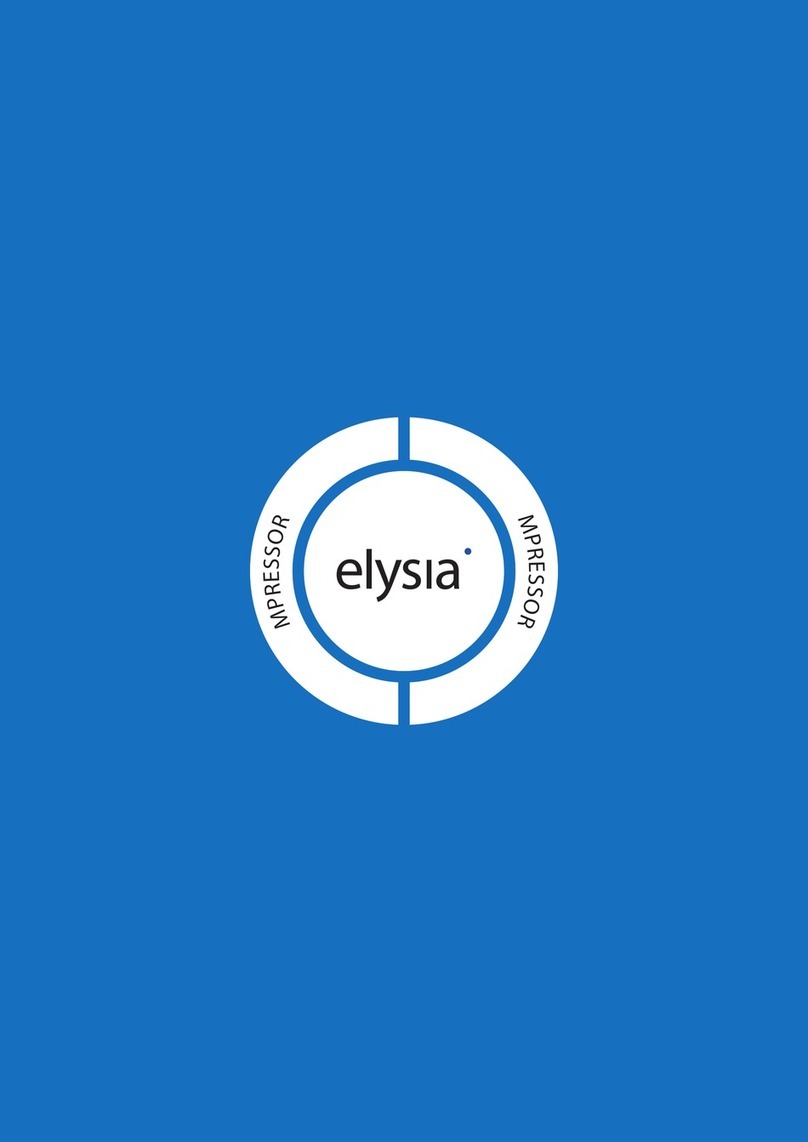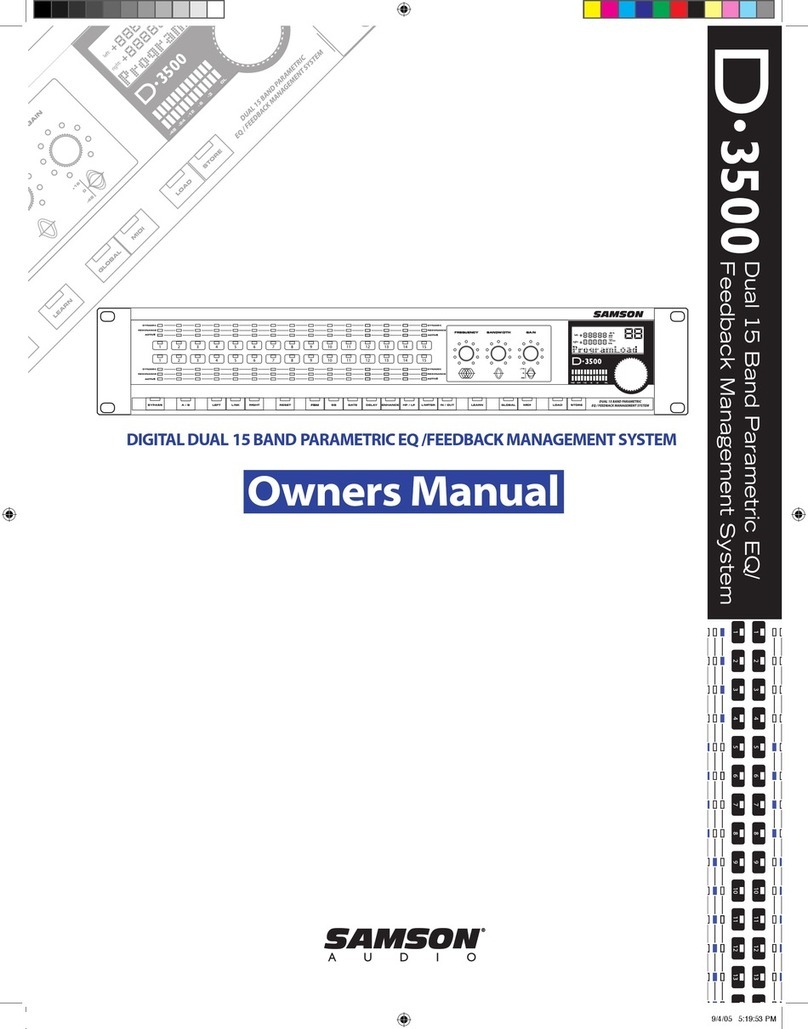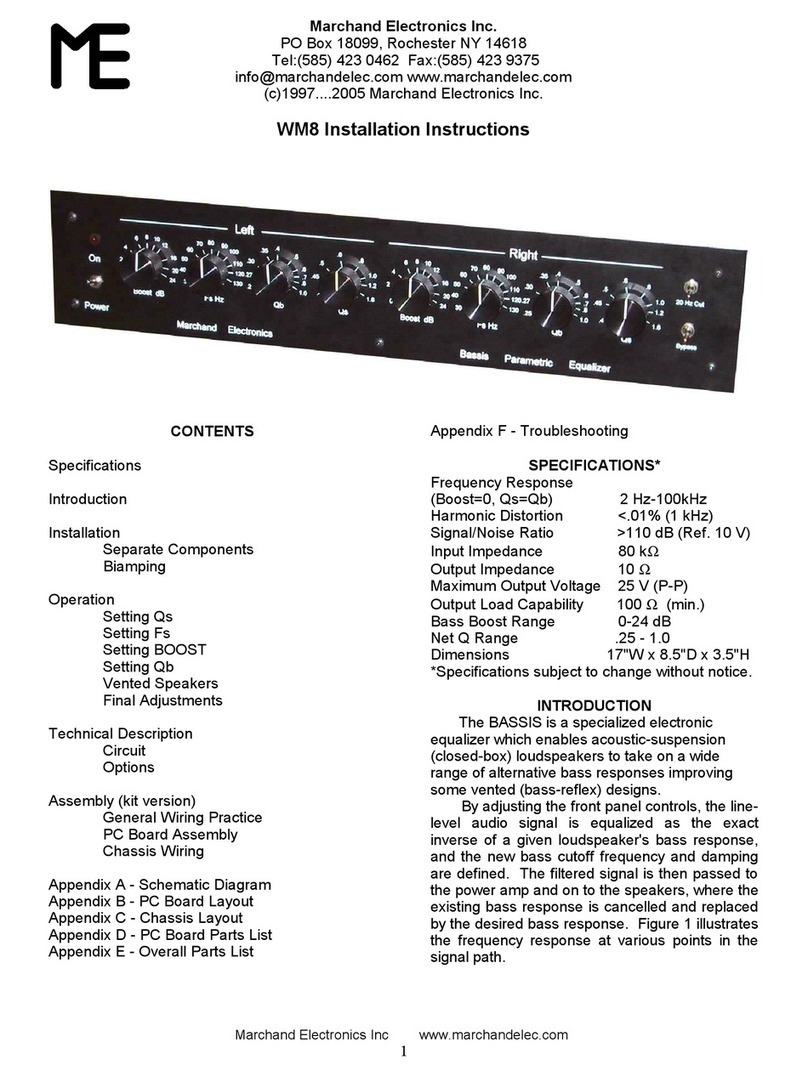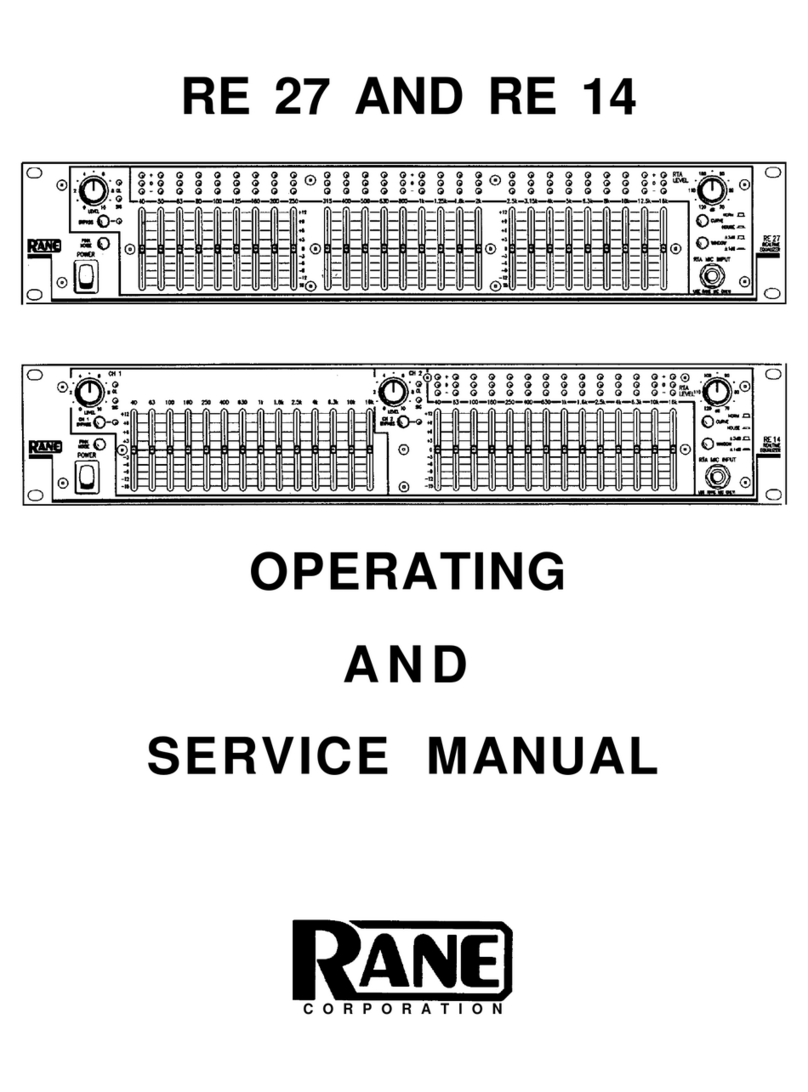Introduction
The EQ901 Platinum is Deer Creek Audio's flagship equalizer / preamplifier for the legendary
Bose 901®Series speakers. The EQ901 Platinum features four specifically designed
equalization curve sets unique to each series: I/II, III/IV or V/VI (select your series when
ordering).
The EQ901 Platinum is also a high fidelity digital preamplifier intended to drive high quality
power amplifiers, integrated amplifiers or receivers. Analog, USB, SPDIF, TOSLINK and high
definition Bluetooth (LDAC) streaming inputs are included.
When used in the digital input mode, the music stream is maintained in the digital domain all
the way through the 901 equalization process. This is the purest and highest fidelity way to
drive your 901s.
1. Features
● Precise BOSE 901 equalization
● The four BOSE 901 tone modes (EQ curves) are available on all four outputs
○ Normal mode
○ Enhanced mode
○ Warm mode
○ Low frequency reduction mode
● Two identical stereo pairs outputs are available, allowing for dual active stereo systems
(two stereo power amps) or the addition of an active subwoofer(s)
● Remote volume control with 0.5dB resolution and mute
● Inputs - remote selectable
○ Bluetooth streaming - LDAC CD quality
○ Analog RCA or Balanced TSR
○ USB audio
○ TOSLINK / SPDIF (RCA / optical)
● Output Options
○ Single-ended analog I/O (RCA)
○ Balanced analog I/O (TRS)
● OLED front panel display and volume control knob
● Ultra low noise and distortion
Page 2 EQ901 Platinum User Guide - Rev. 072922 deercreekaudio.com