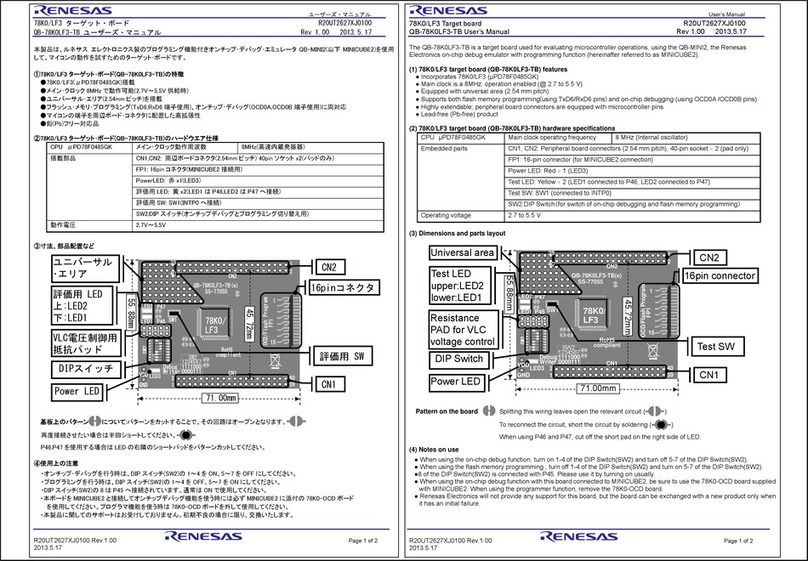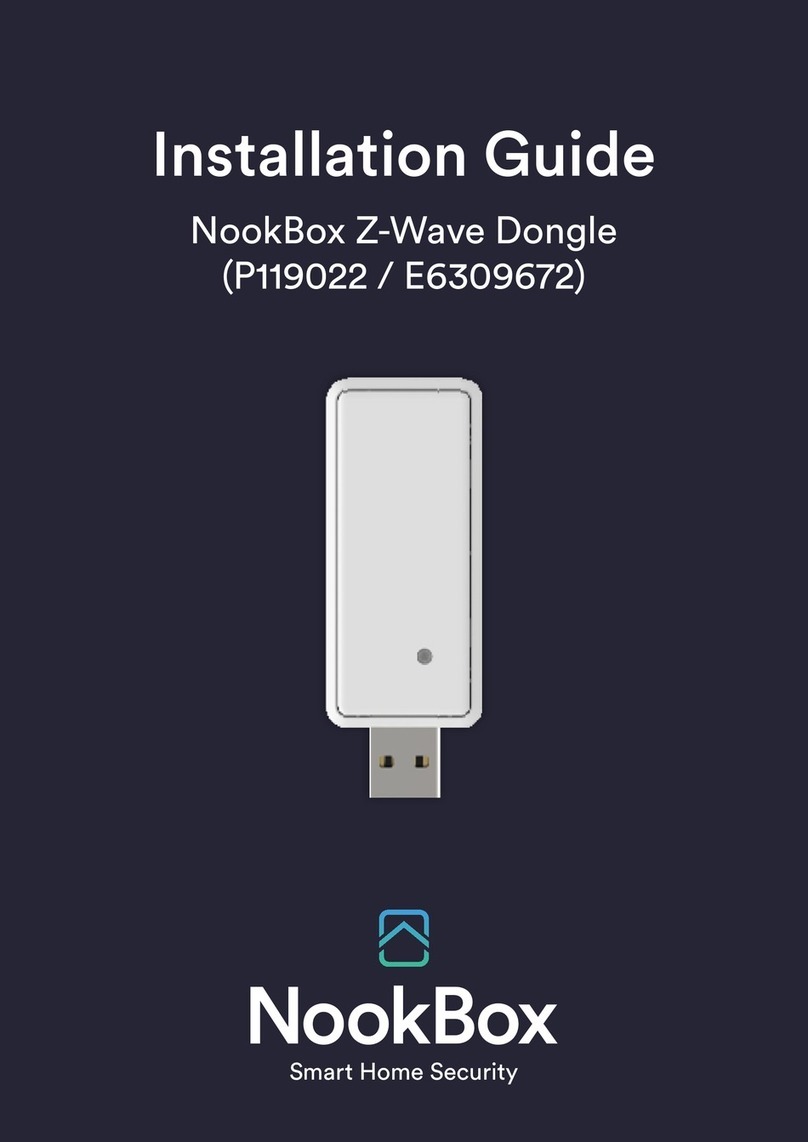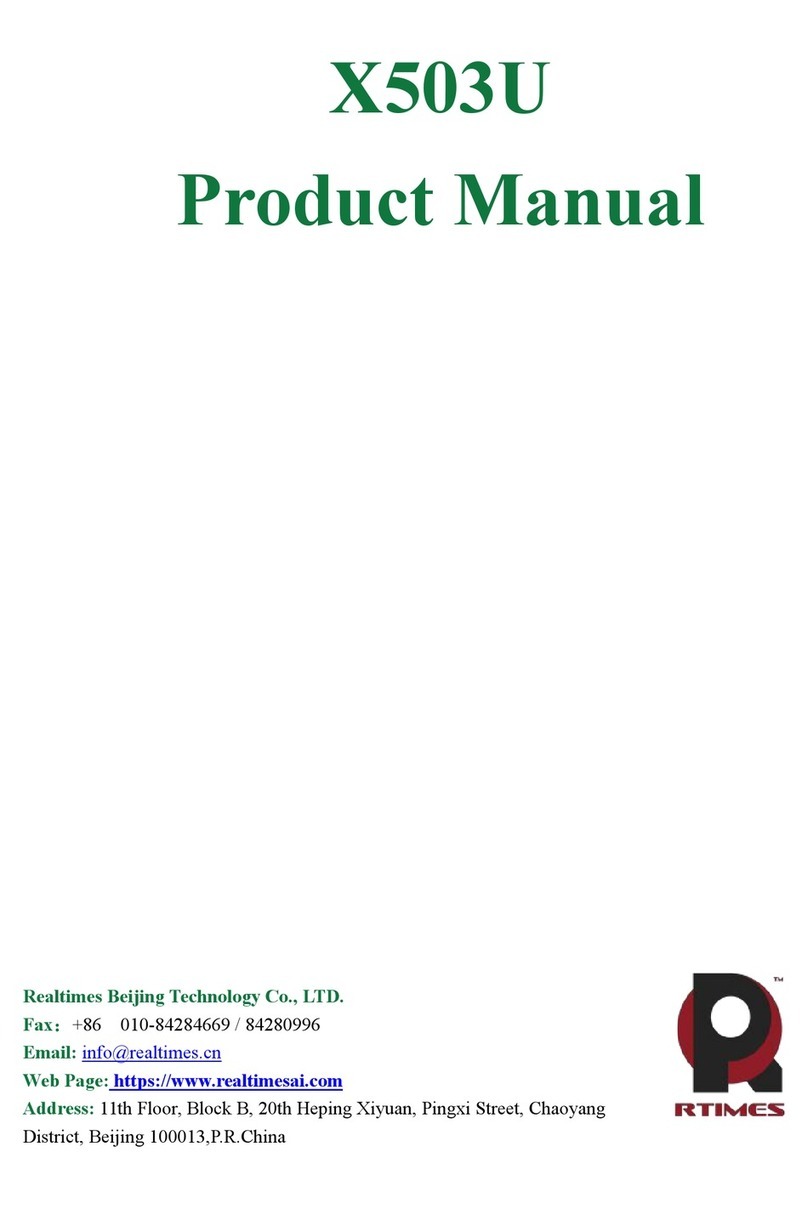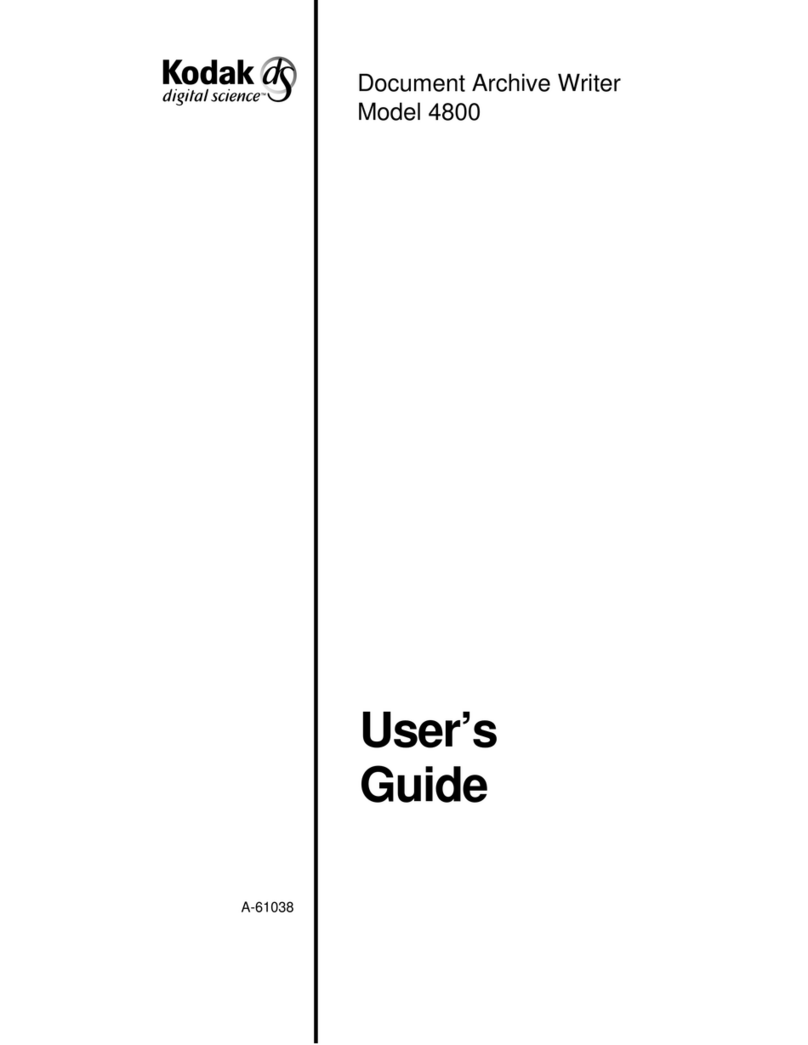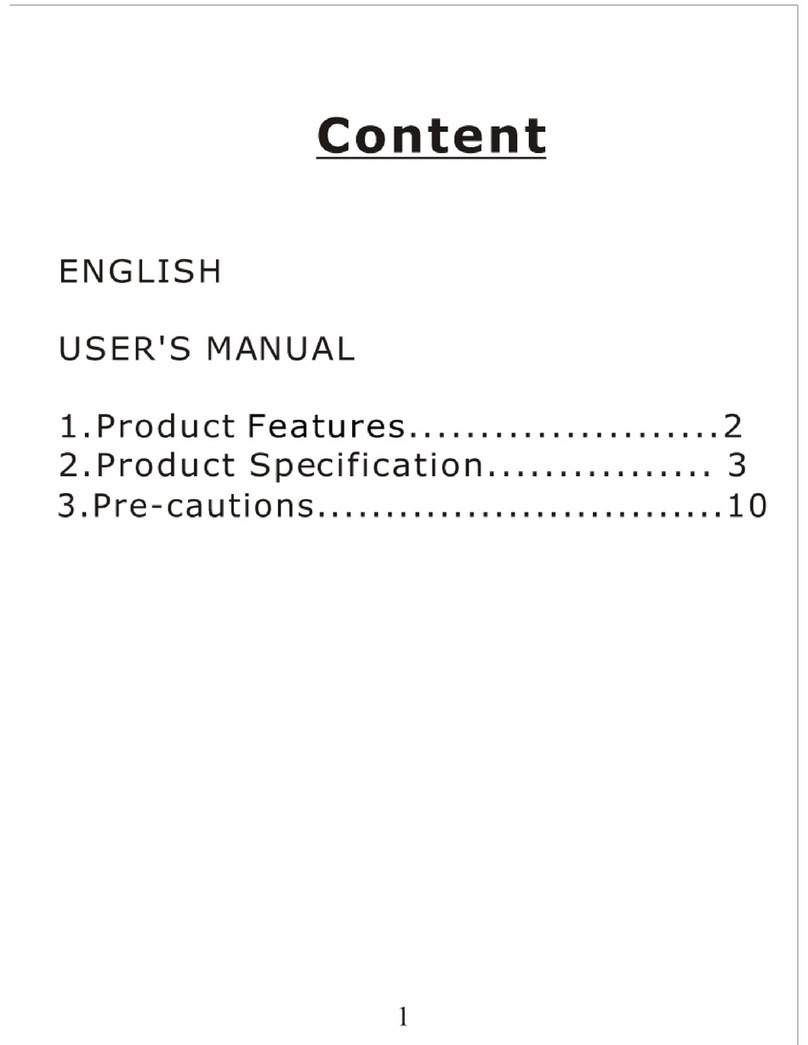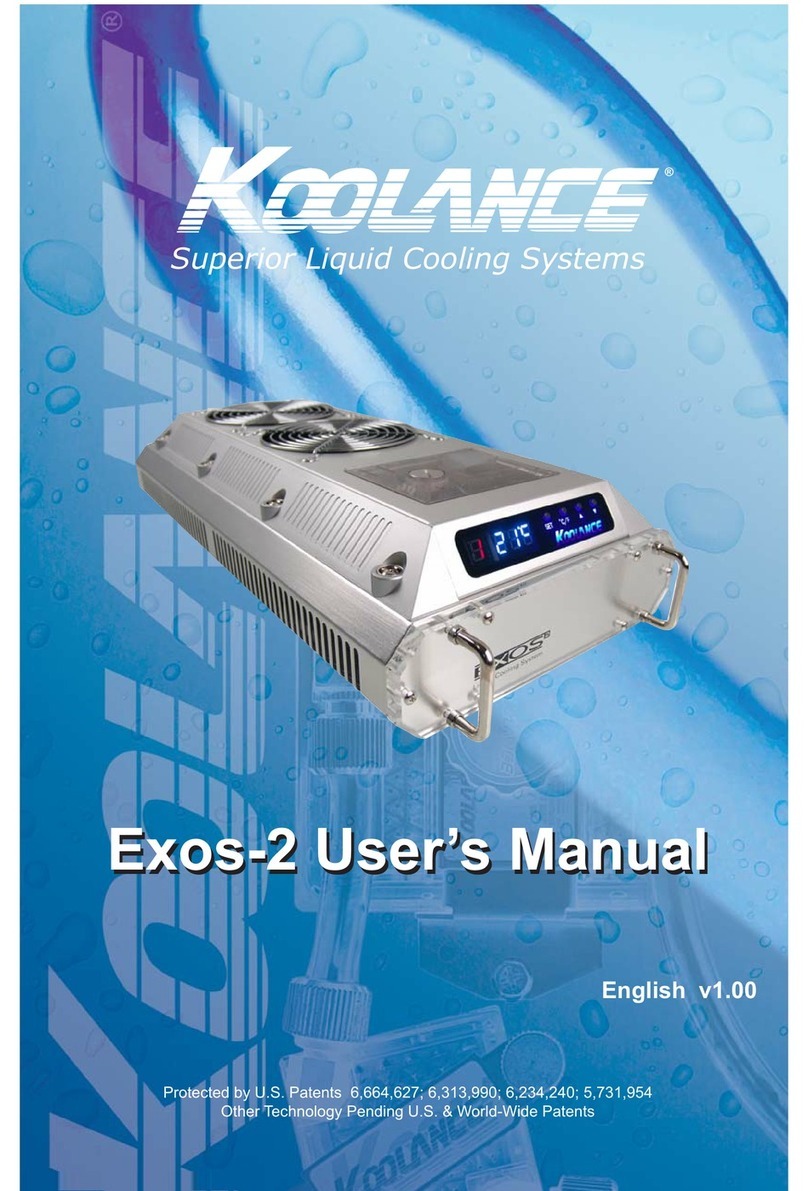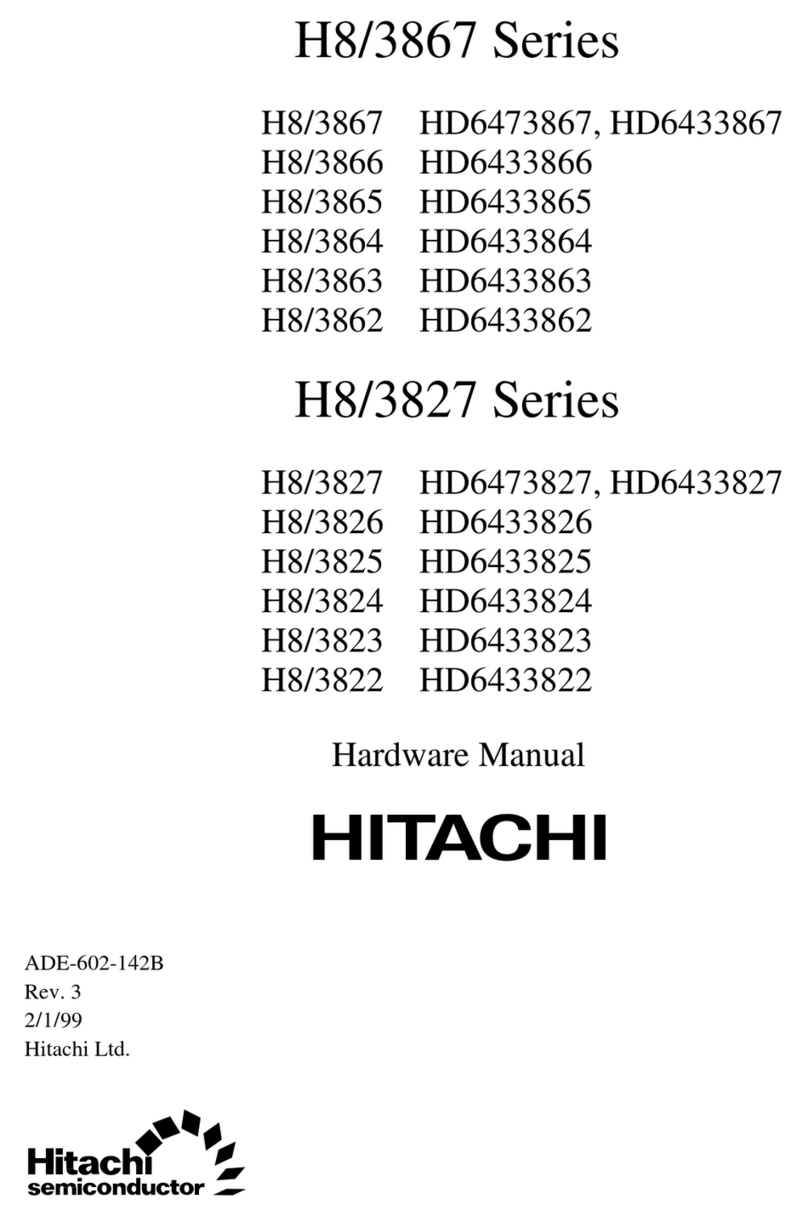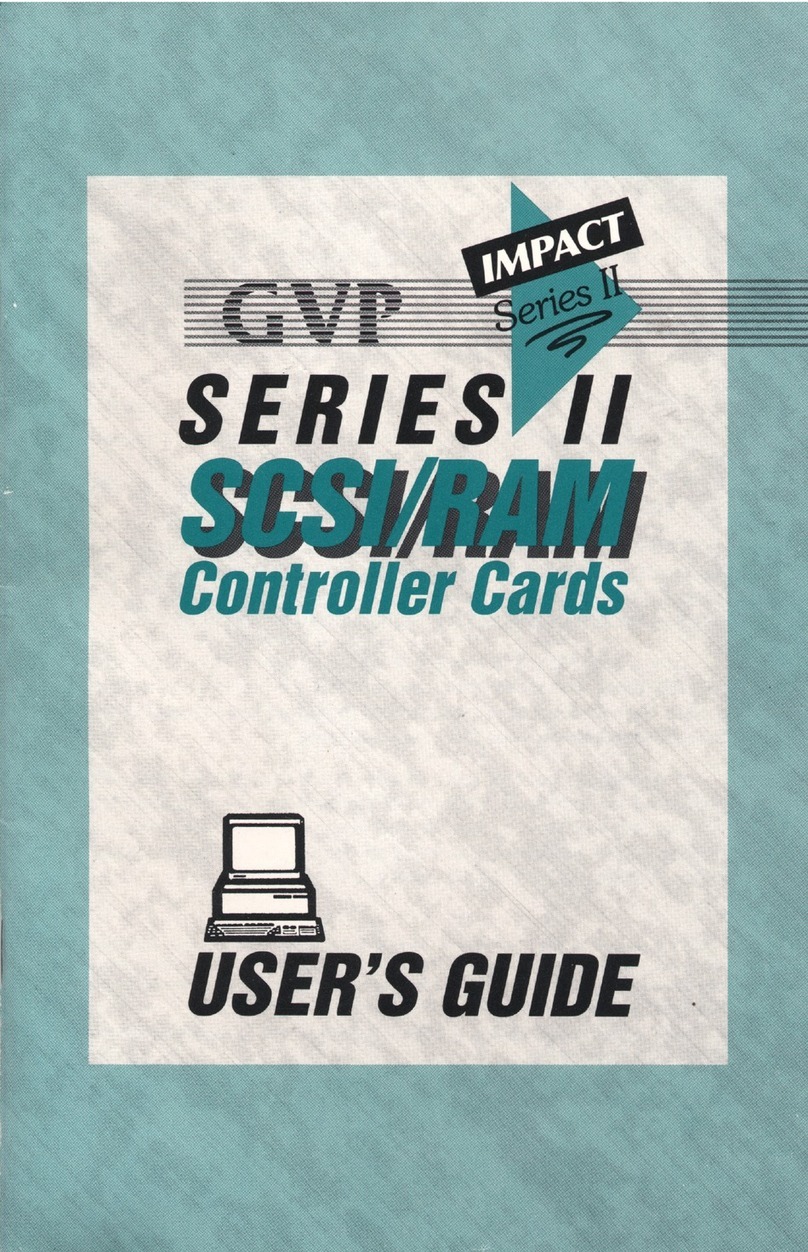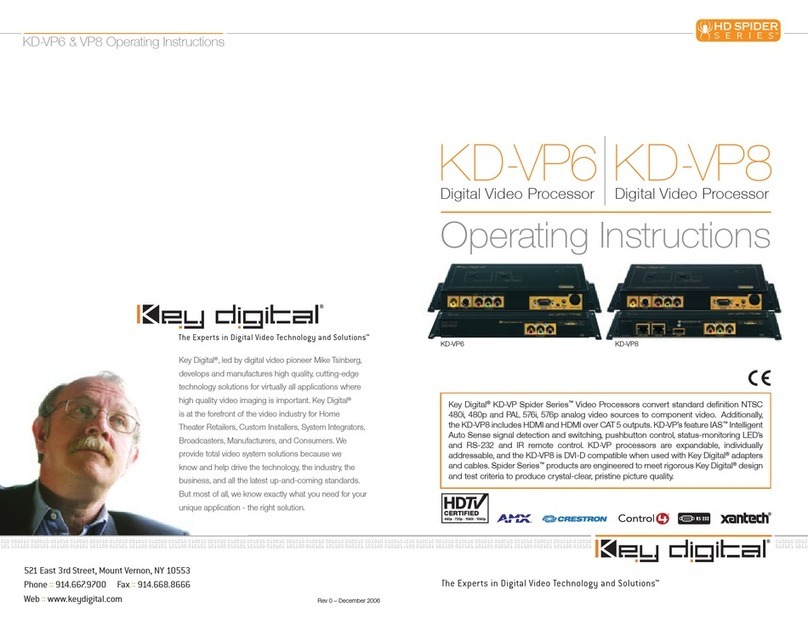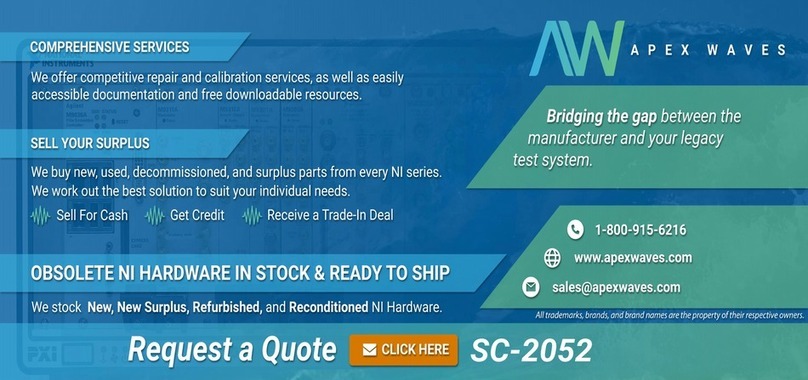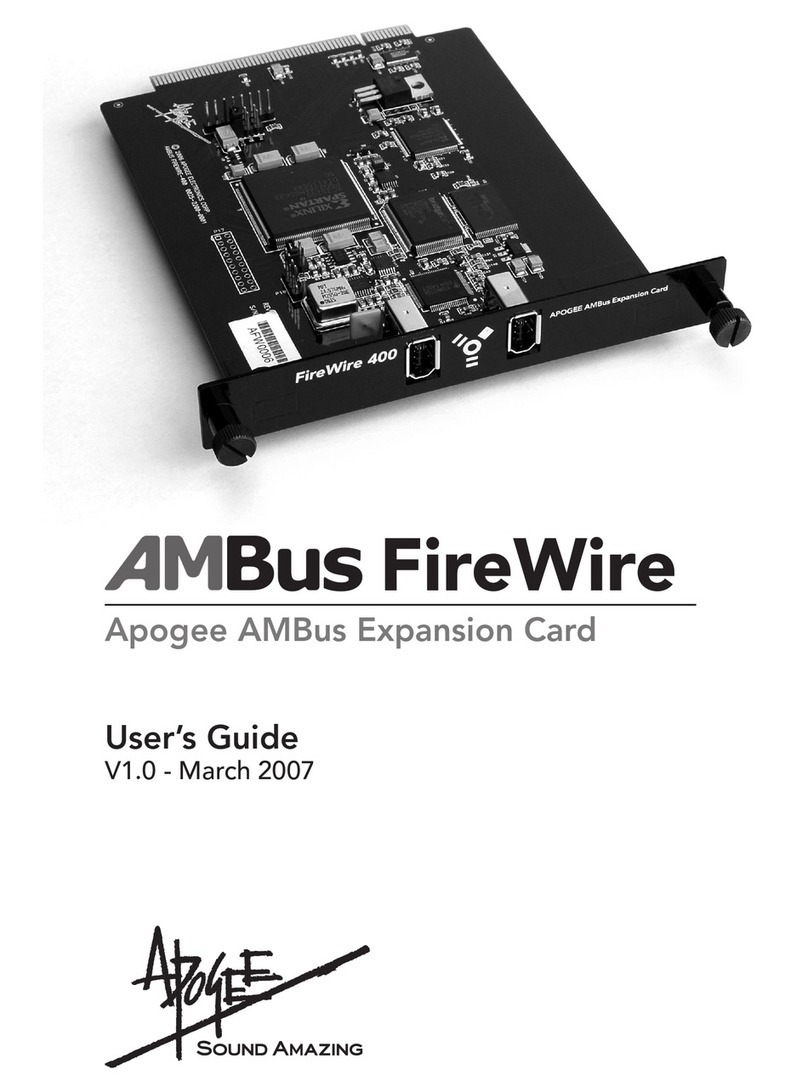DEK Hawkeye User manual

Part Number 195152
Issue 01 Nov 07
HawkEye - a guide to deposit verification
100 %
90
80
70
60
50
40
30
20
10
0
1700
750
Hawk Eye

1700
750
Hawk Eye
Trademark Acknowledgment
DirEKt Ball Placement , Interactiv HawkEye and PumpPrinting
are trademarks of DEK International GmbH and/or DEK Printing Machines
Limited.
Microsoft and MS-DOS are registered trademarks of Microsoft Inc. Windows,
Windows XP and Windows XP Embedded are trademarks of Microsoft Inc.
All other brand and product names are trademarks or registered trademarks
of their respective holders.
TM TM TM TM
Copyright Statement
In line with DEK Policy of continual improvement, this manual is periodically
up-issued to reflect the latest machine enhancements and is provided with an
issue state which is displayed on the front cover.
Copyright 2007 DEK International GmbH. All Rights Reserved.
, AutoFlex , FormFlex , Grid-Lok , Icon , Icon Technologies ,
ProFlow , PumpPrint , Varidot and VectorGuard are registered trademarks
of DEK International GmbH and/or DEK Printing Machines Limited.
DEK Worldwide
Contact us @ www.dek.com

1700
750
Hawk Eye
A GUIDE TO HAWKEYETM
CONTENTS
i
A GUIDE TO HAWKEYE TM
COPYRIGHT STATEMENT............................................................................................................................. Inside Front Cover
SCOPE......................................................................................................................................................................................ii
MANUAL OVERVIEW ...............................................................................................................................................................ii
OVERVIEW ..............................................................................................................................................................................1
System Description ..........................................................................................................................................................1
Practical Limitations..........................................................................................................................................................2
The HawkEye Philosophy ................................................................................................................................................3
The Print and Verification Cycle Explained ......................................................................................................................4
THE USER INTERFACE ..........................................................................................................................................................5
The Interface ....................................................................................................................................................................5
HAWKEYE SETUP ...................................................................................................................................................................13
Setup Overview ................................................................................................................................................................13
The Setup Page ................................................................................................................................................................14
HAWKEYE REPORTING ..........................................................................................................................................................22
HawkEye Alarm.................................................................................................................................................................22
OPTIMISING FOR PRODUCTION ...........................................................................................................................................24
Setting A Line - Beat Strategy ..........................................................................................................................................24
MONITORING OUTPUT............................................................................................................................................................25
SPC Data Recording.........................................................................................................................................................25
ERROR ANALYSIS...................................................................................................................................................................30
Pre-Verification Scan Offset Elimination ...........................................................................................................................30

A GUIDE TO HAWKEYETM
CONTENTS
1700
750
Hawk Eye
ii
SCOPE
This manual assumes that the reader has previously gained appropriate knowledge to be able to setup and run a board on the printing machine. The user should
be familiar with the graphical icons, parameter definitions and other advanced features available in the DEK User Interface - Instinctiv TM.
The user should be able to demonstrate knowledge of the general rules for producing good quality and consistent print. These rules include; machine, stencil
and board cleanliness, appropriate tooling placement, appropriate applicator that is in good condition for the task, optimised printer set up for cleaning cycles
and the correct print medium deposit.
The manual is aimed at personnel qualified to technician level and above who have undertaken DEK maintenance courses.
MANUAL OVERVIEW
Thismanualutilisesmanyaspectsofthe InstinctivTMstyle. ThefunctionalityembodiedwithinthisinterfaceallowstheHawkEyeTM process tobeeasilyunderstood
and remembered. The process is fully explained along with appropriate techniques to optimise performance for production.

1700
750
Hawk Eye
A GUIDE TO HAWKEYE
OVERVIEW
1
A GUIDE TO HAWKEYE
OVERVIEW
System Description
HawkEyeTM is an ultra-high speed, integrated, automatic deposit
verification system. It assesses up to 100% of printed board and
gives a rapid go/no-go indication. In production, HawkEye provides
immediate feedback on problems as they occur. The operator is
able to make simple recovery choices:
• Reprint the board
• Clean the stencil
• Add more print medium to the process
The system is programmed to verify either the complete board or
specific areas, for example, where print deposit density may be
particularly high. This allows the user to adjust the total verification
time and derive maximum value within the line beat rate.
Two camera variants are available; the HawkEye 750 and the
HawkEye 1700, both run the same software package which is
capable of reporting on easily defined scan areas.
The figure shows the different scan speed ratings of the camera
types.
NOTE
Verification speed is dependant upon feature size.
HawkEye 1700 CameraHawkEye 1700 Camera
HawkEye 750 CameraHawkEye 750 Camera
1700 mm /s
2
750 mm /s
2

A GUIDE TO HAWKEYE
OVERVIEW
2
1700
750
Hawk Eye
Practical Limitations
Field of View A feature of HawkEye is that it indicates deposit levels on anything within the camera’s field of view, programmed areas smaller than this
are scanned but not exclusively reported. The camera field of view for each camera type is as follows:
• HawkEye 750 vision window = 5.4mm x 8.7mm
• HawkEye 1700 vision window = 11.3mm x 8.7mm
As can be seen in the figure, the red outer rectangle in the board view represents the total camera field of view. The area denoted by the
pinkoutlinedrectangle onthescreenviewrepresentstheprogrammedarea,the regionofinterest(ROI)(Itshould benotedthatthisrectangle
is used to highlight where the programmed ROI is for this example only and it is not used by the system). The corresponding items are
bordered with a red outline on the board view, these are the features within the programmed area. HawkEye reports on all items in the
camera field of view and if the paste level falls below the programmed level on any item (see area with light blue outlined rectangle [this
indicates a feature with the lowest paste level]) a warning or error alarm is raised regardless of the deposit levels in the area of the ROI.
Memory Size
Limit Due to memory size limitations of the HawkEye 750, the system cannot be used to scan fully populated substrates at the maximum board
size of 508mm x 508mm (Standard Machine). This need not be a limitation of the system, if the user chooses to be selective about the
areas to be scanned. See - Optimising for Production section for more details. The maximum area size that can be scanned using the
HawkEye 750 camera is 335mm2.
Print Offsets Users must determine the print offsets of the board and apply them before setting up areas, if the offsets are not applied before scanning,
the system ‘sees’ these as an error condition and reports them as errors. In extreme cases the verification system is unable to resolve any
alignment issues, ruling them out of the inspection setup altogether. See - Error Analysis section for more details.
Fiducial
Exclusion Occaisionally HawkEye highlights additional screen fiducials as unprinted board pads, if this should occur programmed areas should be
adjusted to avoid including these extra fiducials.
Field of View Screen View
Board View
Features
within the ROI
Least Pasted
Feature
Programmed Area
(ROI)

1700
750
Hawk Eye
A GUIDE TO HAWKEYE
OVERVIEW
3
The HawkEye
Philosophy Subject to the limitations mentioned previously, the user can program HawkEye to verify specific areas or complete products.
HawkEye uses a simple verification indicator (results indicator) without the need to display large amounts of data. It shows percentage
readings to assist the setting of warning and error levels, the percentage deposit levels reported are accurate to ±5%.
High Density Inspection - 2 seconds Full Product Inspection - 20 seconds
Error
Error
Warning
Warning
100 %
90
80
70
60
50
40
30
20
10
0

A GUIDE TO HAWKEYE
OVERVIEW
4
1700
750
Hawk Eye
The Print and Verification Cycle Explained
The system requires a two-stage set up procedure. Initially it carries out a printed board verification of the programmed areas. This
information is used to determine acceptable warning and error levels which are set for the process.
The levels applied to the setup print are maintained throughout the remaining print cycle. During printing, each board is verified as
determined during the setup phase. Printing continues until the batch is completely processed or a deposit reaches an error level. In the
error state, the operator has the option to carry out a recovery action to rectify the condition.
Print Medium
Indicator (pmi)
Warning
Warning Warning
Results Indicator
Scanned Area
Initially
setup and printed.
Verify HawkEye is selected -
the system scans the
setup areas and displays
the verification page
a board is
100 %
90
80
70
60
With HawkEye levels set,
print level verification
continues
If the deposit level
does not meet
the required level,
an error is flagged.
Recovery
actions are available
Reprint
Clean Screen
Deposit Paste
The results indicator
displays the print medium level (grey bar)
and the error and warning levels
for the currently highlighted
scanned area
Recovery Actions
Selecting -
Set Level to Accept
sets the error and
warning levels
to within 5% of the
measured print level
100 %
100 %
90
90
80
80
70
70
60
60
50
50
40
40
30
30
20
20
10
10
0
0
Error
Error

1700
750
Hawk Eye
A GUIDE TO HAWKEYE
THE USER INTERFACE
5
THE USER INTERFACE
The Interface
Status Page This graphic shows the Status page. When the machine is in run mode this page can be accessed at any time by selecting the HawkEye
Status tab.
3
Adjust
HawkEye
Adjust
1
2
Hawkeye Status
Process
Status
Running
5
Large
View
4
100 %
90
80
70
60
50
40
30
20
10
0
The paste level was within the warning region of area: 2
6
Item Description Item Description
1 Adjust HawkEye Button 4 Vision Window
2 Board Representation Window 5 Board Mimic and HawkEye Active Indicator
3 Results Indicator 6 Prompt Bar

A GUIDE TO HAWKEYE
THE USER INTERFACE
6
1700
750
Hawk Eye
Adjust
HawkEye
Button
This button is used to access the adjustable functions that are available during production. If adjustment is not password
controlled,the usercanselect AdjustHawkEyetoamendselected parameterswhilstinthe runmode.When selectedduring
a scan, the printer stops after the current scan and parameters are editable at the next scan phase of the production
sequence. The editable functions are:
• Lighting
• Set Level to Accept
• Verification Start Rate
• Verification Rate
NOTE
Set Level to Accept is not selectable if Adjust HawkEye is selected before a scan has taken place.
In Adjust HawkEye mode the user can select the area representation rectangles to navigate to specific areas to set the lighting or alter the
verification start or verification rates as required. See - HawkEye Setup section of this manual for more details.
Adjust
HawkEye

1700
750
Hawk Eye
A GUIDE TO HAWKEYE
THE USER INTERFACE
7
Board
Representation
Window
The board representation window shows the synthetic representa-
tion of the full board.
There are two ways to input data, either by entering coordinates or
by loading an image file (Bitmap or Gerber).
In Setup mode - Add Area, if entering the co-ordinates, the user
measures locations on the board one-at-a-time for each area to be
scanned and then inputs thesevalues to theinterface. As areas are
added, they are shown as a series of grey bordered rectangles.
Coordinate Data
If asuitable bitmap(.bmp) orextended gerber (.gbx) file isavailable,
the image can be imported directly into the board representation
window. The user can simply add areas for scanning by using this
data as a reference and drawing the borders around the compo-
nents.
Image File
As the user inputs areas to be scanned, the camera moves to the
coordinates and displays the location in the Vision Window. If the
area needs to be adjusted, controls are available to make fine
adjustments to position.

A GUIDE TO HAWKEYE
THE USER INTERFACE
8
1700
750
Hawk Eye
Results
Indicator The results indicator displays information about a highlighted scan area (denoted by a coloured outlined box in the board representation
window).
The print medium indicator (grey bar in the centre of the results indicator) lies between levels of the three coloured bars, this indicates the
print level for the scanned area of the least pasted feature.
The three colour bars are used to indicate:
• Good print level (green bar - print is acceptable)
• Warning level (amber bar - print may be acceptable without
rework)
• Error level (red bar - print level is unacceptable)
The print medium indicator in the centre is used to indicate:
• Percentage print medium (the grey bar bar rises and falls in the
centre of the results indicator and shows the percentage print
medium at each scanned area)
Amber Rectangle
Slight departure
from a ‘good’ print -
may require
attention before
condition becomes
‘Error’.
Grey Rectangle
Area has been set up
but has not been
scanned at this point
in time.
White Inner Rectangle
Denotes the active area
during adjustment.
Green Rectangle
Process in control
- no adjustment
necessary.
Red Rectangle
Error condition.
Operator can take
action to remedy
poor print quality.
Warning Warning
Warning
100 % 100 %
100 %
90 90
90
80 80
80
70 70
70
60 60
60
50 50
50
40 40
40
30 30
30
20 20
20
10 10
10
00
0
Error Error
Error

1700
750
Hawk Eye
A GUIDE TO HAWKEYE
THE USER INTERFACE
9
Print Medium
Indicator The print medium indicator, the grey bar in the centre of the results indicator is an active visual indicator, it represents the value of the print
at the scanned area. If the indicator reaches the green level then no error reporting is necessary as the predetermined safe level of print
has been achieved. In the board representation window, the outline of the area encapsulated is shown green and a blue rectangle within
this area is presented to show that the area has been scanned and the least pasted feature has been determined.
If the indicator falls away to the amber zone, represented by the warning threshold level, the outline rectangle for this area turns amber and
a prompt in the prompt bar states which named area falls within the warning threshold.
If the indicator falls outside the warning level into the error level an alarm is displayed.
In the board representation window, all scanned areas are shown and the display philosophy is repeated with green, amber and red
rectangles surrounding the programmed areas.
Programmed areas that have not yet been scanned during the scan phase of the machine operation are represented by grey bordered
rectangles.
The currently selected area is shown with a white bordered rectangle.

A GUIDE TO HAWKEYE
THE USER INTERFACE
10
1700
750
Hawk Eye
Vision Window During production the user has a visual indication of the status of the current print, the area in the field of view of the camera is shown in the
vision window. The user can select Large View to view enlarged detail.
Vision Window
Split Screen (HawkEye 750 option)
Vision Window Single Screen (HawkEye 1700 option)
Select Stencil View/Board View to change view mode
Large View selected.
Select Reduce View to change view mode

1700
750
Hawk Eye
A GUIDE TO HAWKEYE
THE USER INTERFACE
11
The graphic below is a drawn representation of the board and
screen. In set up mode, the camera field of view (red outlined
rectangle) is superimposed on the board view. In run mode, the
software can ‘paint’ the scanned components with colours repre-
senting threshold levels and it highlights the pad with the least print
medium deposit - shown as a light blue outlined pad.
If Toggle Paste is selected, this turns paste painting on, the varying
levelsofpastedepositcan bequicklydetectedasshowngraphically
below. Paste levels are painted green, amber and red representing
the various paste on pad levels. The pad with the least paste
deposited is surrounded by a blue outlined box. Users can easily
determine if the alarm levels that have been set are true.
With paste painting off, the user can view the print medium on the
pads without the paint overlay. This is useful for determining paste
distribution, anomalies and paste to pad mis-alignment.
Item Description
1 Screen view in setup mode
2 Set up alignment crosshair - used to program area
3 Pad above warning threshold (coloured green)
4 Pad below warning threshold (coloured amber)
5 Pad below error threshold (coloured red)
6 Camera field of view (red outline)
7 Pad with least print medium deposit (outlined blue)
Screen View
Board View
43
7
65
12

A GUIDE TO HAWKEYE
THE USER INTERFACE
12
1700
750
Hawk Eye
Board Mimic
and Active
HawkEye
Indicator
The figure shows the board mimic and HawkEye indicators. The sequence starts with a board entering the machine, this is depicted by the
yellow boardindicator at the left (or right) inroad conveyor. The board enters the printstation, the system carries outa fiducial search routine
and the board is printed (represented by the squeegee travelling over the board in the direction indicated by the white arrow.) The camera
carries out a scan of all the pre-programmed areas, the HawkEye indicator above the board mimic, turns on for the duration of the board
scan. Finally, the board is passed downline. The sequence repeats for the next board.
Prompt Bar The prompt bar indicates the state of various events that are occurring during the differnt stages of production.
The paste level was within the warning region of area: 2

1700
750
Hawk Eye
A GUIDE TO HAWKEYE
HAWKEYE SETUP
13
HAWKEYE SETUP
Setup Overview
Clean Board - Ready
Clean Stencil - Loaded
Machine - Ready to print
Select
Setup Product
Select Load Board -
load the board
Select
Maintenance
Select
Machine Setup
Select Print
and print the
batch
Setup
acceptance
levels for
each area
Load the correct
product file or Create
a New product by
modifying an existing one
Setup fiducials and
confirm alignment
HawkEye
Enable HawkEye
Select Load Image
to load Gerber
or Bitmap Images
(if avaliable)
ENABLED
Select Hawkeye
Select
Add Area
Select
Print Board
Select
Verify Hawkeye
Place the cursor on
the board image
Select Confirm First Corner
Place the cursor on
the board image
Select Confirm Second Corner
Continue adding
areas as required
Warning
100 %
90
80
70
60
50
40
30
20
10
0
Error
Monitor Hawkeye Status
Hawkeye Status
NOTE
Throughout this sequence
some steps have been
omitted e.g. Back buttons.

A GUIDE TO HAWKEYE
HAWKEYE SETUP
14
1700
750
Hawk Eye
The Setup Page
Adding Areas HawkEye provides an instinctive interface for setting up areas to be scanned.

1700
750
Hawk Eye
A GUIDE TO HAWKEYE
HAWKEYE SETUP
15
Setup Using
Coordinates In the setup page select Add Area .
Using the board, measure the location of the first area to be scanned.
NOTE
With the board facing the feed direction (in the example below) the left edge is the datum point for X and the front edge is the datum for Y.
Select Corner X Corner Y. Input the X and Y coordinates to plot the position of the first corner in the top left position of the area.
Select Accept. Using the vision monitor check the crosshairs do not cut component pads but align closely to them. Use the nudge arrows
to adjust position as required. Select Confirm First Corner.
Repeat the above in the bottom right hand corner of the area to create the second corner.
Select Confirm Second Corner.
Repeat this procedure to add other areas into the product file.
Input Coordinates Corner 1
Corner 2
Enter the coordinates of the first corner in
the appropriate parameter panel for X and Y.
Repeat for the second corner to fully
describe the area. Use the vision window
to confirm position.
Corner X
Corner Y
Corner X
Corner Y
30 mm
112 mm
Product Feed DirectionProduct Feed Direction
First
Corner
Second
Corner
X
0
0
Y

A GUIDE TO HAWKEYE
HAWKEYE SETUP
16
1700
750
Hawk Eye
Setup Using
Image Files Selecting the Load Image button opens the file directory page where users can select an image file to load into the board representation
window. Two file types can be loaded, Gerber (.gbx) or Bitmap (.bmp).
A graphical representation of the board is loaded into the board representation window.
Select Add Area.
Place the cursorat the position on the graphic close to the first corner of the area to be scanned. See Image Controls information for details.
Select and confirm the first corner of the area to scan. Repeat the process for the opposite corner, the resultant rectangle is the first area
to be positioned.
Repeat this procedure to add other areas.
Table of contents