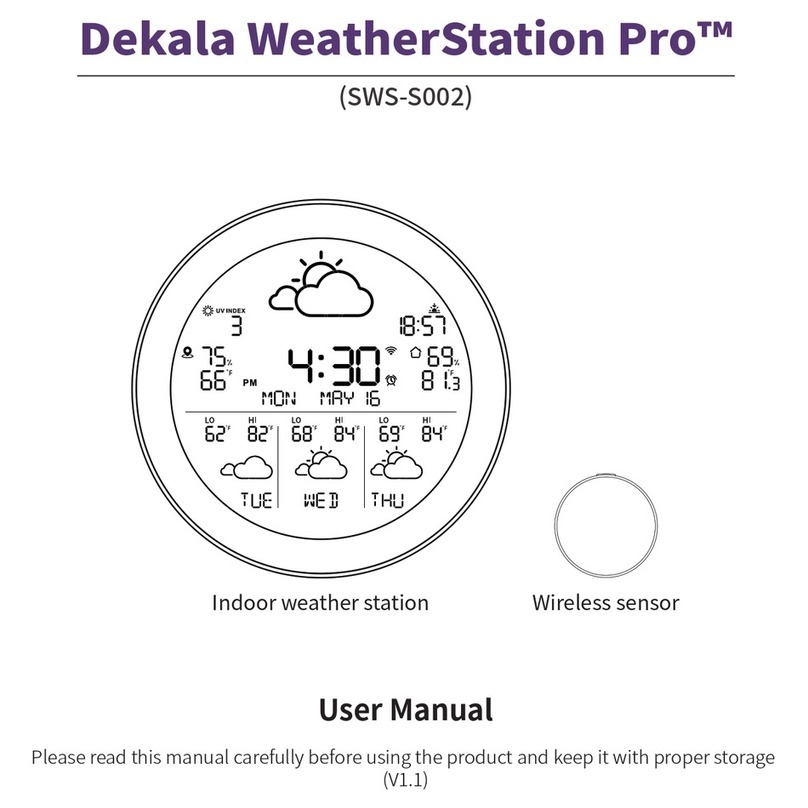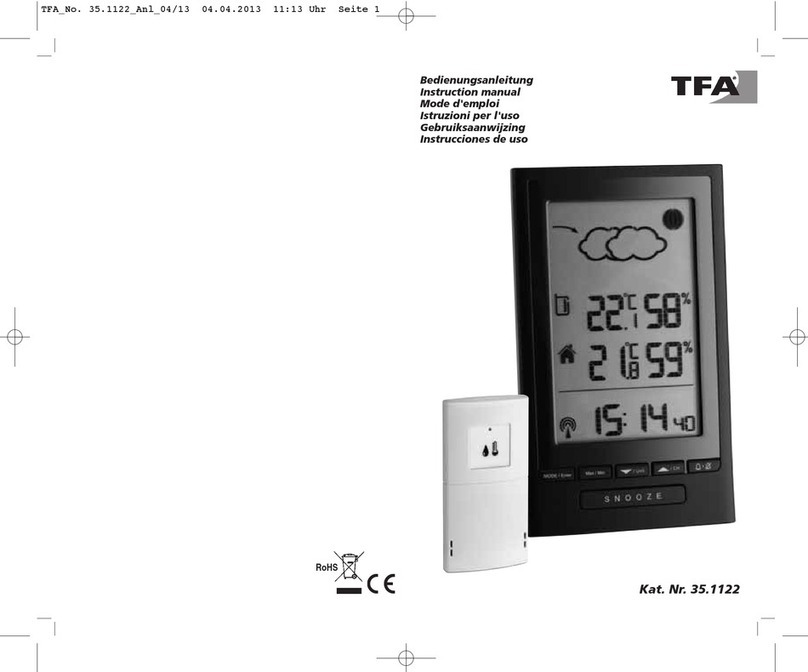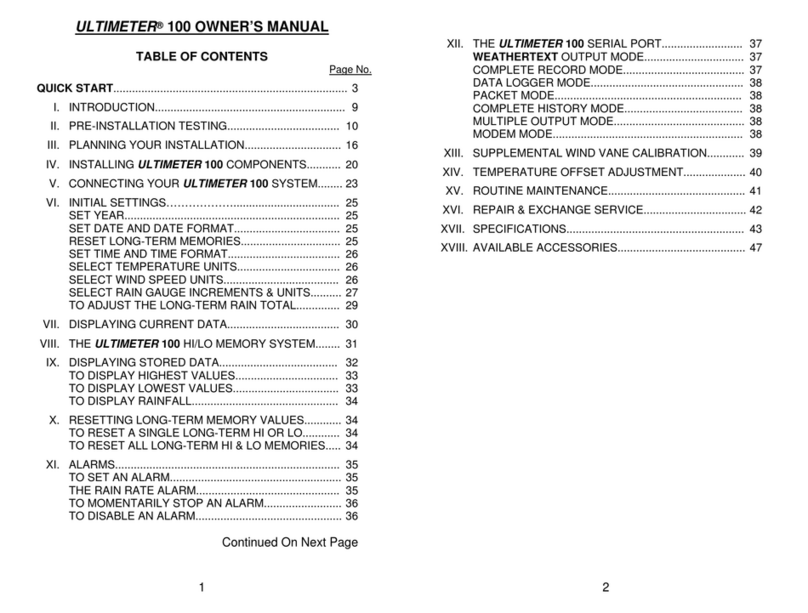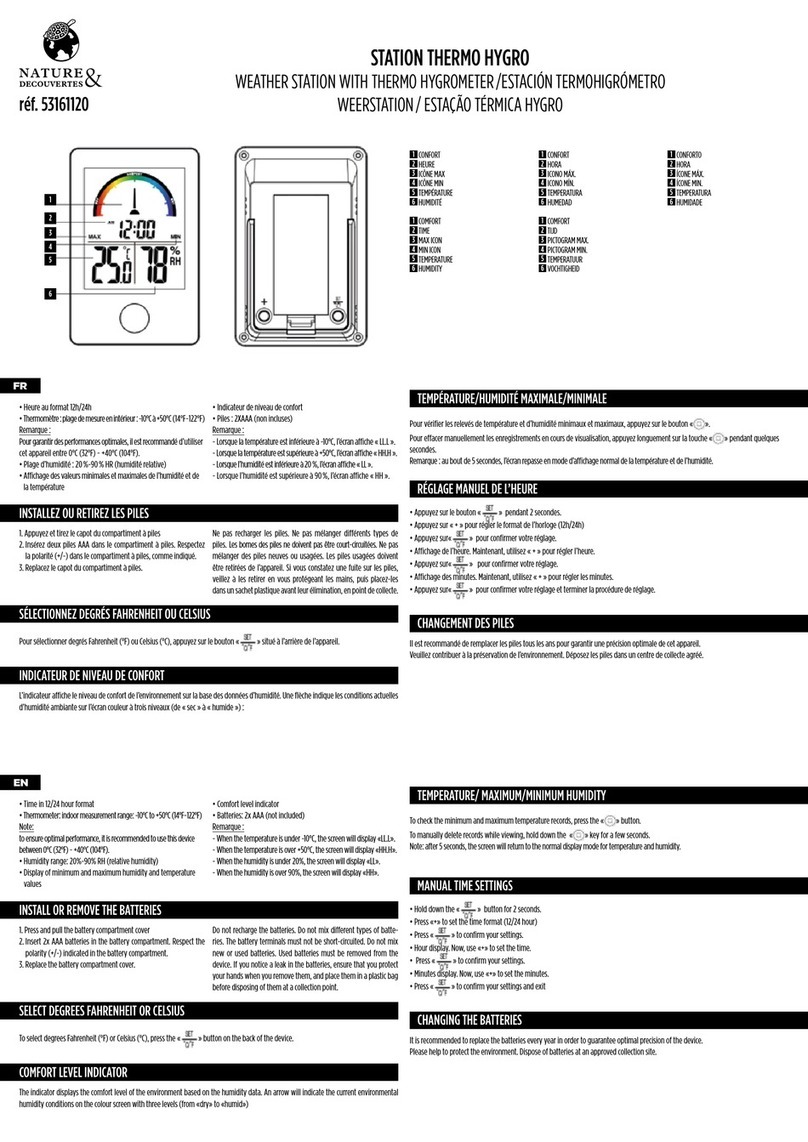DEKALA WeatherStation Pro SWS-S002 User manual
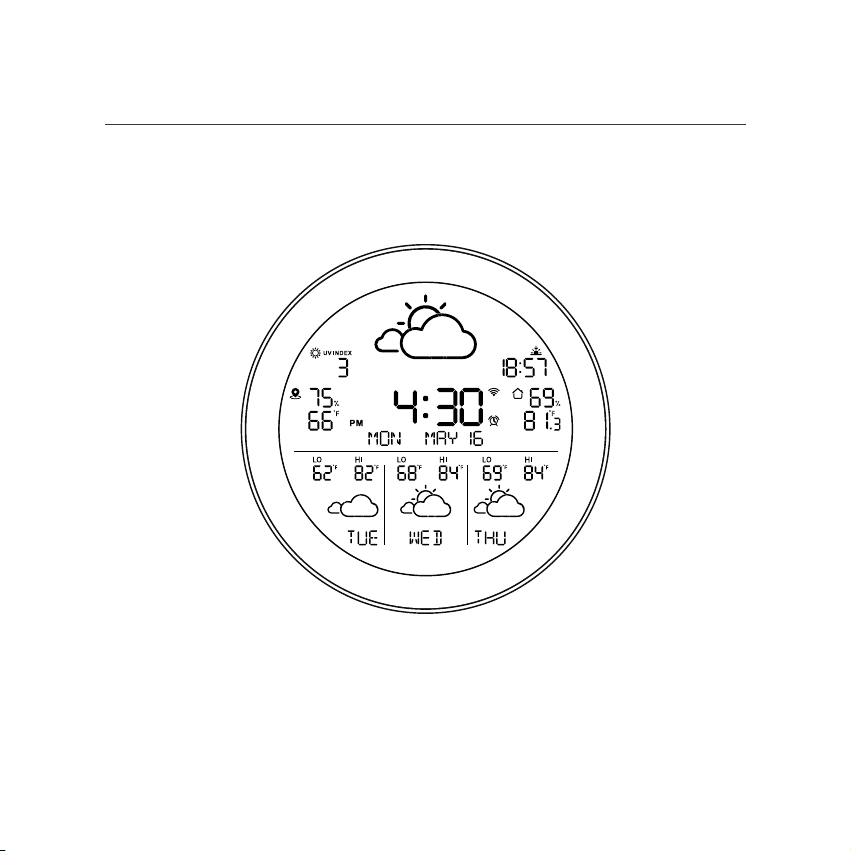
Dekala WeatherStation Pro™
Please read this manual carefully before using the product and keep it in proper storage.
User Manual
(V1.1)
Indoor weather station
(SWS-S002-No Sensor)
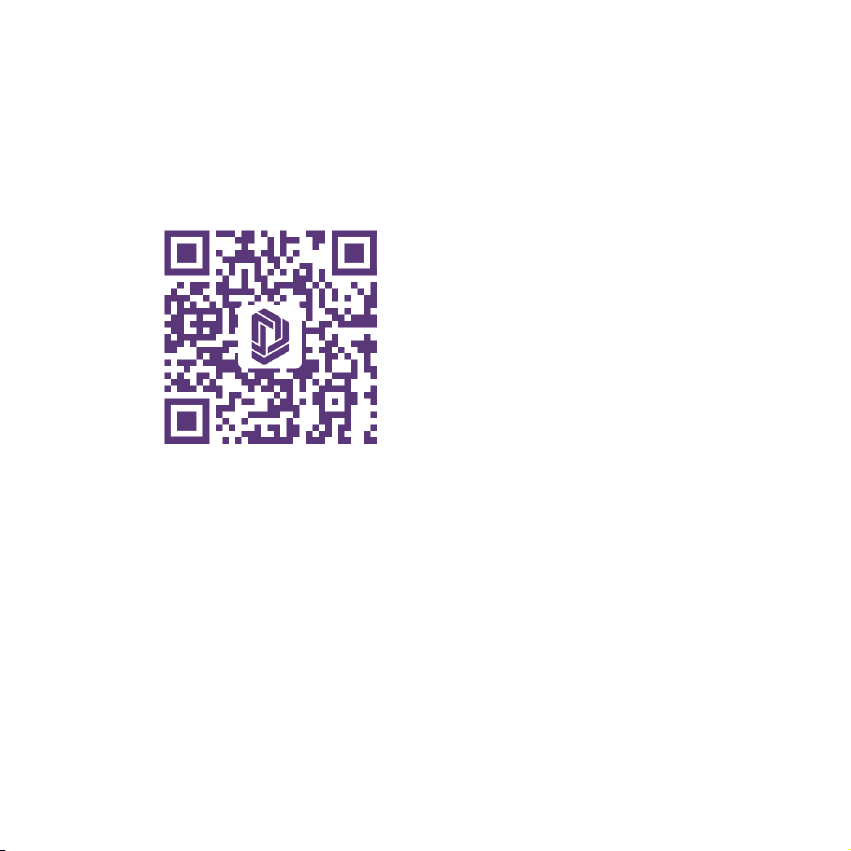
Download App Instruction Videos
Please feel free to contact us if you need any assistance.
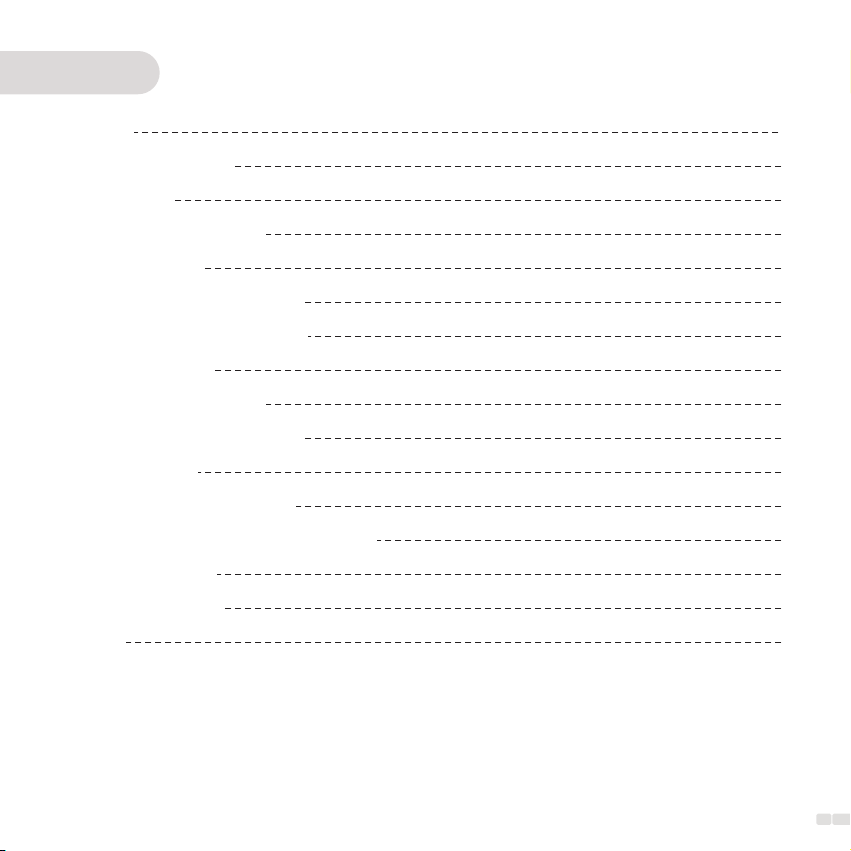
01
Content
Warning
Feature Description
Packing List
Base Unit Specification
Quick Guidance
Installation and placement
Nstallation and placement
APP Connection
1. Download the App
2. Wi-Fi connecting mode
App Guidance
1. Connect device to app
2. WeatherStation Pro Home Page
3. Alarm Clock
4. Share Device
FAQS
02
02
03
03
04
06
06
07
07
07
08
08
10
11
13
14

02
Feature Description
This is a smart weather clock that downloads online weather data for the local area where the product is
located and displays weather information, including time, date, temperature, and humidity.
The Base Unit provides access to multiple sensors (up to three sensors). You can place the sensors indoors
or outdoors, and the collected data will be transmitted and displayed on the Base Unit.
You can configure and control the product through an app, and you can check weather data on both the
indoor Base Unit and the app. However, you can only access indoor/outdoor historical temperature
records on the app.
Warning
When using this product, ensure that the environmental temperature is within the range of -4℉(-20°C) to
140℉(60°C), and the humidity is between 0% and 99%.
This product is not fireproof, so please do not expose it to fire or any other heat source.
This product is not waterproof, so do not immerse it in water as it may damage the equipment.

03
Base Unit Specification
Model
Size
Color
Weight
Operating Temperature
Communication
Accuracy
SWS-S002
160×23×160mm
Black
335g
-4℉-140℉(-20℃~60℃)
WiFi (2.4G) + Bluetooth
Material
Output
Input
Temperature unit
Humidity unit
ABS+PC
USB-A 5V-1A
Micro USB 5V-2A
℃/℉
RH%
Temp: ±0.5 ℃ Humidity : ±2 %RH
Packing List
Charging Cable *1Adapter *1Base Unit *1 User Manual *1
Dekala WeatherStation Pro™
Please read this manual carefully before using the product and keep it in proper storage.
User Manual
(V1.1)
Indoor weather station
(SWS-S002-No Sensor)
Certification

Quick Guidance
Front View
Weather icon
UV Index
Online city temp
& humidity data
Digital clock
Sunrise and sunset time
Temperature
& humidity data
from base unit
Weather forecast
for the next three days
Sunrise icon Sunset icon
Weather Forecast: sunny, cloudy,
overcast, rain, thunder, snow
Highest temperature
Weather Forecast
Day of the week
Lowest temperature
04
WiFi
Month/date
Day of the week
Alarm clock

05
Back View
Top View
WiFi setup button
Sensor sync
/reset button
Power input
Power output
Power input
Stand
Hanging Hole
Display Brightness Control
Turn off alarm clock

06
Installation and placement
Installation and placement
Stand on table Back view
Power input
Wall hanging hole
Side view
Power input
Two way of Base Unit installation.
Mount on wall

07
APP Connection
1. Download the App
Download "Dekala" from App Store/Google Play or scan QR code, sign up and log in.
Attention: Wi-Fi (2.4 GHz only). Please allow the app to access your cellphone's Bluetooth before connecting. The app will help
you automatically find your device.
Also, please enable the app to access your cellphone's location so that the app and device can obtain weather data for your city
from the service provider.
① Plug in to power, the flashing indicates the device is now under Wi-Fi connecting mode,ready for
connection;
② If stays solid, Long-press "WiFi" button till flashes to enter Wi-Fi connecting mode.
WiFi icon flashes
Long press WIFI button
2. Wi-Fi connecting mode

08
APP Guidance
1. Connect device to app
① Open up "Dekala" app, click
" " or "Add Device";
② Turn on Bluetooth as
prompted, click on "Add";
③ Select the device you want to
connect and click" "on the
right;
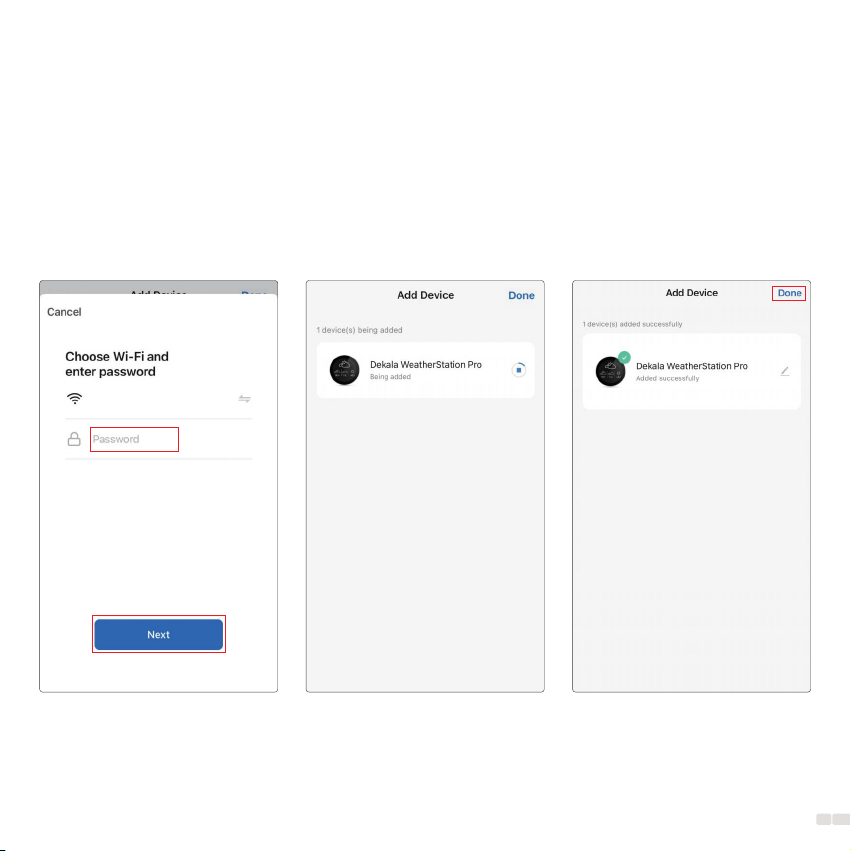
09
④ Please type in the 2.4 GHz
Wi-Fi password and click on
"Next" (make sure that both
your smartphone and the Dekala
app are connected to the 2.4 GHz
Wi-Fi network);
⑤ When connecting, please put
the device, your smartphone,
and the router in the same area,
as close to each other as
possible;
⑥ Once the device has success-
fully connected to your 2.4 GHz
Wi-Fi network, you can choose to
rename it. Click on "Done" to
complete the Wi-Fi setup
process.
Dekala 2.4G
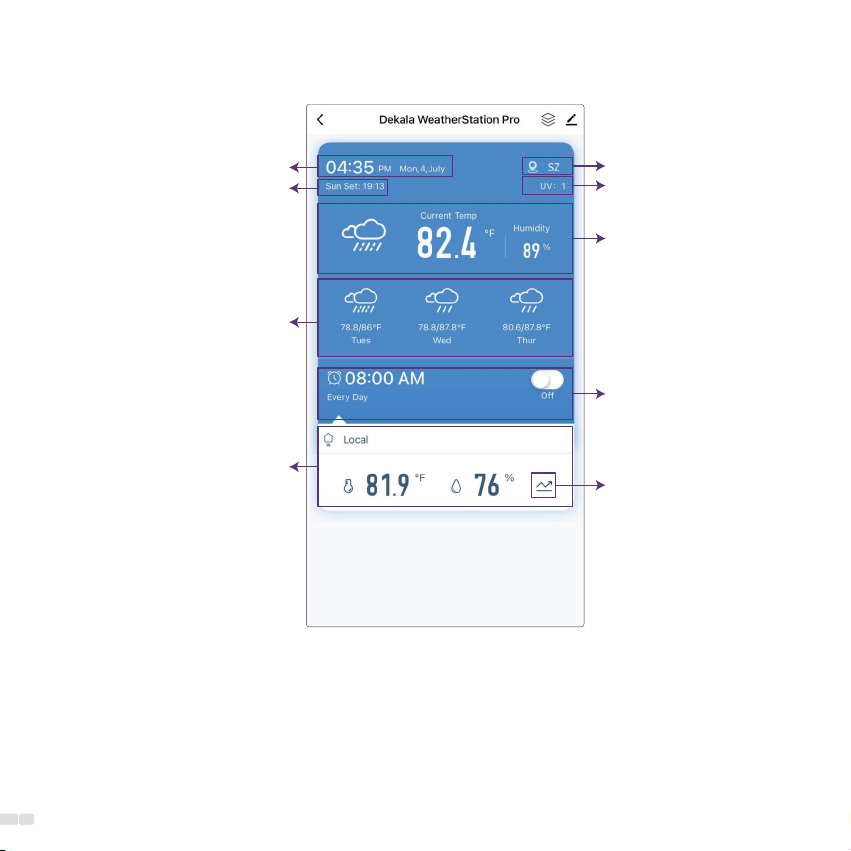
2. WeatherStation Pro Home Page
Time and date
Weather data
(weather status; current
temperature & humidity)
Geographical location
UV
Sunset time
Weather forecast for the
next three days
(weather status; highest/lowest
temperature; day of the week) Alarm clock setting
Historical data
Base Unit data
(temperature; humidity;
alarm setting)
10

11
3. Alarm Clock
(1)Set Alarm Clock Setting alarm clock only by App;
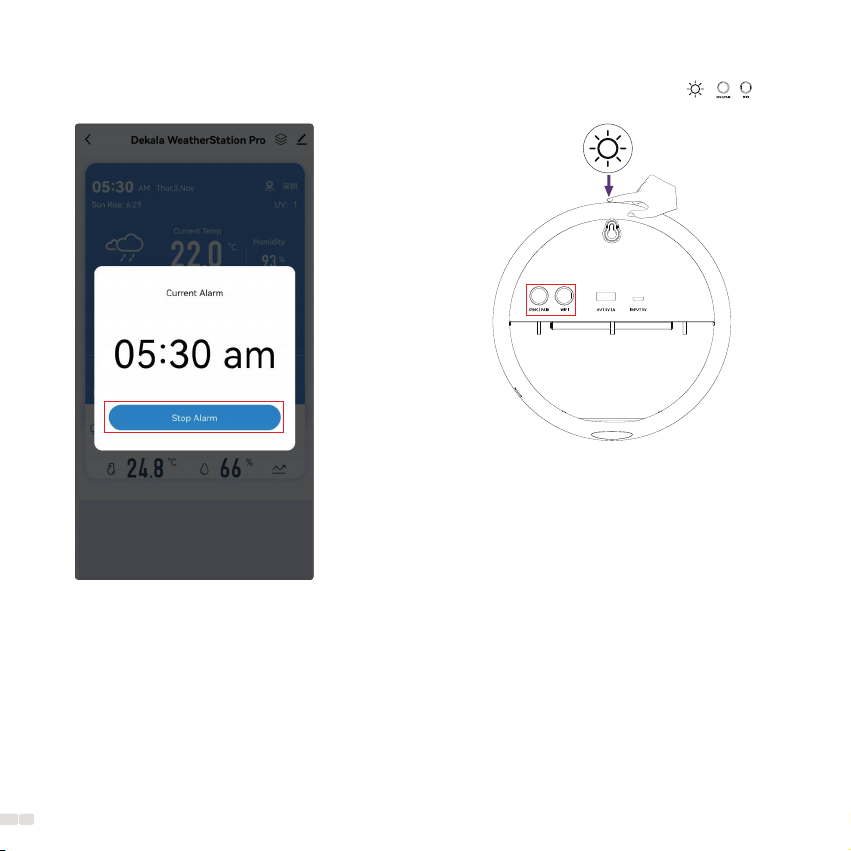
12
(2)Turn Off Alarm Clock:
① Turn off alarm clock by App; ② Turn off alarm clock by buttons .
//
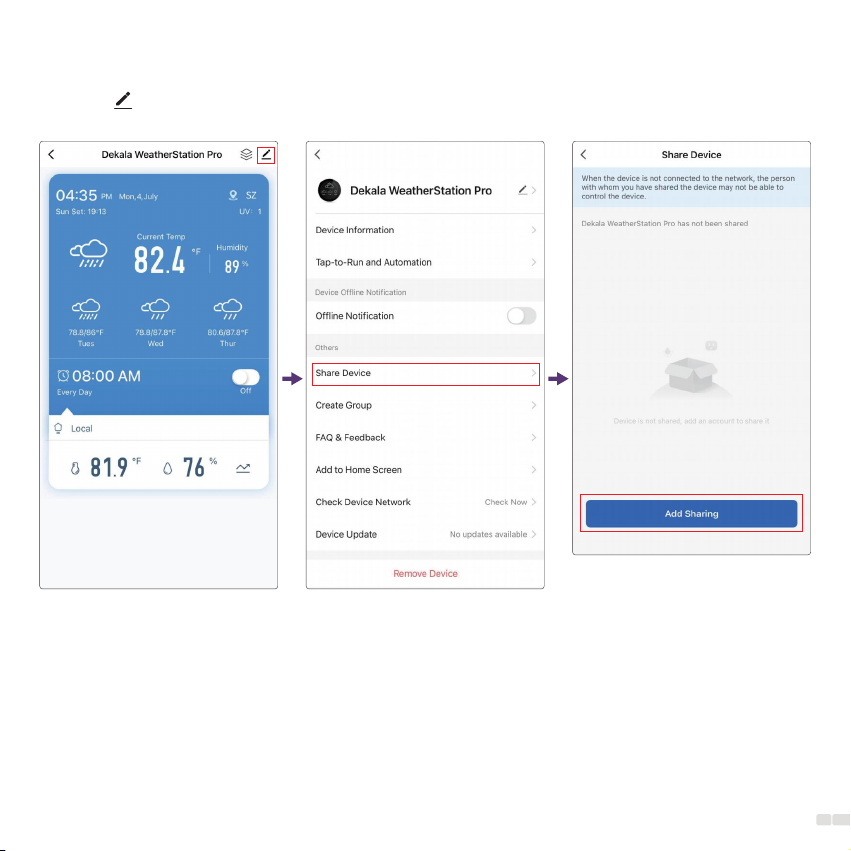
13
4. Share Device
Click the " " icon located in the upper right corner, then find the "Share Device" option to share the data.
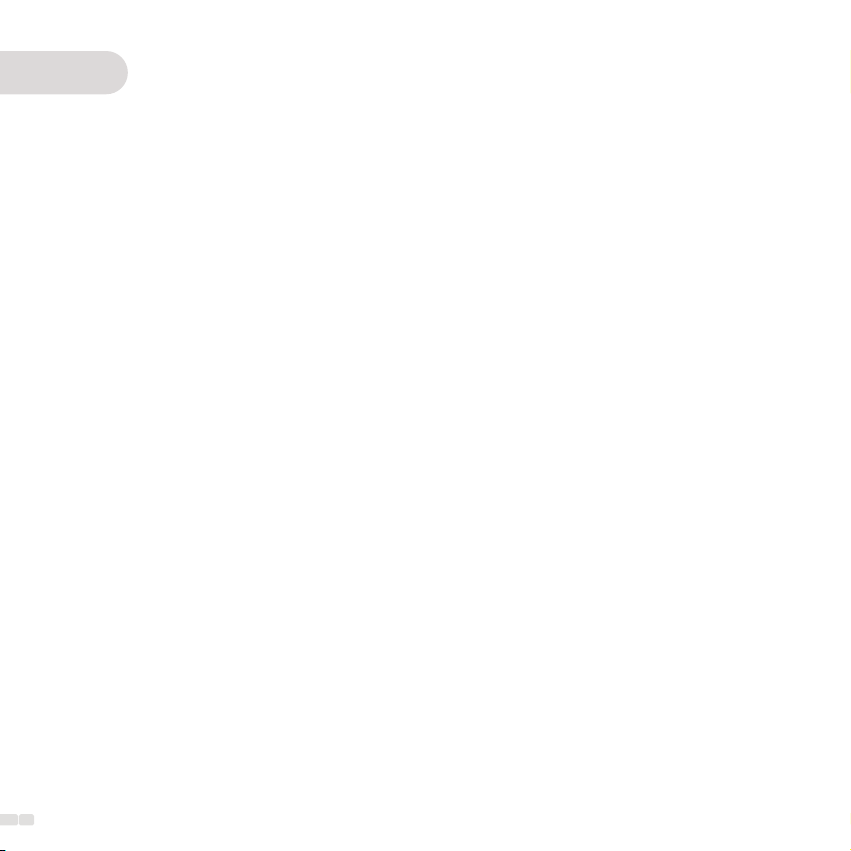
14
1. The device cannot connect?
① Please place the router, device, and mobile phone in the same area (as closely as possible).
② Ensure that your Wi-Fi signal is strong and usable at least (only 2.4GHz Wi-Fi networks are supported).
③ To connect to a different smartphone or Wi-Fi network, long-press to re-enter Wi-Fi connecting mode.
2. What if weather data is not available or accurate?
Reconnect the Base Unit with 2.4GHz Wi-Fi first, and the weather data will automatically be obtained and
refreshed after the network is available. The weather data will update every 15 minutes. Allow Dekala(App)
to access your location for accurate data. Our customer service team is available 24/7 for troubleshooting.
3. Sensor data does not display on Base Unit/Sensor is disconnected?
① Keep devices at least 3ft/9m away from electronics like TVs, computers, microwaves, etc., and pay
attention to the working distance.
② Long-press the button on Sensor and check if a red spot is shown (battery run out if no red spot).
③ Press the "SYNC/PAIR" button on Base Unit, and then press the button on Sensor to synchronize the data
with Base Unit to display.
4. Failed to synchronize Base Unit with Sensor?
① Long-press the "SYNC/PAIR" button on Base Unit to clear all connected channels before entering sync
mode. You will hear a beep three times to indicate you are in sync mode.
② Press and hold the button of the remote sensor, and you will hear a beep once to indicate sync success. A
Base Unit can be paired with up to 3 Sensors.
FAQS
Other manuals for WeatherStation Pro SWS-S002
1
This manual suits for next models
1
Table of contents
Other DEKALA Weather Station manuals
Popular Weather Station manuals by other brands

La Crosse
La Crosse 308-1711 Quick setup guide

La Crosse Technology
La Crosse Technology 308-1425C manual

RST
RST IQ785 instructions

Bresser
Bresser Tendence FSX instruction manual
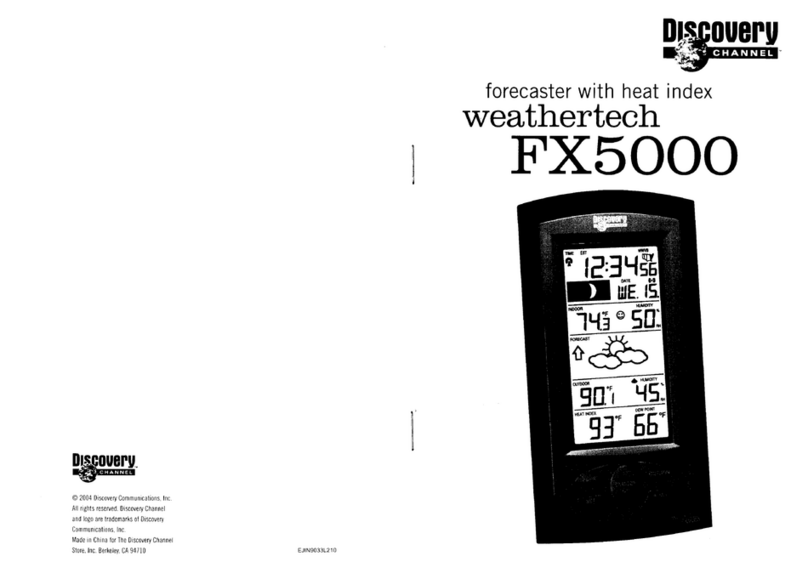
Discovery Channel
Discovery Channel Weathertech FX5000 manual

Oregon Scientific
Oregon Scientific 086L004438-013 user manual
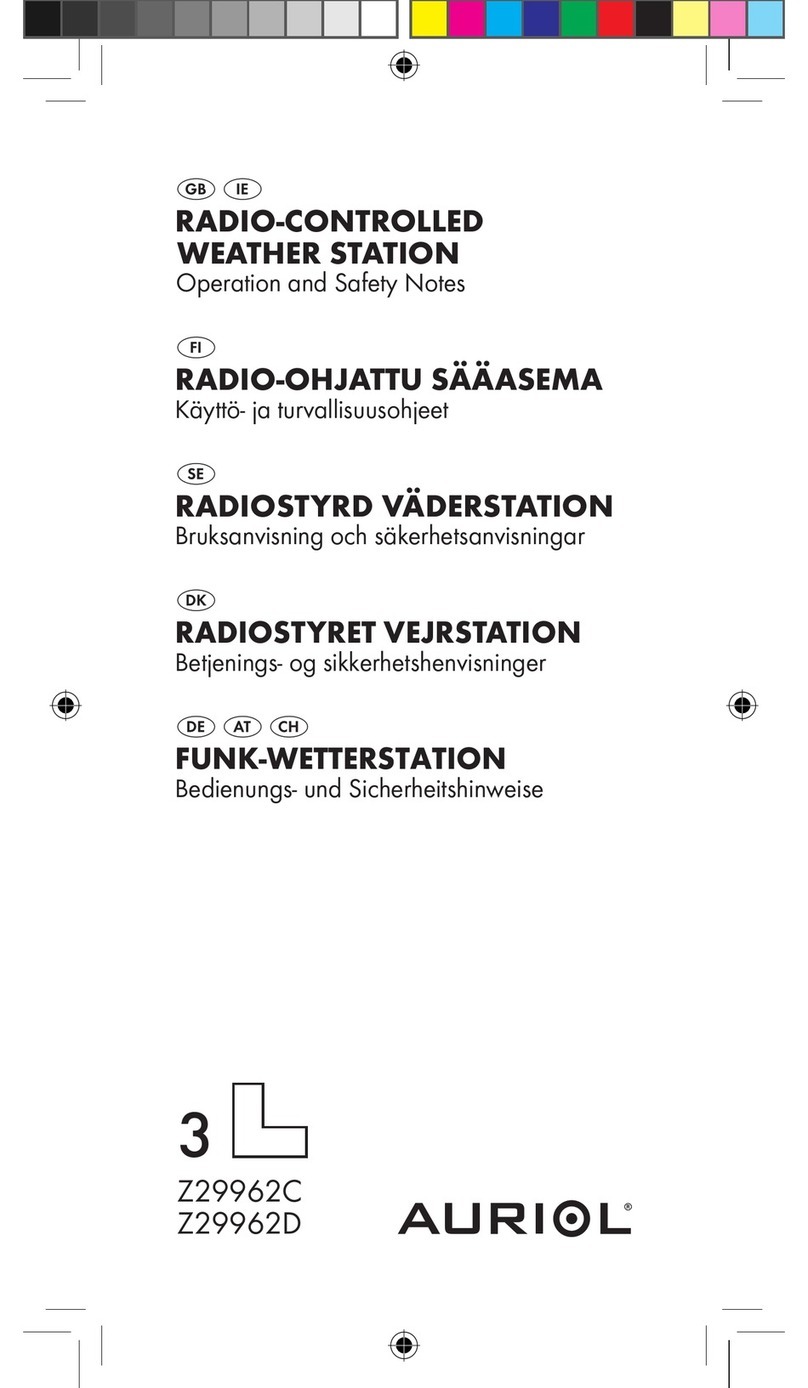
Auriol
Auriol Z29962C Operation manual

La Crosse Technology
La Crosse Technology WS-1517 Faqs

Elsner
Elsner P03 3 quick start guide

Oregon Scientific
Oregon Scientific BA169 user manual

La Crosse Technology
La Crosse Technology WS-9740U-IT-NRC instruction manual

Oregon Scientific
Oregon Scientific BAR339DP user manual