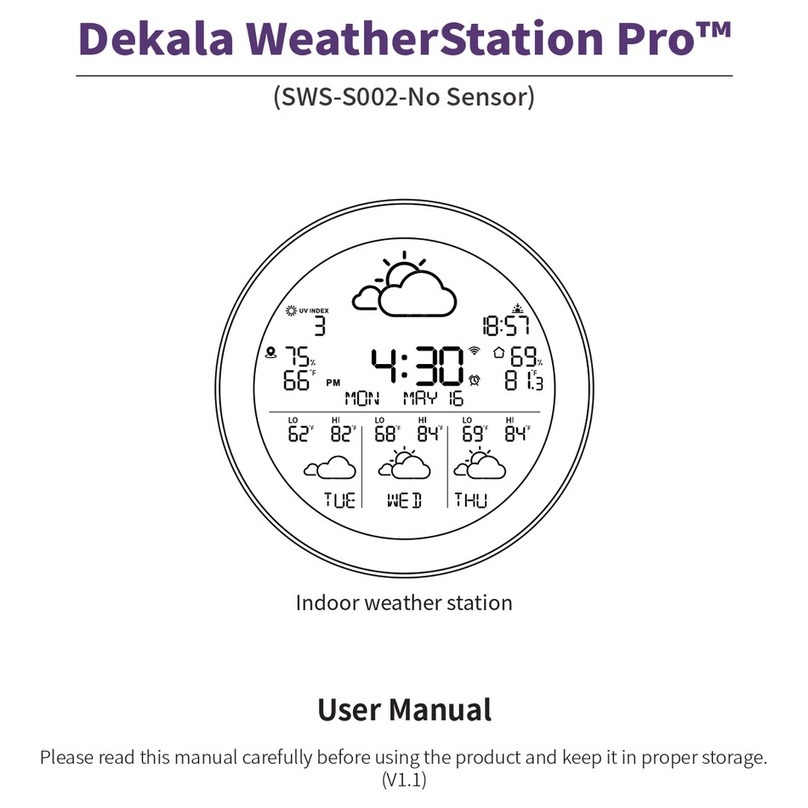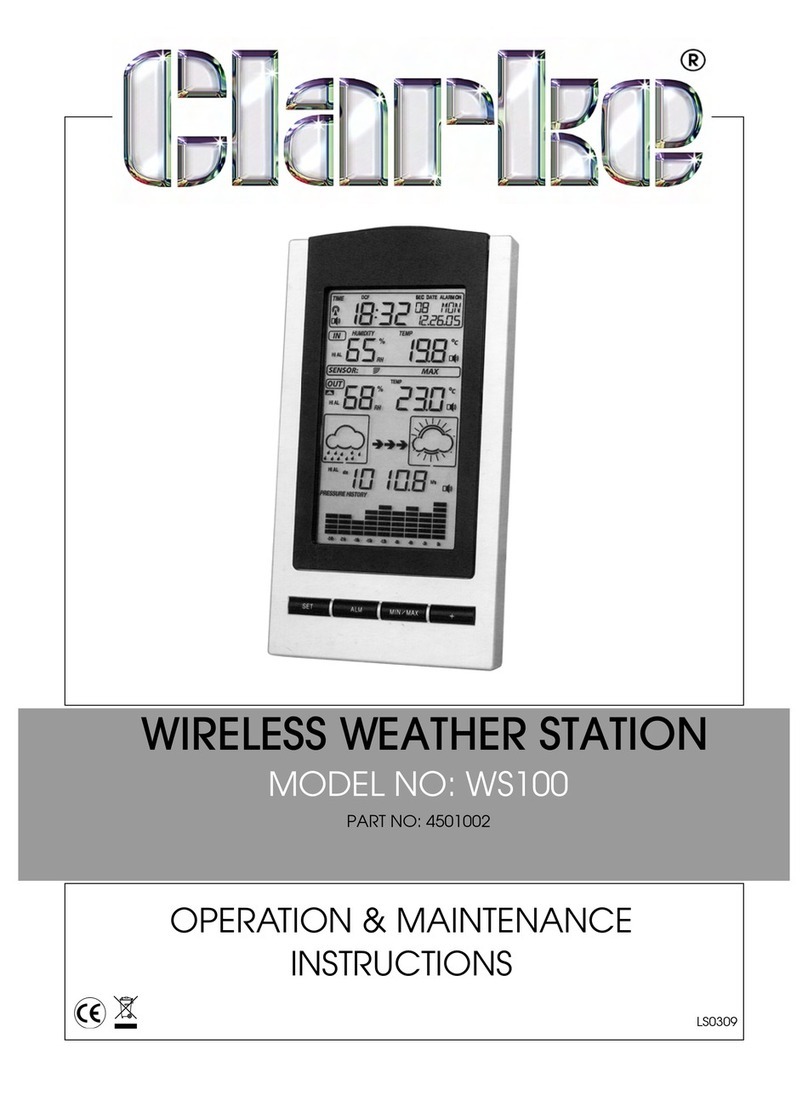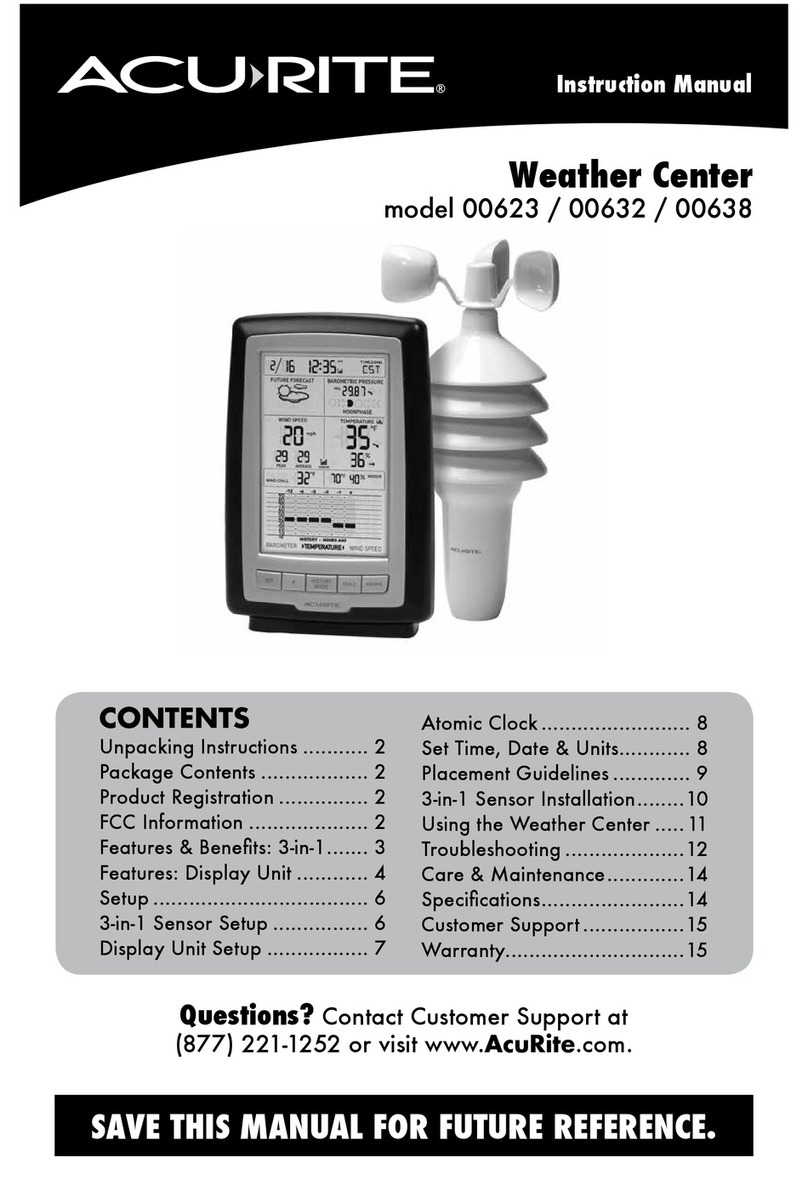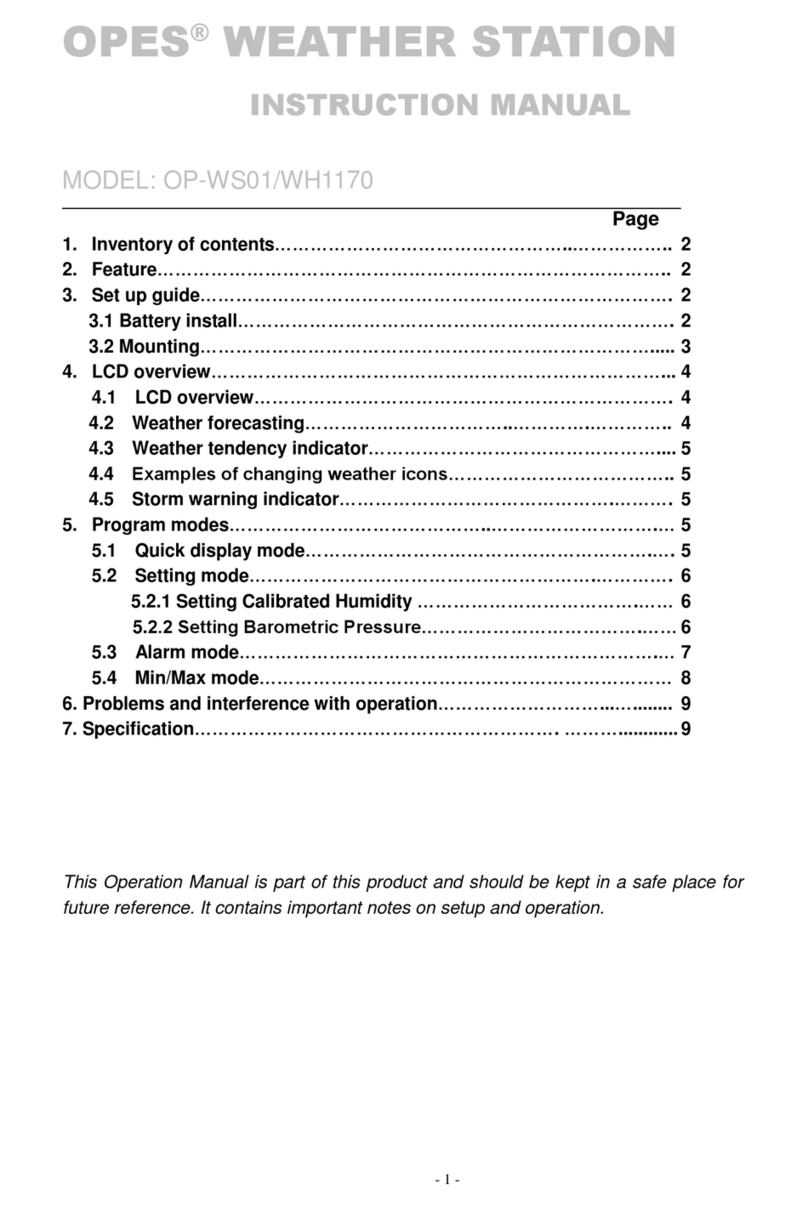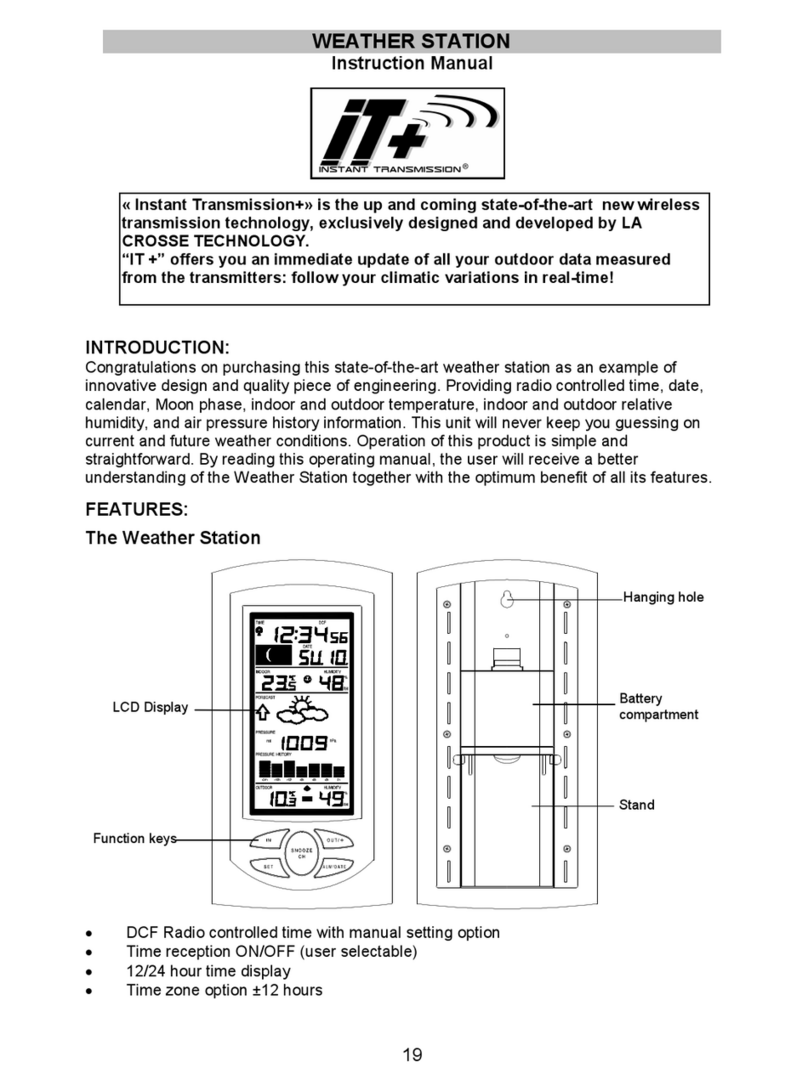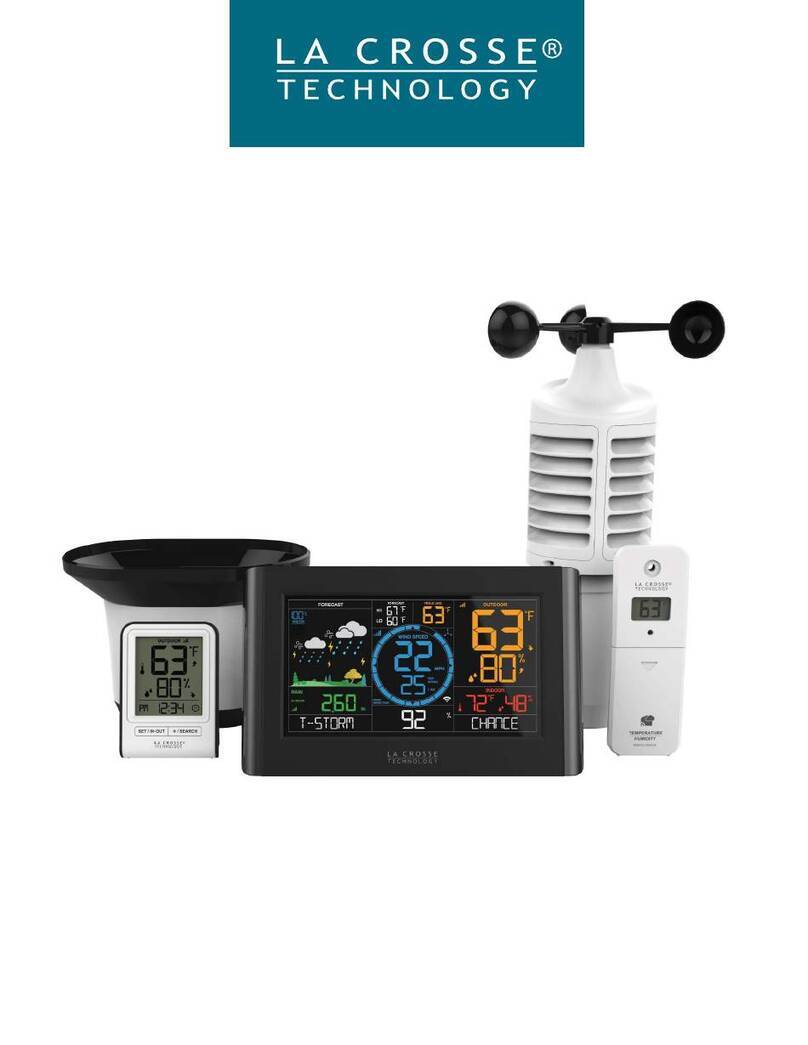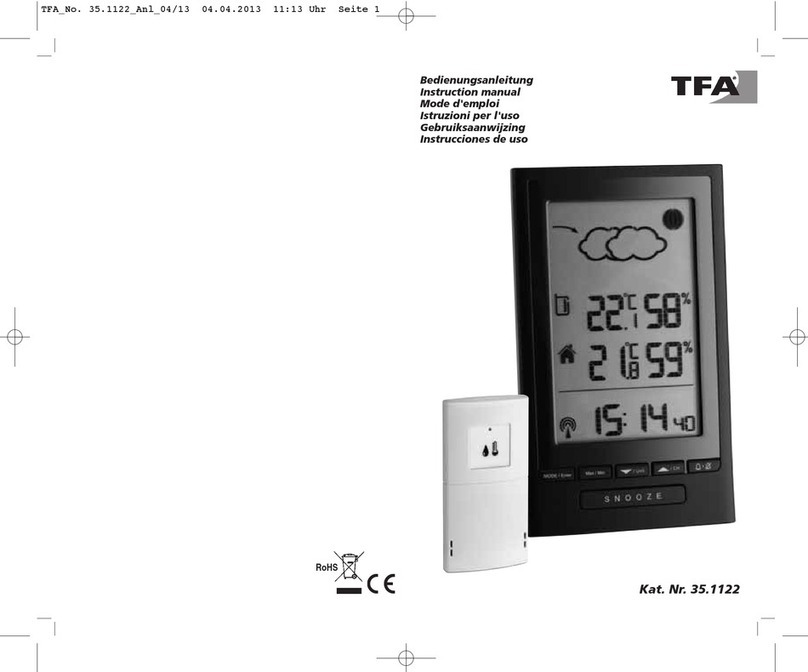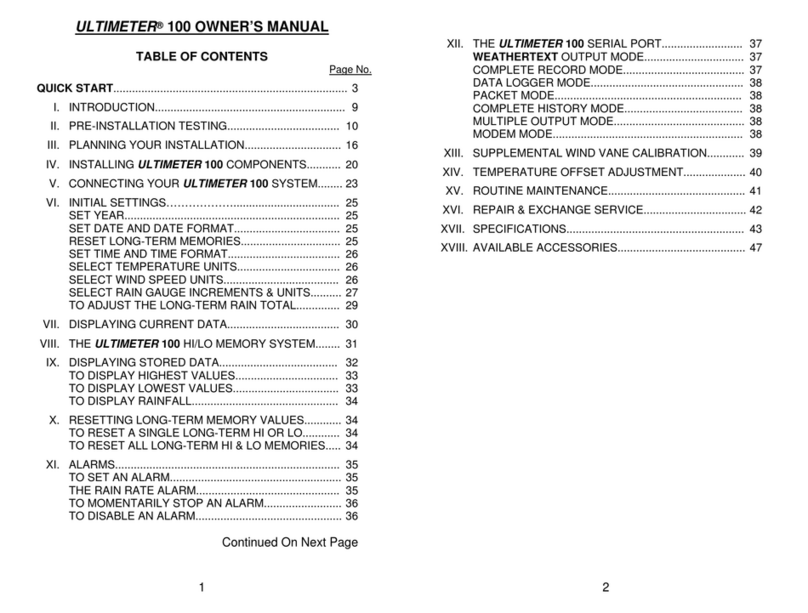DEKALA WeatherStation Pro SWS-S002 User manual

Dekala WeatherStation Pro™
Please read this manual carefully before using the product and keep it with proper storage
User Manual
(V1.1)
Indoor weather station Wireless sensor
(SWS-S002)


Download App Instruction Videos
Please feel free to contact if you need any assistance
01

02
Content
Warning
Feature Description
Packing List
Base Unit Specification
Sensor Specification
Quick Guidance
Installation and placement
1. Installation and placement
2. Sensor placement
3. Sensor battery charging
4. How to Pair Base Unit and Sensor
APP Connection
1. Download the App
2. Wi-Fi connecting mode
App Guidance
1. Connect device to app
2. WeatherStation Pro Home Page
3. Alarm Clock
4. Share Device
FAQS
03
03
04
05
05
06
09
09
10
10
11
14
14
14
15
15
17
18
20
21
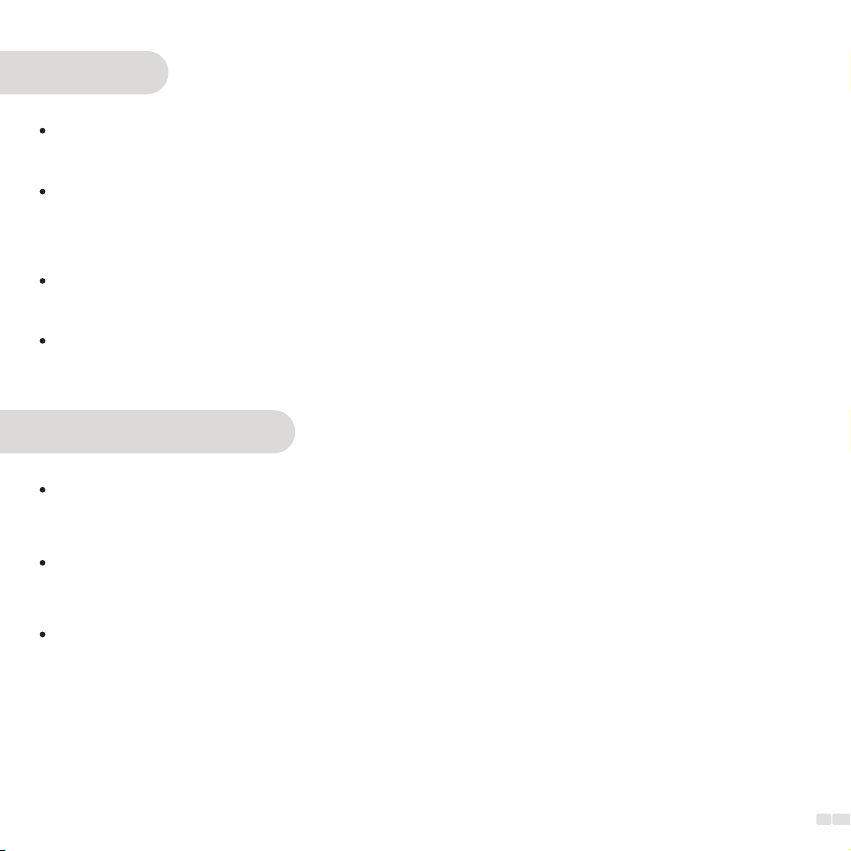
03
Feature Description
This is a smart weather clock that downloads online weather data for the local area where the product is
located, and displays weather info, time,date, and temperature & humidity.
Base Unit enables access to multiple Sensors (up to 3 Sensors). You may place the Sensors indoors or
outdoors, and the collected data will be transmitted and displayed on the Base Unit.
You can configure and control the product through APP, and you can check weather data on both indoor
Base Unit and APP, indoor/outdoor historical temperature records can only be checked on APP.
Warning
Please keep sensor in a safe place to prevent children from swallowing it.
When using this product, the environmental temperature should not exceed 140℉( 60°C) or be lower than
-4℉(-20°C); the humidity should not exceed 99% or be lower than 0%.
This product is not fireproof, please do not throw it into the fire, do not go near the source of fire.
This product is not waterproof, please do not soak it into the water, so as not to damage the equipment.
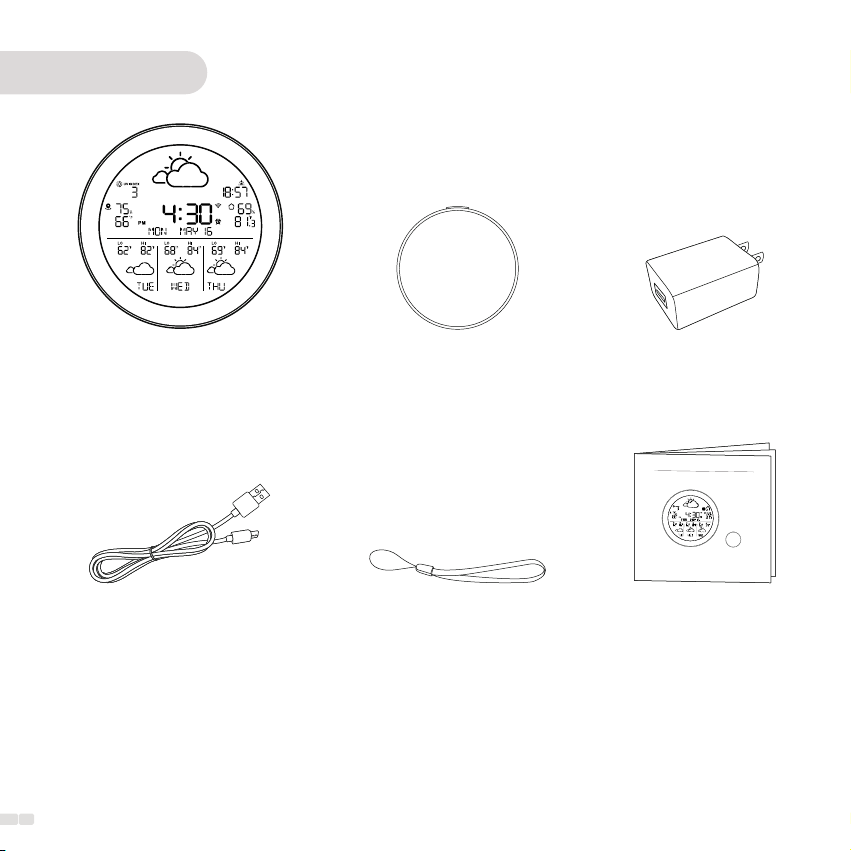
04
Packing List
Base Unit *1
Charging Cable *1
Adapter *1
User Manual *1
Sensor *1
Dekala WeatherStation Pro™
Please read this manual carefully before using the product and keep it with proper storage
User Manual
(V1.1)
Indoor weather station Wireless sensor
(SWS-S002)
lanyard *1
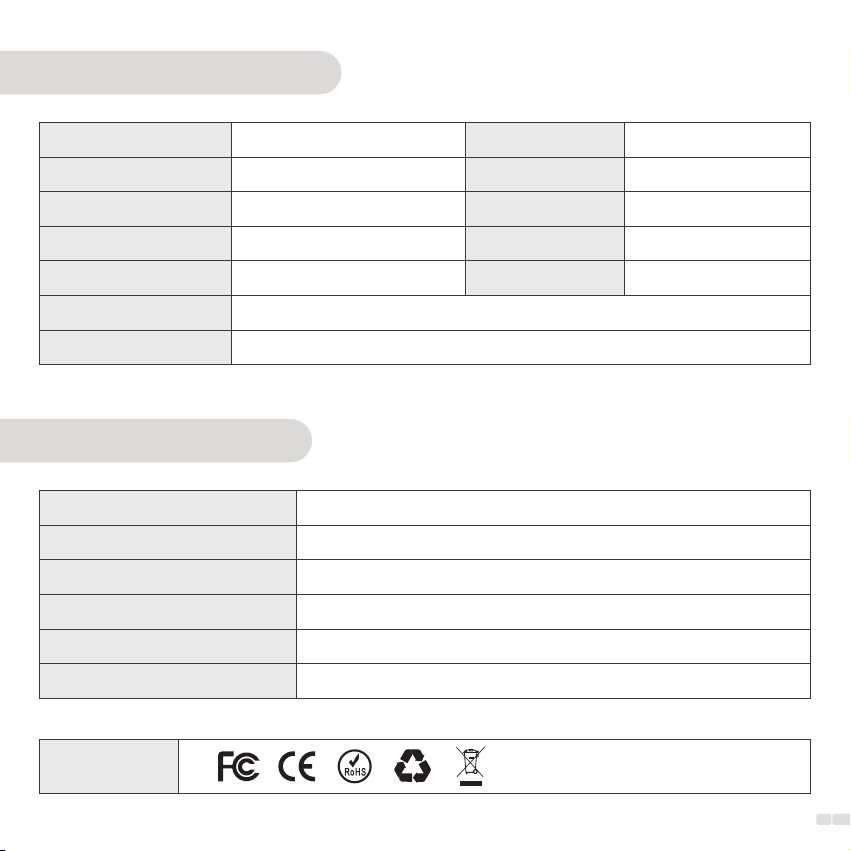
05
Base Unit Specification
Model
Size
Color
Weight
Operating Temperature
Communication
Accuracy
SWS-S002
160×23×160mm
Black
335g
-4℉-140℉(-20℃~60℃)
WiFi (2.4G) + Bluetooth
Material
Output
Input
Temperature unit
Humidity unit
ABS+PC
USB-A 5V-1A
Micro USB 5V-2A
℃/℉
RH%
Temp: ±0.5 ℃ Humidity : ±2 %RH
Certification
Sensor Specification
Power supply
Power input
Standby power consumption
Standby duration
Communication frequency
Communication distance
3.7V 400mA lithium battery
Micro USB
11uA
Up to 6 months
433.92MHz
Up to 80M in outdoor open environment
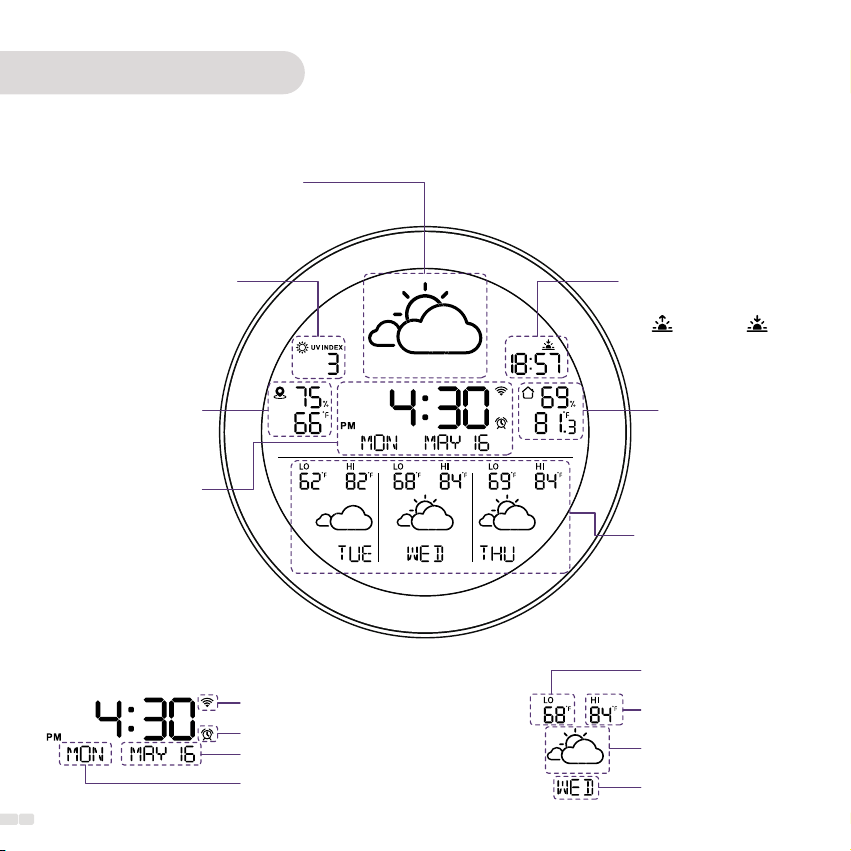
Quick Guidance
Front View
Weather icon
UV Index
Online city temp
& humidity data
Digital clock
Sunrise and sunset time
Temperature
& humidity data
from base unit
Weather forecast
for the next three days
Sunrise icon Sunset icon
Weather Forecast: sunny, cloudy,
overcast, rain, thunder, snow
Highest temperature
Weather Forecast
Day of the week
Lowest temperature
06
WiFi
Month/date
Day of the week
Alarm clock
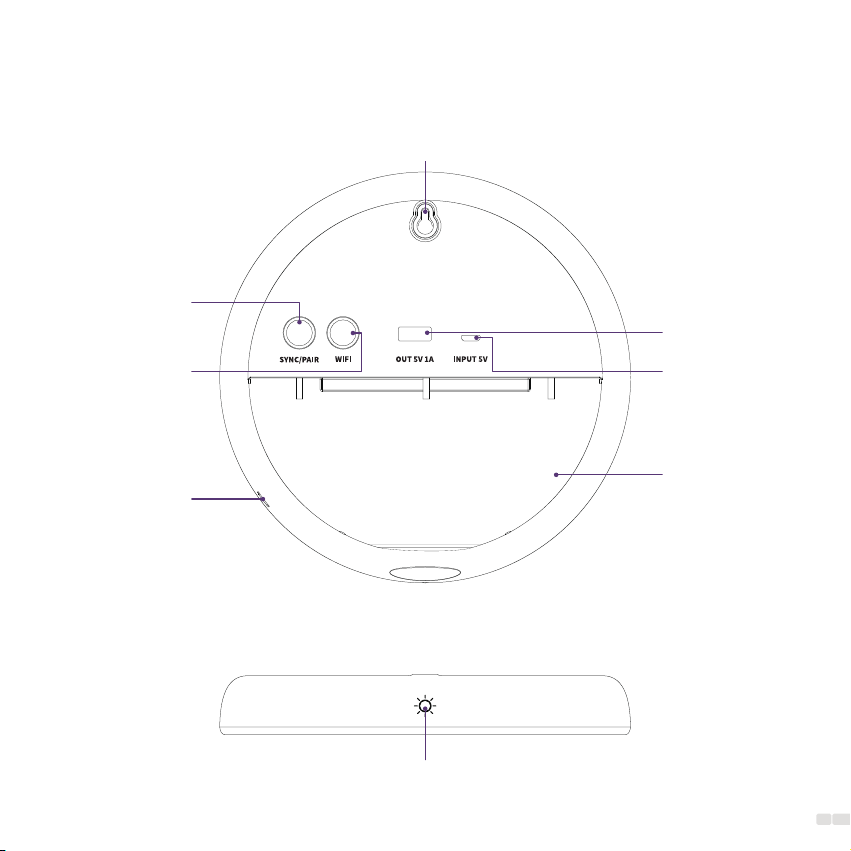
07
Back View
Top View
WiFi setup button
Sensor sync
/reset button
Power input
Power output
Power input
Stand
Hanging Hole
Display Brightness Control
Turn off alarm clock

08
About the Sensor
LED light
(hidden)
Front View
Back View
Pair Button
Top view
Micro USB
Interior View
Lanyard slot
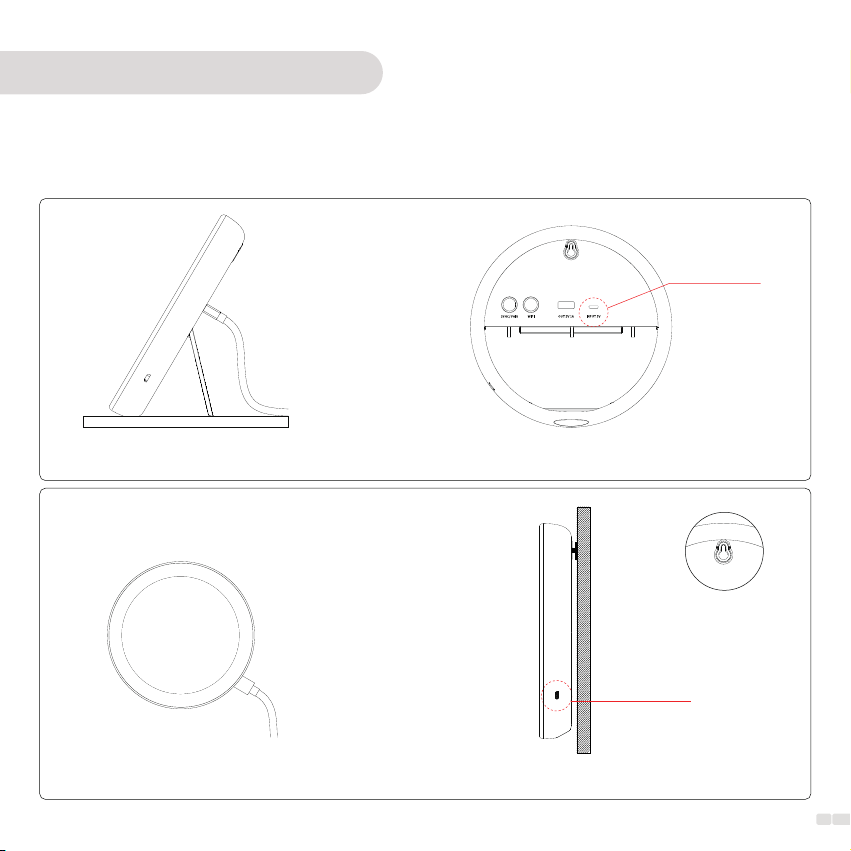
09
Installation and placement
1. Installation and placement
Stand on table Back view
Power input
Wall hanging hole
Side view
Power input
2 Way of Base Unit installation
Mount on wall

10
① Twist the battery cover
counter clock wise to unlock
③ Twist the battery
cover clockwise to lock
② Insert micro USB power
input charging cable
2. Sensor placement
3. Sensor battery charging
Insert lanyard through the hole
Note: the red indicator means "Charging", when fully charged the red indicatore disappears.
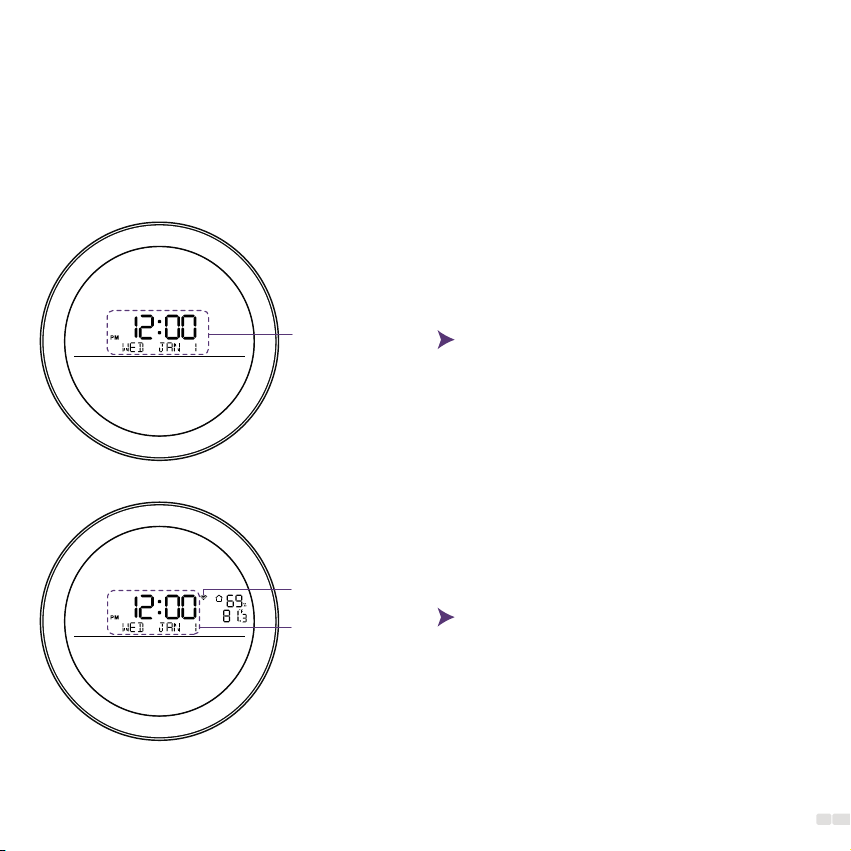
11
Default
Time-Display
WiFi icon flashes
Default
Time-Display
⑴ The Base Unit shall be placed indoors; The Sensors could be placed indoors/outdoors within the
maximum communication distance.
Note: The distance between Base Unit and Sensor should be 50-80m/164-262ft(without obstacles)
(2) Plug in to power, then connect 2.4G WiFi (refering to page 12).
4. How to Pair Base Unit and Sensor
Network connected;
Online weather data available;
The local temperature & humidity of the Base
Unit updates normally.
Default display

12
Connection Succeed
WiFi icon stays solid
(3) Long press "SYNC/PAIR" button to enter synchronous mode, press the button on Sensor to activate it
first, light spot on the front side flashing. Then press and hold the button on Sensor to sync with Base Unit.
Base Unit will beep once after successful synchronization and auto exit SYNC mode. (Note: remote sensor
data will not show on display, only accessible through App.)
Long Press
SYNC/PAIR button
Long Press
❶ ❷
❸ ❹
Sync succeed
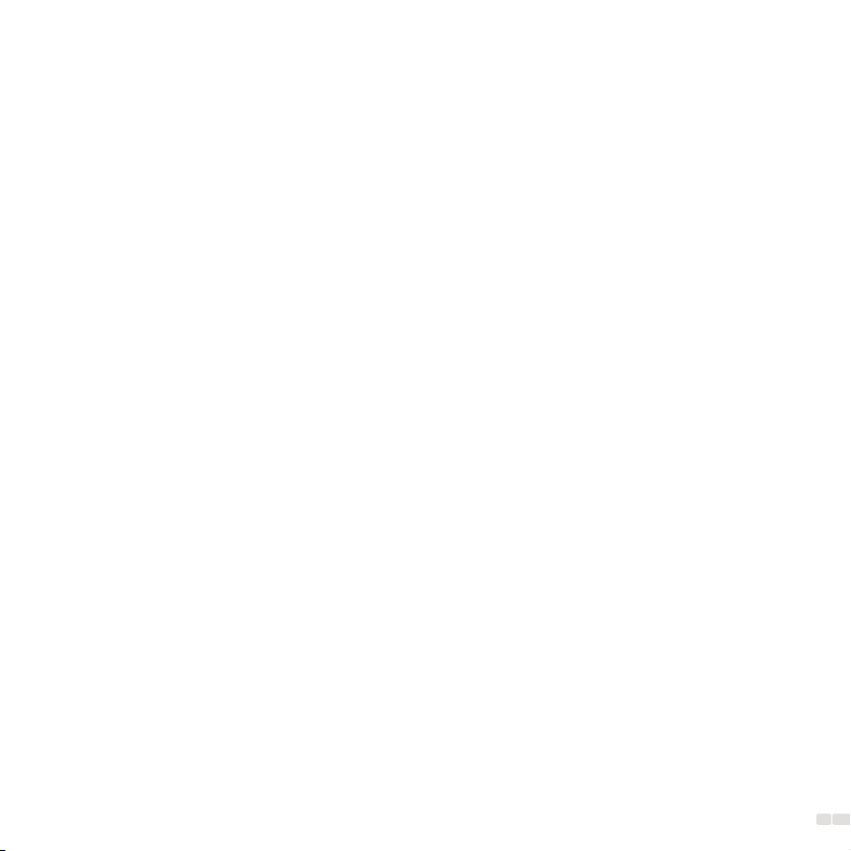
13
(4) Adding 1 more Sensor if bought, please short press "SYNC/PAIR" button again to activate sync mode.
Press the button on Sensor to activate it first, light spot on the front side flashing. Then press and hold the
button on Sensor to sync the second Sensor, beep one time to show sync succeed. Repeat the above steps
to sync the third Sensor.
⑸ After connection, press the button on the paired Sensor, Base Unit will beep thrice; If not, mean SYNC
failed or over the maximum distance.
⑹ Reset: Long press the "SYNC/PAIR" button to clear all Sensor channels and data, and the buzzer will beep
thrice.
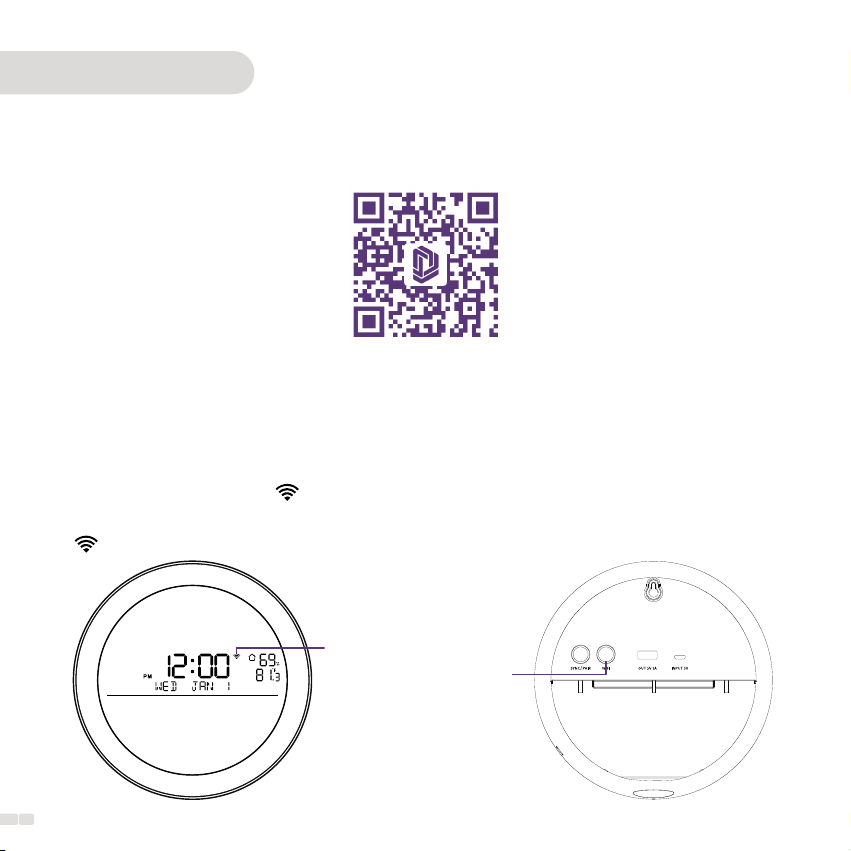
APP Connection
1. Download the App
Download "Dekala" from App Store / Google Play or Scan the QR code, sign up and log in
Attention: Wi-Fi (2.4 GHz only) Please allow app access to your cellphone bluetooth before connecting, App will help you find
your device automatically.
Please allow app accress to your cellphone location, so that app and device can get your city weather data from service provider.
14
① Plug in to power, the flashing indicates the device is now under Wi-Fi connecting mode,ready for
connection;
② If stays solid, Long-press "WiFi" button till flashes to enter Wi-Fi connecting mode.
WiFi icon flashes
Long press WIFI button
2. Wi-Fi connecting mode

15
APP Guidance
1. Connect device to app
① Open up "Dekala" app, click
" " or "Add Device";
② Turn on Bluetooth as
prompted, click on "Add";
③ Select the device you want to
connect and click" "on the
right;
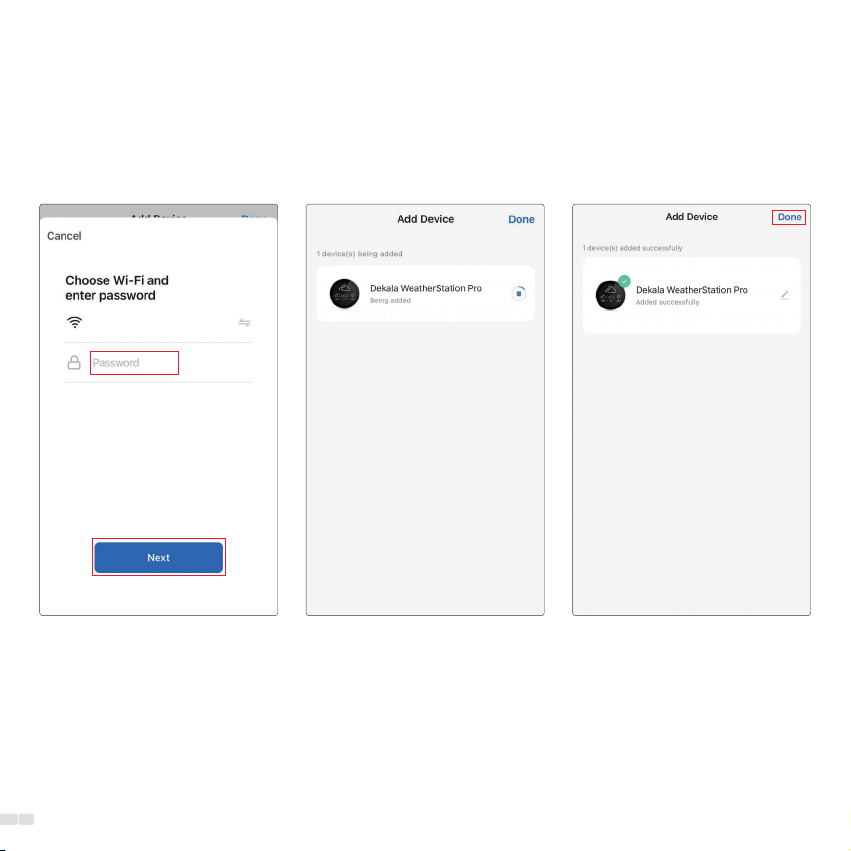
16
④ Type in 2.4 GHz Wi-Fi
password and click on "Next"
(make sure the smartphone
and Dekala App are both
connected to 2.4 GHz Wi-Fi);
⑤ Put the device, your
smartphone and the router in
the same area when
connecting(as closely as
possible);
⑥ You can re-name the device
after it successfully connects to
your 2.4 GHz Wi-Fi, click on
"Done" to complete the Wi-Fi
setup process.
Dekala 2.4G
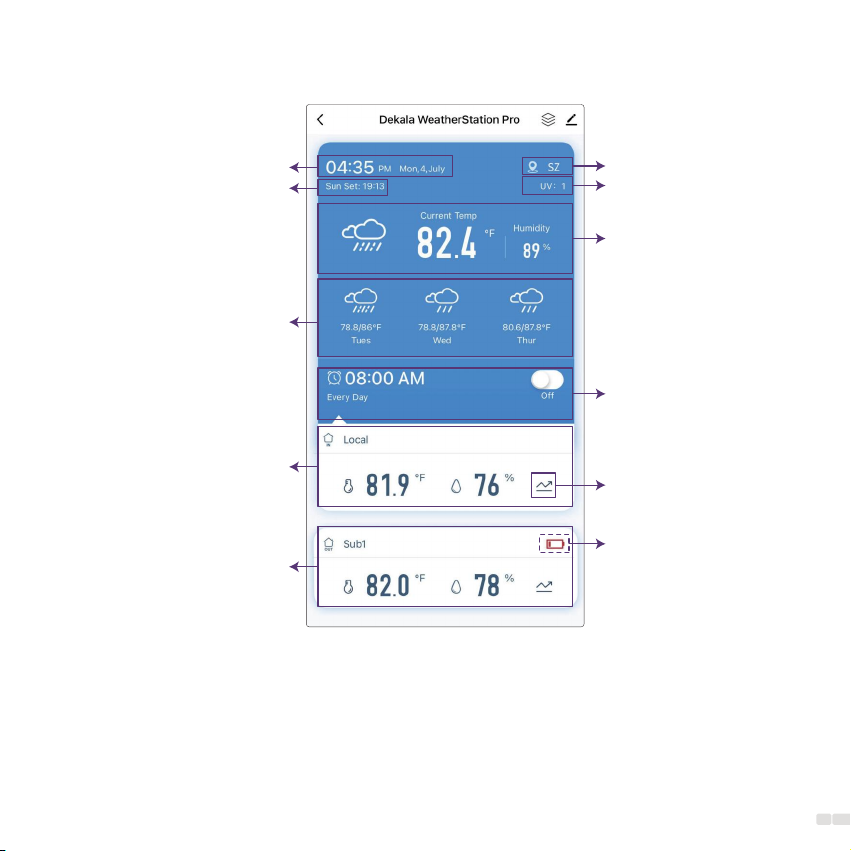
17
2. WeatherStation Pro Home Page
Time and date
Weather data
(weather status; current
temperature & humidity)
Sensor 1 data
(temperature; humidity;
alarm setting)
Low battery warning
(when Sensor battery is
less than 10%)
Geographical location
UV
Sunset time
Weather forecast for the
next three days
(weather status; highest/lowest
temperature; day of the week) Alarm clock setting
Historical data
Base Unit data
(temperature; humidity;
alarm setting)
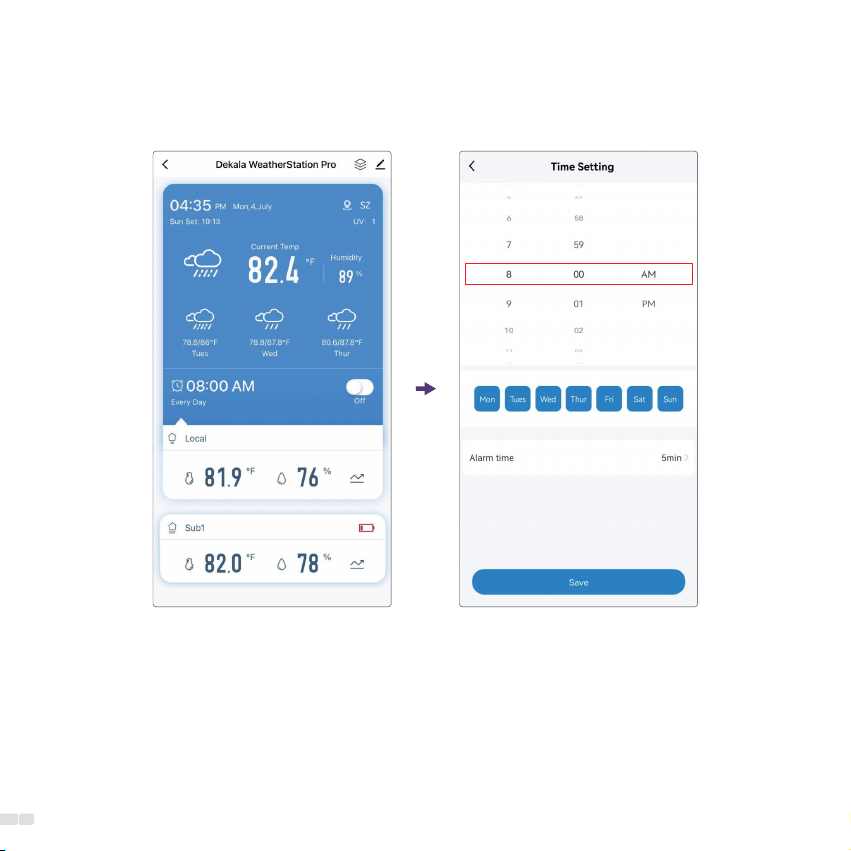
18
3. Alarm Clock
(1)Set Alarm Clock Setting alarm clock only by App;
Other manuals for WeatherStation Pro SWS-S002
1
Table of contents
Other DEKALA Weather Station manuals