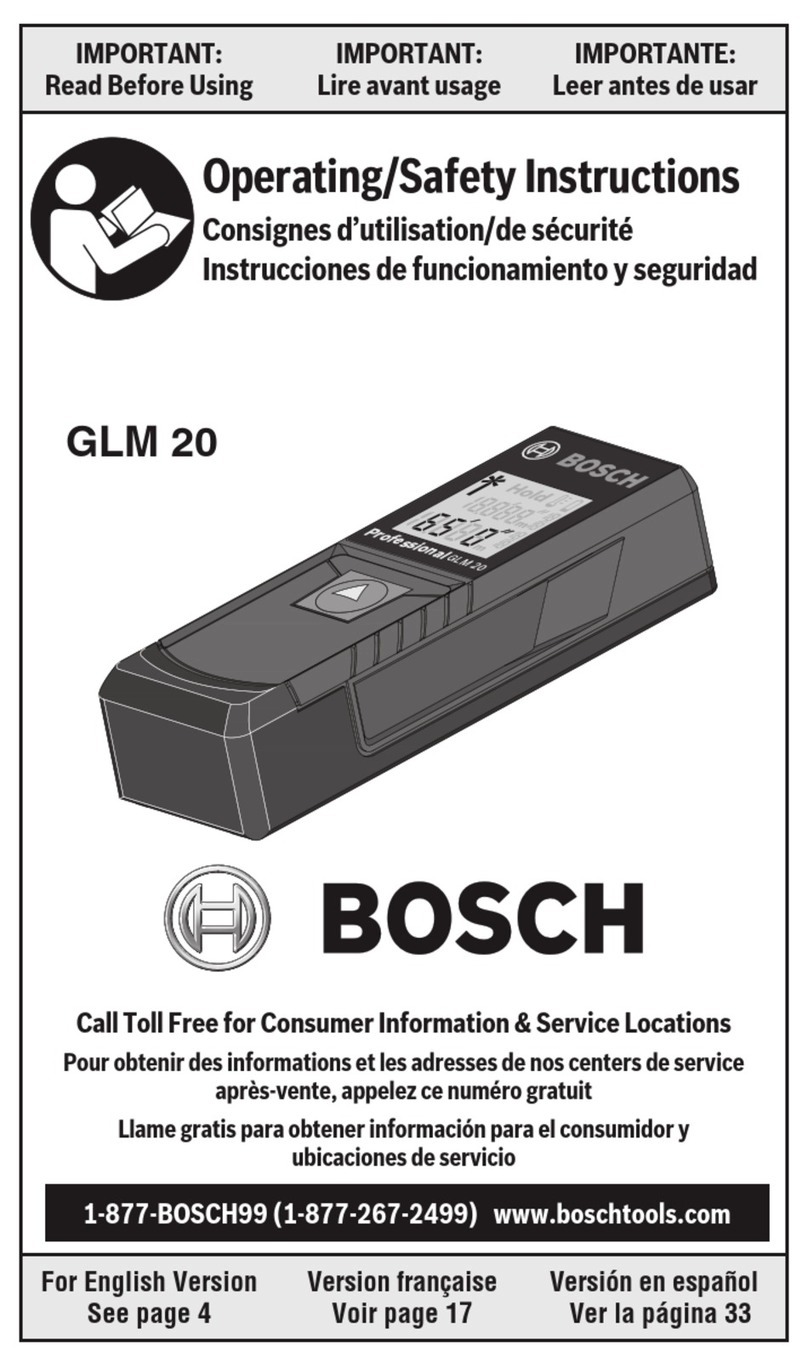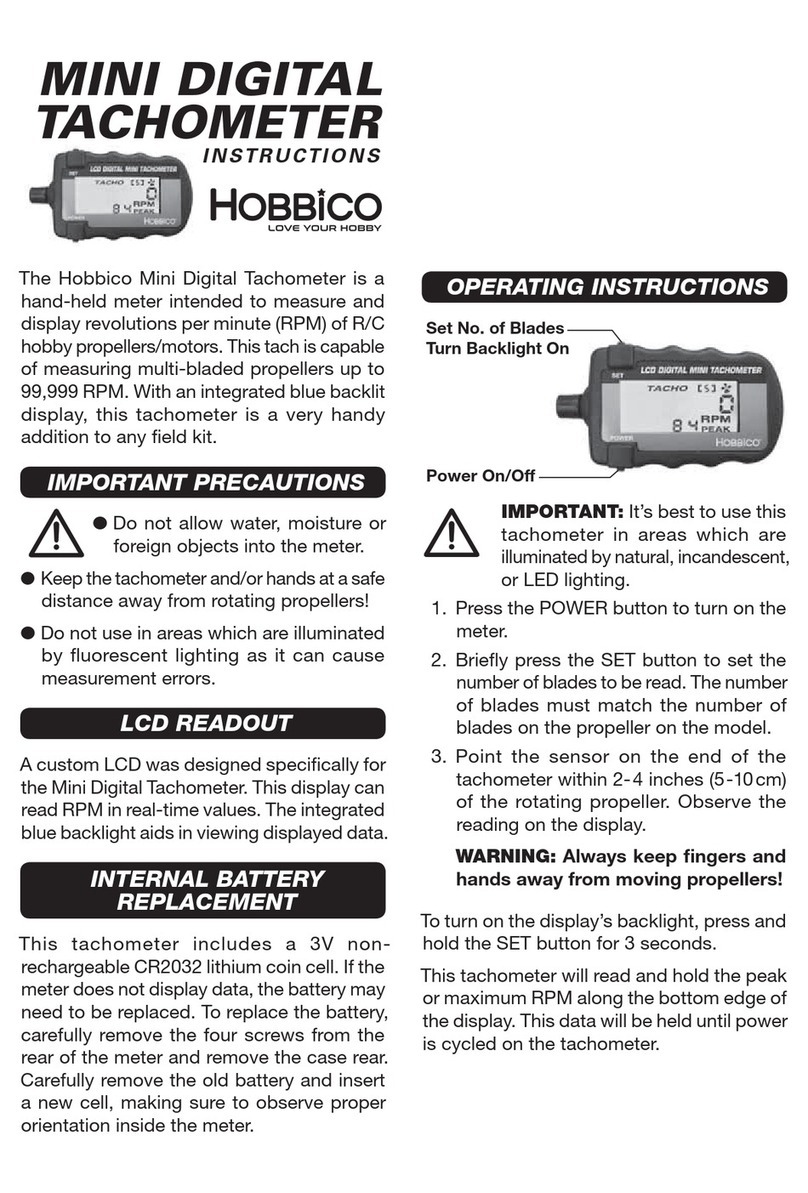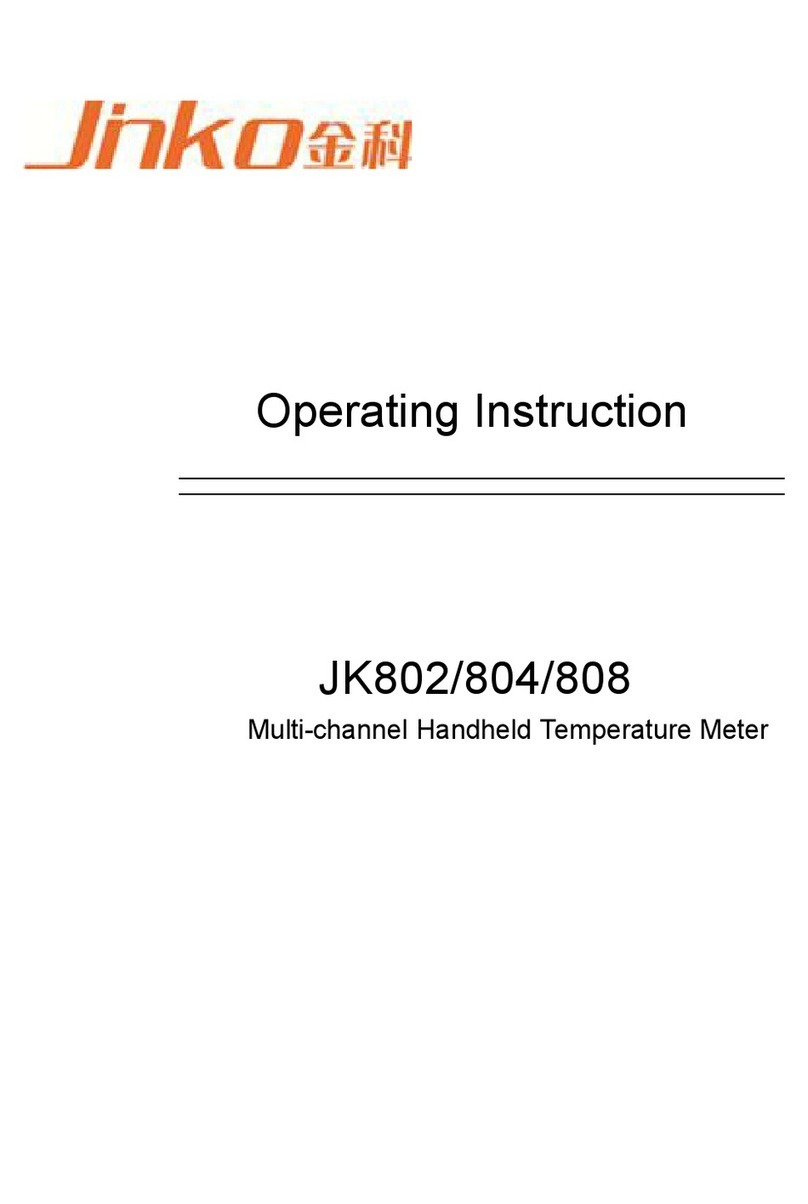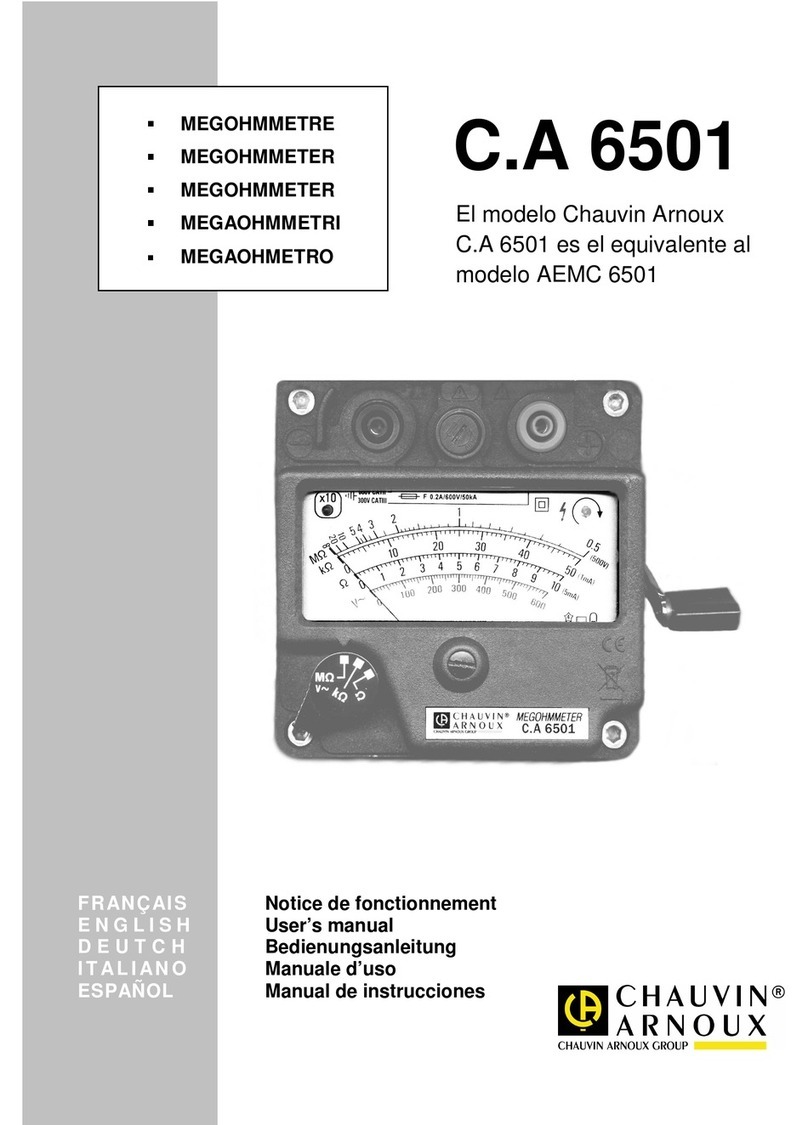Dektak 6M User manual

This user guide describes the proper operation of the Dektak 6M surface profiler.
The guide is broken into three main parts: loading, running, and unloading a
sample. Please note that items in bold contain particularly important information,
failure to comply with these points can result in serious damage to the
instrument.
-Loading the sample-
1. Visually inspect the instrument. The sample stage should be clear of dust and debris and
situated beneath the stylus head. The stylus head and stylus itself should be in the raised
position, approximately 1-2" above the sample stage.
2. On windows desktop, double left click on the "Dektak32" icon to open surface profiler controller
software. Software takes a moment to load. During this loading time, you may hear some gears
moving on the profiler--this is normal.
3. All navigation of the Dektak software is performed using both the word menu at the top of the
screen and the icon menu/toolbar immediately below. If you are unsure of which icon is which,
hold the mouse pointer over the icon for a few seconds and the label will appear.
Note: Under no circumstances will you need to perform any of the functions listed in the
"Calibration" menu. Changing any of these settings can alter the instrument calibration and will
likely result in invalid data measurements. If you suspect that there may be a problem with the
calibration of the instrument please contact one of the NEST staff immediately.
4. Gently lift the cover for the surface profiler enclosure and place your sample on the sample
stage. The sample should be placed in the center of the stage between all four grooves. Note:
Take caution not to bump, brush or touch the stylus as you place your sample. Any
physical contact with the stylus could cause damage. Ensure that the sample is located
directly below the stylus. Gently return the cover of the surface profiler enclosure to the closed
position.
5. In the Dektak software control window, left click on the "Switch to Sample Positioning Window"
icon. A black screen with a large cross-hair in the center should appear. Make absolutely sure
that your sample is located directly below the stylus. Note: If the sample is not directly below
the stylus when the tower is lowered, damage to the instrument may result.
6. At this point it is safe to lower the stylus to the "null position". (The "null position" is defined as
the height at which the stylus makes contact with the sample surface.) In the software menu
select "Profiler" then "Tower Down". The video screen will gradually brighten and the stylus will
slowly lower down to the sample, briefly tap and make contact, then raise to a position slightly
above the sample.
-Running a Scan-
7. As long as the stylus is not touching the sample, you may use the X and Y control knobs to
move around the sample. The rotation of the sample may also be adjusted by turning the theta
wheel on the stage. See figure 3.3c, (in the red folder behind the login sheet) for the locations of
these knobs on the instrument. Note: Never move the stage when the stylus is in contact
with the sample. Damage to both the sample and stylus could result. The red crosshair in
the software window indicates the location on the sample at which the stylus will begin its trace.
Note: Due to the positioning of the camera on the stylus head, the stylus appears to move left to
right on the monitor. However, in actuality, the stylus moves from the front of the stage towards
the back.
8. It is most important to ensure that the area you select to scan on the sample is not too

close to the edge of the substrate. If the stylus traces off the edge of the sample substrate
onto the stage the instrument could be damaged.
9. Once you have selected a desireable position on your sample, you must select a scan routine.
Select "File" from the menu then "Open". The user-availible scan routine programs can be
accessed by clicking on the "Desktop" icon on the left then double clicking on the "User
Programs" folder. Select a program from the menu appropriate for your sample and click Load.
You may use a program that you have previously created or one of the pre-defined programs
named "RS_262000_step.mp", "RS_65500_step.mp" or "RS_6550_step.mp". The numbers in
these RS_###_step programs refer to the measuring range (in nm) setting for each. Note: To
create your own program, please see the "Creating Programs Guide" later in this packet.
Upon loading the selected scan routine, you will be automatically taken to the "Scan Routines
Window" to return to the sample view, left click on the "Sample Position Window" in the toolbar at
the top.
10. Now that the scan routine program has been loaded and your sample is in place, you are
ready to run the scan. To run the scan, select "Run" from the menu then "Scan". The stylus will
return to the null position, and begin the scan procedure. If for some reason it is necessary to
stop the scan while it is running, you can abort using the "Abort Current Operation" icon (Red
circle with an X through it). This will stop the stylus motion immediately.
11. When the scan is complete the screen will automatically switch to the "Data Plot Window".
The scan trace must be leveled before reliable data can be obtained. To level the trace, move the
"R"eference (red) and "M"easure" bars to two areas of the trace that should be level. Make the
bars cover as much of the area(s) as possible, without incorporating defect features. Select "Plot"
and "Level" from the menu and the leveling adjustment will be calculated by the computer.
-Data Analysis-
12. The red bar is the Reference bar, it should be placed on the area of the trace that represents
the zero value. The green bar is the Measure bar, it should be placed on the region of the trace
that shows the area to be measured. Again, these bars should be expanded to encompass as
much of the trace area as possible, without including defects. Note: The reason why the bars
should cover as much area as possible is because the calculations to come next are based on
the average height value over the areas highlighted. Thus, the more area covered, the more
numbers calculated into the average--leading to a more accurate representation of the sample.
13. At this point there are a range of analytical functions which can be determined, varying
dependent on the sample. To access the analytical functions, go to the menu and select
"Analysis" and "Analytical Functions". The details of each analytical function are discussed in the
manual begining on page 110. For a step height measurement, select the "ASH" check box and
press "Compute". The average step height value will be displayed under the "Watch List" (bottom
left of the Dataplot screen) under ASH.
14. To save the data, go to "File" then "Save As". You may name the file any way that you want,
but it must be saved into "Desktop" (button on left), then "Shortcut to User Data", then "Your
Folder". If you do not already have a folder in the User Data folder, you may make a new folder.
Saving the file as a "*.dat" or "*.###" will save the raw data, which can then be read again at a
later date by the Dektak software. Saving the file as a "*.csv" file allows it to be exported from the
computer and can be imported into a spreadsheet program such as Excel.
***You may reposition the stylus over the sample and repeat steps 7 through 14 as often as you
wish. If you want to keep using the same scan program as originally selected, you can skip step
9.
-Unloading Sample and Shutting Down-

15. When you are finished with the sample, return to the "Sample Positioning Window" by clicking
on the icon in the toolbar. Then select "Profiler" from the menu and "Tower Up". This will raise the
stylus and tower up to its original position about 1-2" from the sample stage.
16. At this point it is now safe to remove the sample, taking care not to bump or brush the stylus
in the process.
17. If you have another sample to test, it may now be inserted and you can repeat this procedure
starting from step 4. If you are finished with the surface profiler, simply click the red X button in
the upper right-hand corner of the screen to close the software program. When prompted to
"Close the Application" select "Yes". The profiler and computer should both be left turned on after
use.
Table of contents
Other Dektak Measuring Instrument manuals
Popular Measuring Instrument manuals by other brands

ZIEHL
ZIEHL TR640IP operating manual

ACS
ACS PenGauge A1207 instruction manual

BEA
BEA LZR-U920 user guide
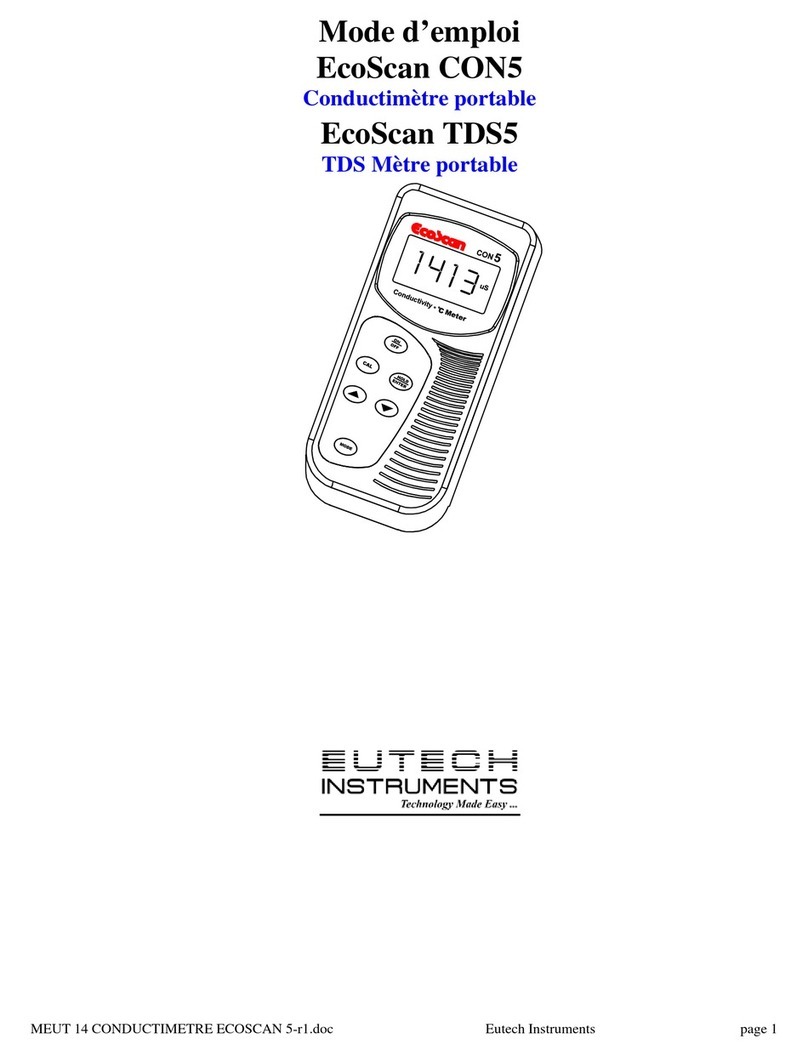
EUTECH INSTRUMENTS
EUTECH INSTRUMENTS ECOSCAN CON TDS 5 CONDUCTIVITY PORTABLE... Mode d'emploi

Young
Young 03002L instruction manual

Bühler technologies
Bühler technologies GAS 222.21 Assembly, installation and operation instructions