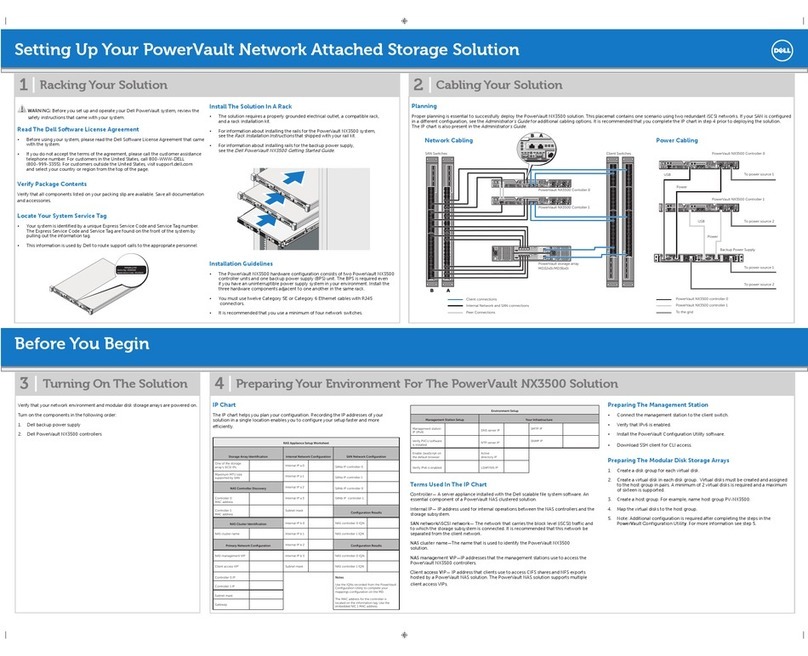Removing the cooling fan blank............................................................................................................................... 63
Installing the cooling fan blank................................................................................................................................. 64
Removing a cooling fan.............................................................................................................................................64
Installing a cooling fan............................................................................................................................................... 65
Intrusion switch................................................................................................................................................................66
Removing the intrusion switch.................................................................................................................................66
Installing the intrusion switch................................................................................................................................... 67
System memory............................................................................................................................................................... 68
Removing a memory module....................................................................................................................................68
Installing a memory module...................................................................................................................................... 68
Expansion cards............................................................................................................................................................... 70
Air shroud.................................................................................................................................................................... 70
Removing the expansion card riser...........................................................................................................................71
Installing the expansion card riser............................................................................................................................ 72
Removing an expansion card from the expansion card riser................................................................................ 73
Installing an expansion card into the expansion card riser.....................................................................................74
Storage controller card....................................................................................................................................................75
Removing the PERC card......................................................................................................................................... 75
Installing the PERC card............................................................................................................................................75
Replacing the system battery.........................................................................................................................................76
Replacing the optional internal USB memory key........................................................................................................ 77
Optical drive......................................................................................................................................................................78
Removing the optical drive....................................................................................................................................... 78
Installing the optional optical drive...........................................................................................................................78
Processor and heat sink.................................................................................................................................................. 79
Removing the heat sink.............................................................................................................................................79
Removing the processor...........................................................................................................................................80
Installing the processor.............................................................................................................................................. 81
Installing the heat sink...............................................................................................................................................82
Drive backplane................................................................................................................................................................83
Removing the drive backplane................................................................................................................................. 83
Installing the drive backplane................................................................................................................................... 84
Power supply unit............................................................................................................................................................ 85
Removing a power supply unit blank.......................................................................................................................85
Installing a power supply unit blank......................................................................................................................... 86
Removing a power supply unit................................................................................................................................. 86
Installing a power supply unit....................................................................................................................................87
Power distribution board.................................................................................................................................................88
Removing the power distribution board..................................................................................................................88
Installing the power distribution board.................................................................................................................... 89
System board................................................................................................................................................................... 90
Removing the system board.....................................................................................................................................90
Installing the system board....................................................................................................................................... 92
Trusted Platform Module................................................................................................................................................ 93
Upgrading the Trusted Platform Module................................................................................................................ 93
Contents 5