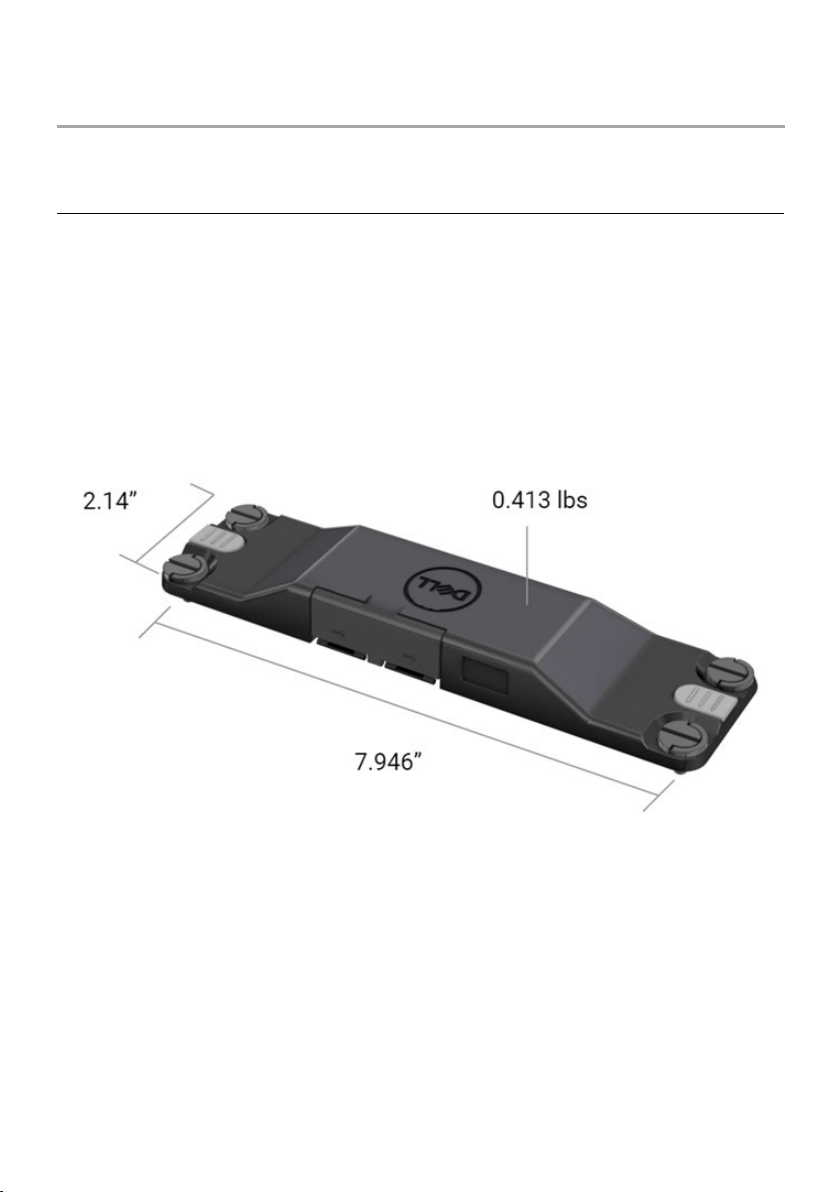Features │5
2.Feature
Dell Rugged Barcode Scanner Module with USB ports
• Scans and tracks 1D/2D barcodes from an even further distance than
before, with the latest Honeywell scan-engine and scanning technology
• Provides 2 external physical triggers on the scanner that can be used to
invoke the scanner
• Can be configured using RCC and invoked using Tablet Programmable
Buttons
• Preserves MIL-STD-810G/H and IP-65 ratings on rugged tablet, even with
the scanner attached
• Can scan 1D/2D barcodes with improved reliability and performance.
• Increased barcode scanning speeds to meet higher-volume application
requirements
• Available with two optics: SR (Standard Range) optics which reads UPC
codes up to 57.3 cm (22.5 in), and HD (High Density) optics that enabled
reading DotCode, 2,5 mil C39, and 5 mil Data Matrix high resolution codes.
• Wider operational temperature range increases potential applications.
• Delivers motion tolerance of up to 6 m/s, enabling operational
effectiveness.
• Lower power consumption improves system battery life over previous
models.
• Parallel or MIPI interface availability helps simplify integration.
• Choice of high brightness LED and laser aiming systems to better suit
application requirements while improving aimer visibility.
• Dell Rugged Barcode Scanner module with USB also adds two USB 3.0
ports to Rugged Extreme 7220 Tablet.
• Selectable port speed by toggle switch.