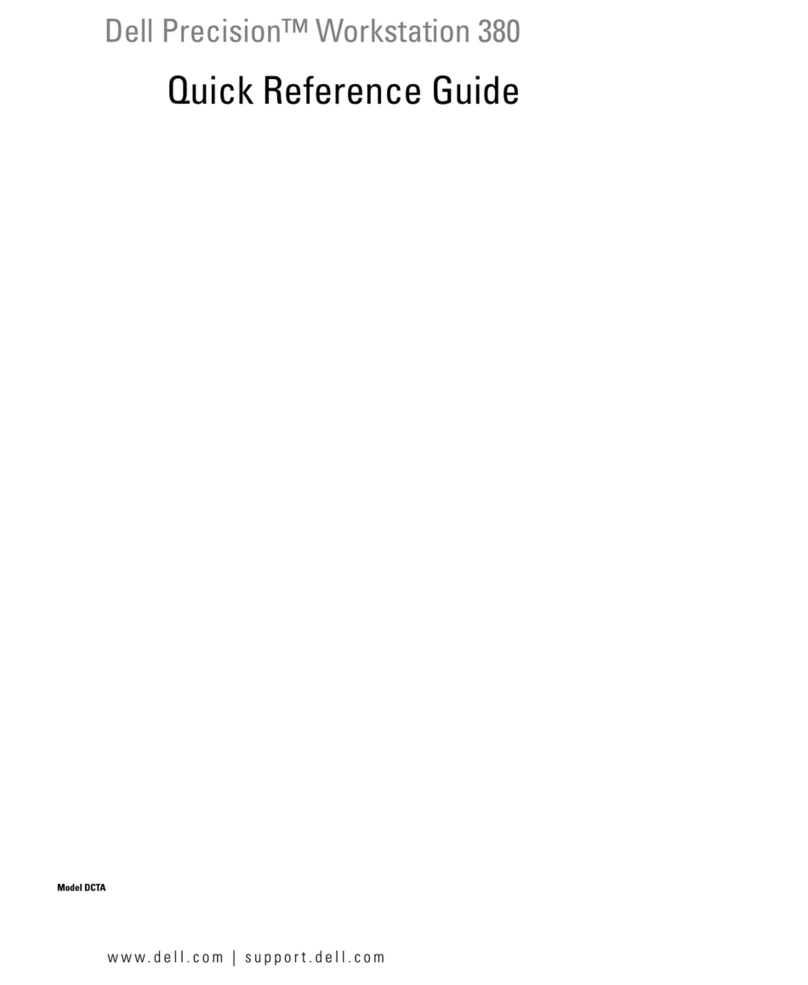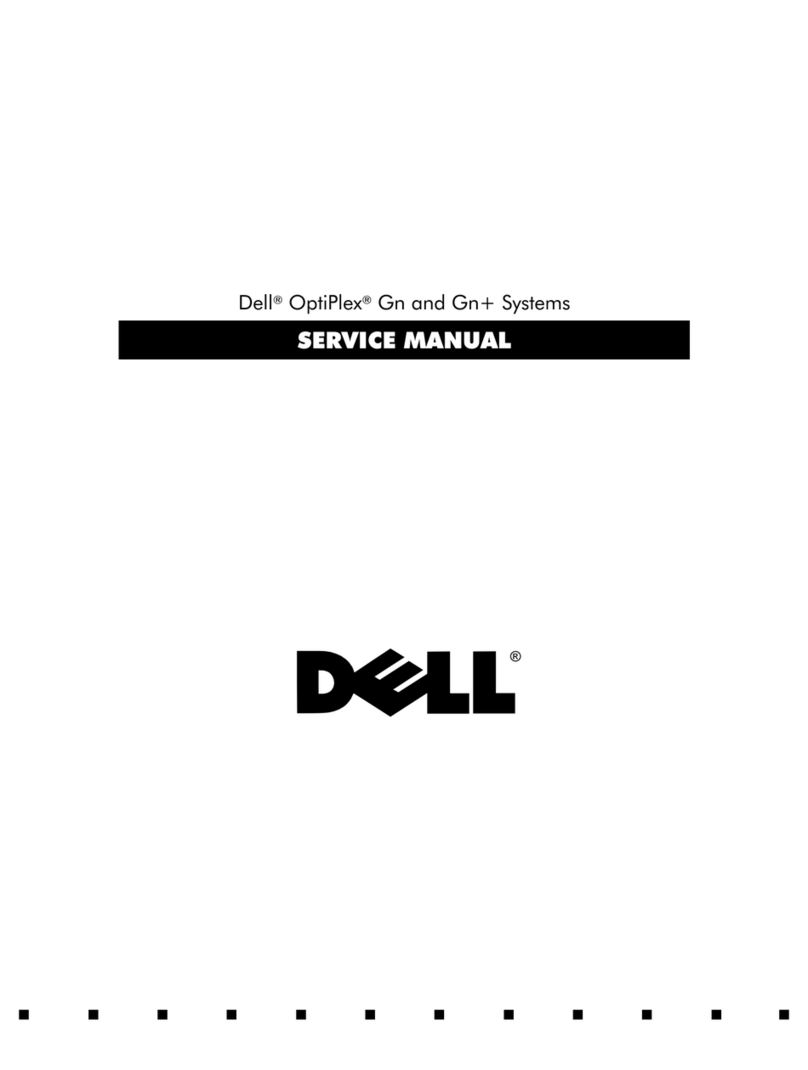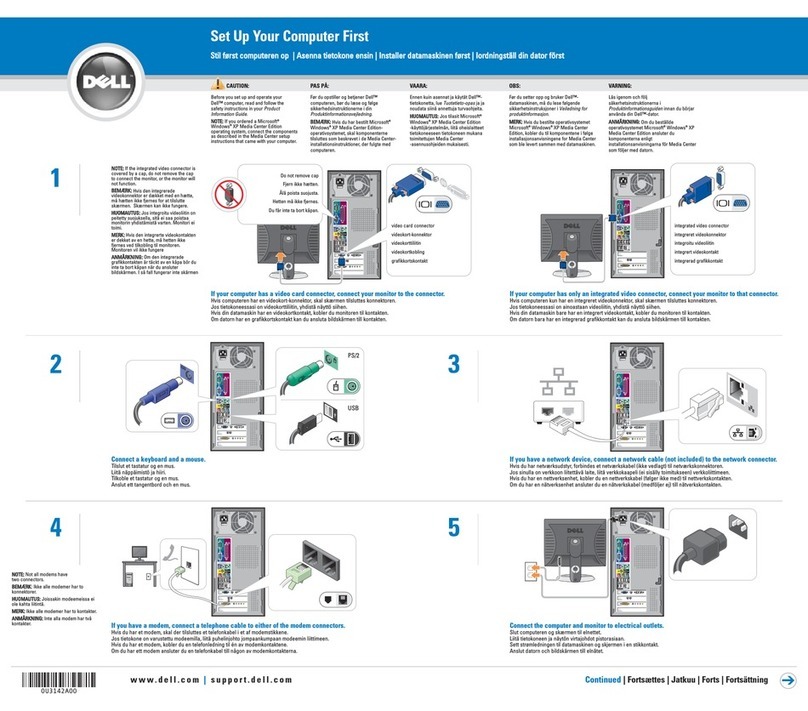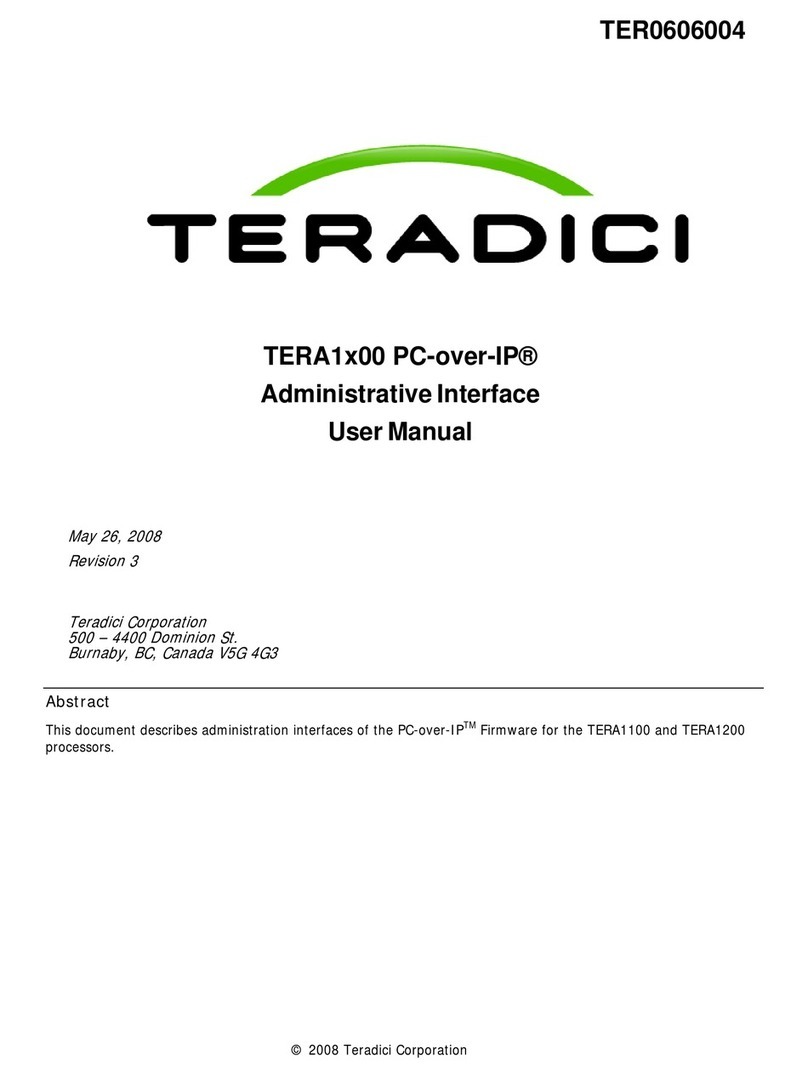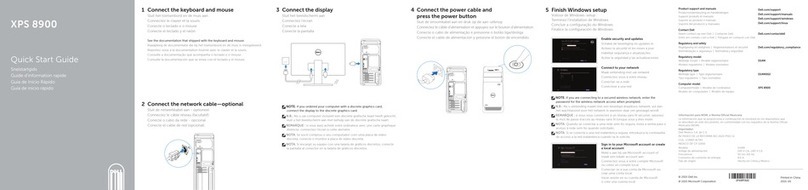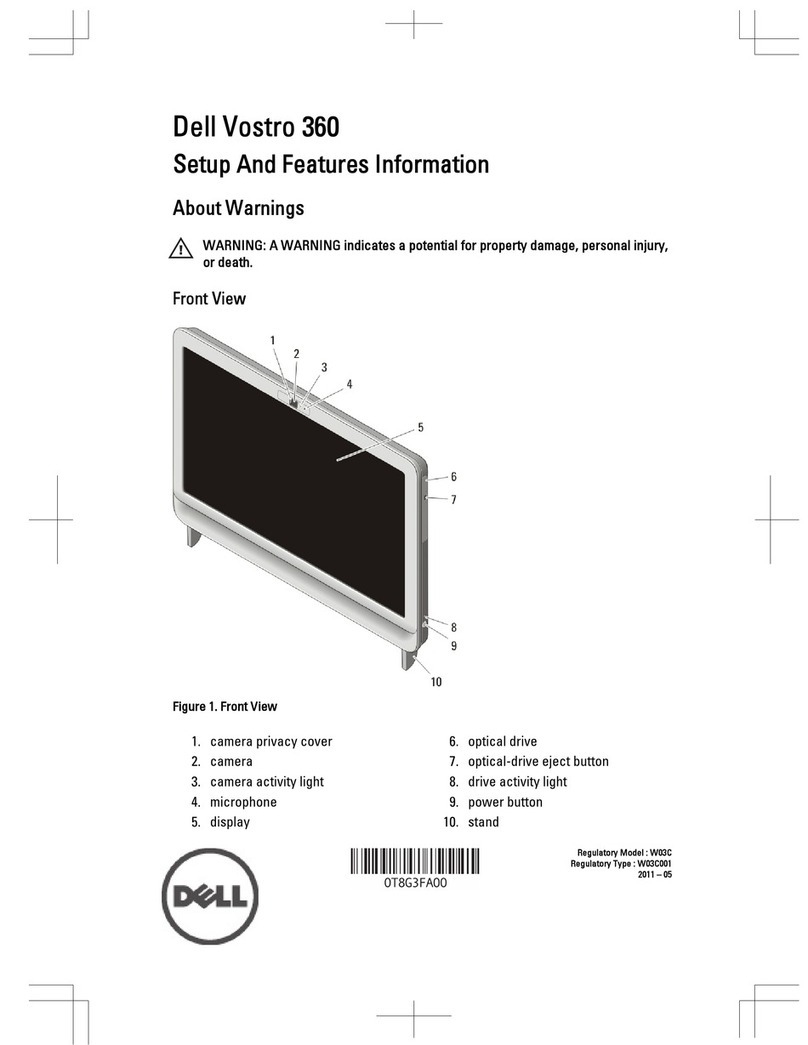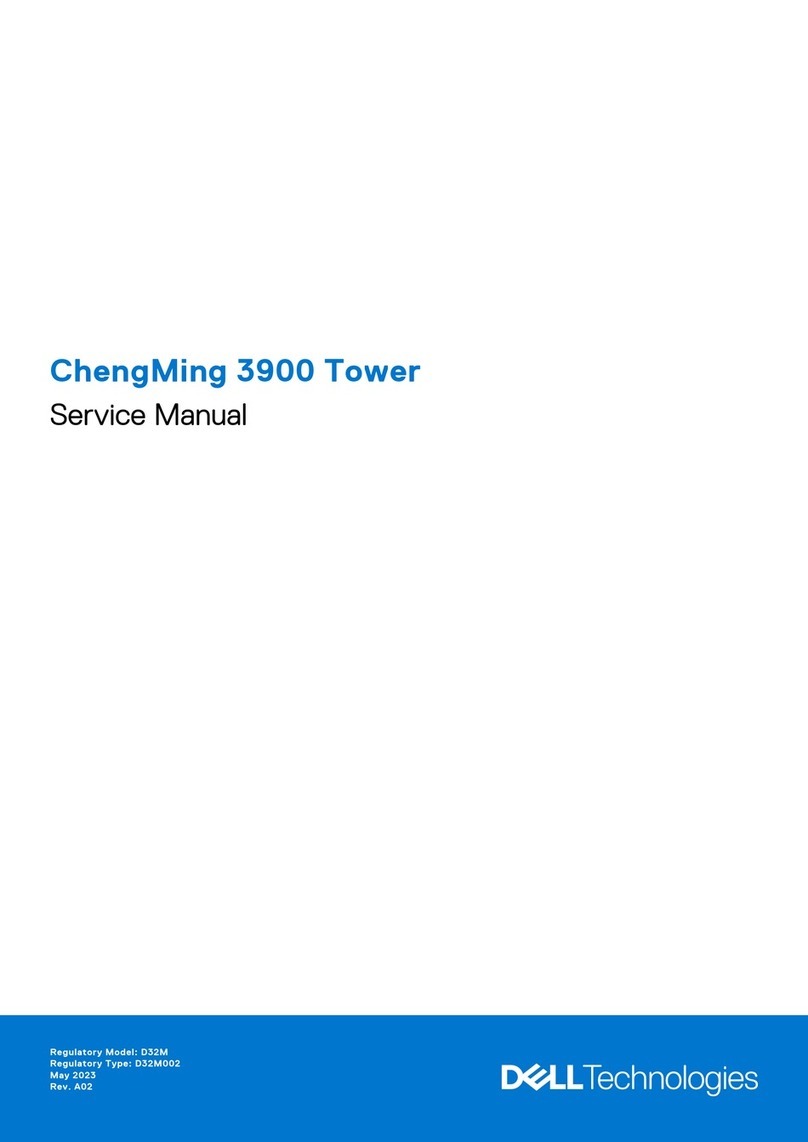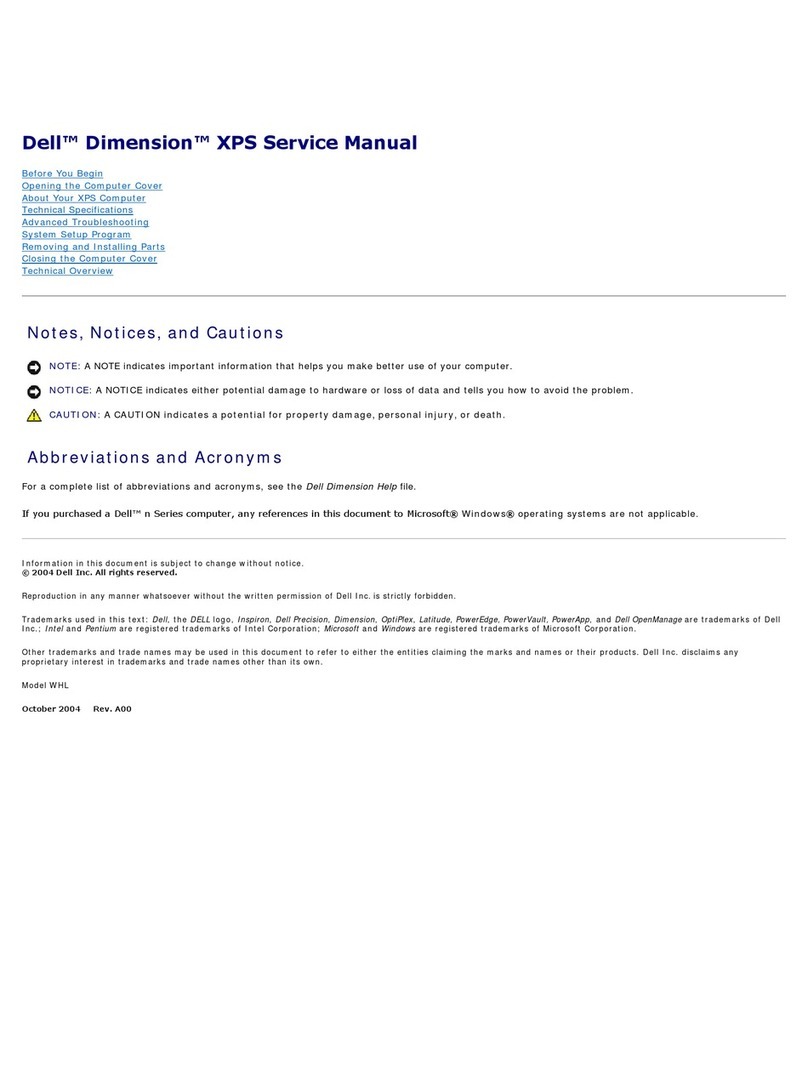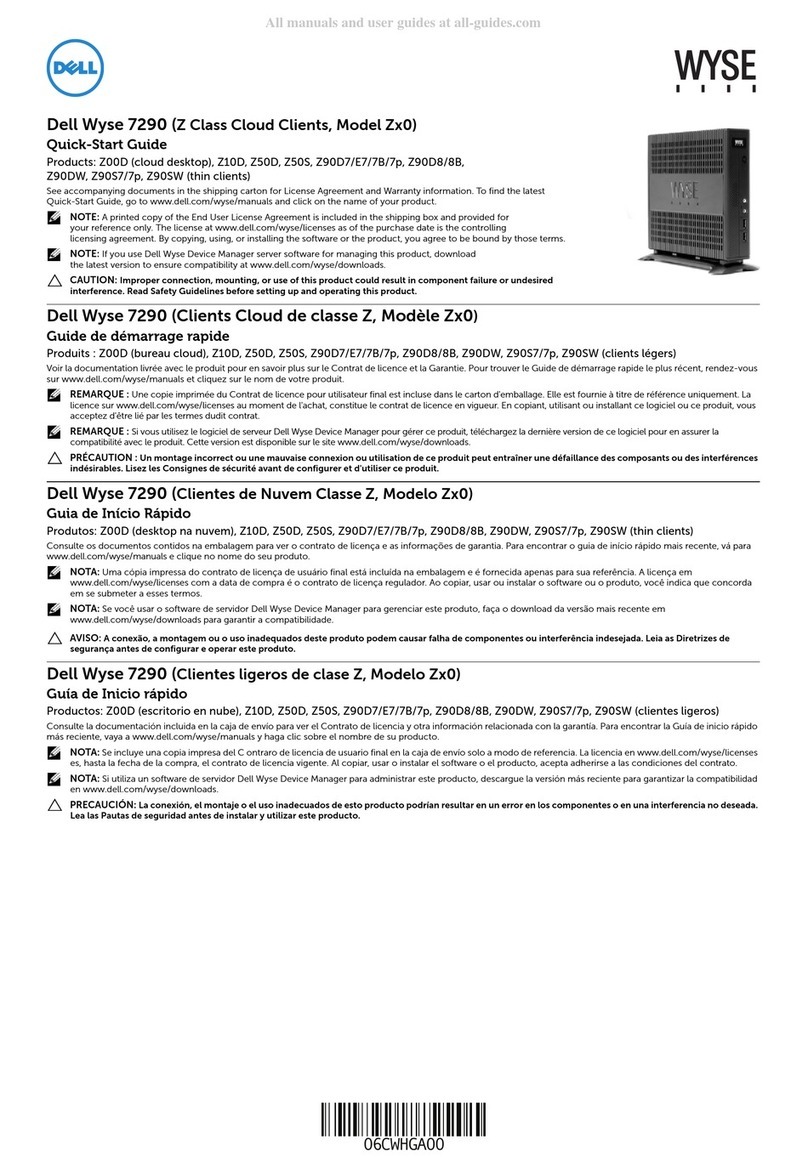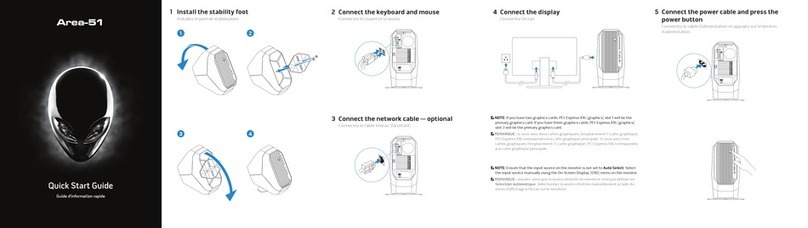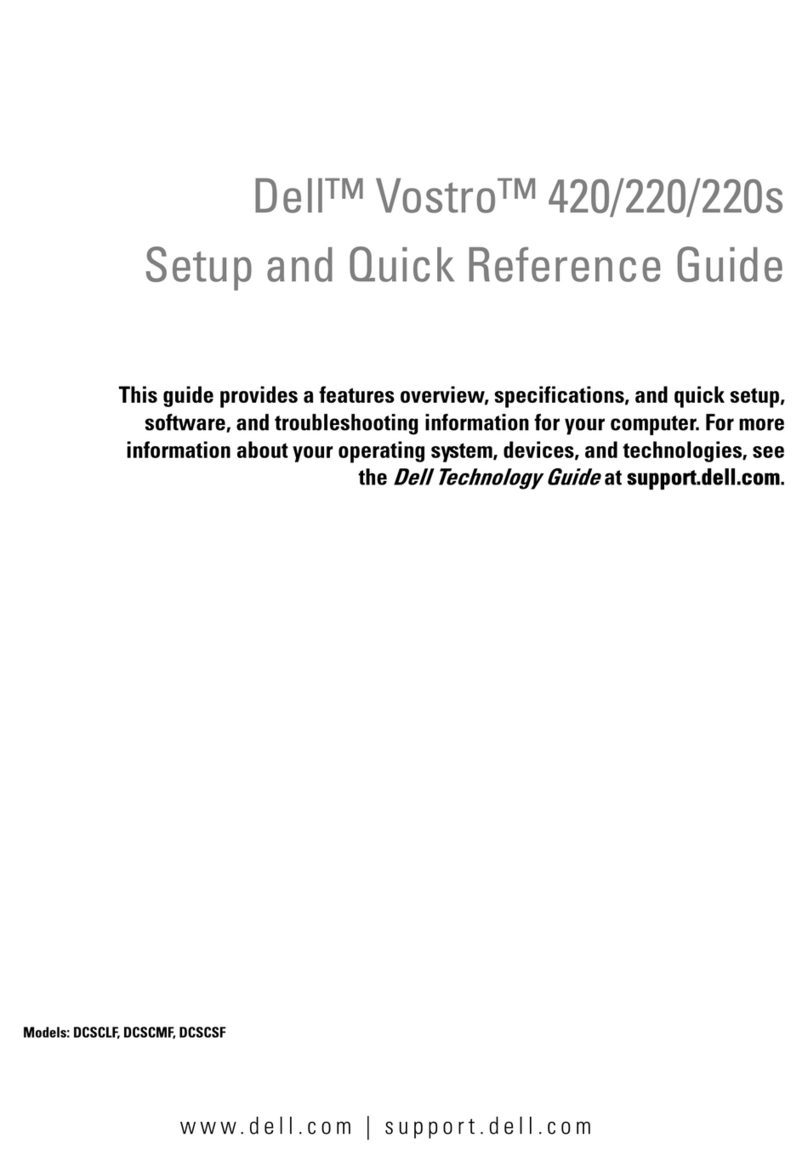x
:DUUDQW\DQG5HWXUQ3ROLF\,QIRUPDWLRQ
Dell Computer Corporation (Dell) manufactures its hardware products from parts
and components that are new or equivalent to new in accordance with industry-
standard practices. For information about the Dell warranty for your system, see
Appendix E, Warranty, Return Policy, and Year 2000 Statement of Compliance.
2WKHU'RFXPHQWV<RX0D\1HHG
Besides this Reference and Troubleshooting Guide, the following documentation is
included with your system:
The Getting Started sheet provides step-by-step instructions for setting up your
computer system.
The Dell Dimension Systems Setup Guide describes how to configure your oper-
ating system and connect a printer.
The Dell Dimension Lxxxc Systems Help is an HTML Help file that describes your
systems features, explains how to use software and hardware, and provides
answers to frequently asked questions. To access the Help, click the Start but-
ton, point to Programs> Dell Documents, and then click Dell Dimension
Lxxxc Systems Help. You may also double-click the Dell Documentation icon
on the Windows desktop, click System Documentation, and then click Dell
Dimension Lxxxc Systems Help.
The Dell Dimension Lxxxc Systems Reference is an HTML Reference file that
provides technical information about your system, such as interrupt request (IRQ)
assignments, system board connector designations, and error message descrip-
tions. To open the Reference, click the Start button, point to Programs> Dell
Documents, and then click Dell Dimension Lxxxc Systems Reference. You may
also double-click the Dell Documentation icon on the Windows desktop, click
System Documentation, and then click Dell Dimension Lxxxc Systems
Reference.
You may also have one or more of the following documents.
NOTE: Documentation updates are sometimes included with your system to describe
changes to your system or software. Always read these updates before consulting
any other documentation because the updates often contain the latest information.
Operating system documentation is included.
Documentation is included with any options you purchase separately from your
system. The documentation contains configuration information and supplements
the installation instructions provided in this guide.
Technical information filessometimes called readme filesmay be installed
on your hard-disk drive to provide last-minute updates about technical changes to
your system or reference material intended for experienced users.