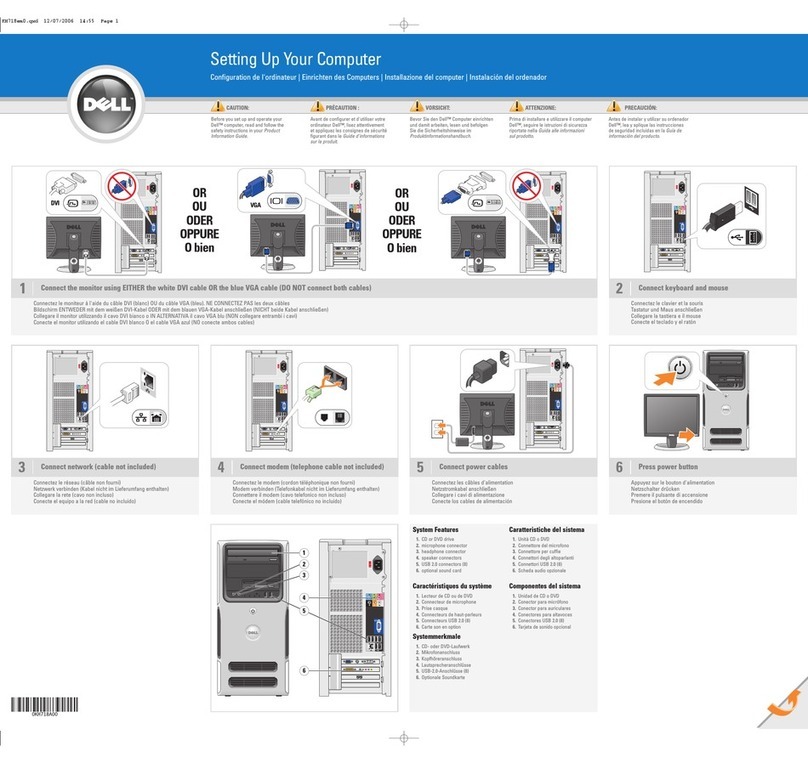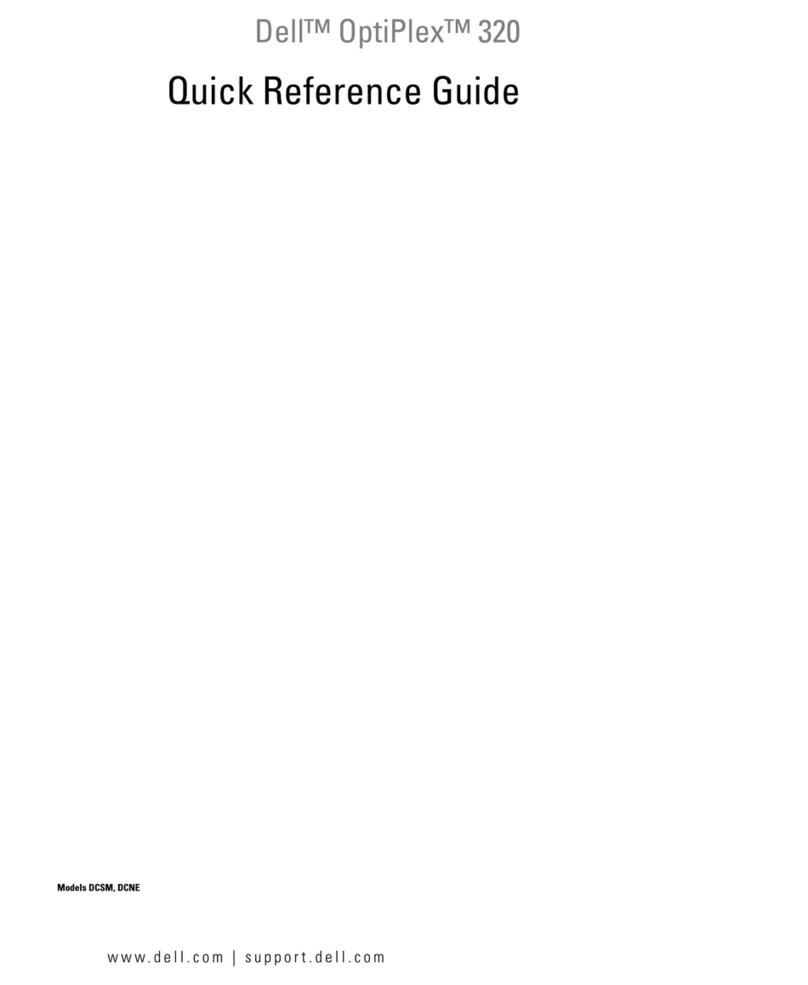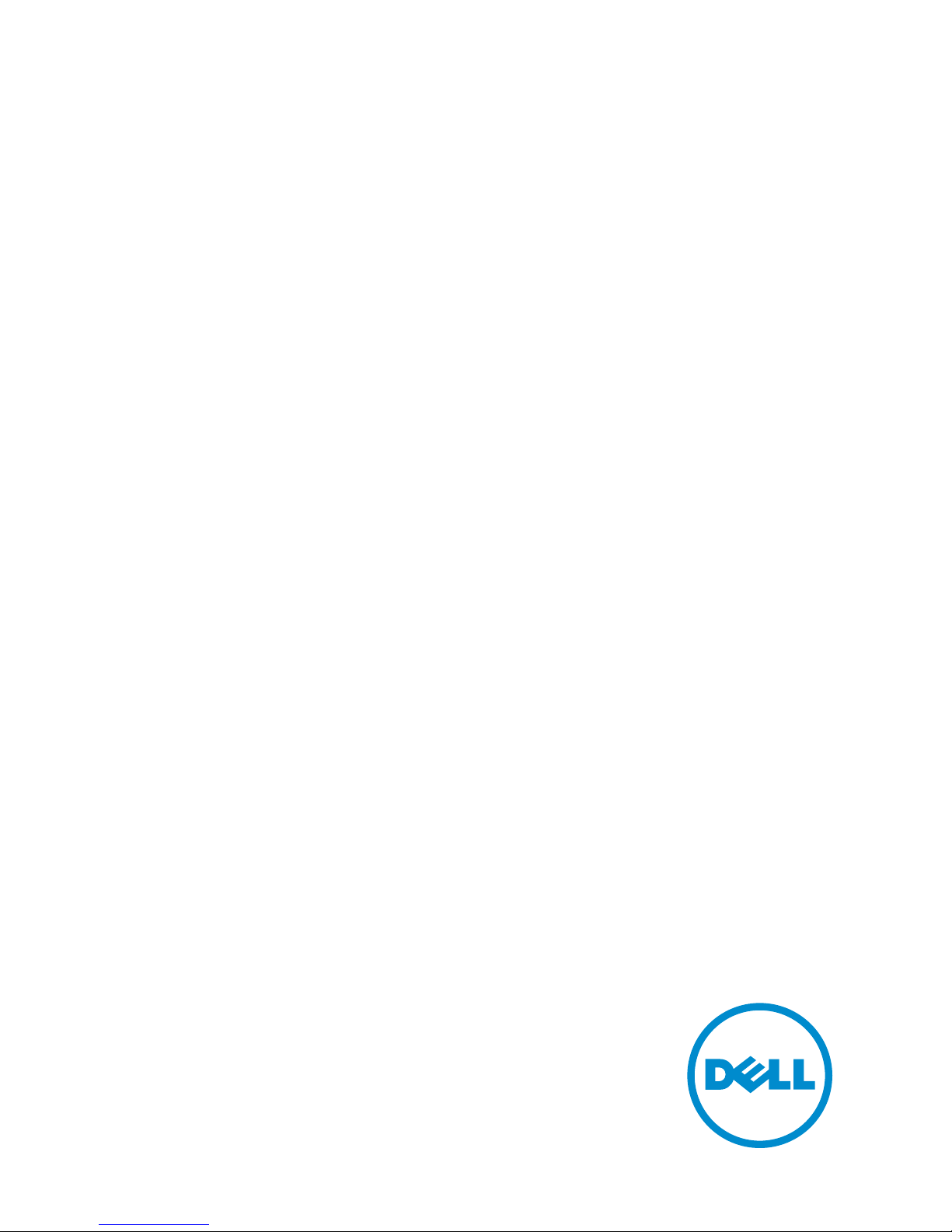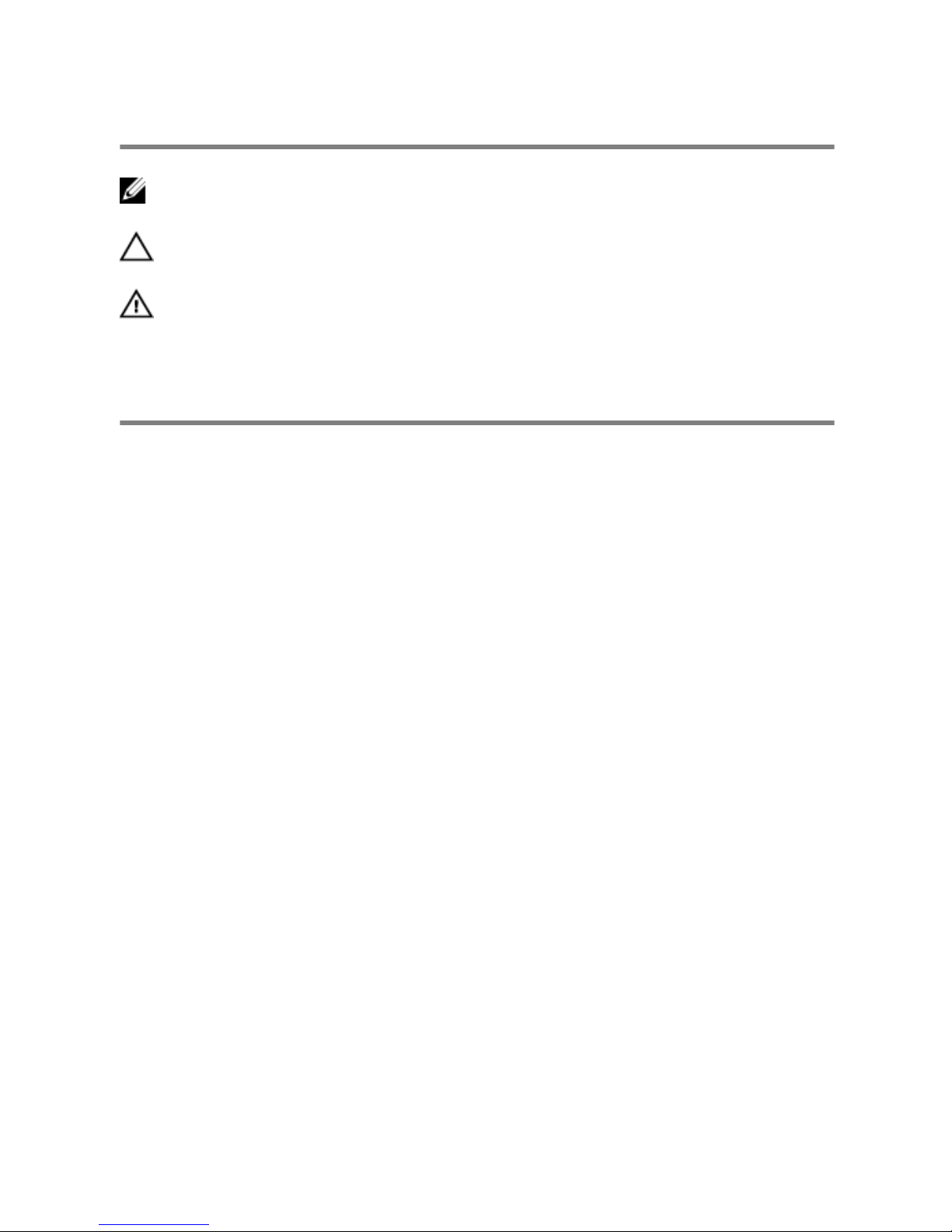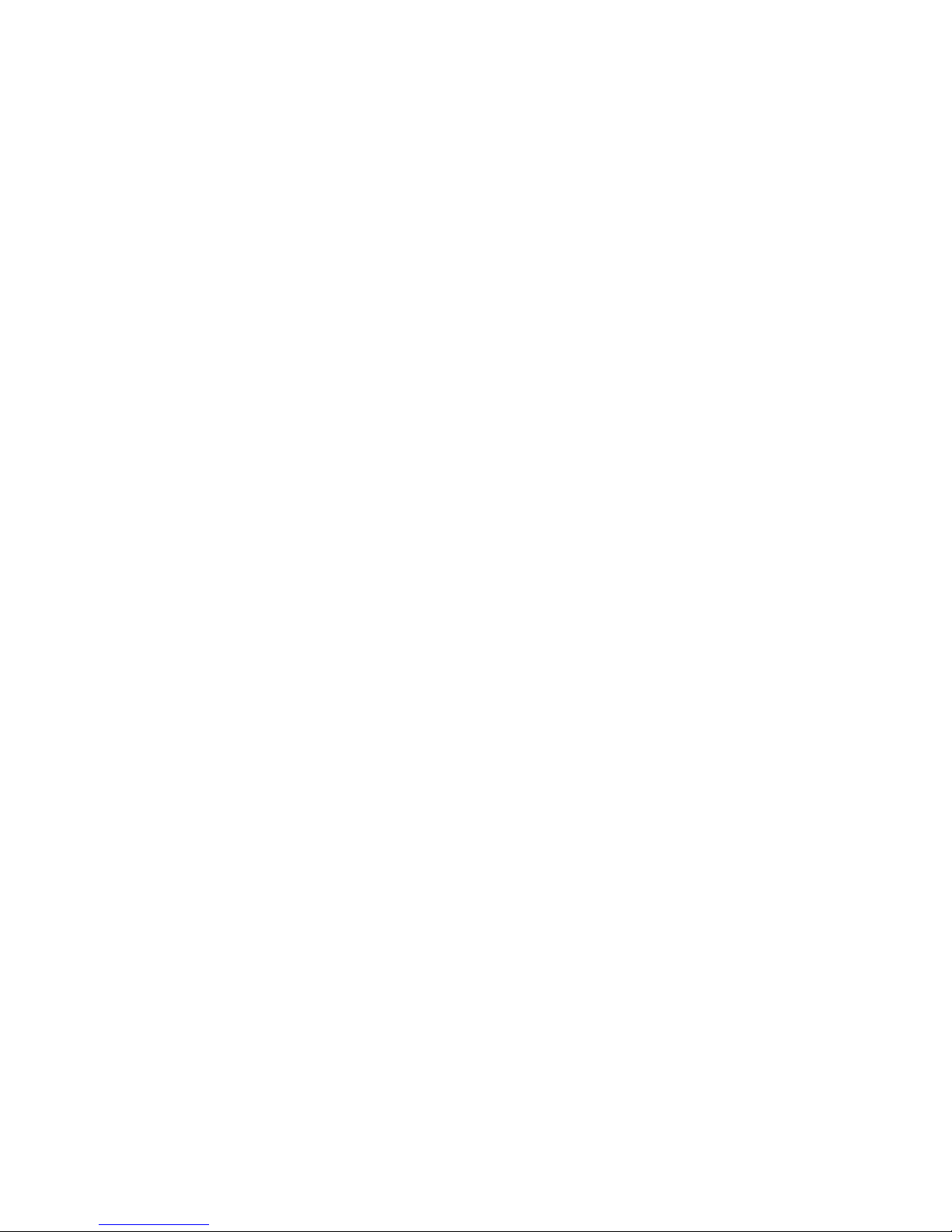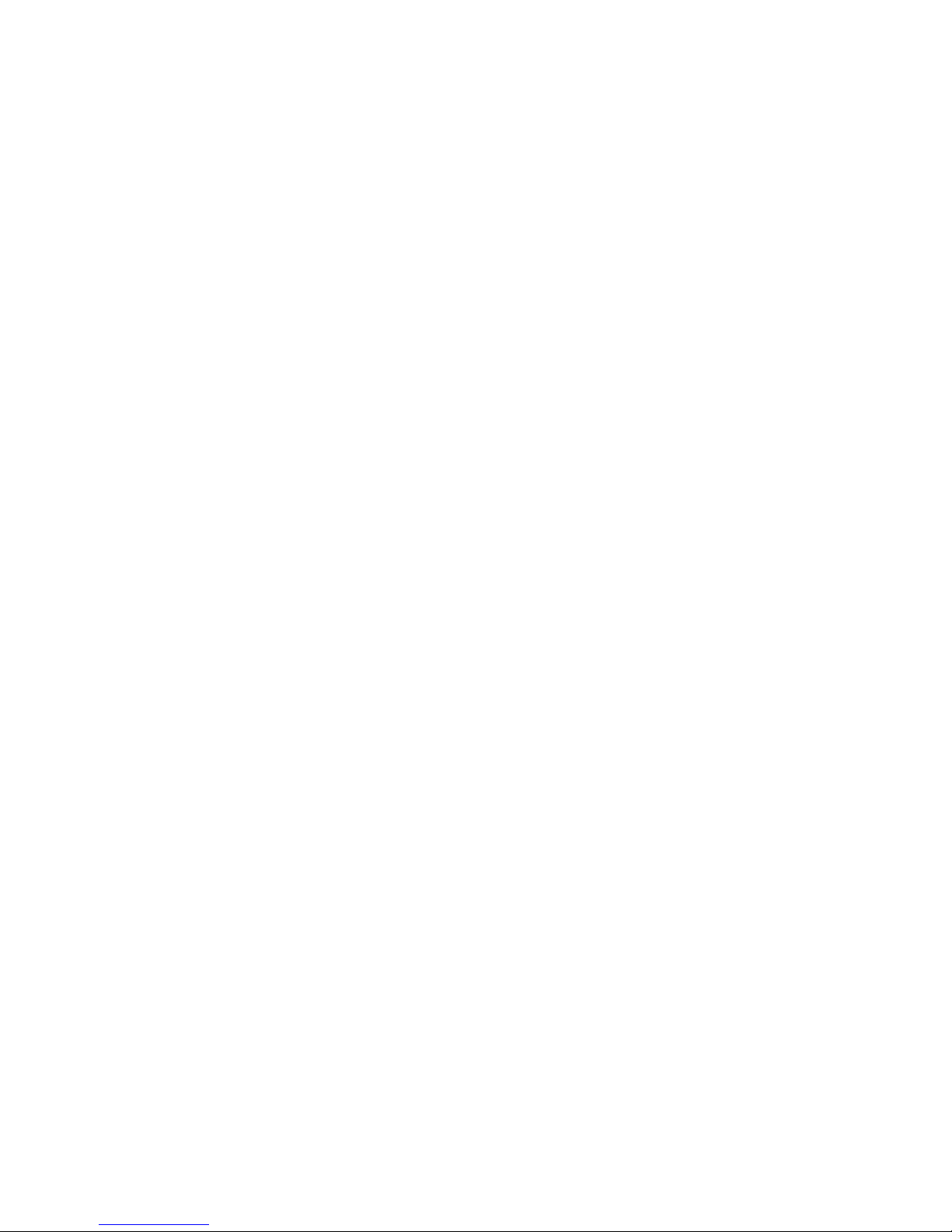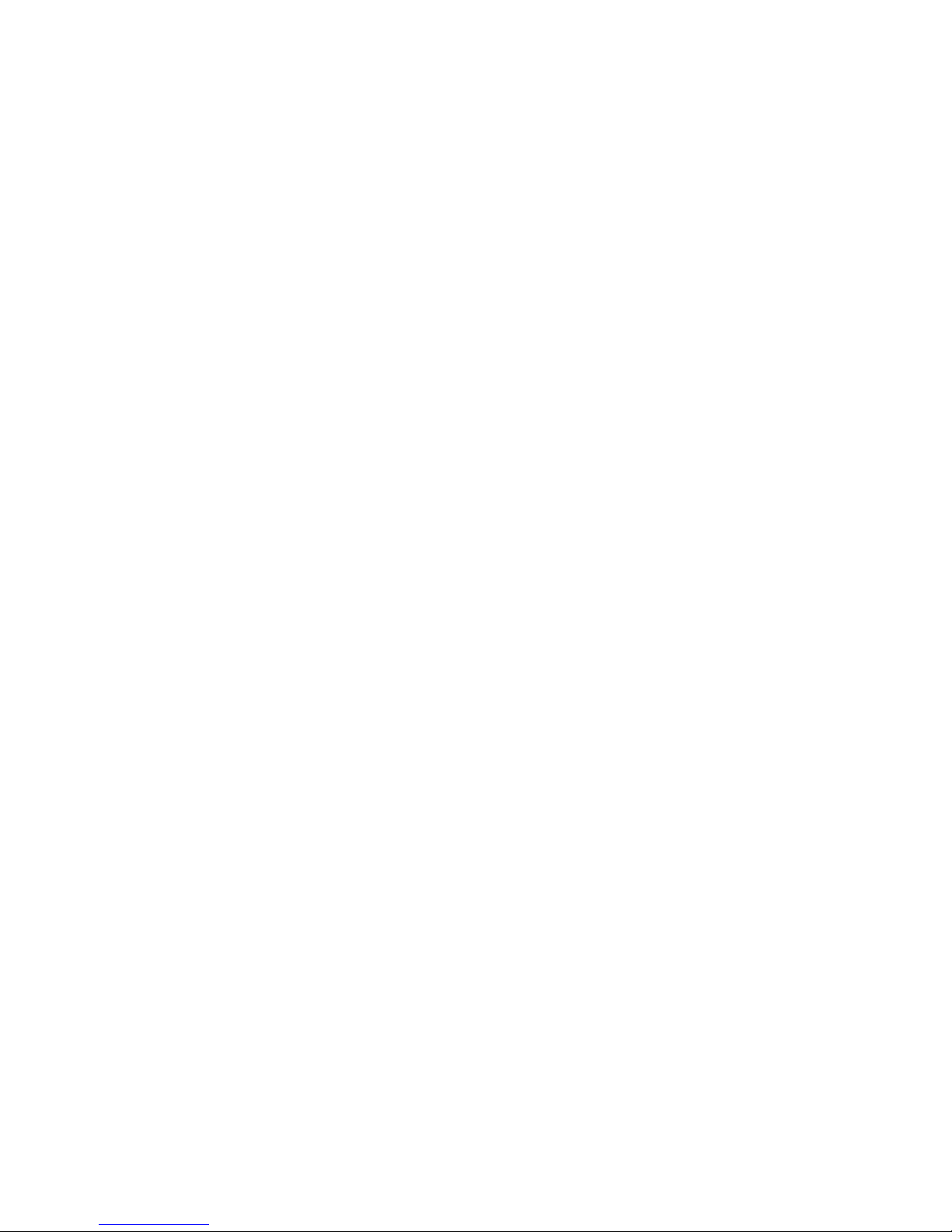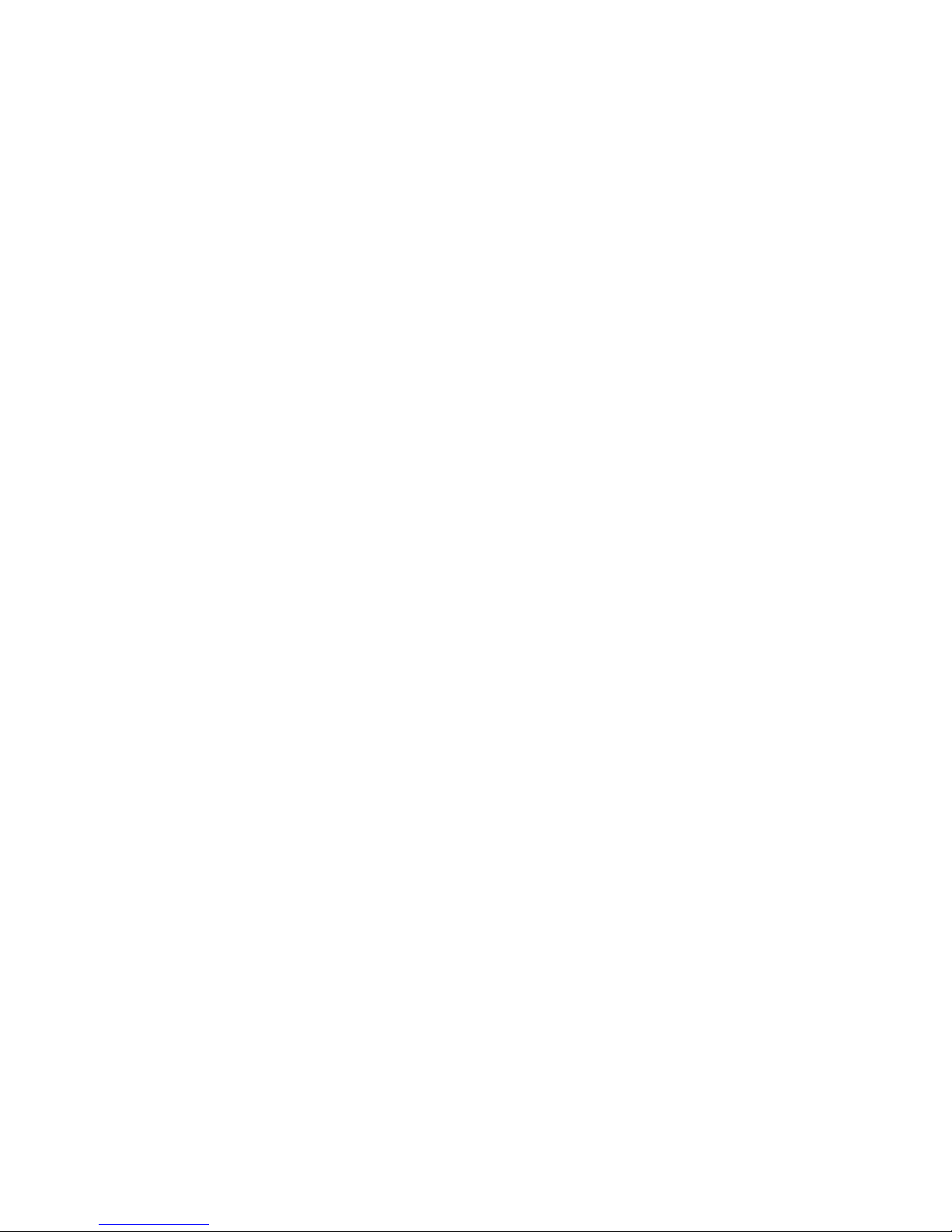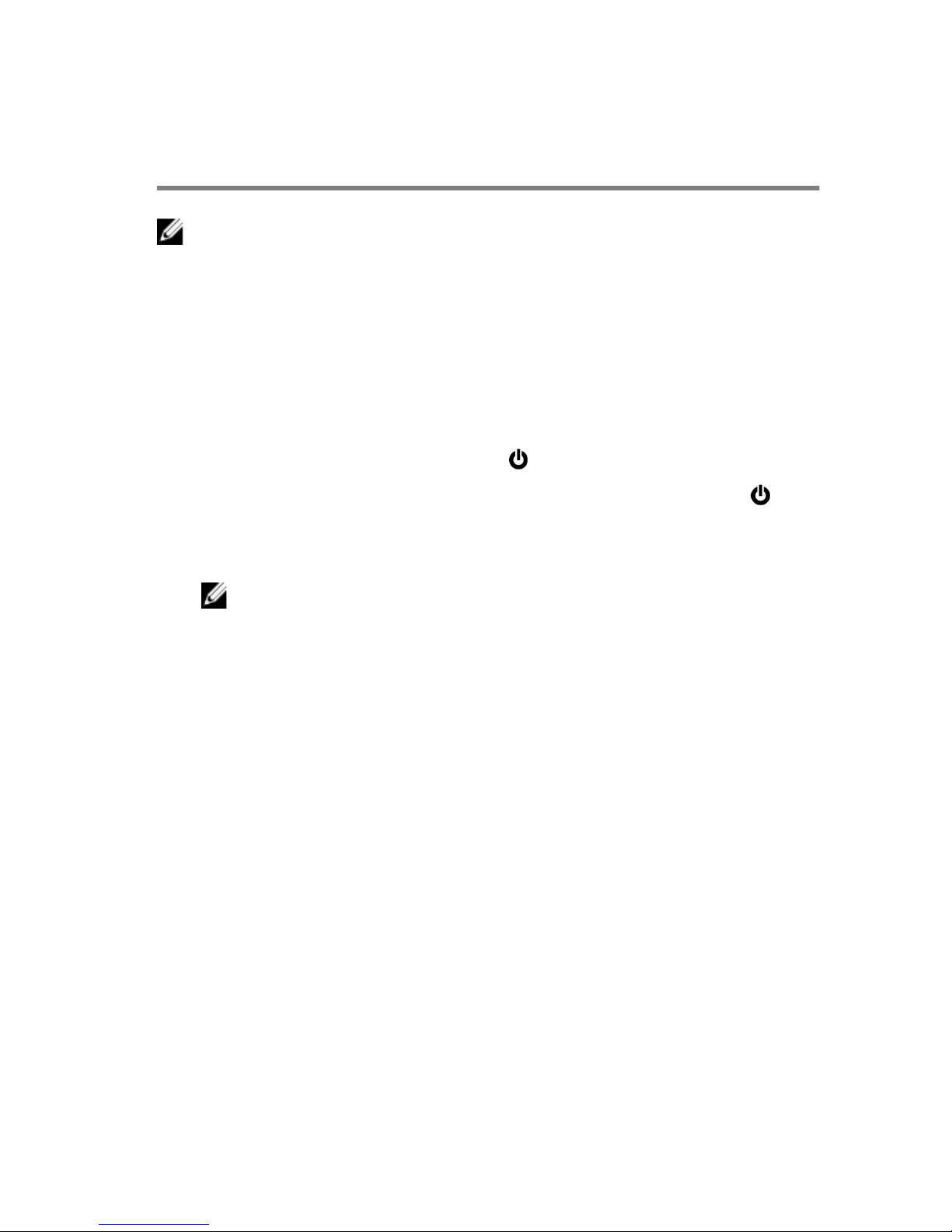Dell Inspiron 3250 User manual
Other Dell Desktop manuals
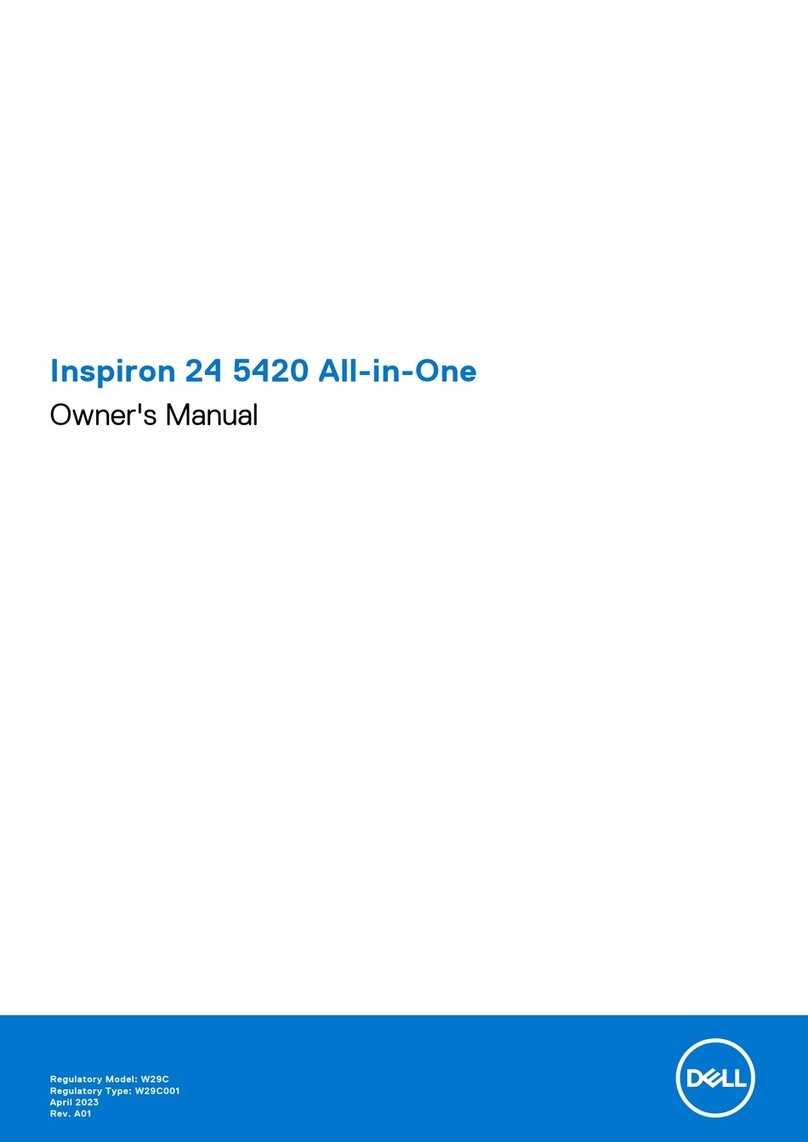
Dell
Dell Inspiron 24 5420 User manual
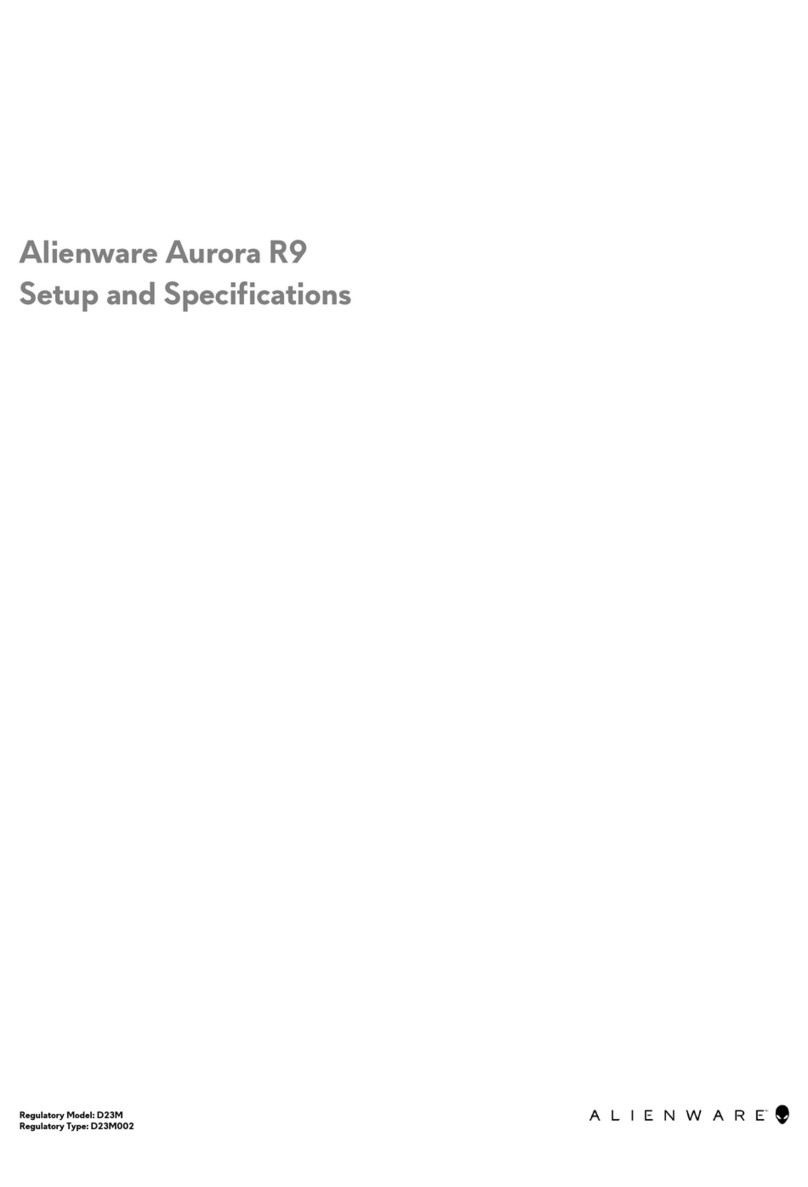
Dell
Dell Alienware Aurora R9 Operation and maintenance manual

Dell
Dell Inspiron 660 User manual

Dell
Dell Dimension C521 User manual

Dell
Dell OptiPlex 7090 Micro Form Factor User manual

Dell
Dell 2350 - Wireless WLAN Broadband Router User manual

Dell
Dell Inspiron 3656 User manual
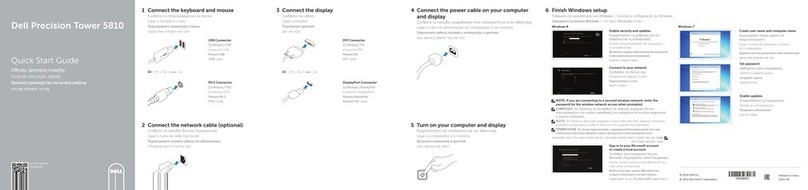
Dell
Dell Precision Tower 5810 User manual
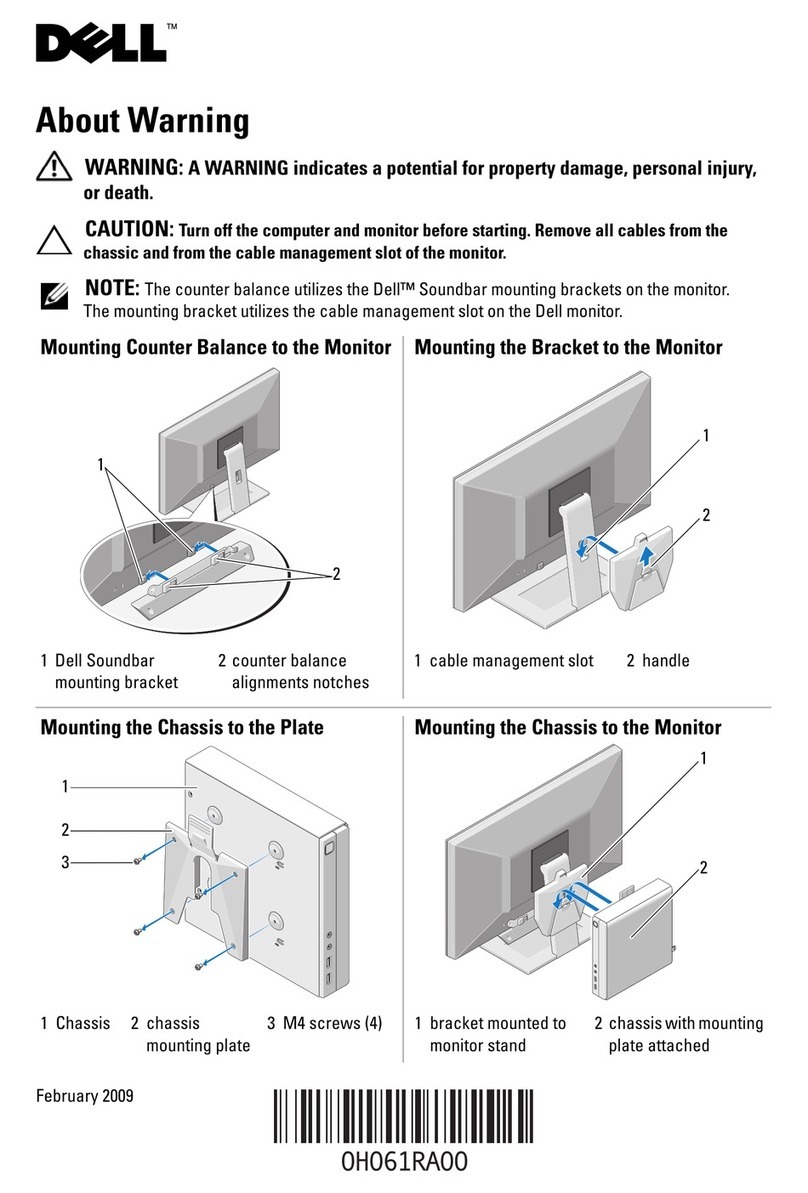
Dell
Dell OptiPlex FX160 User manual

Dell
Dell Vostro 3681 Operation and maintenance manual

Dell
Dell OptiPlex 3050 User manual
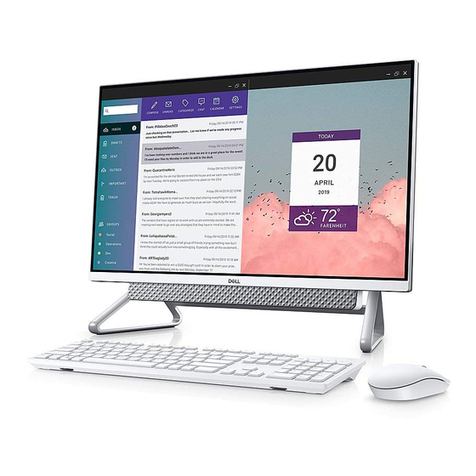
Dell
Dell inspiron 27 7000 Operation and maintenance manual

Dell
Dell Inspiron 3470 Manual
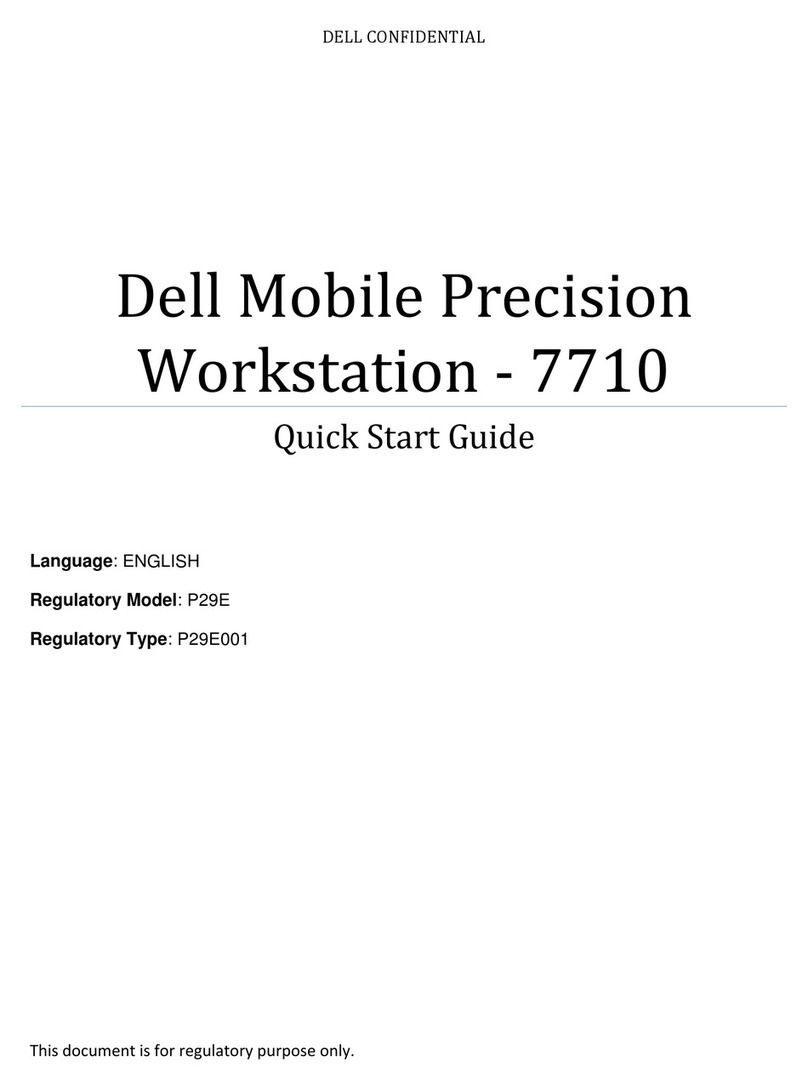
Dell
Dell 7710 User manual

Dell
Dell OptiPlex 380 Owner's manual
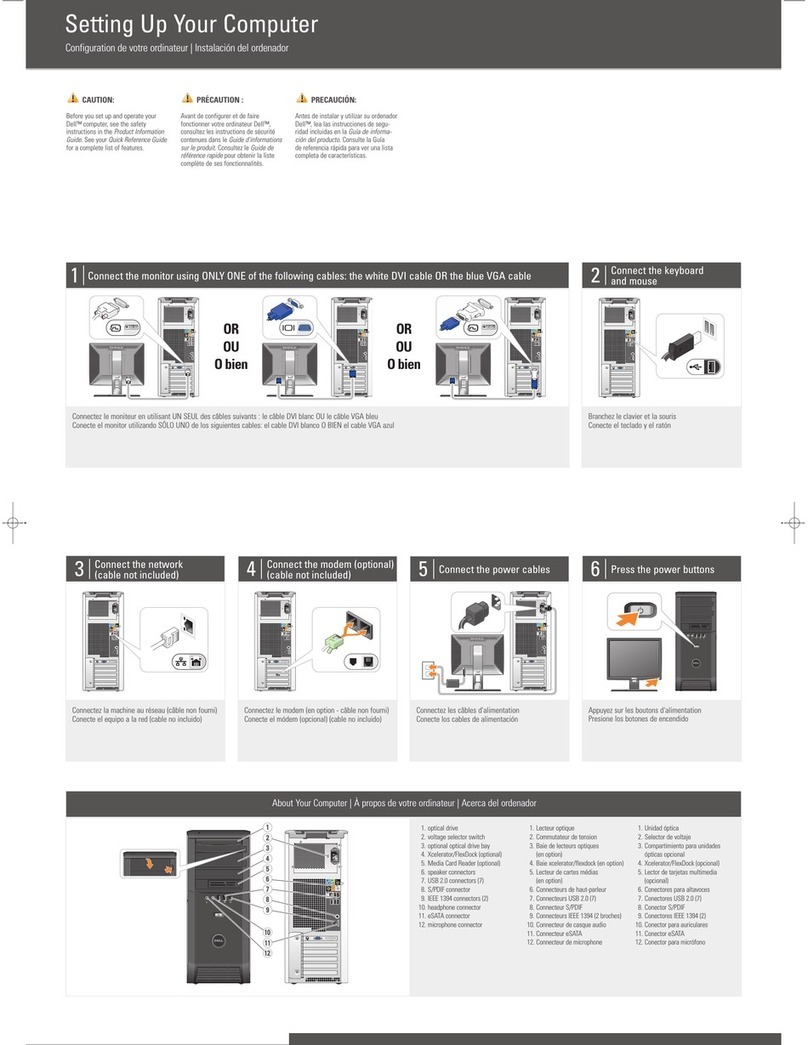
Dell
Dell XPS 430 User instructions
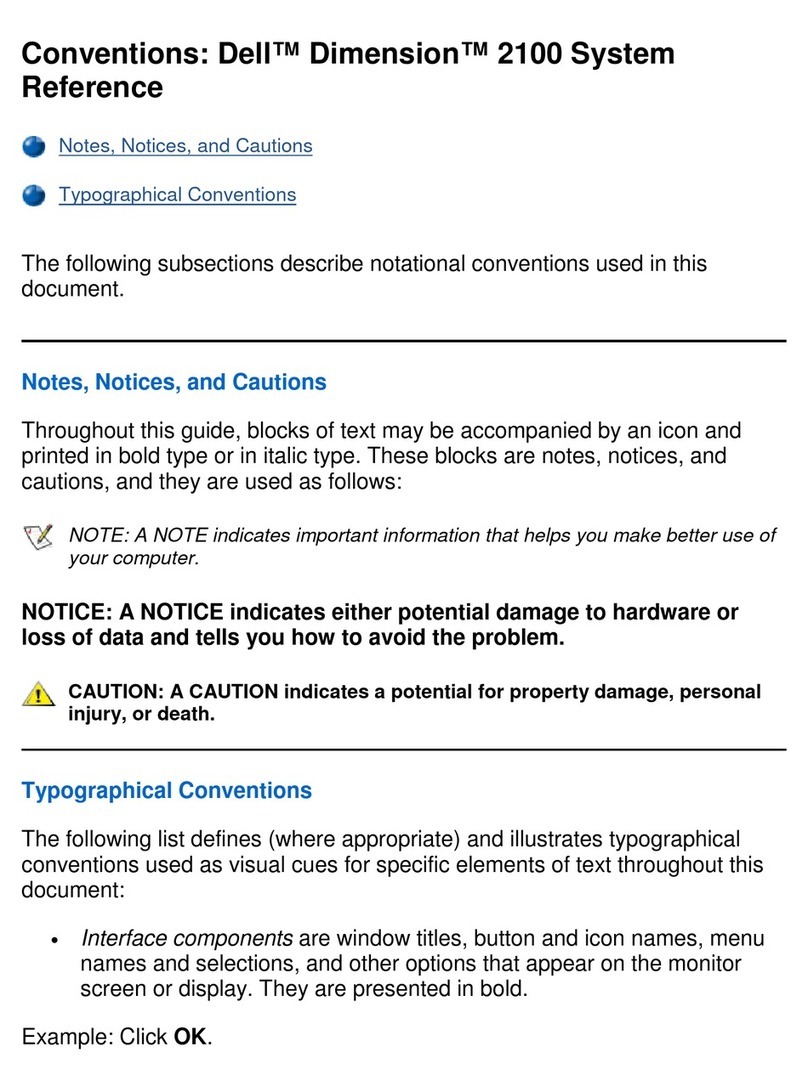
Dell
Dell Inspiron 2100 User guide
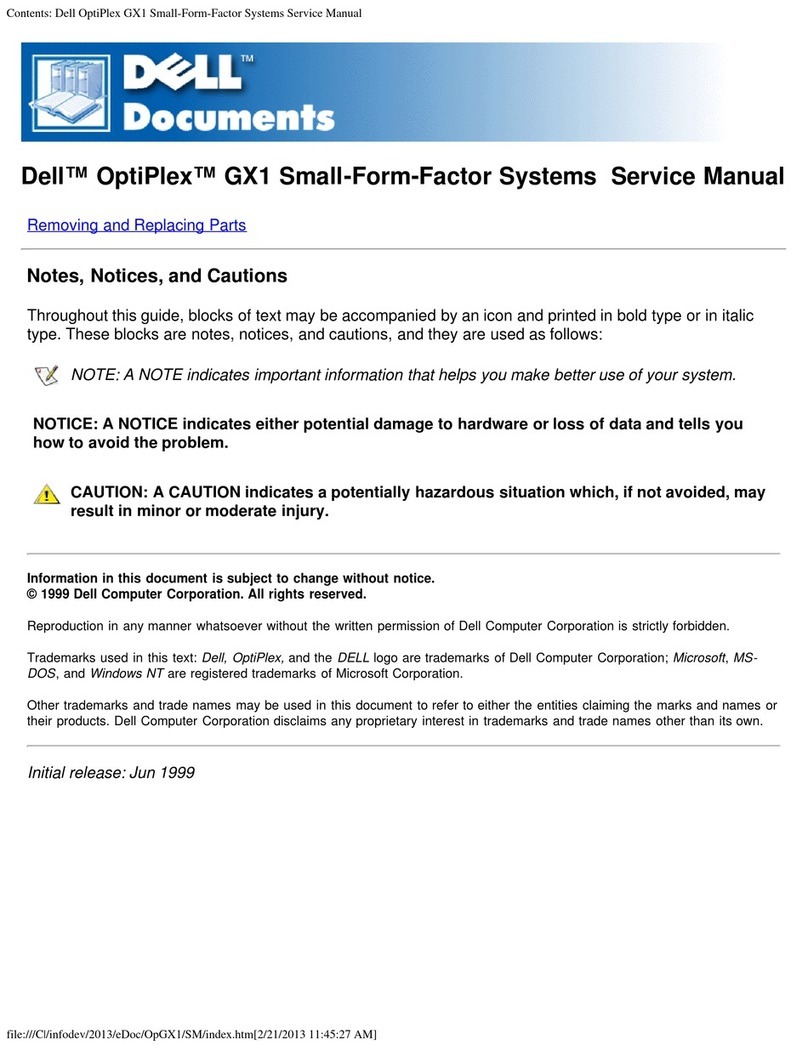
Dell
Dell OptiPlex GX1 User manual
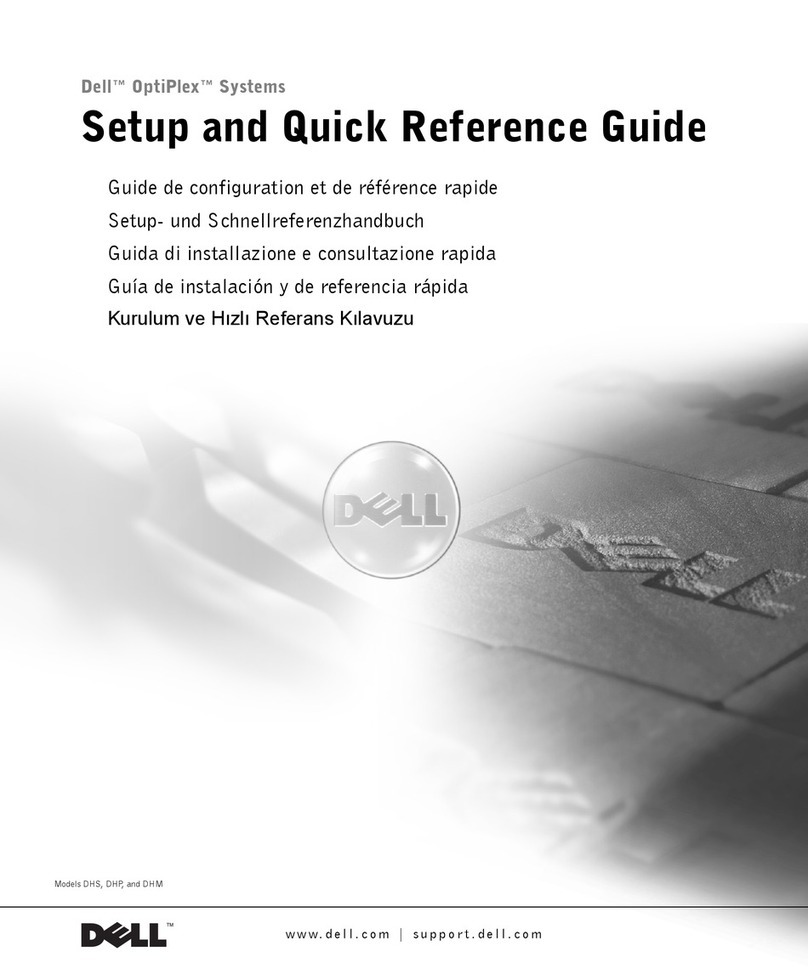
Dell
Dell GX240 - OptiPlex Pentium 4 1.8GHz 512MB 40GB CD... User manual
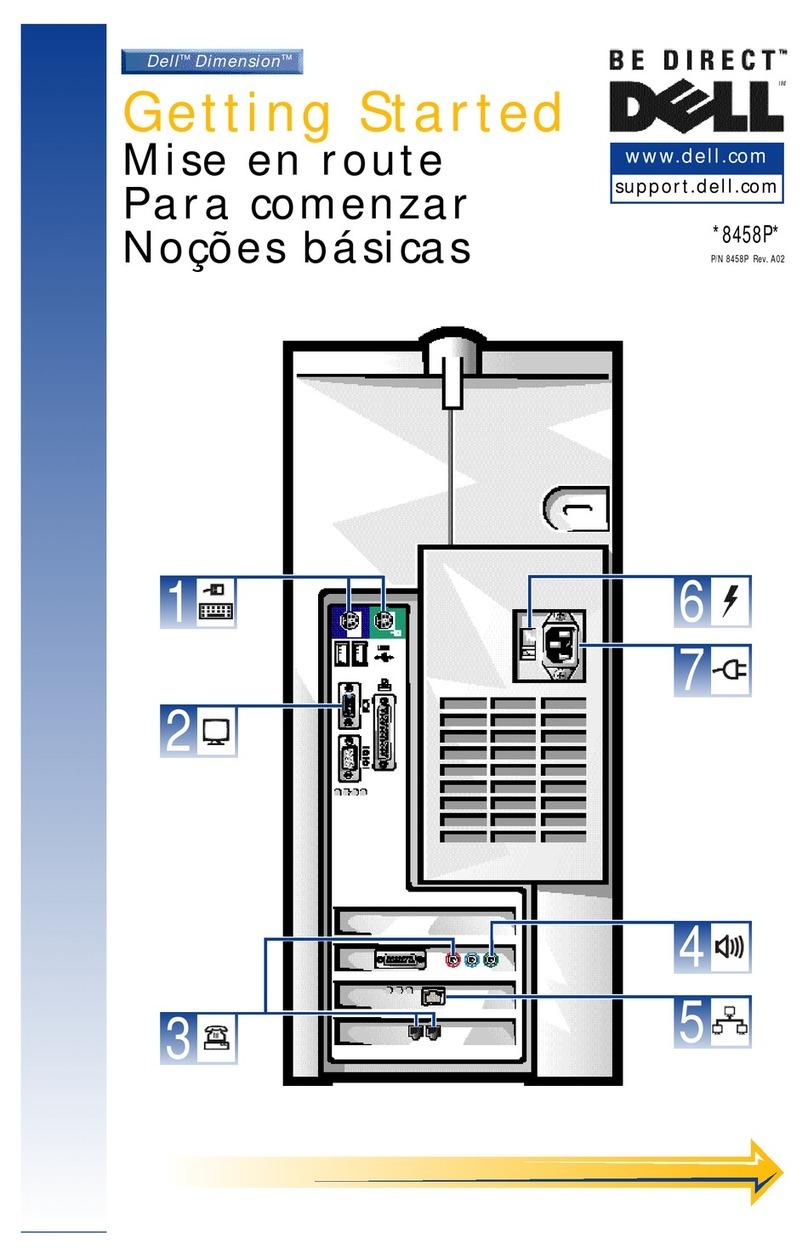
Dell
Dell Dimension 8458P User manual