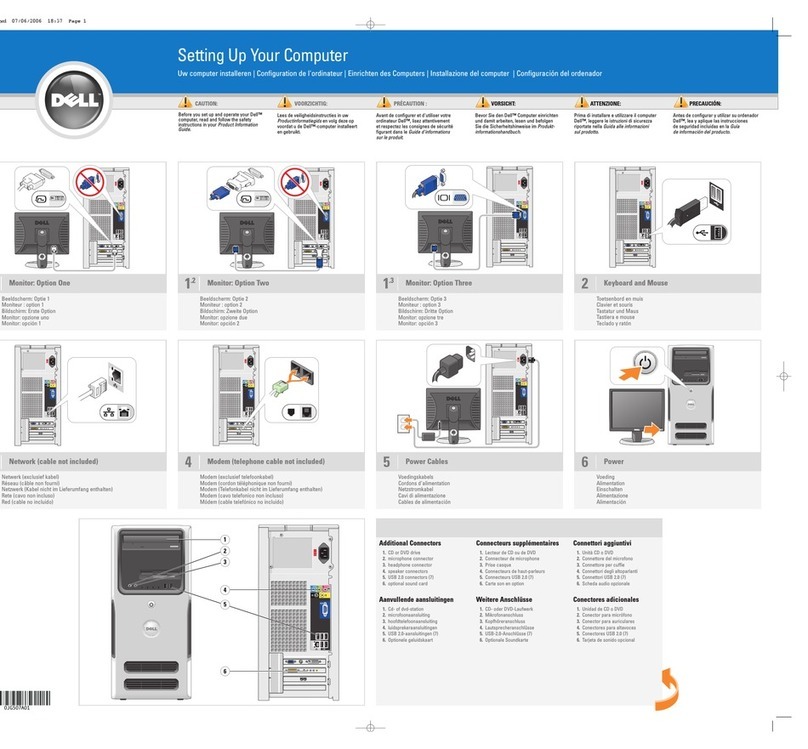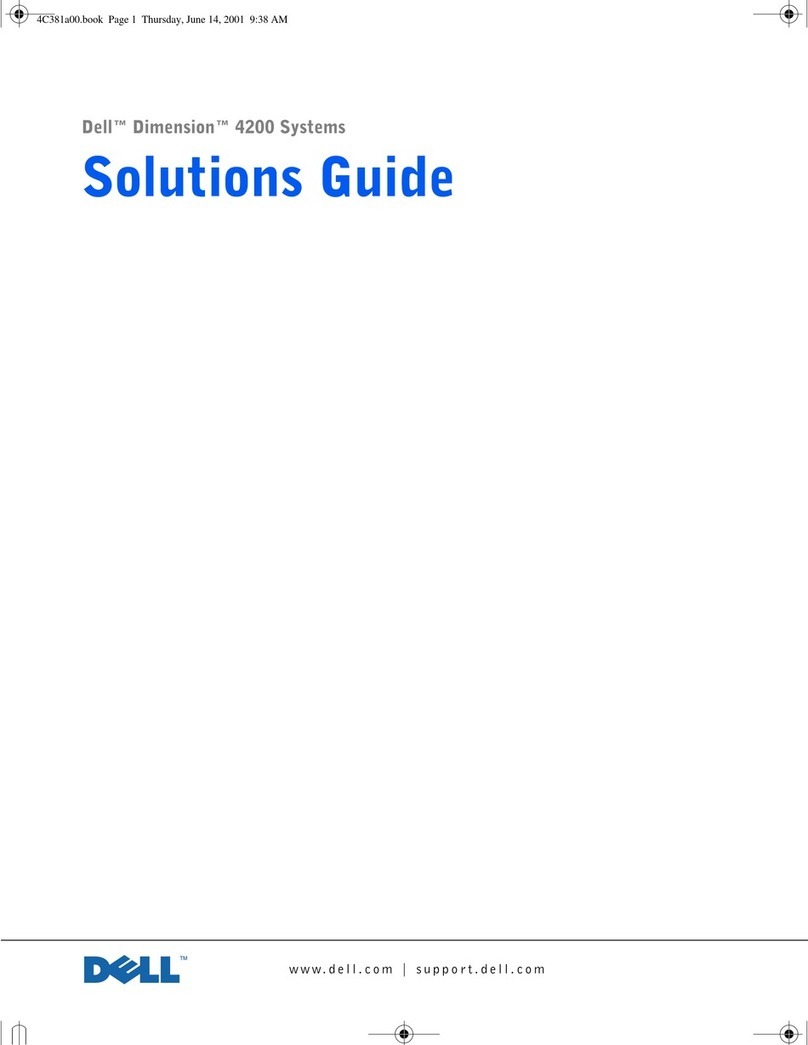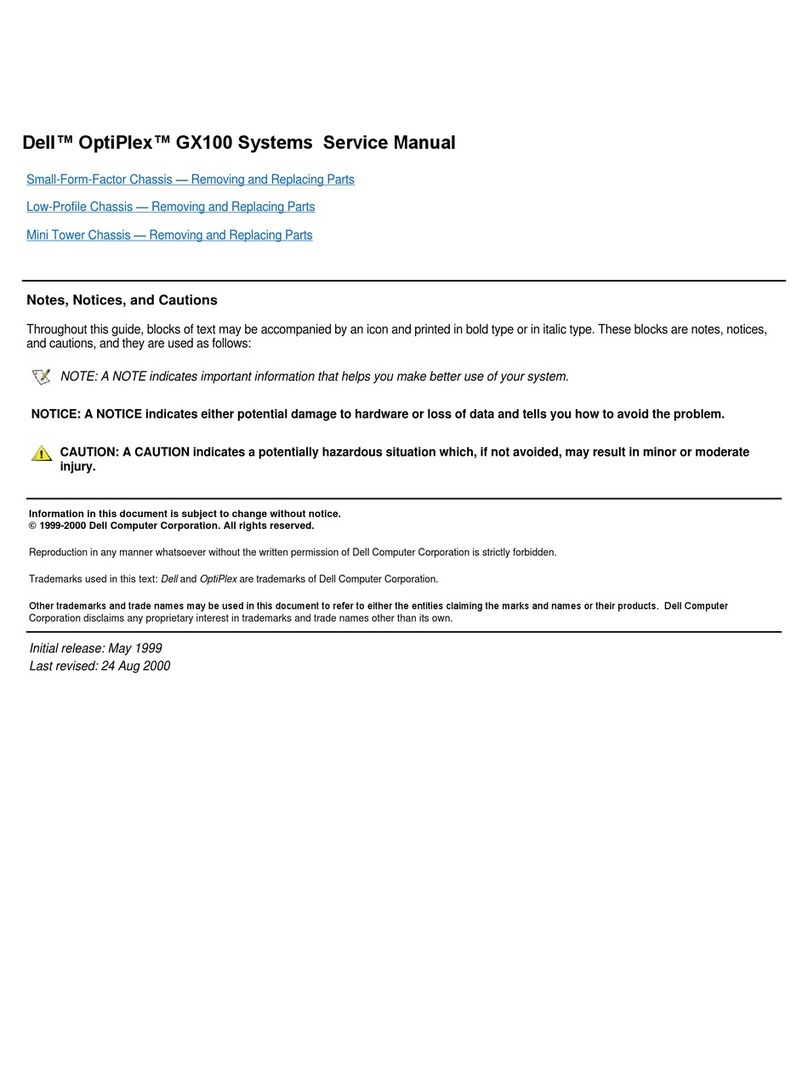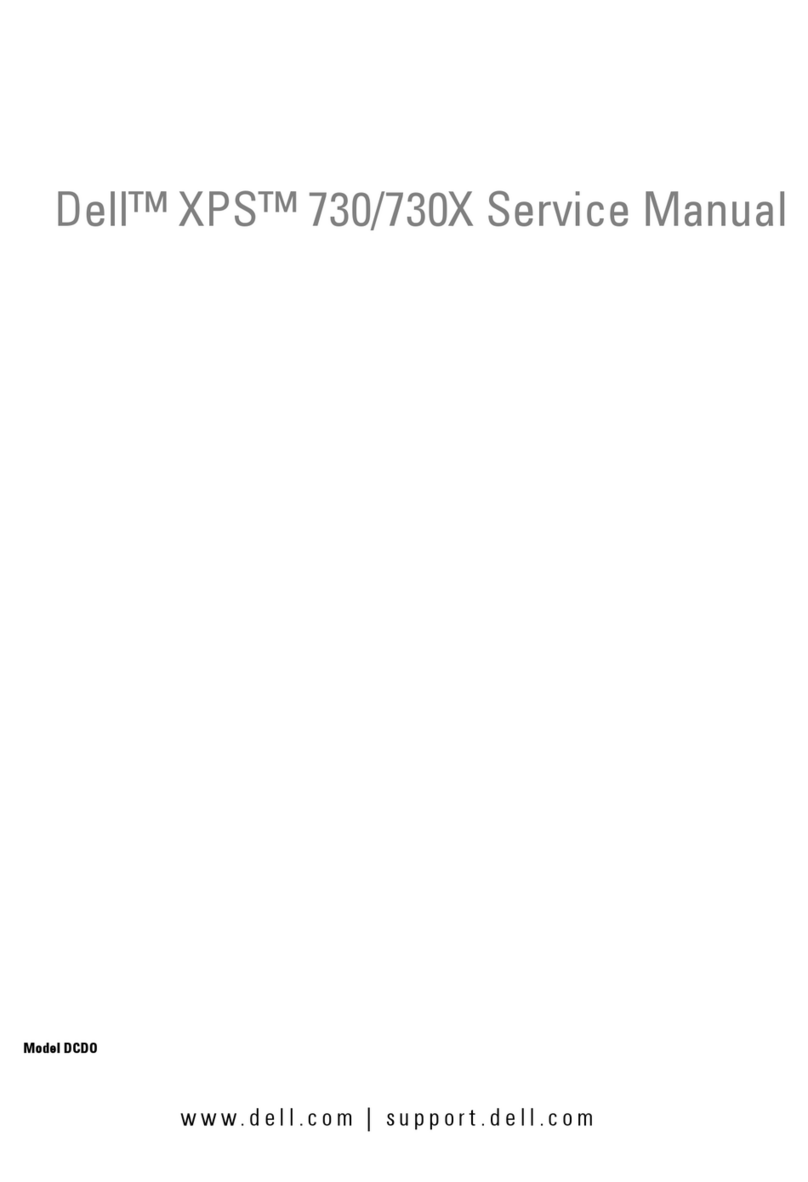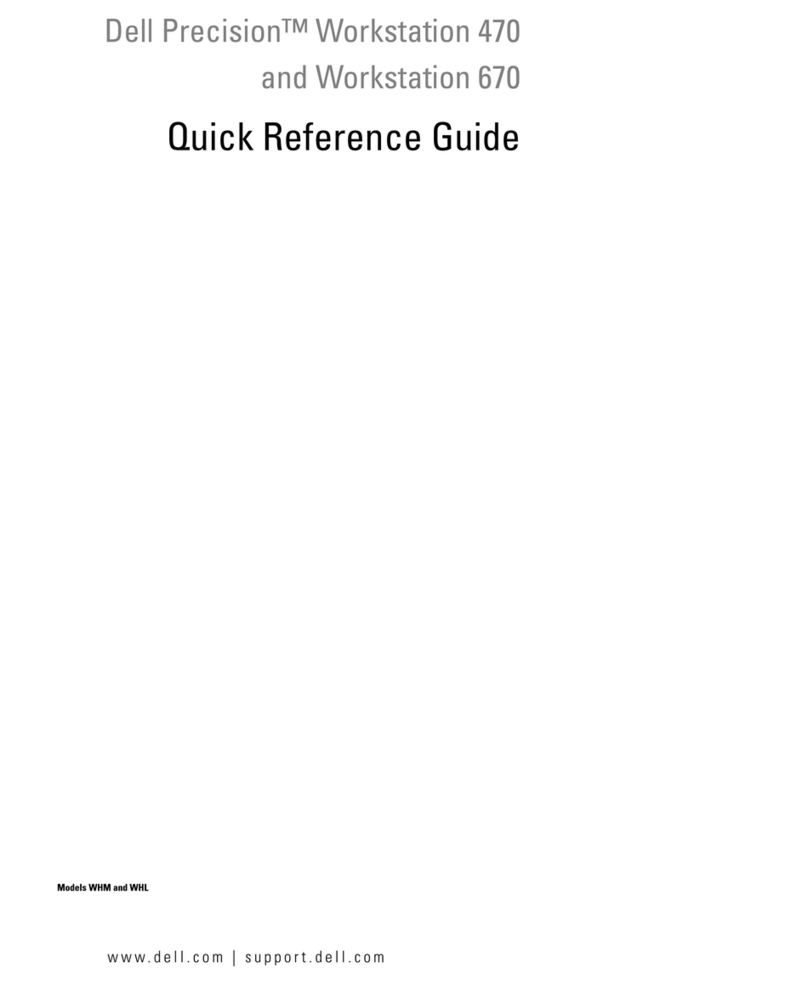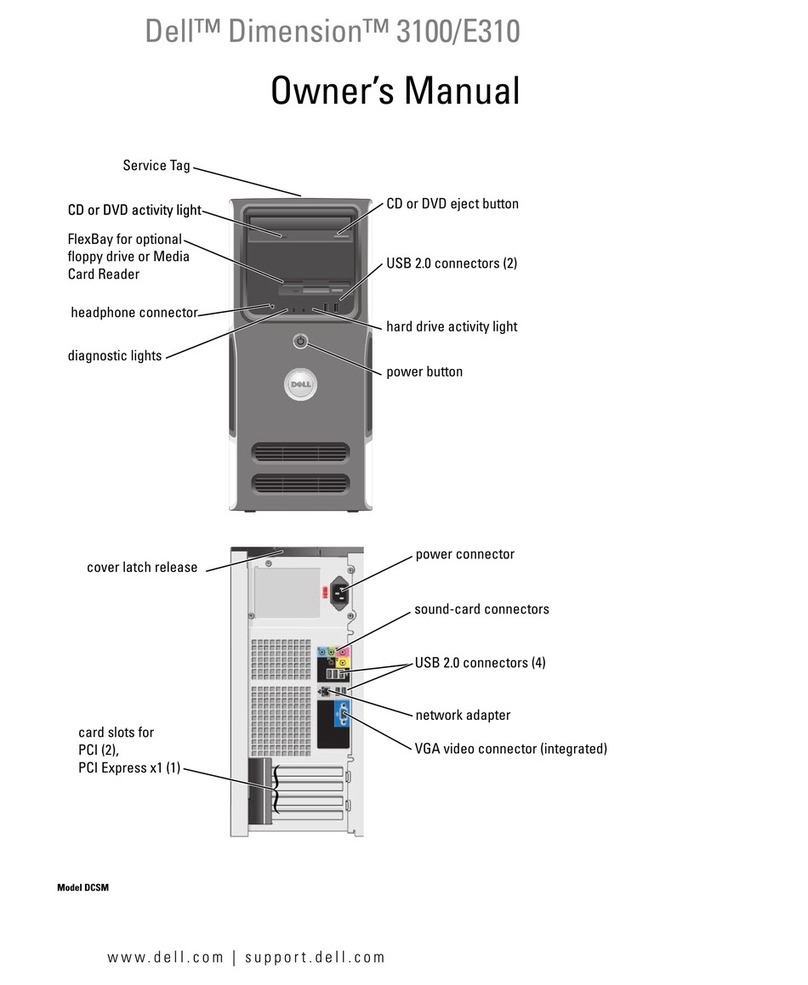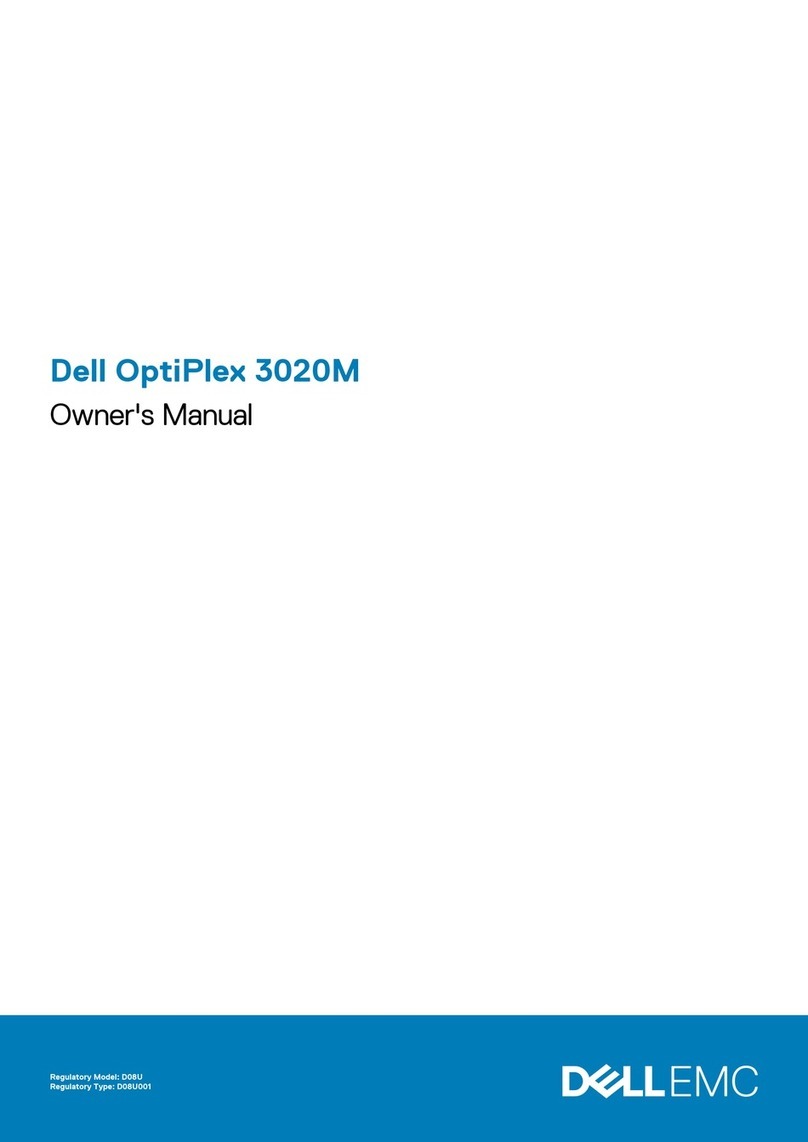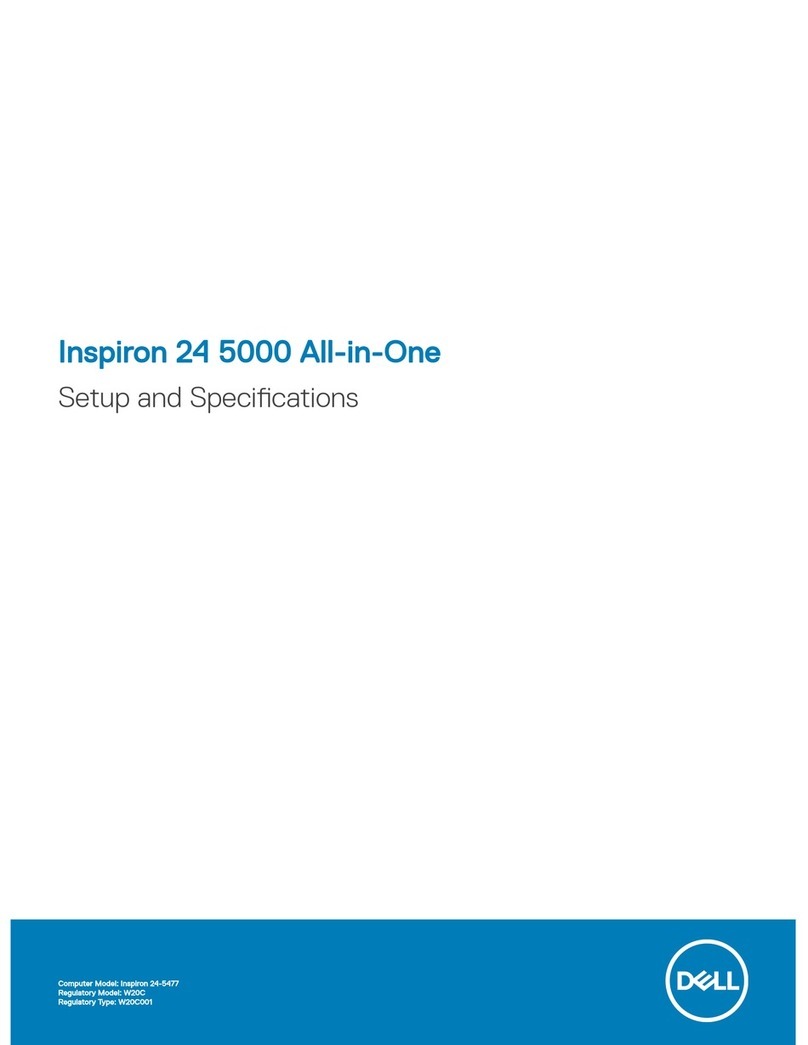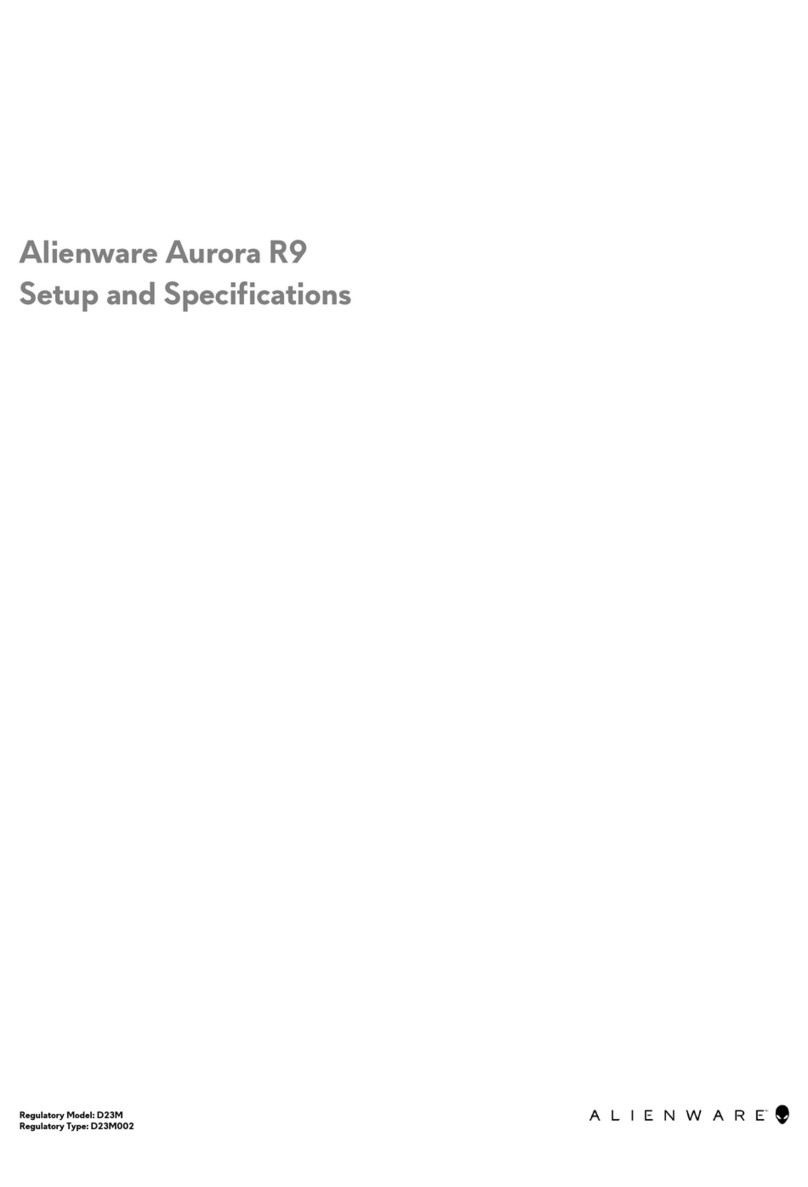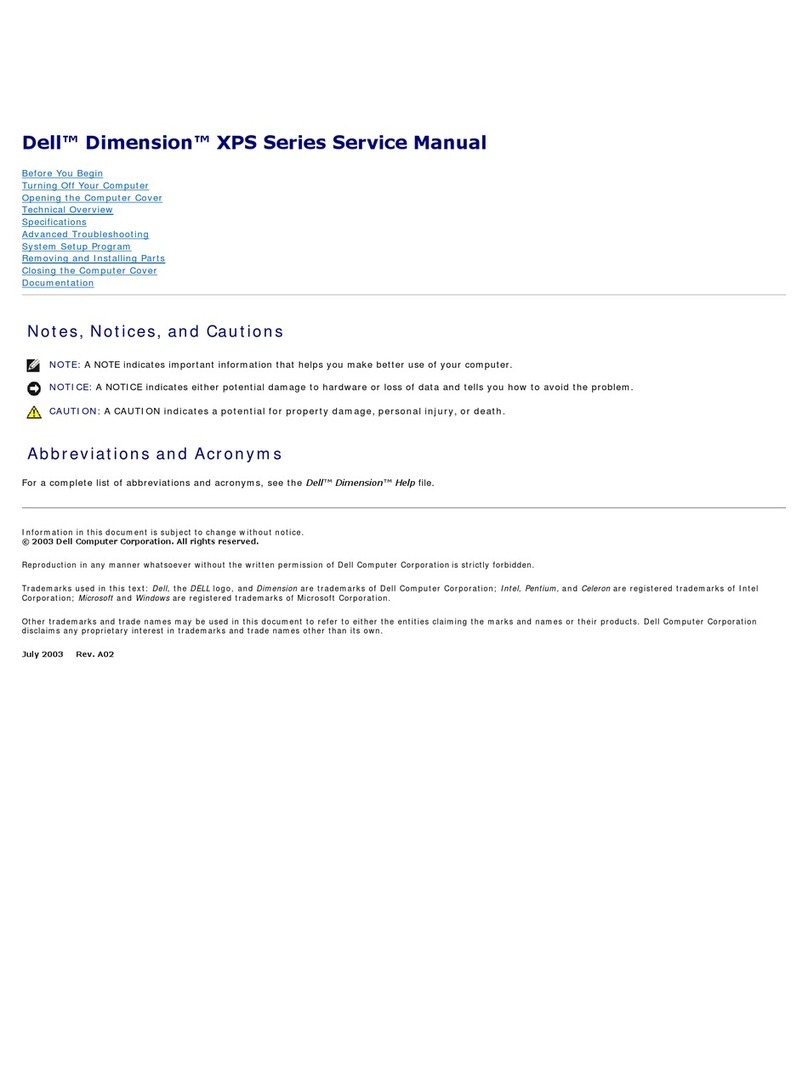Mike Fortin–Avid Technology –June 24th, 2013
Rev E
1.) Dell T5600 AVID Qualified System Specification:
T5600 / AVID Qualified Operating System:
Microsoft® Windows 7 Professional 64-bit Edition with Service Pack 1
Microsoft® Windows 8 Professional 64-bit
T5600HardwareConfiguration
Supported CPU Choices
1.) Dual Intel® 6-Core Xeon® E5-2630 Processors @ 2.2GHz 15MB cache / 1600MHz memory
(The 6-Core Xeon® E5-2630 Processors will run the 1600MHz memory at 1333MHz speed due to the
speed limitation of the memory controller inthe E5-2630 Processor).
2.) Dual Intel® 8-Core Xeon® E5-2665 Processors @ 2.4GHz 20MB cache / 1600MHz memory
Supported Video Card
NVIDIA Quadro 4000 2GB
or Nvidia Quadro K4000 3GB
PCI-e video board
System Disk Drive - 1TB (minimum recommended) SATA-II 3Gb/s 7200RPM
Standard AVID memory configuration: 16GB (8 x 2GB) DDR3 1600 ECC memory –
(Requires eight 2GB DIMMs, DIMM sizes cannot be mixed sizes)
Optional AVID memory configuration: 32GB (8 x 4GB) DDR3 1600 ECC memory –
(Requires eight 4GB DIMMs, DIMM sizes cannot be mixed sizes)
Memory configuration constraints
-
No other memory configurations are formally supported in AVID environments. Only the 16GB (8 x 2GB),
configuration is supported. Un-balanced memory configurations which mix and match memory module
sizes and locations will result in a poor performing, non-optimal operating environment.
2.) Qualified Operating Systems, Avid Client Editing Applications, Hardware and Shared-Storage
support for the Dell T5600:
-
Media Composer / Symphony 6.x , NewsCutter 10.x or later
Microsoft® Windows 7 Professional 64-bit Edition with SP1 (SP1 required)
-
Media Composer / Symphony 7.x , NewsCutter 11.x or later
Microsoft® Windows 7 Professional 64-bit Edition with SP1 (SP1 required)
Microsoft® Windows 8 Professional 64-bit Edition
-
Not Supported –Any version of Microsoft® Windows XP or Vista
-
Not Supported - Microsoft® Windows 7 –any 32-bit version, or any version of Home, Ultimate or
Enterpriseeditions.
Note regarding Service packs:
As of this writing Service Pack 1 is the current Service Pack release for Win7. SP1 is required for Media
Composer 6.x, Symphony 6.x and NewsCutter 10.x. As future Service Packs are released Avid will evaluate
and announce formal support when testing is completed.