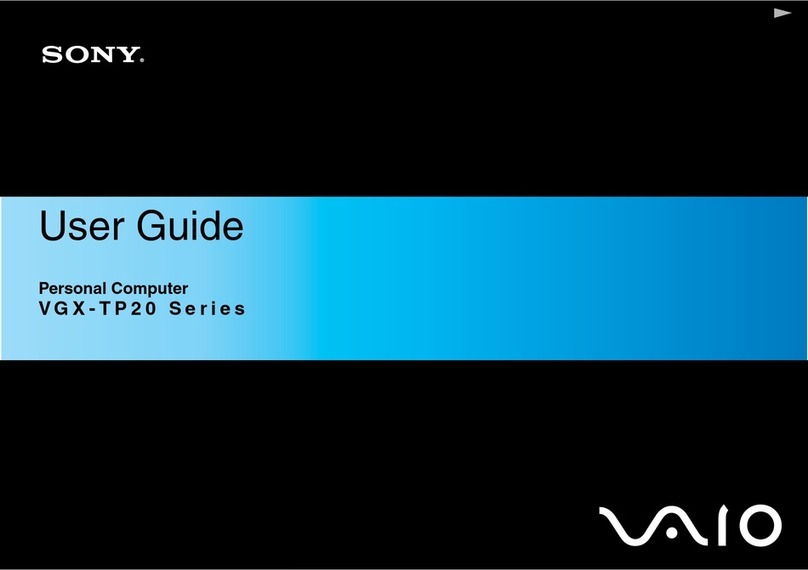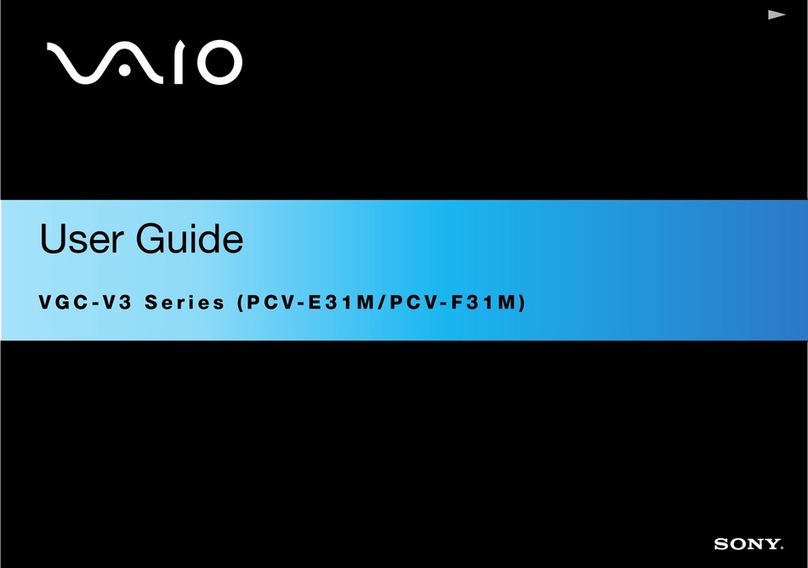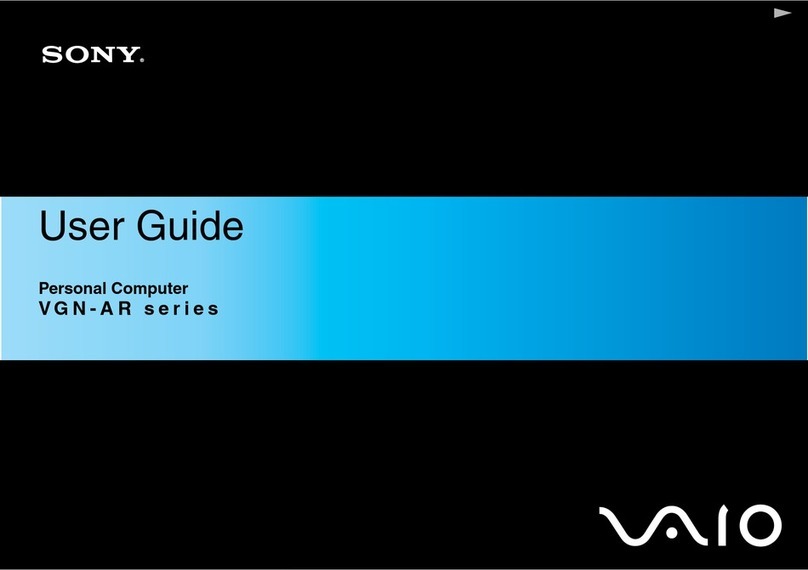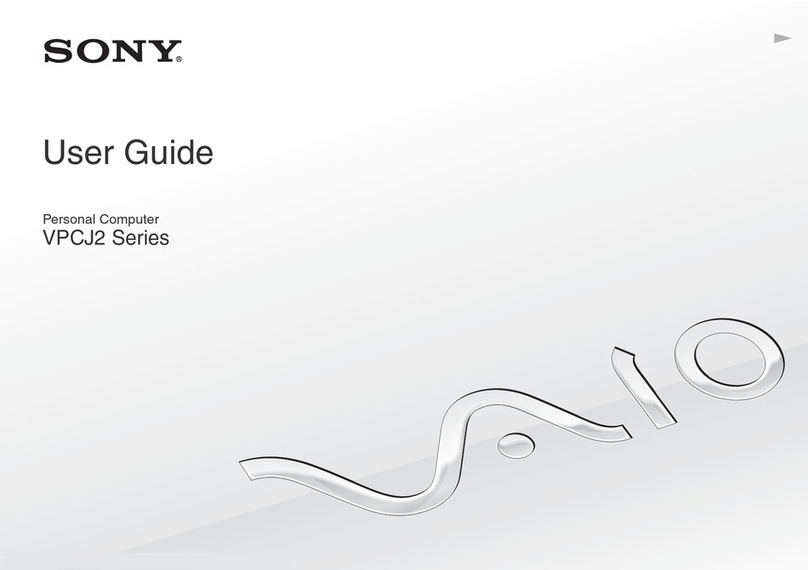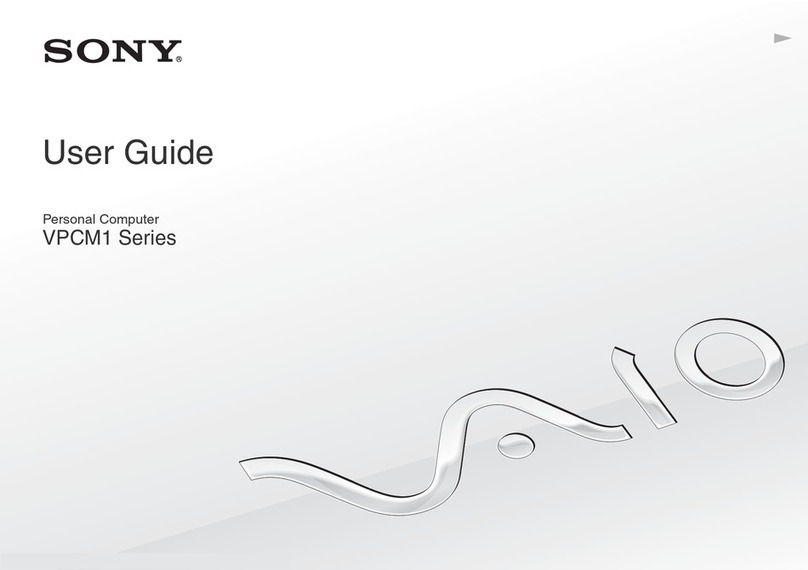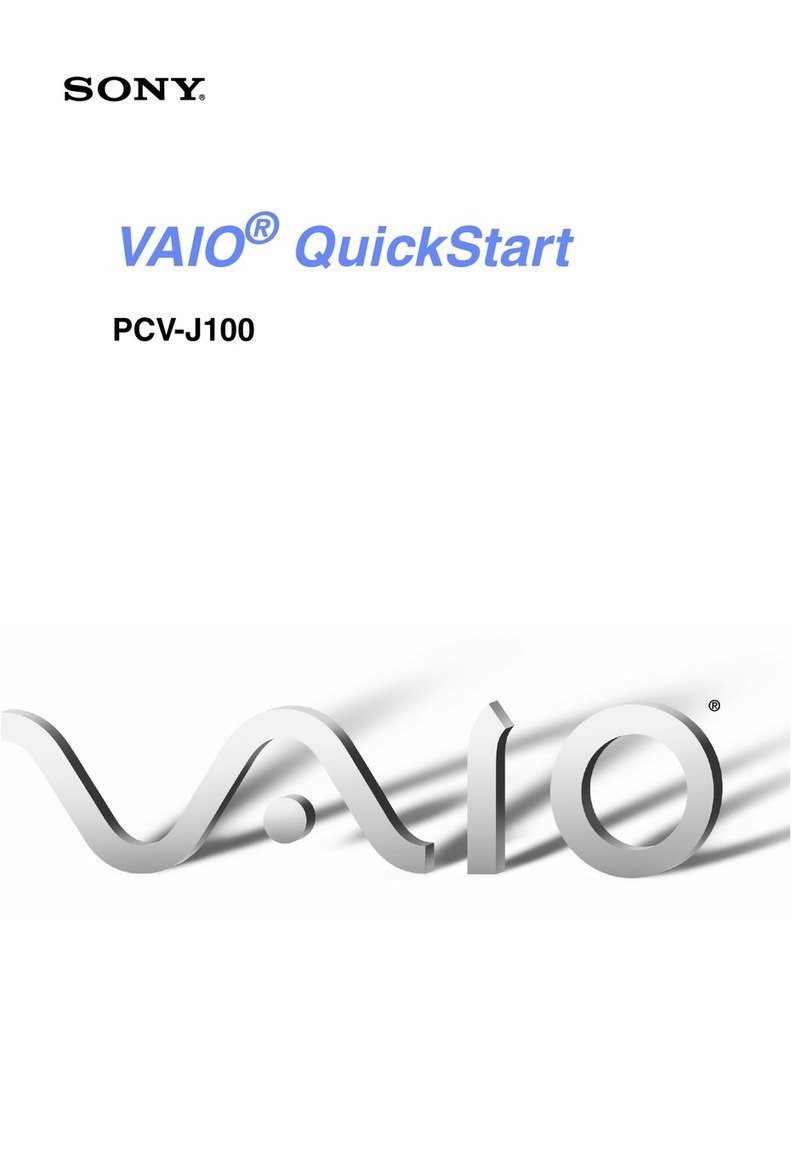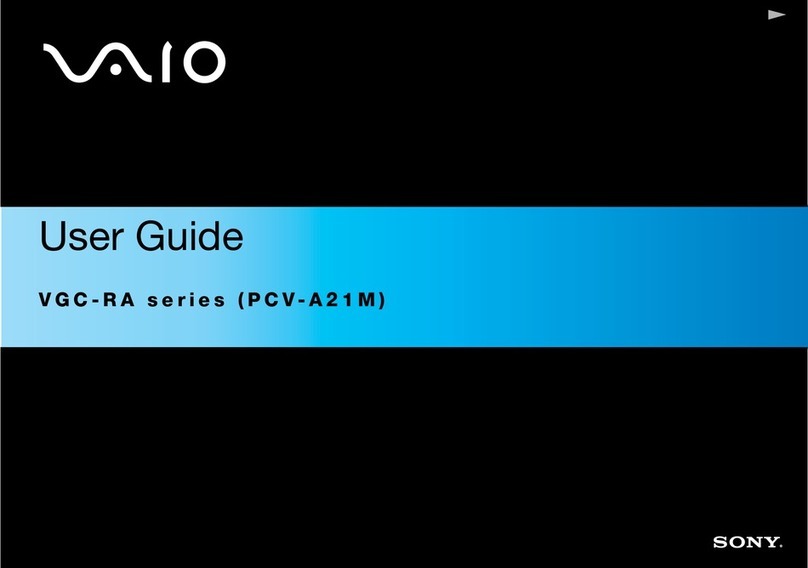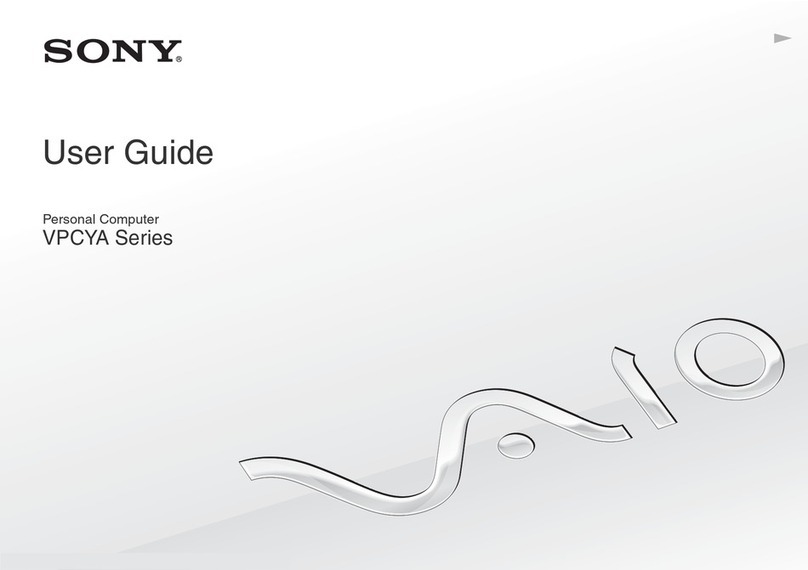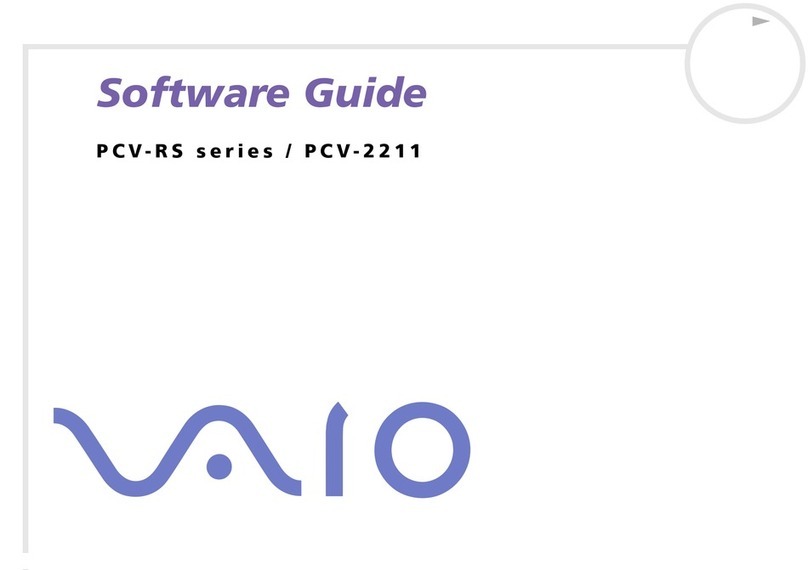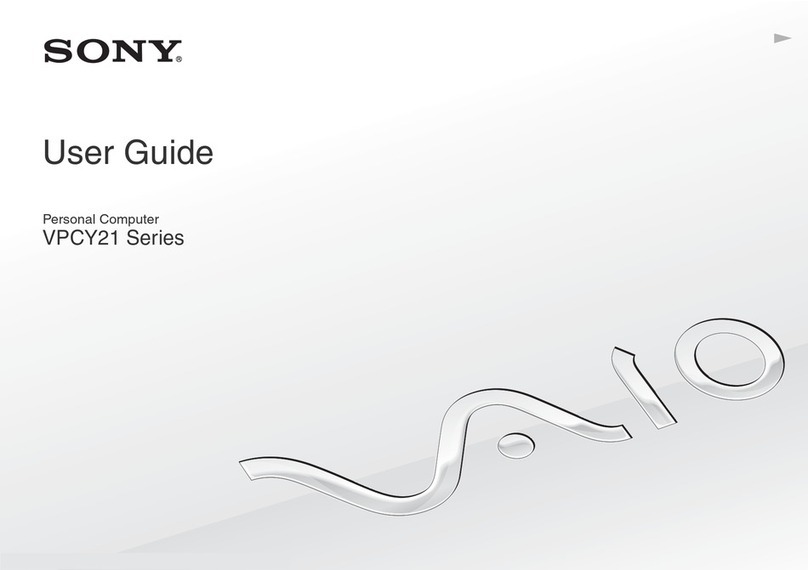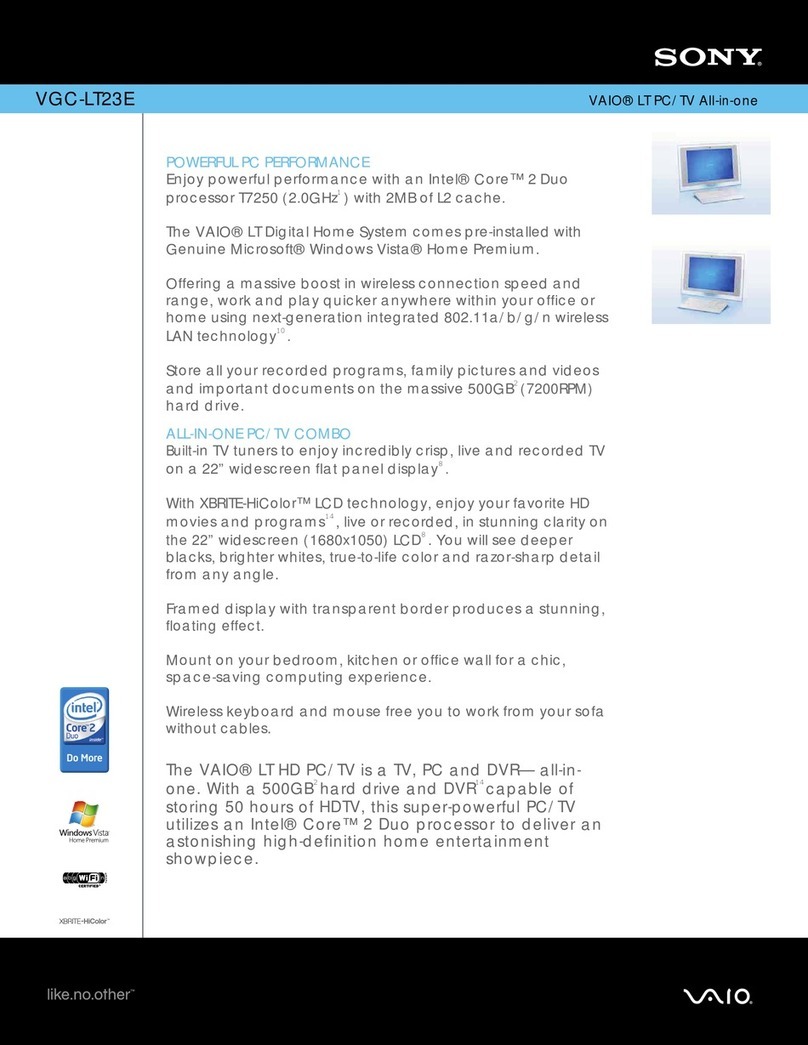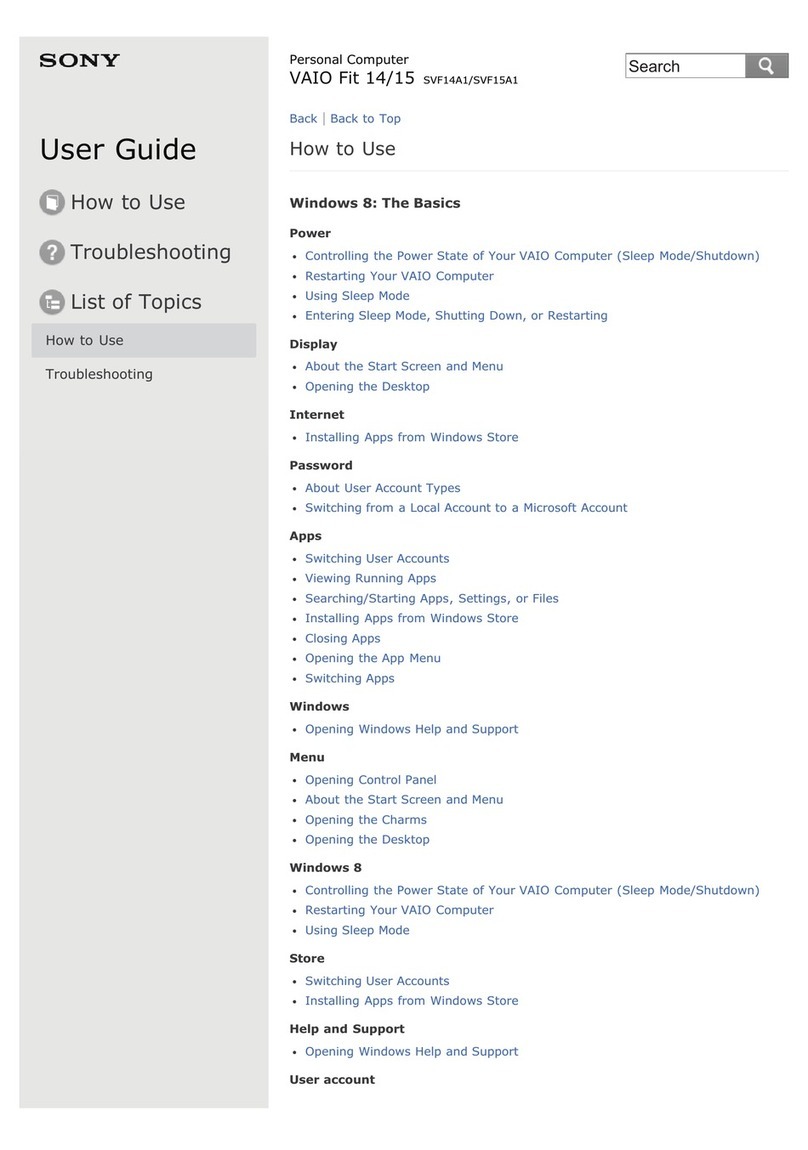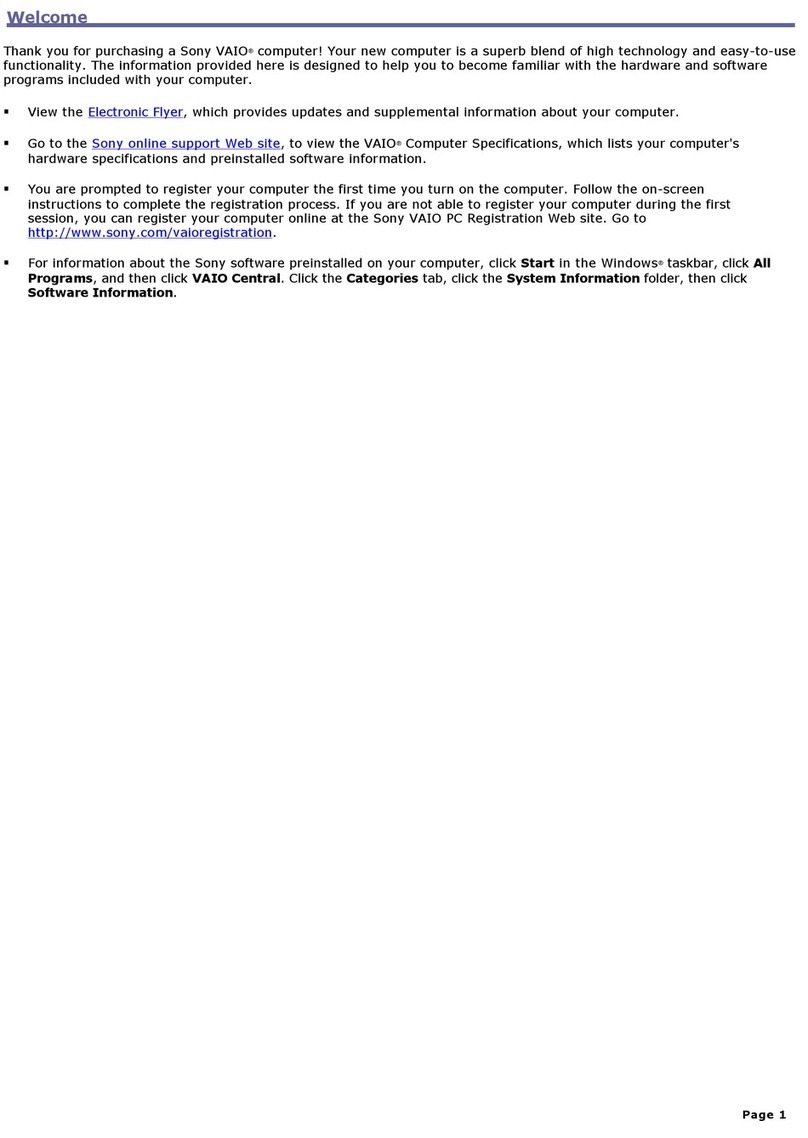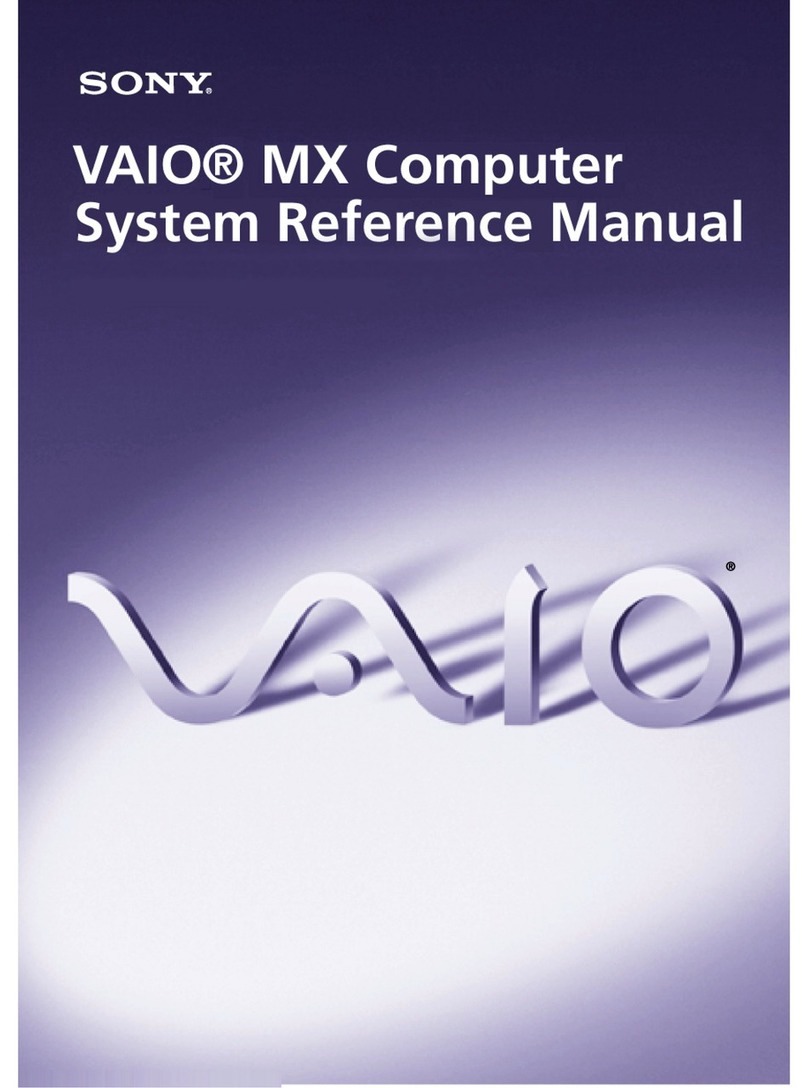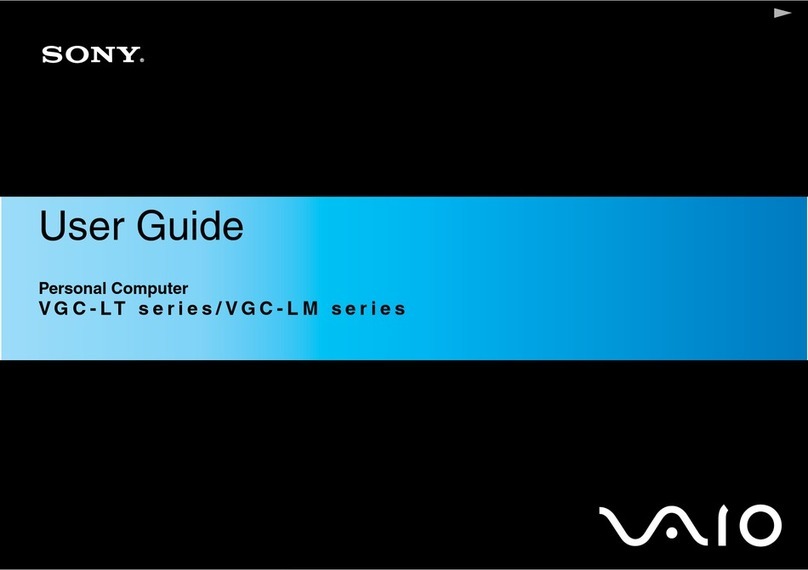5
1
3
2
2
1
3
4
Troubleshooting
What should I do if my computer does not start?
The power indicator on your computer is off when the computer is not
securely attached to a source of power. Make sure the computer is securely
plugged into a power source and turned on. Make sure the VAIO power
indicator shows the power is on.
Additional suggestions include:
■If your computer is booting from a floppy disk, eject the disk from the
floppy disk drive (if applicable).
■If you notice condensation on your computer, do not use the computer
for at least one hour. Condensation may cause the computer to
malfunction.
What should I do if my computer does not
recognize my wireless keyboard/mouse?
■Make sure another mouse is not connected. Your computer does not
recognize more than one mouse.
■Make sure the wireless keyboard/mouse is powered on.
■Make sure the supplied AA batteries are properly installed in the wireless
keyboard/mouse.
■Try re-establishing the connection between your computer and wireless
keyboard/mouse. Follow the steps 4 to 5 in To get the wireless
keyboard ready or To get the wireless mouse ready on this sheet.
How do I keep my computer updated?
Download and install the latest updates regularly using the preinstalled
software applications, such as Windows Update and VAIO Update 3 so
that the computer can run more efficiently.
To download and install the updates, your computer must be connected to
the Internet.
Pour repérer le Guide de l’utilisateur
1Cliquez sur Démarrer > Aide et support.
2Cliquez sur Manuels & fiches techniques.
3Cliquez sur Guide d’utilisation VAIO.
To locate the User Guide
1Click Start > Help and Support.
2Click Manuals & Specifications.
3Click VAIO User Guide.
Dépannage
Que dois-je faire si mon ordinateur ne démarre pas?
Le voyant d’alimentation sur votre ordinateur est éteint lorsque l’ordinateur n’est
pas correctement branché sur une source d’alimentation. Assurez-vous que
l'ordinateur est fermement branché sur une prise électrique et qu'il est allumé.
Assurez-vous que le voyant d’alimentation VAIO indique que l’ordinateur est allumé.
Autres suggestions :
■Si votre ordinateur s’initialise à partir d’une disquette, retirez la disquette
de son lecteur (si applicable).
■Si vous remarquez des traces de condensation sur votre ordinateur,
attendez au moins une heure avant de l’utiliser. La condensation pourrait
causer le dysfonctionnement de l’ordinateur.
Que dois-je faire si mon ordinateur ne
reconnait pas mon clavier/ma souris sans fil?
■Assurez-vous qu’aucune autre souris n’est branchée. Votre ordinateur ne
reconnait qu’une seule souris.
■Assurez-vous que le clavier/souris sans fil est/sont sous tension.
■Assurez-vous que les piles AA fournies sont correctement installées
dans le clavier/souris sans fil.
■Essayez de rétablir la connexion entre votre ordinateur et le clavier/
souris sans fil. Suivez les étapes 4 à 5 dans Préparation du clavier
sans fil ou Préparation de la souris sans fil sur cette page.
Comment puis-je garder mon ordinateur à jour?
Téléchargez et installez les toutes dernières mises à jour régulièrement en
utilisant les applications logicielles préinstallées comme Windows Update
et VAIO Update 3 afin que l’ordinateur fonctionne de façon plus efficace.
Pour télécharger et installer les mises à jour, votre ordinateur doit être
connecté à Internet.
HDD recovery
Your computer is equipped with the VAIO®Recovery Center, a utility
program that recovers your computer’s operating system and preinstalled
software to their original factory-installed settings.
Be sure to create recovery discs immediately after your computer is ready
for use because there are no recovery discs provided with the computer.
For on-screen information about hard disk recovery:
1Click Start > Help and Support.
2Click Manuals & Specifications.
3Click VAIO Recovery Center User Guide.
To access the VAIO Recovery Center utility
from the Windows Vista®operating system:
1Click Start > Help and Support.
2Click Backup & Recovery.
3Click VAIO Recovery Center.
To get the wireless
keyboard ready
To connect the wireless keyboard, it must be located within a
range of approximately 11.8 inches (30 cm) to approximately
39.4 inches (1 m) from the computer.
1Insert the supplied four AA batteries 1into the battery
compartment 2on the bottom of the wireless keyboard.
2Remove the back panel cover from the computer, and then
turn on your computer.
3Slide the POWER switch 3at the top of the keyboard to
the ON position.
4Press the CONNECT button 4on the back of the
computer.
5Press the CONNECT button 5on the bottom of the
keyboard within 10 seconds from step 4.
6Replace the back panel cover.
Préparation du clavier
sans fil
Pour brancher le clavier sans fil, celui-ci doit se situer dans un
rayon d’environ 30 cm (11,8 po.) à 1 m (39,4 po) de
l'ordinateur.
1Insérez les quatre piles AA fournies 1dans le
compartiment des piles 2au bas du clavier sans fil.
2Retirez le panneau arrière de l’ordinateur et mettez ensuite
l’ordinateur en marche.
3Déplacez l’interrupteur POWER 3, situé au haut du clavier,
à la position ON.
4Appuyez sur le bouton CONNECT 4à l’arrière de
l’ordinateur.
5Appuyez sur le bouton CONNECT 5au bas du clavier
dans les 10 secondes suivant l’étape 4.
6Replacez le panneau arrière.
To get the wireless
mouse ready
To connect the wireless mouse, it must be located within a
range of approximately 11.8 inches (30 cm) to approximately
39.4 inches (1 m) from the computer.
1Insert the supplied two AA batteries 1into the wireless
mouse.
2Remove the back panel cover from the computer, and then
turn on your computer.
3Slide the power switch 3on the bottom of the mouse to the
ON position.
4Press the CONNECT button 2on the back of the
computer.
5Press the CONNECT button 4on the bottom of the mouse
within 10 seconds from step 4.
6Replace the back panel cover.
Préparation de la
souris sans fil
Pour brancher la souris sans fil, idelle-ci doit se situer dans un
rayon d’environ 30 cm (11,8 po.) à 1 m (39,4 po) de
l'ordinateur.
1Insérez les deux piles AA fournies 1dans la souris sans fil.
2Retirez le panneau arrière de l’ordinateur et mettez ensuit
l’ordinateur en marche.
3Déplacez l’interrupteur d'alimentation 3, situé au bas de la
souris, à la position ON.
4Appuyez sur le bouton CONNECT 2à l’arrière de
l’ordinateur.
5Appuyez sur le bouton CONNECT 4au bas de la souris
dans les 10 secondes suivant l’étape 4.
6Replacez le panneau arrière.
Récupération des fichiers du disque dur
Votre ordinateur est équipé de l’utilitaire VAIOMD Recovery Center, un
utilitaire qui restaure le système d’exploitation de votre ordinateur et les
logiciels préinstallés à leur configuration d’usine originale.
Assurez-vous de créer des disques de restauration une fois que votre ordinateur
est prêt à utiliser, car aucun disque de récupération n’est fourni avec l'ordinateur.
Pour tout affichage à l’écran de renseignements
concernant la récupération d’un disque dur :
1Cliquez sur Démarrer > Aide et support.
2Cliquez sur Manuels & fiches techniques.
3Cliquez sur VAIO Recovery Center Guide d’utilisation.
Pour accéder à l’utilitaire VAIO Recovery Center à
partir sur système d’exploitation Windows Vista
MD
:
1Cliquez sur Démarrer > Aide et support.
2Cliquez sur Sauvegarde & réinstallation.
3Cliquez sur VAIO Recovery Center.