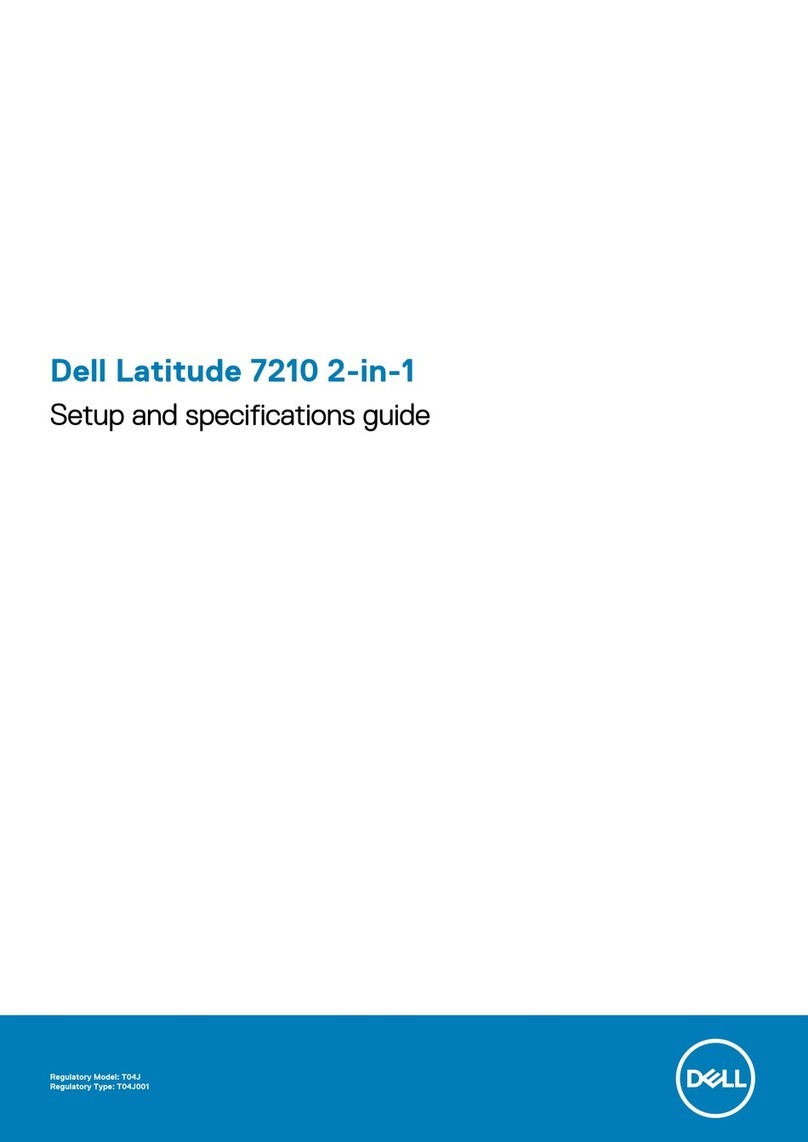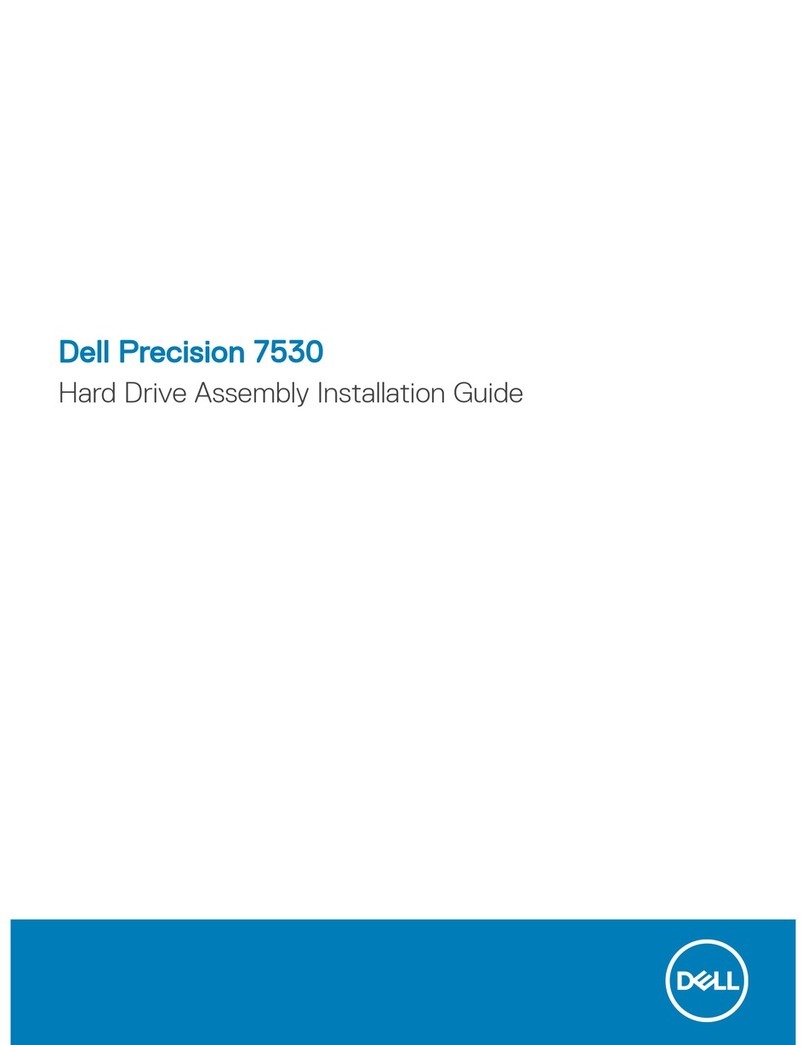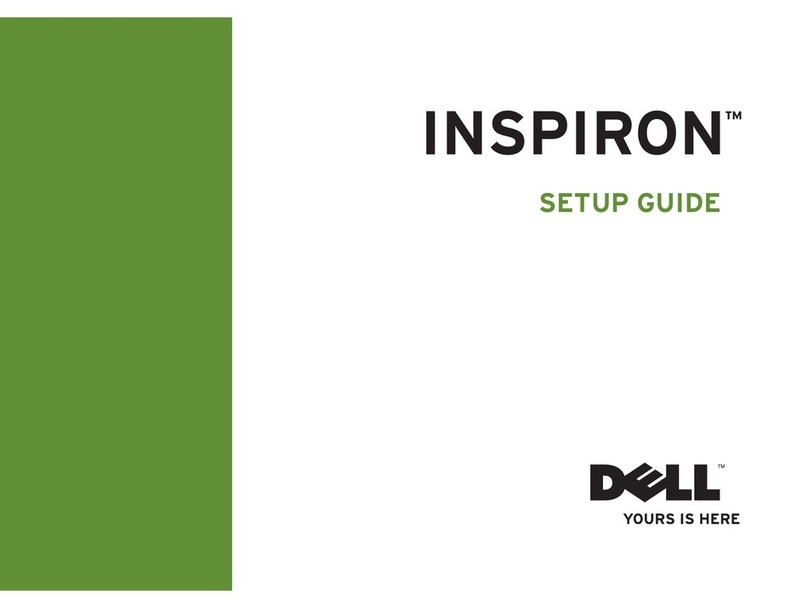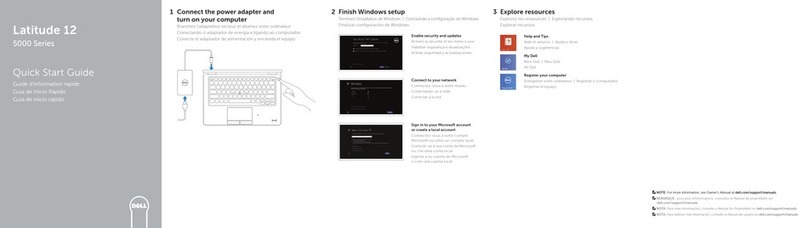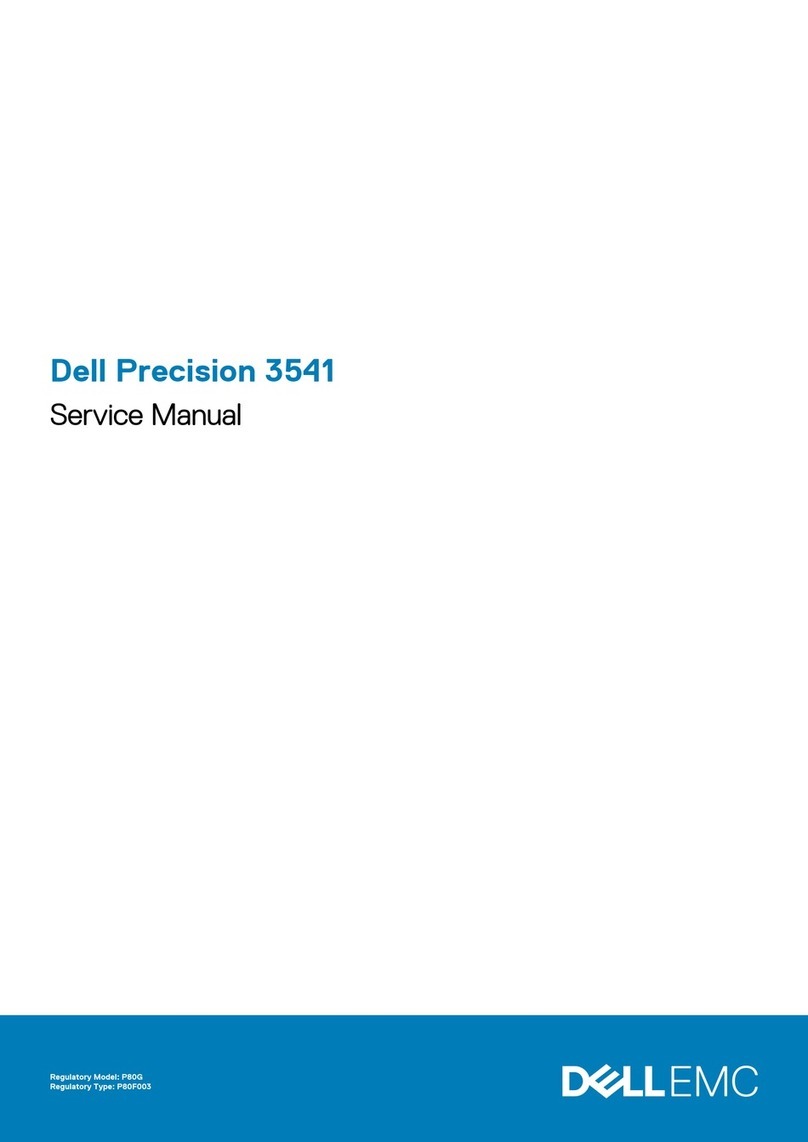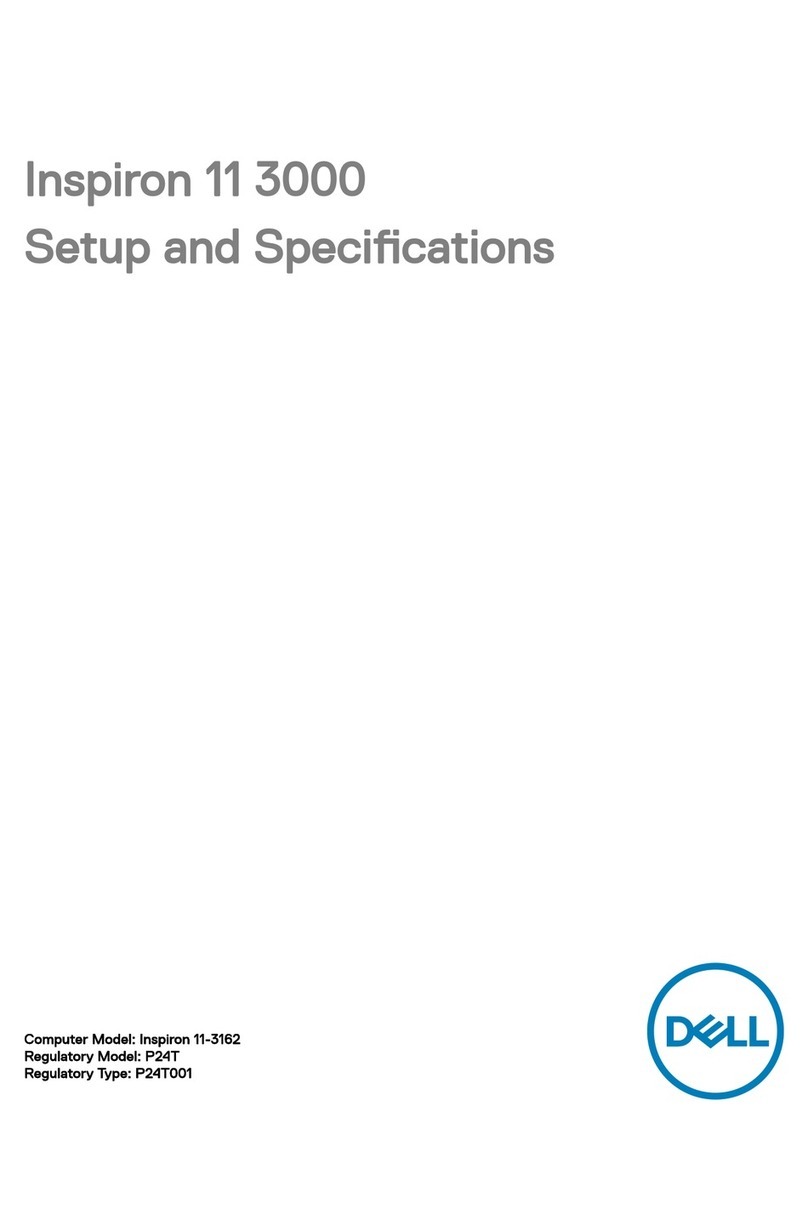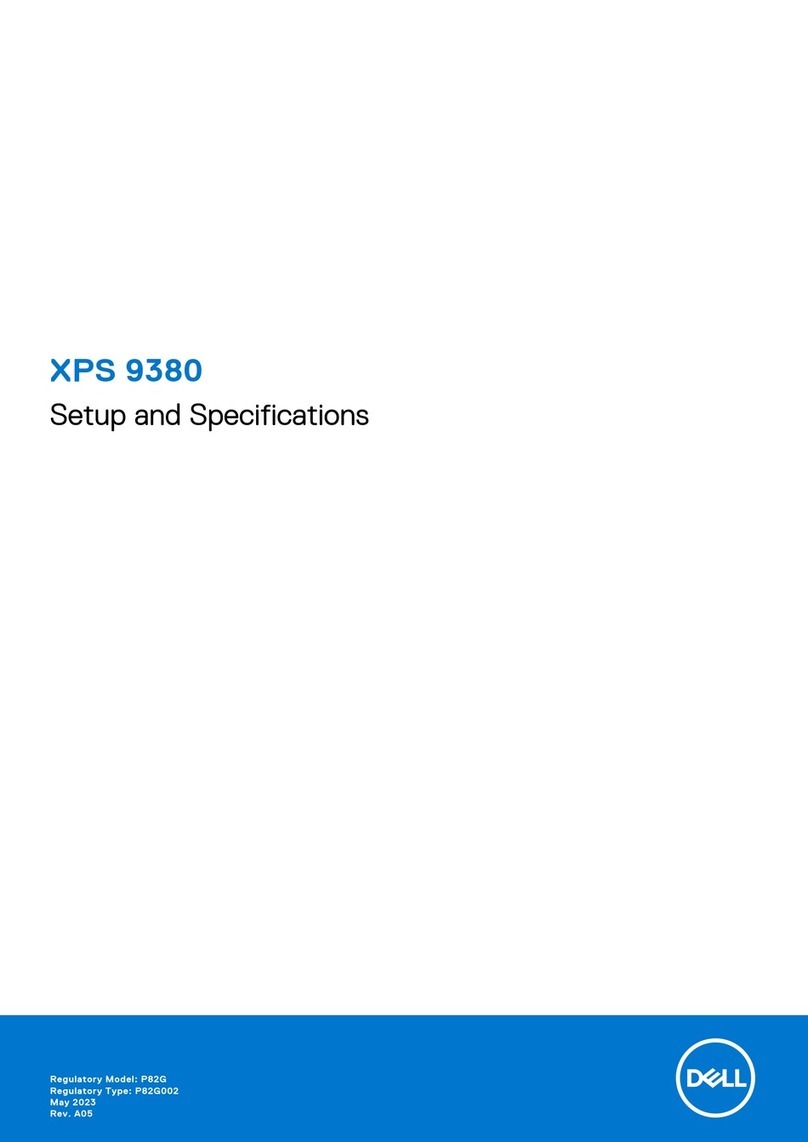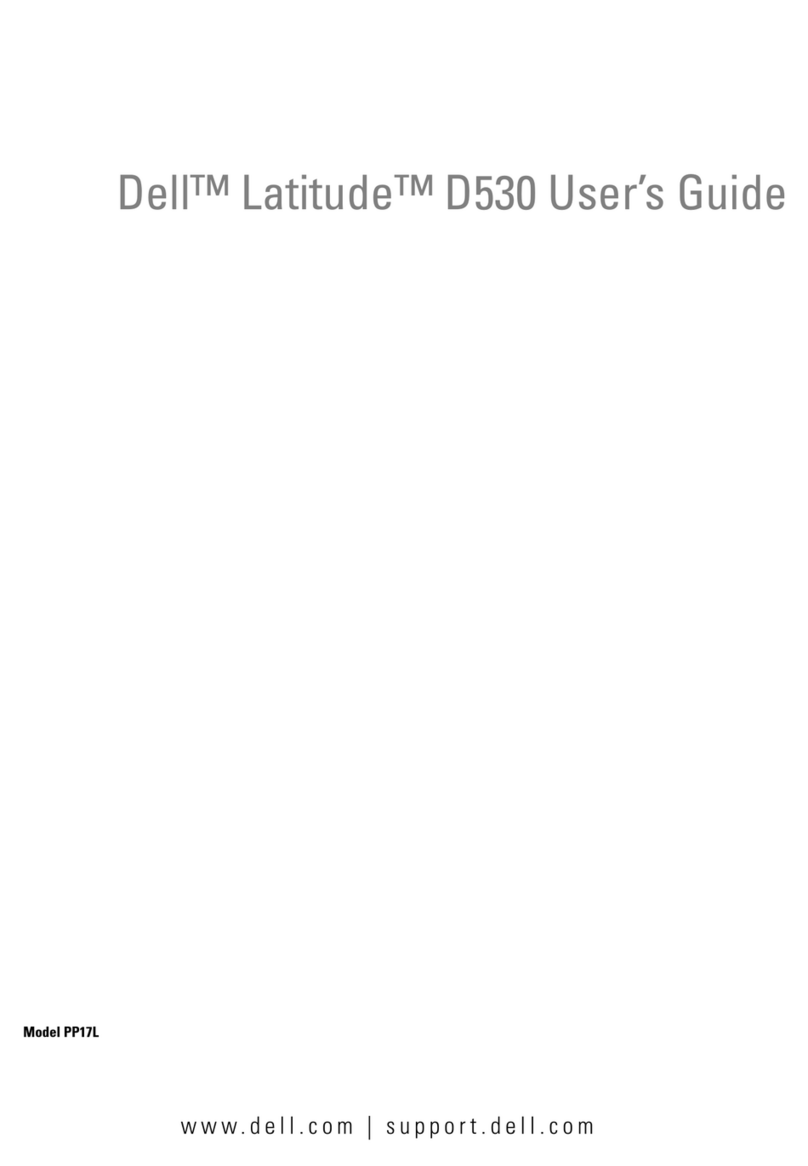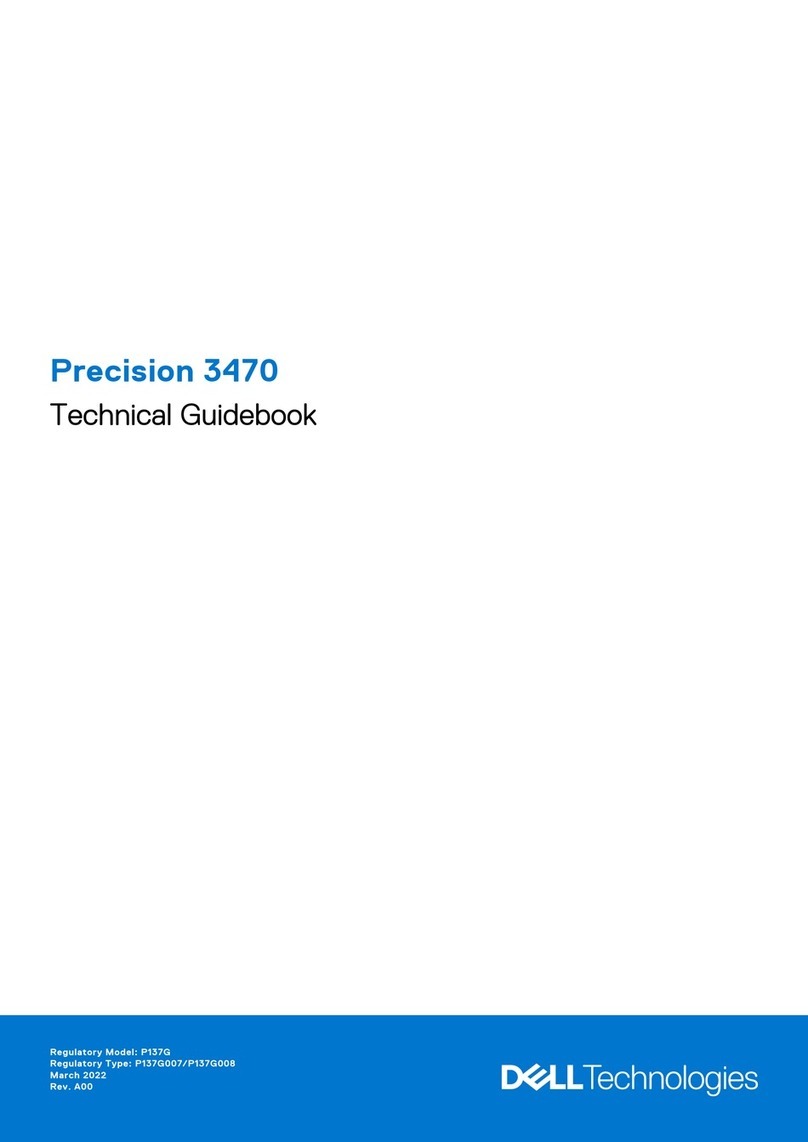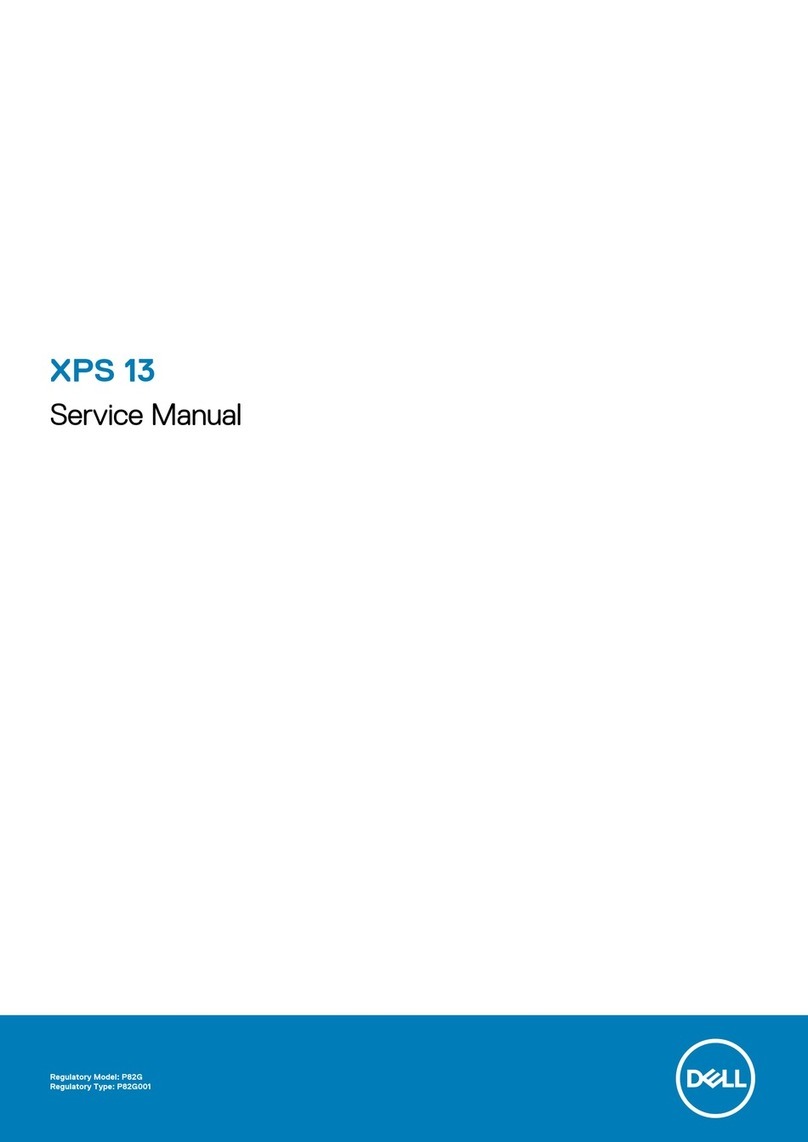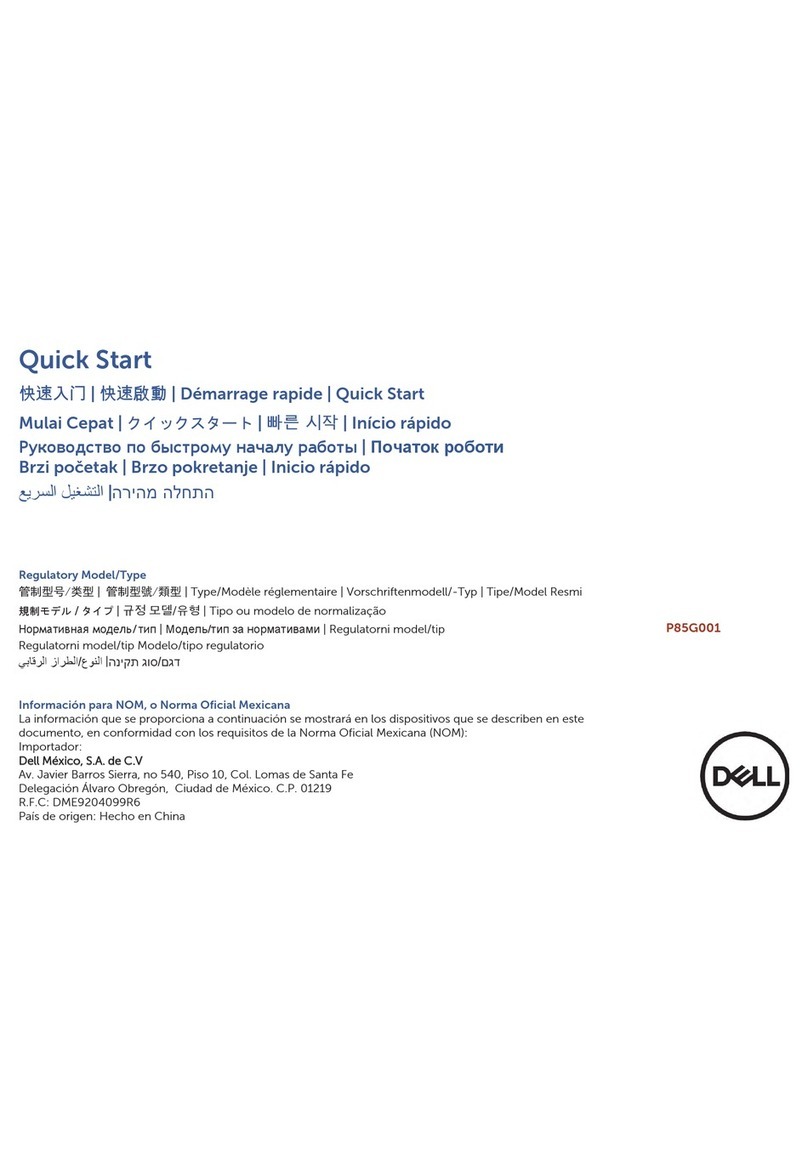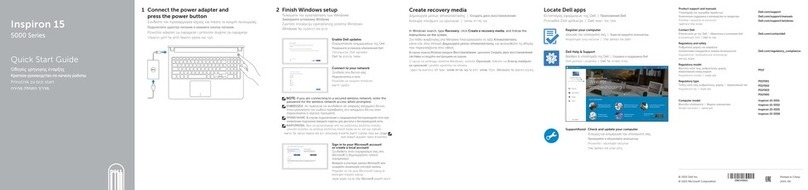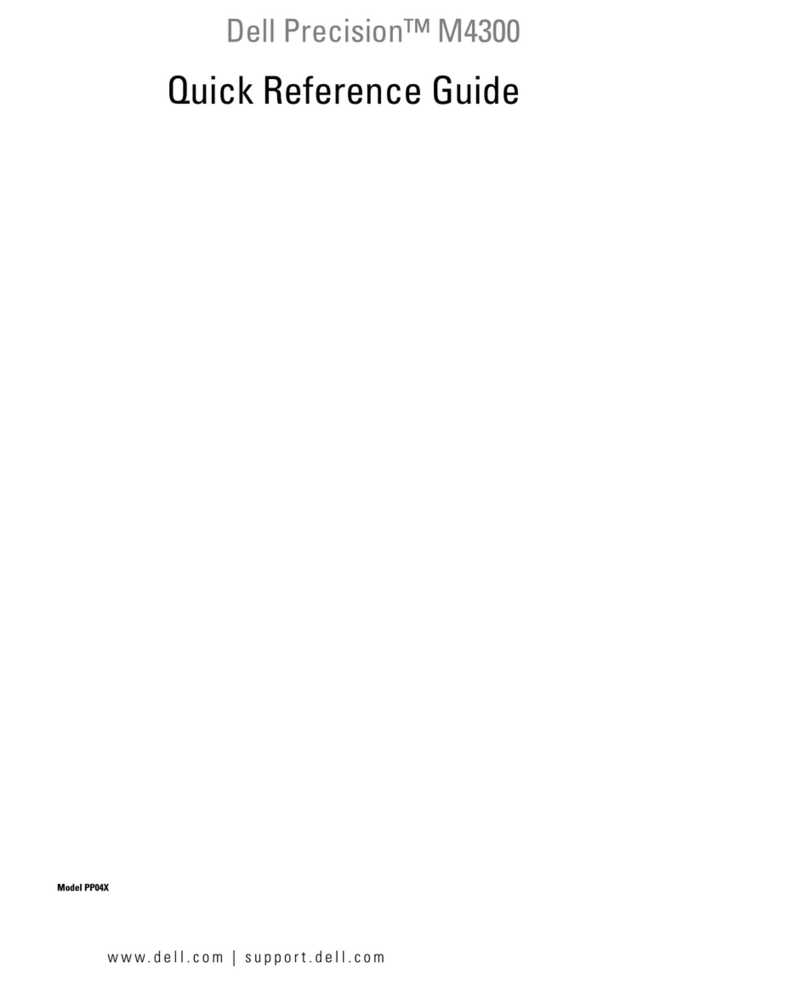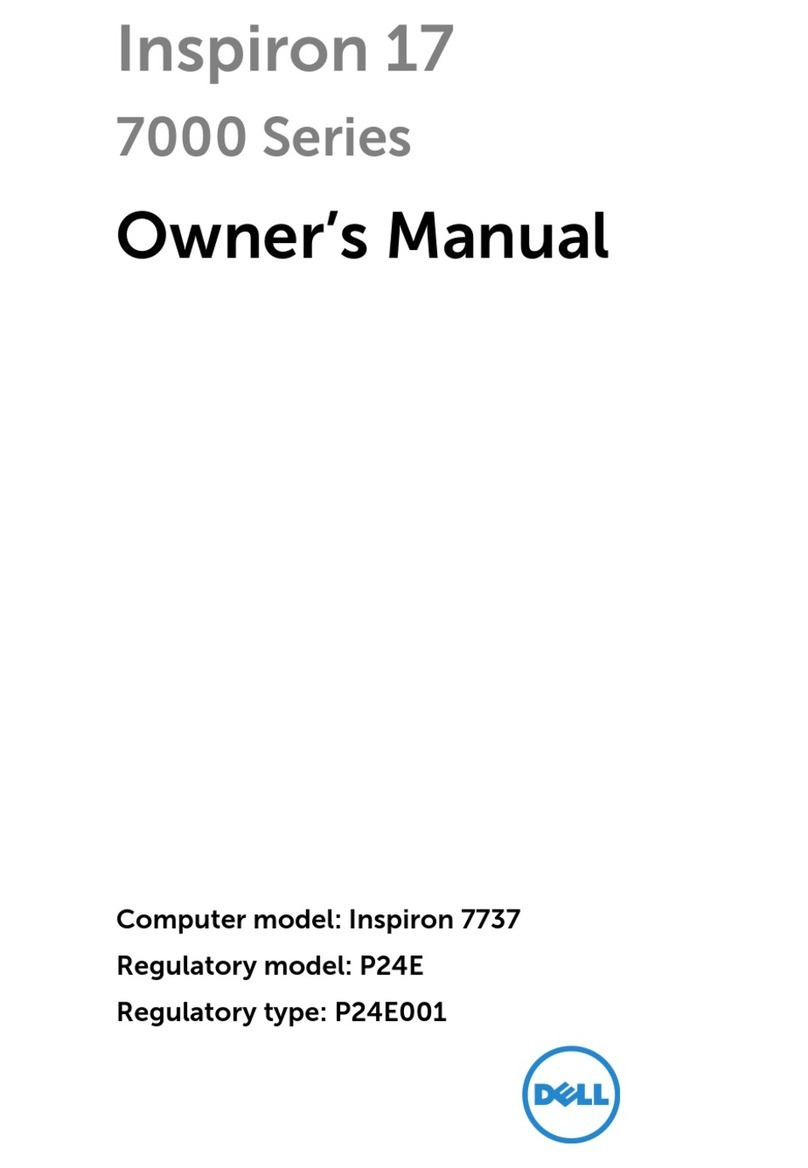6. Click Apply.
Installing Audio Drivers
The audio driver allows you to customize the sound features of your computer.
1. Save and close any open files, and exit any open programs because you will need to restart your computer at the end of this procedure to complete the
installation.
2. Insert the Drivers and Utilities CD into the drive.
3. Click the Start button, point to Settings, and then click Control Panel.
4. Double-click the Multimedia icon.
5. Click the Devices tab in the Multimedia Properties window.
6. Click Add....
7. Click Unlisted or Updated Driver, and then click OK.
8. Type x:\w2k\audio\setup, where xis the drive letter of your CD drive or DVD drive. Click OK.
9. Follow the instructions on your display.
10. After the installation is completed, restart your computer to activate the drivers.
InstallingDell™AccessDirect™Drivers
Dell AccessDirect drivers allow you to use and customize the AccessDirect button.
1. Save and close any open files, and exit any open programs because you will need to restart your computer at the end of this procedure to complete the
installation.
2. Insert the Drivers and Utilities CD into the drive.
3. Click the Start button, and then click Run.
4. Type x:\w2k\accessd\setup, where xis the drive letter of your CD drive or DVD drive, and click OK.
5. Follow the instructions on your display.
6. After the files are copied to your hard drive, click Finish to restart your computer.
Installing Dell DualPoint Integrated Pointing Device Drivers
Dell DualPoint integrated pointing device drivers and associated utilities allow you to use and customize the integrated touch pad, track stick, and external
mouse.
1. Save and close any open files, and exit any open programs because you will need to restart your computer at the end of this procedure to complete the
installation.
2. Insert the Drivers and Utilities CD into the drive.
3. Click the Start button, and then click Run.
4. Type x:\w2k\touchpad\language\setup, where xis the drive letter of your CD drive or DVD drive and language is English, Brazport (Brazilian
Portuguese), French, German, Italian, Japanese, Korean, Schinese (Simplified Chinese), Spanish, or Tchinese (Traditional Chinese). Click OK.
5. Follow the instructions on your display.
6. After the files are copied to your hard drive, click Finish to restart your computer.
Installing the Intel®SpeedStep™Utility
The Intel SpeedStep utility conserves battery power by automatically adjusting the processor speed when you run your computer from the battery instead of
AC power. Intel SpeedStep technology reduces the processor speed when the computer is running on the battery and resumes maximum processor speed
when the computer is plugged into an electrical outlet.
1. Save and close any open files, and exit any open programs because you will need to restart your computer at the end of this procedure to complete the
installation.
2. Insert the Drivers and Utilities CD into the drive.
3. Click the Start button, and then click Run.
4. Type x:\w2k\speedstp\language\setup, where xis the drive letter of your CD drive or DVD drive and language is English, French, German, Italian,
Japanese, Korean, Schinese (Simplified Chinese), Spanish, or Tchinese (Traditional Chinese). Click OK.
5. Follow the instructions on your display.