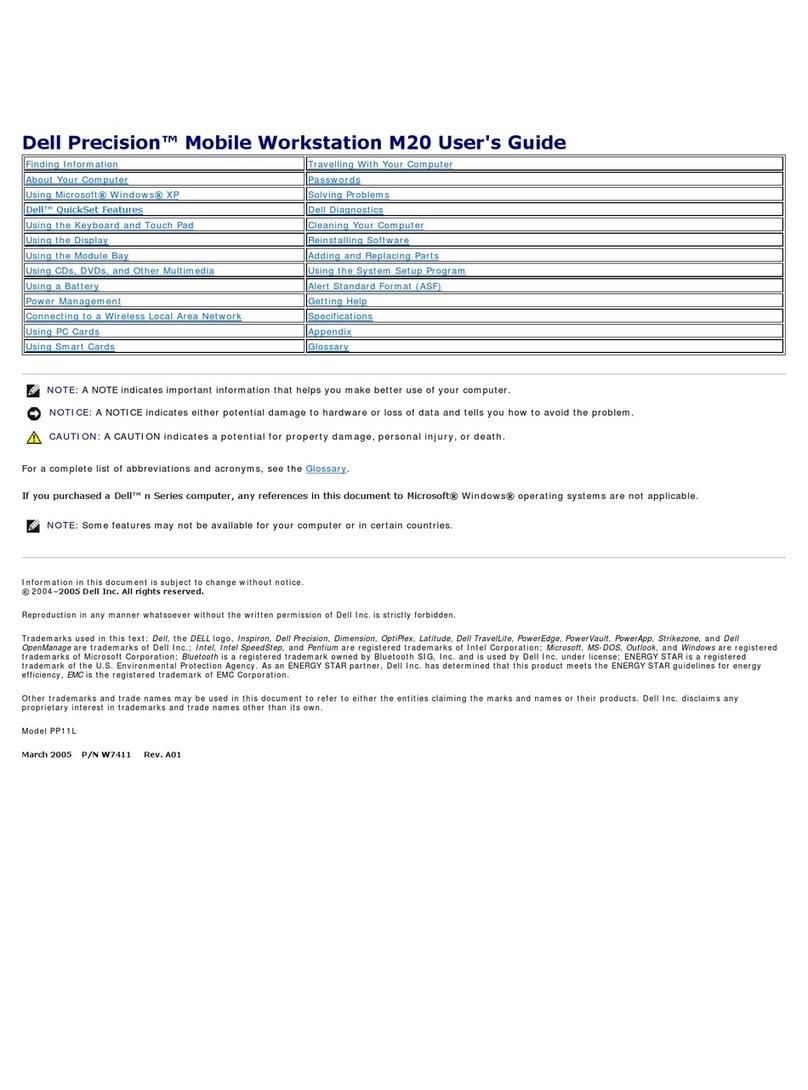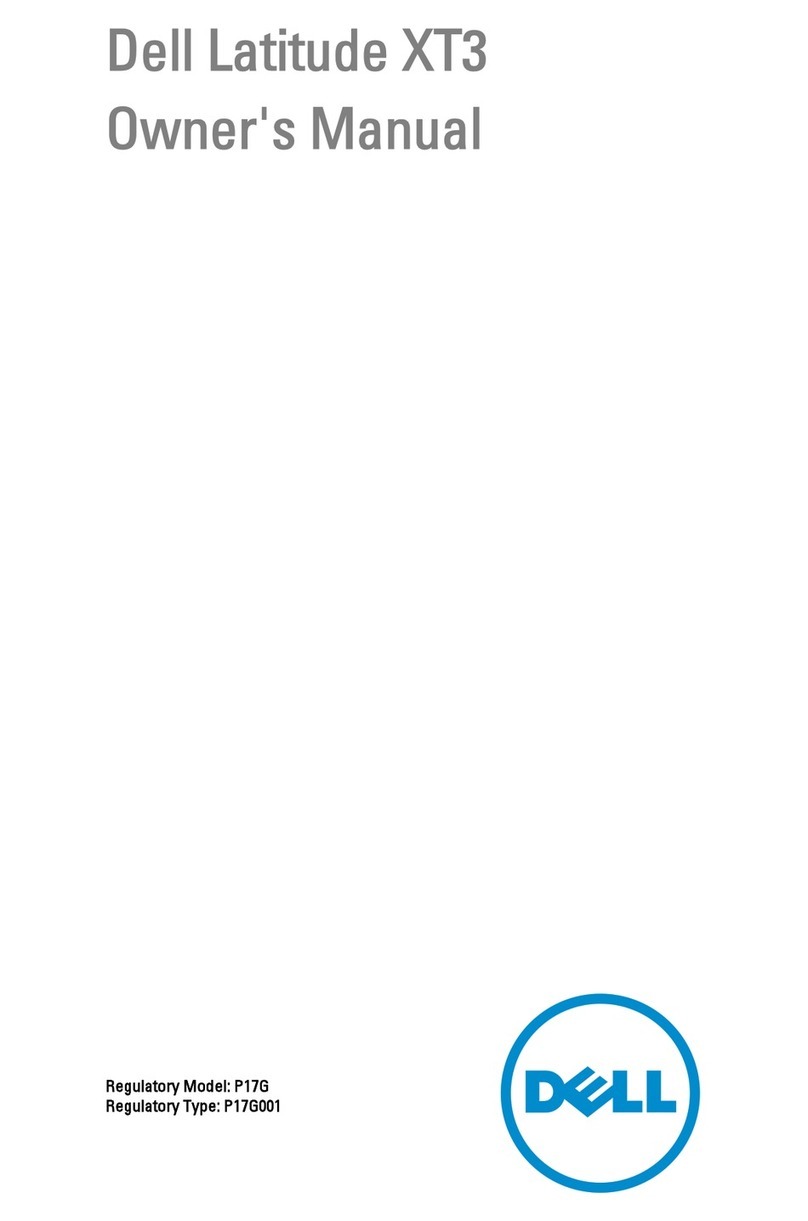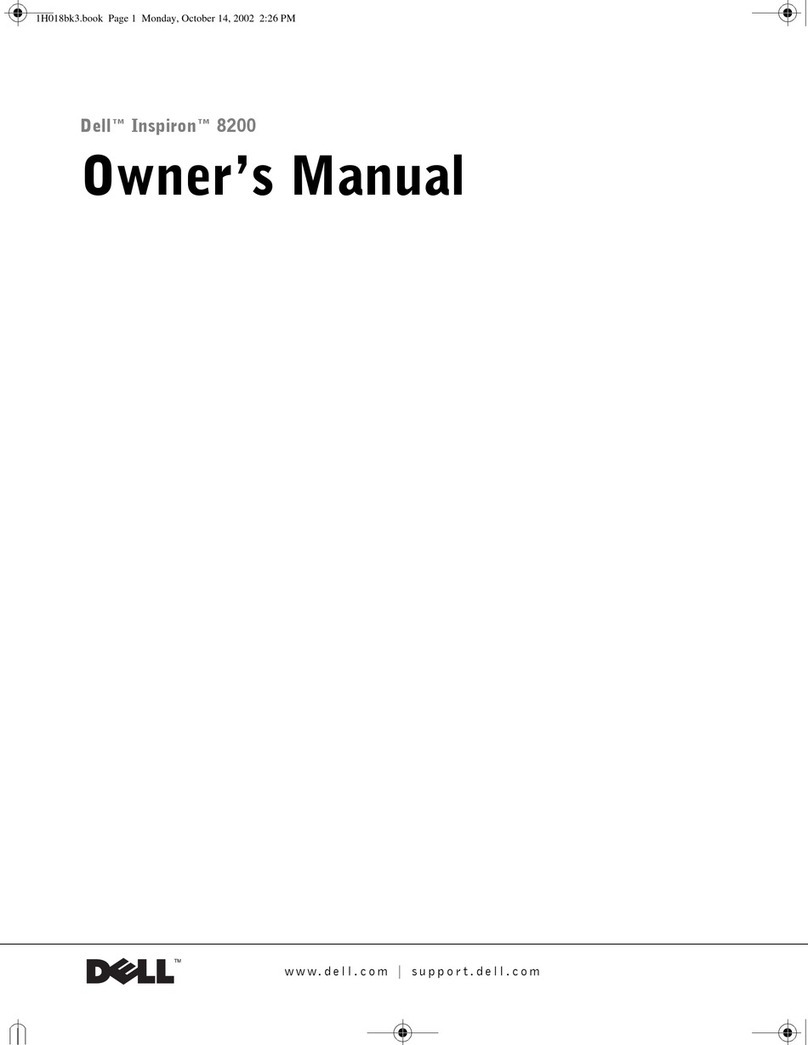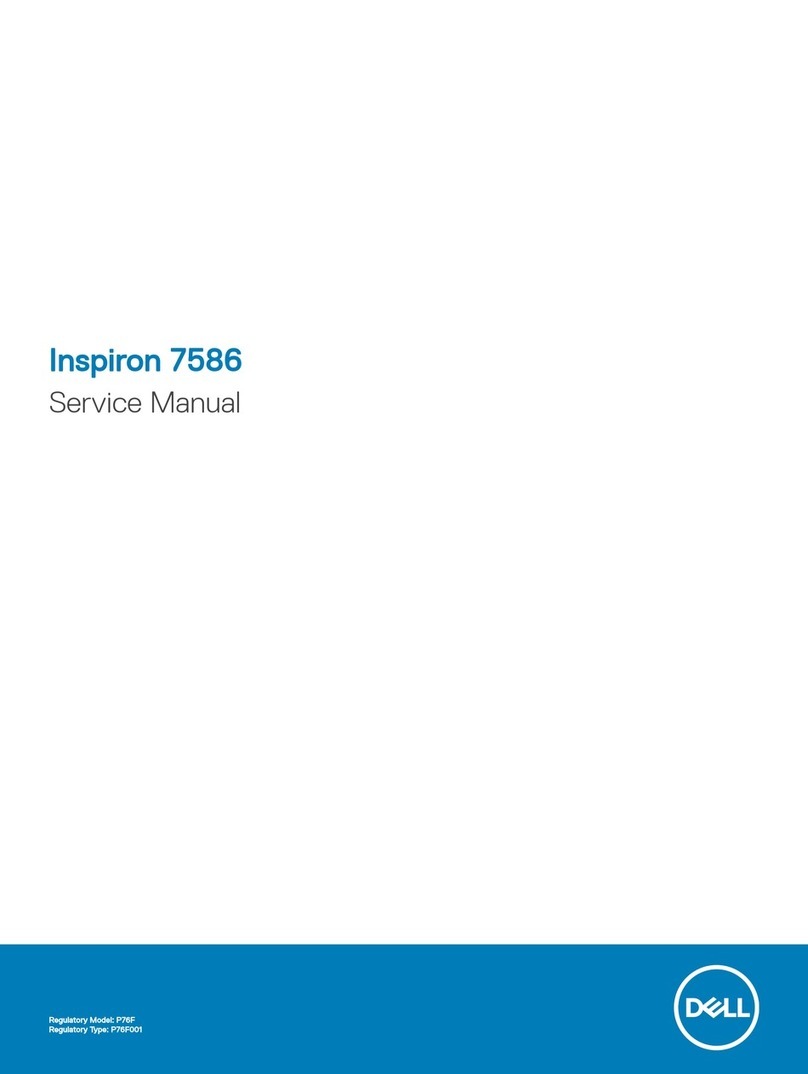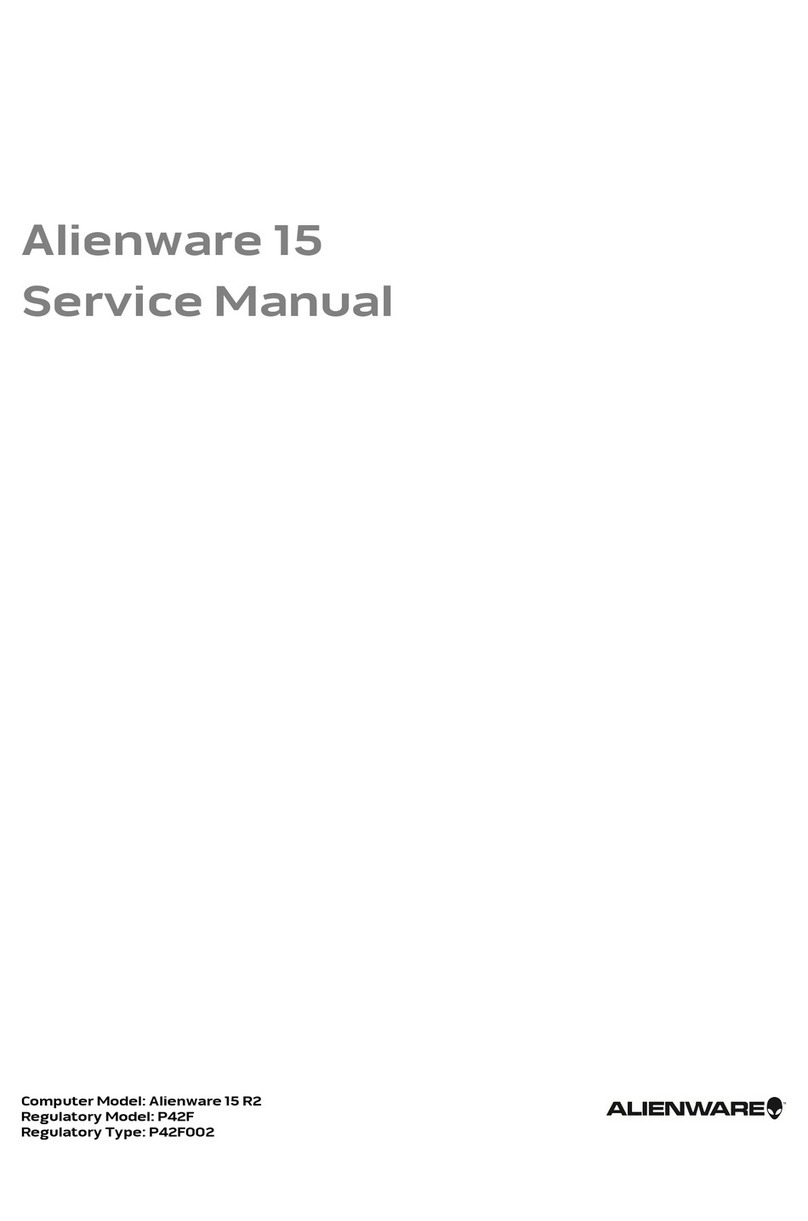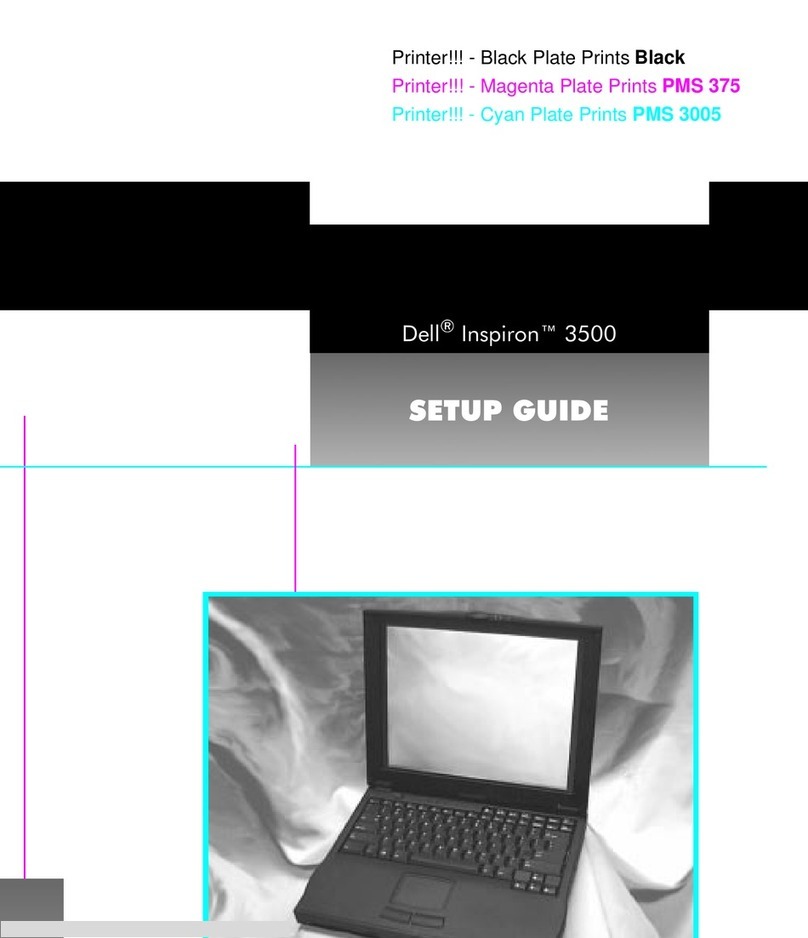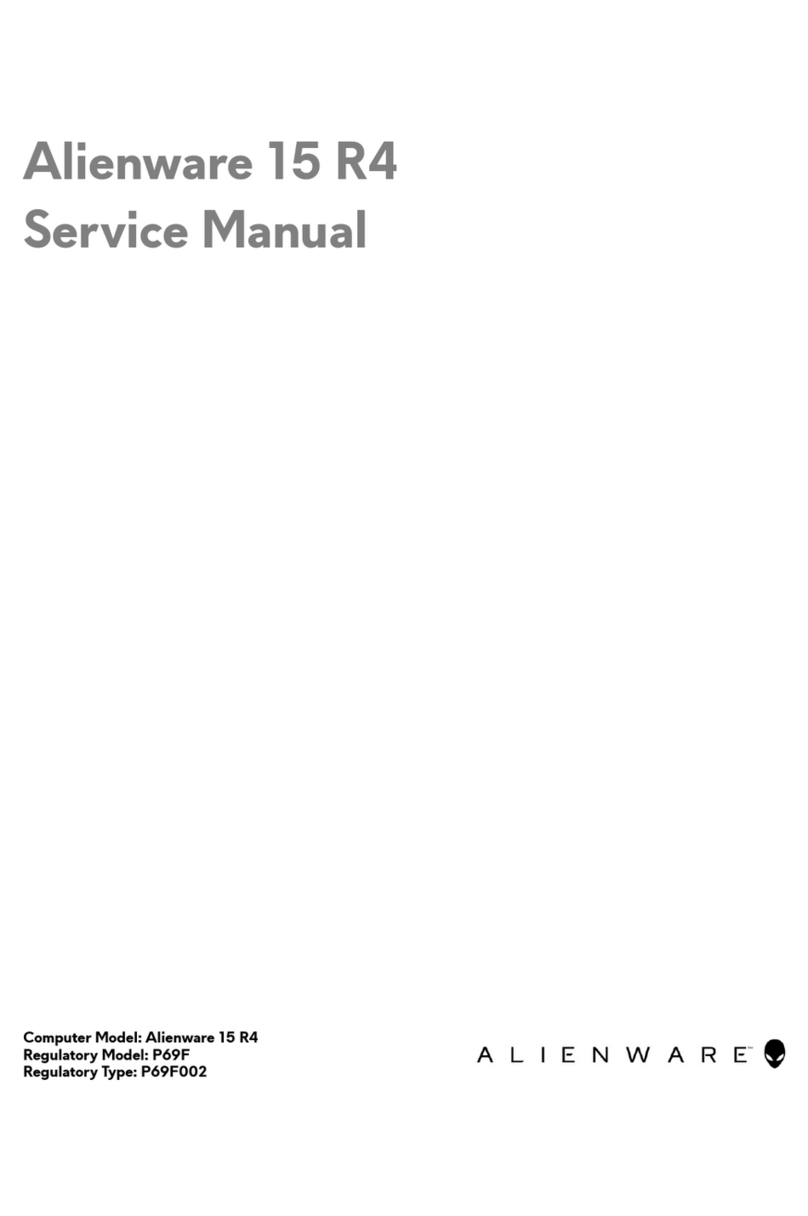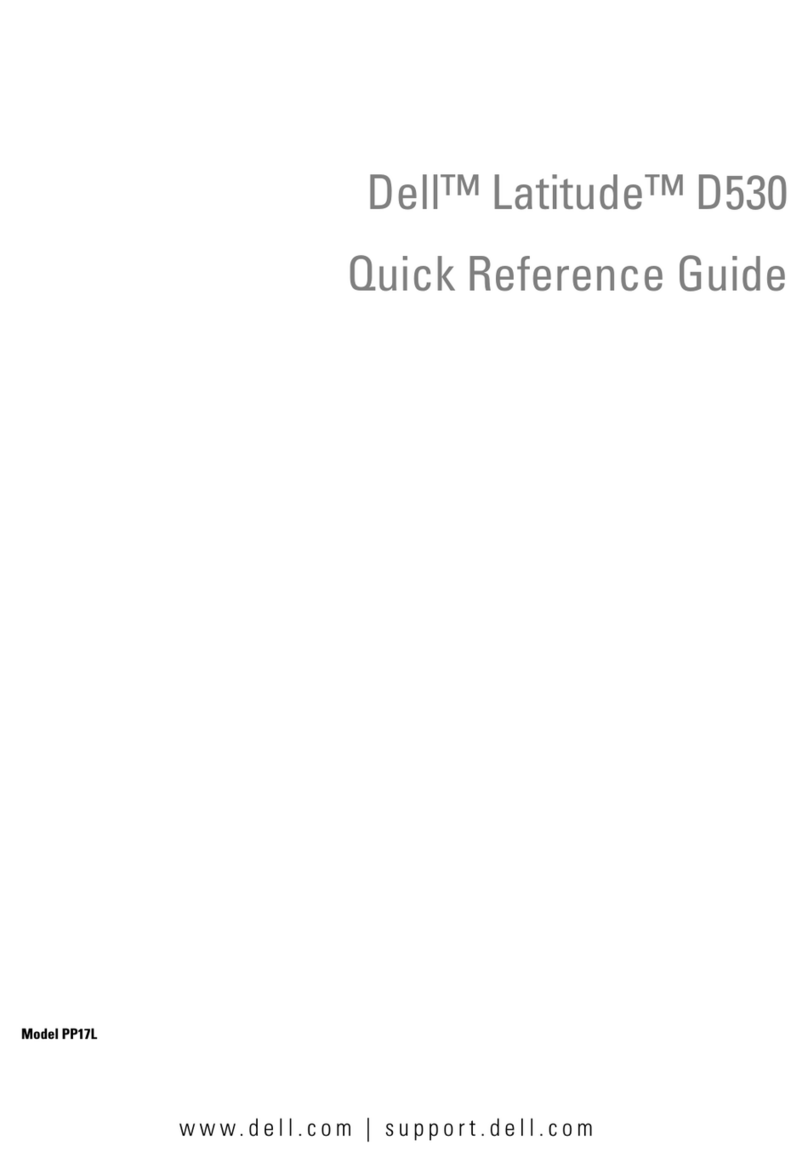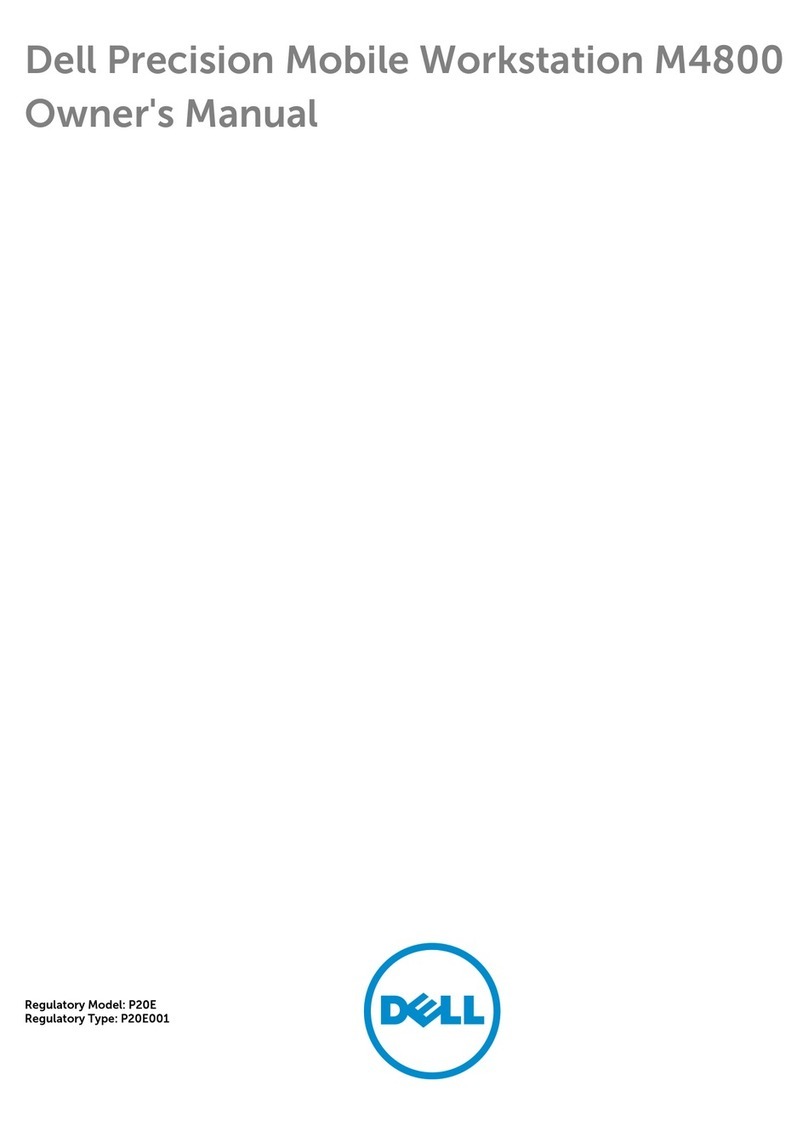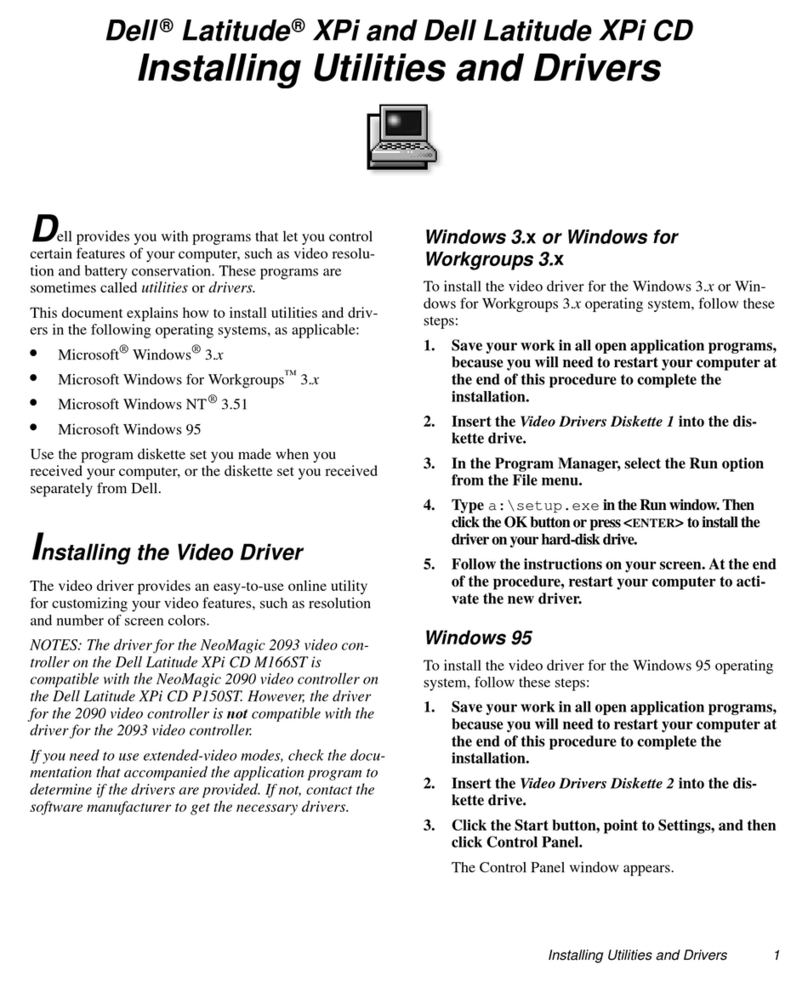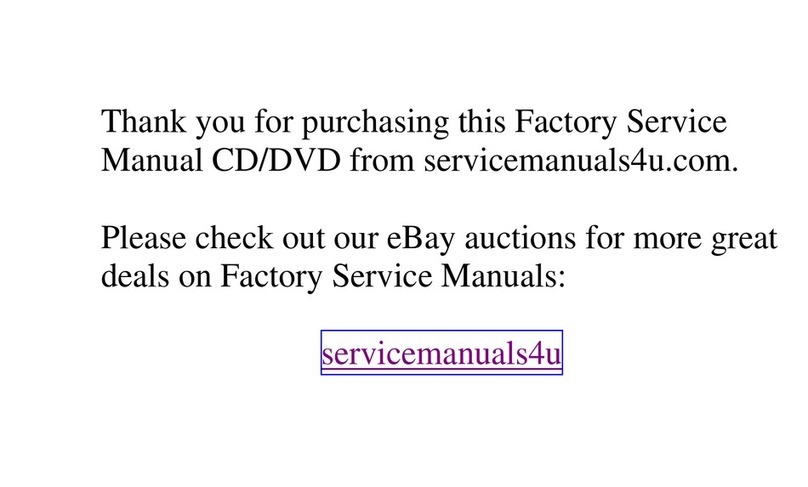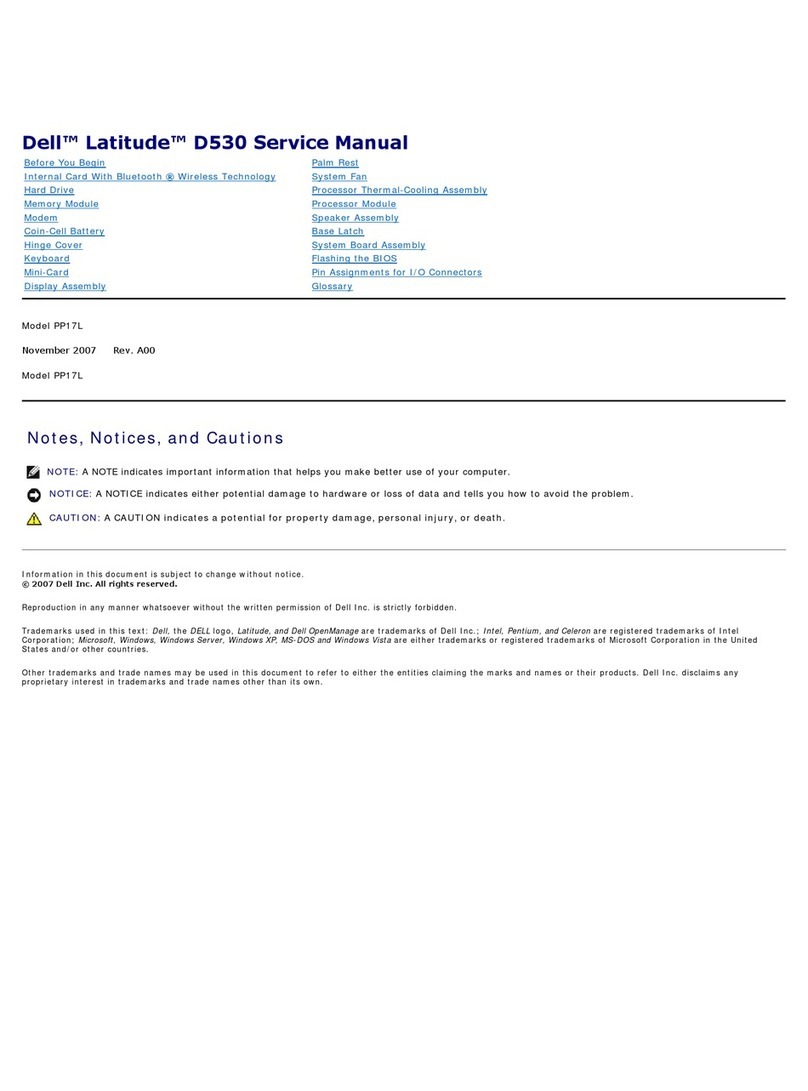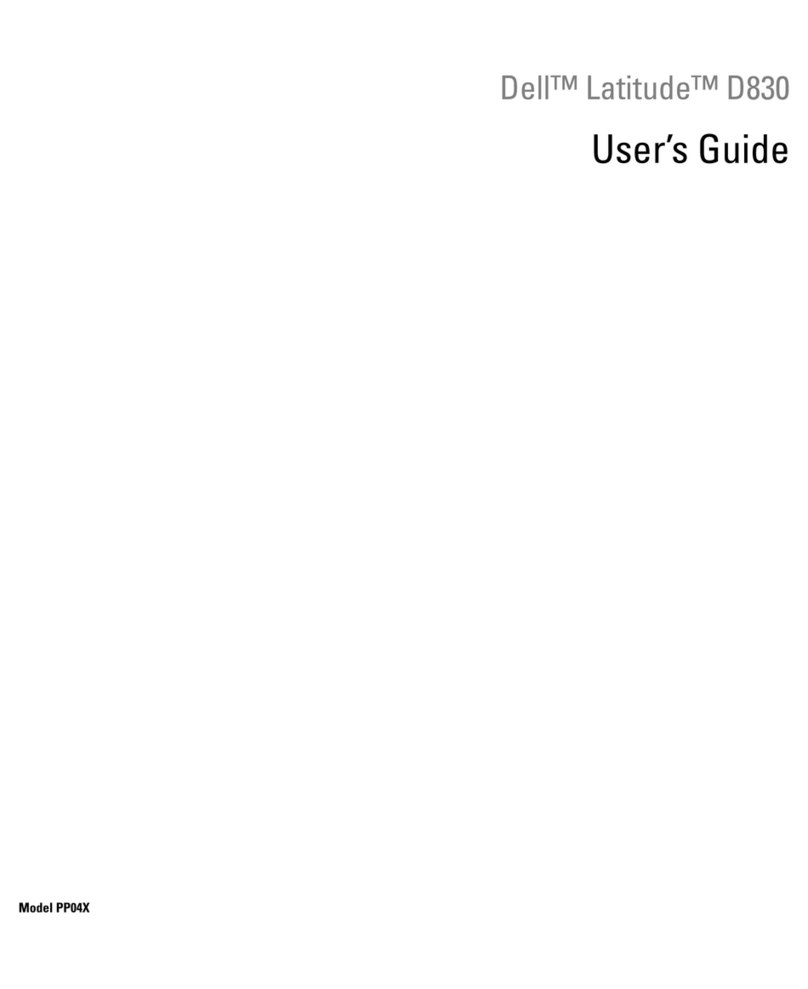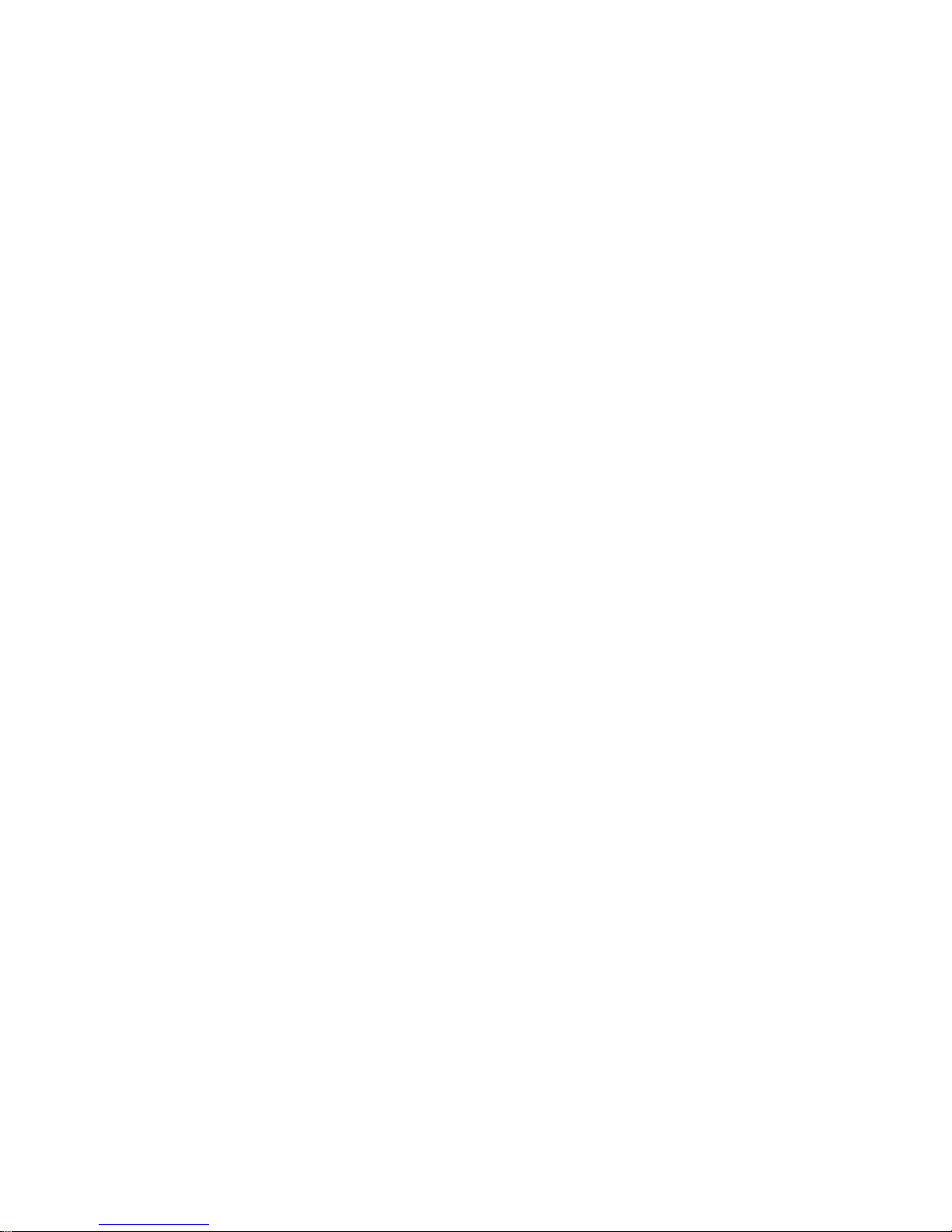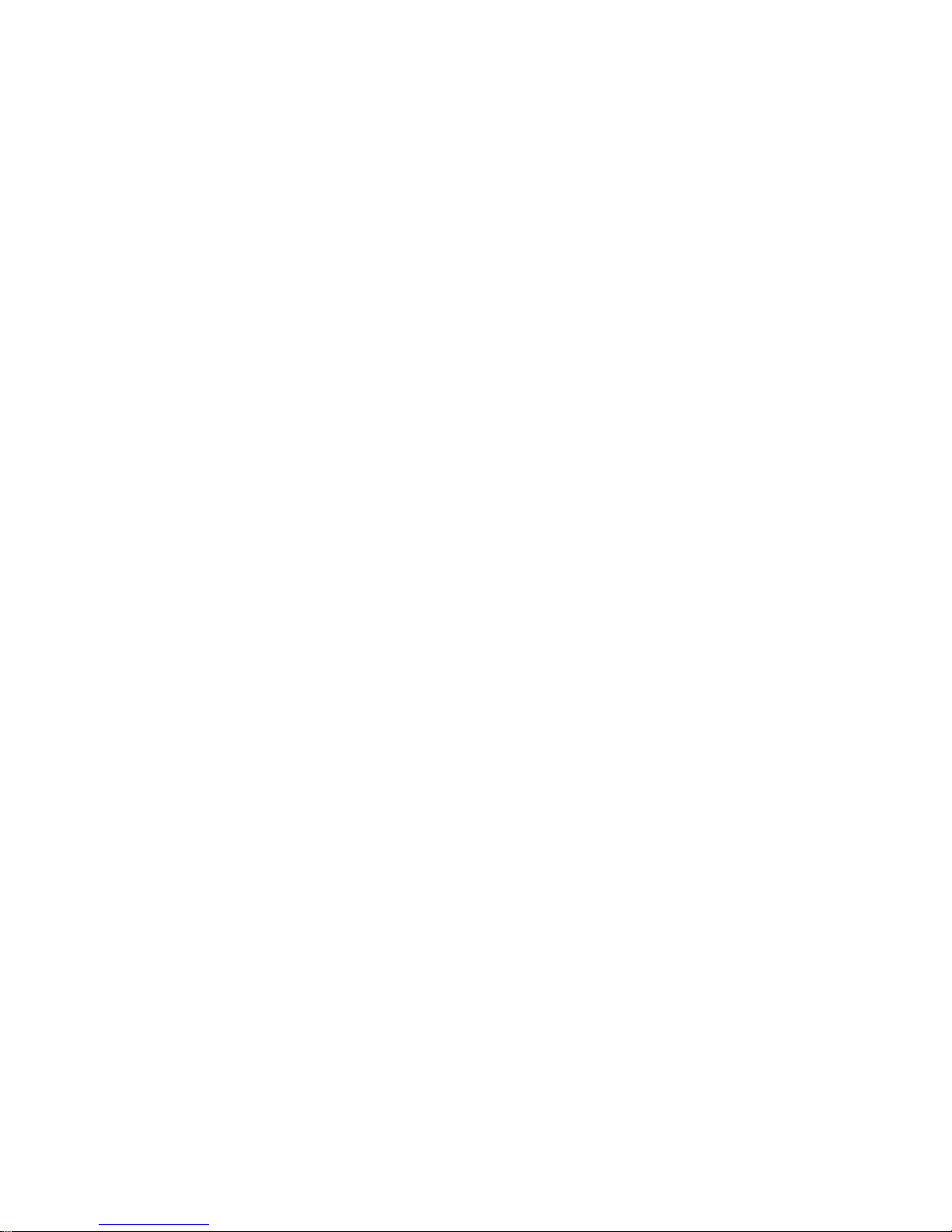
1-2 Dell Inspiron 3000 Series Installing Utilities and Drivers
9. Verify that A:\ is displayed in the Copy Manu-
facturer’s Files From: box, and then click OK.
10. When the Select Device window appears, verify
that the NeoMagic MagicGraph 128XD option is
highlighted, and then click OK.
The Copying Files window appears. A progress bar
is shown while the driver files are being copied to
your hard-disk drive.
After the drivers are successfully installed, the
Advanced Display Properties window reappears.
11. Click the Close button in the Advanced Display
Properties window.
12. If you have not specified what type of monitor
you use, the Display Properties window appears.
Click Yes if you want to specify an external monitor
now. The Select Device window appears. Select your
monitor manufacturer and model name, and then fol-
low the instructions on your screen.
If you do not want to specify an external monitor
now or if you have already specified one, go to
step13.
13. Click the Close button in the Display Properties
window.
14. Remove the Video Drivers diskette from the dis-
kette drive.
15. Restart your computer to activate the drivers.
Installing Touch Pad Drivers
Touch pad drivers and associated utilities allow you to
customize the operation of your touch pad and cursor fea-
tures. To install the touch pad drivers, follow these steps:
1. Save your work in all open application programs,
because you will need to restart your computer at
the end of this procedure to complete the
installation.
2. Insert the Touch Pad Drivers diskette into the dis-
kette drive.
3. Click the Start button, and then click Run...
The Run dialog box appears.
4. Type a:\setup, and then click OK.
5. Follow the instructions on your screen.
6. Restart your computer to activate the drivers.
Installing Audio Drivers
Audio drivers allow you to customize the sound features
of your computer. To install the audio drivers, follow
these steps:
1. Save your work in all open application programs,
because you will need to restart your computer at
the end of this procedure to complete the
installation.
2. Insert the Audio Drivers diskette into the diskette
drive.
3. Click the Start button, and then click Run...
The Run dialog box appears.
4. Type a:\setup, and then click OK.
5. Follow the instructions on your screen.
6. After the computer restarts, re-insert the Audio
Drivers diskette to complete the installation.
Installing System Chip Set Drivers
System chip set drivers enable Windows 95 to communi-
cate with the microprocessor chips on the system board.
To install the Intel®PIIX4 PCISet drivers, follow these
steps:
1. Save your work in all open application programs,
because you will need to restart your computer at
the end of this procedure to complete the
installation.
2. Insert the Inspiron System Utilities diskette into
the diskette drive.
3. Click the Start button, and then click Run...
The Run dialog box appears.
4. Type a:\setup, and then click OK.
5. Follow the instructions on your screen.