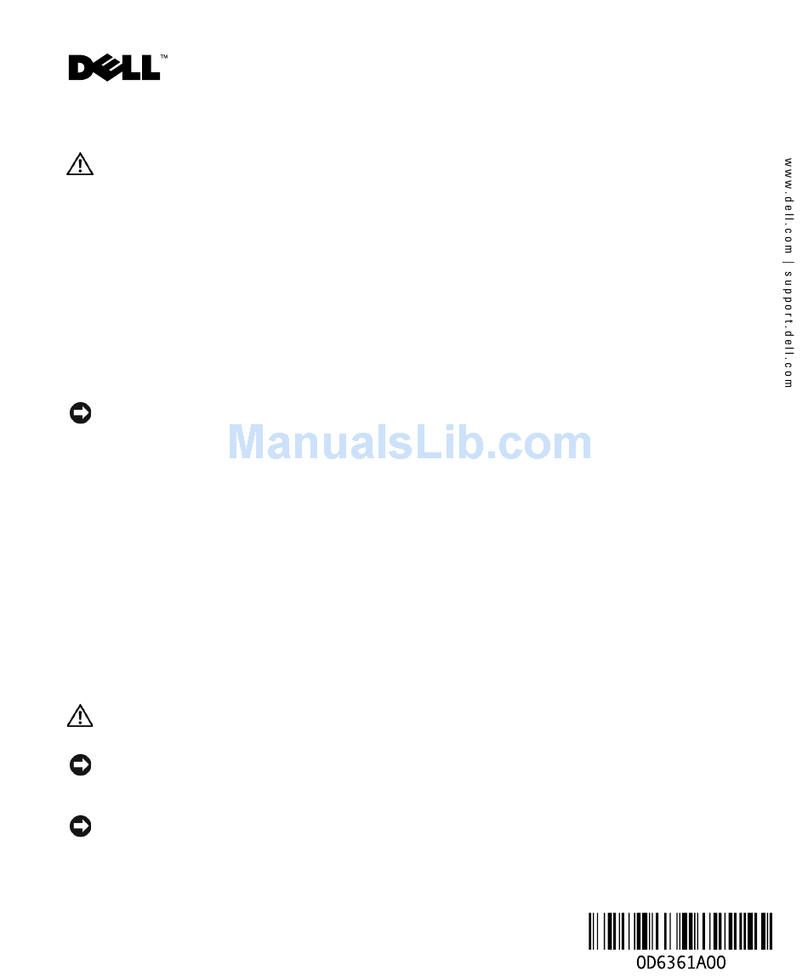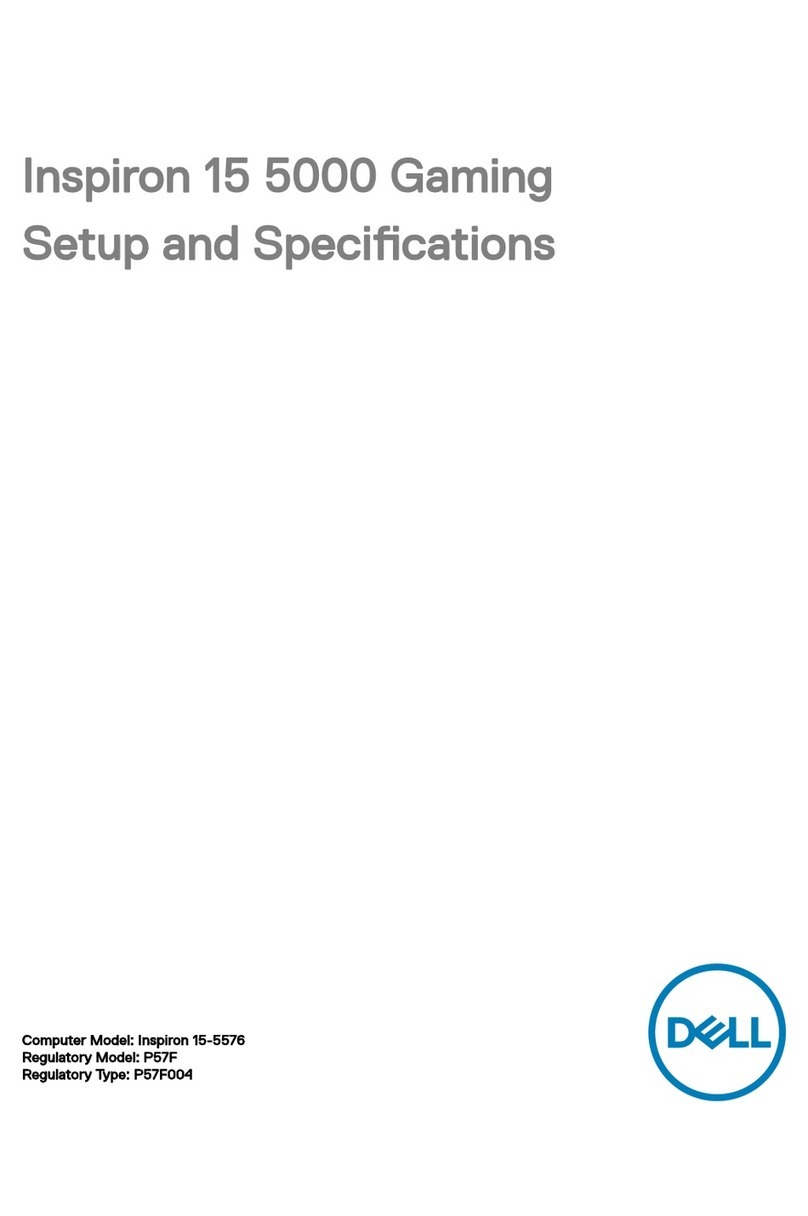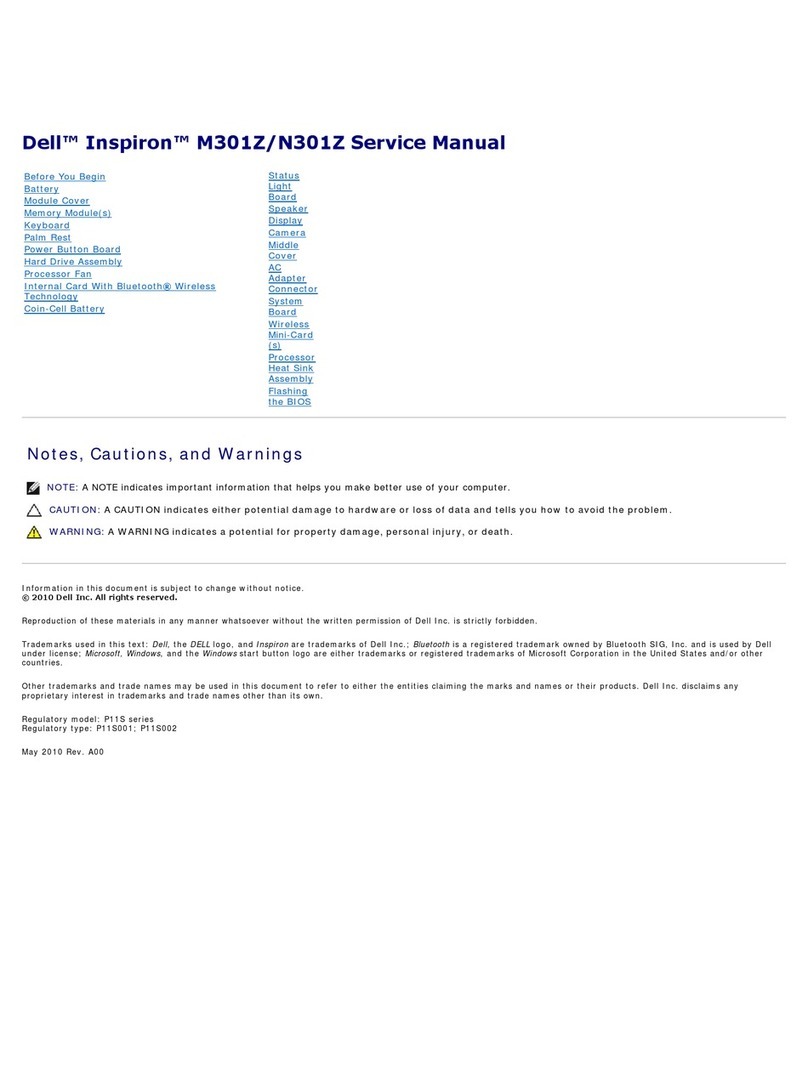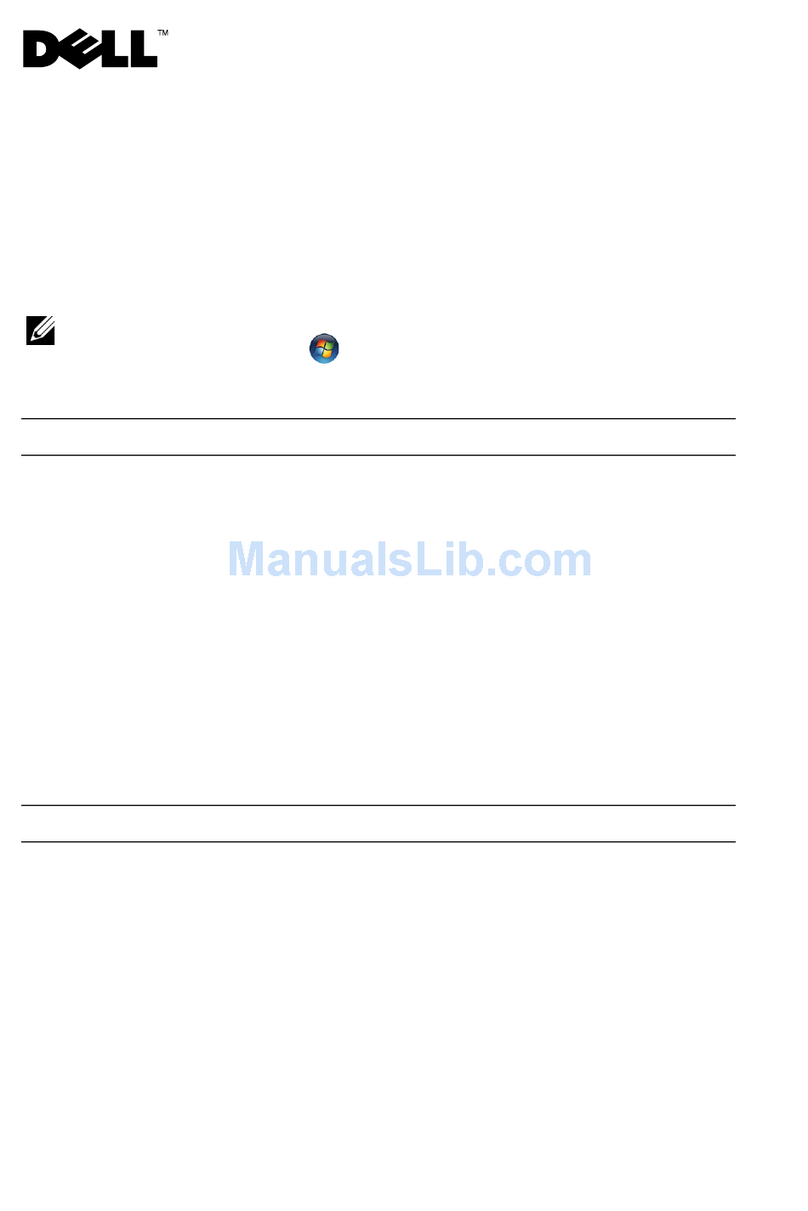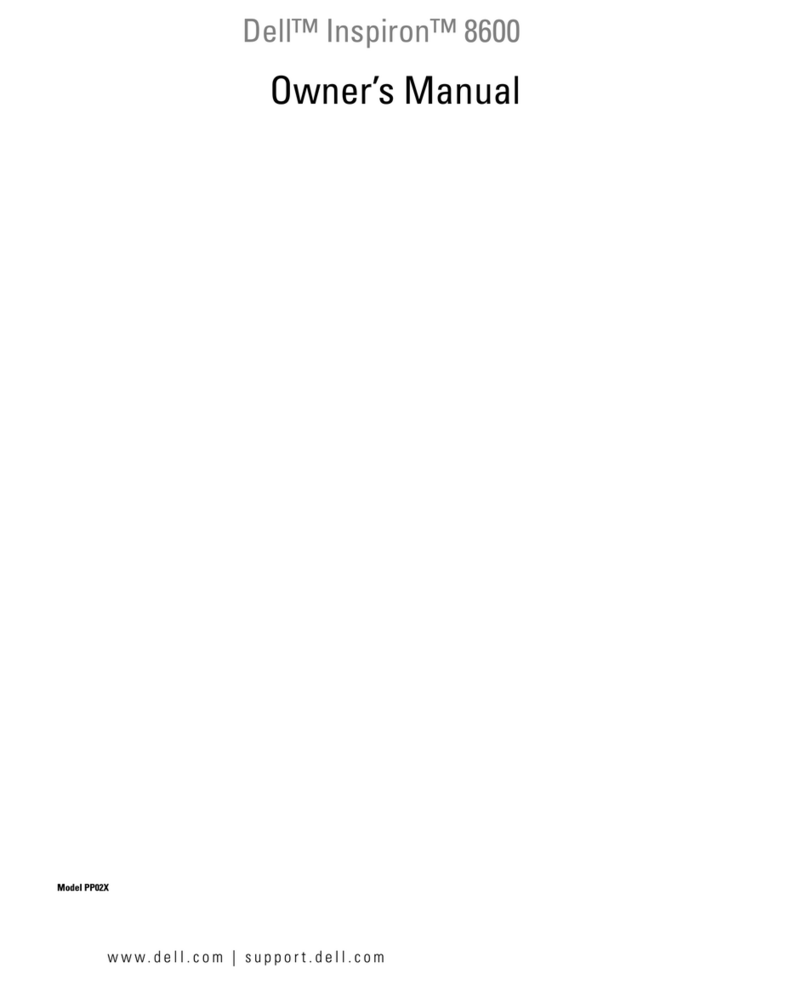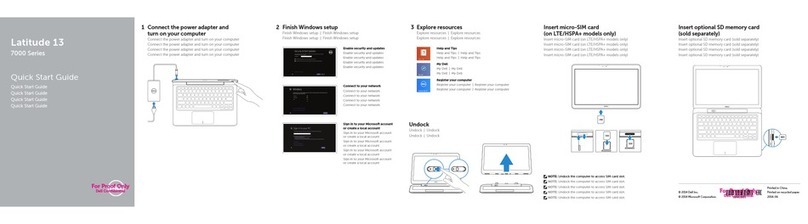Back to Contents Page
Using the Dell Diagnostics
Dell™Inspiron™4150
When to Use the Dell Diagnostics
Features of the Dell Diagnostics
Starting the Dell Diagnostics
Advanced Testing
Confirming the System Configuration Information
When to Use the Dell Diagnostics
Whenever a major component or device in your computer does not function properly, you may have a component failure. If you are experiencing a problem
with your computer, perform the checks in "Solving Problems" and run the Dell Diagnostics before you call Dell for technical assistance. Running the Dell
Diagnostics may help you to resolve the problem yourself quickly without having to contact Dell for assistance.
If you are experienced with computers and know what component(s) you need to test, simply select the appropriate diagnostic test group(s) or subtest(s). If
you are unsure about how to begin diagnosing a problem, see "Starting the Dell Diagnostics" and "Advanced Testing."
Features of the Dell Diagnostics
The Dell Diagnostics helps you check your computer's hardware without any additional equipment and without destroying any data. By using the diagnostics,
you can have confidence in your computer's operation. And if you find a problem you cannot solve by yourself, the diagnostic tests can provide you with
important information you will need when talking to Dell's service and support personnel.
The diagnostic test groups or subtests also have these helpful features:
lOptions that let you perform quick checks or extensive tests on one or all devices
lAn option that allows you to choose the number of times a test group or subtest is repeated
lThe ability to display test results or to save them in a file
lOptions to temporarily suspend testing if an error is detected, or to terminate testing when an adjustable error limit is reached
lExtensive online Help screens that describe the tests and how to run them
lStatus messages that inform you whether test groups or subtests were completed successfully
lError messages that appear if any problems are detected
Starting the Dell Diagnostics
The Dell Diagnostics are located on a hidden Diagnostic utility partition on your hard drive.
1. Turn off the computer.
2. If the computer is connected to a docking device (docked), undock it. See the documentation that came with the docking device for instructions.
3. Connect the computer to an electrical outlet.
4. Press and hold down the DellAccessDirect™button while you turn on the computer.
The computer begins to run the Pre-boot System Assessment, a series of embedded diagnostics that perform initial testing on your system board,
keyboard, hard drive, and display.
lDuring the assessment, answer any questions that appear.
lIf a component failure is detected, the computer stops and beeps. To stop the assessment and reboot to the operating system, press ; to
continue to the next test, press ; to retest the component that failed, press .
lIf failures are detected during the Pre-boot System Assessment, write down the error code(s) and then contact Dell before continuing on to the
Dell Diagnostics. See your Owner's Manual for contact information.
lIf you receive a message stating that no Diagnostics utility partition has been found, follow the instructions on the screen to run the Dell