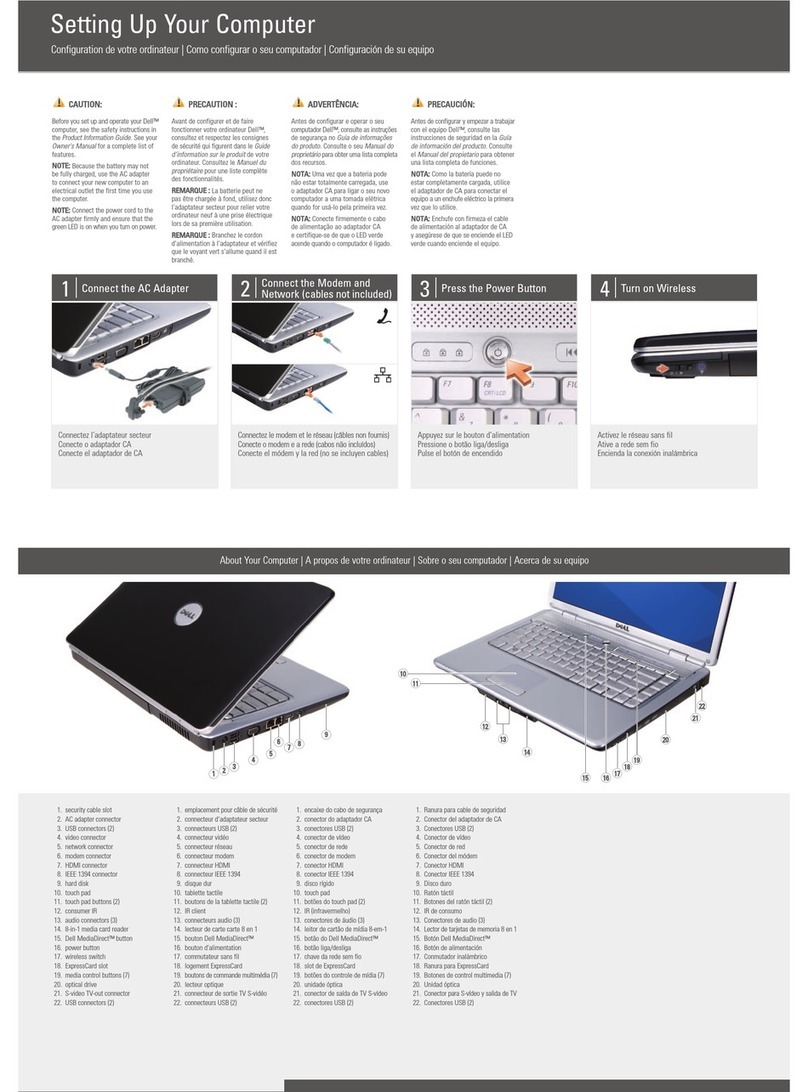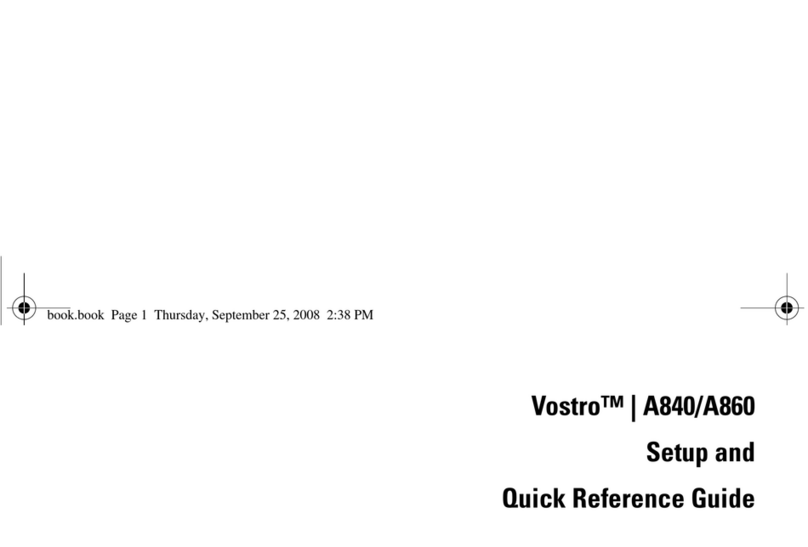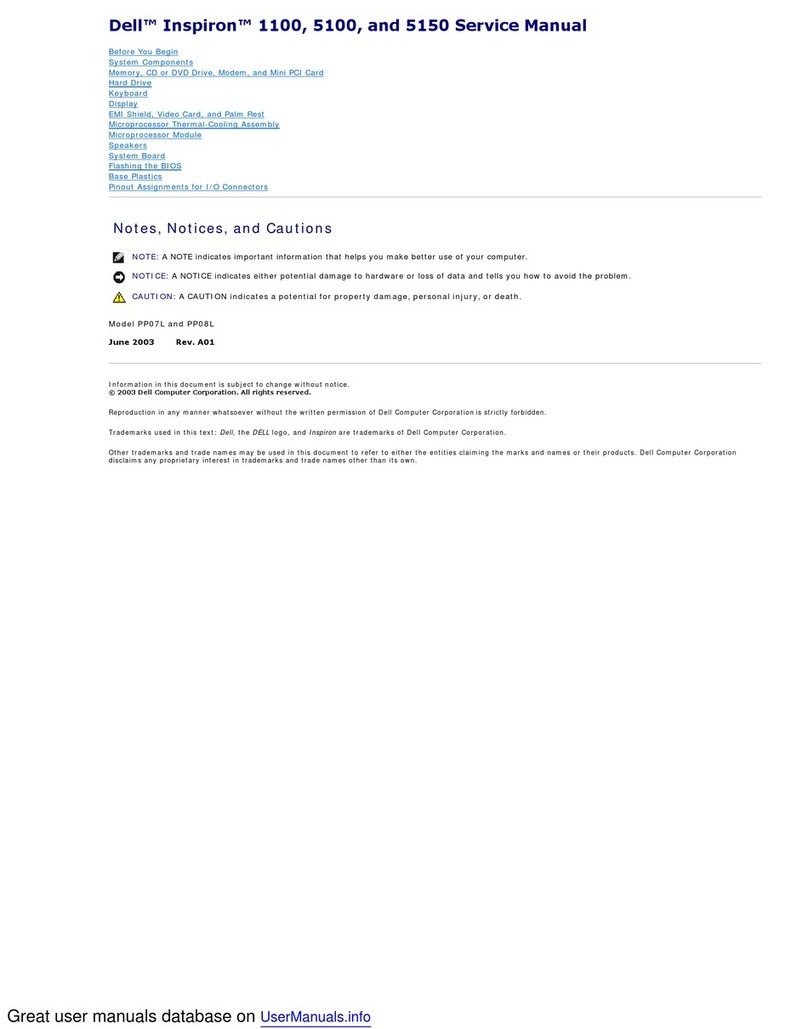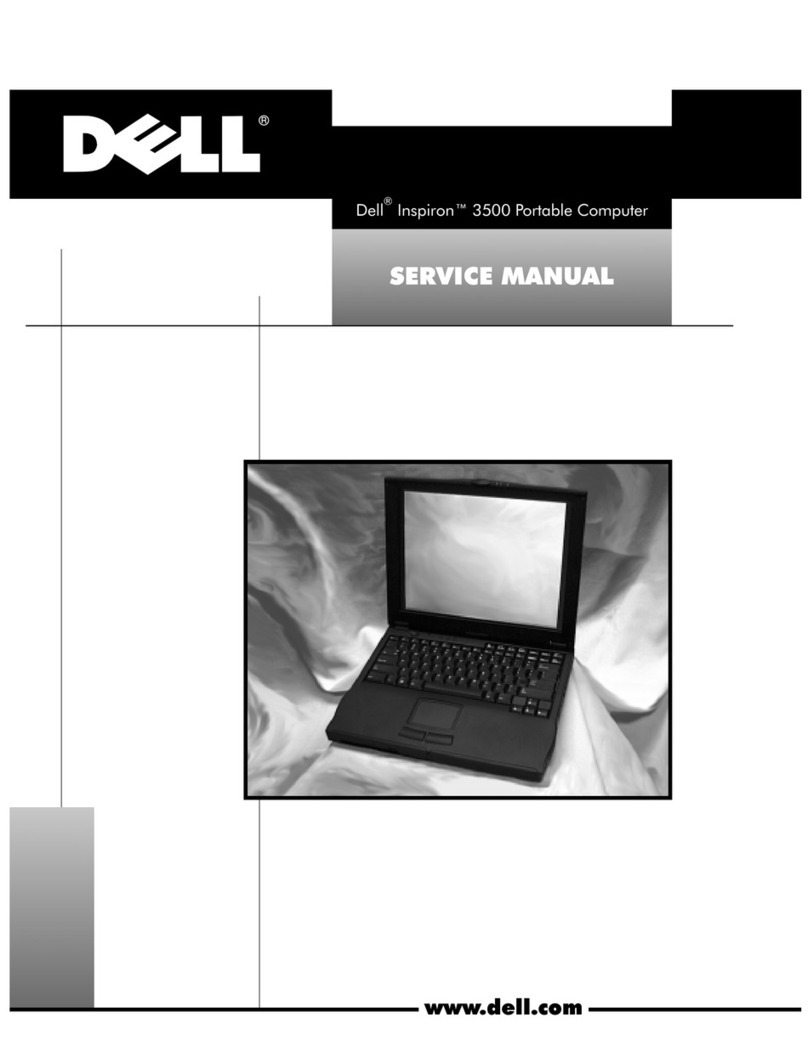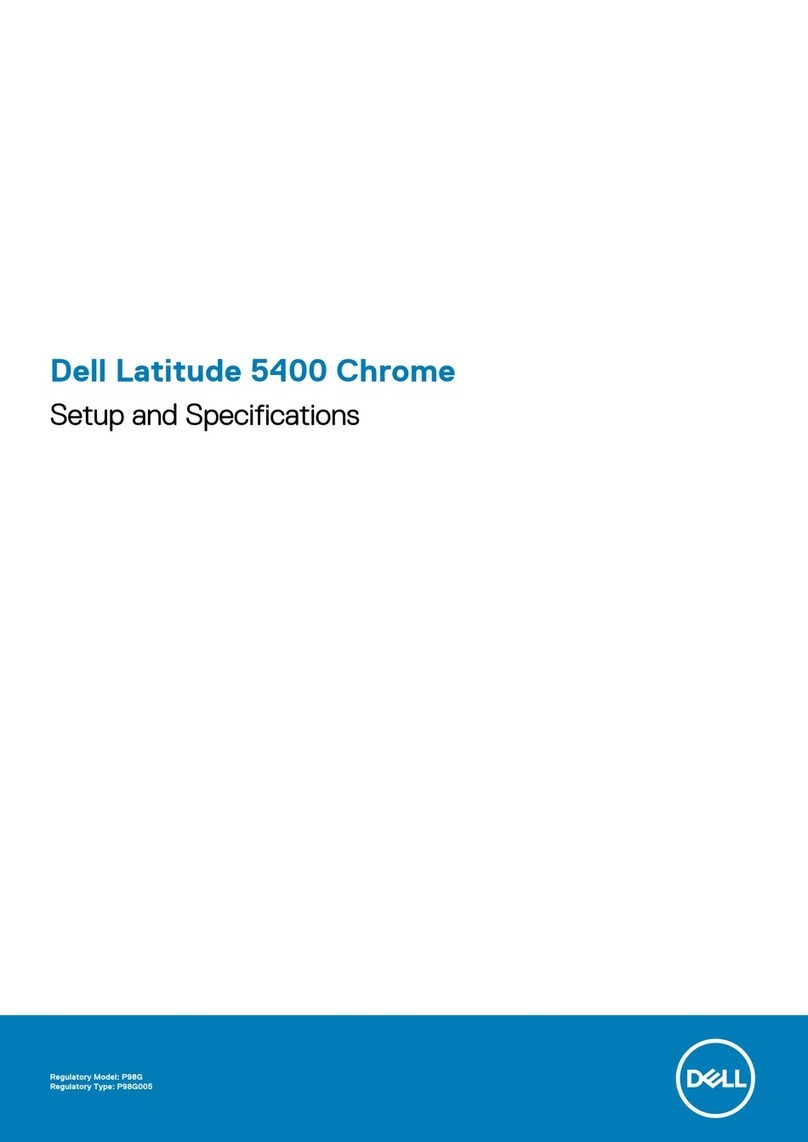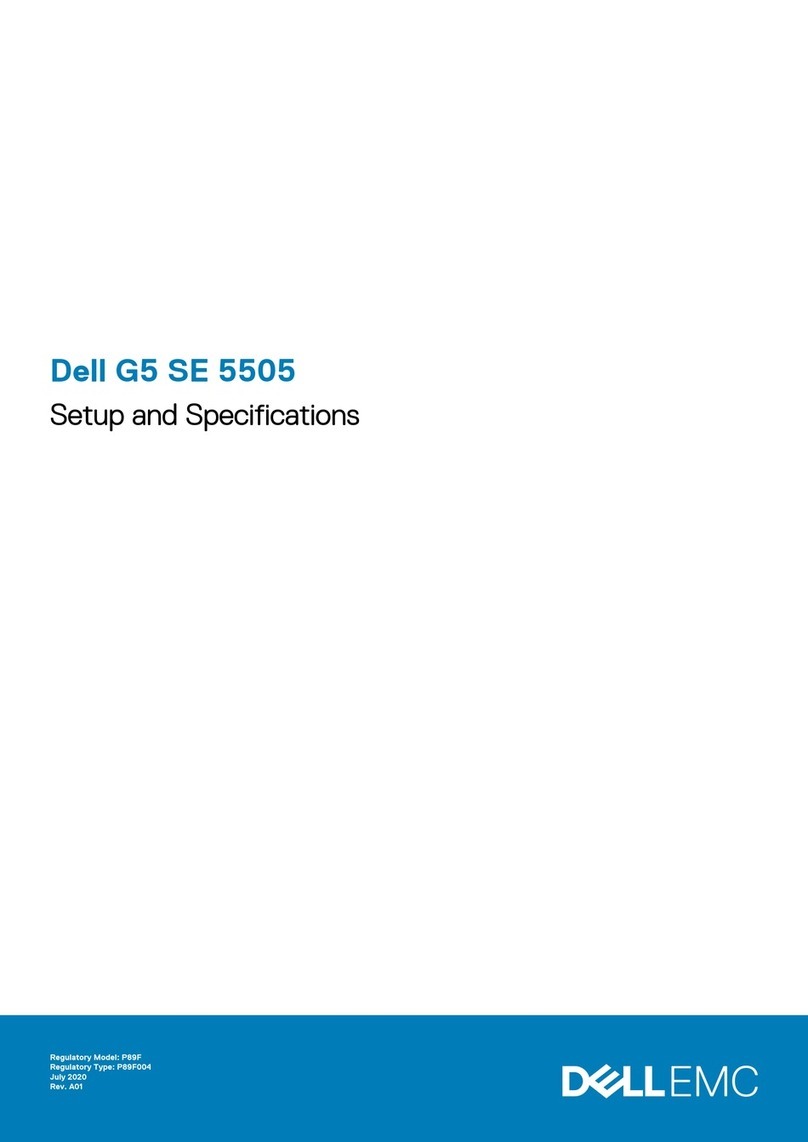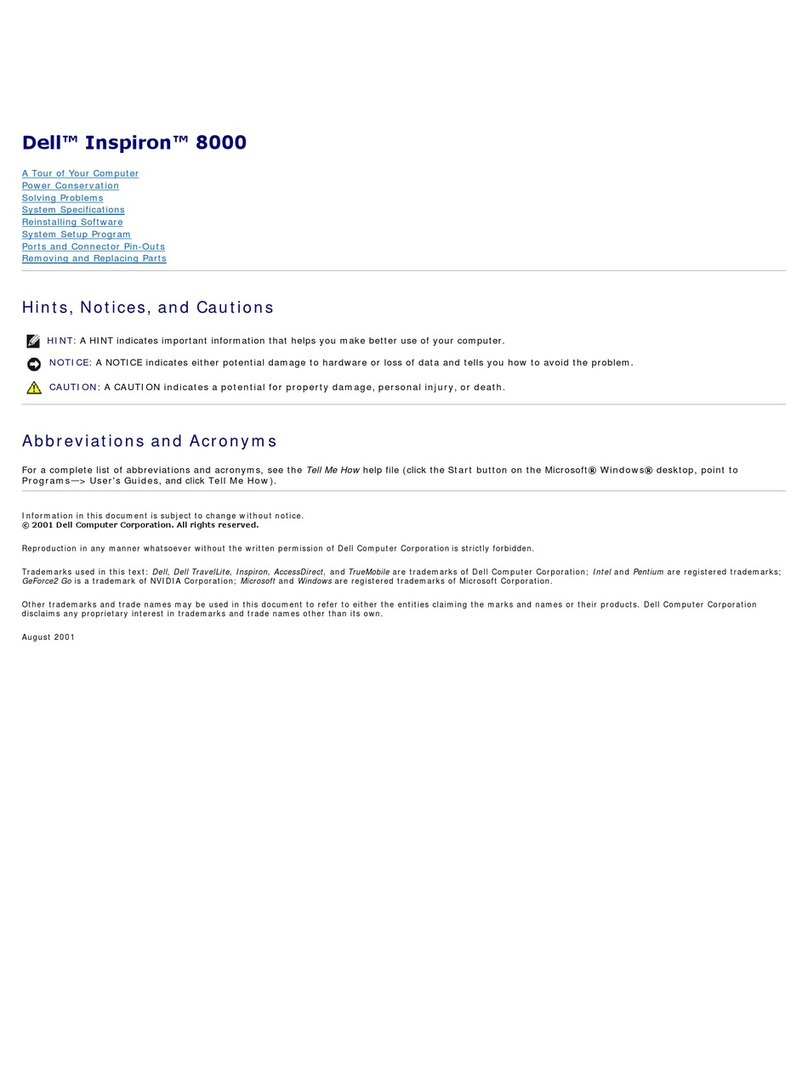i
&RQWHQWV
Recommended Tools. . . . . . . . . . . . . . . . . . . . . . . . . . . . . . . . . . . . . . . . . . . .2
Preparing to Work Inside Your Computer . . . . . . . . . . . . . . . . . . . . . . . . . . . .2
Screw Identification and Tightening . . . . . . . . . . . . . . . . . . . . . . . . . . . . . . . .3
ZIF Connectors . . . . . . . . . . . . . . . . . . . . . . . . . . . . . . . . . . . . . . . . . . . . . . . .5
Removing Field-Replaceable Parts and Assemblies . . . . . . . . . . . . . . . . . . . .6
Hard-Disk Drive Assembly. . . . . . . . . . . . . . . . . . . . . . . . . . . . . . . . . . . . .7
Memory Module Cover . . . . . . . . . . . . . . . . . . . . . . . . . . . . . . . . . . . . . . .7
Bottom Memory Module. . . . . . . . . . . . . . . . . . . . . . . . . . . . . . . . . . . . . .8
Top Memory Module. . . . . . . . . . . . . . . . . . . . . . . . . . . . . . . . . . . . . . . . .9
Display Assembly . . . . . . . . . . . . . . . . . . . . . . . . . . . . . . . . . . . . . . . . . .11
Display-Assembly Bezel. . . . . . . . . . . . . . . . . . . . . . . . . . . . . . . . . . . . . .13
Display-Assembly Latch. . . . . . . . . . . . . . . . . . . . . . . . . . . . . . . . . . . . . .15
LCD Panel . . . . . . . . . . . . . . . . . . . . . . . . . . . . . . . . . . . . . . . . . . . . . . .15
Replacing a Sharp LCD panel with a Sharp LCD panel or Replacing a
Samsung LCD panel with a Samsung LCD panel. . . . . . . . . . . . . . . . . .15
Replacing a Sharp LCD Panel with a Samsung LCD Panel or Replacing a
Samsung LCD Panel with a Sharp LCD Panel. . . . . . . . . . . . . . . . . . . . .16
Removing the Packing Bezel on a New Sharp LCD Panel. . . . . . . . .17
Packing a Defective Sharp LCD Panel for Return Shipping. . . . . . . .17
Keyboard Assembly. . . . . . . . . . . . . . . . . . . . . . . . . . . . . . . . . . . . . . . . .18
Palmrest Assembly . . . . . . . . . . . . . . . . . . . . . . . . . . . . . . . . . . . . . . . . .19
Bottom Assembly . . . . . . . . . . . . . . . . . . . . . . . . . . . . . . . . . . . . . . . . . .22
Reserve Battery . . . . . . . . . . . . . . . . . . . . . . . . . . . . . . . . . . . . . . . .22
Main Battery . . . . . . . . . . . . . . . . . . . . . . . . . . . . . . . . . . . . . . . . . . .23
Main Battery Release Latch. . . . . . . . . . . . . . . . . . . . . . . . . . . . . . . .23
Thermal Cooling Solution. . . . . . . . . . . . . . . . . . . . . . . . . . . . . . . . . .24
System Board Assembly . . . . . . . . . . . . . . . . . . . . . . . . . . . . . . . . . .26
Touch Pad . . . . . . . . . . . . . . . . . . . . . . . . . . . . . . . . . . . . . . . . . . . .29
Fan Assembly . . . . . . . . . . . . . . . . . . . . . . . . . . . . . . . . . . . . . . . . . .29
,QGH[
)LJXUHV Figure 1. Computer Orientation. . . . . . . . . . . . . . . . . . . . . . . . . . . . . . . . .1
Figure 2. Main Battery Assembly Removal. . . . . . . . . . . . . . . . . . . . . . . .3