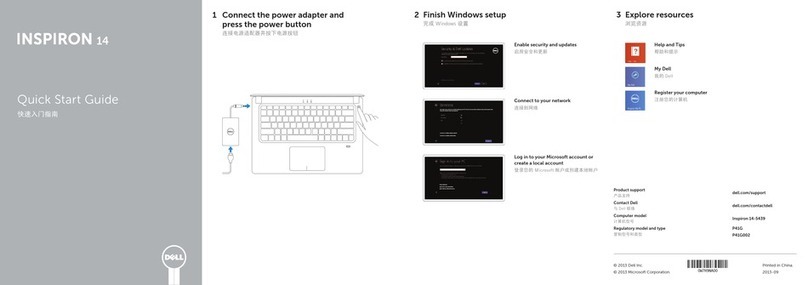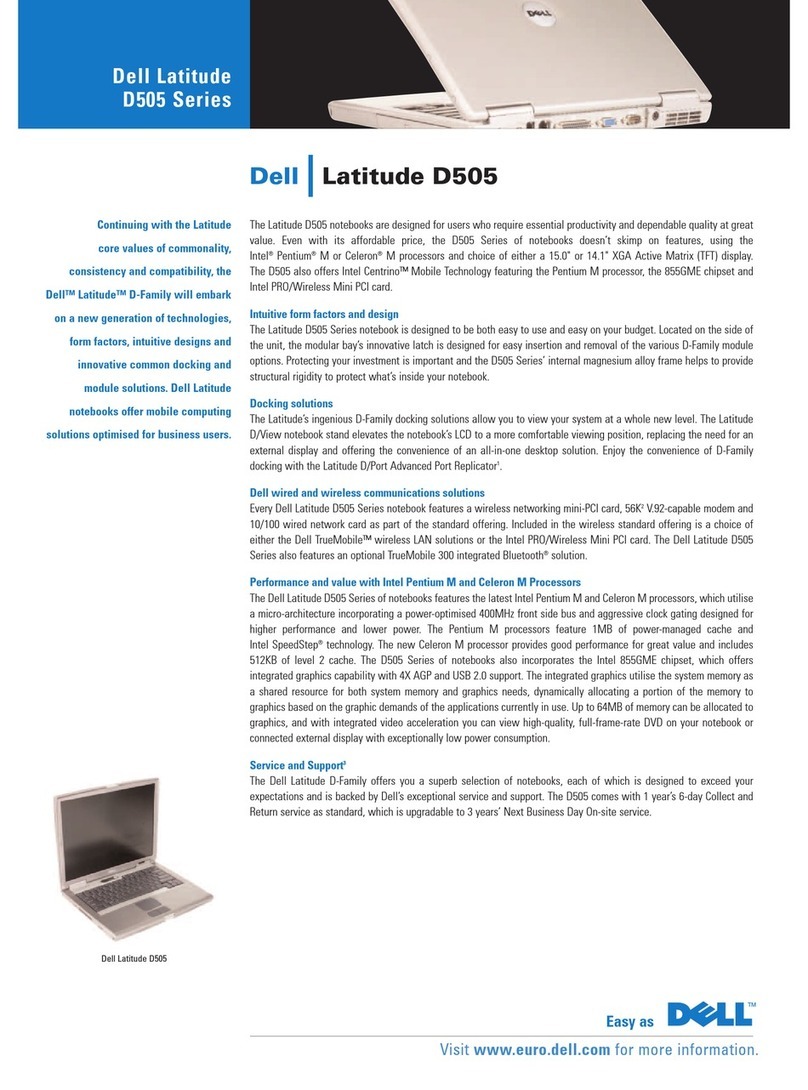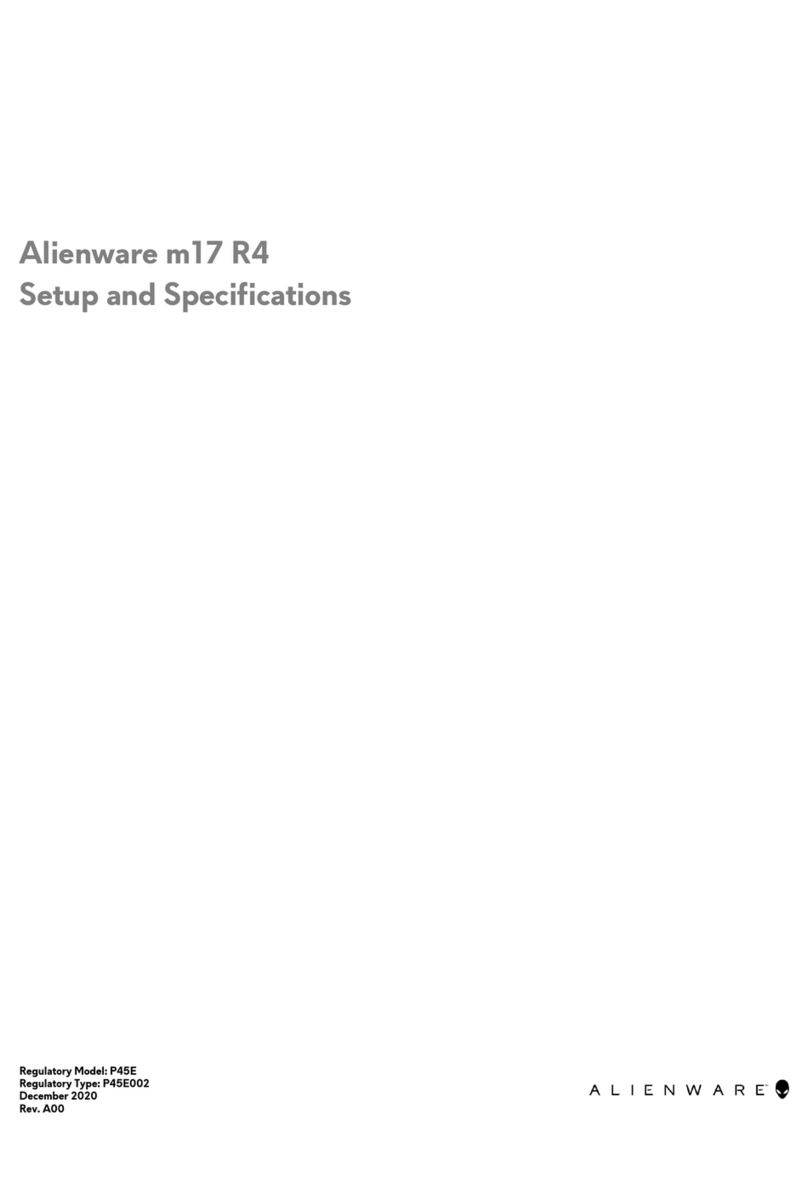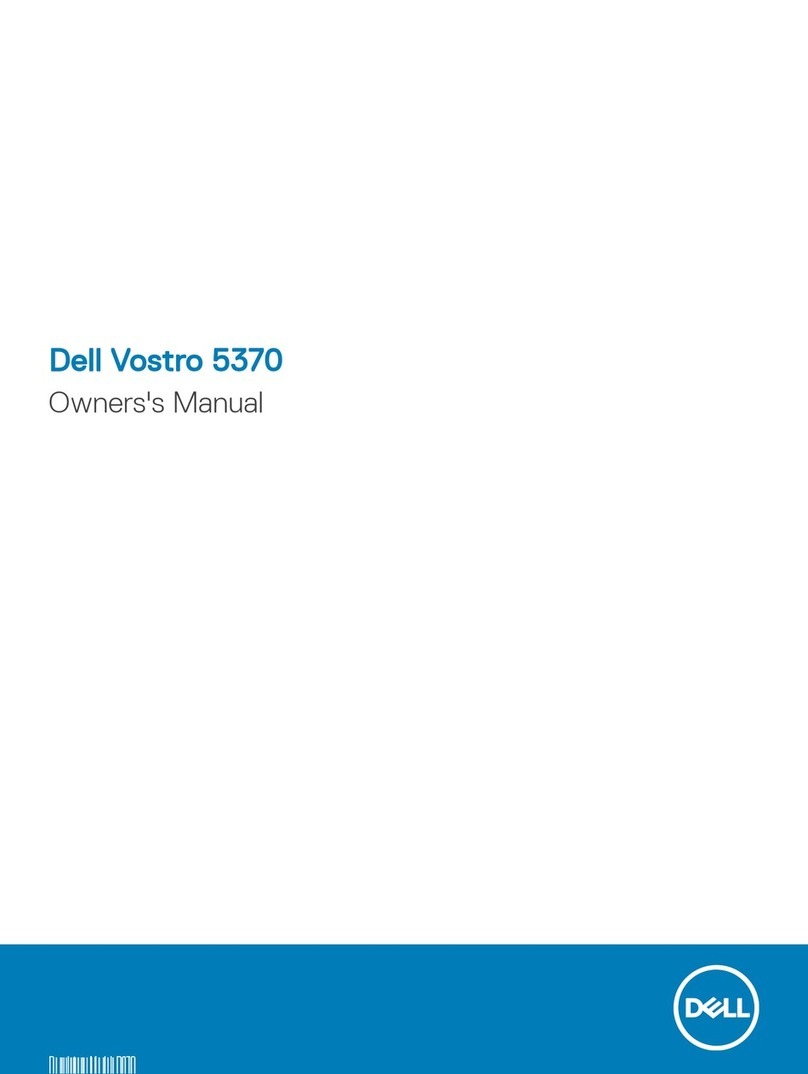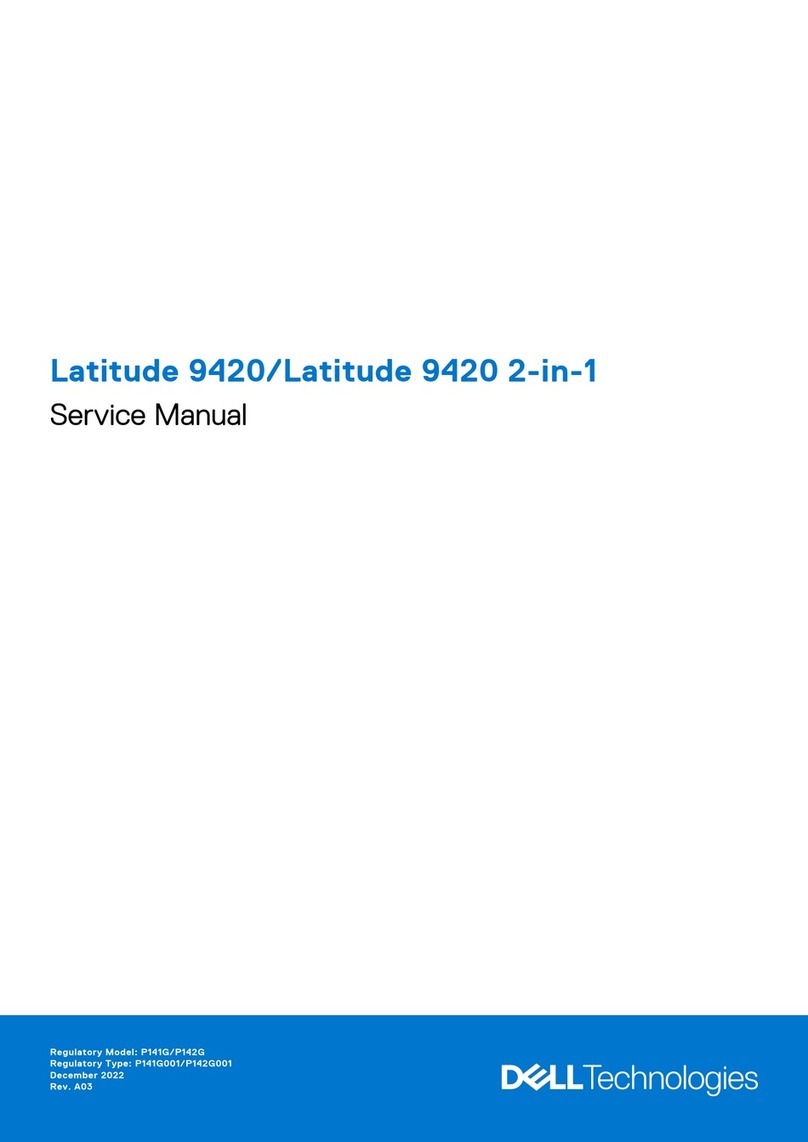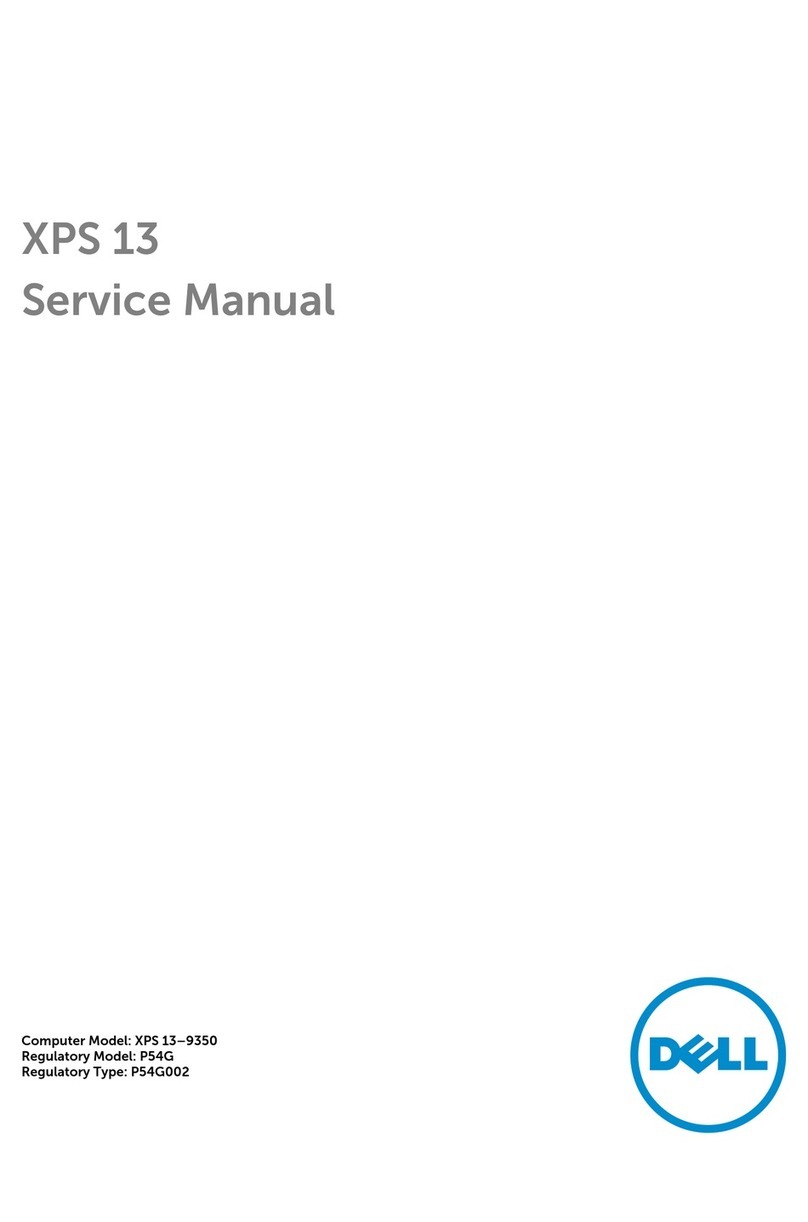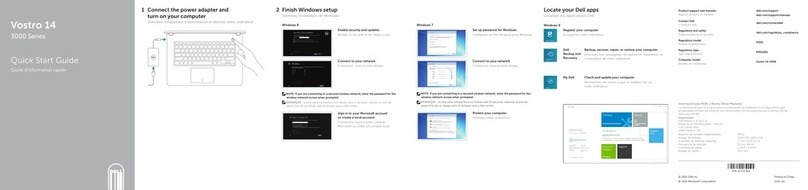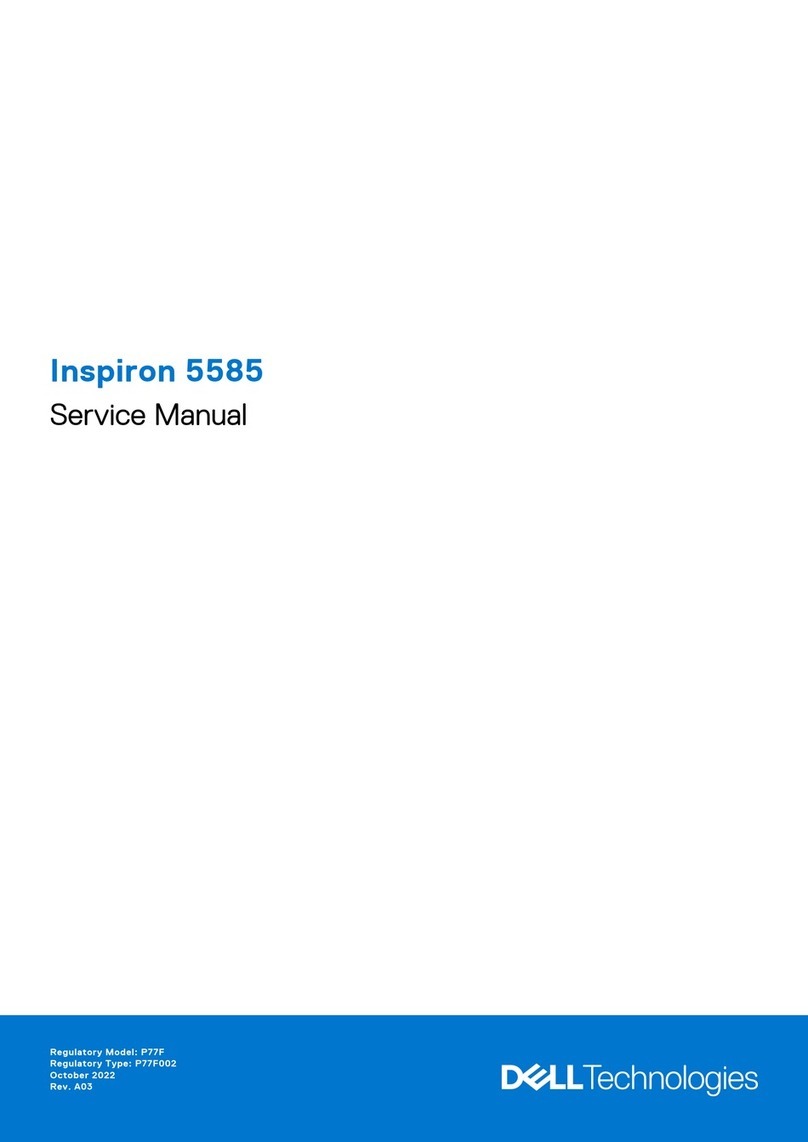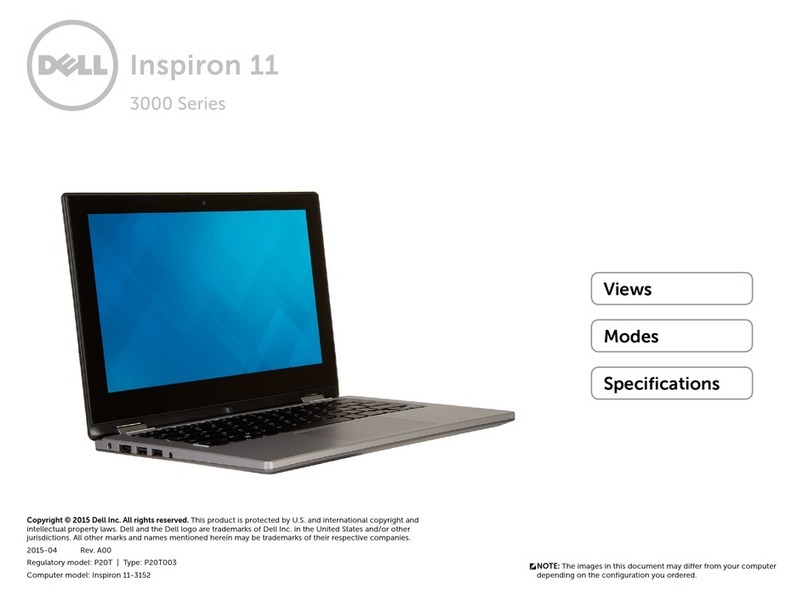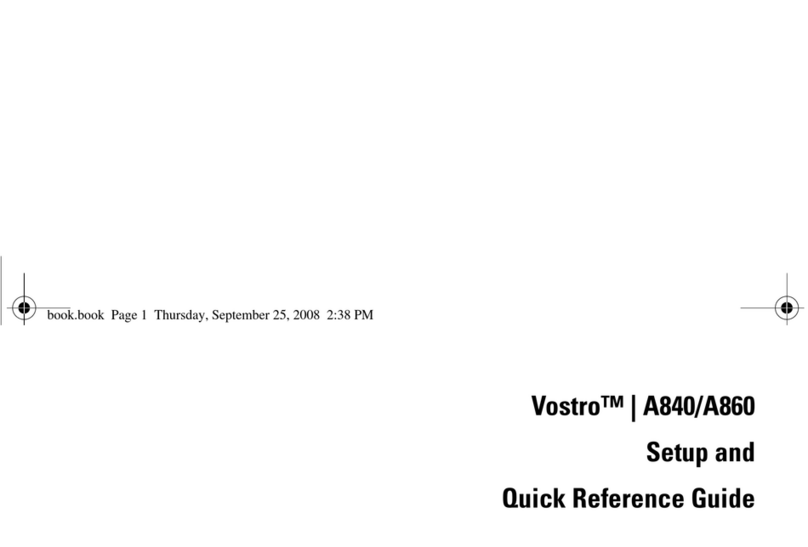2
Our own Brand Power Supply Information
Our own power supplies all bear our registered trademark PP as above. We hold all CE, FCC, ROHS
and LVD safety documentation for our AC adapters. Copies of these test certicates are available
upon request from us. Simply contact us and we will be happy to supply you.
We also put all our AC adapters through a series of different safety tests to ensure the quality of the
product you receive is above satisfactory.
We batch test our power supplies in many ways, the rst step is thoroughly checking the earth
bonding to ensure that it is earthed.
The next step is to test the power supply whilst it is being used. During this process we will ensure
that the cut off point for current being drawn in is not signicantly greater than the capacity of the
power supply.
The power supply will then be set up to draw in a large current, this test is done to ensure that it will
fold (shut down) if a bigger current is trying to be drawn than the capacity of the power supply.
The nal step is to make certain that the stated voltage of the adapter is correct when drawing
current and when not drawing current. Mainly to make sure that the power supply is not drawing in
more current than needed.
If you have any problems that bear our trademark please do not hesitate to contact us and we will
resolve for you.
Original Power Supplies
All original AC adapters that we supply with our products are PAT tested with the laptops that they
come with to be electrically safe. This is part of the procedures our suppliers do when they are re-
cycling these laptops from customers. If our suppliers do not follow this procedure we will PAT test
the used AC adapters ourselves. All safety and conformity certication will be held by the original
manufacturer. This is usually available on their website or by requesting it from them by email. If
you are having issues obtaining these certicates from the original equipment manufacturer please
do not hesitate to contact us and we will obtain it for you.