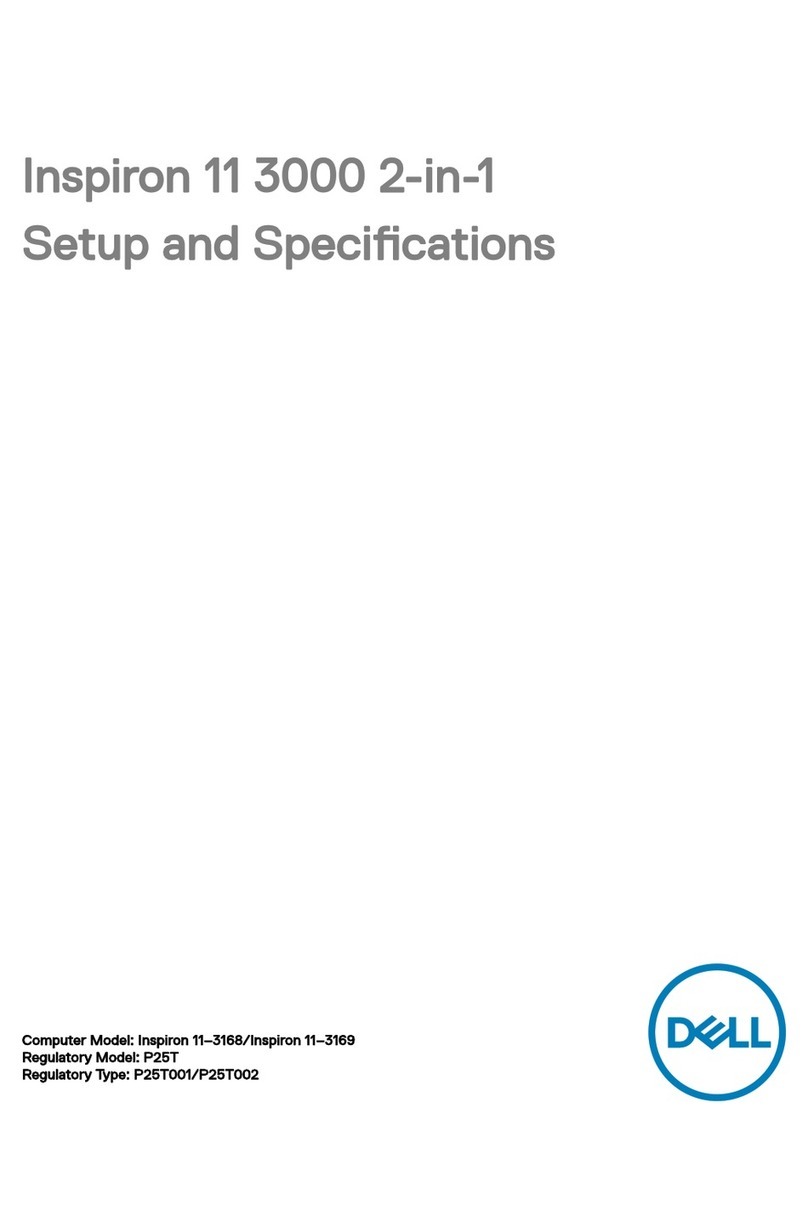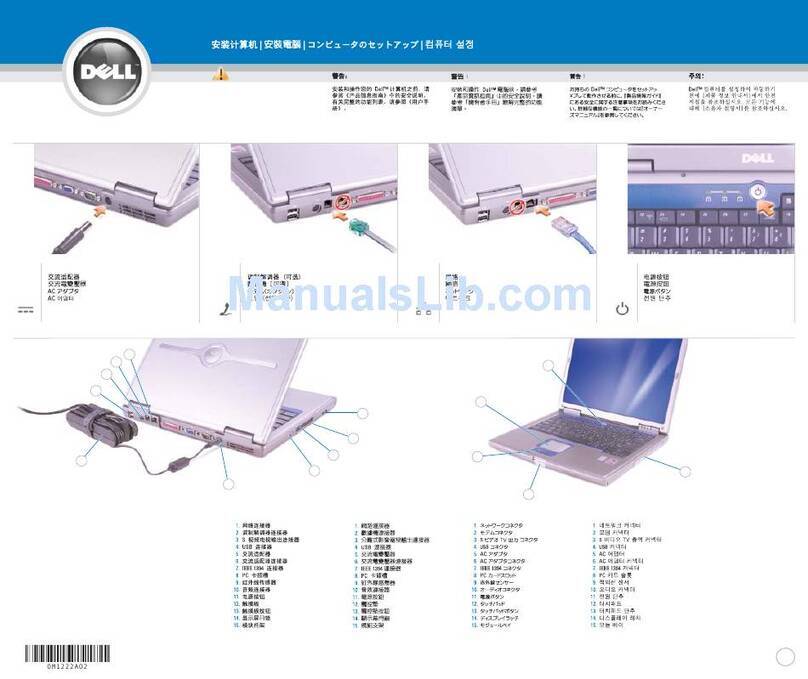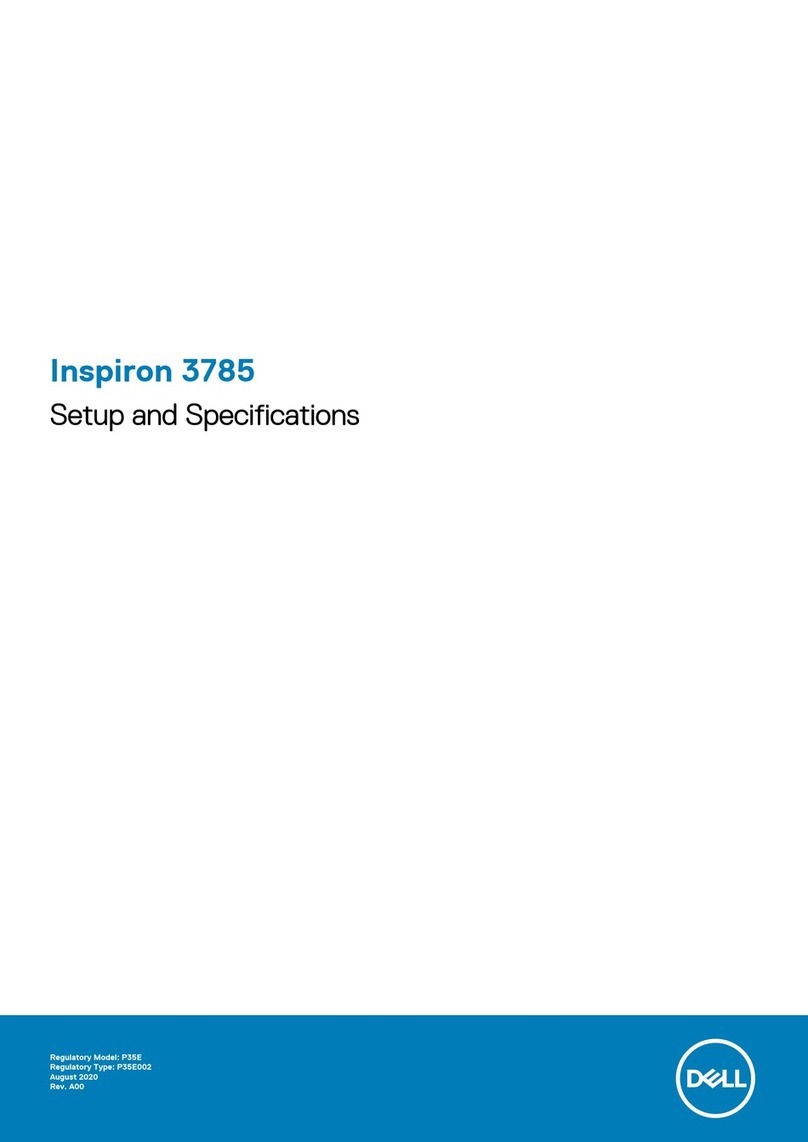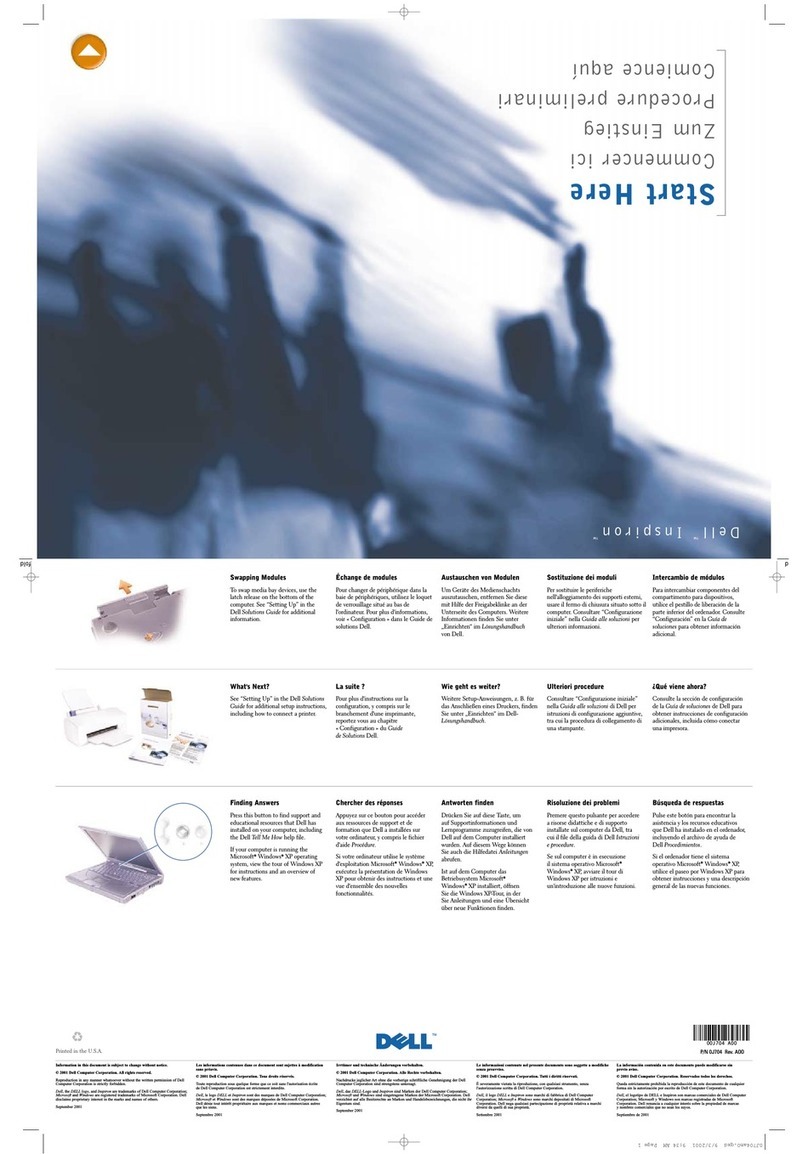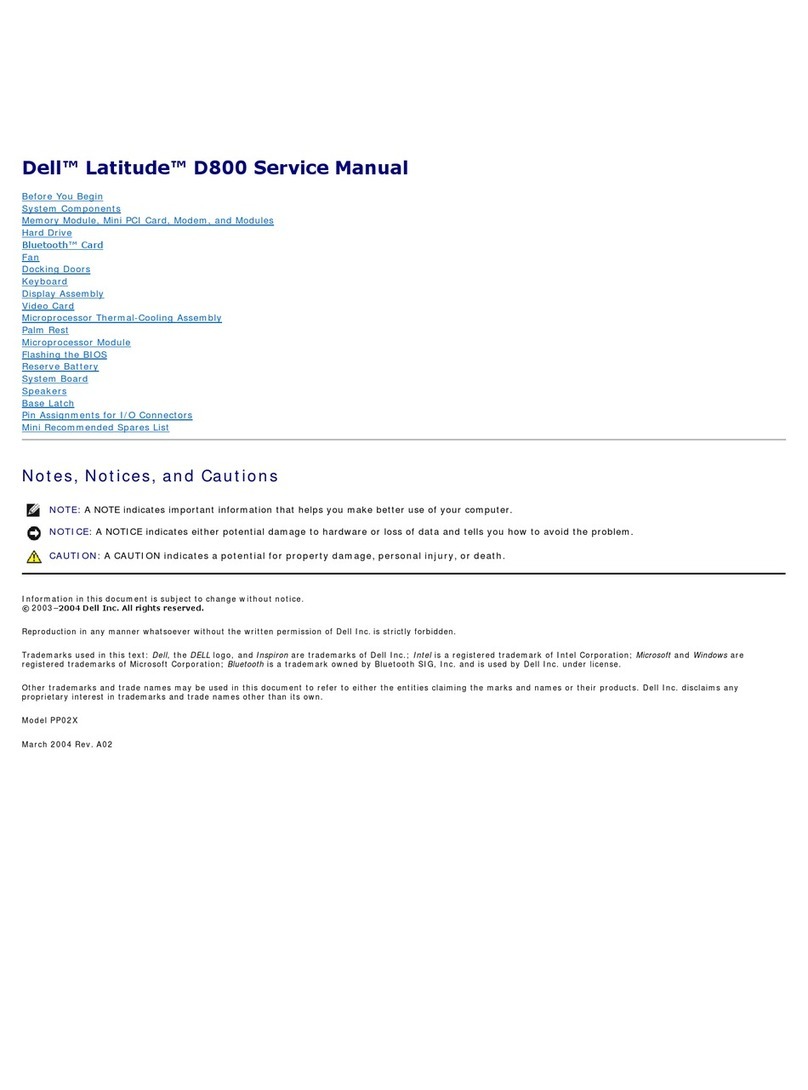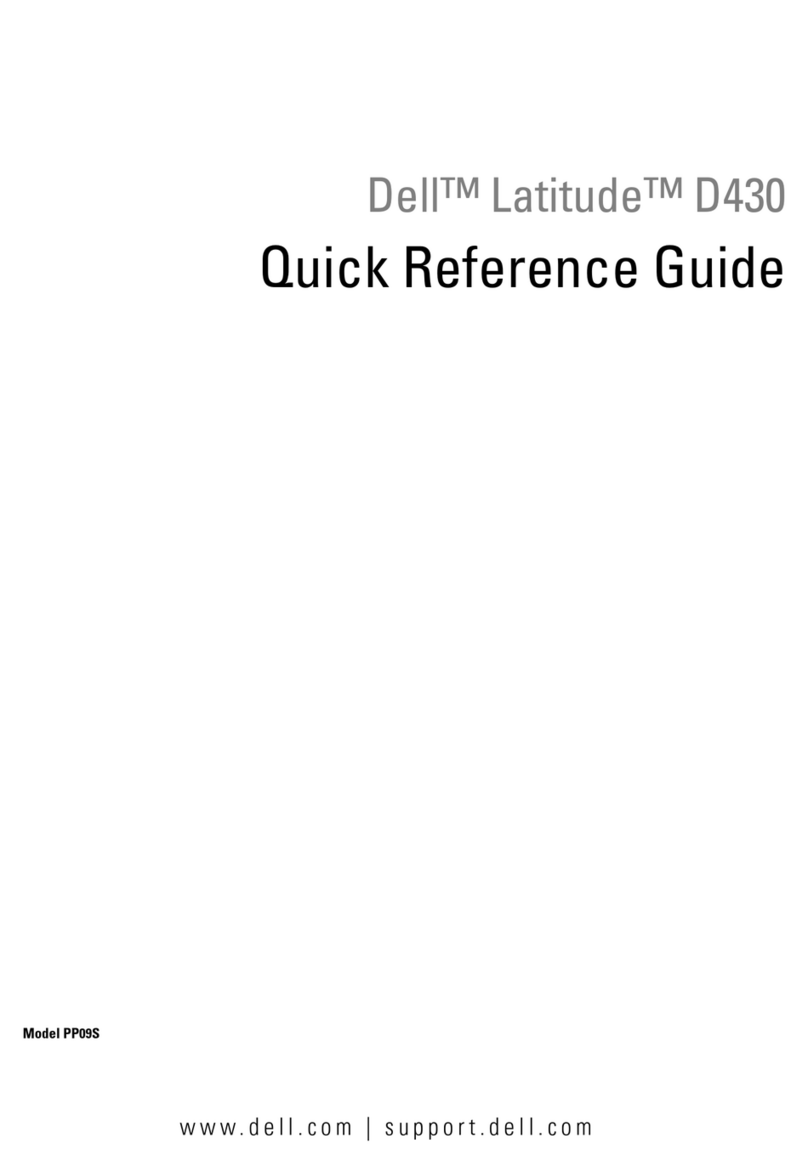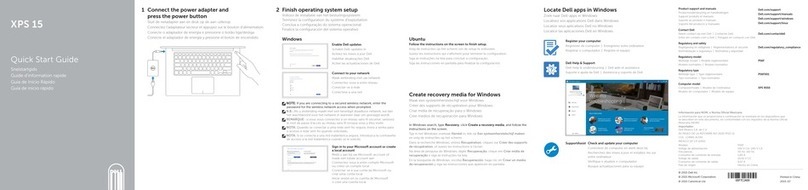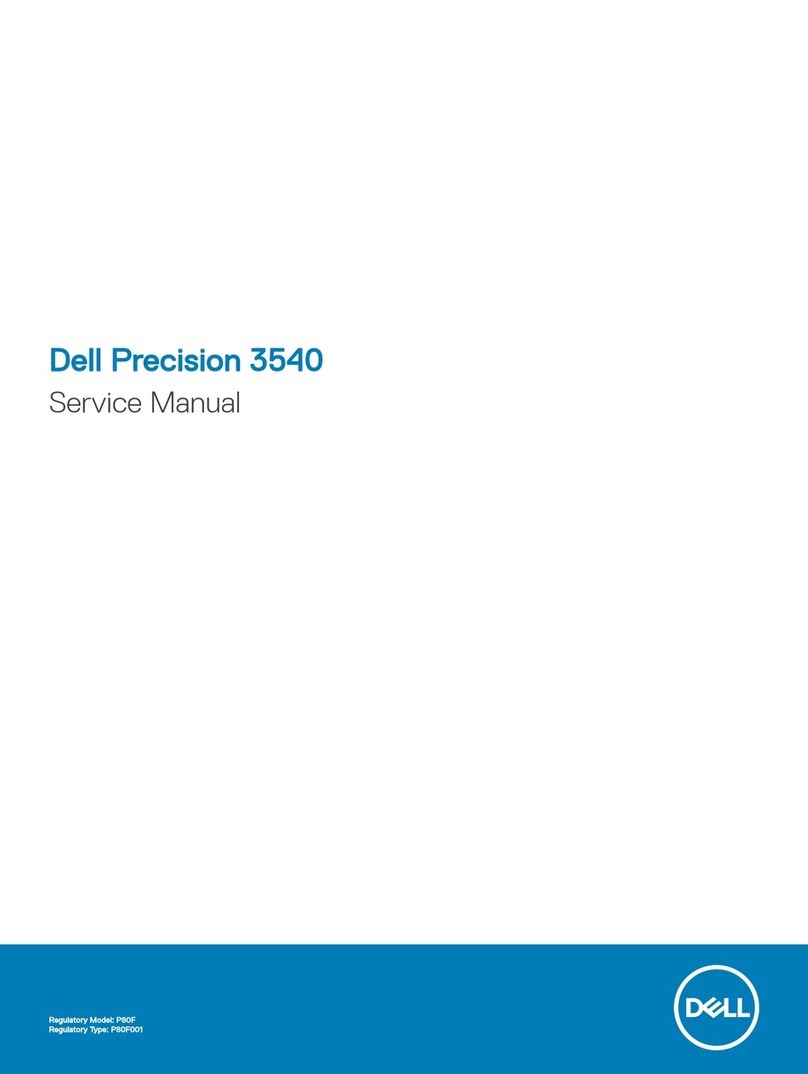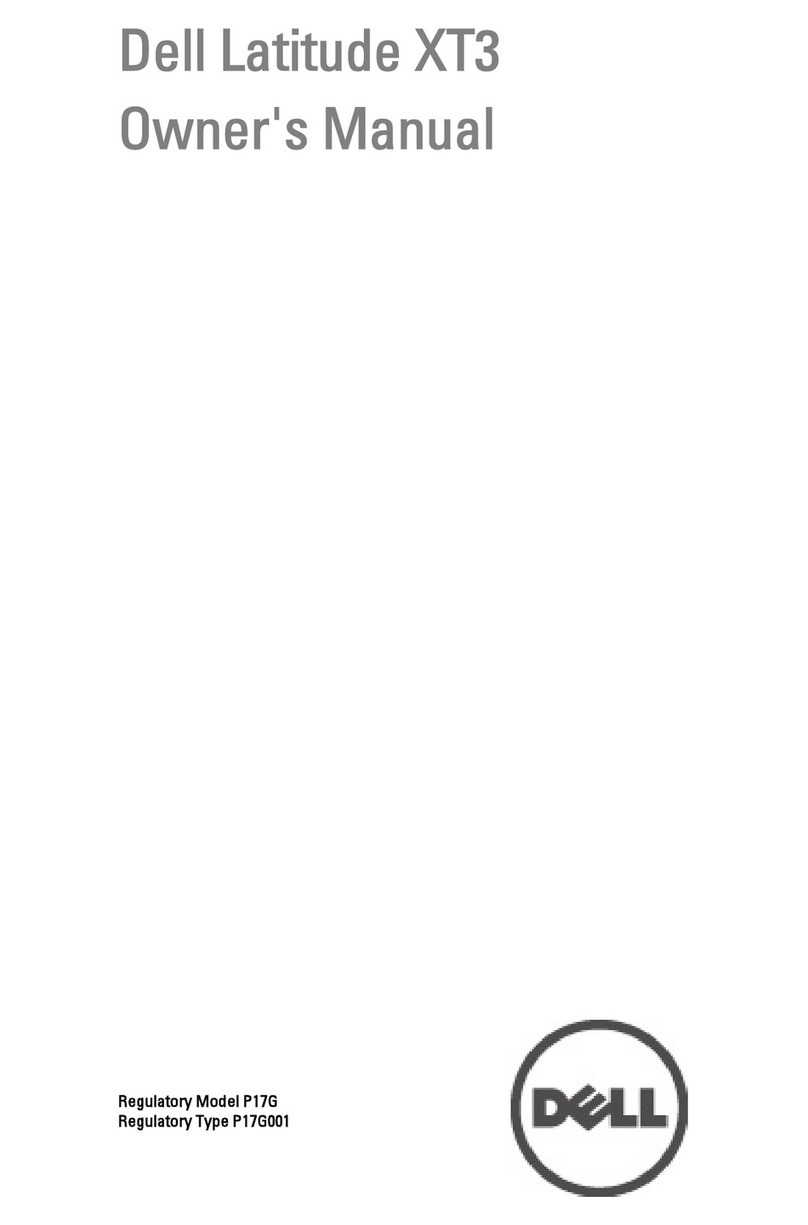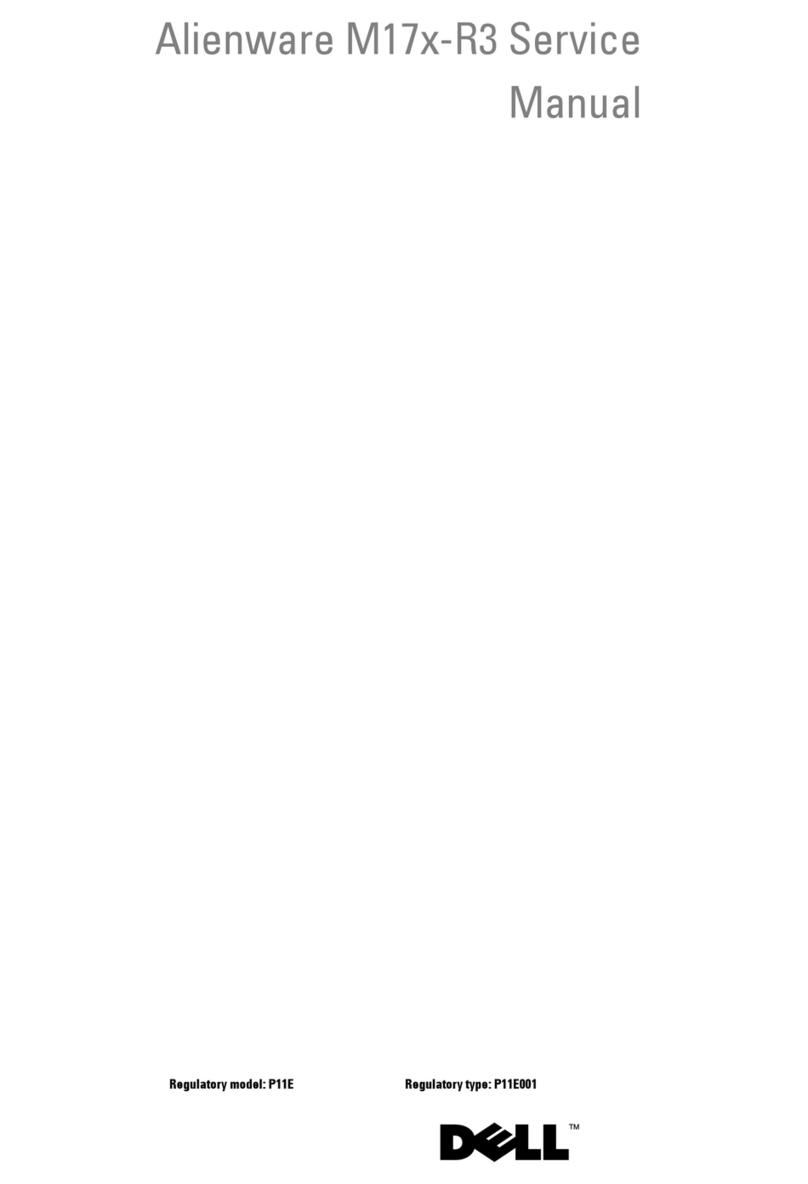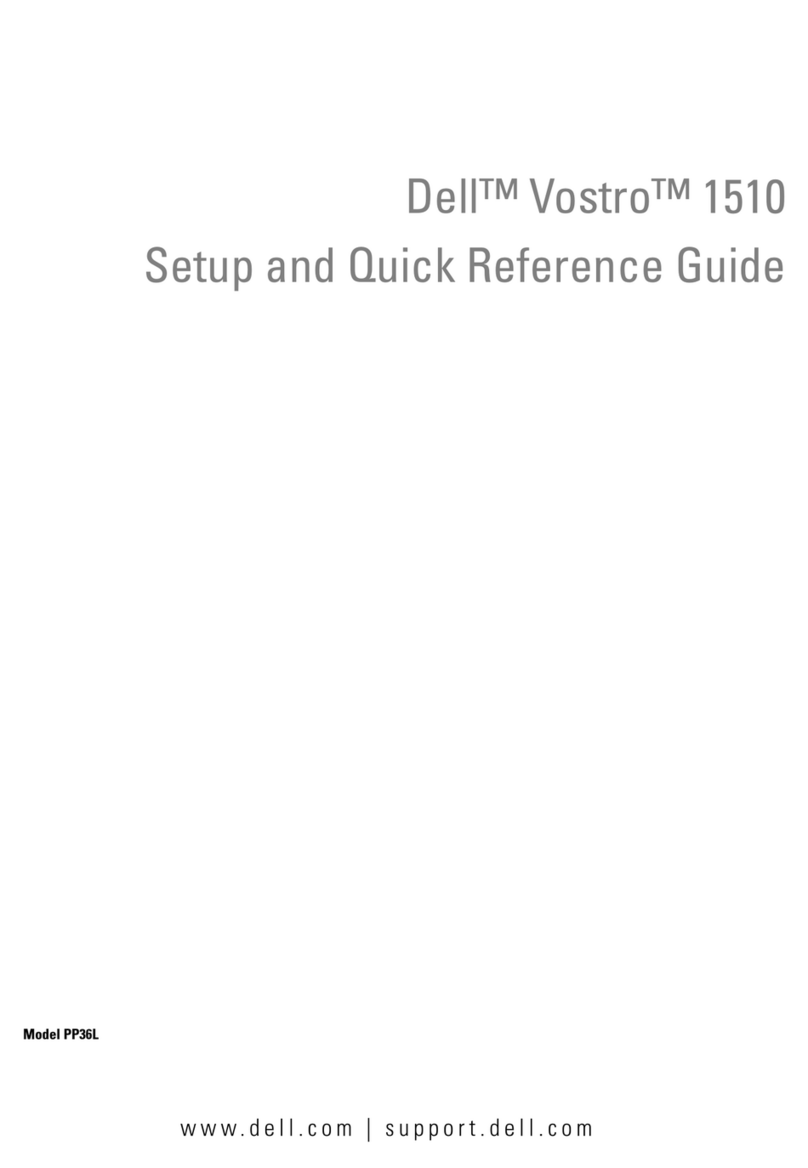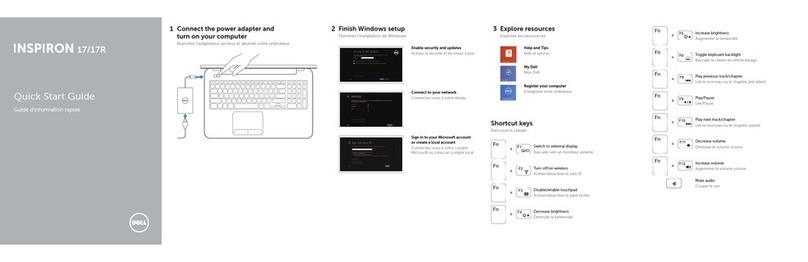Dell
™
Latitude™ E6400 XFR Setup and Features Information
Page 10
01/08/09
Smart Cards
Smart (CAC) cards are laptop credit-card shaped devices with internal integrated circuits. Using smart
cards can improve system security by combining something a user has (the smart card) with
something only the user should know (a PIN) to provide more secure user-authentication than
passwords alone.
There are two main types of Smart Cards:
• Contact Smart Cards — These cards have a contact area with many gold plated connection pads.
When inserted into a card reader, the information from the chip can be read and written.
• Contactless Smart Cards — These cards do not require any physical contact with the reader. The
chip communicates with the card reader through RFID induction technology. These cards require only
close proximity to an antenna of a card reader to complete transaction.
GPS
To be determined…
RF Pass-Through
In the event the XTG notebook has an integrated WiFi and/or Broadband radio, the RF signals can be
passed through a docking station to external TNC antenna connectors (LAN/WAN). This supports the
connection and use of external, vehicle-mounted antennas (purchased separately) for improved radio
performance.
DirectVue™ Touch Display Information
If you purchased your E6400 XFR Fully Rugged Notebook with the optional DirectVue Touch Display
please review the following user instructions and tips.
The E6400 XFR provides an optional touch screen display for entering and selecting data using an
approved pointing device such as your finger, a passive stylus or any non-abrasive smooth blunt
object that will not damage the touch display.
NOTICE: To ensure you properly care for and maintain your touch display, adhere to the care
instructions regarding the display.