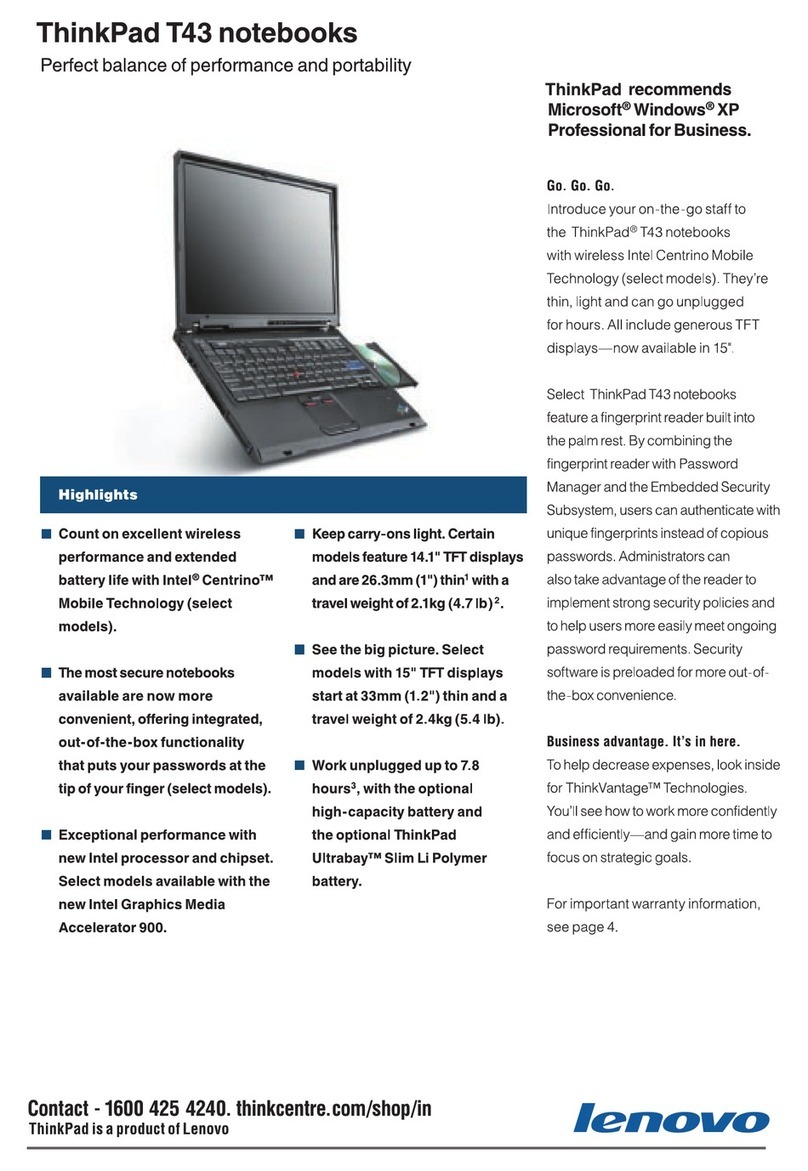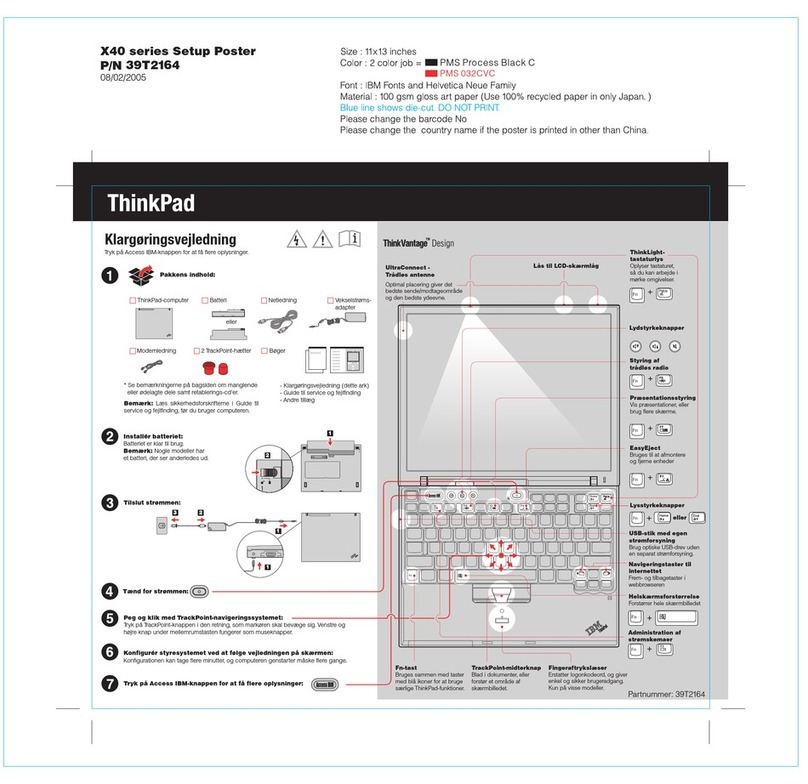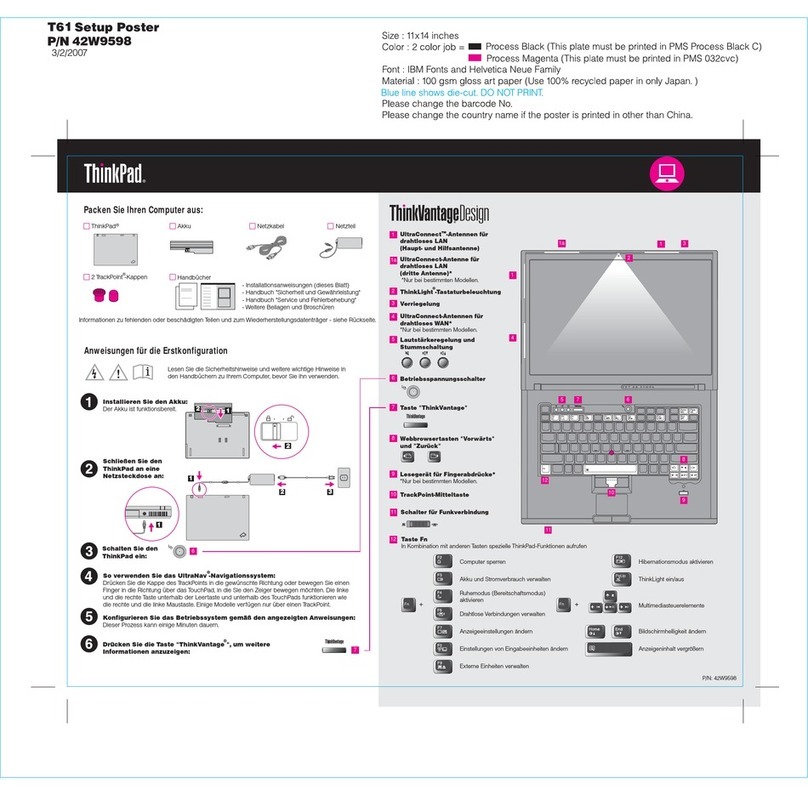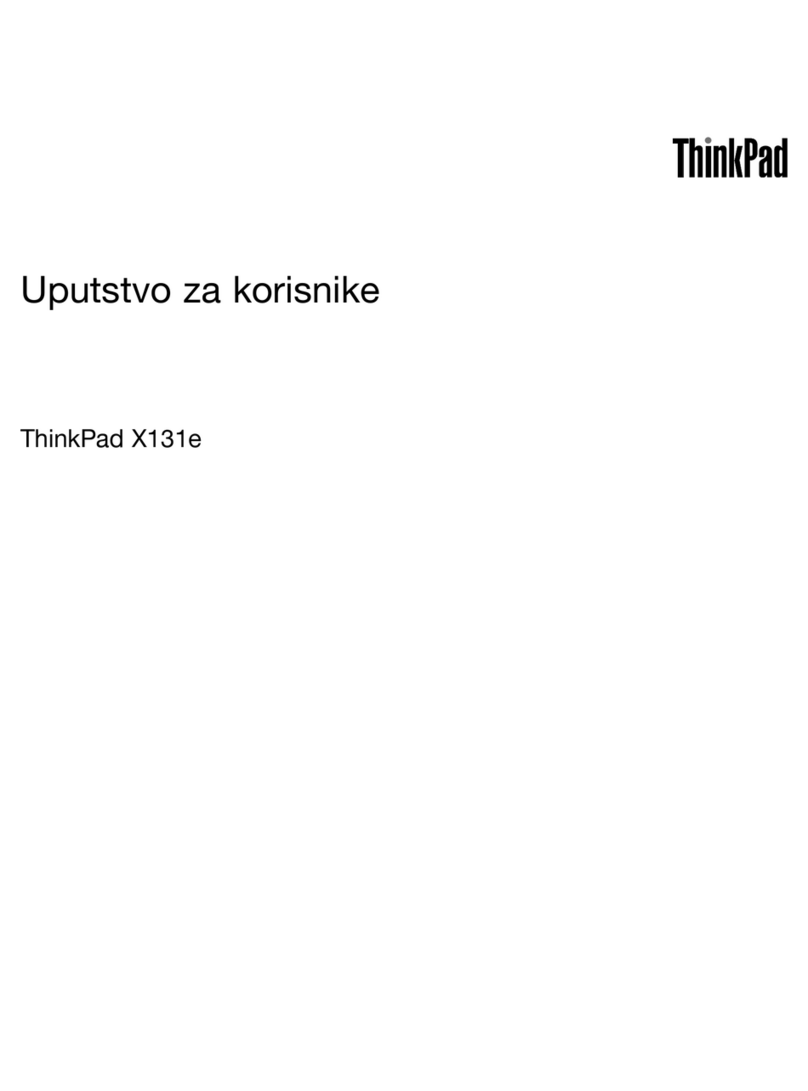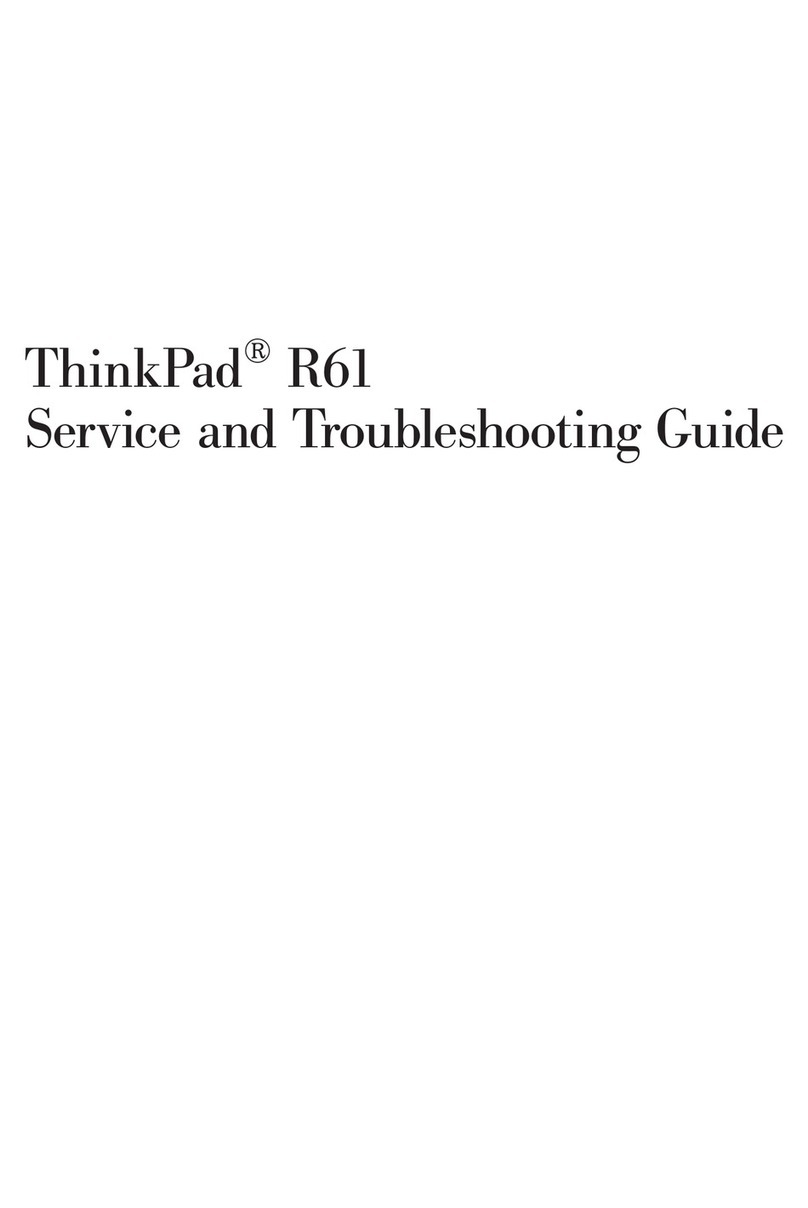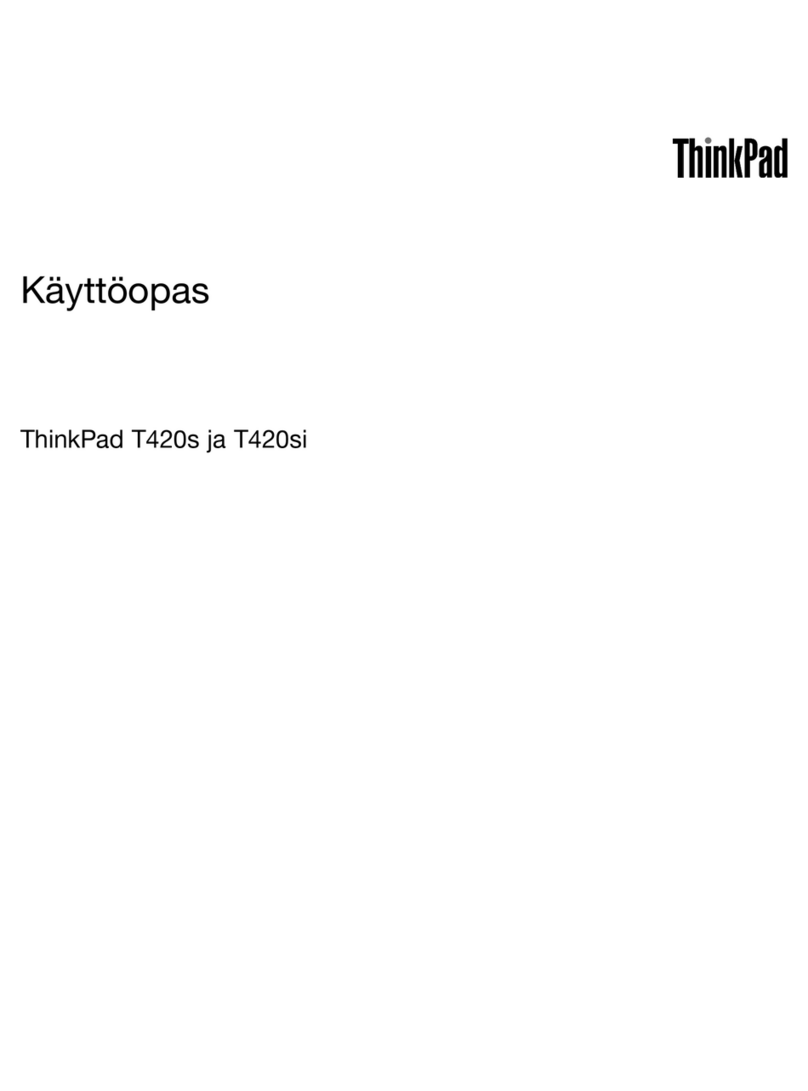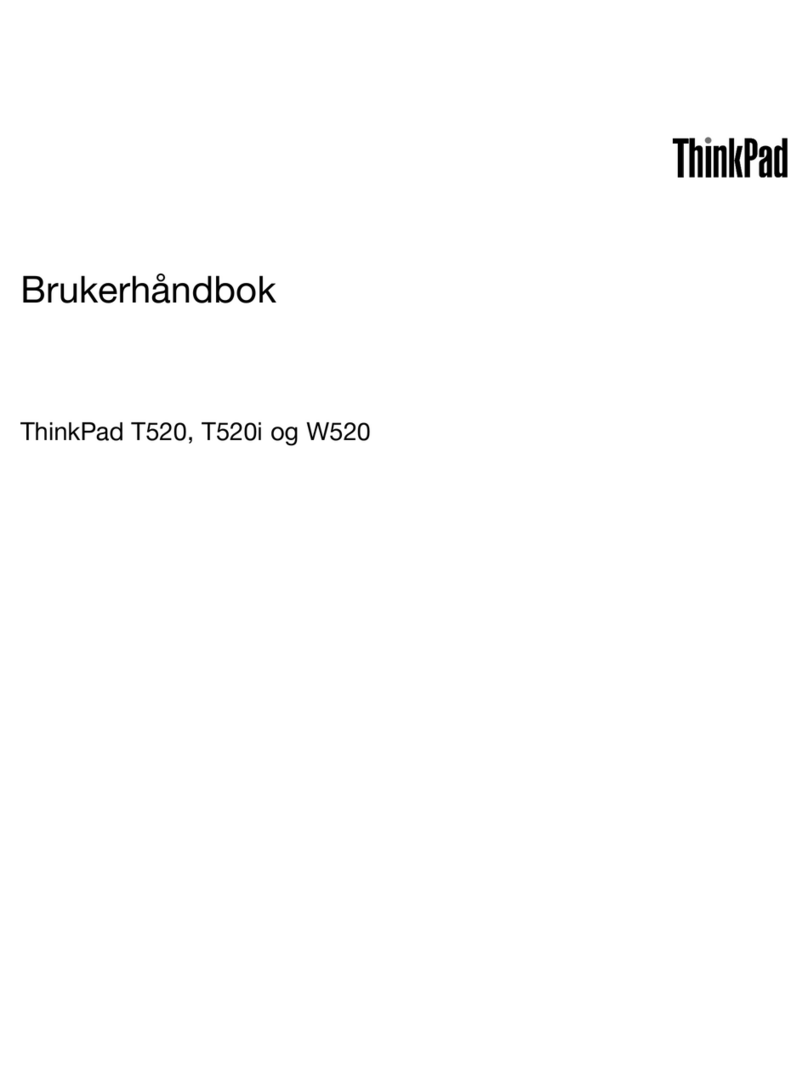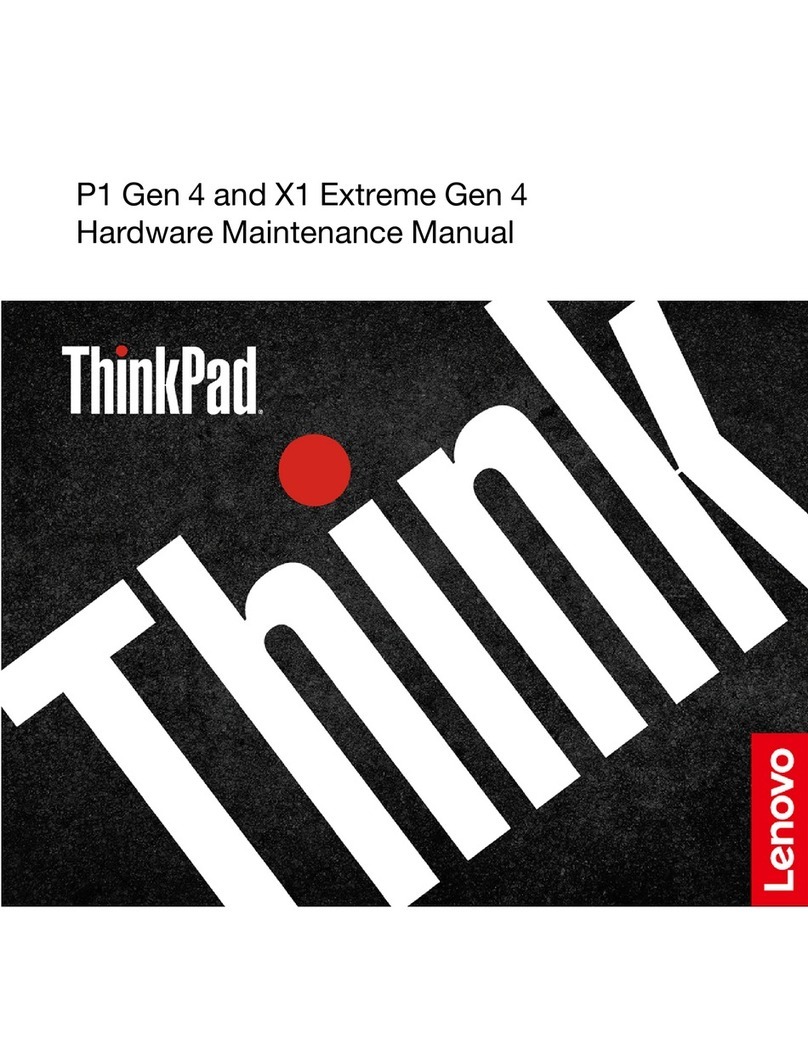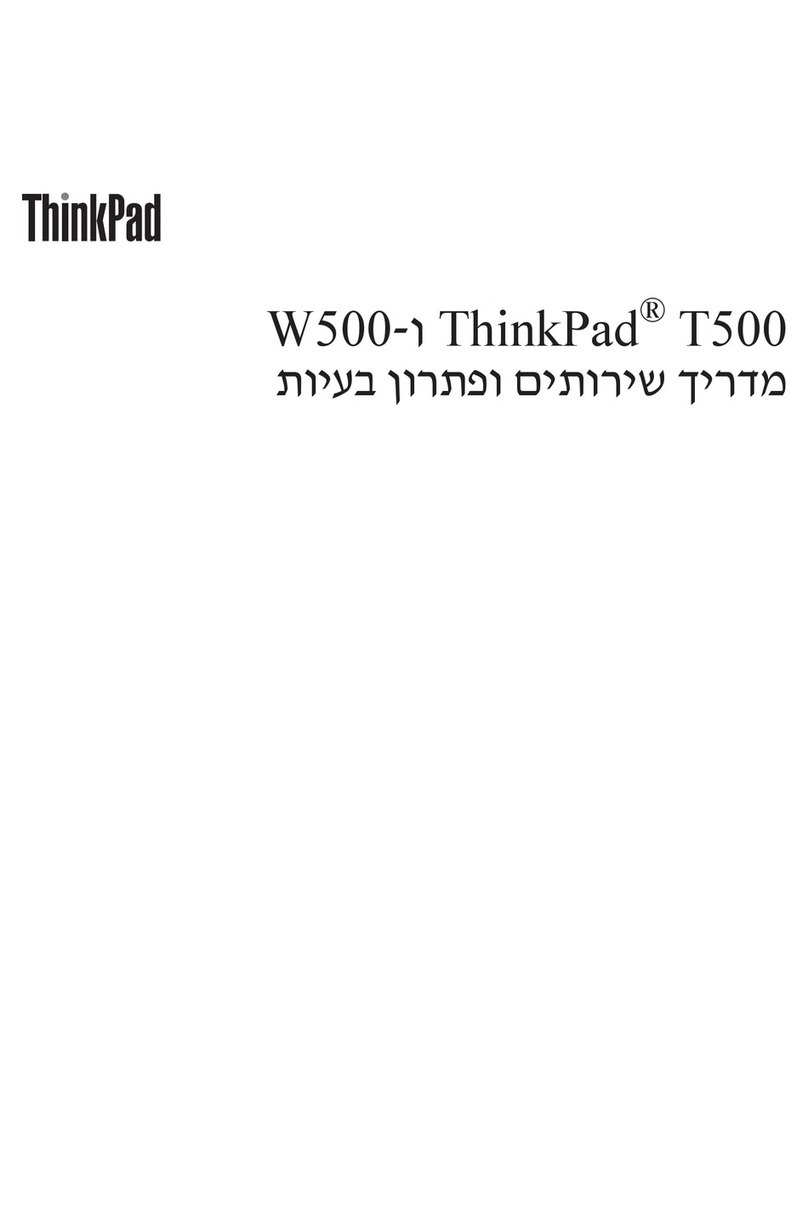Using Access Help (online manual) and the included manuals
To find detailed information about your computer, open Access Help, or see the Safety and Warranty Guide or
the Service and Troubleshooting Guide.
* Additional unpacking notes:
1) Some models may contain items that are not listed.
2) If any item is missing or damaged, please contact your place of purchase.
3) Everything for recovering factory-installed files and applications is on your hard disk eliminating the need for a
recovery disc. For more information, see "Recovery options" in the Service and Troubleshooting Guide.
The following terms are trademarks of Lenovo in the United States, other countries, or both:
All rights reserved.
Copyright Lenovo 2008.
Access Help is a comprehensive online manual that provides answers
to most of your questions about your computer, helps you to configure
preinstalled features and tools, or solve problems.
Access Help
Safety and Warranty Guide
Service and Troubleshooting Guide
-Introduction to other sources of information
-Important tips for taking care of your computer
-Diagnostics and troubleshooting
-Recovery options
-Help and service
-Warranty information for your computer
Lenovo
ThinkPad
TrackPoint
ThinkVantage
To open Access Help, do either of the following:
- Click Start, move the pointer to All Programs; then to ThinkVantage.
Click Access Help.
- Press the ThinkVantage button. Under Quick Links in the
ThinkVantage Productivity Center, click "Access on-system help."
To learn more about ThinkVantage Technologies, open the ThinkVantage Productivity Center by pressing
the ThinkVantage button.
-Important safety information
-Operating environment and other important notices
-Warranty information
Thank you for choosing a ThinkPad notebook.
The ThinkPad notebook renews the standard for mobility and capabilities.
Energy-saving design
The energy efficiency of the design, along with the use of a low-voltage CPU, an SSD, and a backlit
LED display, enables longer continuous operation on battery power.
Cutting-edge and stylish design
Your computer provides you with advanced connectivity options, such as Gigabit Ethernet, Wireless LAN,
Wireless USB*, *, Wireless WAN*, and WiMAX*.Bluetooth
To learn more about network connections, see Getting connected in Access Help.
Diverse connectivity options
Your computer achieves industry-leading thinness, lightness, and durability in the 13.3-inch widescreen
space by applying the next-generation ThinkPad "roll cage" technology, which uses a combination of
carbon fiber and glass fiber.
ThinkVantage Technologies are advanced technologies that enable you to improve productivity, protect
your data, and reduce overall lifecycle costs.
*Select models only.
Green design
Your computer is rated EPEAT Gold for low energy use and minimal impact on the environment. It also
meets the European Union's Reduction of Hazardous Substances standards and the Climate Savers
efficiency standards, and it is ENERGY STAR 4.0 qualified.
Solid state drive*
The solid state drive* (SSD) increases the performance, battery life, and reliability of your computer.
This cutting-edge technology enables your computer to be thinner, lighter, and faster.
To learn more about SSD, see About your computer in Access Help.
Other company, product, or service names may be trademarks or service marks of others.
ThinkLight
UltraConnect
UltraNav
43Y6818