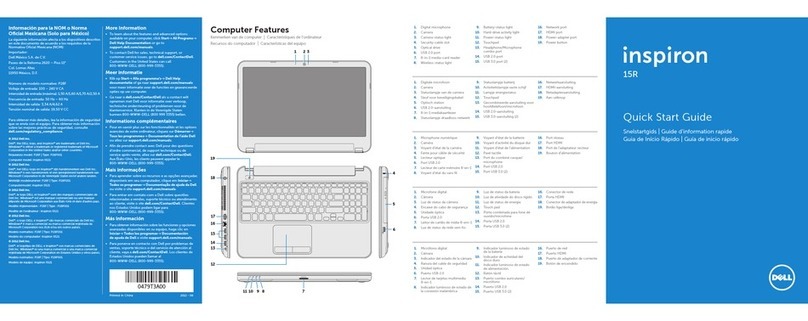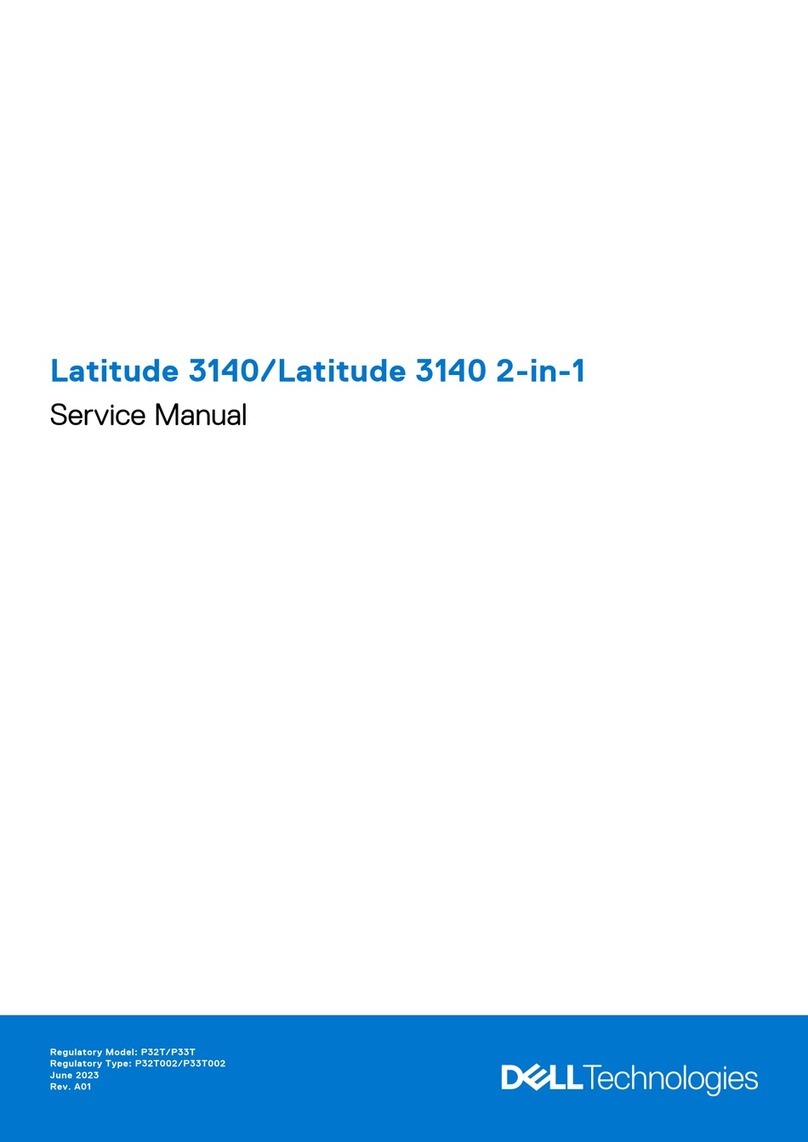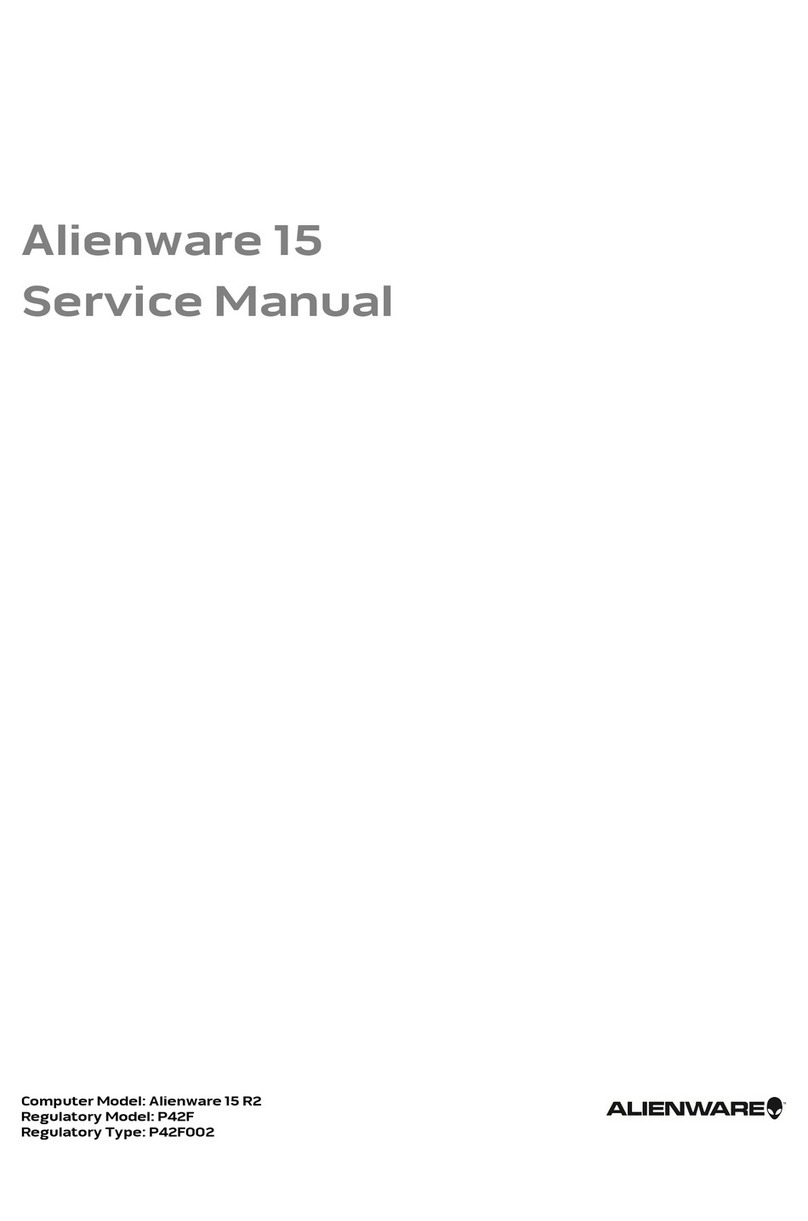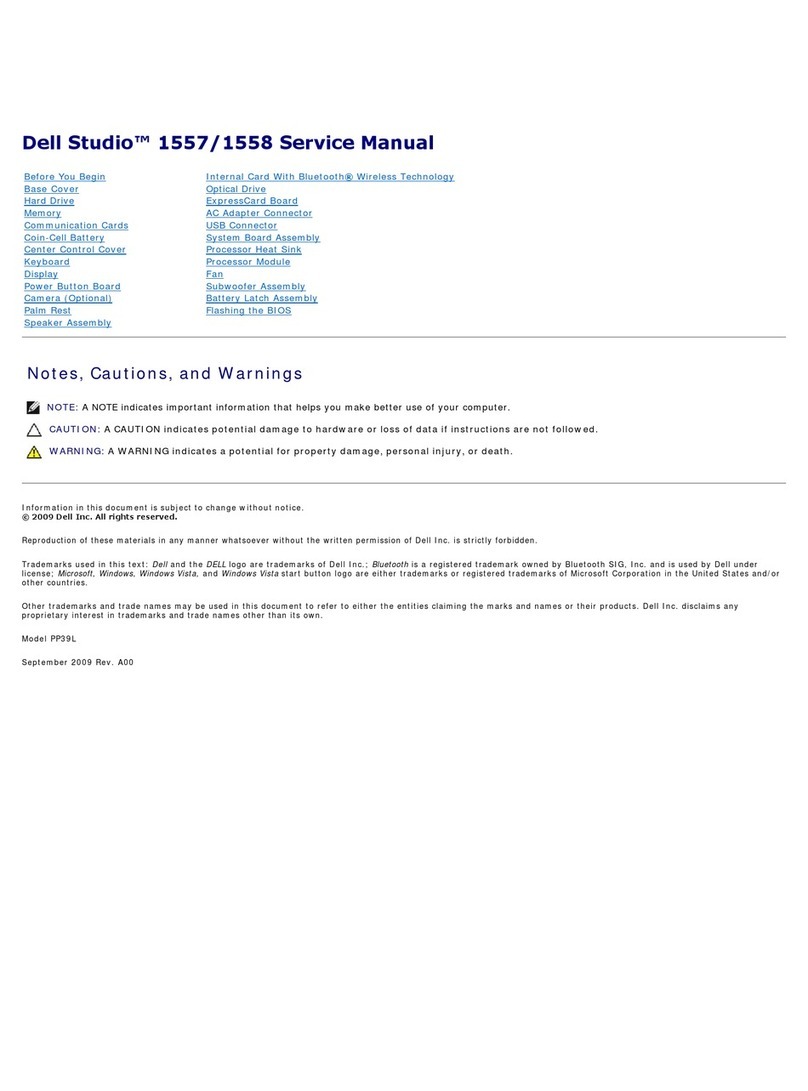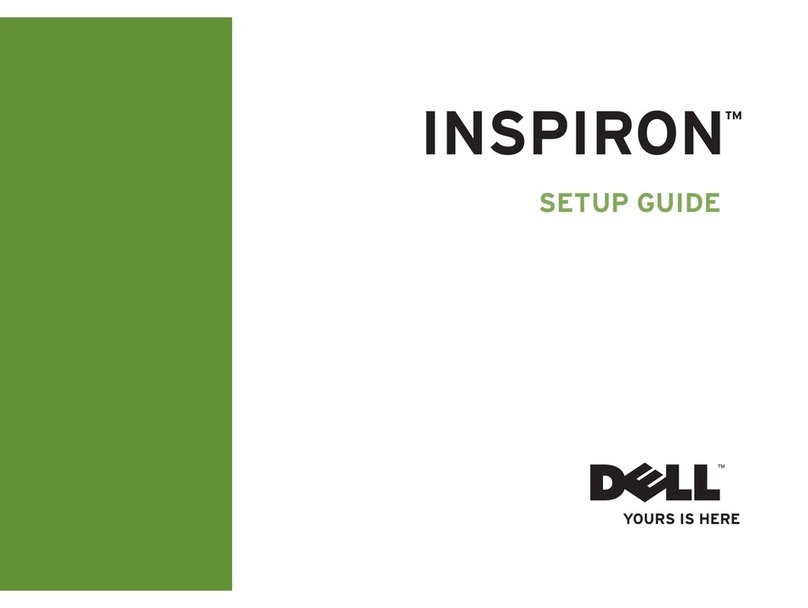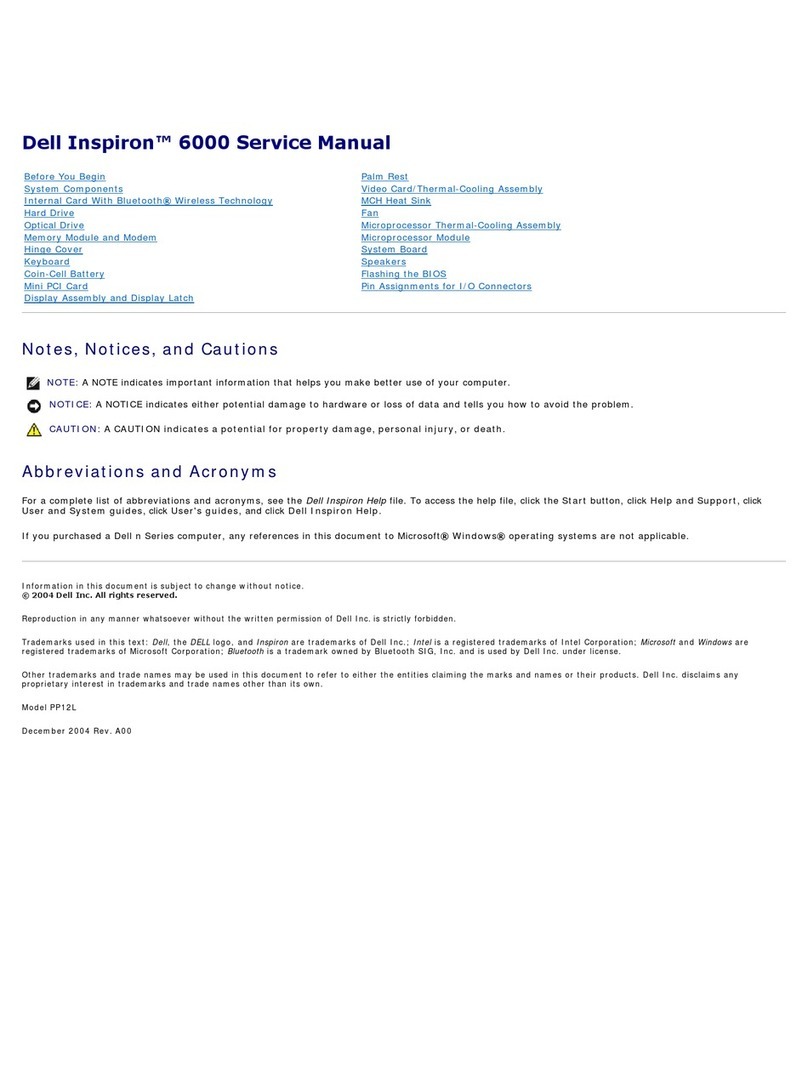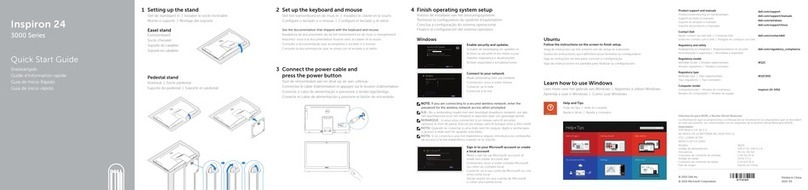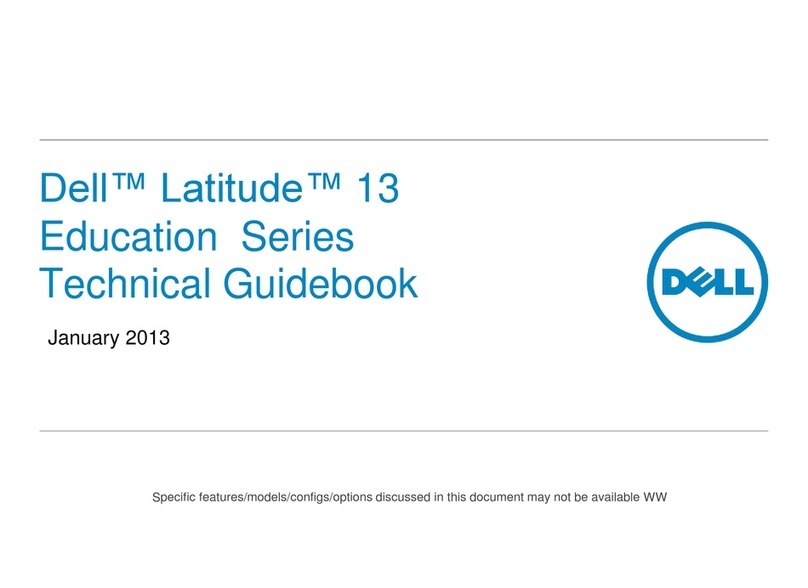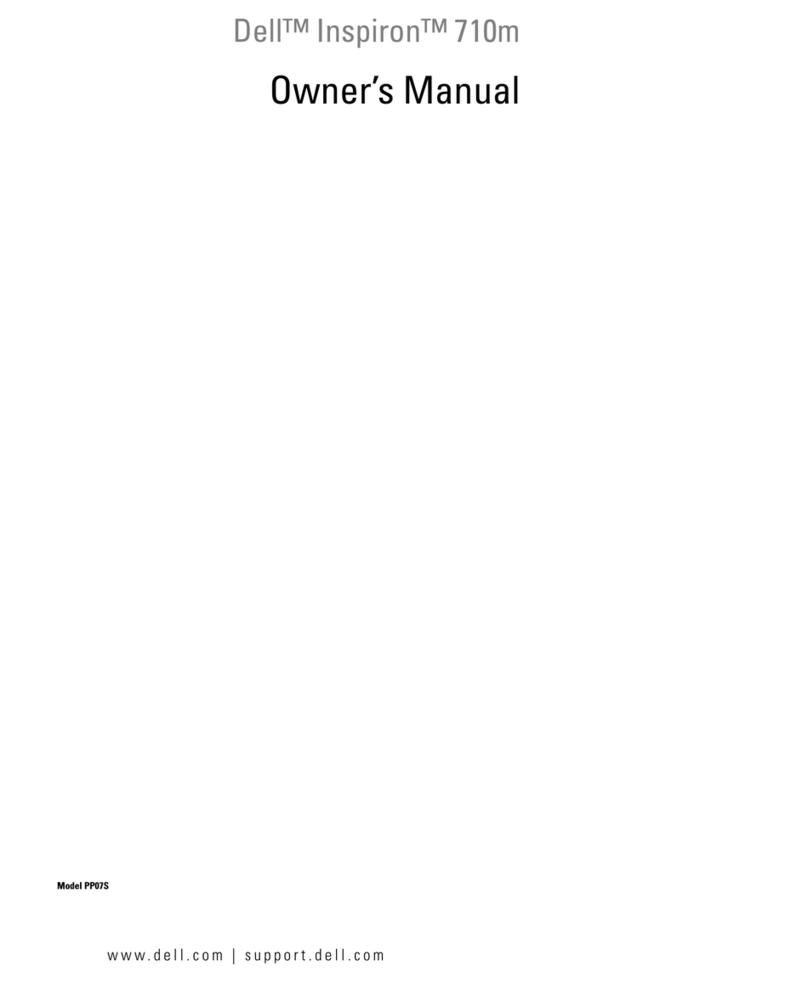Safety instructions │5
Safety instructions
Use the following safety guidelines to protect your monitor from potential damage and to
ensure your personal safety. Unless otherwise noted, each procedure included in this document
assumes that you have read the safety information that shipped with your monitor.
NOTE: Before using the monitor, read the safety information that is shipped
with your monitor and printed on the product. Keep the documentation at a
secure location for further reference.
WARNING: Use of controls, adjustments, or procedures other than those
specified in this documentation may result in exposure to shock, electric
hazards, and/or mechanical hazards.
WARNING: The possible long-term effect of listening to audio at high volume
through the headphones (on monitor that support it) may cause damage to
your hearing ability.
• Place the monitor on a solid surface and handle it carefully. The screen is fragile and can be
damaged if dropped or hit with a sharp object.
• Keep the monitor in room temperature. Excessive cold or hot conditions can have an
adverse effect on the liquid crystals of the display.
• Connect the power cable from the monitor to a wall outlet that is near and accessible. See
Connecting your monitor.
• Do not place and use the monitor on a wet surface or near water.
• Do not subject the monitor to severe vibration or high impact conditions. For example, do
not place the monitor inside a car trunk.
• Unplug the monitor when it is going to be left unused for an extended period.
• To avoid electric shock, do not attempt to remove any cover or touch the inside of the
monitor.
• Read these instructions carefully. Keep this document for future reference. Follow all
warnings and instructions marked on the product.
For information on safety instructions, see the Safety, Environmental, and Regulatory
Information (SERI) document that is shipped with your monitor