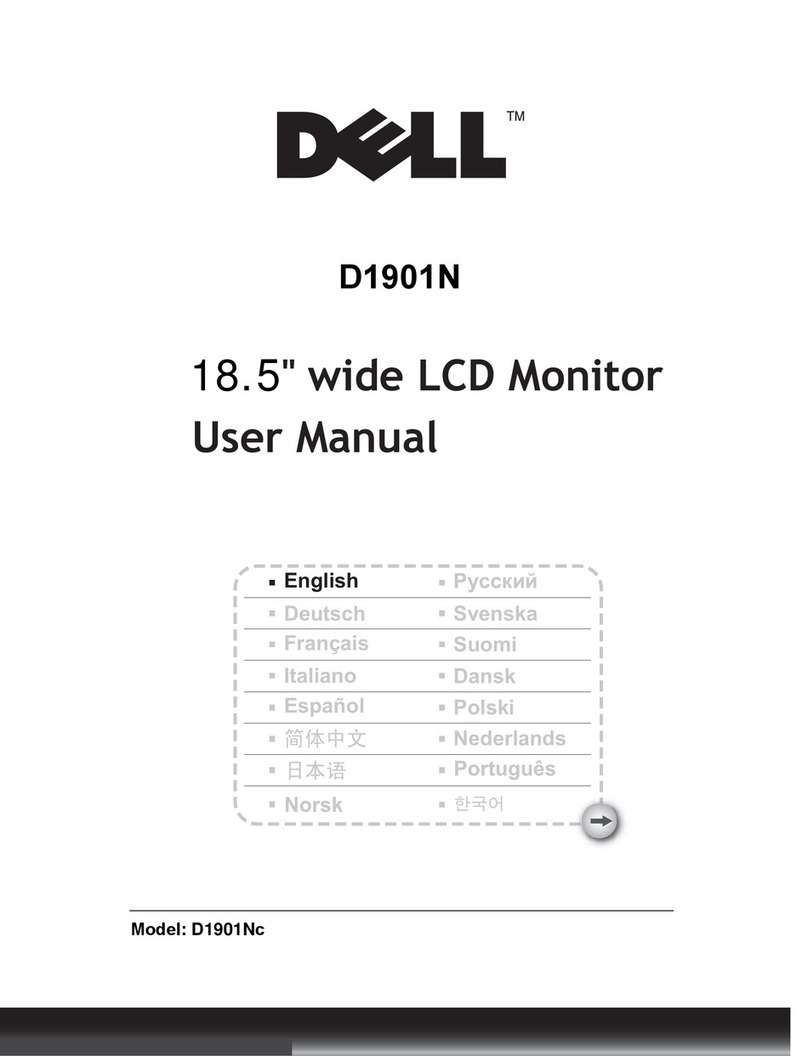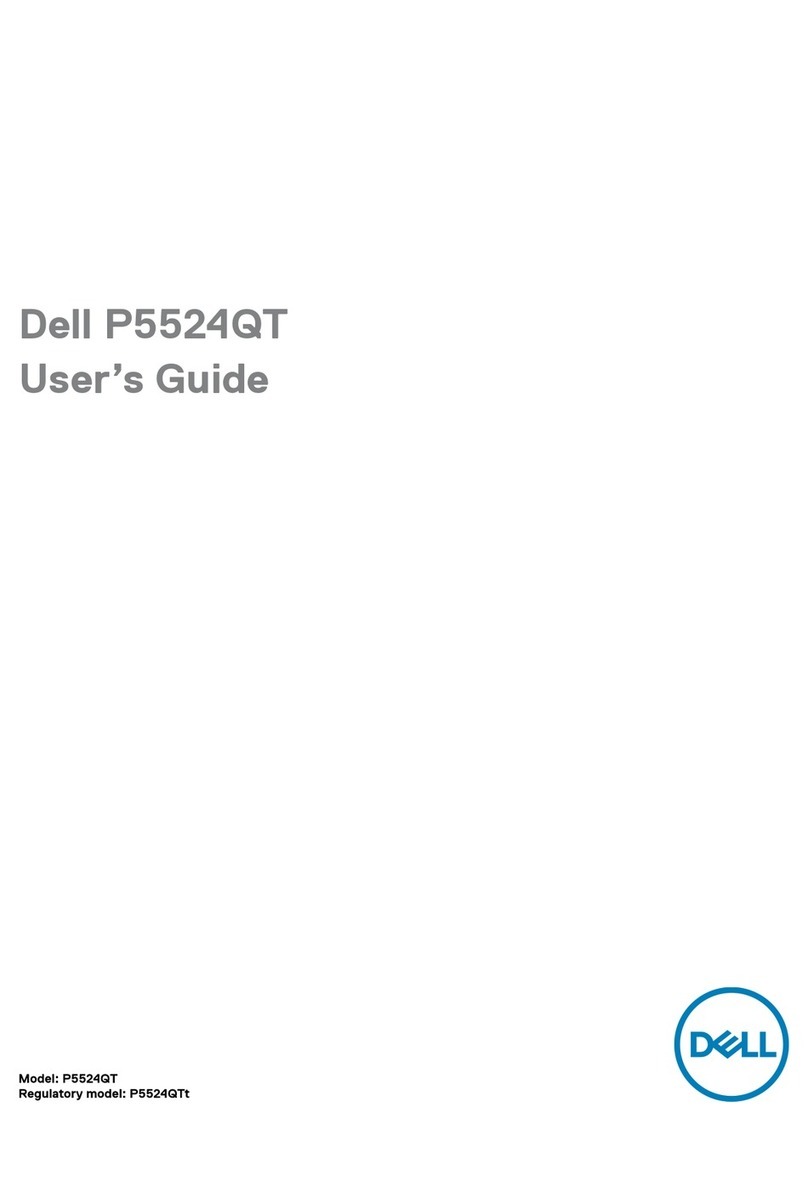Dell SP2009W User manual
Other Dell Monitor manuals

Dell
Dell P2719HC User manual
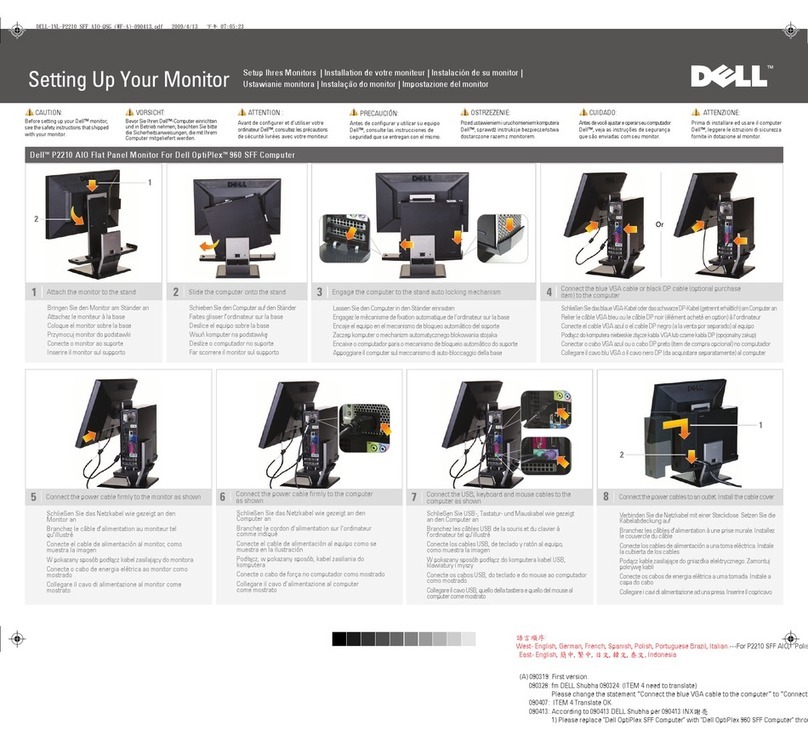
Dell
Dell Professional P2210 AIO User instructions

Dell
Dell 2709WFP User manual
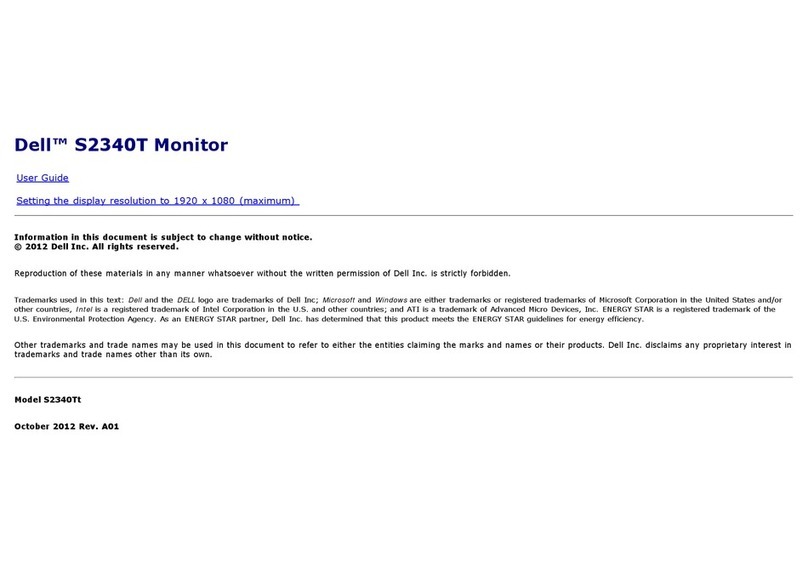
Dell
Dell S2340T Touch User manual

Dell
Dell P2421D User manual
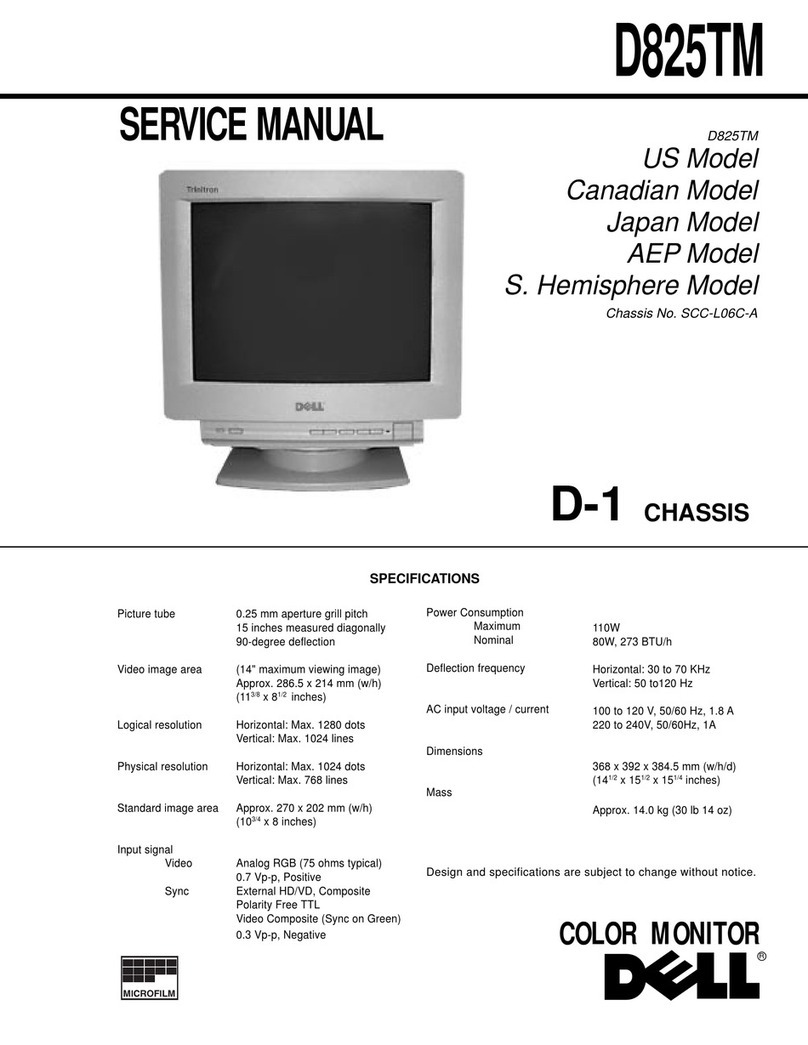
Dell
Dell D825TM User manual
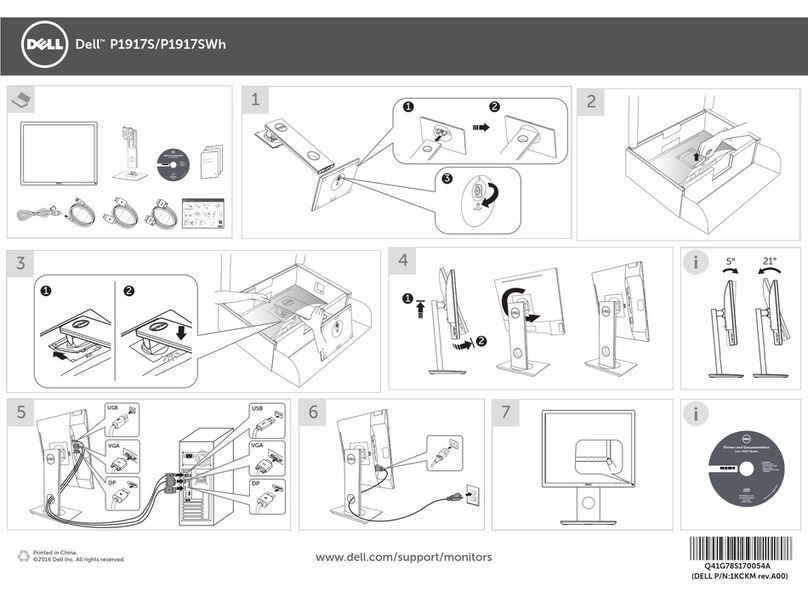
Dell
Dell P1917S User manual
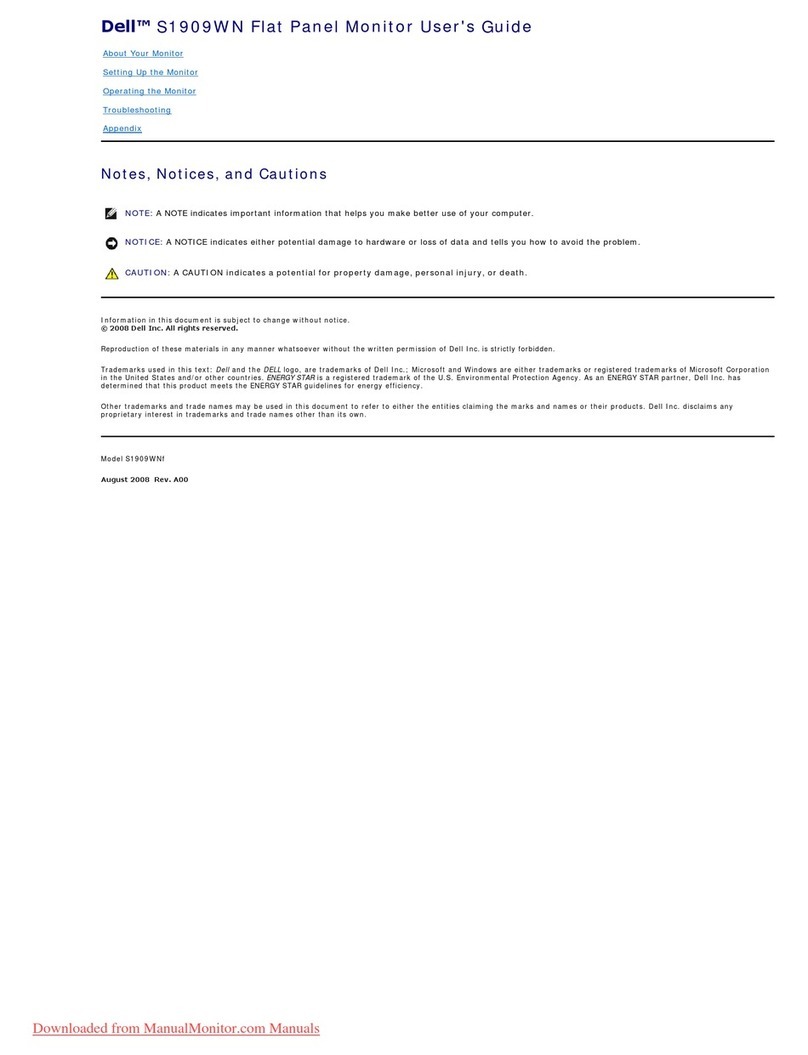
Dell
Dell S1909WN User manual

Dell
Dell XPS 17 9720 Instruction Manual

Dell
Dell P2423DE User manual

Dell
Dell UltraScan P1110 Specification sheet
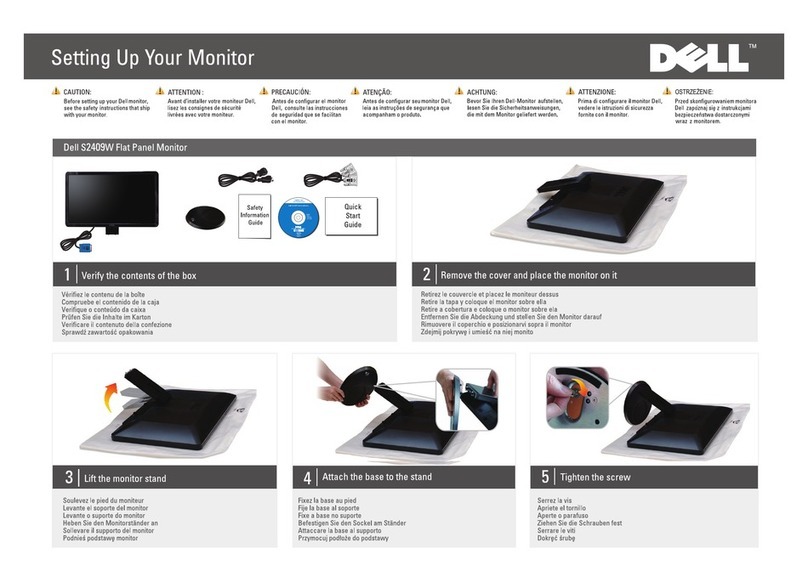
Dell
Dell S2409W - LCD Widescreen Monitor User manual
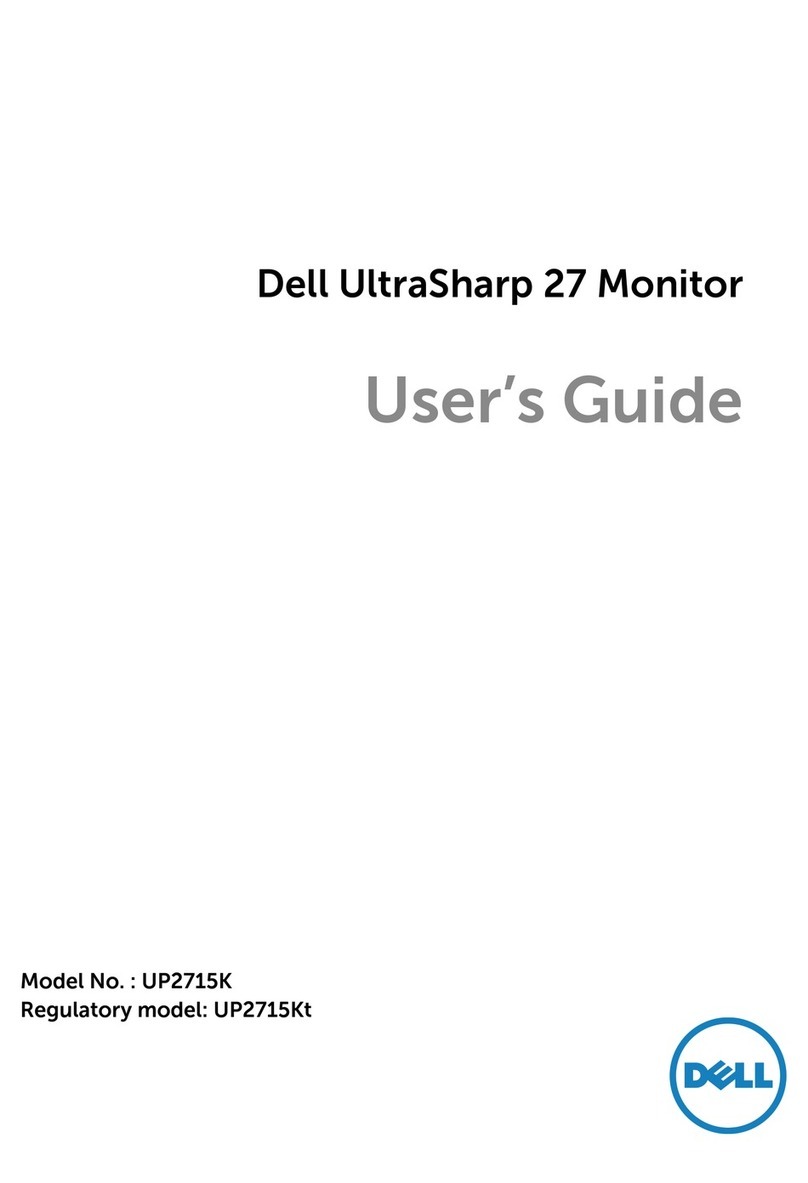
Dell
Dell UltraSharp 27 UP2715K User manual

Dell
Dell U2723QE User manual

Dell
Dell SE2222H Installation instructions

Dell
Dell C5517H User manual

Dell
Dell U2723QE User manual

Dell
Dell S2721QSA User manual
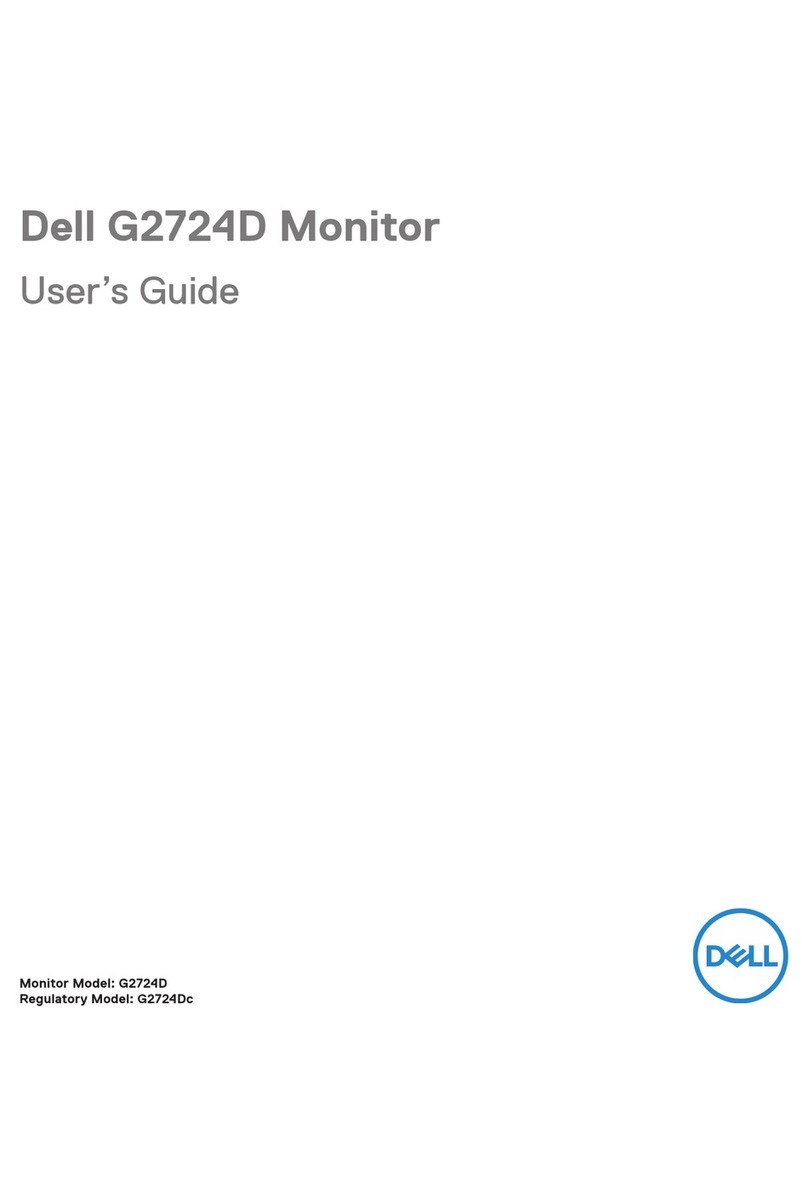
Dell
Dell G2724D User manual

Dell
Dell E1914H User manual