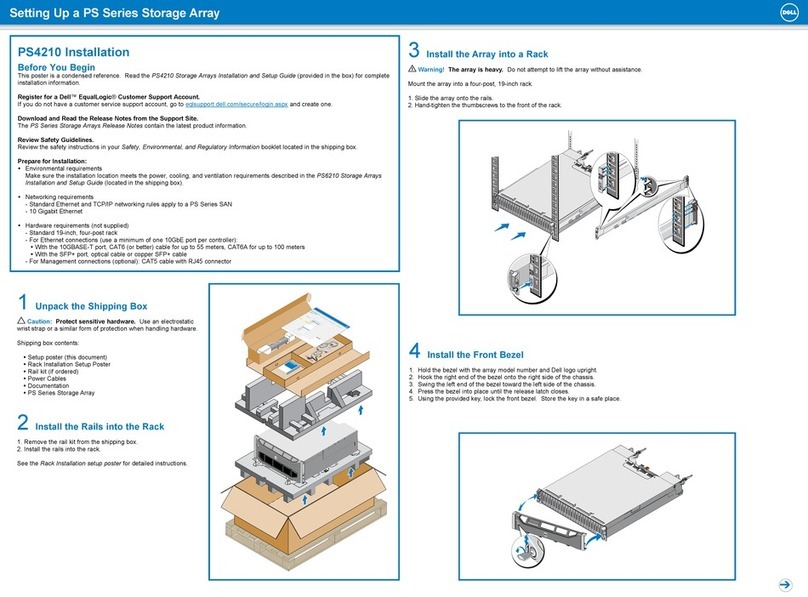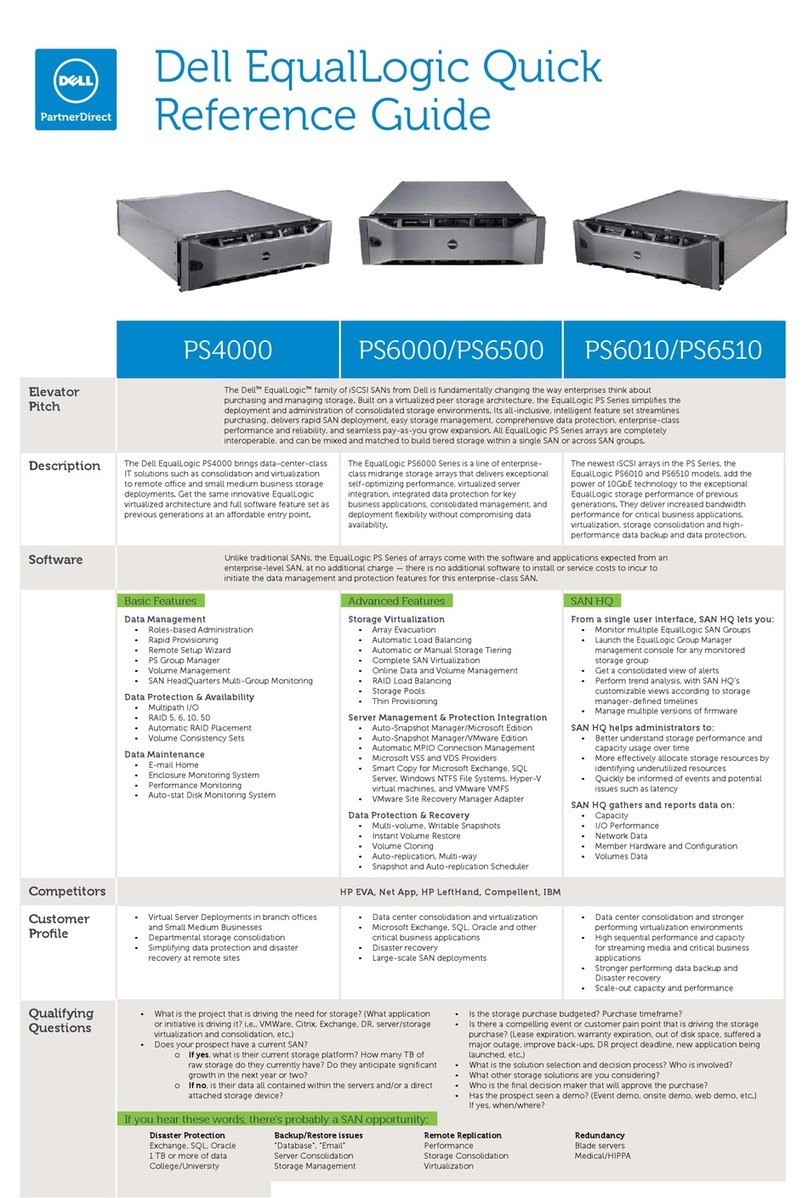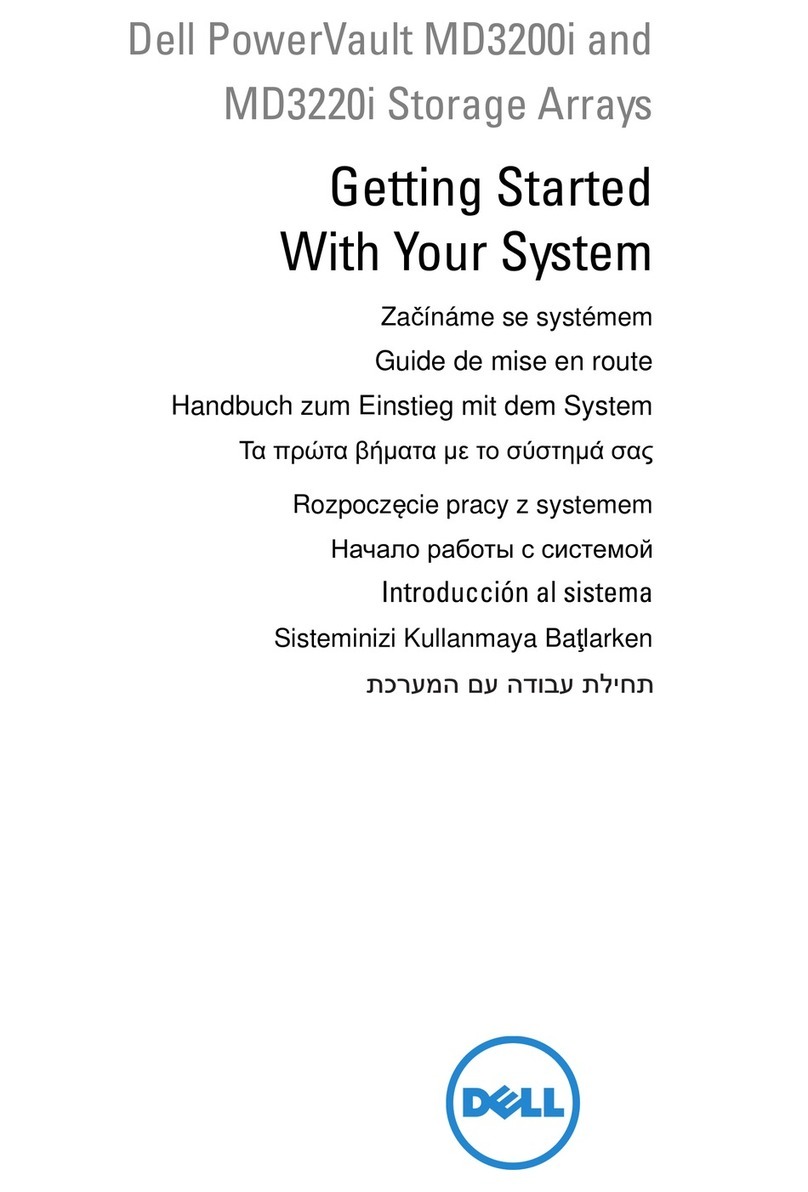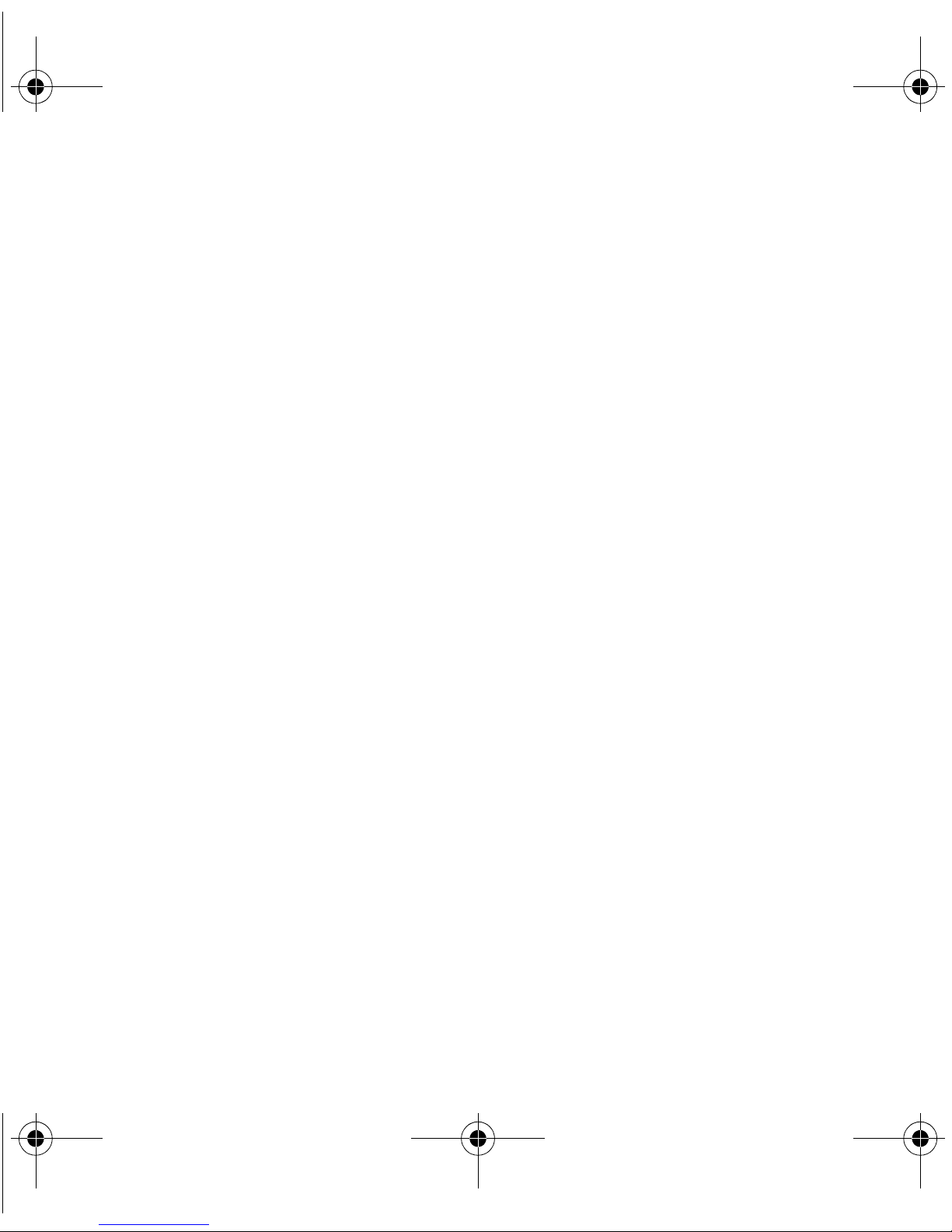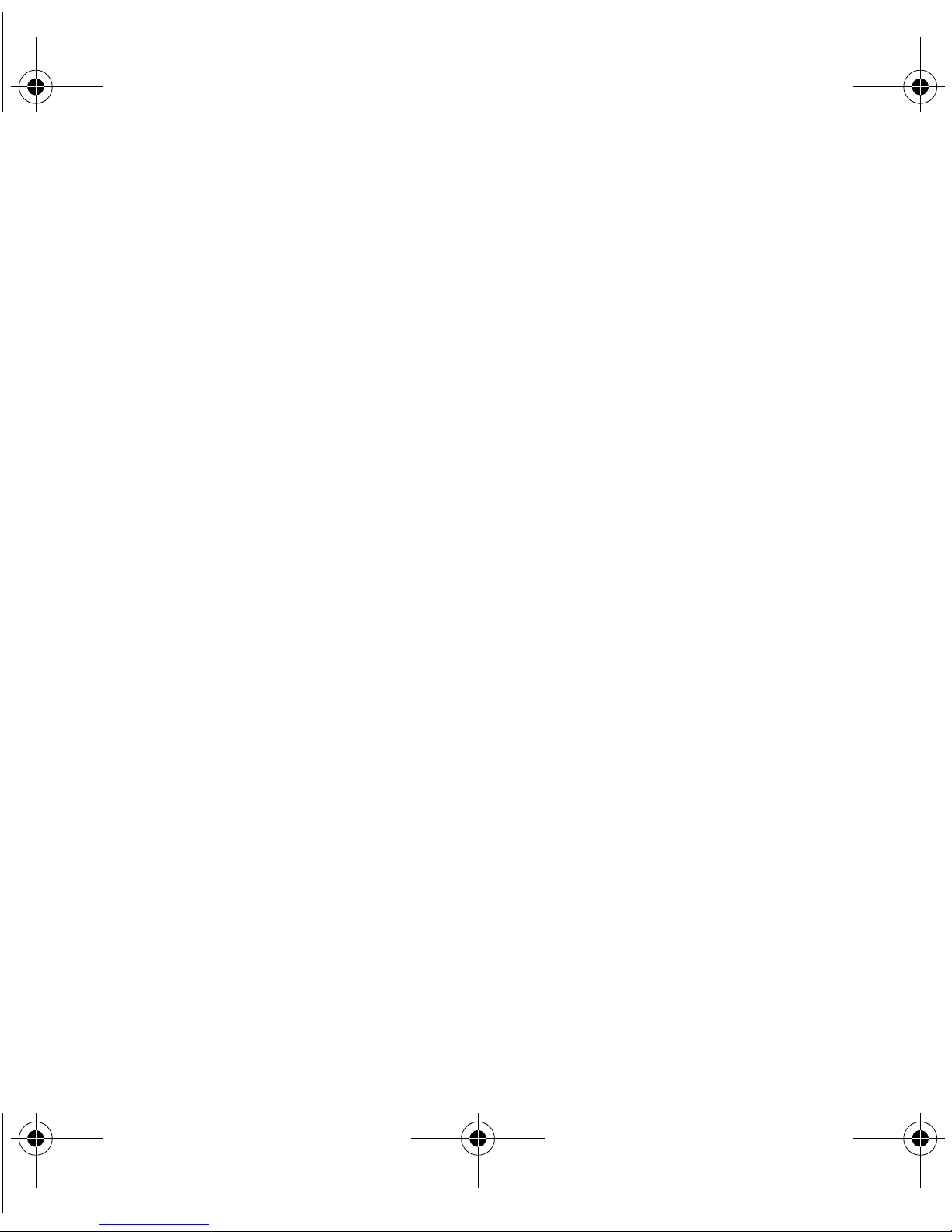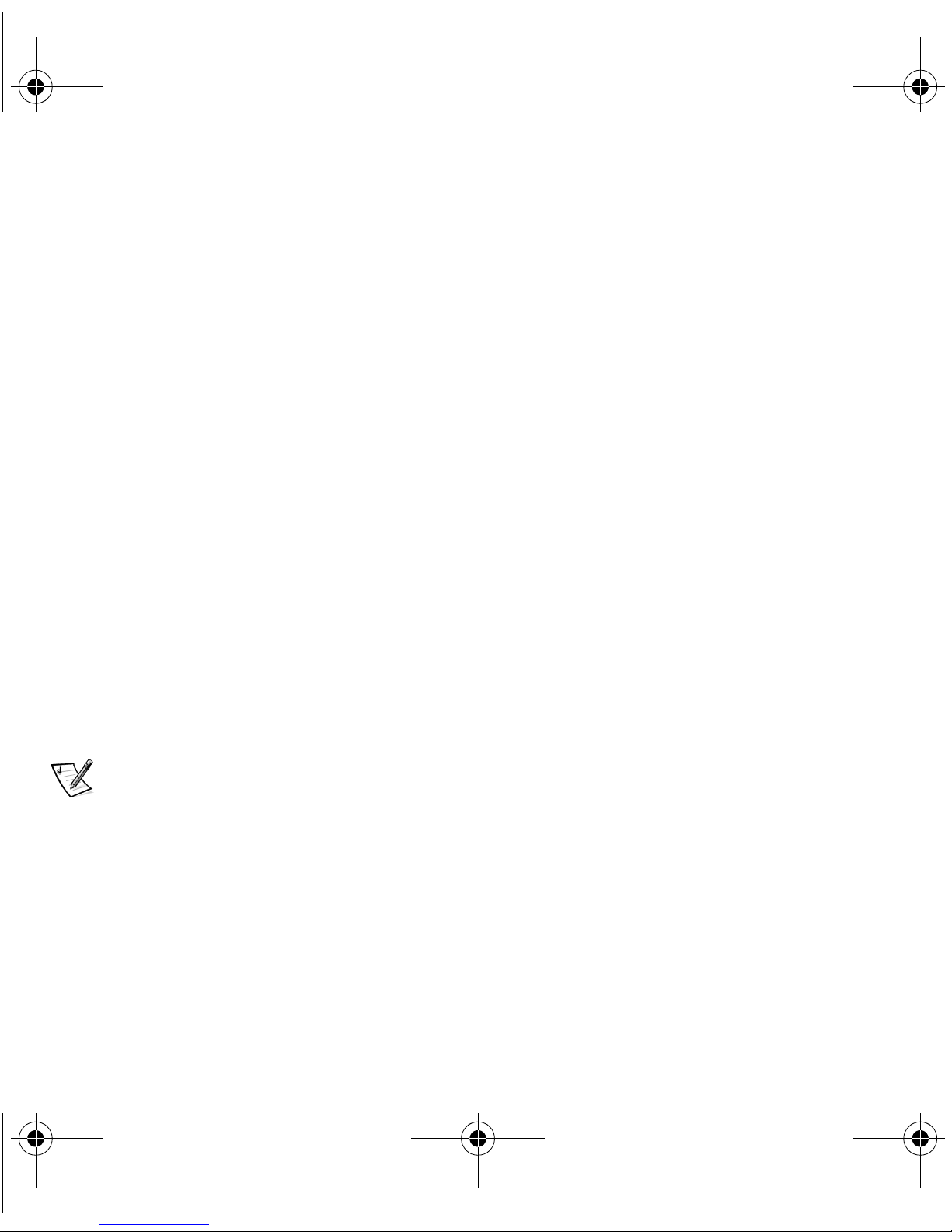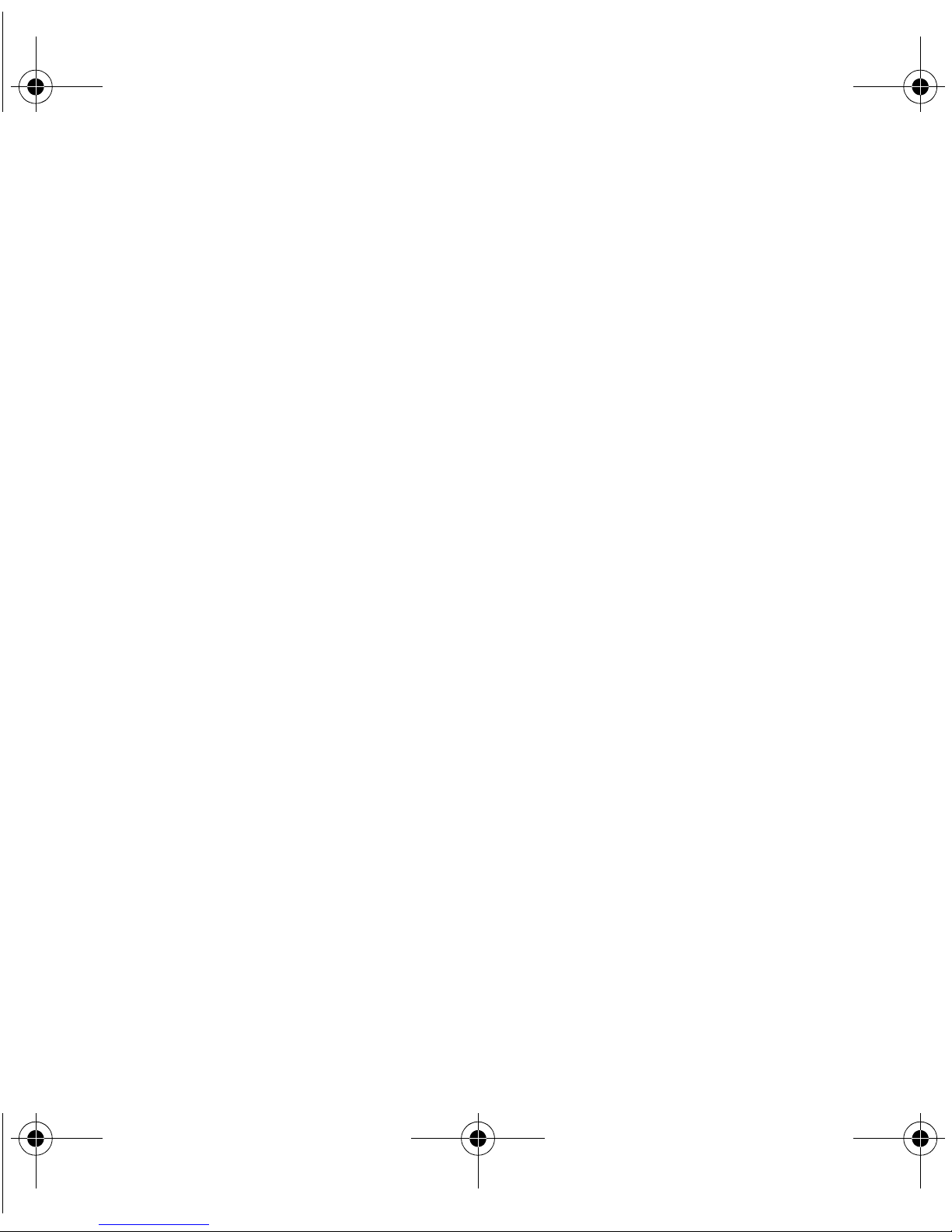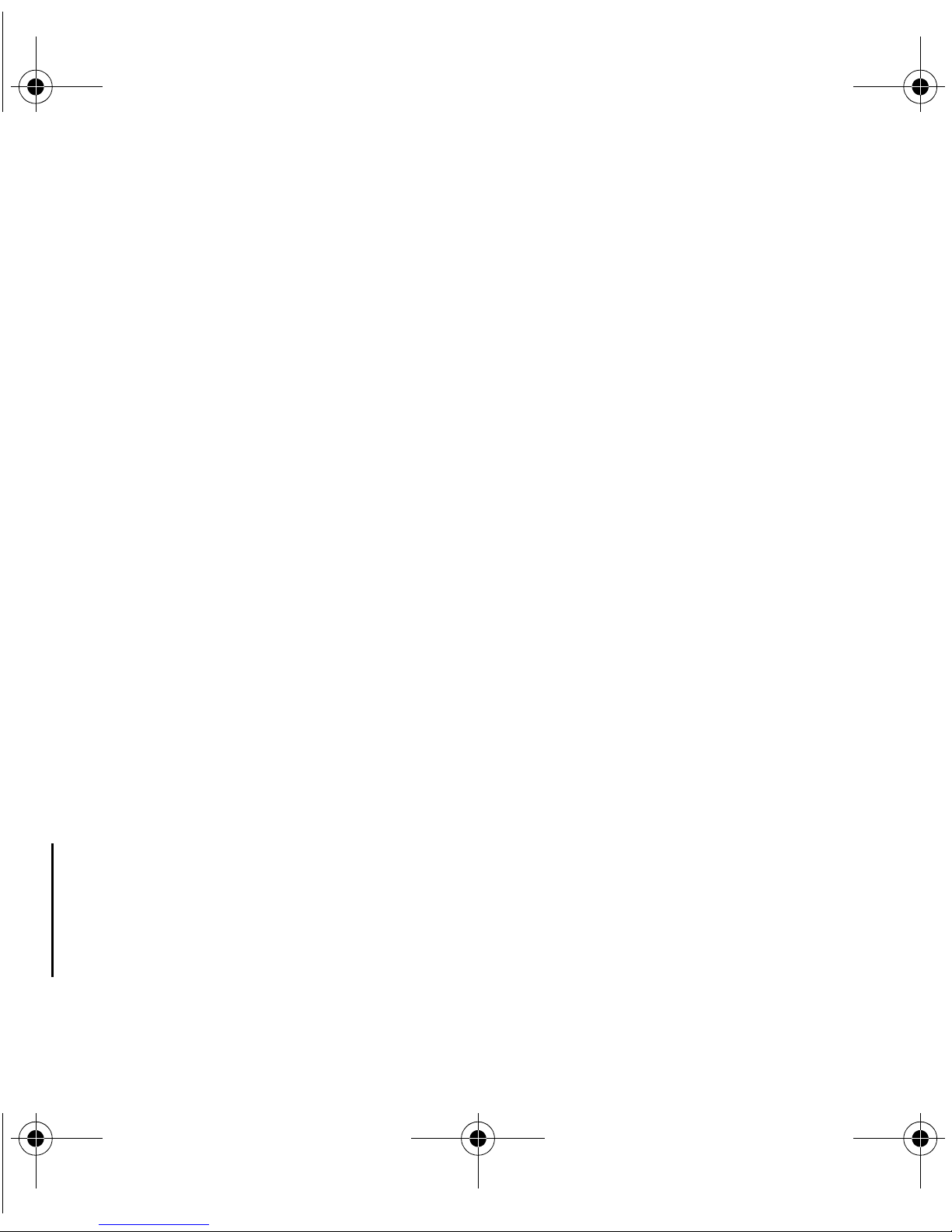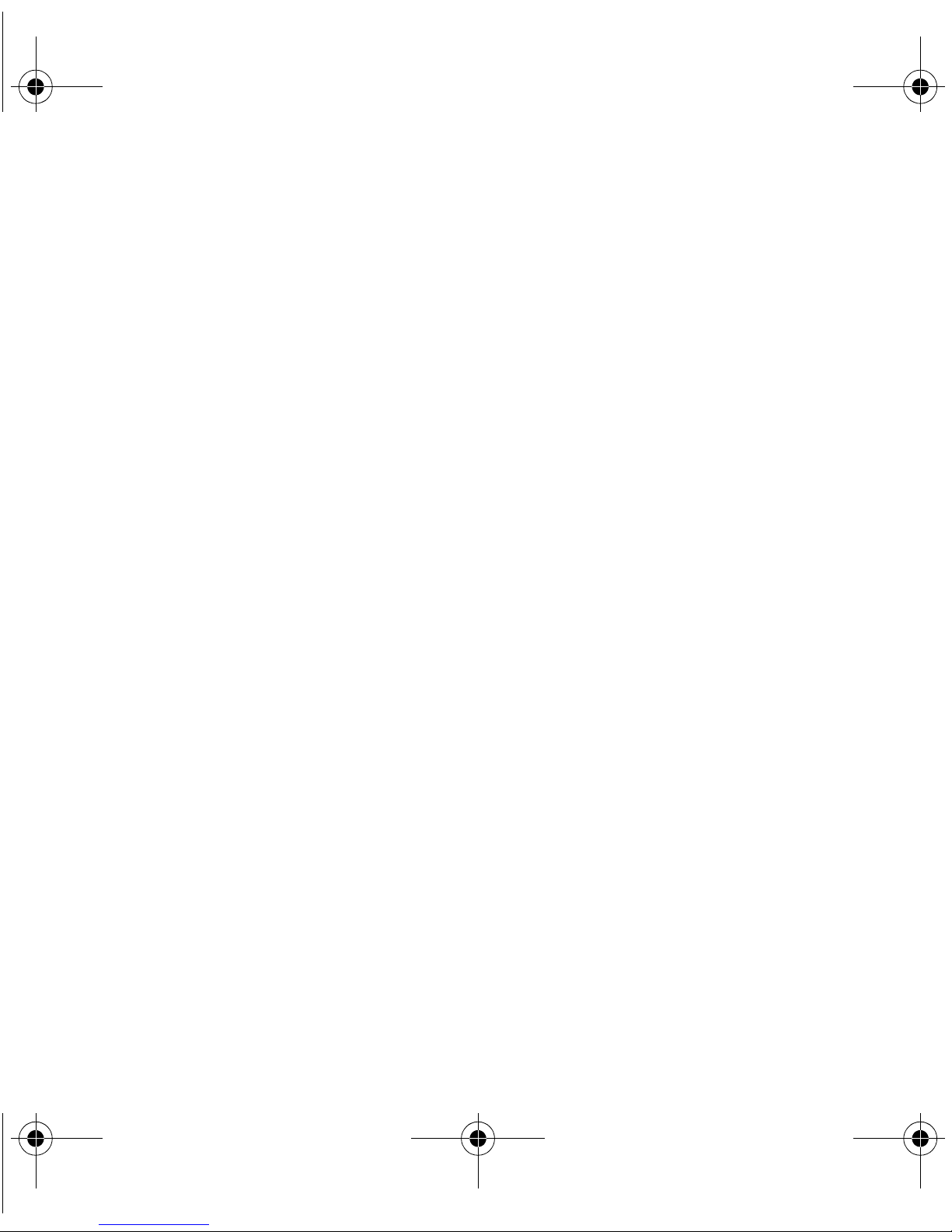4. Type the name of the image file to be used (for example, boot1 for boot
diskette 1 or boot2 for boot diskette 2).
The utility prompts you for a target diskette drive.
5. Type the drive letter for the target diskette drive (for example, a:).
The status of the operation is displayed. When the operation is done, con-
tinue to the next step.
6. Remove the diskette from the drive and write-protect the diskette.
7. Repeat this procedure for the second system boot diskette and label it
System Boot Diskette 2 Data ONTAP x.x (where x.x refers to the ver-
sion number, such as 5.3).
To create the boot diskette from a UNIX client, perform the following steps:
Replace the variable filename with the name of the image to be /mnt/ontap/
5_3/alpha/boot1 and /mnt/ontap/5_3/alpha/boot2 in the CD where mnt is
the directory on the client where you mounted the CD-ROM drive.
If the diskette drive in your administration host is not named /dev/fd0, replace
/dev/fd0 with the name of your diskette drive by performing the following
steps:
1. Insert a blank, write-enabled diskette into the diskette drive on the admin-
istration host system. Label the diskette System Boot Diskette 1 Data
ONTAP x.x (where x.x refers to the version number, such as 5.3).
2. Copy the boot diskette 1 image to the diskette using the dd command.
For example, type:
dd if=filename of=/dev/fd0 bs=512
0127rci0.fm Page 7 Thursday, August 26, 1999 10:26 AM