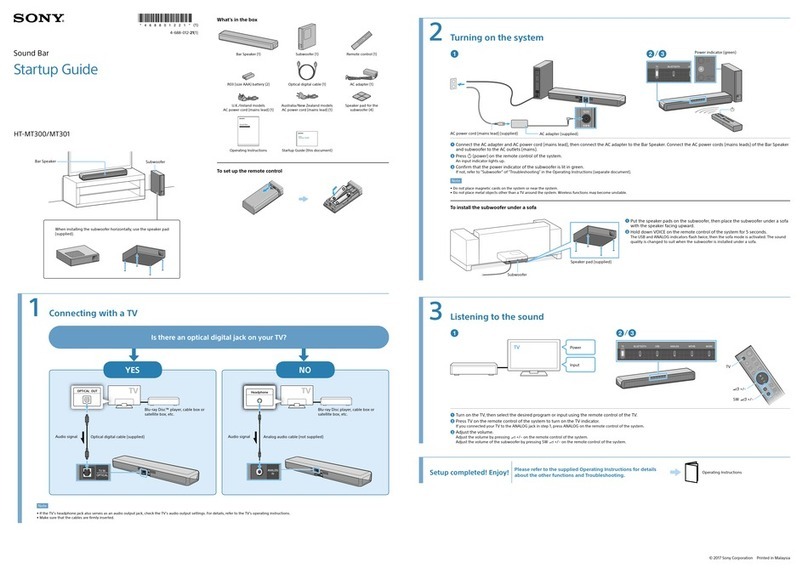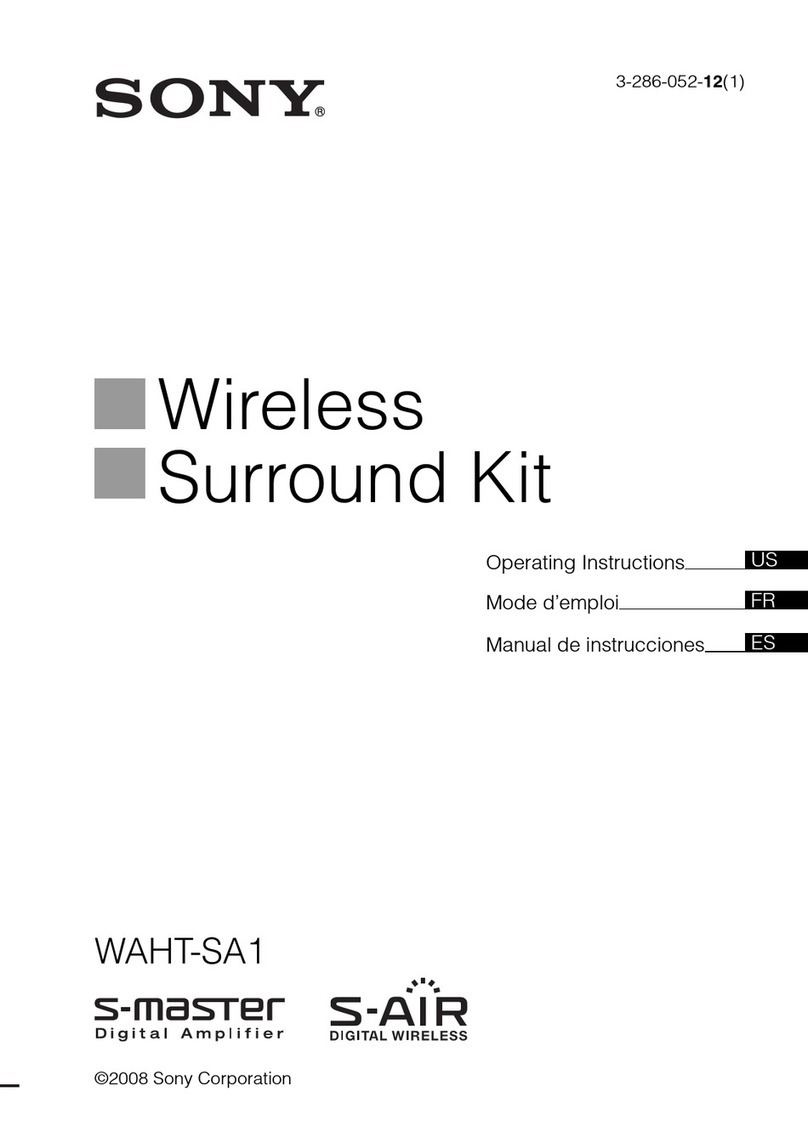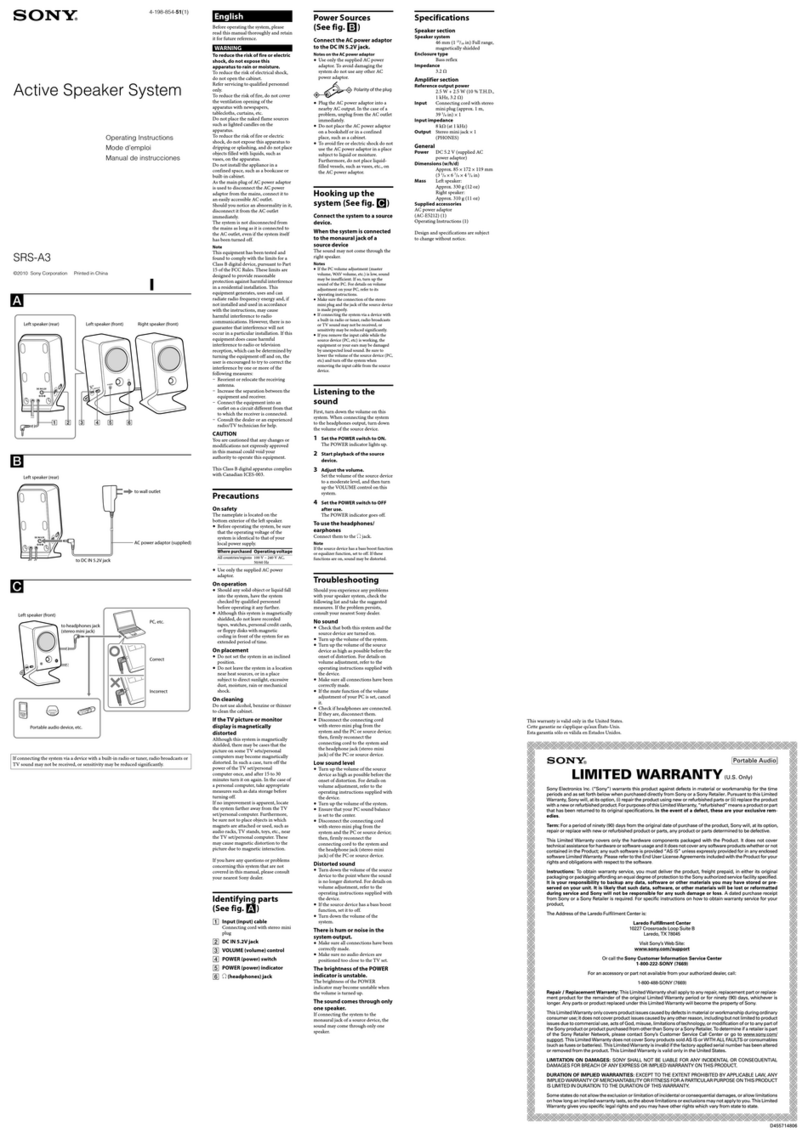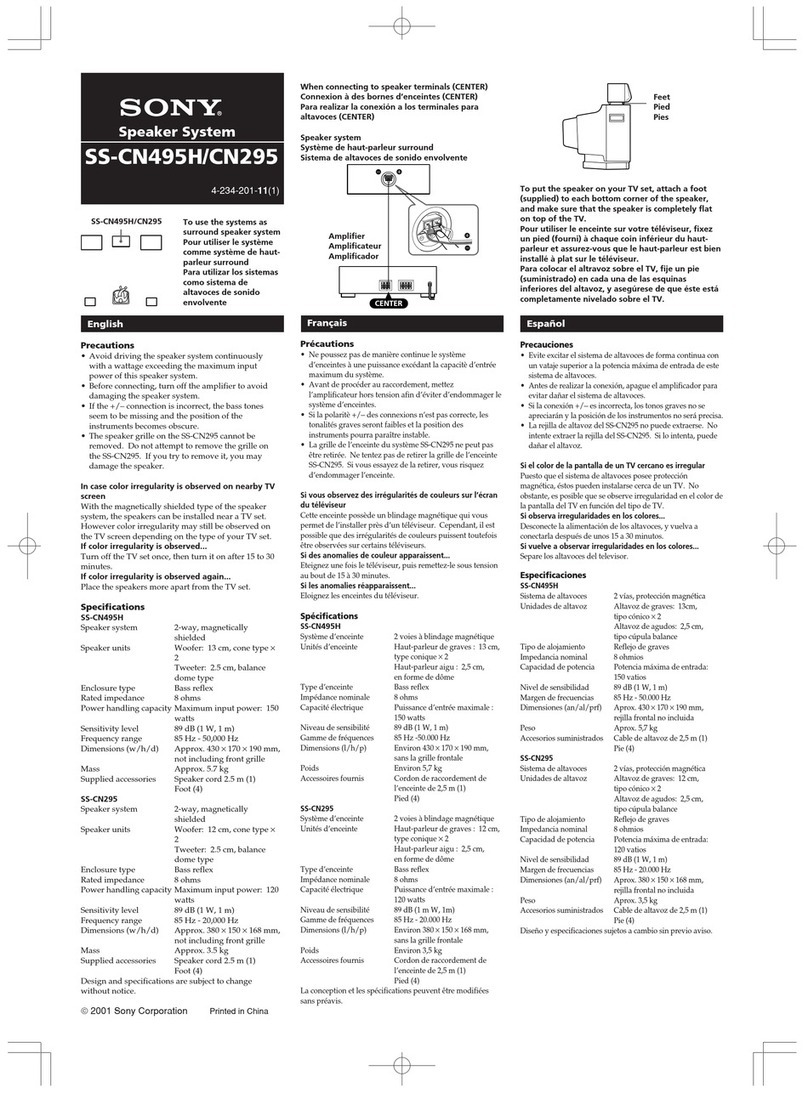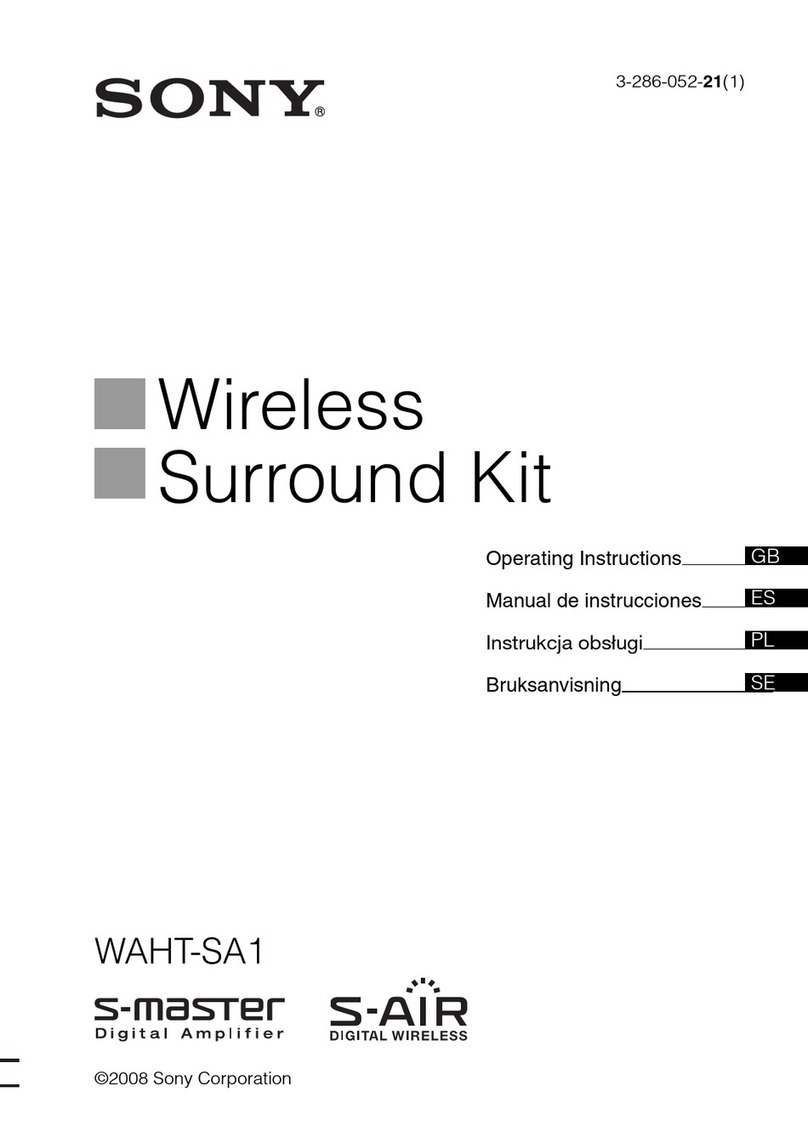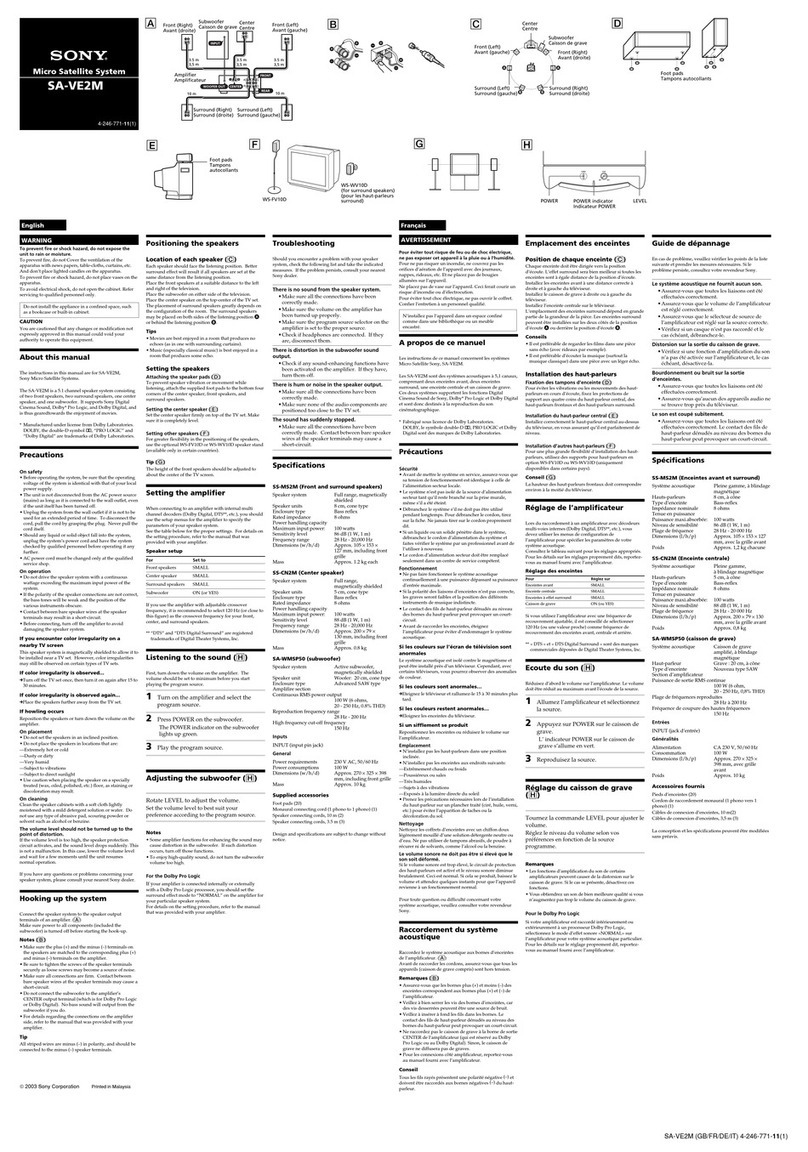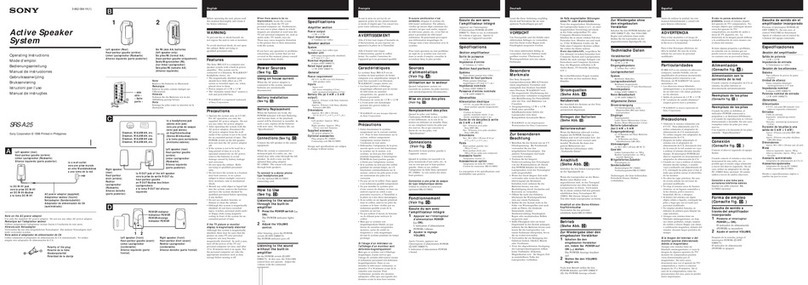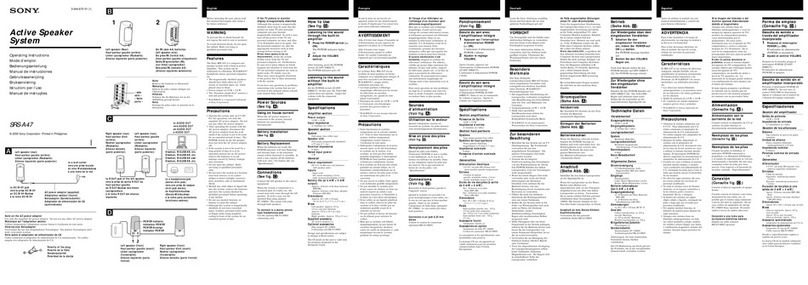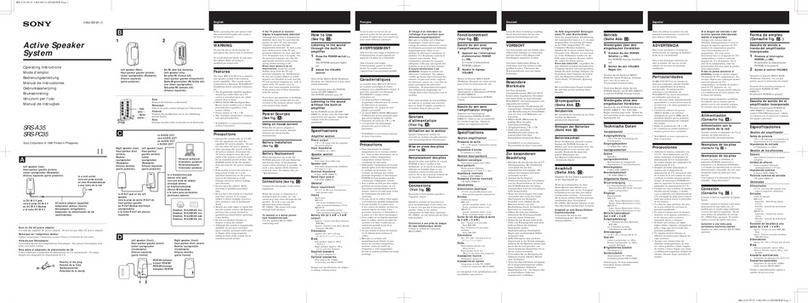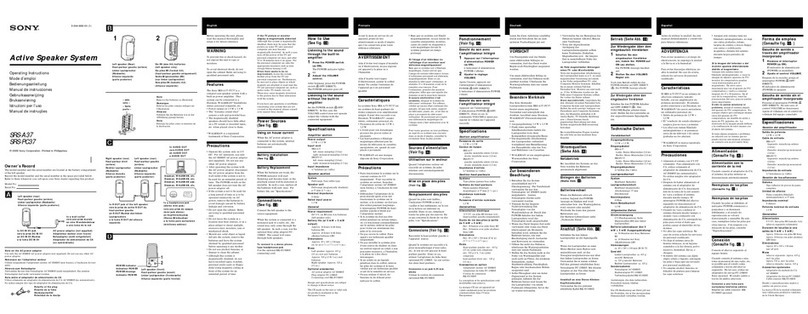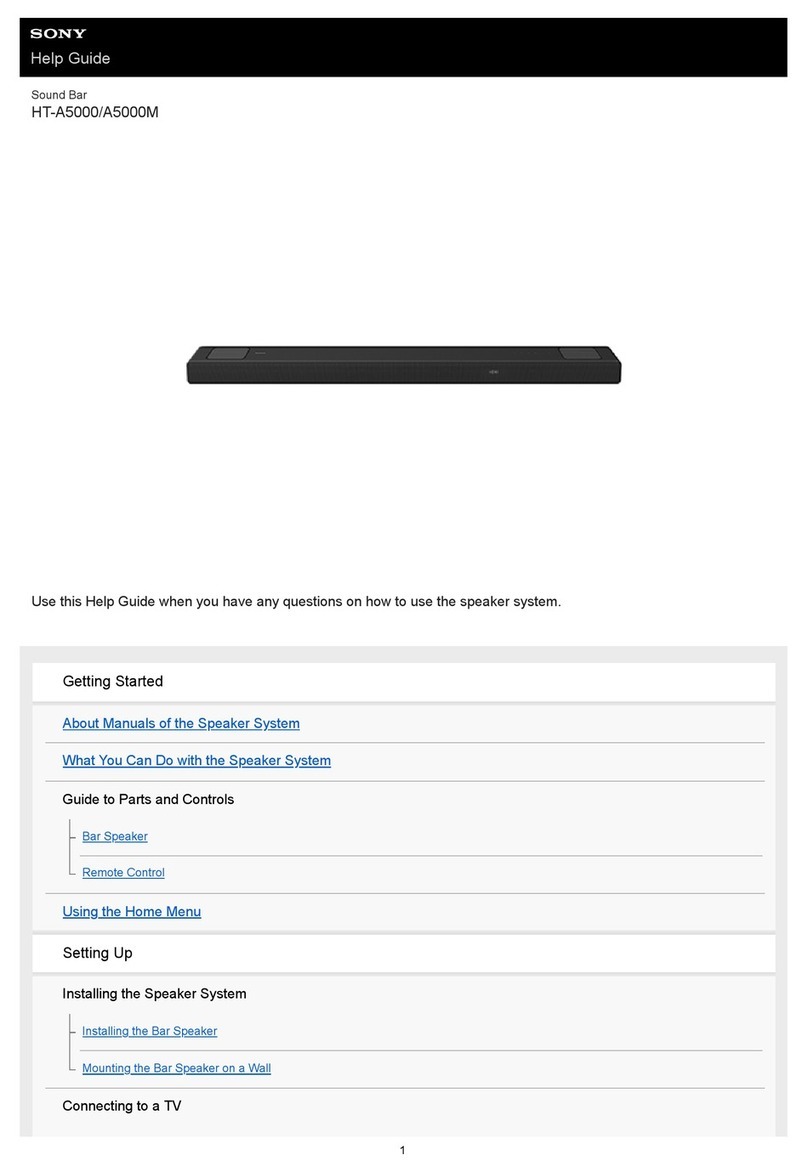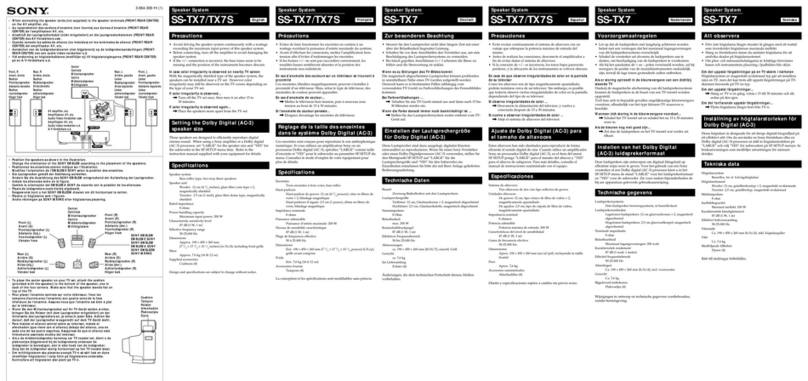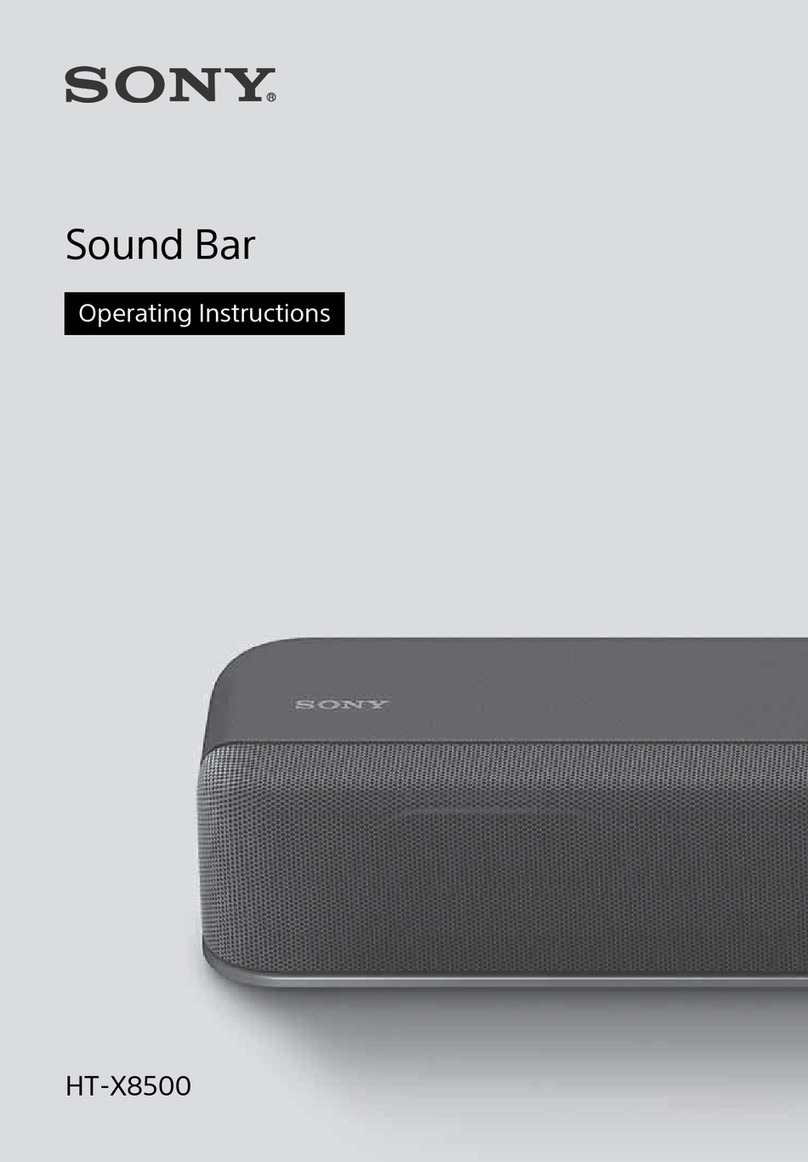5-029-474-12(1)
Continued on back page
Sound Bar
Startup Guide
HT-A5000
2Connect a TV and another device
: Video signal
: Audio signal
Blu-ray Disc™ player, set-top
box or gaming console, etc.
HDMI cable (not supplied)
HDMI cable (supplied)
YES NO
Is there an HDMI IN jack labeled “eARC” or “ARC” on your TV?
: Video signal
: Audio signal
Optical digital cable
(not supplied)
Blu-ray Disc player, set-top
box or gaming console, etc.
HDMI cable (not supplied)
HDMI cable (supplied)
Connect the HDMI cable (supplied) to the HDMI OUT jack on the speaker system and the HDMI IN jack on your TV.
If your TV has the S-CENTER SPEAKER IN jack, connect the S-CENTER SPEAKER IN jack on your TV to the S-CENTER OUT jack on the speaker system using the TV center speaker mode
cable (supplied).
When your TV does not have an HDMI IN jack labeled “eARC” or “ARC,” use an optical digital cable (not supplied) to connect an optical out jack on your TV and the TV
IN (OPT) jack on the speaker system.
There will be no sound output from the TV if the TV and the speaker system are connected only using the HDMI cable.
Connect an HDMI cable (not supplied) to the HDMI OUT jack on another device (a Blu-ray Disc player, set-top box, gaming console, etc.) and the HDMI IN jack on the
speaker system.
You can listen to high quality sound by playing the audio formats such as Dolby Atmos-Dolby TrueHD or DTS:X.
If your TV is compatible with the eARC function, you can listen to high quality sound by connecting another device to the HDMI IN jack on the TV and enabling the eARC function of the
TV.
Note
• Make sure that the connectors are firmly inserted.
• Check the shape of the optical digital cable’s connectors and the jacks on the TV and the speaker system. Insert the connectors into the jacks in the right directions. If you forcibly insert the connectors in the wrong
directions, the connectors and the jacks may be damaged.
• If you select “YES,” enable the Control for HDMI function on the TV. Otherwise, there will be no TV sound output from the speaker system.
Tip
• Select the appropriate HDMI cable and [HDMI Signal Format] setting according to the video formats output from the device connected to the speaker system. For details, refer to the Help Guide.
• When you connect the speaker system to a device which supports the 8K video format, refer to “Connecting an AV Device Compatible with the 8K Video Format” in the Operating Instructions (separate document).
1Choose an installation method
Installing on a shelf/stand
or
Mounting on a wall
For details, refer to the Operating Instructions (separate document).
Note
• Before connecting the speaker system, disconnect the AC power cords (mains leads) of the TV and AV devices from the AC outlets (mains). Reconnect them in step 4.
• Do not place metal objects near the speaker system. Wireless functions may become unstable.
• Do not cover the top of the speaker. It may interrupt the sound output from the top of the speaker.
• There are ventilation holes at the rear of the speaker. Place the speaker away from a TV or a wall at a distance of 10 mm (13/32 in) or more.
What’s in the box
Bar speaker (1) Remote control (1) /
R03 (size AAA) battery (2)
AC power cord (mains lead) (1)
(The shape of the plug differs
depending on countries/regions)
HDMI cable* (1) TV center speaker mode cable (1) Wall mounting bracket (2) /
Screw (4)
Sound Bar
WALL MOUNT TEMPLATE (1) Operating Instructions Startup Guide (this document)
* Supports the transmission of 4K/8K content.
© 2021 Sony Corporation Printed in China
REAR R
REAR L
To set up with the optional subwoofer and/or rear speakers
The confirm screen for the speaker connection appears on the TV screen in step 5. Connect the optional speakers to the
speaker system by following the screen instructions.