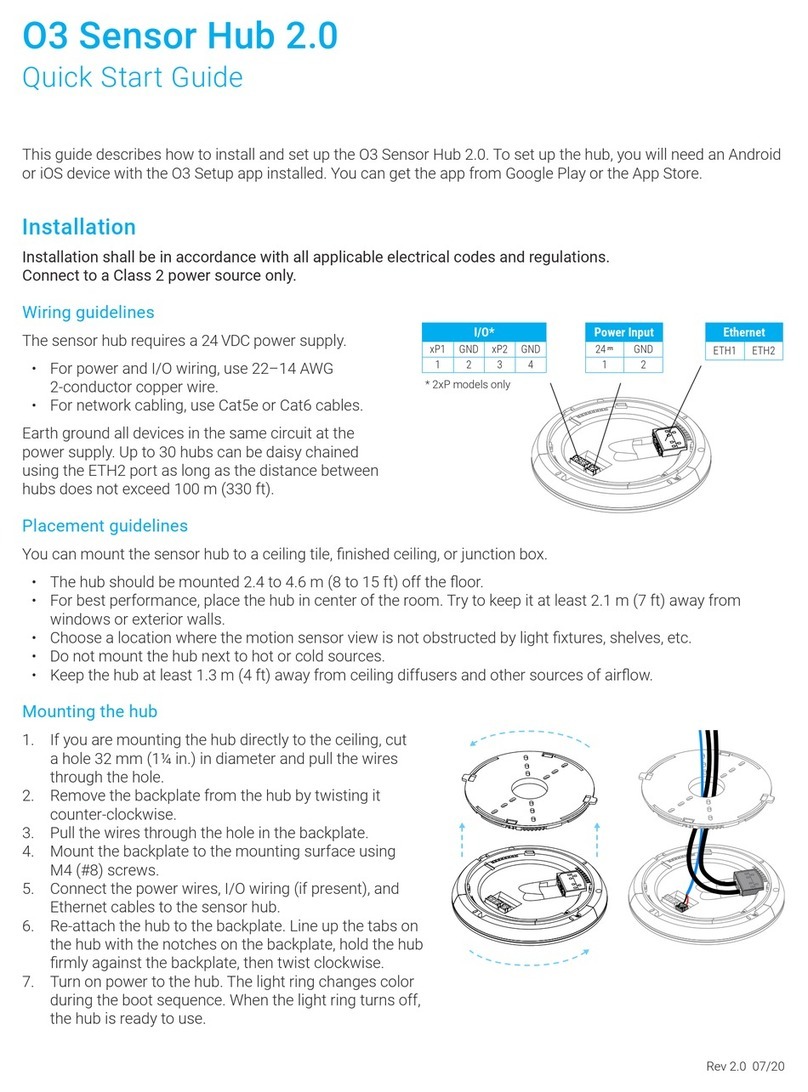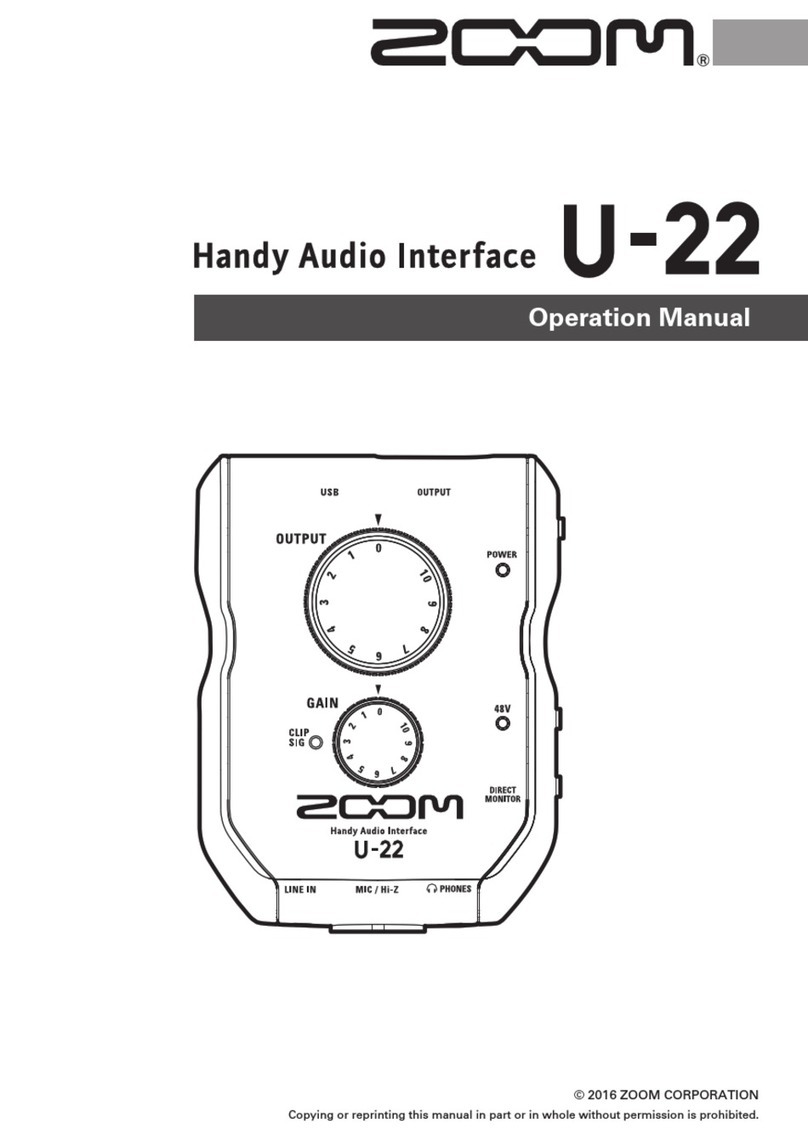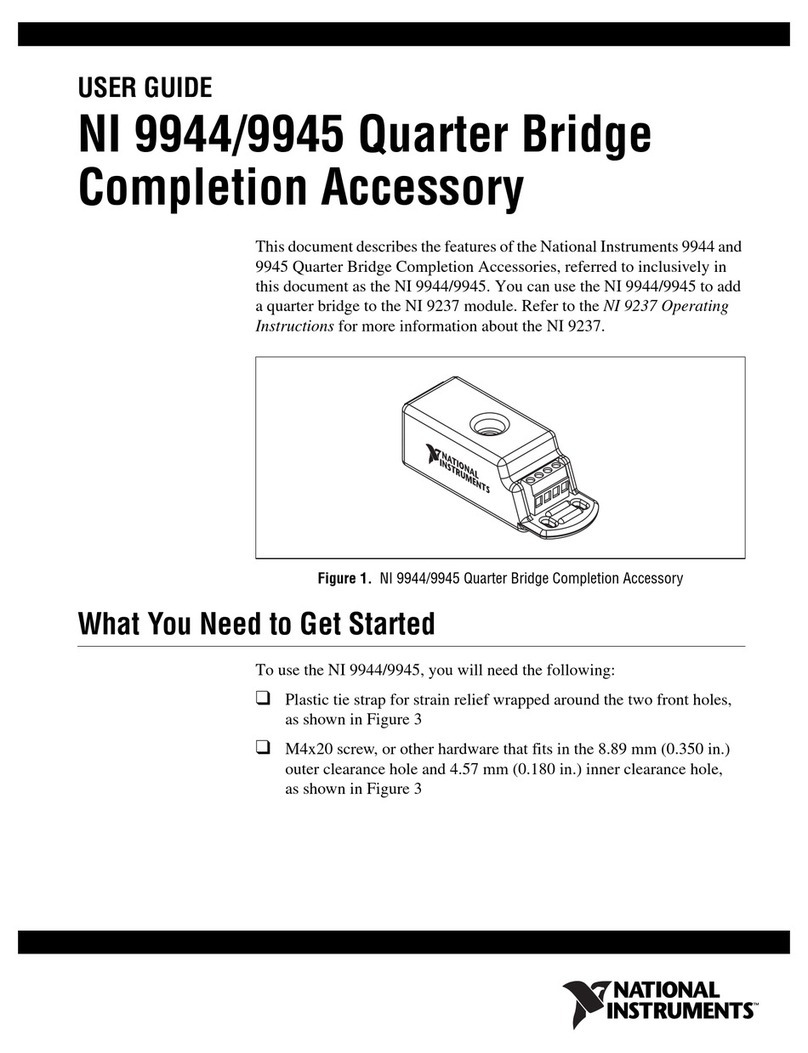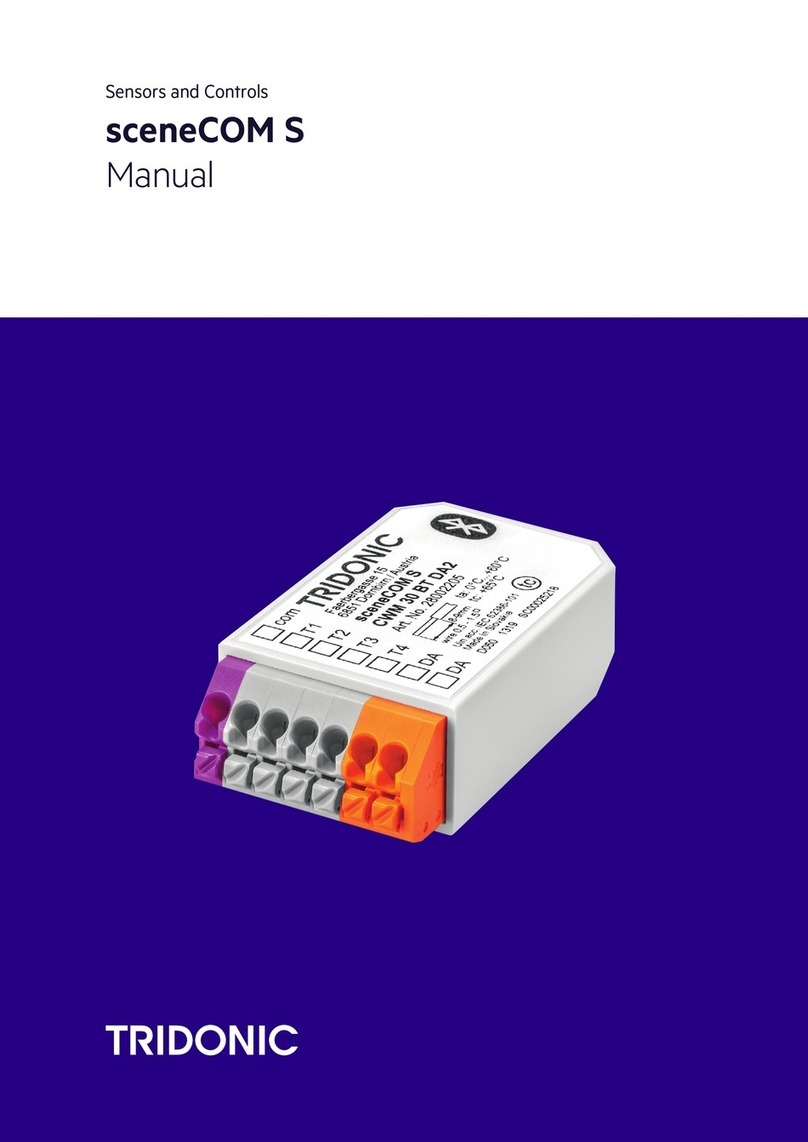Delta Controls DNS-24 User guide

Document Edition 4.2 Page 1 of 43
APPLICATION GUIDE
Delta Network Sensor / Thermostat: BACstat II
DNS-24, DNT-T103 & DNT-T221
Document Edition 4.2
Product Description
The BACstat II is a line of network room sensors/thermostats with a custom
LCD display and pushbutton interface. They can communicate directly on a
BACnet MS/TP network or Delta’s proprietary LINKnet network.
They are capable of displaying a wide-range of digital or analog values,
including setpoints, temperature, air flow, heating and cooling status, fan
speed, valve and damper position, and more. When connected on a BACnet
MS/TP network they function as independent BACnet sensors or thermostats.
When connected to a Controller on a LINKnet network they provide
programmable remote sensor and expanded I/O capabilities. BACstats that are
hardware revision 4 or greater can be flash loaded over the network, and have
termination resistors that are jumper selectable.
The DNS-24 models are network sensors they have multiple onboard sensor options including temperature
humidity, CO2 and motion, but do not have any outputs or internal control algorithms. The DNT-T103 has 1
extra input, 3 binary outputs and a number of built-in application control strategies. The DNT-T221 has 2
extra inputs, 2 analog and 1 binary output and built-in application control strategies. As a result, DNT
BACstats are capable of stand-alone control when directly connected on an MS/TP network.
Contents OTHER RELEVANT DOCUMENTS..................................................................................................2
IMPORTANT INFORMATION ..........................................................................................................2
SETUP &CONFIGURATION.............................................................................................................2
NETWORK COMMUNICATIONS ...........................................................................................................2
DEVICE CONFIGURATION (KEYPAD)..................................................................................................2
SERVICE TOOL MODE (KEYPAD) .......................................................................................................7
INPUT CALIBRATION..........................................................................................................................8
INPUT SCALE RANGES ......................................................................................................................8
SOFTWARE &PROGRAMMING......................................................................................................9
OBJECTS............................................................................................................................................9
PROGRAMMING ...............................................................................................................................12
CONTROL FUNCTIONS...................................................................................................................13
OVERVIEW ......................................................................................................................................13
SOFTWARE LOOP CONTROLLER .......................................................................................................15
SETPOINTS ......................................................................................................................................19
CONTROL DIAGRAM........................................................................................................................20
CONTROL APPLICATIONS (MUX,VAV, VVT, HPU, FCU, RAD,HUM)............................................21
OUTP UT FUNCTIONS &TYPES.........................................................................................................29
OWS FUNCTIONS..............................................................................................................................34
APPENDIX A: PROGRAMMING NOTES....................................................................................................31
APPENDIX B: LINKNET.........................................................................................................................32

DNS-24, DNT-T103 & DNT-T221 Application Guide
Page 2 of 43 Document Edition 4.2
Other Relevant Documents
Associated BACstat II Installation Guide (DNS-x24, DNT-T103 or DNT-221)
Delta Controls Wiring and Installation Guidelines
ORCAview Operator Guide
ORCAview Technical Reference Manual
Release Notes for relevant firmware and BACstat products
Important Information
This document has been updated to include features and capabilities of Release 4a firmware and
hardware for the BACstat II DNS-x24, DNT-T103 and the DNT-T221 products. Although BACstat
firmware is independent from ORCAview, DCU, and Application Controllers, certain BACstat
capabilities require support in the other products. The firmware for hardware revision 4 (or greater)
DNS-24, DNT-T103 and the DNT-T221 can be flash loaded over the network.
1. V3.22FIRMWARE&SOFTWARE OR HIGHER
When BACstats are used with ORCAview, DCU, and Application Controllers loaded with V3.22
firmware/software please be aware of the following issues.
For an MS/TP Network Connection:
A DSC is required
Local BACstat display handling and control strategies may be enabled
Data exchange may be done in GCL+ programming in any DCU or Application Controller
on the MS/TP network
Setup & Configuration
NETWORK COMMUNICATIONS
On an MS/TP network BACstats communicate at a default speed of 76,800 bps. Refer to the
Technical Reference Manual for further detail on configuring the MS/TP network or changing
baud rates. Also refer to the associated BACstat II Installation Guide for network installation
details.
Flash Programming
The BACstat II Release 4 product now offers flash loadable firmware across its network
connection. It is supported by Flashloader V3.33, and operates the same way as other Delta
controllers. Please ensure that all the databases have been backed up prior to upgrading the flash
firmware. Refer to the Flashloader V3.33 User's Guide for further details on using the
Flashloader to upgrade the firmware on the BACstat II Release 4 product.
DEVICE CONFIGURATION (KEYPAD)
To use ORCAviewOWS to configure BACstats refer to OWS Functions on page 34.
1. CONFIGURATIONMENUUSERACCESS
Access to the Configuration Menu is protected byan access code or PIN. You must enter the valid PIN
before access is granted, which works as follows:
First press the Up Arrow (▲), and then press the Down Arrow (▼) while still pressing the Up
Arrow, and hold themboth down for at least5 seconds.

Delta Controls
Document Edition 4.2 Page 3 of 43
When the textis displayed you are being prompted for the valid PIN or access code, a pre-
configured
4-digit code, which you must enter beforeyou can gain access to the Configuration Menu. The
buttons onthe leftside of the BACstat have a value of 0, while the buttons onthe rightside have a
value of 1. Press the proper buttonsequence to match the password.
The default PIN is 1011.The PIN access code, contained in AV31, can be changed through the
OWS when the BACstat is connected to an MS/TP network.
Once you have entered the valid 4-digit code you will gain access to the ConfigurationMenu, and
will be displayed immediately to indicate you are now in Configuration mode. If you haven’t
entered a valid code(orif you do not press a button within about 10 seconds), the process willbe
aborted and you will be returned to normal display mode.
Ifat anytime after you have gained access to the Configuration Menu you do not press a button for
2 minutes, the BACstat will exit the Configuration Menu and return to normal display mode.
2. BUTTON&NAVIGATIONFUNCTIONS
The Button functions are as follows within the Configuration Menu:
Button
Description
Top Left
Represents a value of 0 when entering the PIN access code.
PREVIOUS: Enter the current setting (and go backward in the menu).
Top Right
Represents a value of 1 when entering the PIN access code.
NEXT: Enter the current setting (and go forward to the next item in the menu).
Bottom Left
(Down: ▼)
Represents a value of 0 when entering the PIN access code.
Rotates downward through menu items and options.
Decreases a numeric value with each button press.
Bottom Right
(Up: ▲)
Represents a value of 1 when entering the PIN access code.
Rotates upward through menu items and options.
Increases a numeric value with each button press.
Use the NEXT and PREVIOUS buttons to navigate through the menu options. Once you have navigated to
the desired item you wish to display or change, use the arrowbuttons to make anynecessary changes.
Once the changes are made or you wish to move on, press NEXT or PREVIOUS.

DNS-24, DNT-T103 & DNT-T221 Application Guide
Page 4 of 43 Document Edition 4.2
3. CONFIGURATIONMENU OPTIONS
The Configuration Menu is a list of items that you can navigate through to make changes for setup
purposes. The Configuration Menu items are as follows:
Menu Item
Description
Displayed momentarily to indicate you have successfully entered the Configuration
Menu.
[Application]
The Control Application (AV12). You may choose from any of the following
applications:
This disables all control strategies and allows the outputs and control
icons to be controlled remotely from another device.
This enables the VAV control strategy and allows you to configure the
outputs for your VAV application.
This enables the VVT control strategy and allows you to configure the
outputs for your VVT application.
This enables the HPU control strategy and allows you to configure the
outputs for your Heat Pump Unit application.
This enables the FCU control strategy and allows you to configure the
outputs for your Fan Coil Unit application.
This is no longer an option. Configure control for a Unit Heater using
the FCU application.
This enables the Radiation control strategy and allows you to configure
the outputs for your Radiant Heating application.
This enables the Humidity control strategy and allows you to configure
the outputs for your Humidity application.
Available when the Application = VAV. The air flow units setting (CFM or LPS)
Output 1 Configuration. This includes the output function and type (what it will
control and how) and other setup parameters as required (such as delays or limits).
Output 2 Configuration. This includes the output function and type (what it will
control and how) and other setup parameters as required (such as delays or limits).
Output 3 Configuration. This includes the output function and type (what it will
control and how) and other setup parameters as required (such as delays or limits).
[More]
Additional parameters to set, which are dependent on the Application and Output
Configuration, may include:
Actuator Runtime in seconds (AV24)
Air Flow Factor for VAV only (AV25)
Minimum Air Flow for VAV and Damper Minimum for VVT (AV26)
Maximum Air Flow for VAV and Damper Maximum for VVT (AV27)
The Temperature Units Setting (degrees C or F).
[Settings]
Additional control settings, which are particularly useful when an Application is
selected for local control, typically include:
Day Setpoint (AV6) Max. Day Setpoint (AV8)
Day Differential (AV9) CO Proportional Band (AV19)
Min. Day Setpoint (AV7) CO Reset Rate (AV20)

Delta Controls
Document Edition 4.2 Page 5 of 43
Menu Item
Description
The LCD Display Code Setting (AV15), a 4-digit value (ABCD) configures local
display and button handling as follows:
A Line 1 (Top Left –i.e., Outside Value): 1 to 4
1- Disabled
2- Value from AV5 (i.e., remote value such as OAT)
3- Value from AI2 (i.e., external sensor)
4- Value from AI3 (i.e., Humidity)
B Line 2 (Center –i.e., Inside Value): 1 to 4
1- Disabled
2- Temperature from AI1
3- Humidity from AI3
4- Alternates between Temperature (AI1) & Humidity (AI3)
5- Value from AI2 (i.e., external sensor)
6- Value from AV5 (i.e., remote value
7- Setpoint
8- Setpoint with adjust
9- User Setpoint with adjust (-3 to +3 degrees)
C Line 3 (Bottom –i.e., Setpoint Value): 1 to 5
1- Disabled
2- No Setpoint until an arrow button is pressed (adjustable)
3- Setpoint is always displayed (adjustable)
4- No Setpoint until an arrow button is pressed (not adjustable)
5- Setpoint is always displayed (not adjustable)
6- Temperature from AI1
7- Value from AI2
8- Humidity from AI3
9–CO2 from AI4
D House & Day/Night Mode Icons: 1 to 9
HOUSE OUTLINE ON/OFF TEXT MAN SUN/MOON
1 No No No No
2 No Flash No No
3 No Yes No No
4 No No No Yes
5 Yes No No No
6 Yes Yes No No
7 Yes Yes Yes No
8 Yes No Yes No
9 Yes No No Yes
NOTE: When connected to MS/TP, the Display Code may be set to any valid value –
making it unnecessary to write GCL+ programs for display and button handling.
Whenever an application is selected, a matching default Display Code is also set
automatically (typically 1237), but this can be set to something else if so desired.

DNS-24, DNT-T103 & DNT-T221 Application Guide
Page 6 of 43 Document Edition 4.2
Menu Item
Description
The Service Tool Mode access setting (AV32) has the following options:
0 Disables all access to Service Tool Mode
1 Provides limited access for VAV, or full access for other applications
2 Provides full access with advanced Air Balancer functions for VAV
Time Clock feature allows the ability for a signal from an external source to directly
control Alg Mode (AV13) via IP2. This feature is only available in non-VAV
algorithms. The Time Clock is enabled by setting the units of AI2 to “Day” or by
selecting for the option in the configuration menu.
IP2
Alg Mode
Occupancy
Short
0
Unoccupied
Open
1
Occupied
This feature works on edge changes and not constantly held. This means if a signal
changes Alg Mode to 0, a new value can be overwritten from key presses or direct
writes to Alg Mode (AV13).
The LINKnet Communications Setting (ONor OFF), to match the connection
method. The should be set to OFF when connecting to MS/TP. For use with
LINKnet, see Appendix B: LINKnet.
The DNA Setting (ONor OFF), for inheriting a derived address from system level
devices above the BACstat on the MS/TP network. This option is not available when
LINKnet is On.
Menu Item
Description
The device Address (1 to 99), which is used internally as the MAC Address. As the
BACstat can only be a Subnet device on MS/TP, this address is always mapped in as
the Subnet value. On MS/TP the complete BACnet address is in the form of
“OEM_Area_System_Subnet”
These options are only available when DNA and LINKnet are Off. When DNA is
On, these options are automatically inherited from the system level device above the
BACstat.
The System number (0 to 99) can only be set manually when on MS/TP and DNA is
turned OFF.
The Area number (0 to 99) can only be set manually when on MS/TP and DNA is
turned OFF.
The OEM number (0 to 3) can only be set manually when on MS/TP and DNA is
turned OFF.
The Network Speed (9.6 KB, 19.2 KB, 38.4 KB, or 76.8 KB). The default for
MS/TP is 76.8 KB.
The clear database feature (Yes or NO) resets the configuration settings to the
default (refer to page 9).
Note: The following are not cleared: Baud Rate, Device Address, DNA/LINKnet,
MaxMaster and Max Info Frame.
To exit the Configuration Menu (Yes or No). If you do not press a button within 1
minute the device will automatically exit and return to its normal display mode.
NOTE:AI2 (and AI3 for the DNT-T221) are not configured through the Configuration
Menu. These objects must be configured through the OWS (i.e., for Scale/Units) –except
when AI2 is used for VAV airflow. Refer to OWS Functions on page 34 for more
information.

Delta Controls
Document Edition 4.2 Page 7 of 43
SERVICE TOOL MODE (KEYPAD)
A new BACstat II Quick Reference Card for Service Tool Mode (product number REF-817) is
available for quick and easy reference, and for navigation of the Service Tool features. One is
shipped with the product, and additional copies can be ordered as necessary.
1. SERVICE TOOL MODE USERACCESS&NAVIGATION
Access to Service Tool Mode and its associated menu options is not protected by an access code or PIN.
However, user access must be enabled (via AV32 or the setting located in the ConfigurationMenu) and
the valid key sequence must be entered.
To enter Service Tool mode, first press the Down Arrow (▼) and then the Up Arrow (▲), and hold
them both down for at least 5 seconds (which is the opposite sequence to the Configuration menu).
There is no PIN or password.
Once youhave entered the valid user keysequence you will gain access to Service Tool Mode, and
SEr will be displayed immediately along with a main menu ofseveral options.
You may now use the up and down arrow buttons to navigate through the main menu options, and
the NEXT or PREVIOUS buttons to navigate the submenus and their associated options.
Once you have navigated to the desired item you wish to display or change, use the arrow buttons to
make any necessary changes. Once the changes are made or you wish to move on, press NEXT or
PREVIOUS.
Ifat any time you do not press abutton for 30 minutes, the BACstat will exit Service Tool Mode
and return to normal display mode. Anyoutputs commanded manually will remain in manual, and a
VAV box commanded to various Air Balancer modes (Minimum, Maximum, Close, Open, Zero
Calibration) will also remain as commanded. A subsequent user command (CtL) is required to put
the BACstatand associated outputs back under control (or Auto).
2. SERVICE TOOL MENUOPTIONS
Service Tool Mode contains two menus: the Main menu and an Air Balancer menu (which is only
available when the application is configured for VAV).
Air Balancer Menu Options
Menu
Item
Description
Displayed on line 2 of the LCD (center screen) to indicate you are at the Main menu of the
Service Tool Mode.
[Option]
Service Tool Mode has these following main menu options, which you rotate through using
the arrow keys. Press the NEXT or PREVIOUS buttons to select the option and navigate the
submenus.
To calibrate Inputs AI1 to AI4 as compared to an external measuring device.
Navigate past the inputs you don’t wish or need to calibrate.
To manually command AV1 to AV3 (0-100% for tri-state or PWM, and OFF or
ONfor binary outputs), associated with OP1 to OP3 respectively. This allows
for end-to-end commissioning of output devices. Navigate past the outputs you
do not need to command. [When outputs are defined as tri-state in the
Configuration menu, modifications can only be made to the primary output –
the other output cannot be modified.]
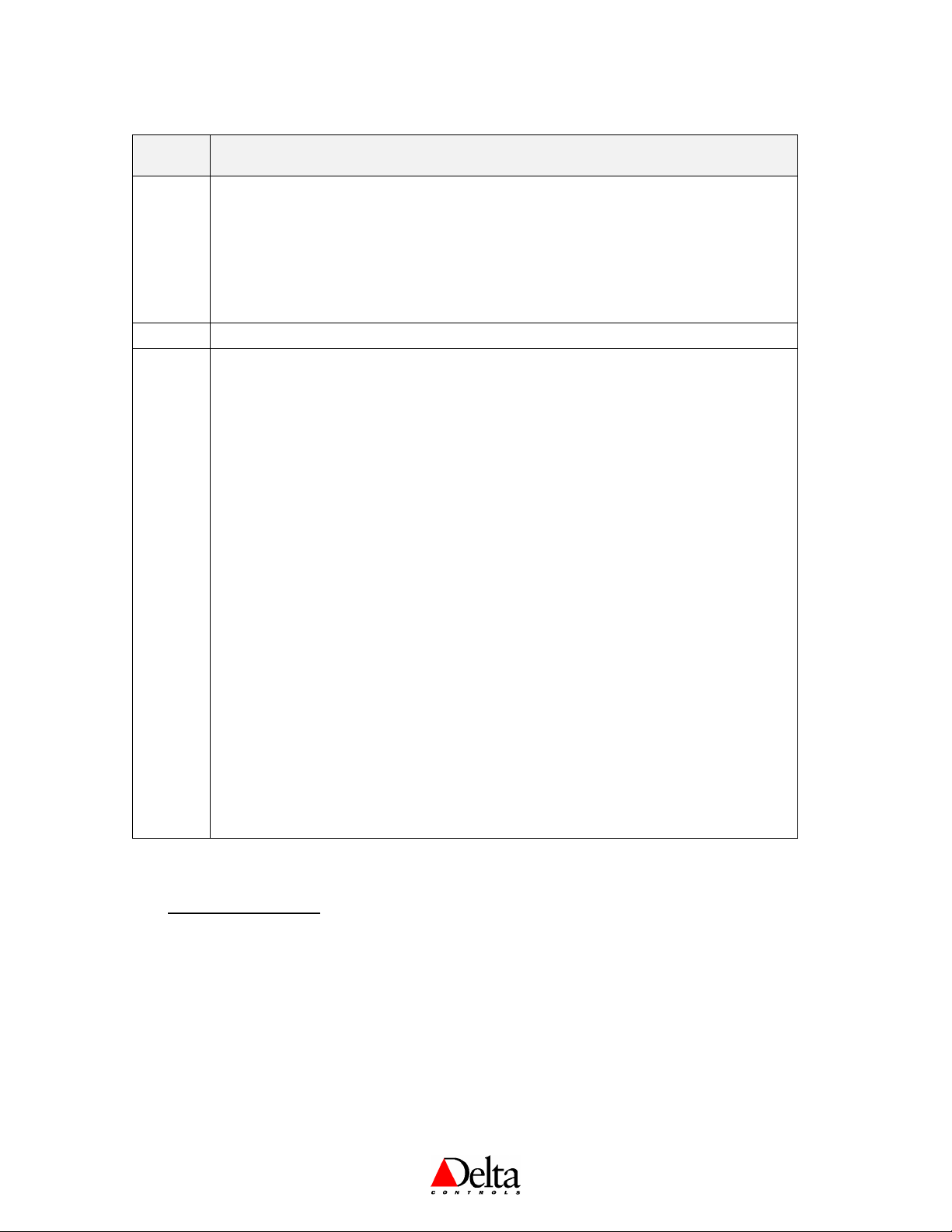
DNS-24, DNT-T103 & DNT-T221 Application Guide
Page 8 of 43 Document Edition 4.2
Air Balancer Menu Options
Menu
Item
Description
To enter Air Balancing mode, which is only an option when VAV is selected
as the Application in the Configuration Menu.
To exit Service Tool mode (Yes or No). At any time within the Service Tool
menus, if you do not press a button within 30 minutes the device will
automatically revert to its normal display mode (but retains manually
commanded outputs and stays in any forced VAV box mode: MIN, MAX,
CLOSED, OPEN).
Displayed on line 1 of the LCD (top left) to indicate you are in the Air Balancer Mode.
[Option]
Air Balancer Mode has these following menu options, which you rotate through using the
arrow keys. Press the NEXT or PREVIOUS buttons to select the option and navigate the
submenus.
Displays the current Air Flow, use the arrow keys to navigate the submenus
and view the internal Air Flow Setpoint and the Air Flow Factor (with possible
adjustment).
Displays the current Minimum Air Flow setting, use the arrow keys to navigate
the submenus to adjust the value and force the box to the minimum value.
Displays the current Maximum Air Flow setting, use the arrow keys to
navigate the submenus to adjust the value, force the box to the maximum
value, and calibrate the display value to match a measured value.
Use the arrow keys to navigate the submenus and select options to force the
box fully closed, and then auto-calibrate for zero flow.
Use the arrow keys to navigate the submenus and select options to force the
box fully open.
Use the arrow keys to navigate the submenus and select options that put the
box back under control (releasing the box from forced modes: MIN, MAX,
CLOSED, OPEN, or ZERO Calibrate).
To exit Service Tool mode (Yes or No). At any time within the Service Tool
menus, if you do not press a button within 30 minutes the device will
automatically revert to its normal temperature display mode (but retains
manually commanded outputs and stays in any forced VAV box mode: MIN,
MAX, CLOSED, OPEN, or ZERO Calibrate).
INPUT CALIBRATION
MS/TP CONNECTION
The inputs are typically calibrated in their associated local AI objects. These same calibration
fields are also mapped to variables (AV16 to 18) to allow other vendors in a multi-vendor
installation to calibrate the inputs. The inputs may also be calibrated right at the BACstat
using the Service Tool Menu.

Delta Controls
Document Edition 4.2 Page 9 of 43
INPUT SCALE RANGES
Local Input Scale Ranges are selected by setting the units, from the following available
options.
Input
Valid Units
Scale Description
Application Notes
AI1
C / F
Standard 10K Thermistor (in ºC or ºF)
Only available options for AI1.
AI2
C / F
Standard 10K Thermistor (in ºC or ºF)
Available whenever the VAV
application is not enabled.
%
0-5 or 0-10v input signal (depending on
jumper) converted to a 0-100% value
Available whenever the VAV
application is not enabled.
CFM / LPS
Air Flow (in CFM or LPS) using a 0-1”
DP Sensor (Kavlico or Setra)
Fixed whenever the VAV
application is enabled.
AI3
C / F
Standard 10K Thermistor (in ºC or ºF)
Available whenever the HUM
application is not enabled.
%
0-5 or 0-10v input signal (depending on
jumper) converted to a 0-100% value
Available whenever the HUM
application is not enabled.
%RH
Built-in Custom Humidity Sensor
(optional)
Fixed whenever the HUM
application is enabled.
AI4
ppm
Built-in 0-2000ppm CO2 Sensor
Only available on DNS-24 models
BI5
On/off
Built-in motion sensor
Only available on DNS-24 models
Unless inputs are multiplexed, many of the input units and associated scale ranges are automatically
set when a built-in application is selected. Also refer to page 35 for configuring AI2 and AI3.
MS/TP CONNECTION
Only those units and associated scale ranges resident locally in the BACstat may be used.
Software & Programming
OBJECTS
The following is a list of predefined objects that reside in the BACstat II products that cannot be
created or deleted. When connected to an MS/TP network, these objects are readily accessible
over the network.
Object
Name
Description
Default Value
DEV<address>
BACstat<address> *
Device Object
N/A
AI1
Temperature
Input 1 (10K Thermistor Value)
N/A
AI2
Input 2 *
Input 2 (Available Input)
N/A
AI3
Humidity
Input 3 (Humidity on DNT-H103 DNT-H121)
N/A
Input 3 *
Input 3 (Extra Input on DNT-T103 DNT-T221)
N/A
AI4
CO2
Input 4 (CO2 on DNS-C24, DNS-CH24, DNS-
CHM24)
N/A
BI5
Motion
Input5 (Motion on DNS-M24, DNS-CHM24)
N/A
AV1
Output 1 *
Output 1 (0 –100%, Name Changes)
N/A
AV2
Output 2 *
Output 2 (0 –100%, Name Changes)
N/A
AV3
Output 3 *
Output 3 (0 –100%, Name Changes)
N/A
AV4
KeyPress
KeyPress Value
N/A
AV5
External *
External Object Value (i.e., OAT)
Used for User Setpoint Adjust when display code
‘B’ is set to 9
N/A
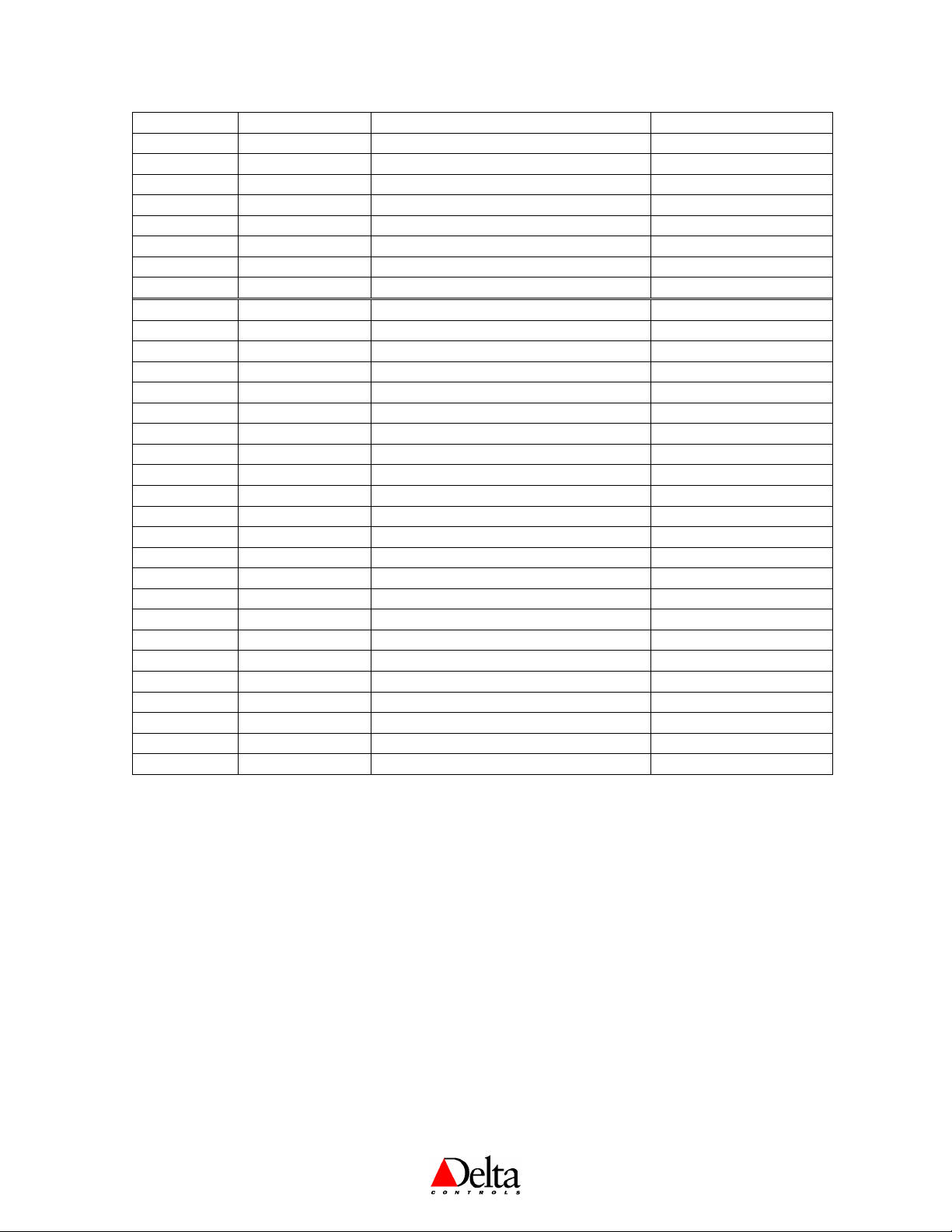
DNS-24, DNT-T103 & DNT-T221 Application Guide
Page 10 of 43 Document Edition 4.2
AV6
Day Setpoint
Room Setpoint
ºC = 21; ºF = 71; % = 30
AV7
Day Minimum
Minimum Adjustable Day Setpoint
ºC = 18; ºF = 65; % = 20
AV8
Day Maximum
Maximum Adjustable Day Setpoint
ºC = 25; ºF = 77; % = 55
AV9
Day Differential
Room Setpoint Differential
ºC = ±0.5; ºF = ±1, % = ±2.5
AV10
Night Heat Setpoint
Night Setpoint for Heating (or Humidity)
ºC = 16; ºF = 60; % = 30
AV11
Night Cool Setpoint
Night Setpoint for Cooling
ºC = 30; ºF = 86; % = 30
AV12
Application
Control Application (Name Changes)
None
AV13
Alg Mode
Algorithm Mode
0 (OFF or Night)
AV14
Controller Status
Status of Internal Control Loop
N/A
AV15
Display Code
Local Display & Button Handling
1237
AV16
AI1 Calibration
Input 1 Calibration (Temperature)
0.0
AV17
AI2 Calibration
Input 2 Calibration (MUXed IP)
0.0
AV18
AI3 Calibration
Input 3 Calibration (Humidity)
0.0
AV19
Proportional Band
Control Loop Tuning Parameter
ºC = 1; ºF = 2; % = 10
AV20
Reset Rate
Control Loop Tuning Parameter
1.0
AV21
Output 1 Config
Output 1 Configuration Variable
As per Application Setup
AV22
Output 2 Config
Output 2 Configuration Variable
As per Application Setup
AV23
Output 3 Config
Output 3 Configuration Variable
As per Application Setup
AV24
Setup 1
Setup Variable 1 (Name Changes)
As required
AV25
Setup 2
Setup Variable 2 (Name Changes)
As required
AV26
Setup 3
Setup Variable 3 (Name Changes)
As required
AV27
Setup 4
Setup Variable 4 (Name Changes)
As required
AV28
Setup 5
Setup Variable 5 (Name Changes)
As required
AV29
Setup 6
Setup Variable 6 (Name Changes)
As required
AV30
Baud Rate
Network Baud Rate
*
AV31
PIN
PIN (4-Bit Configuration Access Code)
1011
AV32
Service Tool Mode
Service Tool Access Disable/Enable (0-2)
1 (or 2 when AV12 = VAV)
AV33
Box Mode
Heating & Cooling Modes for VAV/VVT
0 (Cooling)
AV34
System Stats
System Statistics
N/A
AV35
System Log
System Event Log
N/A
AV36
AI4 Calibration
Input 4 Calibration (CO2)
0.0
AV38
Motion Latch
Configures the latch time for BI5
60 seconds
* Names are user settable (to a maximum of 32 characters), and only on outputs when they are controlled remotely (i.e.,
MUXed).
These are the typical objects that may be commanded on the fly by a user or from GCL++, and also include the Outputs
(AV1-3) when they are MUXed. Never command the Configuration Variables (AV12, AV21-13) on the fly.
Device Object Commissioned Flag
Unlike DACs BACstats do not have individual commissioned flags for each I/O object. BACstats
have a single commissioned flag property in the device object which can be used during system
commissioning to indicate if the device has been commissioned.
Inputs
Humidity (AI3)
On BACstats with the on board humidity sensor option (H), the humidity sensor shows up as analog
input 3. When configured as a LINKnet device with display code 1111 input scaling is done in the
parent controller (see Appendix B LINKnet). Download the humidity scale range AIC from the DNS-
24 product page on the support site.

Delta Controls
Document Edition 4.2 Page 11 of 43
CO2 (AI4)
On BACstats with the on board carbon dioxide (CO2) sensor option (C), the CO2 sensor shows up as
analog input 4. When configured as a LINKnet device with display code 1111 input scaling is done in
the parent controller (see Appendix B LINKnet). Download the CO2 scale range AIC from the DNS-
24 product page on the support site. CO2 is only available on the DNS-C24, DNS-CH24, and DNS-
CHM24.
Special Handling - The CO2 sensor factory calibration can be effected by rough
handling of the device so extra care should be taken when installing.
Warmup Time - On initial powerup the CO2 readings are held at 380ppm until the
sensor is "warmed up" (approximately 3 minutes). This prevents artificially high CO2
readings initiating a demand control ventilation sequence.
Minimum CO2 Reading - The CO2 input is has a low limit of 380ppm, it will not
display values lower than this. This is slightly below the accepted outdoor ambient CO2
levels which is relatively constant across the world. Readings below this outside of an
environment chamber are essentially impossible. This will ensure that the sensor does
not report unbelievable values to building operators during unoccupied periods.
Motion (BI5)
On BACstats with the on board motion sensor option (M), the motion sensor shows up as binary input
5. The motion option is only available on the DNS-M24 and DNS-CHM24.
The Motion sensor has a configurable latch time set in seconds using AV38. Note the configurable
latch time only applies when the BACstat is configured for MS/TP and has a default value of 60
seconds. This ensures that motion transitions are not missed when reading the motion sensor status
from a remote panel using default data exchange settings which would typically read the value every
30 seconds. In LINKnet mode AV38 is not used, the latch time is fixed at 2 seconds. Any extended
latch time should be programmed using GCL in the parent controller.
System Events and Statistics
System Stats (AV34)
The Description field in this object provides a count of notable events that have occurred. Each
statistic consists of an event code (H- Hardware, C- Communication, S-Service + two-digit code) and
an event count. With the exception of the reset count (H04) and the flash programming count (H05),
event counts are reset on power up. The PresentValue indicates how many different types of events
have occurred since power up.
Code
Description
H04
Reset count
H05
Flash programming count
H06
Flash operation failure
H08
I2C communication failure
C01
Communication overflow
C02
Buffer unavailable
C03
Into Sole Master
C04
DNA conflict
C05
MAC address conflict
C06
Receive overrun
C07
CRC error
C08
MSTP pass token timeout

DNS-24, DNT-T103 & DNT-T221 Application Guide
Page 12 of 43 Document Edition 4.2
C09
Out of Sole Master
C10
Invalid state
C11
Invalid frame
C12
Minimum Token cycle time (ms)
C13
Maximum Token cycle time (ms)
C14
Average Token cycle time (ms)
S03
COV subscription failure
System Log (AV35)
The Description field in this object provides a log of the ten most recent events from the least to the
most recent. If the time and date were previously set then the event time can also be determined. Each
log entry has the format [dd/mm/yy hh:mm:ss ***] where *** is the event code. Each event type is
specified by a letter, (H- Hardware, C- Communication, S-Service or O-Other) which is followed by a
two-digit code. For example, 02/05/06 10:12:47 S04. The PresentValue indicates how many items
are in the log.
Code
Description
H01
EEPROM communication failure
H02
RTC communication failure
H03
LCD communication failure
H04
Reset
H05
Flash programming
H06
Flash failure
H07
Input failure
H08
I2C communication failure
H09
Humidity sensor failure
C01
Communication overflow
C02
Buffer unavailable
C03
Into Sole Master
C04
DNA conflict
C05
MAC address conflict
S01
Communication disabled
S02
Communication enabled
S03
COV subscription failure
S04
TimeSync received
S05
Database cleared
S06
Speed Changed
R00-07
MS/TP state machine lockup
R10-15
MS/TP timeout lockup
R21
BACnet application processing error
R22
Object execution error
R23
UI manager error
O00
Other
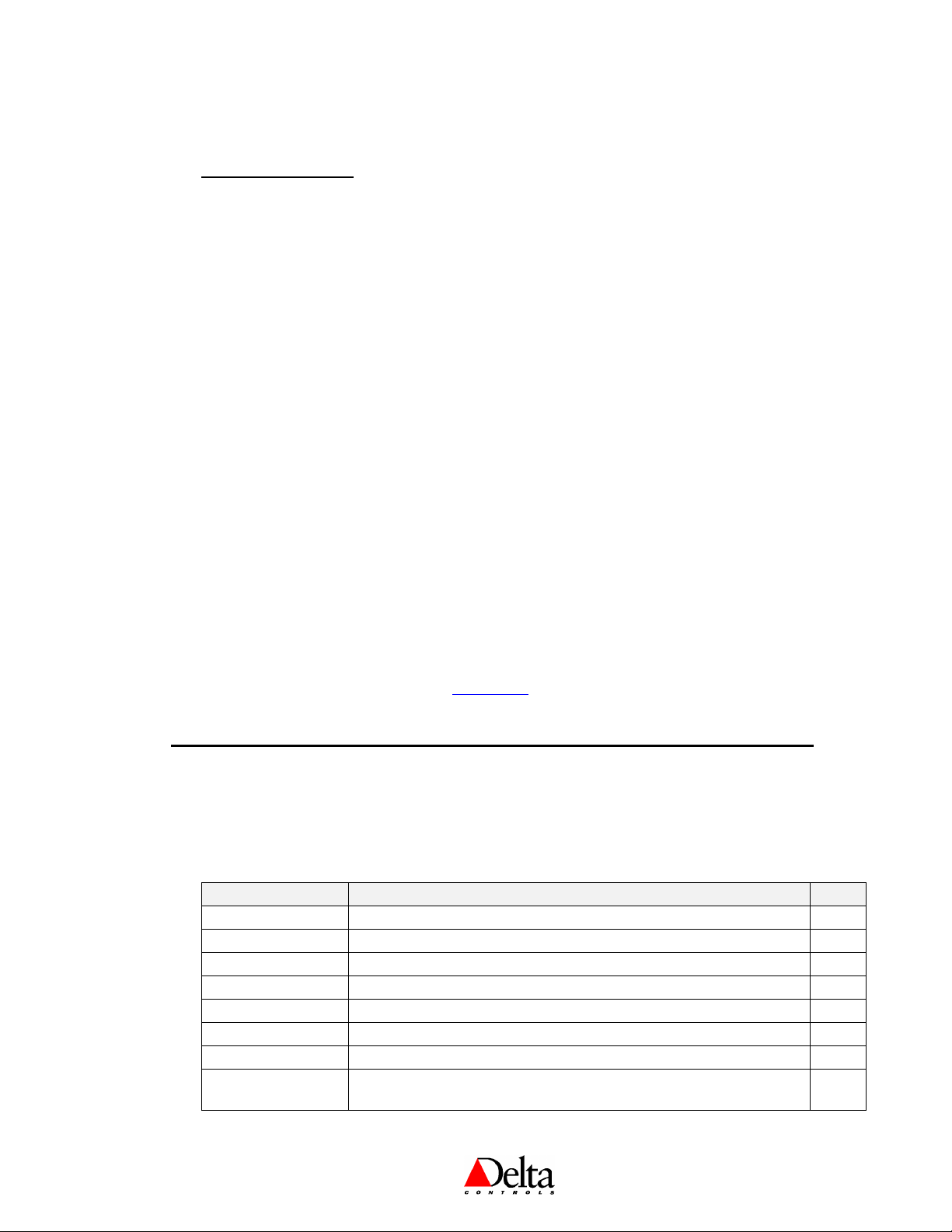
Delta Controls
Document Edition 4.2 Page 13 of 43
PROGRAMMING
MS/TP CONNECTION
Objects
All of the existing predefined BACstat II objects are readily accessible over the MS/TP network.
Control Applications
BACstats with I/O may be configured to run one of six possible built-in control applications.
Another option disables local control altogether.
GCL+ Programming
BACstats are not programmable devices –GCL+ does not reside in a BACstat. Rather, when
connected to an MS/TP network you configure a BACstat for local operation and write GCL+
located elsewhere as necessary to do additional functions. In this way you configure the BACstat for
local operation (both display & button handling and local control) and then write any necessary
GCL+ in another controller for additional strategies.
For example: Through the Configuration Menu, you typically configure the BACstat II display and
buttons to functional locally, so GCL+ programs are not necessary for handling the display value or
adjusting setpoint (i.e., AV15 = 1237). You may also select a suitable control application for local
control. Then, using GCL+ programming located in another controller (i.e., DCU or other System
Device) you make mode and setpoint changes based on Time-of-Day or other conditions.
WITH V3.21 FIRMWARE: All GCL+ programming for mode changes (DCU, DSC or DAC), data
exchange, and other strategies must be written in the DCU.
WITH V3.22 FIRMWARE OR HIGHER: GCL+ programming for mode changes, or other strategies may
be written in any appropriate controller on the network.
Refer to the Programming Notes in Appendix A of this document, and also the appropriate
Appendix within the ORCAview Technical Reference Manual for further programming information.
Control Functions
OVERVIEW
1. CONTROLAPPLICATIONS
When connected to an MS/TP network, the BACstat mayconfigured to operate according to one of 7
possible application control strategies, and displayed in the Application variable (AV12).
Application
Description
AV12
None (MUX)*
Provides remote control of the outputs from another device.
0
VAV
Provides control of a simple VAV box and optional fan.
1
VVT
Provides control of a simple VVT box and optional fan.
2
HPU
Provides control of a Heat Pump Unit with a reversing valve and a fan.
3
FCU
Provides control of a Fan Coil Unit with heating/cooling and a fan.
4
Unit Heater
No longer supported. Use FCU instead.
Radiation/Reheat
Provides control of single or multi-stage heating with no fan.
5
Humidity
Provides control of a Humidifier and assumes a model of the BACstat
with a humidity sensor. (DNT-H103B and DNT-H121B)
6
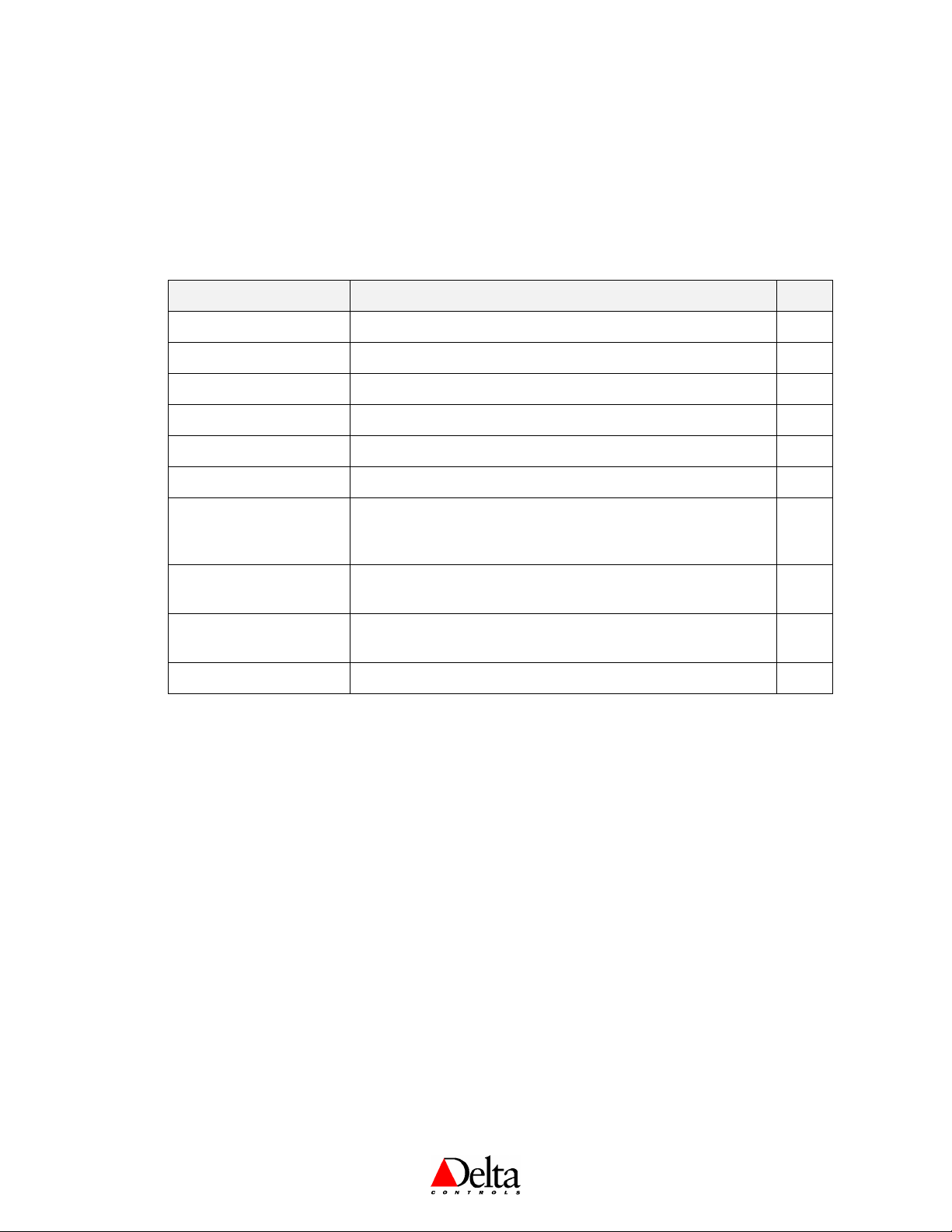
DNS-24, DNT-T103 & DNT-T221 Application Guide
Page 14 of 43 Document Edition 4.2
Refer to the Application section of this guide for further detail on each of these control strategies, on
page 21.
*Although possible, this is not recommended because it can cause excessive network traffic.
2. ALGORITHMMODE
The applicationcontrol strategyoperatesin one of the following basic modes, as determined by the
AlgorithmMode variable (AV13).
Algorithm Mode
Description
AV13
Unoccupied (Night)
Uses Night Setpoints
0
Occupied (Day)
Uses Day Setpoints
1
Minimum
VAV Only: Forces the box to its minimum position
10
Maximum
VAV Only: Forces the box to its maximum position
11
Closed
VAV Only: Forces the box to its fully closed position
12
Open
VAV Only: Forces the box to its fully open position
13
Zero Calibration
VAV Only: Forces calibration of the bias so the airflow reads
zero at current conditions. This assumes that the Air Handler has
been shut down and that there is no air flow at the box.
14
Heating Lockout
All heating control and associated icons are completely disabled
(as though no heating stages even exist)
20
Cooling Lockout
All cooling control and associated icons are completely disabled
(as though no cooling stages even exist)
21
Heating/Cooling Lockout
Both heating and cooling control and their icons are disabled
22
Unless the fourth digit of the Display Code (AV15) is set to 1 or 5, or Fan Control is configured as
Manual, the top two buttons onthe BACstat –OFF (O) and ON(I) –will switch between Night and Day
modes. Changing to the other modes for VAV is keypad accessible in Air Balancer mode within the
Service Tool menus. The Alg. Mode (AV13) is also fully accessible fromanother device over the
network (via GCL+ or ORCAview OWS or 3rd Party devices), to command it to any mode as required
(including the lockouts).
Lockout Modes
Heating and cooling lockout modes areoperational for all Control Applications.
Basically, once a BACstat has been configured for various stages of heating and cooling, either the
heating and/or cooling may be disabled on the fly as necessary for various control strategies simply by
commanding the Alg. Mode (AV13). Inall other regards, control continues to function the same as it
would when in Occupied mode.

Delta Controls
Document Edition 4.2 Page 15 of 43
Communications Reset Enable
The Alg mode (AV13) variable also has a property represented bya Comm Reset Enable checkbox in
the object dialog. This can be enabled or disabled, depending on installation requirements.
Disabled
Enabled (the default as of Release 3 Firmware)
The BACstat does not try a reset if
communication is lost.
If the device resets, the mode reverts to
whatever it was just prior to the reset (i.e., last
value as stored in non-volatile memory)
The BACstat will reset once if
communication is lost, to try and re-establish
communication
Should the device reset, the mode is set to
DAY
3. BOXMODE(DNT-T103AND DNT-T221ONLY)
When the application control strategyis configured for VAV or VVT, the Box Mode (variableAV33)
can be set to either cooling (default) or heating. When set to cooling, the air supply is treated as the first
stage of cooling. When set to heating, the cooling controller isinverted and the air supply is treated as
the first stage of heating.
Box Mode
Description
AV33
Cooling
Duct Supply Air to the box provides cooling (default)
0
Heating
Duct Supply Air to the box provides heating
1
This variable cannot be commanded or changed from the BACstat. As this function is completely
dependent on the air supplied to the boxes fromanother source, this variable would normally be
commanded over the network (i.e., typically via GCL+) whenever the air system changes between
heating and cooling.
NOTE:As of Release 3, VAV and VVT applicationscan no longer be configured with more than 1
stage of cooling. In earlier releases of firmware, do not configure a BACstat with more than 1 stage of
cooling, as additional stages of cooling don’t work properly when Box Mode is ever set to heating.

DNS-24, DNT-T103 & DNT-T221 Application Guide
Page 16 of 43 Document Edition 4.2
Software Controller Loop
1. GENERAL
The operation ofthe BACstat IIis centered around a software controller.The controller uses the
following parameters in its operation.
Parameter
Object
Default Value
Notes
Room Temperature
AI1
N/A
Input 1 **
Temperature Setpoint*
OCCUPIED: Uses Day Setpoint (AV6)
UNOCCUPIED: Uses Night Heat Setpoint
(AV10) if the Input is below the Night Heat
Setpoint (AV6); and uses the Night Cool
Setpoint (AV11) if the Input is above the Night
Cool Setpoint (AV6); otherwise it is in a null
zone.
Proportional Band
AV19
2.0 ºF / 1.0 ºC
Degrees F or C as configured for AI1
Reset Rate
AV20
1.0
Resets per hour
Day Differential
AV9
1.0 ºF / 0.5 ºC
Degrees F or C as configured for AI1
* Humidity Setpoint if operating as a Humidity controller ** Input 3 (AI3) if operating as a
Humidity controller

Delta Controls
Document Edition 4.2 Page 17 of 43
2. CONTROLLER OPERATION
Heating
Setpoint
-100%
Cooling
Heating
DaySetpoint
Cooling
Setpoint
Day
Differential
Deadband
Proportional BandProportional Band
Controller
Output
(Cooling)
0%
100%
Controller
Output
(Heating)
0% Temperature
NORMAL CONTROLLER ACTION
Deadband is a span of 0.2 around setpoint (heating or cooling) over which neither heating nor cooling
takes place.
Here are a fewrules and restrictions to how the internal Loop Controller functions:
Heating and Cooling will not be ONat the same time
If the Input temperature is less than (Day Setpoint –(Day Differential + ½ Deadband)) then the
controller is in HEATING
Ifthe Input temperature is greater than(Day Setpoint + (Day Differential + ½ Deadband)) then the
controller is in COOLING
Ifthe Input temperature is between these two extents for Heating and Cooling, then the controller is
in A null zone
For all control applications (except when Box Mode is heating in VAV or VVT) the Controller Status
(AV14) will modulate from -100 to 100% and sequence anynecessary output stages. A value of 0 to
100% represents heating output fromthe controller, while a value of 0 to -100% representscooling
output from the controller.

DNS-24, DNT-T103 & DNT-T221 Application Guide
Page 18 of 43 Document Edition 4.2
Heating
Setpoint
Flow
Damper
Auxilary
Heating
DaySetpoint
Cooling
Setpoint
Day
Differential
Deadband
Proportional BandProportional Band
100%
Controller
Output
0% Temperature
200% WITH BOX MODE = HEATING
For VAV or VVT applications, when the Box Mode is changed to heating, cooling is inverted and used
for controlling the flowdamper as the first stage of heating, and the nullzone is placed on the farright.
Moving from right to left, away from setpoint, the Controller Status (AV14) will modulate from 0 to
200% and sequence all the necessary heating stages. The flowdamper modulates openover the first 0 to
100% and in so doing provides the first stage of heating. Any additional stages of heating modulate
open over 100 to 200%. Therefore, only when the Box Mode is in heating does the Controller Status
(AV14) modulate to a value greater than 100%, where 200% indicates all heating is fully open.
For heating lockout (in all applications), the heating output from the controller is forced to 0%, and the
heating icon is disabled on the LCD. Similarly, for cooling lockout, the cooling output from the
controller is forced to 0%, and the cooling icon is disabled on the LCD. As a result, the Controller
Status (AV14) will be limited accordingly.
3. CONTROLLER STAGING
Each controller can be split up into as many as three stages. The number of stages is automatically
determined by the output configuration associated with the selected application control strategy. The
controller stages are cascaded.
Cooling
Controller
C1 C2 C3
0%
100%
0%
100%

Delta Controls
Document Edition 4.2 Page 19 of 43
4. RESET ACTION (RESETRATE IN REPEATSPERHOUR)
Ifthe Reset Rate is non-zero, reset action is enabled. As long as there isa difference (or error) between
the input value (i.e., space temperature) and setpoint value, reset action will increment or decrement the
Controller Status value (AV14) over time - in proportion to the value of the reset rate and the magnitude
of the error - in an attempt to remove the error. In this way, the Controller Status value is continually
fluctuating in order to reach setpoint.
The amount of reset does not decrease internally as the input value approaches setpoint, but the reset
value is frozen while indeadband. The onlytime reset action has no affect on the controller output is
when the input is equal to the setpoint (no error). For this reason, be cautious about applying too much
reset action, otherwise you may cause unnecessary movement on actuators. By setting Reset Rate to 0,
you disable reset action altogether.
SETPOINTS
The BACstat II uses a series of setpoints for various purposes, most of which interact with one
another. For a complete list of these setpoints and other objects and their defaults, refer to the
Object table on page 9. When you change the units setting between ºC and ºF all of these
setpoints revert back to their matching default values –the BACstat does not do a conversion on
the fly. What follows hereafter is a working description for each of these setpoints. If the
particular setpoint is settable in the Configuration Menu it is indicated with its LCD text.
Day Setpoint (AV6) –
This is the setpoint used when in DAY mode. With the Display Code (AV15) set to an appropriate
value the setpoint can be adjusted up or down by pressing the buttons. Whether or not this
setpoint is displayed or is adjustable on the LCD, it is used internally for control. The units for the
setpoint are ºC or ºF (as per AI1) unless the second digit of the Display Code (AV15) is set to 3
(for Humidity), in which case the units become %RH. The value for Day Setpoint can also be set
in the Configuration Menu, or by commanding the variable (via GCL+ or ORCAview OWS or 3rd
Party devices).
Day Minimum Setpoint (AV7) –
This is the minimum value a user can adjust the Day Setpoint to. If an attempt is made to adjust
the Day Setpoint lower, it will not change. If a lower value is commanded from the OWS or
another device, it will not accept the change. The value for Day Minimum Setpoint can be set in
the Configuration Menu, or by commanding the variable (via GCL+ or ORCAview OWS or 3rd
Party devices).
Day Maximum Setpoint (AV8) –
This is the maximum value a user can adjust the Day Setpoint to. If an attempt is made to adjust
the Day Setpoint higher it will not change. If a higher value is commanded from the OWS or
another device, it will not accept the change. The value for Day Maximum Setpoint can be set in
the Configuration Menu, or by commanding the variable (via GCL+ or ORCAview OWS or 3rd
Party devices).

DNS-24, DNT-T103 & DNT-T221 Application Guide
Page 20 of 43 Document Edition 4.2
Day Differential (AV9) –
This is the differential setting between the Day Setpoint and the internal Heating Setpoint (which
is used for heating control), and between the Day Setpoint and the internal Cooling Setpoint
(which is used for cooling control). The one value is used for both, one on each side of the Day
Setpoint. Refer to the diagram on page 16.
The purpose of this setting is to separate heating from cooling so as to prevent overlap, and to
create a reasonable null zone, within which no modulating control takes place –preventing
unnecessary actuator wear when the measured value is close to or on setpoint. The value for Day
Differential can be set in the Configuration Menu, or by commanding the variable (via GCL+ or
ORCAview OWS or 3rd Party devices).
Day Heating Setpoint (Internal)
This is the setpoint used internally for heating control (which is the Day Setpoint - Day
Differential). This value is not directly adjustable. It can only be adjusted by setting either the
Day Setpoint or the Day Differential.
Day Cooling Setpoint (Internal)
This is the setpoint used internally for cooling control (which is the Day Setpoint + Day
Differential). This value is not directly adjustable. It can only be adjusted by setting either the
Day Setpoint or the Day Differential.
Night Heating Setpoint (AV10)
This is the setpoint used when in NIGHT mode and night setback heating is required. If the current
temperature is below the current Day Setpoint when in NIGHT mode, this value will be displayed
on the BACstat LCD (depending on how setpoint display has been defined by the Display Code).
This value is not adjustable by a user. It can only be adjusted through the configuration menu or
by commanding the variable (via GCL+ or ORCAview OWS or 3rd Party devices). Pressing the
up or down arrow will cycle to show the Night Cooling Setpoint.
Night Cooling Setpoint (AV11)
This is the setpoint used when in NIGHT mode and night setback cooling is required. If the current
temperature is above the current Day Setpoint when in NIGHT mode, this value will be displayed
on the BACstat LCD (depending on how setpoint display has been defined by the Display Code).
This value is not adjustable by a user. It can only be adjusted through the configuration menu or
by commanding the variable (via GCL+ or ORCAview OWS or 3rd Party devices). Pressing the
up or down arrow will cycle to show the Night Heating Setpoint.
This manual suits for next models
2
Table of contents
Other Delta Controls Accessories manuals
Popular Accessories manuals by other brands
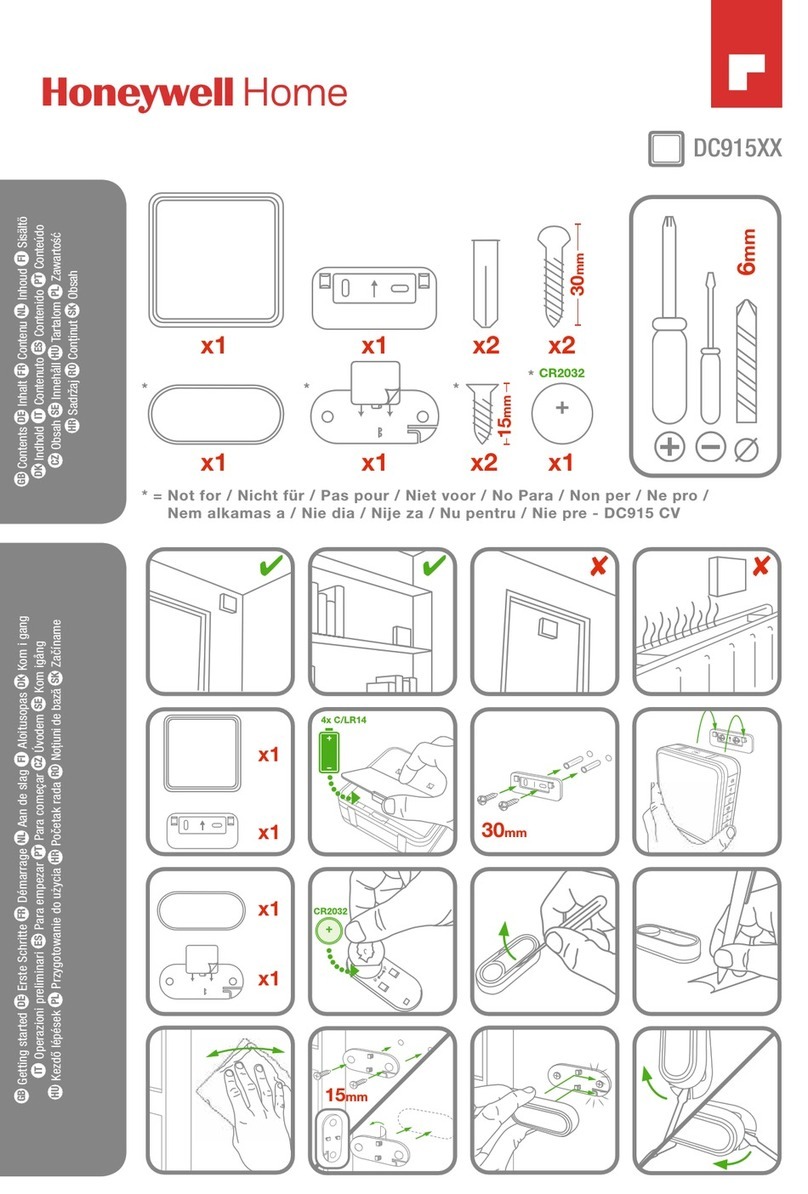
Honeywell Home
Honeywell Home DC915 Series manual

Harbor Freight Tools
Harbor Freight Tools ARMSTRONG Owner's manual & safety instructions

Washtech
Washtech CD180 Operator's manual

Orno
Orno OR-GB-417 Operating and instalation instructions

MICRO-EPSILON
MICRO-EPSILON surfaceCONTROL 2500 operating instructions
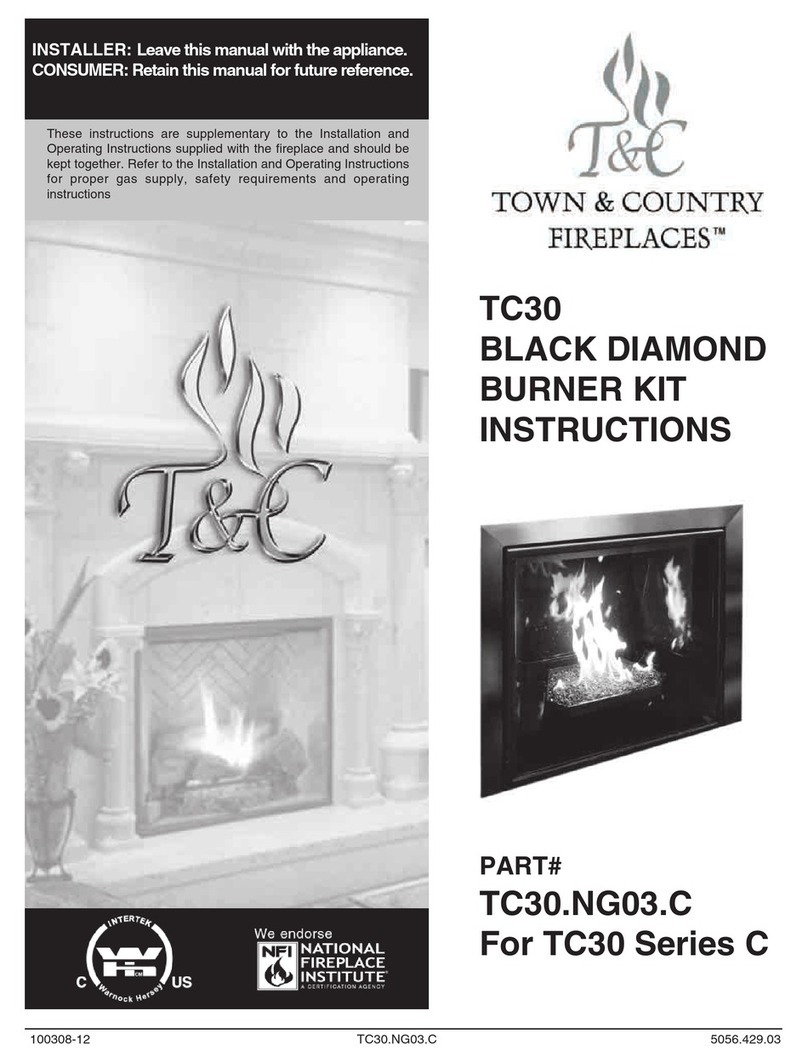
Town & Country Fireplaces
Town & Country Fireplaces TC30 Black Diamond instructions