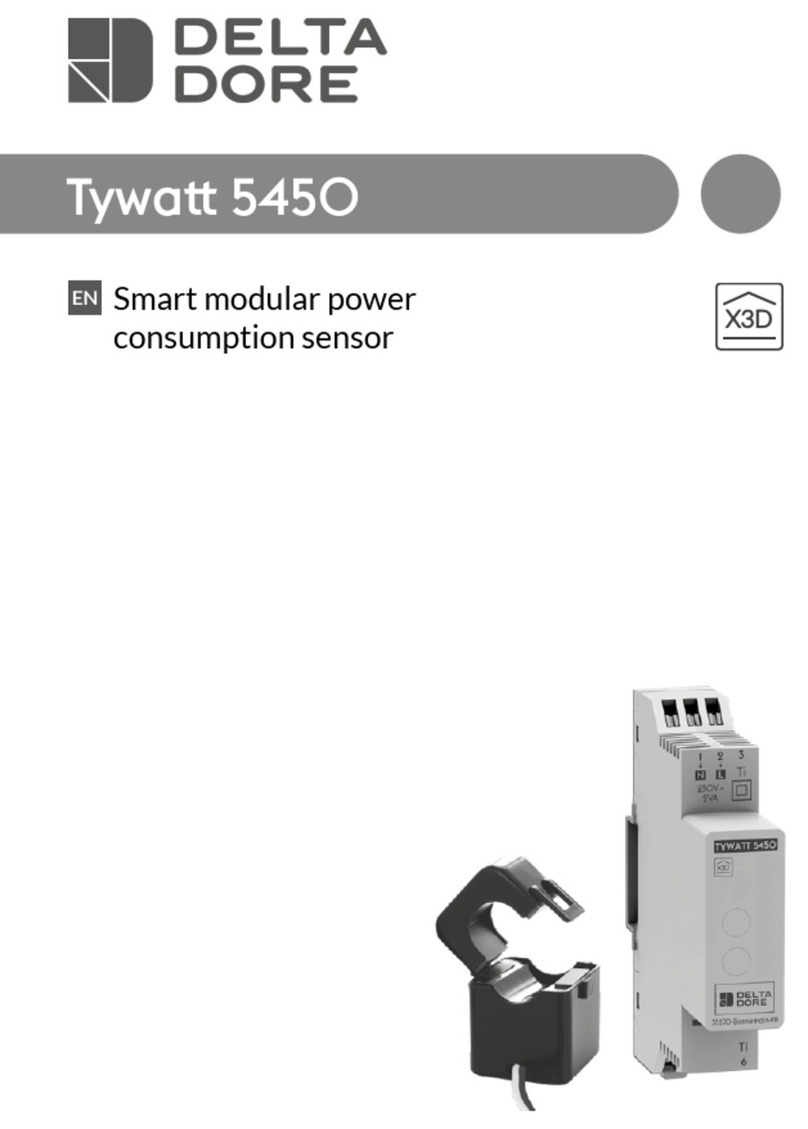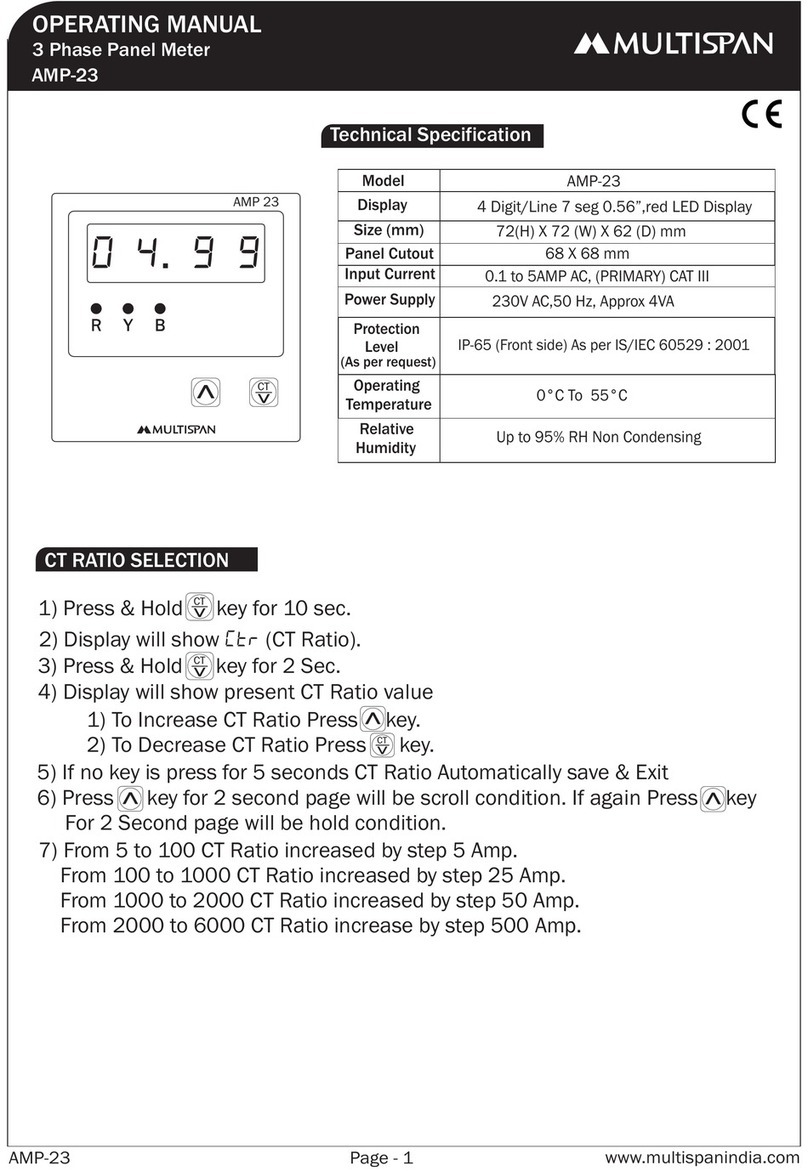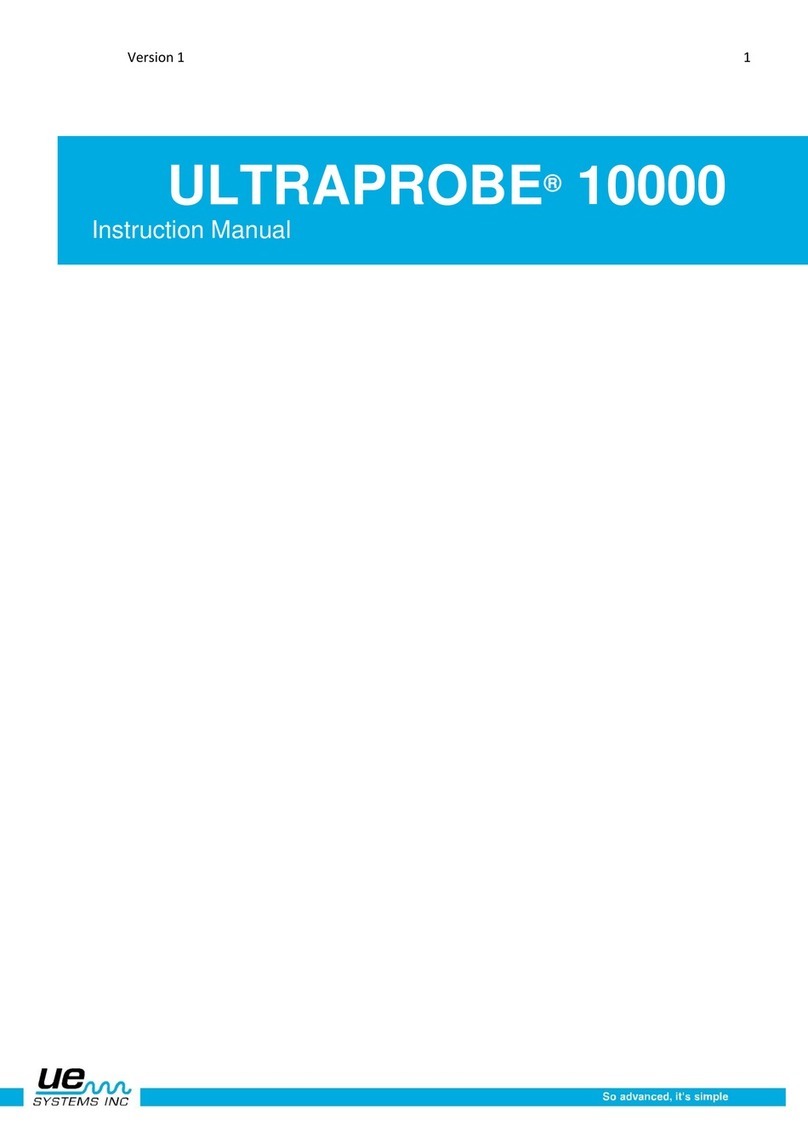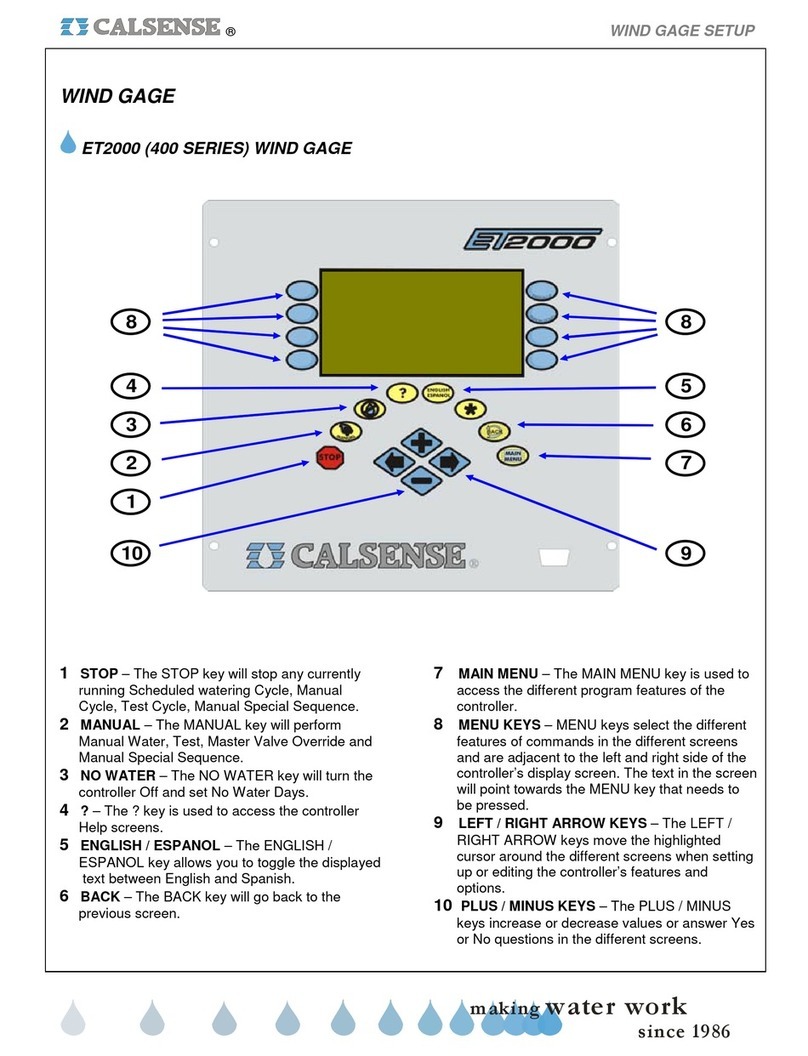DELTA DORE CALYBOX 1020 WT User manual

User guide
1 or 2 zones energy manager
CALYBOX 1020 WT

- 2 - - 3 -
1- AUTO mode
1- AUTO mode................................................................................ 3
2- Technical unit indicator lights...................................................... 3
3- Home automation functions........................................................ 4
4- Date and time settings................................................................ 4
5- Control output temperature settings (pellet stove)...................... 5
6- Consumption data display .......................................................... 7
7- Programming.............................................................................. 8
8- Days home ............................................................................... 10
9- Absence ................................................................................... 10
10- Heating override ..................................................................... 11
11- DHW override......................................................................... 11
12- AUTO mode............................................................................ 12
13- Help........................................................................................ 13
Contents
CALYBOX monitors the active programme in the 2 zones and
controls the control output (pellet stove).
• Heating and DHW (Domestic Hot Water) overrides possible.
• Access to consumption data ( ),
• Changeover to standby after a 30 seconds time-out period
Override
(/ )
by zone
Consumption
data display
Hot water tank
override
Temperature
measured
Time
Control output
start
Day of the
week
2- Technical unit indicator lights
CALYBOX
1
Ti1Ti2 Ti3
3 5 7 9
T
C
BUS A
246810
11
4VA
230V~50Hz
NFP2
15
FP3
16 17 19 2018
13
FP1
12 14
L
100mA max.
Ref. : 4100793
BUS
T
C
3A - 230V
~
Bus indicator light
Blinks in sync with the data
Steady blinking = Bus fault
Off = Power supply failure
Electronic meter indicator light
On = Normal operation
Blinking = remote-info fault
Load control indicator light
On = Load control in progress
Blinking = Pilot wire wiring fault
DHW (Domestic Hot Water) indicator
light
On = ON
Off = OFF
"Control output" indicator light
On = ON
Off = OFF

- 4 - - 5 -
4- Date and time settings
3- Home automation functions
JJ/MM/AA HH/MM
1
2 4 5
3
EXIT
Enter the date, then the
time.
Confirm with OK.
These settings are only available if the control output is used and declared
(configuration menu 2-08 > 0, installation instructions).
The 'Heat/Cool' option will only be available if the presence of a cooling
system has been declared (installer menu, 0-06).
Press '+' or '-'. Confirm with OK.
Turn the
selector
knob to exit
the mode
Turn the selector
knob to exit the
mode
5- Control output temperature settings (pellet stove)
Return to the
previous setting
• The control output (pellet stove) monitors the programming for zone 1.
5 30°C
1
2
4
3
5
EXIT5 30°C
6
7
5 16°C
The home automation functions control the following functions either locally
or remotely via a tablet or a smartphone:
- heating control (heat/cool mode, Auto/Off/Absence/override mode),
- display of the consumption data over the current month and the history of
previous months (electricity, gas, etc.).
To get this service, you have to associate the room unit with the TYDOM
home automation gateway.
BOX ADSL
Wifi (local)
ou
Internet (distant)
Smartphone
Tablette
OU
TYDOM 2000
Radio
Câble Ethernet
TYDOM 1000
1
Volets
Alarme
Autres
Eclairages
Garage
Scénarios
Chauffage
Portail
Pièces
TYDOM 2000
1
Volets Alarme
Autres
Eclairages Garage
Scénarios
Chauffage Portail
Pièces
Example with the TYDOM 2000 home automation gateway

- 6 - - 7 -
Elec
Rafraîchissement ECS
Autres
Chauffage
Prises
From the AUTO, or modes.
: Total electric consumption
: Cooling consumption
: Heating consumption
: Domestic Hot Water consumption (DHW)
: Consumption of devices connected to the mains
- To change over to a different consumption, turn the selector knob.
- Depending on the system's configuration, some symbols will not be
available.
- To exit the "Consumption data display" mode, press .
Example: To view the total electric consumption of your system
turn the selector knob to select the symbol.
Elec
Rafraîchissement ECS
Autres
Chauffage
Prises
Displays the con-
sumption for the
current month
History: Press '+' to display the overall consump-
tion history from the beginning of the current year,
then for the previous year
History:
Press '-' to display the
consumption history for the12 previous months
Press
.
• The consumption indices and the history can be reset (menu 2-24,
installation instructions).
6- Consumption data display

- 8 - - 9 -
7- Programming
OU
6h 24h0h 23h
6h 8h 24h0h 23h17h
6h 8h 24h0h 13h11h23h17h
24h0h
24h0h
2
4
5
6
2
OU
2
P1
P2
P3
P4
P5
1
3
OK
OK
OK
OK
++
+ +
+ +
6h 24h0h 21h
EXIT
OK OK OK
7h 9h 0h0h 23h18h
OK
OK
Non editable P1 to P5
Editable P6
Editable P0
Select with '+' and '-'. Confirm with OK.
Example: Comfort mode from 7 to 9am and 6
to 11pm
Press the following buttons as many times as necessary:
- to create the economy periods
- to create the comfort periods.
Repeat the
procedure for the
other zone, where
necessary.
• The control output (pellet stove) monitors the programming for zone 1.
• Programme P6 can be viewed. Press >> to scroll the programme steps.
Modifications to programme P6 are applied to all the days when the
programme is assigned.
This menu enables the following functions:
- assigning a daily programme P1 to P6 for each day of the week,
for each zone and applicable in AUTO mode,
- modifications to programme P6 (P1 to P5 are not editable),
- modifications to programme P0 (Days home) applicable in mode, to the
2 zones simultaneously.
You have to set the start (Start) and
(Stop) time for the Comfort period (e.g.
6am to 9pm).
Day 1
Day 2
Select the programme to be applied on day 1.
Select the programme to be applied on day 2.

- 10 - - 11 -
6h 8h 0h0h 17h15h30 23h
JJ/MM/AA
18/02 00:00
Example: You are away from Friday 10/02 to Saturday 18/02.
The heating is on 'Frost Protection' mode over this period.
The DHW system is off (modifiable, installer menu 1-05).
Automatic return
to AUTO mode on
Saturday 18/02 at
00:00h.
E.g. it is 3.30pm and you want to run the
Comfort mode before the set time (5pm)
on zone 1.
At 5pm, the programme will
resume its normal cycle.
The symbol blinks.
The DHW is restarted
for 6 hours.
Restart may be suspended when
changing to Off-Peak times or by
pressing again.
From the AUTO, or modes.
Press .
8- Days home
6h 24h0h 21h
This menu monitors programme
P0 (refer to the "Programming"
section).
• Heating and DHW overrides
possible.
• Access to consumption data
• Switch to stand-by after a 30
seconds time-out period
Turn the selector knob to
then enter the date of return
with '+' and '-'.
Confirm with OK.
10- Heating override
9- Absence
11- DHW override
When you apply a 'Stop' or 'Frost Protection' override to a zone from a
tablet or smartphone, the and symbols are not displayed on the
zone in question of the room unit.

- 12 - - 13 -
hON
023
4
5
13- Help
Nothing is displayed on the room unit screen.
There is no power supply.
Check the circuit breaker.
The symbol does not appear.
The DHW is not managed by the device.
Refer to menu 1-04, installation instructions.
The symbol blinks.
Maintenance of the device connected to the control output (stove)
is due in less than 30 days.
OR
A system fault has been identified.
Turn the selector knob to "Stop", then press i to view the type of "fault"
(Refer to the "Stop Mode" section).
dEF 6:
There is a communication fault between CALYBOX and the technical unit
(Bus A).
Check the system.
dEF 7:
There is a communication fault with the electronic meter.
Check the connection with the electronic meter.
Press the “i” button several times,
to view the system's status
In this mode:
- the heating is off.
- the DHW override is possible
- the consumption data is displayed (button ).
- the system status ("i" button) and any faults (refer to the "Help" section)
are displayed.
Number of days to
maintenance
Operating hours meter for the
on/off regulation (stove).
• The operating hours meter is only active if the menu 2-08 (refer to
installation instructions) is not 0 or PROG.
• The operating hours meter can be reset (menu 2-17).
• The period before maintenance must be initialised after each
maintenance operation (menu 2-20).
12- Stop mode

- 14 - - 15 -

EN
www.deltadore.com
Table of contents
Other DELTA DORE Measuring Instrument manuals
Popular Measuring Instrument manuals by other brands
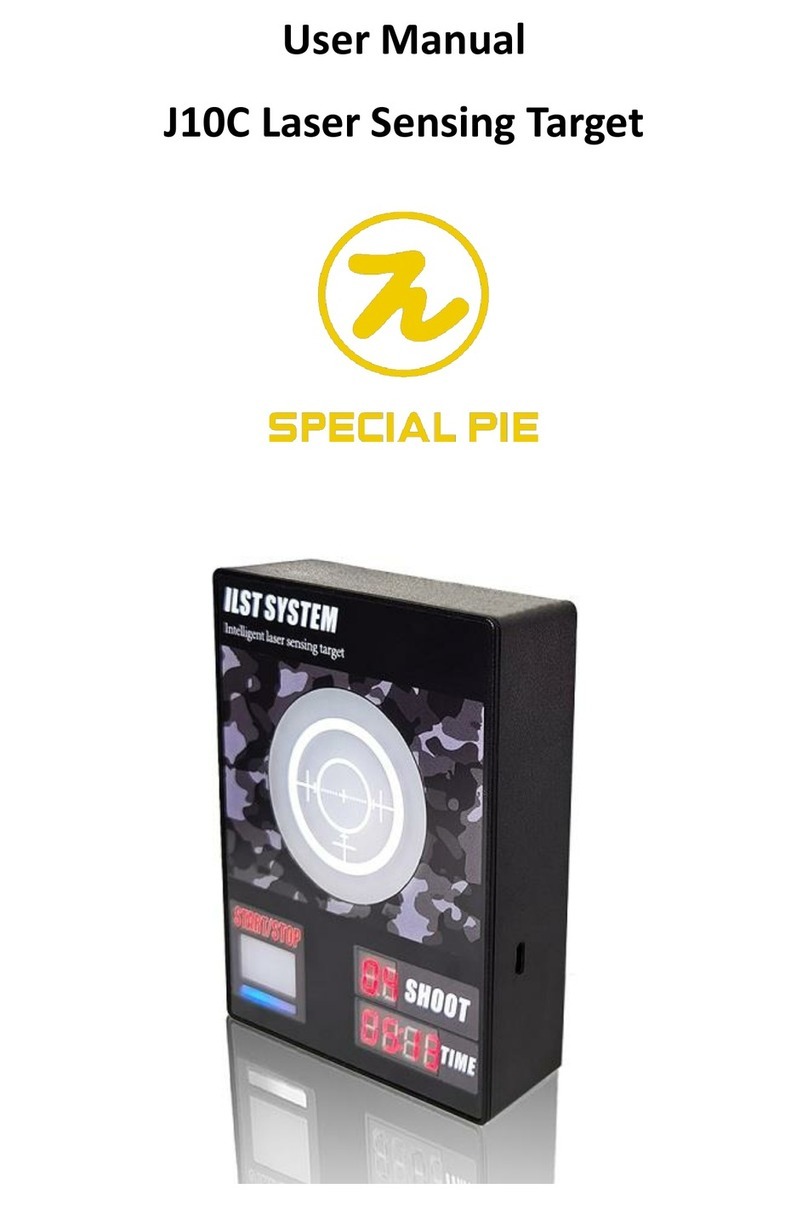
Special Pie
Special Pie J10C user manual

Dewetron
Dewetron DEWE3-A4L Technical reference manual

NOVOTEST
NOVOTEST NVS P1 operating manual

E Instruments
E Instruments Incuba-103 Quick Reference Operating Instructions

Radiodetection
Radiodetection C.A.T user manual
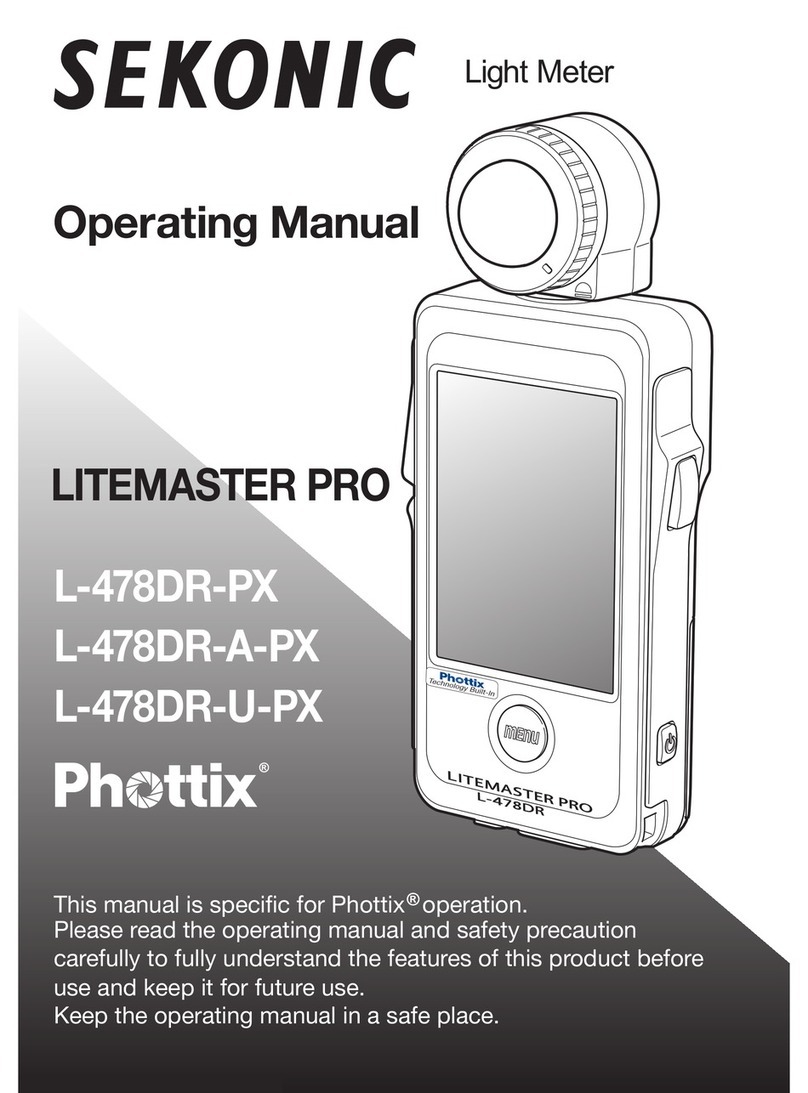
Sekonic
Sekonic LITEMASTER PRO L-478DR-U-PX operating manual